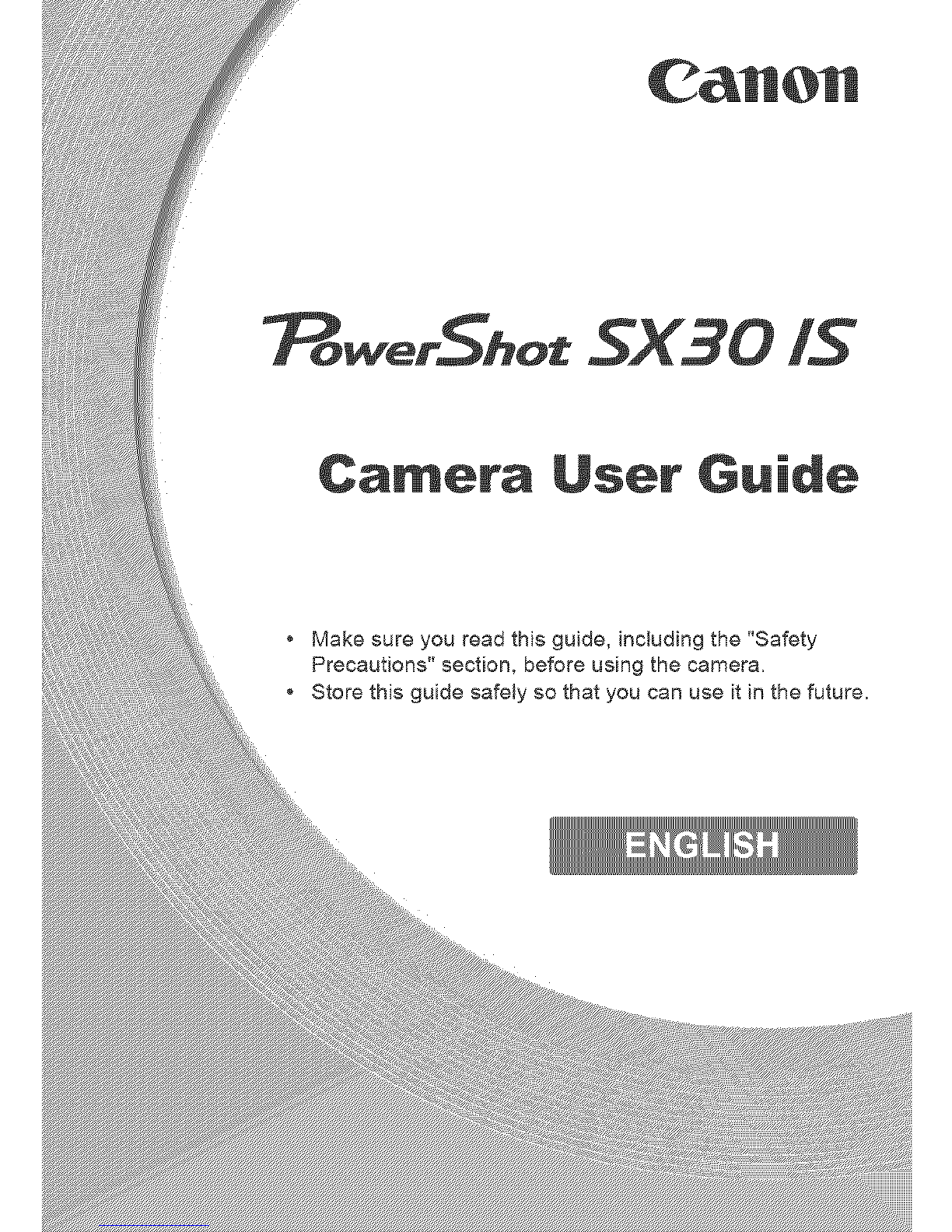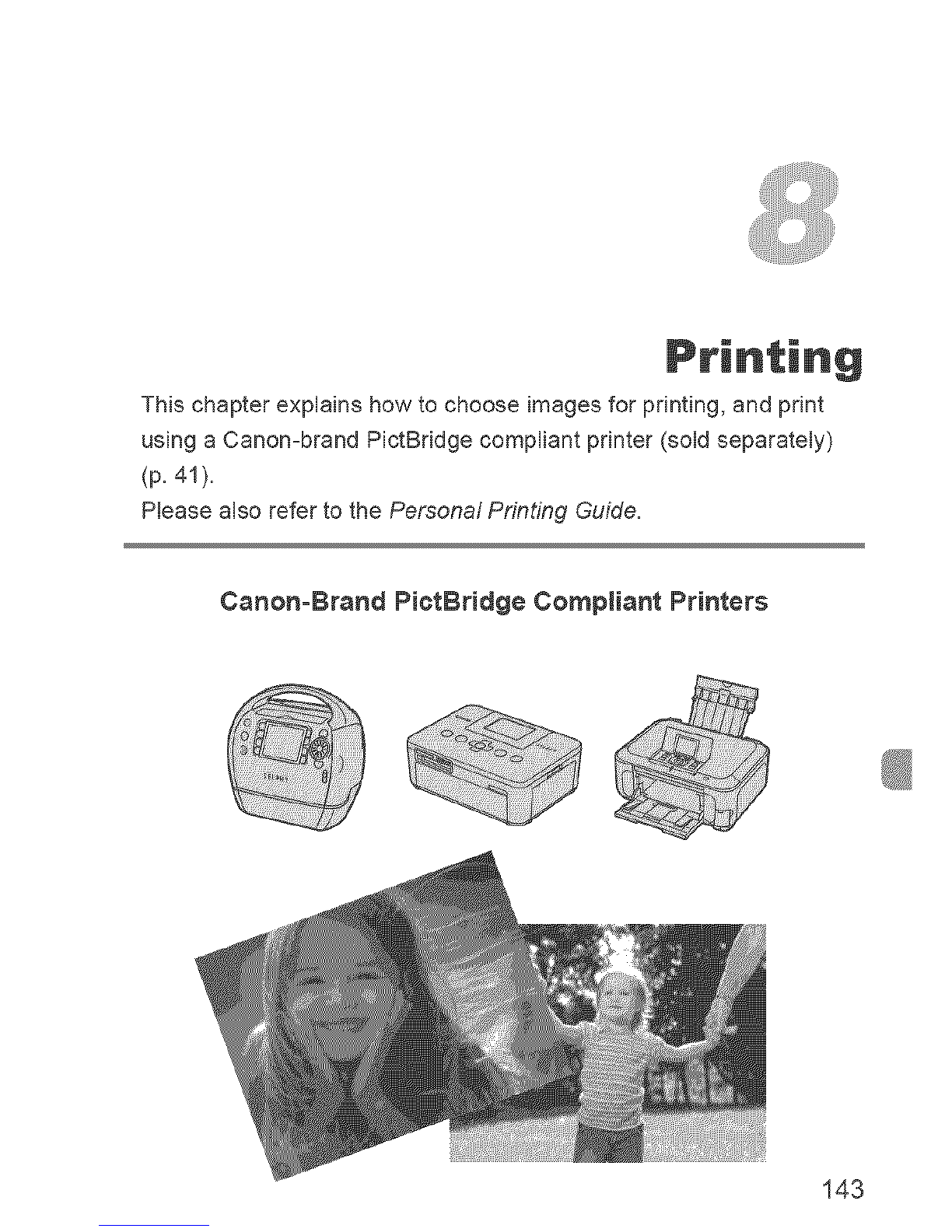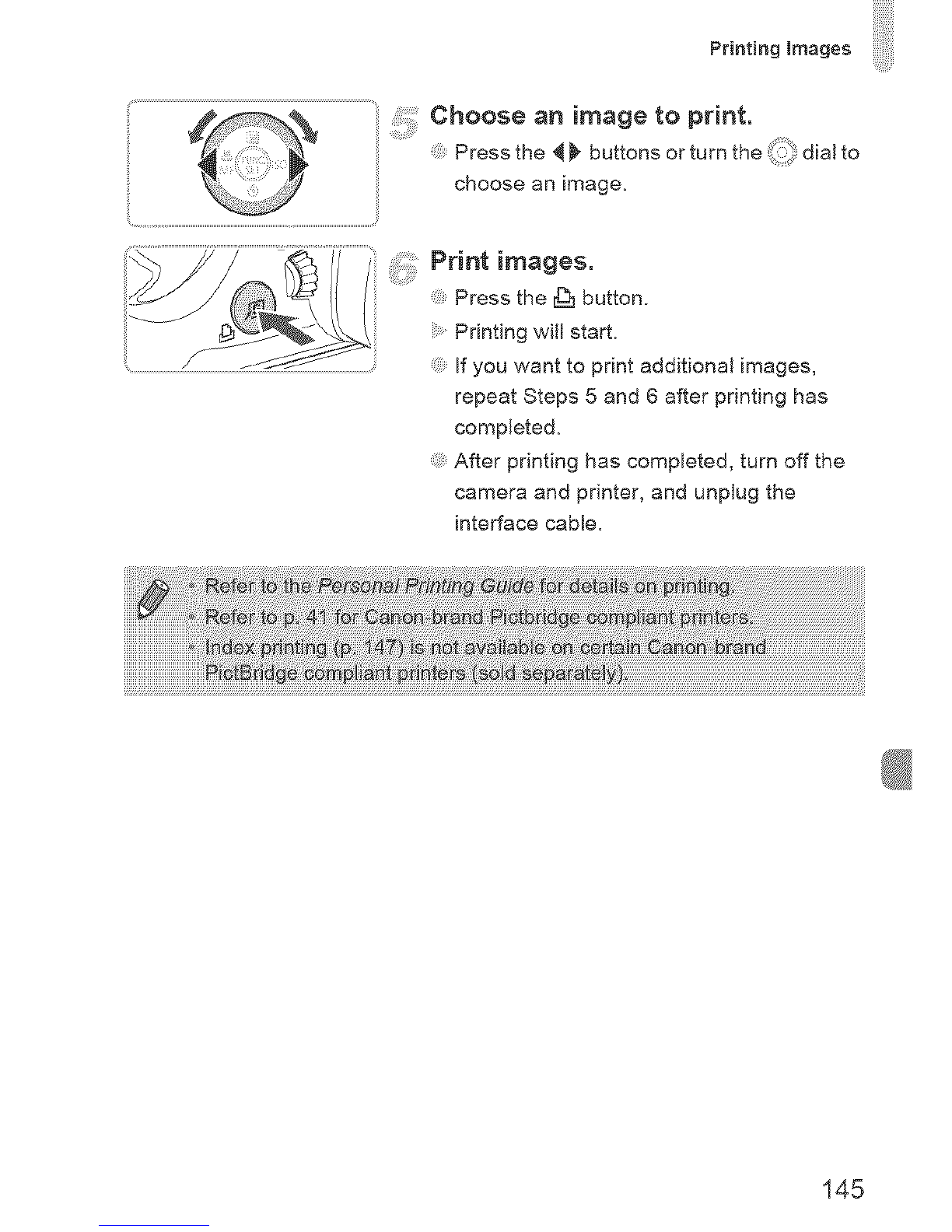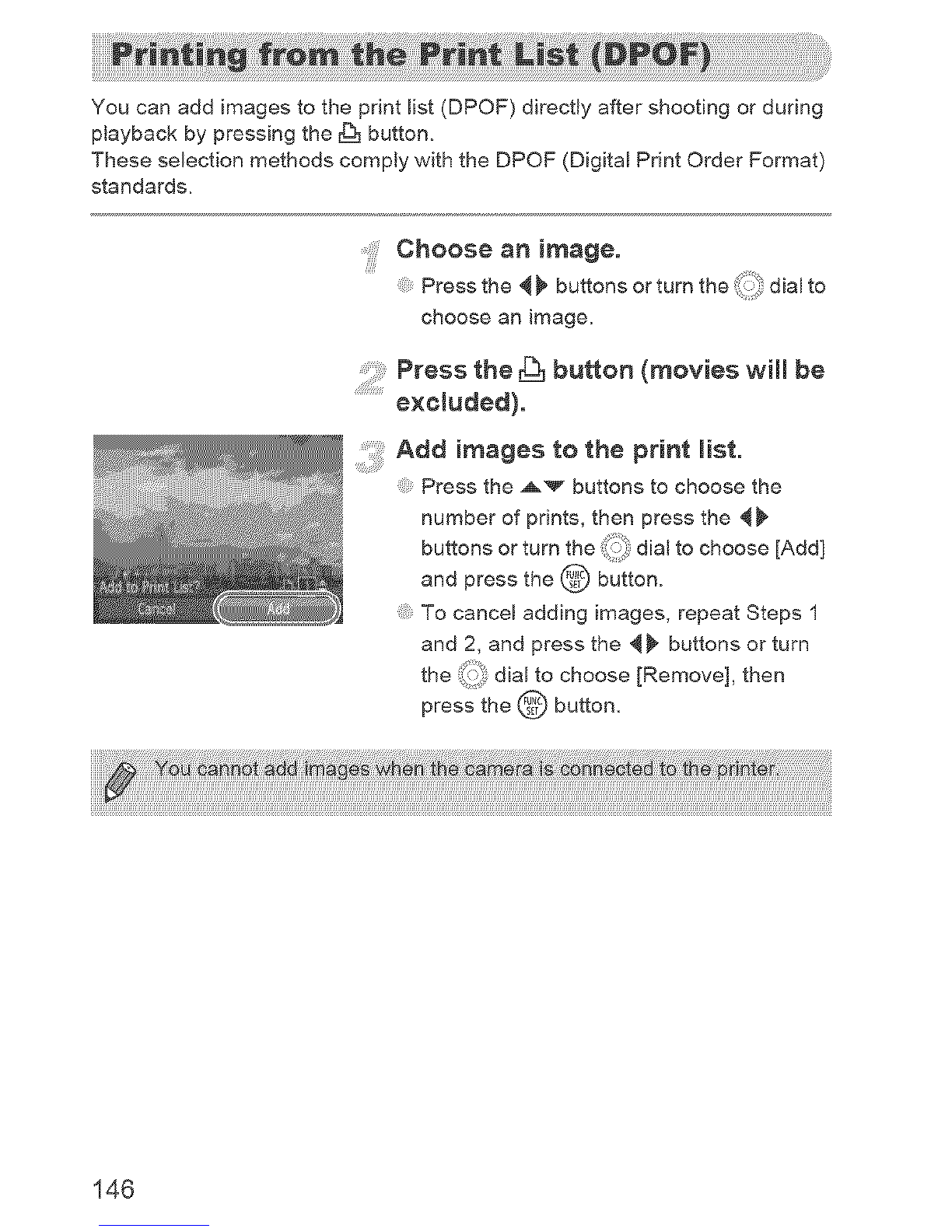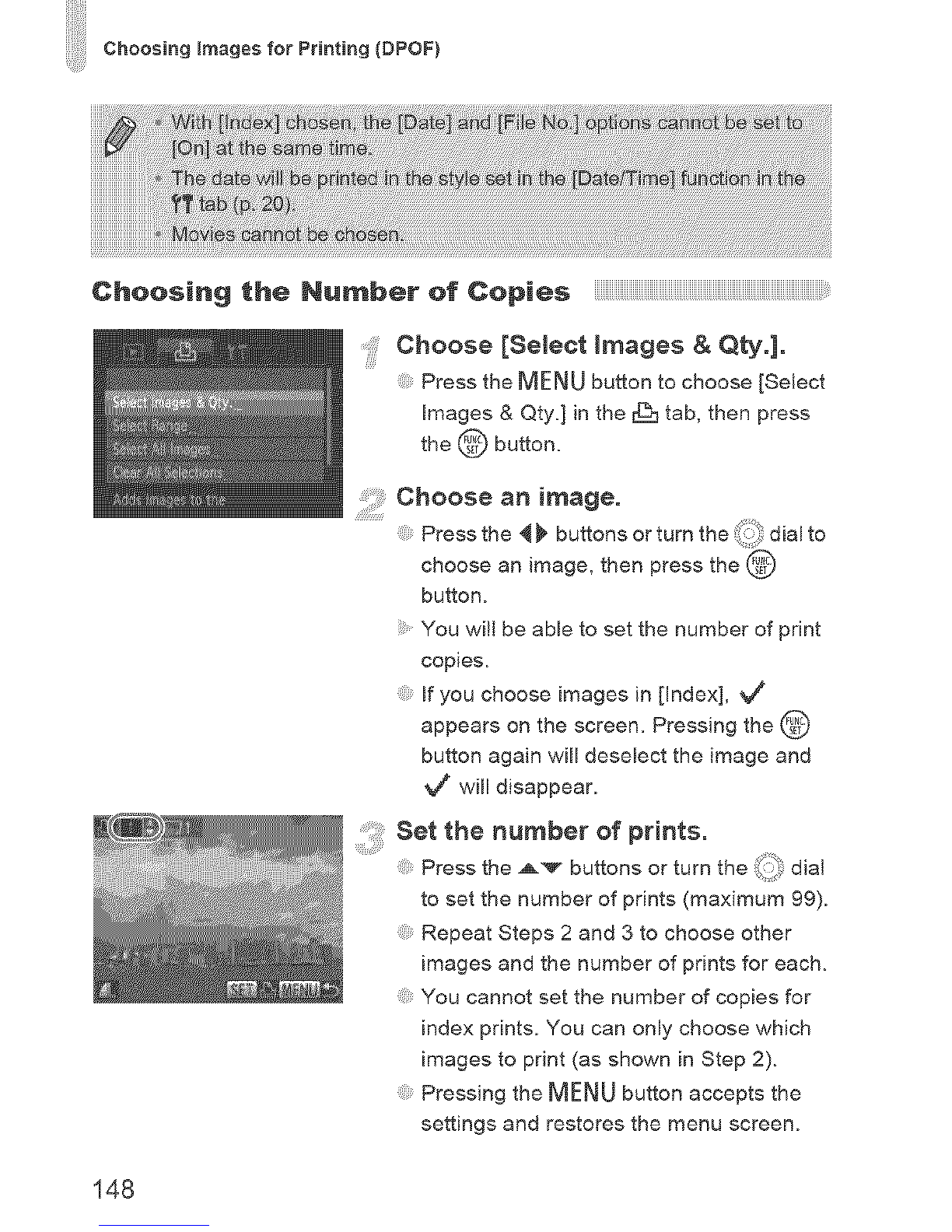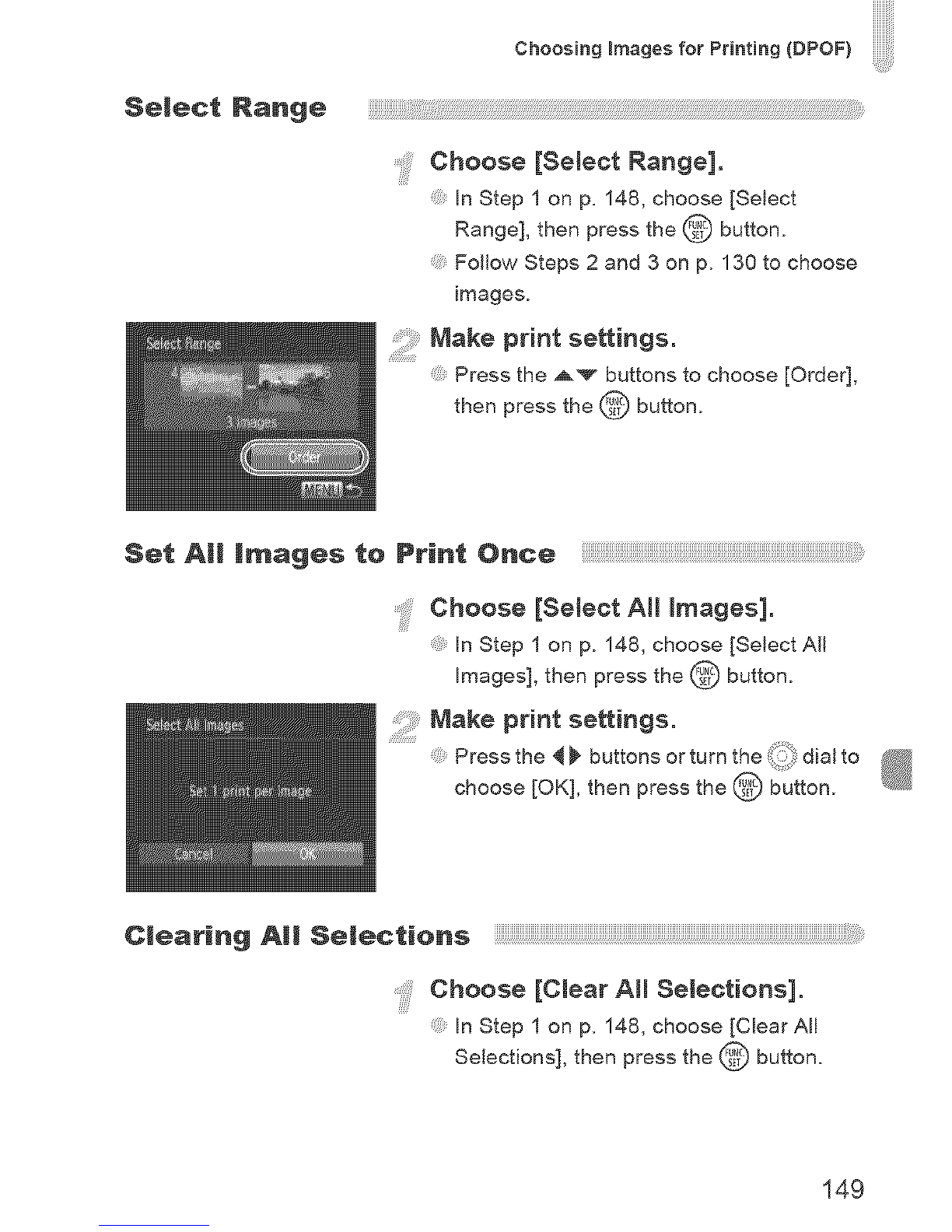Canon POWERSHOT SX30IS User manual
Other Canon Digital Camera manuals

Canon
Canon PowerShot S500 Digital ELPH User manual
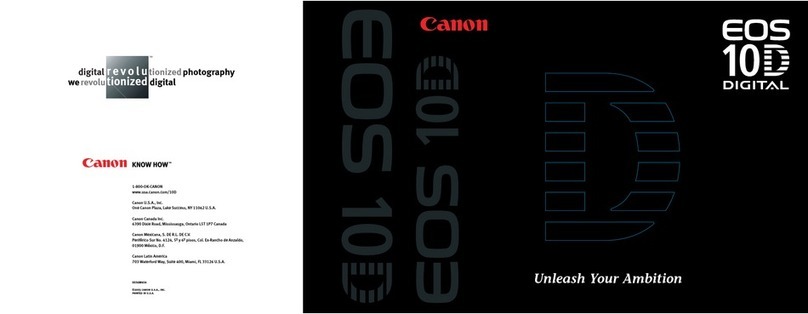
Canon
Canon EOS 10D Digital User manual
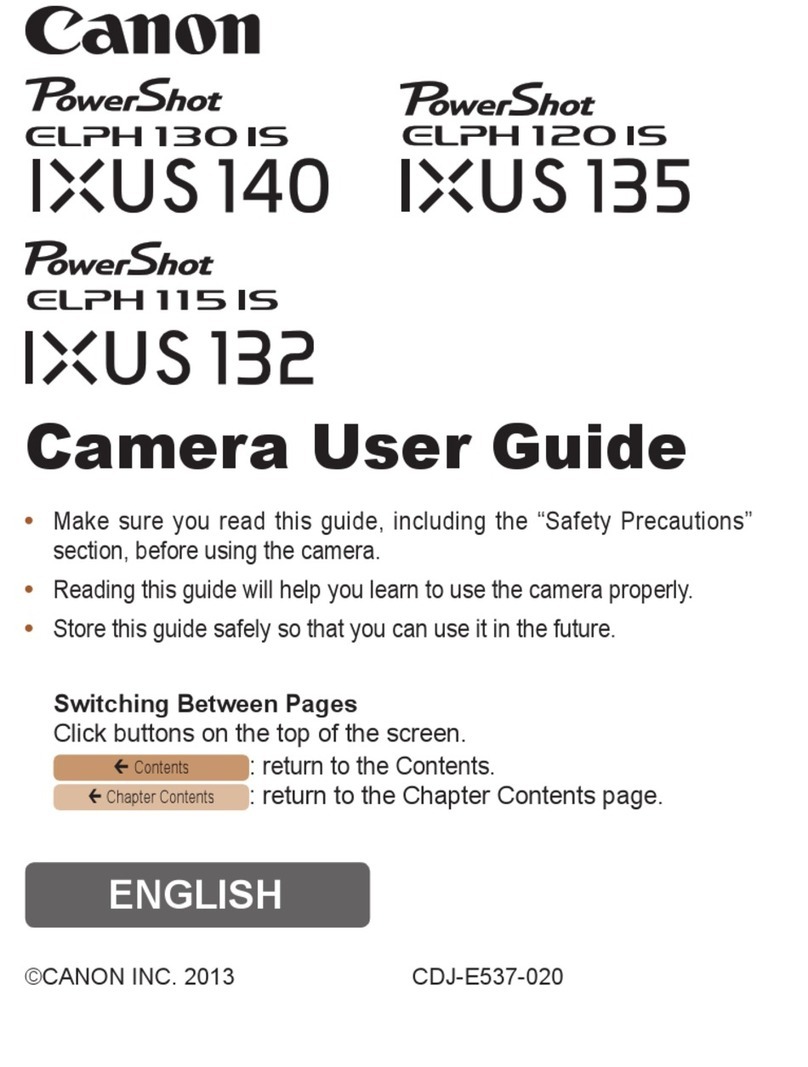
Canon
Canon PowerShot ELPH 115 IS User manual
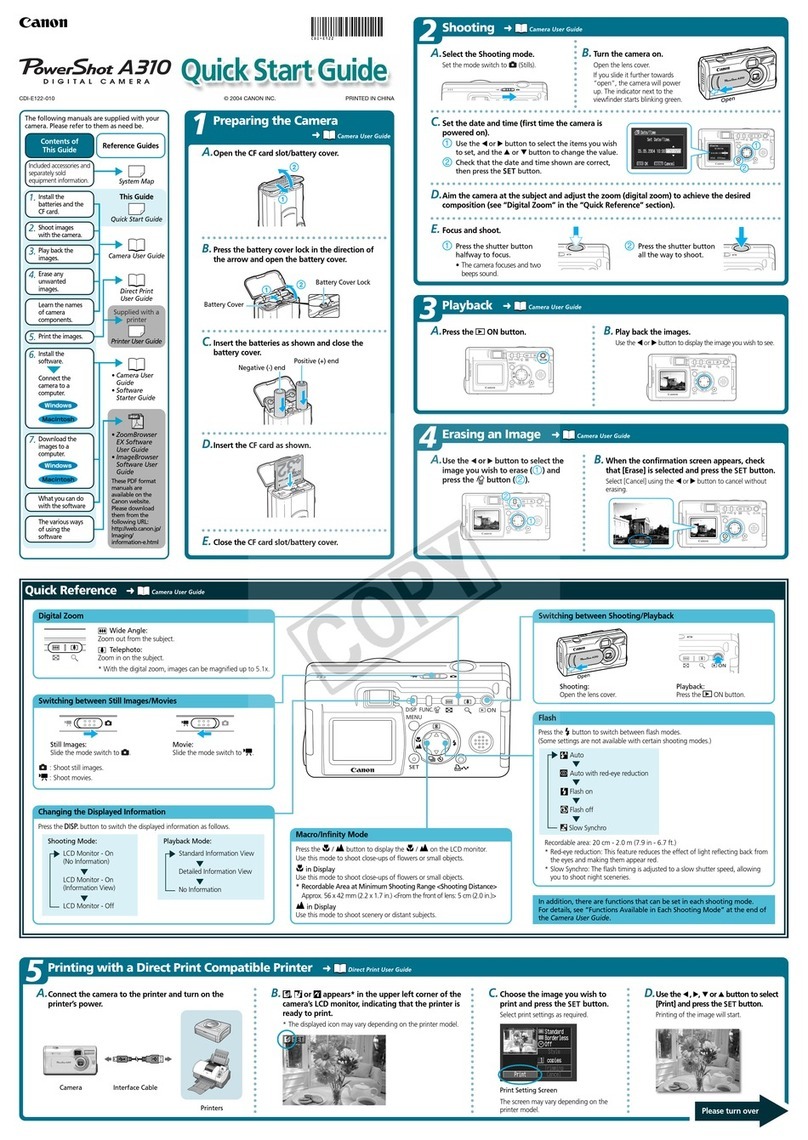
Canon
Canon PowerShot A310 User manual

Canon
Canon PowerShot A490 User manual

Canon
Canon EOS ELAN 7E 30 User manual

Canon
Canon Sure Shot WP-1 User manual

Canon
Canon EOS 600D User manual

Canon
Canon EOS 200D User manual

Canon
Canon PowerShot A2200 User manual

Canon
Canon PowerShot A495 User manual

Canon
Canon POWERSHOT SX40HS User manual
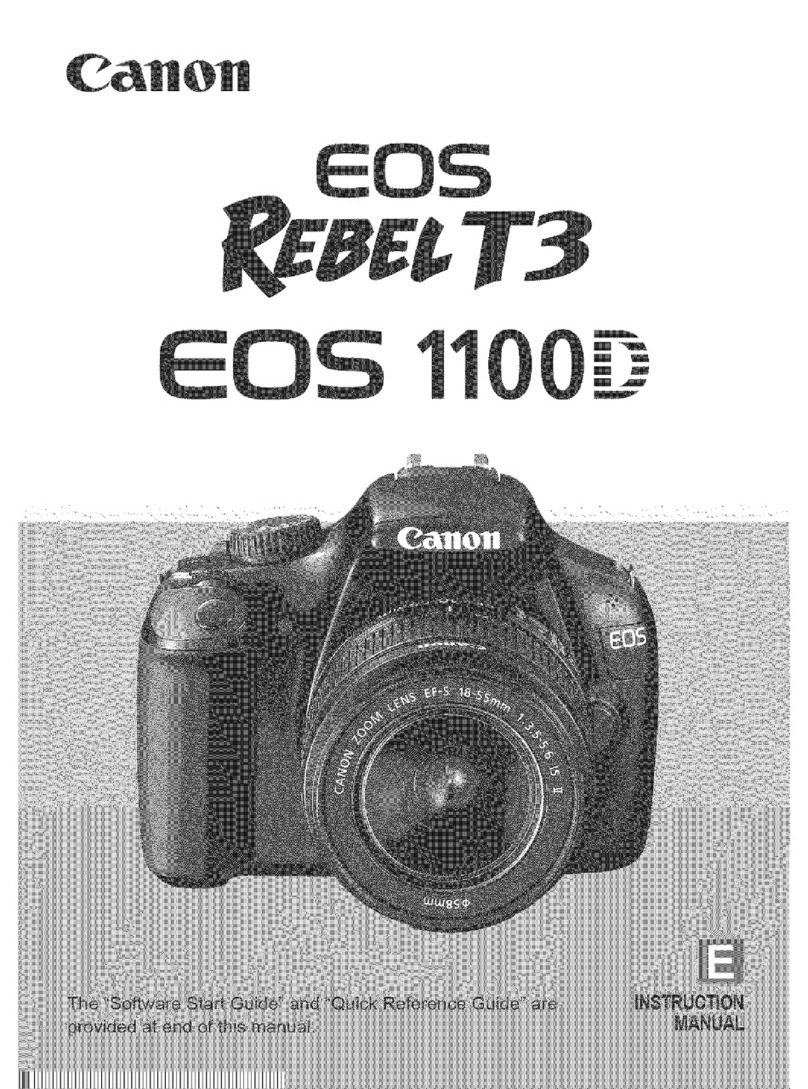
Canon
Canon CANON EOS 1100D User manual
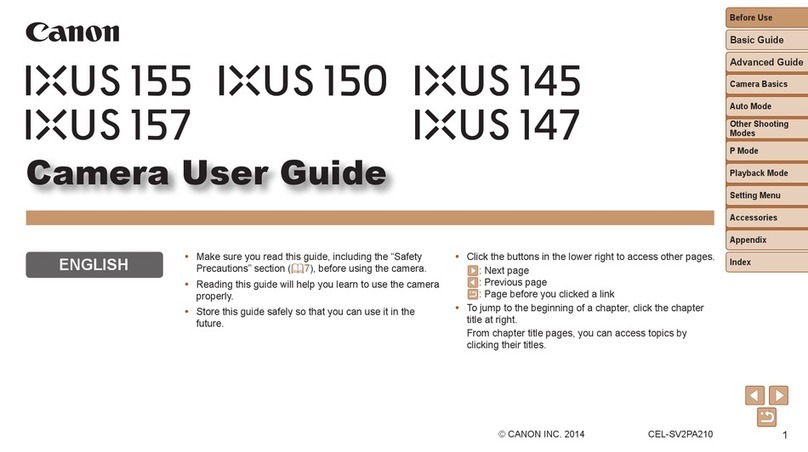
Canon
Canon IXUS 145 User manual
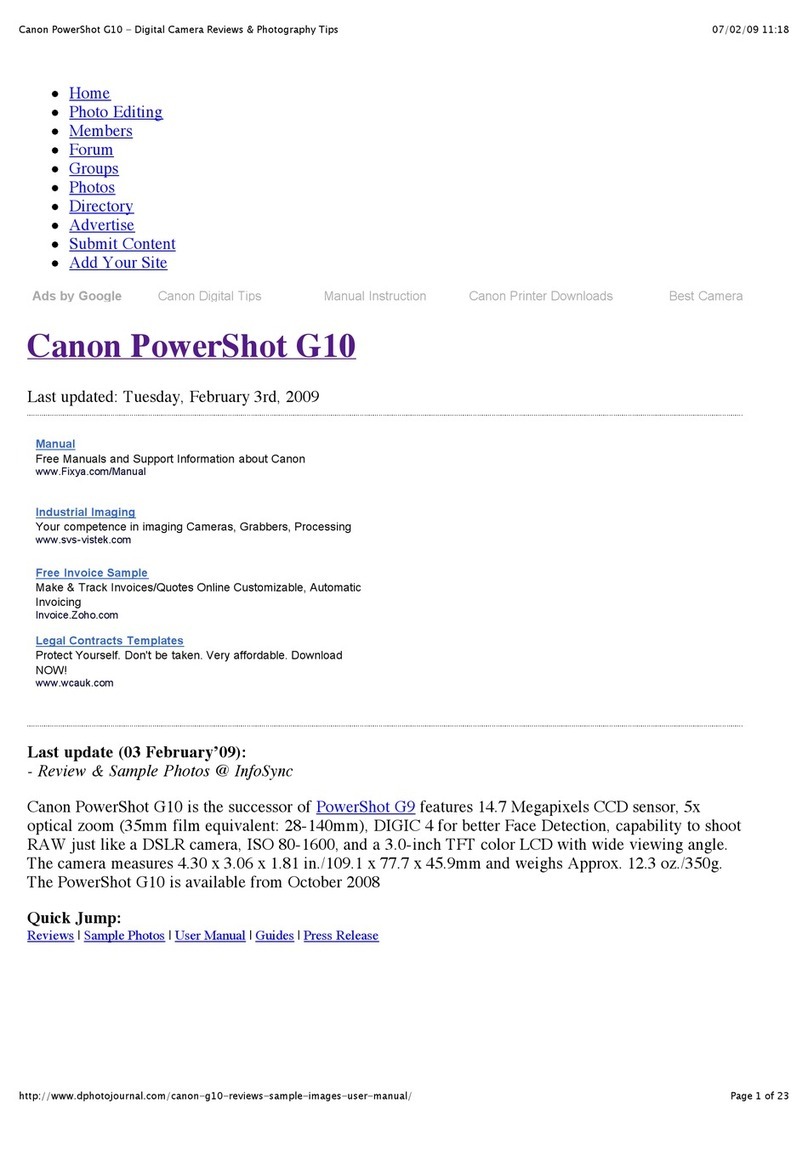
Canon
Canon PowerShot G10 - Digital Camera - Compact User manual

Canon
Canon Power Shot G7X User manual
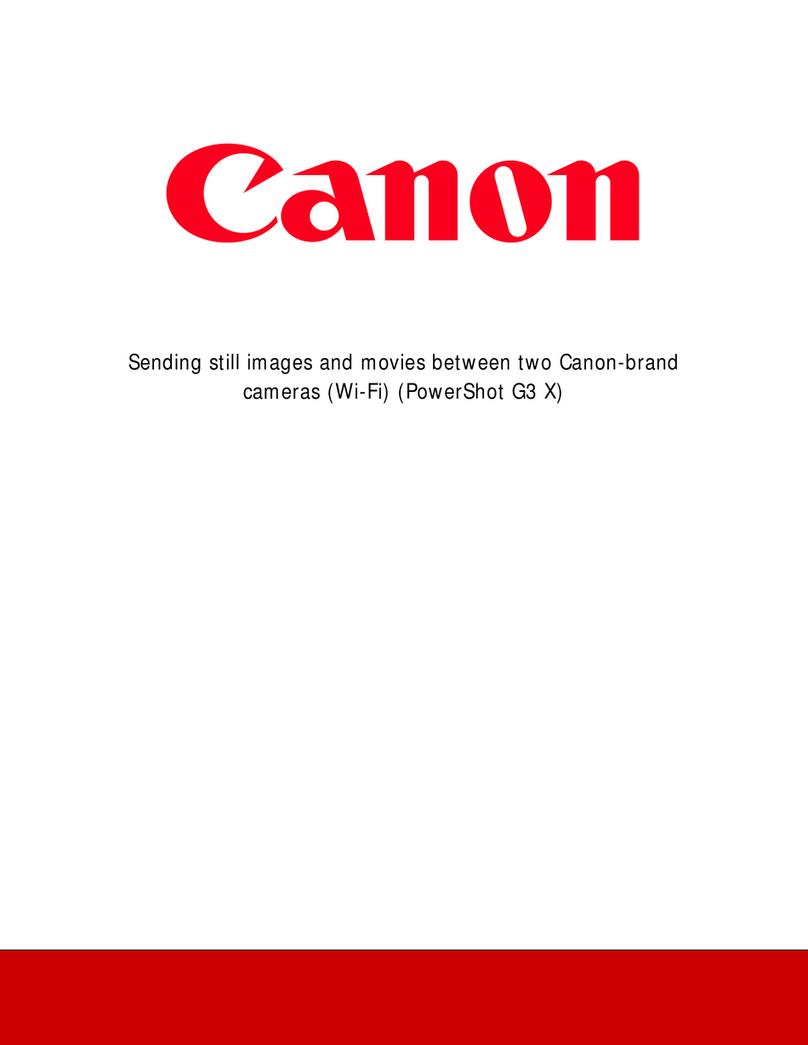
Canon
Canon PowerShot G3 User manual

Canon
Canon PowerShot G3 User manual
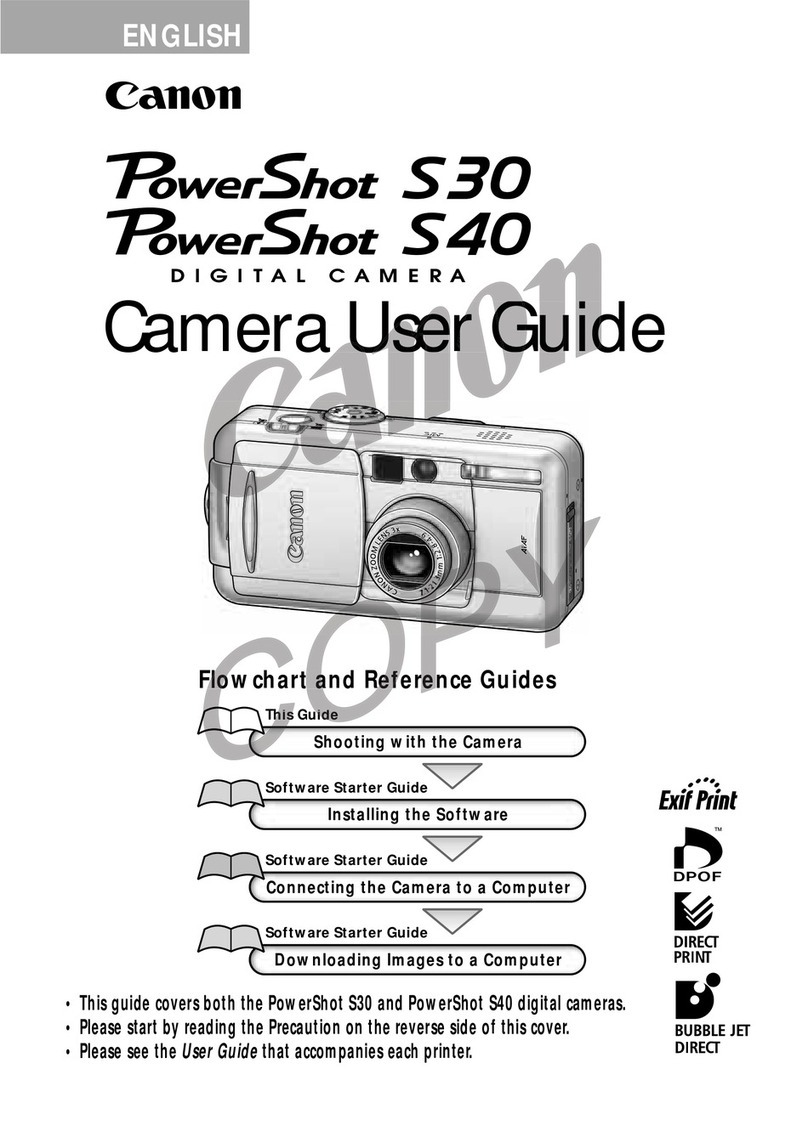
Canon
Canon PowerShot S30 User manual

Canon
Canon EOS REBEL T2I User manual