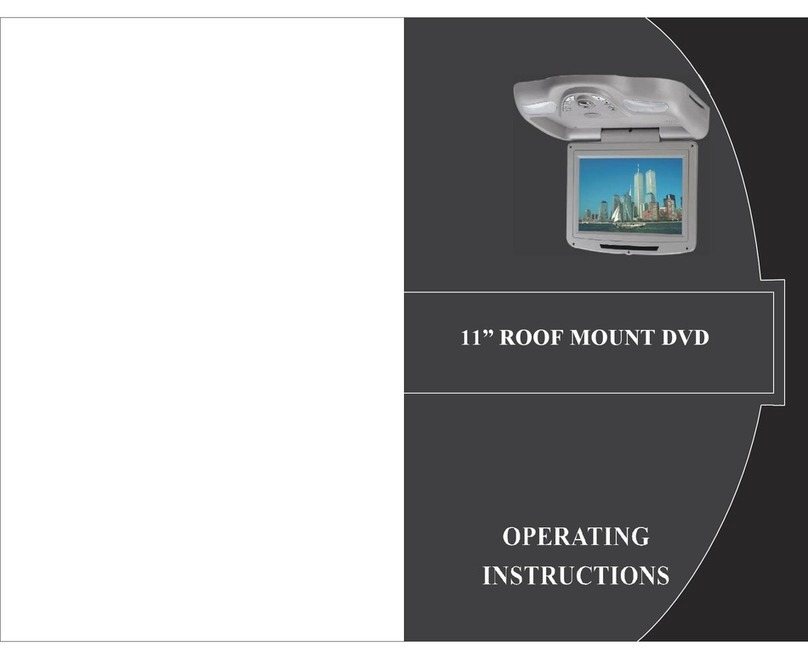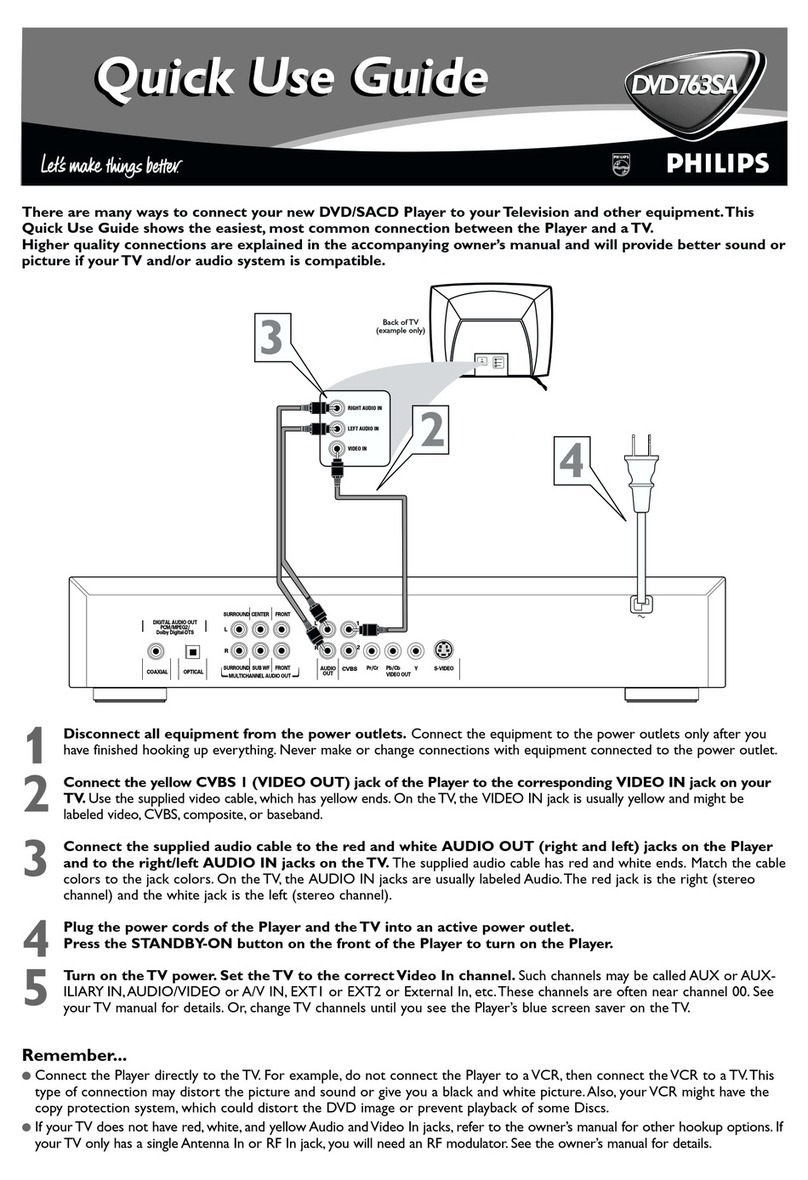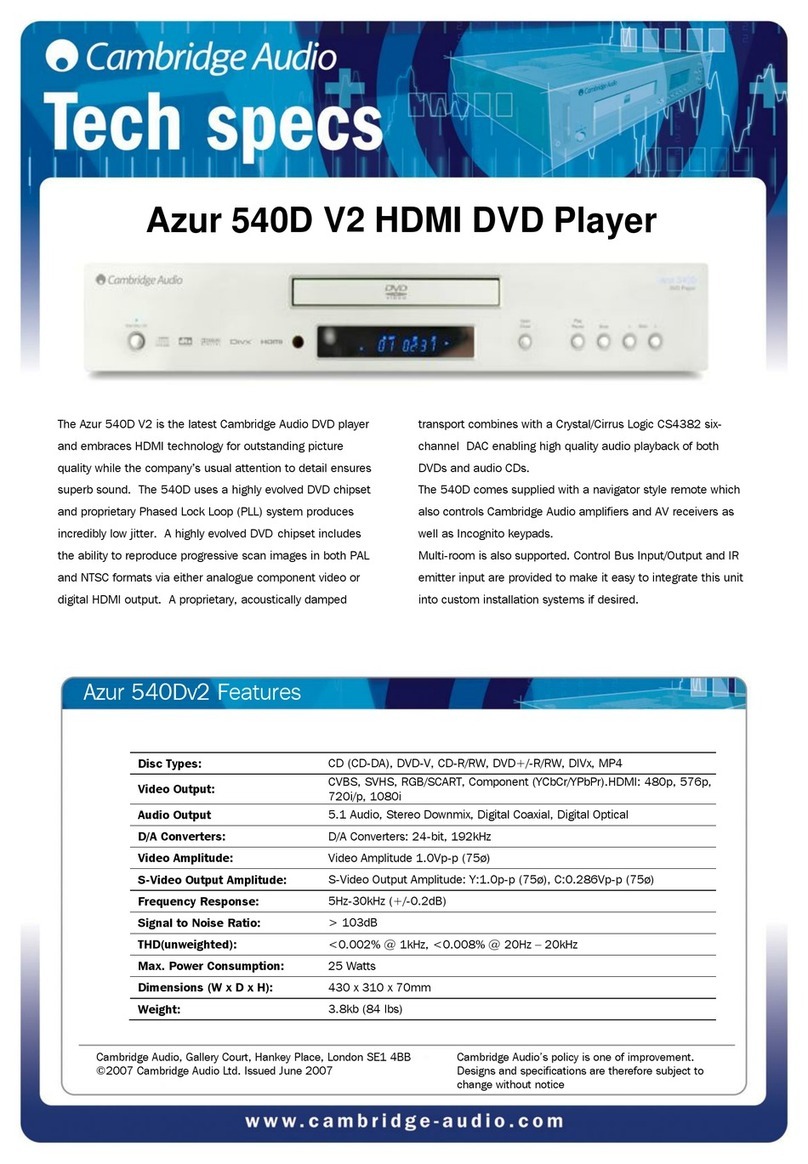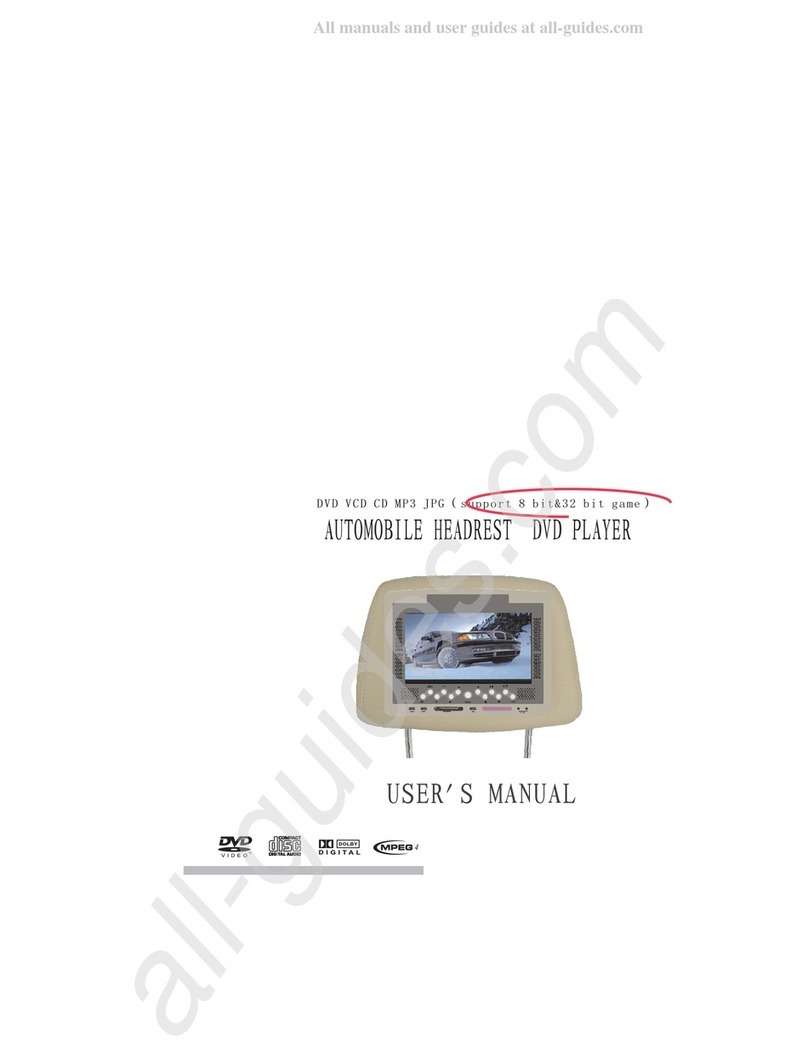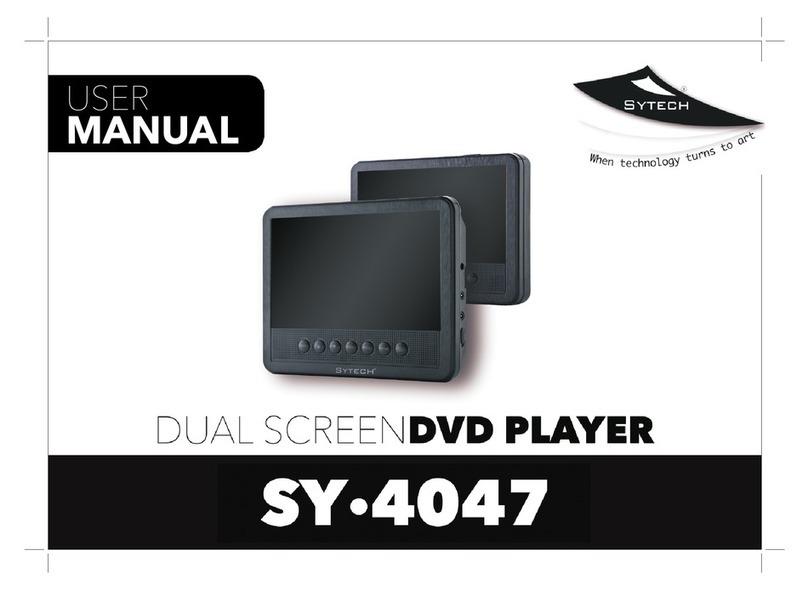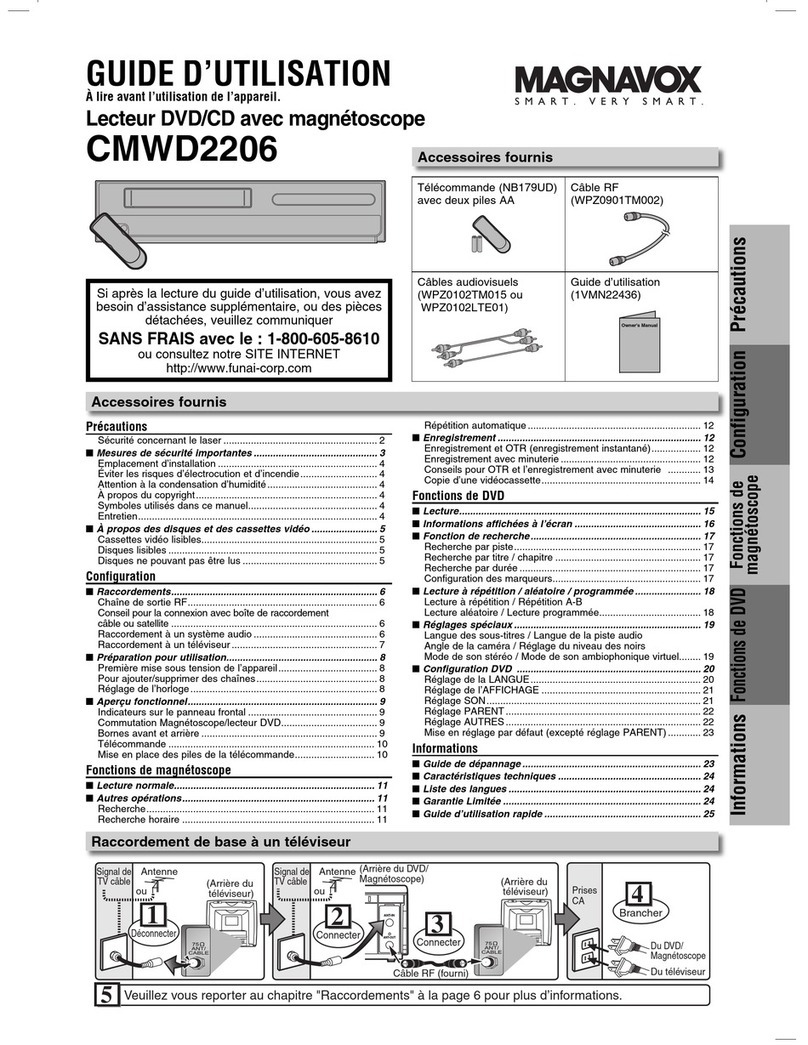Infotainment 735N User manual

JOBNAME: CHRY NAVI INTL (Cont PAGE: 1 SESS: 2 OUTPUT: Wed Feb 23 11:00:08 2011 SUM: 112B9DEE
/chry_pdm/chrysler/navi/rhw/navi
TABLE OF CONTENTS
1
MEDIA CENTER 735N (RHW)
............................................................ 3
2
INDEX
........................................................................113
1

JOBNAME: CHRY NAVI INTL (Cont PAGE: 2 SESS: 2 OUTPUT: Wed Feb 23 11:00:08 2011 SUM: 0071DD55
/chry_pdm/chrysler/navi/rhw/navi
2

JOBNAME: CHRY NAVI INTL (Cont PAGE: 3 SESS: 2 OUTPUT: Wed Feb 23 11:00:08 2011 SUM: 469EB0CE
/chry_pdm/chrysler/navi/rhw/navi
1
MEDIA CENTER 735N (RHW)
•USERAGREEMENT ...........................7
•SAFETYGUIDELINES ........................ 11
•INTRODUCTION ............................ 12
•Warnings .............................. 12
•SafetyReferences ......................... 12
•IntendedUse ............................ 12
•SystemCare ............................ 12
•GENERALHANDLING ........................ 14
•User Interface Elements . . . . . . . . . . . . . . . . . . . . . 14
•Steering Wheel Audio Controls (If Equipped) . . . . . . . . . 16
•AudioSettings ........................... 16
•GETTINGSTARTED .......................... 17
•Soft-keys .............................. 17
•Disclaimer for Navigation Radio . . . . . . . . . . . . . . . . 17
•ChangetheLanguage ...................... 18
•SettheTime ............................ 18
3

JOBNAME: CHRY NAVI INTL (Cont PAGE: 4 SESS: 2 OUTPUT: Wed Feb 23 11:00:08 2011 SUM: 648464CA
/chry_pdm/chrysler/navi/rhw/navi
•StoreRadioPresets ....................... 18
•Connect Bluetooth Phone . . . . . . . . . . . . . . . . . . . . 19
•SetDefaultCountry ........................ 20
•EnterHomeAddress ....................... 21
•ChangeHomeAddress ...................... 22
•Voice Command Tutorial . . . . . . . . . . . . . . . . . . . . . 23
•Uconnect™ Phone Tutorial . . . . . . . . . . . . . . . . . . . 23
•Uconnect™ Multimedia (RADIO) . . . . . . . . . . . . . . . . . . 23
•RadioMode ............................ 23
•RadioSettings ........................... 24
•Uconnect™ Multimedia (MEDIA) . . . . . . . . . . . . . . . . . . 26
•DiscMode ............................. 26
•Hard Disk Drive Mode (HDD) . . . . . . . . . . . . . . . . . . 32
•Uconnect™ Multimedia (REMOTE DEVICES) . . . . . . . . . . . 42
•AUX Mode (If Equipped) . . . . . . . . . . . . . . . . . . . . . 42
•BluetoothTAudio Streaming Mode
brb-37353tif
.............. 45
•Video Entertainment System (VES)™ . . . . . . . . . . . . . 46
•USBConnector .......................... 49
•AUXMode ............................. 51
•VOICECOMMAND .......................... 52
•Voice Command Operation . . . . . . . . . . . . . . . . . . . 52
•Uconnect™ Phone (IF EQUIPPED) . . . . . . . . . . . . . . . . . 57
4

JOBNAME: CHRY NAVI INTL (Cont PAGE: 5 SESS: 2 OUTPUT: Wed Feb 23 11:00:08 2011 SUM: 61E34AEB
/chry_pdm/chrysler/navi/rhw/navi
•Uconnect™ Phone Overview . . . . . . . . . . . . . . . . . . 57
•Phone System Setup – Pairing . . . . . . . . . . . . . . . . . 58
•Advanced Phone Connectivity . . . . . . . . . . . . . . . . . 70
•Uconnect™ GPS Navigation . . . . . . . . . . . . . . . . . . . . . 74
•GeneralNotes ........................... 74
•Navigation Main Menu . . . . . . . . . . . . . . . . . . . . . . 74
•Destination Input by POI . . . . . . . . . . . . . . . . . . . . . 76
•DestinationInput ......................... 79
•RouteGuidance .......................... 90
•NavigationOptions ........................ 95
•Navigation Default Settings . . . . . . . . . . . . . . . . . . . 98
•MapViewer ............................. 99
•StopOver ............................ 100
•TripPlanner ........................... 101
•Traffic Message Channel . . . . . . . . . . . . . . . . . . . . 103
•AddressBook .......................... 105
•SYSTEM INFORMATION . . . . . . . . . . . . . . . . . . . . . . 109
•UserDataBackup ........................ 109
•DatabaseUpdates ........................ 109
•TROUBLESHOOTING ........................ 109
•Radio ............................... 109
•Disc ................................ 109
5

JOBNAME: CHRY NAVI INTL (Cont PAGE: 6 SESS: 2 OUTPUT: Wed Feb 23 11:00:08 2011 SUM: 1982A155
/chry_pdm/chrysler/navi/rhw/navi
•HDD ................................ 110
•iPod/Digital Device Control . . . . . . . . . . . . . . . . . . 110
•Navigation ............................ 110
•VoiceCommand ......................... 110
•Uconnect™Phone ....................... 110
•GLOSSARYOFTERMS....................... 110
6

JOBNAME: CHRY NAVI INTL (Cont PAGE: 7 SESS: 2 OUTPUT: Wed Feb 23 11:00:08 2011 SUM: 3BC94C73
/chry_pdm/chrysler/navi/rhw/navi
USER AGREEMENT
NOTICE:
This Class B digital apparatus complies with
Canadian ICES-003.
Cet appareil numérique de la classe B est
conforme à la norme NMB-003 du Canada.
NOTICE:
This device complies with Part 15 of the FCC
Rules [and with RSS-210 of Industry Canada].
Operation is subject to the following two con-
ditions: this device may not cause harmful
interference, and this device must accept any
interference received, including interference
that may cause undesired operation.
NOTICE:
Changes or modifications made to this equip-
ment not expressly approved by the radio
manufacturer may void the FCC authorization
to operate this equipment.
FCC Declaration
This device complies with Part 15 of the FCC
Rules. Operation is subject to the following two
conditions: (1) this device may not cause harm-
ful interference, and (2) this device must ac-
cept any interference received, including inter-
ference that may cause undesired operation.
Modifications not expressly approved by the
radio manufacturer could void the user’s au-
thority to operate the equipment.
NOTE:
This equipment has been tested and found
to comply with the limits for a Class B digital
device, pursuant to Part 15 of the FCC Rules.
These limits are designed to provide reason-
able protection against harmful interference
in a residential installation. This equipment
generates, uses and can radiate radio fre-
quency energy and, if not installed and used
in accordance with the instructions, may
cause harmful interference to radio commu-
nications. However, there is no guarantee
that interference will not occur in a particu-
lar installation.
If this equipment does cause harmful inter-
ference to radio or television reception,
which can be determined by turning the
equipment off and on, the user is encour-
aged to try to correct the interference by one
or more of the following measures: - In-
7
art=rer-38424.tif NO TRANS
art=rer-38508.tif NO TRANS

JOBNAME: CHRY NAVI INTL (Cont PAGE: 8 SESS: 2 OUTPUT: Wed Feb 23 11:00:08 2011 SUM: 3E74D665
/chry_pdm/chrysler/navi/rhw/navi
crease the separation between the equip-
ment and receiver. - Consult the dealer or an
experienced radio technician for help.
Safety Information
Exposure to Radio Frequency Radiation
The radiated output power of the this internal
wireless radio is far below the FCC radio fre-
quency exposure limits. Nevertheless, the wire-
less radio shall be used in such a manner that
the radio is 20 cm or further from the human
body.
The internal wireless radio operates within
guidelines found in radio frequency safety stan-
dards and recommendations, which reflect the
consensus of the scientific community.
The radio manufacturer believes the internal
wireless radio is safe for use by consumers.
The level of energy emitted is far less than the
electromagnetic energy emitted by wireless
devices such as mobile phones. However, the
use of wireless radios may be restricted in
some situations or environments, such as
aboard airplanes. If you are unsure of restric-
tions, you are encouraged to ask for authoriza-
tion before turning on the wireless radio.
End User License Agreement NAVTEQ
PLEASE READ THIS END USER LICENSE
AGREEMENT CAREFULLY BEFORE USING
THE NAVTEQ DATABASE
NOTICE TO THE USER
THIS IS A LICENSE AGREEMENT - AND NOT
AN AGREEMENT FOR SALE – BETWEEN YOU
AND NAVTEQ B.V. FOR YOUR COPY OF THE
NAVTEQ NAVIGABLE MAP DATABASE, IN-
CLUDING ASSOCIATED COMPUTER SOFT-
WARE, MEDIA AND EXPLANATORY PRINTED
DOCUMENTATION PUBLISHED BY NAVTEQ
(JOINTLY ”THE DATABASE”). BY USING THE
DATABASE, YOU ACCEPT AND AGREE TO
ALL TERMS AND CONDITIONS OF THIS END
USER LICENSE AGREEMENT (”AGREE-
MENT”). IF YOU DO NOT AGREE TO THE
TERMS OF THIS AGREEMENT, PROMPTLY RE-
TURN THE DATABASE, ALONG WITH ALL
OTHER ACCOMPANYING ITEMS, TO YOUR
SUPPLIER FOR A REFUND.
OWNERSHIP
The Database and the copyrights and intellec-
tual property or neighboring rights therein are
owned by NAVTEQ or its licensors. Ownership
of the media on which the Database is con-
tained is retained by NAVTEQ and/or your
supplier until after you have paid in full any
amounts due to NAVTEQ and/or your supplier
pursuant to this Agreement or similar agree-
ment(s) under which goods are provided to
you.
LICENSE GRANT
NAVTEQ grants you a non-exclusive license to
use the Database for your personal use or, if
applicable, for use in your business’ internal
operations. This license does not include the
right to grant sublicenses.
LIMITATIONS ON USE
The Database is restricted for use in the spe-
cific system for which it was created. Except to
the extent explicitly permitted by mandatory
laws (e.g. national laws based on the European
Software Directive (91/250) and the Database
Directive (96/9)), you may not extract or reuti-
lize substantial parts of the contents of the
Database nor reproduce, copy, modify, adapt,
8

JOBNAME: CHRY NAVI INTL (Cont PAGE: 9 SESS: 2 OUTPUT: Wed Feb 23 11:00:08 2011 SUM: 4F980168
/chry_pdm/chrysler/navi/rhw/navi
translate, disassemble, decompile, reverse en-
gineer any portion of the Database. If you wish
to obtain interoperability information as meant
in (the national laws based on) the European
Software Directive, you shall grant NAVTEQ
reasonable opportunity to provide said infor-
mation on reasonable terms, including costs, to
be determined by NAVTEQ.
TRANSFER OF LICENSE
You may not transfer the Database to third
parties, except when installed in the system for
which it was created or when you do not retain
any copy of the Database, and provided that
the transferee agrees to all terms and condi-
tions of this Agreement and confirms this in
writing to NAVTEQ. Multi-disc sets may only be
transferred or sold as a complete set as pro-
vided by NAVTEQ and not as subset thereof.
LIMITED WARRANTY
NAVTEQ warrants that, subject to the warnings
set out below, for a period of 12 months after
acquisition of your copy of the Database, it will
perform substantially in accordance with
NAVTEQ’s Criteria for Accuracy and Complete-
ness existing on the date you acquired the
Database; these criteria are available from
NAVTEQ at your request. If the Database does
not perform in accordance with this limited
warranty, NAVTEQ will use reasonable efforts to
repair or replace your nonconforming copy of
the Database. If these efforts do not lead to
performance of the Database in accordance
with the warranties set out herein, you will have
the option to either receive a reasonable refund
of the price you paid for the Database or to
rescind this Agreement. This shall be
NAVTEQ’s entire liability and your sole remedy
against NAVTEQ. Except as expressly pro-
vided in this section, NAVTEQ does not warrant
nor make any representations regarding the
use of results of the use of the Database in
terms of its correctness, accuracy, reliability, or
otherwise. NAVTEQ does not warrant that the
Database is or will be error free. No oral or
written information or advice provided by
NAVTEQ, your supplier or any other person
shall create a warranty or in any way increase
the scope of the limited warranty described
above. The limited warranty set forth in this
Agreement does not affect or prejudice any
statutory legal rights that you may have under
the legal warranty against hidden defects.
If you did not acquire the Database from
NAVTEQ directly, you may have statutory rights
against the person from whom you have ac-
quired the Database in addition to the rights
granted by NAVTEQ hereunder according to
the law of your jurisdiction. The above warranty
of NAVTEQ shall not affect such statutory rights
and you may assert such rights in addition to
the warranty rights granted herein.
LIMITATION OF LIABILITY
The price of the Database does not include any
consideration for assumption of risk of conse-
quential, indirect or unlimited direct damages
which may arise in connection with your use of
the Database. Accordingly, in no event shall
NAVTEQ be liable for any consequential or
indirect damages, including without limitation,
loss of revenue, data, or use, incurred by you or
any third party arising out of your use of the
Database, whether in an action in contract or
tort or based on a warranty, even if NAVTEQ
has been advised of the possibility of such
damages. In any event NAVTEQ’s liability for
direct damages is limited to the price of your
copy of the Database.
9

JOBNAME: CHRY NAVI INTL (Cont PAGE: 10 SESS: 2 OUTPUT: Wed Feb 23 11:00:08 2011 SUM: 457EFB1D
/chry_pdm/chrysler/navi/rhw/navi
THE LIMITED WARRANTY AND LIMITATION
OF LIABILITY, SET FORTH IN THIS AGREE-
MENT, DO NOT AFFECT OR PREJUDICE
YOUR STATUTORY RIGHTS WHERE YOU
HAVE ACQUIRED THE DATABASE OTHER-
WISE THAN IN THE COURSE OF A BUSINESS.
WARNINGS
The Database may contain inaccurate or in-
complete information due to the passage of
time, changing circumstances, sources used
and the nature of collecting comprehensive
geographic data, any of which may lead to
incorrect results. The Database does not in-
clude or reflect information on - inter alia -
neighborhood safety; law enforcement; emer-
gency assistance; construction work; road or
lane closures; vehicle or speed restrictions;
road slope or grade; bridge height, weight or
other limits; road or traffic conditions; special
events; traffic congestion; or travel time.
GOVERNING LAW
This Agreement shall be governed by the laws
of the jurisdiction, in which you reside at the
date of acquisition of the Database. Should you
at that moment reside outside the European
Union or Switzerland, the law of the jurisdiction
within the European Union or Switzerland
where you acquired the Database shall apply.
In all other cases, or if the jurisdiction where
you acquired the Database cannot be defined,
the laws of the Netherlands shall apply. The
courts competent at your place of residence at
the time you acquired the Database shall have
jurisdiction over any dispute arising out of, or
relating to this Agreement, without prejudice to
NAVTEQ’s right to bring claims at your then
current place of residence.
End-User License Agreement Gracenote
USE OF THIS PRODUCT IMPLIES ACCEP-
TANCE OF THE TERMS BELOW.
GracenoteTMusicIDTTerms of Use
This device contains software from Gracenote,
Inc. of Emeryville, California (“Gracenote”). The
software from Gracenote (the “Gracenote Soft-
ware”) enables this application to do online
disc identification and obtain music-related in-
formation, including name, artist, track, and title
information (“Gracenote Data”) from online
servers (“Gracenote Servers”) and to perform
other functions. You may use Gracenote Data
only by means of the intended End-User func-
tions of this device.
You agree that you will use Gracenote Data, the
Gracenote Software, and Gracenote Servers
for your own personal noncommercial use only.
You agree not to assign, copy, transfer or
transmit the Gracenote Software or any
Gracenote Data to any third party. YOU AGREE
NOT TO USE OR EXPLOIT GRACENOTE DATA,
THE GRACENOTE SOFTWARE, OR
GRACENOTE SERVERS, EXCEPT AS EX-
PRESSLY PERMITTED HEREIN.
You agree that your non-exclusive license to
use the Gracenote Data, the Gracenote Soft-
ware, and Gracenote Servers will terminate if
you violate these restrictions. If your license
terminates, you agree to cease any and all use
of the Gracenote Data, the Gracenote Software,
and Gracenote Servers. Gracenote reserves all
rights in Gracenote Data, the Gracenote Soft-
ware, and the Gracenote Servers, including all
ownership rights. Under no circumstances will
Gracenote become liable for any payment to
you for any information that you provide. You
10

JOBNAME: CHRY NAVI INTL (Cont PAGE: 11 SESS: 2 OUTPUT: Wed Feb 23 11:00:08 2011 SUM: 4D109991
/chry_pdm/chrysler/navi/rhw/navi
agree that Gracenote, Inc. may enforce its
rights under this Agreement against you di-
rectly in its own name.
The Gracenote MusicID Service uses a unique
identifier to track queries for statistical pur-
poses. The purpose of a randomly assigned
numeric identifier is to allow the Gracenote
MusicID service to count queries without know-
ing anything about who you are. For more
information, see the web page for the
Gracenote Privacy Policy for the Gracenote
MusicID Service.
The Gracenote Software and each item of
Gracenote Data are licensed to you “AS IS.”
Gracenote makes no representations or war-
ranties, express or implied, regarding the ac-
curacy of any Gracenote Data from in the
Gracenote Servers. Gracenote reserves the
right to delete data from the Gracenote Servers
or to change data categories for any cause that
Gracenote deems sufficient. No warranty is
made that the Gracenote Software or
Gracenote Servers are error-free or that func-
tioning of Gracenote Software or Gracenote
Servers will be uninterrupted. Gracenote is not
obligated to provide you with new enhanced or
additional data types or categories that
Gracenote may provide in the future and is free
to discontinue its online services at any time.
GRACENOTE DISCLAIMS ALL WARRANTIES
EXPRESS OR IMPLIED, INCLUDING, BUT NOT
LIMITED TO, IMPLIED WARRANTIES OF MER-
CHANTABILITY, FITNESS FOR A PARTICULAR
PURPOSE, TITLE, AND NON-INFRINGEMENT.
GRACENOTE DOES NOT WARRANT THE RE-
SULTS THAT WILL BE OBTAINED BY YOUR
USE OF THE GRACE-NOTE SOFTWARE OR
ANY GRACENOTE SERVER. IN NO CASE WILL
GRACENOTE BE LIABLE FOR ANY CONSE-
QUENTIAL OR INCIDENTAL DAMAGES OR
FOR ANY LOST PROFITS OR LOST REV-
ENUES.
© Gracenote 2007 Version 2.2
CD and music-related data from Gracenote,
Inc., copyright © 2000-2007 Gracenote.
Gracenote Software, copyright © 2000-2007
Gracenote. This product and service may prac-
tice one or more of the following U.S. Patents:
#5,987,525; #6,061,680; #6,154,773,
#6,161,132, #6,230,192, #6,230,207,
#6,240,459, #6,330,593, and other patents is-
sued or pending. Some services supplied un-
der license from Open Globe, Inc. for U.S.
Patent: #6,304,523. Gracenote and CDDB are
registered trademarks of Gracenote. The
Gracenote logo and logotype, and the 9Pow-
ered by Gracenote9logo are trademarks of
Gracenote.
SAFETY GUIDELINES
Ensure that all persons read this manual care-
fully before using the navigation system. It
contains instructions on how to use the system
in a safe and effective manner.
WARNING!
Please read and follow these safety precau-
tions. Failure to do so may result in injury or
property damage.
•When using the navigation system to route
you to an emergency facility, contact the
facility to verify its location.
•Not all emergency service locations are con-
tained in the database. Please use your own
judgement and ask for directions in such
situations.
11

JOBNAME: CHRY NAVI INTL (Cont PAGE: 12 SESS: 2 OUTPUT: Wed Feb 23 11:00:08 2011 SUM: 460F266F
/chry_pdm/chrysler/navi/rhw/navi
•Glance at the screen only when necessary
and safe to do so. If prolonged viewing of the
screen is necessary, pull over at a safe
location.
•Road conditions and regulations take prece-
dence over information contained on the
map display. Observe actual traffic restric-
tions and circumstances when driving.
•Stop use immediately if a problem occurs.
Failure to do so may cause injury or damage
to the product. Return it to your authorized
dealer to repair.
•There may be situations where the naviga-
tion system erroneously displays the vehi-
cle’s location. Use your own driving judge-
ment in this situation, taking into account
current driving conditions. Please be aware
that in this situation the navigation system
should automatically correct the vehicle po-
sition within a few minutes.
•Make certain that the volume level of the
system is set to a level that still allows you to
hear outside traffic and emergency vehicles.
•The map database is designed to provide
you with route suggestions and does not
take into account the relative safety of sug-
gested route or factors that may affect the
time required to reach your destination. Use
your own personal judgement if the naviga-
tion system is unable to provide you with an
alternative route.
INTRODUCTION
Warnings
This manual contains WARNINGS against op-
erating procedures that could result in an acci-
dent or bodily injury. If you do not read the
entire manual you may miss important informa-
tion. Observe all WARNINGS!
The information given in this manual is subject
to change.
Safety References
Before operating this navigation system for the
first time, please read this manual carefully.
Note the safety precautions described in this
manual. If you have any questions, please
contact the vehicle manufacturer.
Intended Use
Generally recognized rules of navigation tech-
nology were maintained during the develop-
ment and manufacture of the RHW navigation
system (NTG4 Refresh). When using this prod-
uct, be aware of state-specific norms and
guidelines.
Visit www.chrysler.com, www.jeep.com, www-
.dodge.com or www.ramtrucks.com for up-
dates, additional information, compatible
phones, etc.
System Care
Software Update
Both navigation data and GracenoteTdata are
software updatable. Visit www.chrysler.com,
www.jeep.com, www.dodge.com, ww-
w.ramtrucks .com or contact your authorized
dealer for the latest available software.
Safe Usage of the Radio Navigation
System
Read all instructions in this manual carefully
before using your radio system to ensure
proper usage!
12

JOBNAME: CHRY NAVI INTL (Cont PAGE: 13 SESS: 2 OUTPUT: Wed Feb 23 11:00:08 2011 SUM: 3D503203
/chry_pdm/chrysler/navi/rhw/navi
Your radio is a sophisticated electronic device.
Do not let young children use your radio unsu-
pervised.
Permanent hearing loss may occur if you play
your music at the highest volumes. Exercise
caution when setting the volume on your radio.
Driving is a complex activity that requires your
full attention. If you’re engaged in driving or any
activity that requires your full attention, we
recommend that you not use your radio navi-
gation system.
NOTE:
Many features of this radio are speed depen-
dent. For your own safety it is not possible
to use the press screen keyboard to enter a
name (e.g., street name), while the vehicle is
in motion. Pull over at a safe location to
complete your task.
Keep drinks, rain, and other sources of mois-
ture away from your radio. Besides damage to
your radio, moisture can cause electric shocks
with any electronic device.
NOTE:
In a convertible vehicle, the system perfor-
mance may be compromised with roof top
down.
Connections
Never force any connector into the ports of your
radio. Make sure your connectors are the cor-
rect shape and size before you connect.
Any attached cable should be routed so that it
will not apply any pressure to the connection.
Do not use a USB device which will interfere
with the operation of opening the display.
Touch Screen
Do not touch the screen with any hard or sharp
objects, which could scratch the touch screen
surface (pen, USB stick, jewelry, etc.)!
NOTE:
It is possible to use a plastic stylus for press
screen enabled devices such as PDA and
Pocket PCs.
Do not spray any liquid or caustic chemicals
directly on the screen! Use a clean and dry
micro fiber lens cleaning cloth in order to clean
the touch screen.
If necessary, use a lint-free cloth dampened
with a cleaning solution, such as isopropyl
alcohol, or an isopropyl alcohol and water
solution ratio of 50:50. Be sure to follow solvent
manufacturer’s precautions and directions.
CD/DVD Drive
Do not insert any damaged, warped, scratched
or dirty CDs or DVDs into the CD/DVD player.
Discs that have been modified with an adhe-
sive label should not be used in the CD/DVD
player.
Do not insert more than one CD/DVD at a time
into the drive slot.
Do not insert anything other than the supported
CD/DVD formats. See Disc Mode section for
information on supported CD/DVD formats.
GPS Navigation Antenna
The antenna for the navigation GPS system is
mounted in various locations (depending on
the vehicle model) within the dashboard. Do
13

JOBNAME: CHRY NAVI INTL (Cont PAGE: 14 SESS: 2 OUTPUT: Wed Feb 23 11:00:08 2011 SUM: 3547485D
/chry_pdm/chrysler/navi/rhw/navi
not place items on the dashboard around the
GPS antenna location. Objects placed within
the line of sight of the antenna will decrease
performance. Do not place items directly on or
above the antenna.
Other Electronic Devices
You may bring other electronic devices into
your vehicle (e.g., PDA, iPod, laptop computer,
CB Radios, etc.). Some of these devices may
cause electromagnetic interference with the
GPS. If a degradation in the navigation system
is observed, turn the devices off, or keep them
as far away from the GPS antenna as possible.
GENERAL HANDLING
User Interface Elements
Power to operate the navigation radio is sup-
plied through the ignition switch, which must be
in the ON, ACC or in ACC Delay mode in order
to operate the navigation radio.
Soft-Keys
Soft-keys are accessible on the touch screen.
Hard-Keys
Hard-keys are on the left and right side of the
radio faceplate.
(1) OPEN/CLOSE
To open or close the display, press the OPEN
CLOSE hard-key (1).
After opening the display, it takes a few sec-
onds to eject a CD/DVD, if one was in the slot.
When inserting a disc, make sure the label is
facing up.
The display will close automatically after insert-
ing the disc.
NOTE:
•It may take several seconds to recognize
the type of inserted disc (CD, DVD, MP3,
etc.).
•If a CD or DVD will not eject from the
player when the OPEN/CLOSE hard-key is
pressed, the user can perform the follow-
ing eject override procedure:
1. Press the OPEN/CLOSE hard-key to open
the display door.
2. If the display door will not open when the
hard-key is pressed, manually open the dis-
play door by gently pulling out on the bot-
tom of the display door.
14
art=rew-39184.tif NO TRANS

JOBNAME: CHRY NAVI INTL (Cont PAGE: 15 SESS: 2 OUTPUT: Wed Feb 23 11:00:08 2011 SUM: 42D2266B
/chry_pdm/chrysler/navi/rhw/navi
3. While the display door is open, simulta-
neously press and hold the SEEK UP, SEEK
DOWN and NAV hard-keys.
4. The CD or DVD will eject from the player.
(2) SEEK UP/SEEK DOWN
Press the SEEK up and the SEEK down hard-
key (2) to seek through radio stations in MW,
LW, or FM bands. Seek through tracks in CD or
iPodTmodes or through songs in the HDD
playlist.
(3) RADIO/MEDIA
Press the RADIO/MEDIA hard-key (3) to toggle
between RADIO and MEDIA mode.
(4) ON/OFF VOLUME
It is possible to set the unit in standby mode
during driving by pressing the ON/OFF VOL-
UME rotary knob (4).
NOTE:
If the ignition is switched Off with the radio
in standby mode, the radio memorizes the
standby state when the ignition is switched
on again. Press the (4) On/Off VOLUME
rotary knob to switch the radio On. The
navigation software is always working when
the ignition is switched On, even if the radio
is in standby mode. It is possible to eject the
CD and to display the time if the unit is
switched off.
(5) Voice Command
Press the Voice Command
hard-key (5) and wait for the con-
firmation beep before you say a
voice command.
NOTE:
Some vehicles may be equipped with a
Voice Command button on the steering
wheel.
(6) Uconnect™ Phone (optional)
Press the Uconnect™ Phone
hard-key (6) to either activate the
Uconnect™ Phone system or to
cancel an active phone call.
NOTE:
•If you are in one of the navigation menus
(NAV Menu, MAP display, etc.), you need
to press the Uconnect™ Phone hard-key
twice to end an active call.
•Some vehicles may be equipped with a
Uconnect™ Phone button on the
steering wheel.
(7) MENU
Press the MENU hard-key (7) to access the
system settings menu.
NOTE:
Press the MENU hard-key in an active mode
in order to change mode specific settings.
(8) NAV
Press the NAV hard-key (8) either to switch to
the navigation mode or to toggle between the
navigation menu and the map viewer menu.
(9) USB Connector
Connect a supported device into the USB
Connector (9) in order to copy files to the
internal hard disk drive, or audio stream with a
digital audio device..
NOTE:
See USB Connector section for information
on supported device.
15
art=rer-38601.tif NO TRANS
art=010109482.tif NO TRANS

JOBNAME: CHRY NAVI INTL (Cont PAGE: 16 SESS: 2 OUTPUT: Wed Feb 23 11:00:08 2011 SUM: 46A85F7F
/chry_pdm/chrysler/navi/rhw/navi
(10) Auxiliary Jack
Connect an external audio device into the AUX
Input (10) (e.g., MP3 player, video-game), to
play the device audio through the car audio
system.
Electronic Vehicle Information Center
(EVIC)
Some vehicles feature an Electronic Vehicle
Information Center (EVIC) with driver-
interactive display. The EVIC is normally lo-
cated in the instrument cluster or overhead. It
can display radio station preset frequencies,
CD disc number, satellite radio channel, and
navigation system information.
Steering Wheel Audio Controls (If
Equipped)
The steering wheel audio controls are located
on the rear surface of the steering wheel.
Please refer to the vehicle specific owner’s
manual for detailed information.
The following describes general steering wheel
functionality:
1. The VOLUME rocker switch, located on the
right, controls the volume of the sound system.
Pressing the top of the rocker switch will in-
crease the volume and pressing the bottom of
the rocker switch will decrease the volume.
2. The MODE ADVANCED button, located in
the center of the right rocker switch, changes
the mode of the navigation radio between the
various modes available (MW, LW, FM, CD,
DVD, NAV etc.).
3. The FUNCTION SELECT button, located in
the center of the left rocker switch, advances
the navigation radio to the next preset, changes
the current disc when in disc mode, etc. The
function is different depending upon which
mode is in use.
4. The SCROLL rocker switch, located on the
left, changes selections such as radio station,
CD track, and satellite radio channel, depend-
ing upon the current mode.
The following describes the operation of the
SCROLL switch in each mode:
LW/MW/FM Operation
Pressing the top of the rocker switch will seek
up for the next available station and pressing
the bottom of the rocker switch will seek down
for the next available station.
HDD/Disc/iPodTOperation
Pressing the top of the rocker switch will go to
the next track on the disc, and pressing the
bottom of the rocker switch will go to the
beginning of the current track, or to the begin-
ning of the previous track, if it is within one
second of the start of the current track.
Video Entertainment System™ Operation
If equipped with a remote video player, this
control will function the same way as in disc
mode.
Audio Settings
Volume
Use the ON/OFF VOLUME rotary knob (4) to
adjust the volume of the currently playing audio
source. While you adjust the volume, the name
of the audio source and a volume indicator is
displayed in the lower left corner of the display.
Audio Control Menu
Press the MENU hard-key (7) on the right side
of the radio. Then press the Audio Control
soft-key to get to the audio control menu.
16

JOBNAME: CHRY NAVI INTL (Cont PAGE: 17 SESS: 2 OUTPUT: Wed Feb 23 11:00:08 2011 SUM: 269803F8
/chry_pdm/chrysler/navi/rhw/navi
Use either the arrow soft-keys or the cross-hair
on the screen to change Balance and Fade.
The CENTER soft-key resets the settings.
Press the Equalizer soft-key and use either the
arrow soft-keys or the sliders on the screen to
adjust BASS, MID, and/or TREBLE.
GETTING STARTED
NOTE:
The ignition switch must be in the ON or
ACC position to operate the navigation ra-
dio.
If the unit is off, switch it on using the ON/OFF
Volume rotary knob.
Soft-keys
The BACK soft-key always takes
you to the previous screen.
The EXIT soft-key al-
ways takes you to the
main menu.
Disclaimer for Navigation Radio
Before using the navigation radio read and
accept the disclaimer. The disclaimer will be
activated after the ignition is turned on.
17
art=rew-38913.tif NO TRANS
art=rew-38914.tif NO TRANS art=rer-38306.tif NO TRANS
art=rer-38289.tif NO TRANS
art=rew-38915.tif NO TRANS

JOBNAME: CHRY NAVI INTL (Cont PAGE: 18 SESS: 2 OUTPUT: Wed Feb 23 11:00:08 2011 SUM: 2993EB56
/chry_pdm/chrysler/navi/rhw/navi
Change the Language
The navigation radio will conform to the vehicle
language set in the Electronic Vehicle Informa-
tion Center (EVIC), if equipped.
If you change the language in the navigation
radio, the system will change the language for
all display information.
To change the language with the navigation
radio:
1. Press the MENU hard-key on the right side
of the radio.
2. Then press the System Setup soft-key to get
to the System Setup menu.
3. Press the Language soft-key and select a
language.
Set the Time
1. Press the Time Display soft-key in the lower
left corner of the screen.
The minutes are set by the GPS system.
2. Press the Set Time Zone soft-key to change
to the desired time zone.
3. Press the Daylight Savings soft-key to switch
Daylight Savings on or off.
It is possible to set the time manually (ahead or
behind actual GPS time), by pressing the USER
CLOCK soft-key.
Store Radio Presets
1. Press the Radio Media hard-key repeatedly
until MW LW FM is displayed in the upper left
corner of the screen.
2. Select the radio band by touching either the
MW, LW or FM soft-key.
3. Either press the SEEK up/down hard-keys,
or touch the SCAN soft-key, DIRECT TUNE
soft-key, or the left and right arrows to change
the currently playing station.
4. Touch and hold one of the station preset
soft-keys for two seconds and you will see the
highlighted soft-key change from green to
beige. You will also see the radio station stored
18
art=rew-38916.tif NO TRANS
art=rew-38917.tif NO TRANS
art=rew-38918.tif NO TRANS

JOBNAME: CHRY NAVI INTL (Cont PAGE: 19 SESS: 2 OUTPUT: Wed Feb 23 11:00:08 2011 SUM: 205201F8
/chry_pdm/chrysler/navi/rhw/navi
in the highlighted soft-key, and you will hear a
confirmation beep when the station is saved.
NOTE:
If the preset list is not displayed press the
PRESETS soft-key, located in the bottom
line of the screen, repeatedly until the preset
list is displayed..
You can use the PRESETS soft-key to toggle
between:
To turn the preset list off.
To turn the preset artist
list on.
To turn the preset song
title list on.
To turn the preset sta-
tion list on.
You can use the PAGE Up and Down soft-keys
to scroll through the list of presets.
You can use the FULLSCREEN
soft-key to toggle between
fullscreen and splitscreen mode.
Long preset names are displayed
in fullscreen mode.
Connect Bluetooth Phone
NOTE:
Visit www.chrysler.com, www.jeep.com, ww-
w.dodge.com or www.ramtrucks.com for a
list of compatible phones/devices.
1. Press the MENU hard-key on the right side
of the radio.
19
art=rer-38297.tif NO TRANS
art=rer-38295.tif NO TRANS
art=rer-38299.tif NO TRANS
art=rer-38298.tif NO TRANS
art=rer-38329.tif NO TRANS

JOBNAME: CHRY NAVI INTL (Cont PAGE: 20 SESS: 2 OUTPUT: Wed Feb 23 11:00:08 2011 SUM: 26762527
/chry_pdm/chrysler/navi/rhw/navi
2. Then touch the System Setup soft-key to get
to the System Setup menu.
3. Touch the Phone Pairing soft-key to access
the Bluetooth Devices menu.
This menu lists all paired Bluetooth devices.
4. Press the PAIR soft-key to start a new pair-
ing.
5. You can use the BACK soft-key to
switch to the previous menu.
6. Enter any 4 Digit Security PIN and touch the
PAIR soft-key again.
7. The pairing procedure starts. Refer to the
user’s manual of your phone to complete the
procedure.
8. You will then be asked to set a priority for the
paired phone. If there is more than one paired
phone available, the navigation radio will try to
connect to the phone with the highest priority
setting.
NOTE:
If the phone book download feature is sup-
ported by your cell phone, only the first 1000
contacts will be automatically copied to the
radio. Contacts will be downloaded from
your SIM card first and then copied from
your phones default phone book.
Set Default Country
1. Press the NAV hard-key on the right side of
the radio.
20
art=rew-38919.tif NO TRANS
art=rew-38920.tif NO TRANS
art=rer00010.tif NO TRANS
art=rew-38921.tif NO TRANS
This manual suits for next models
1
Table of contents