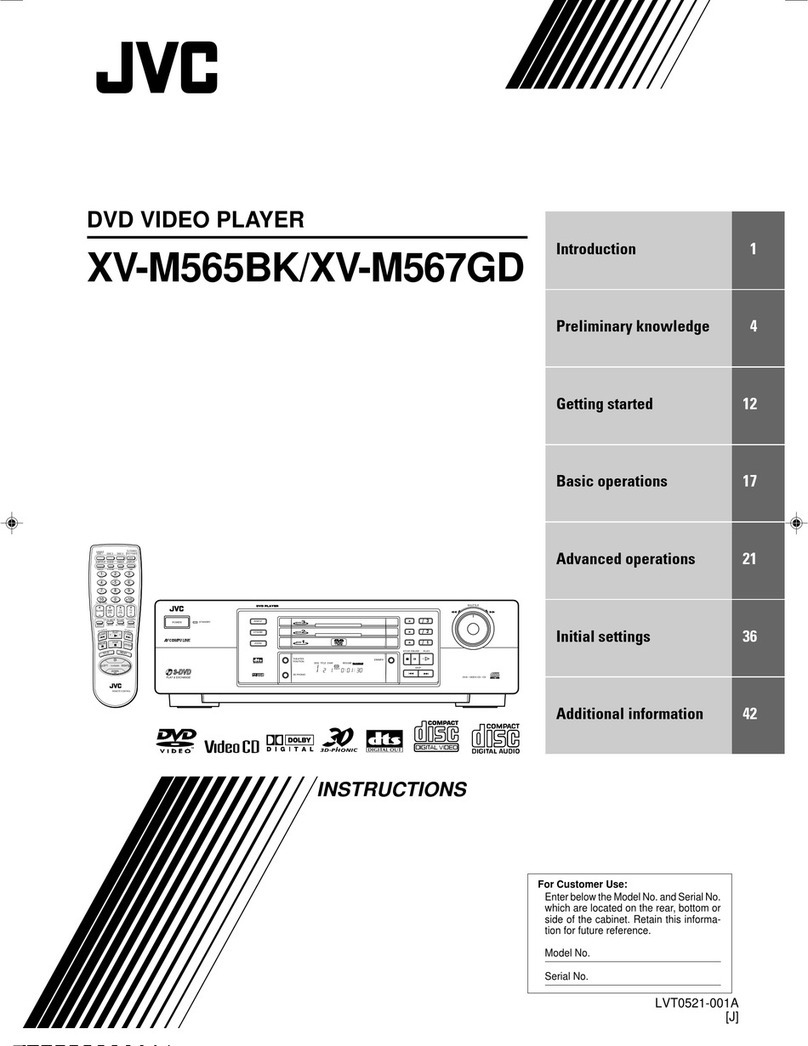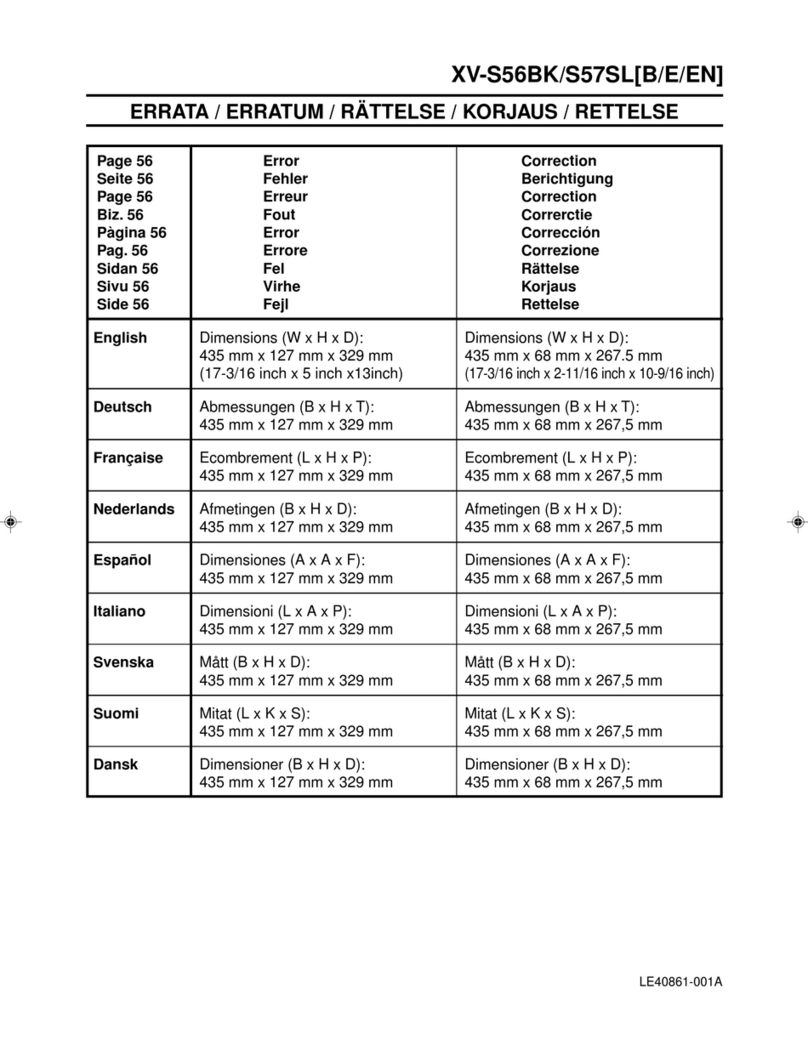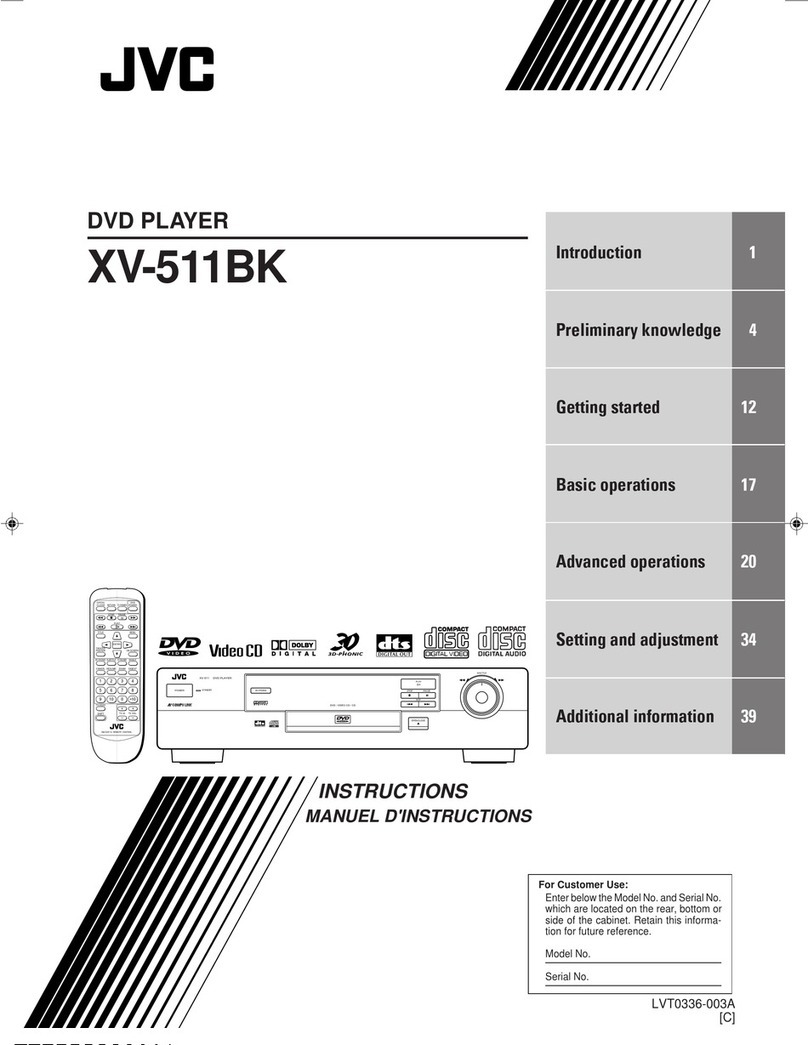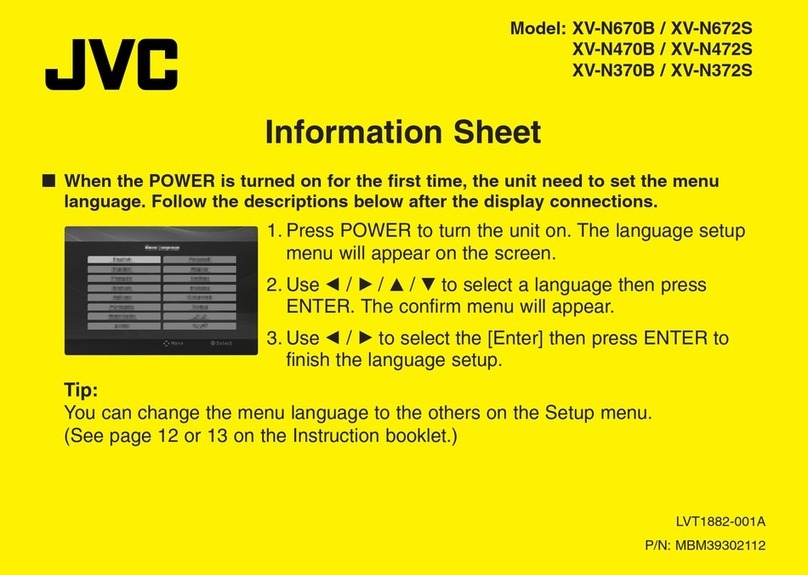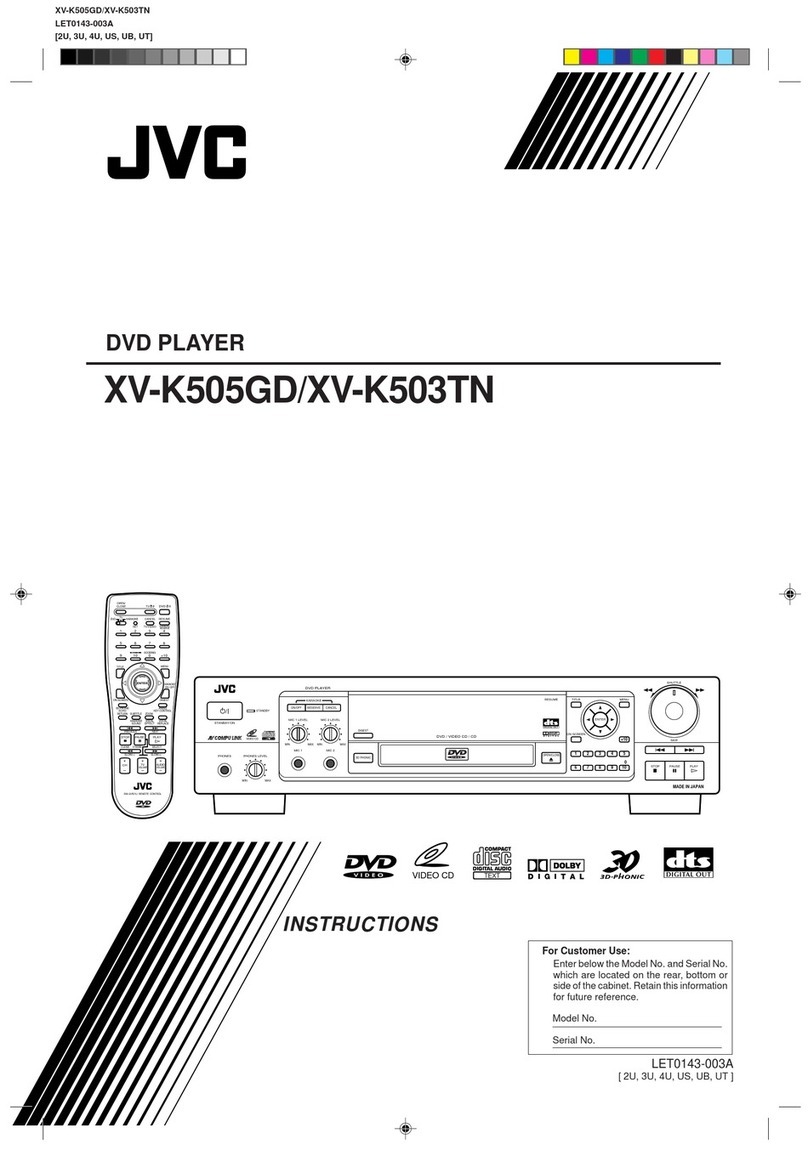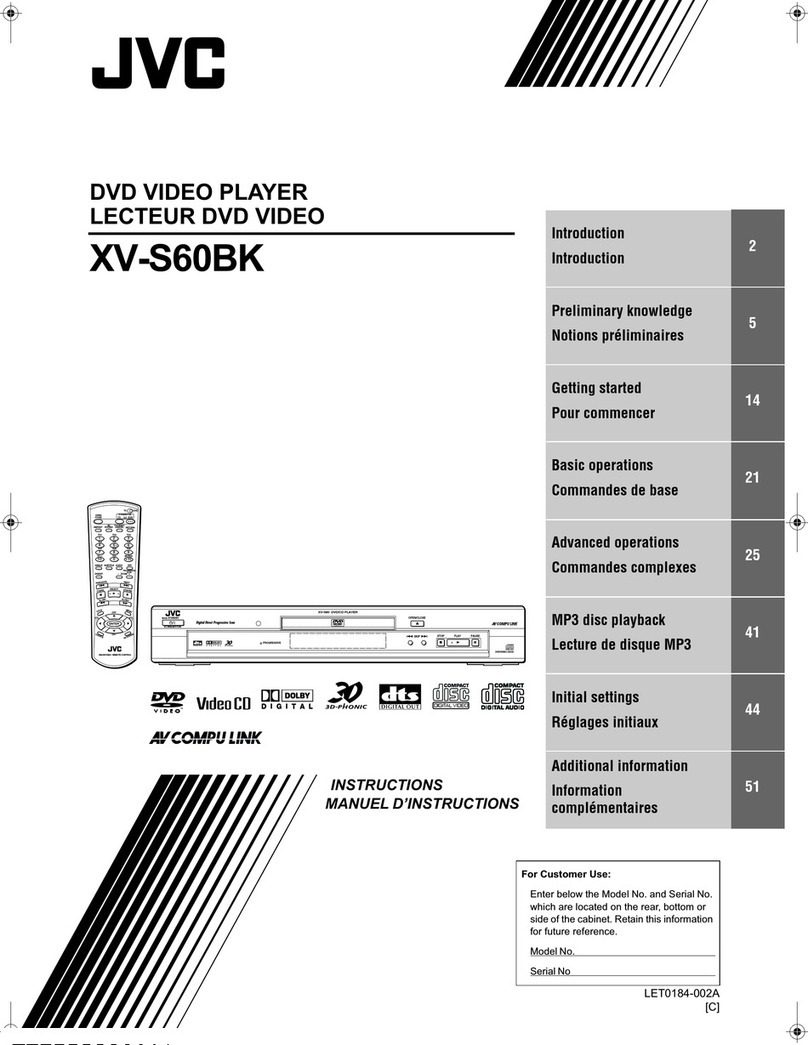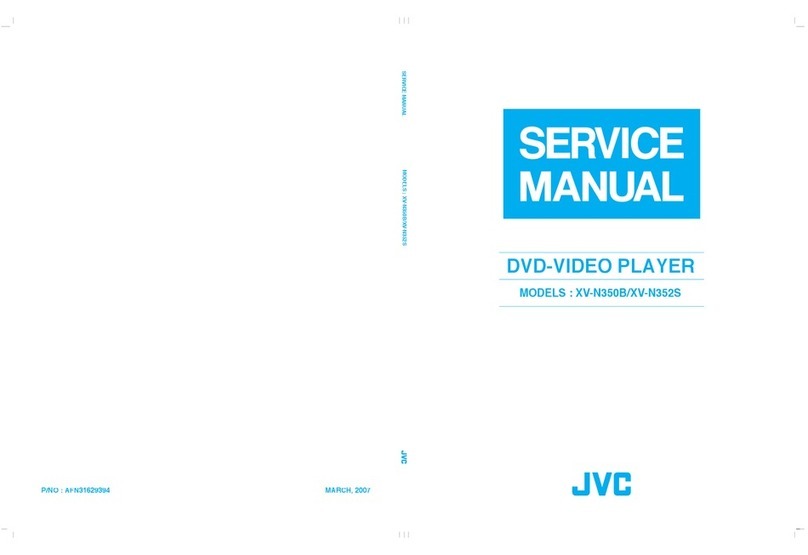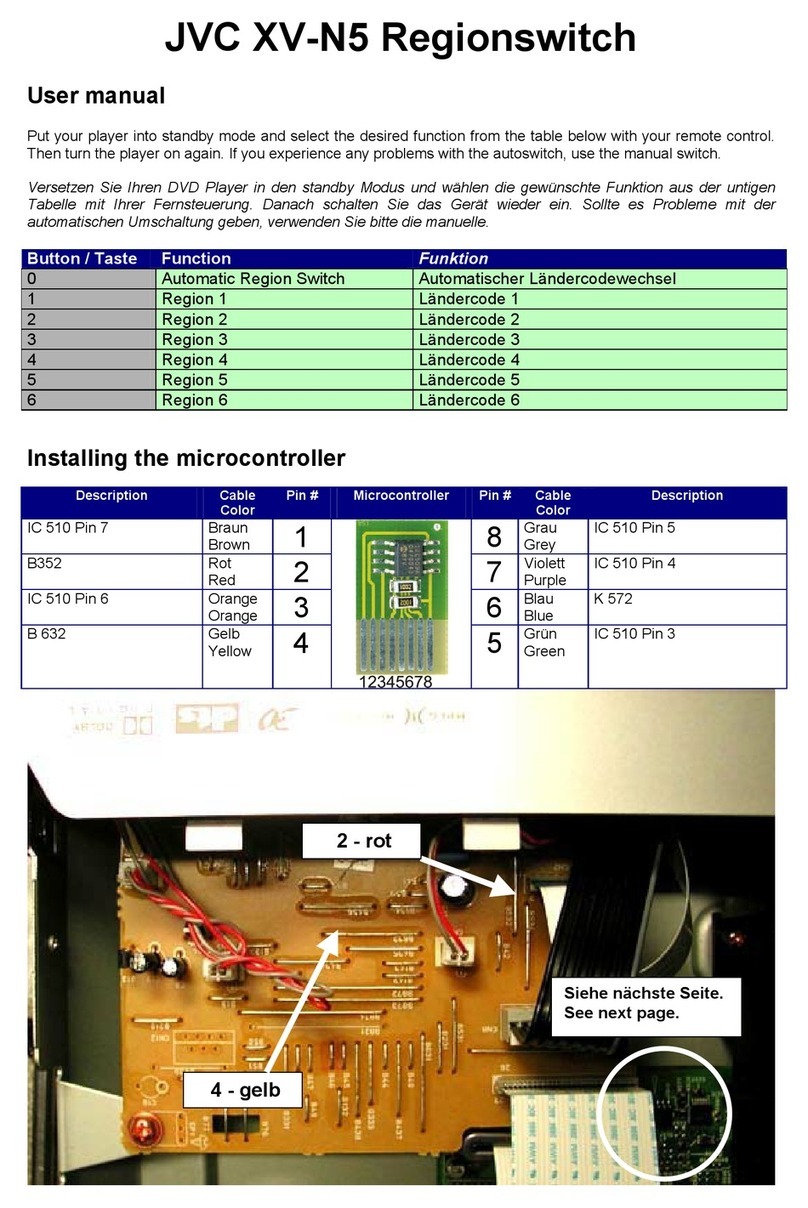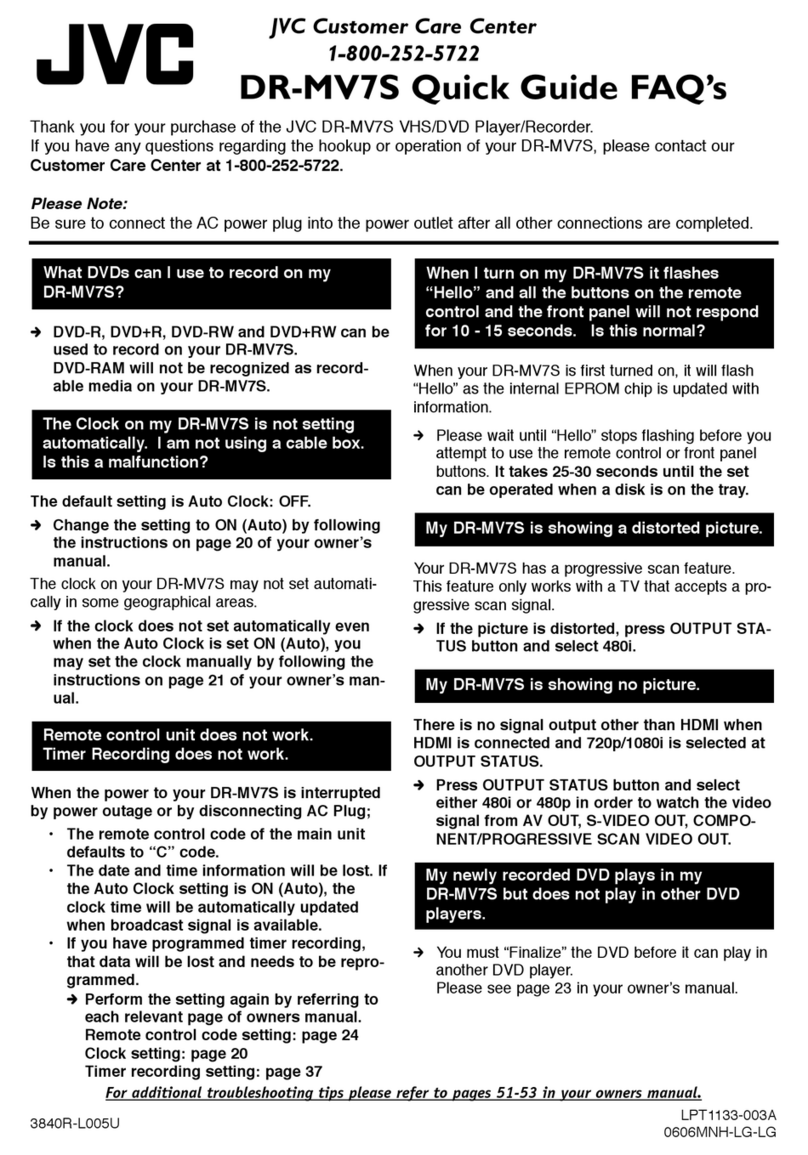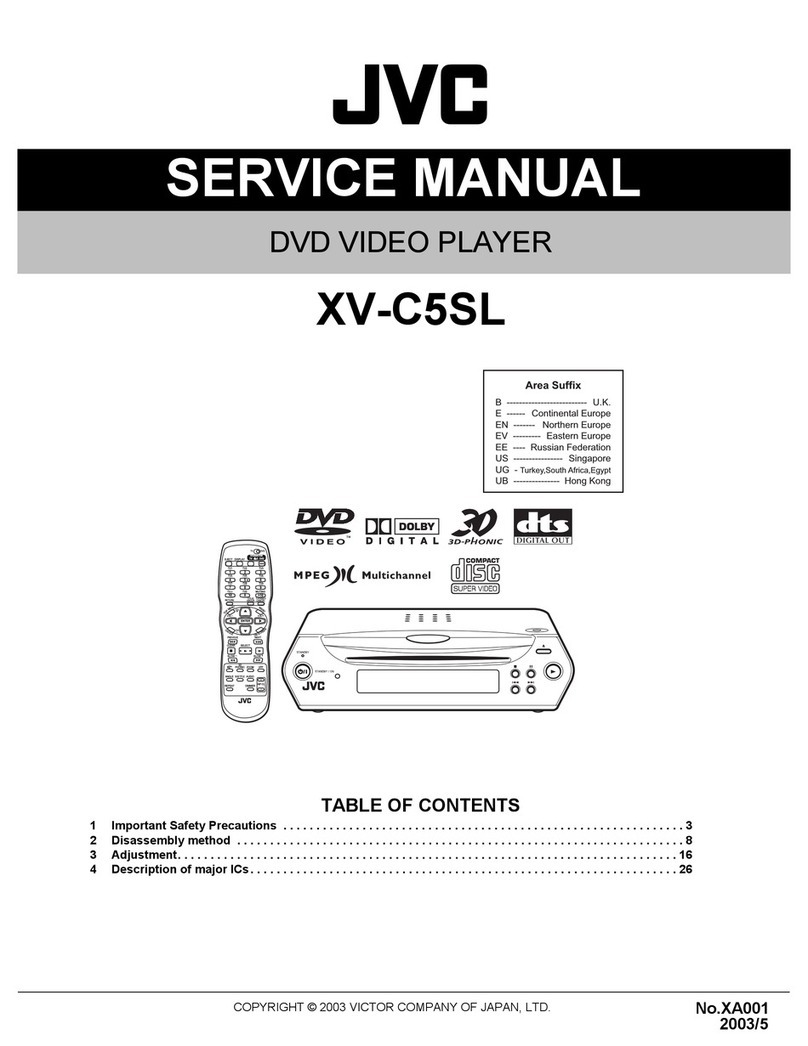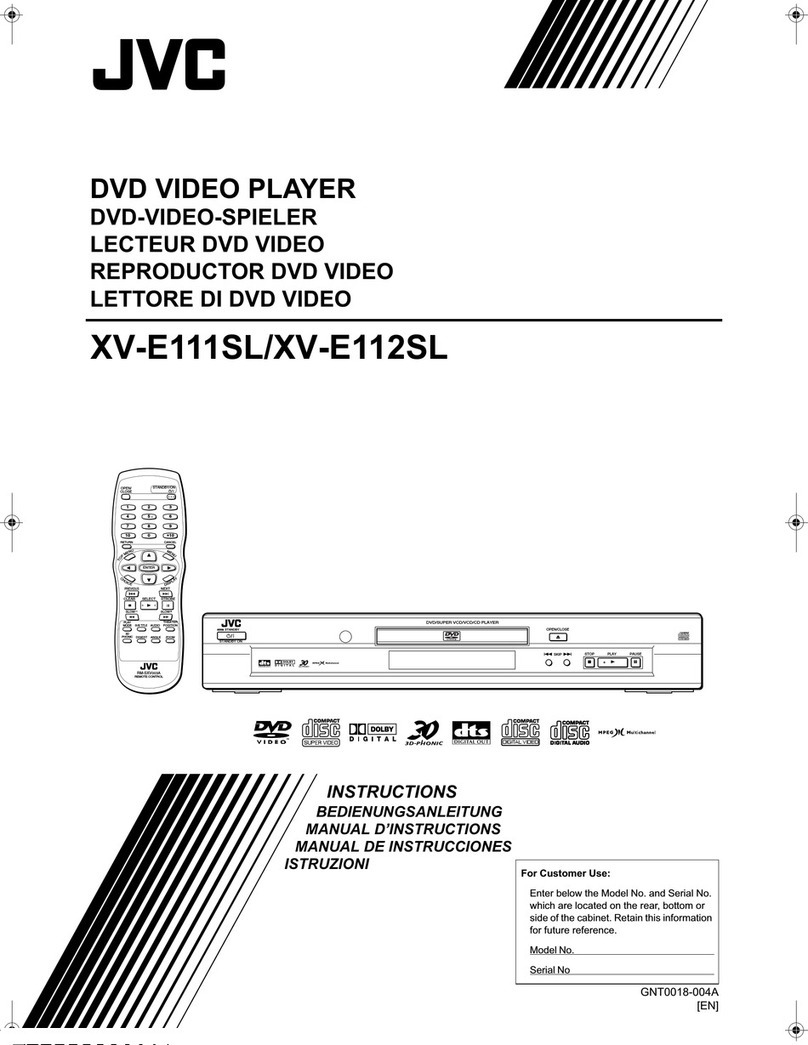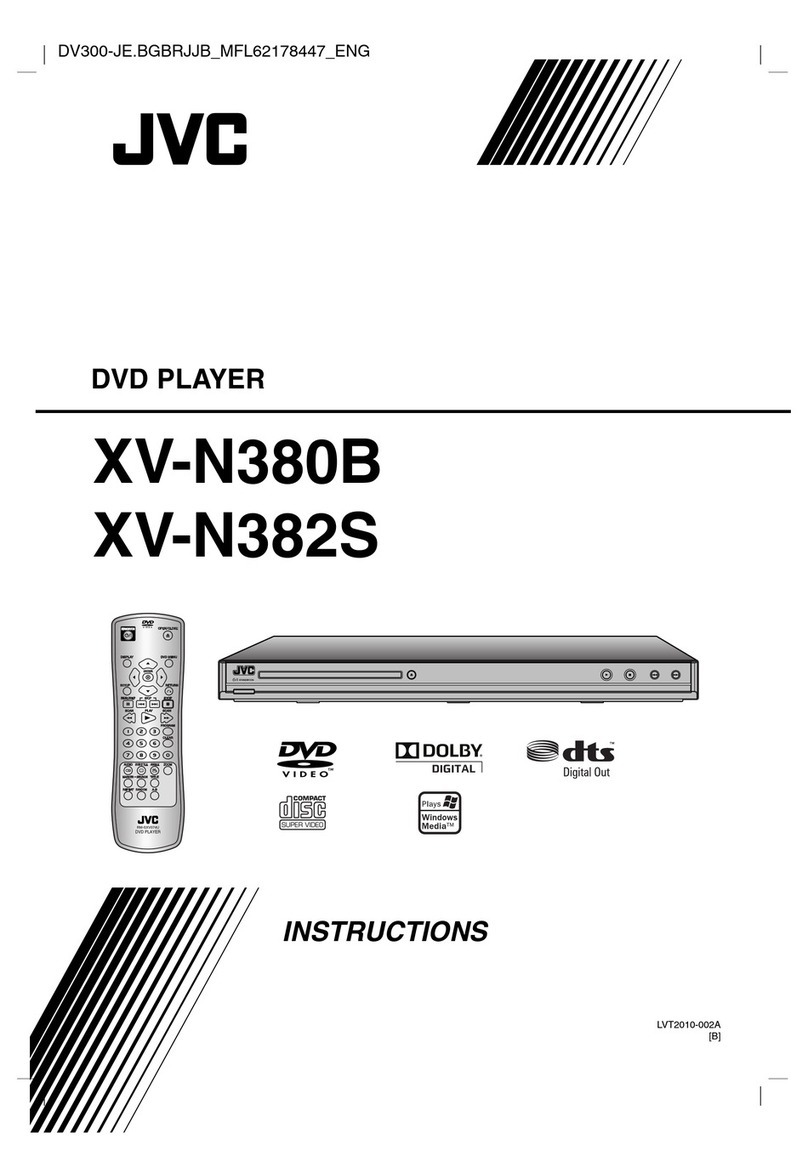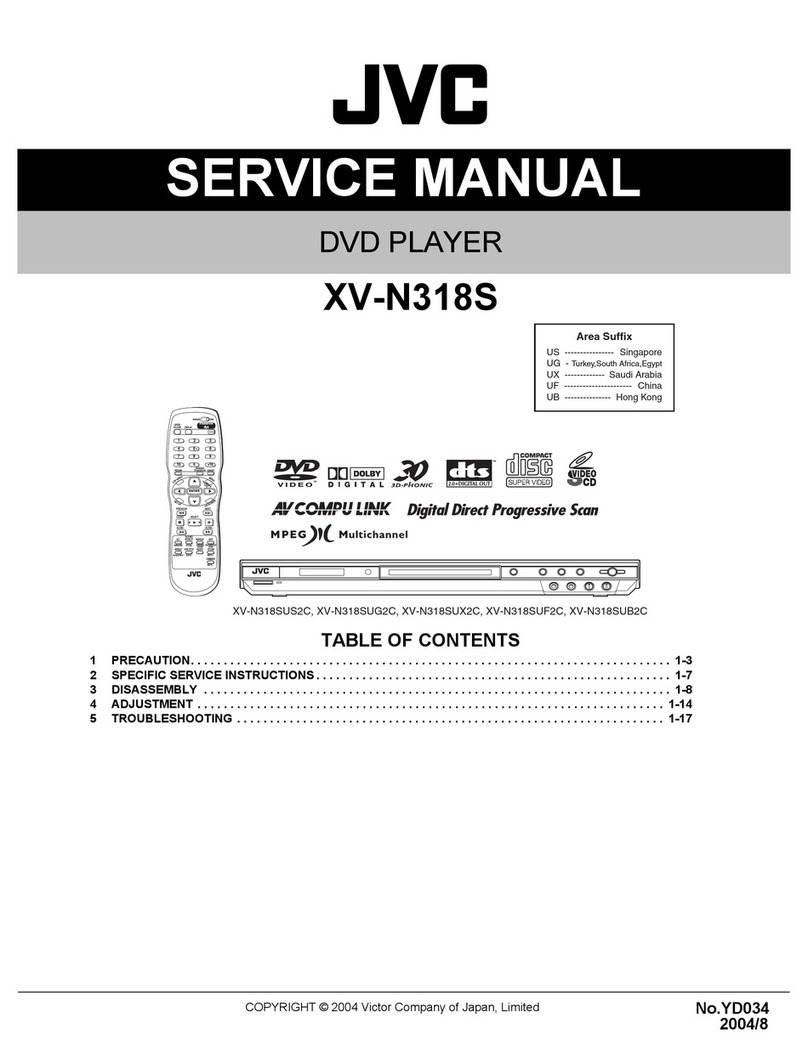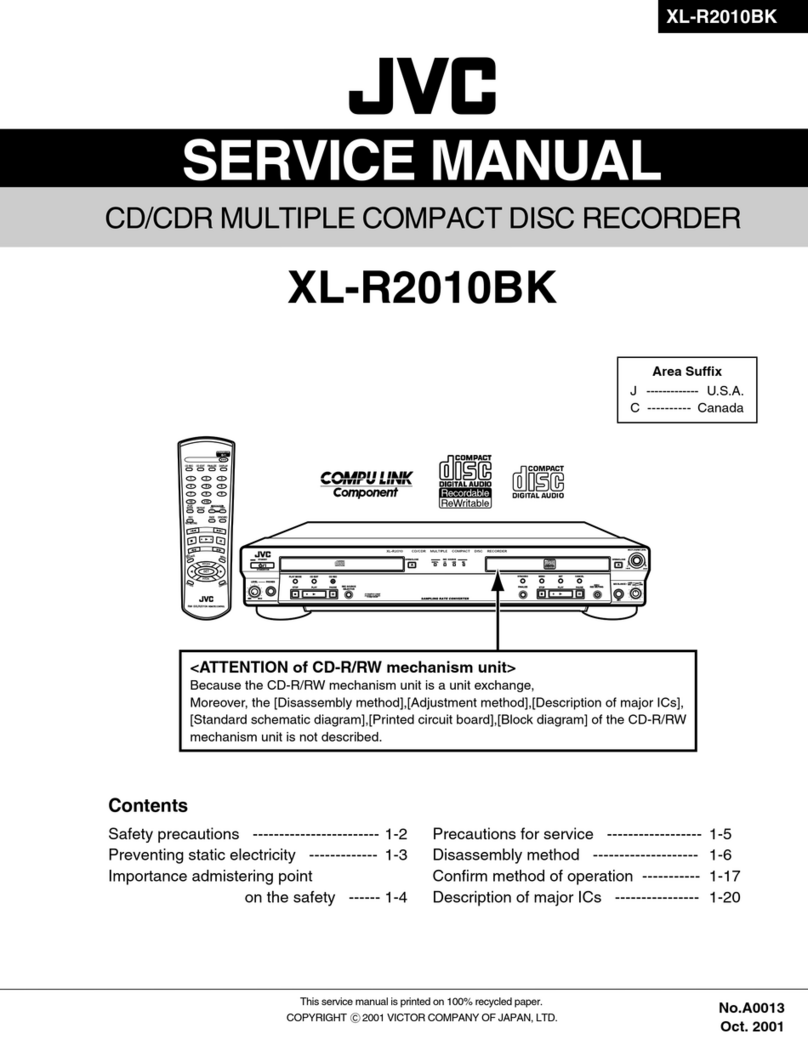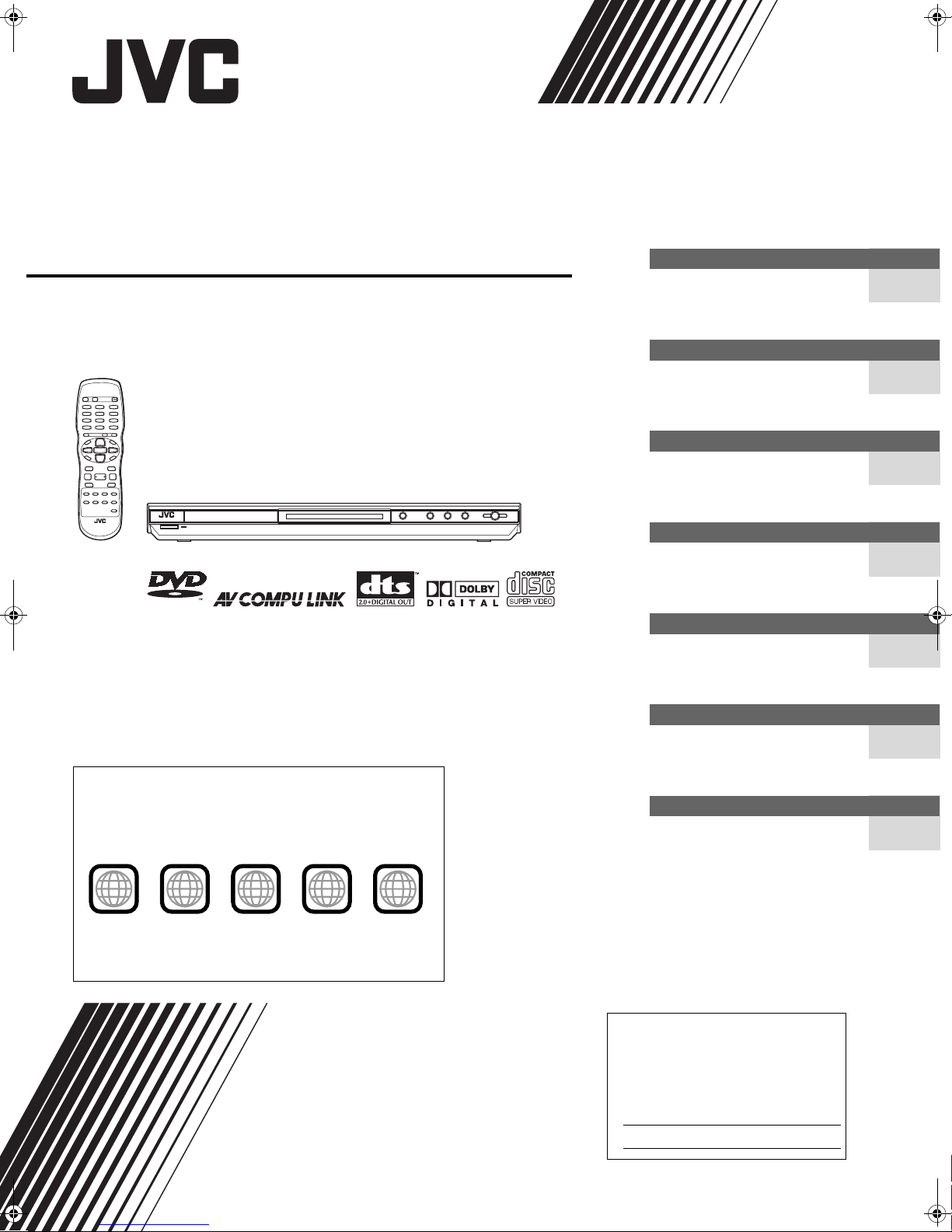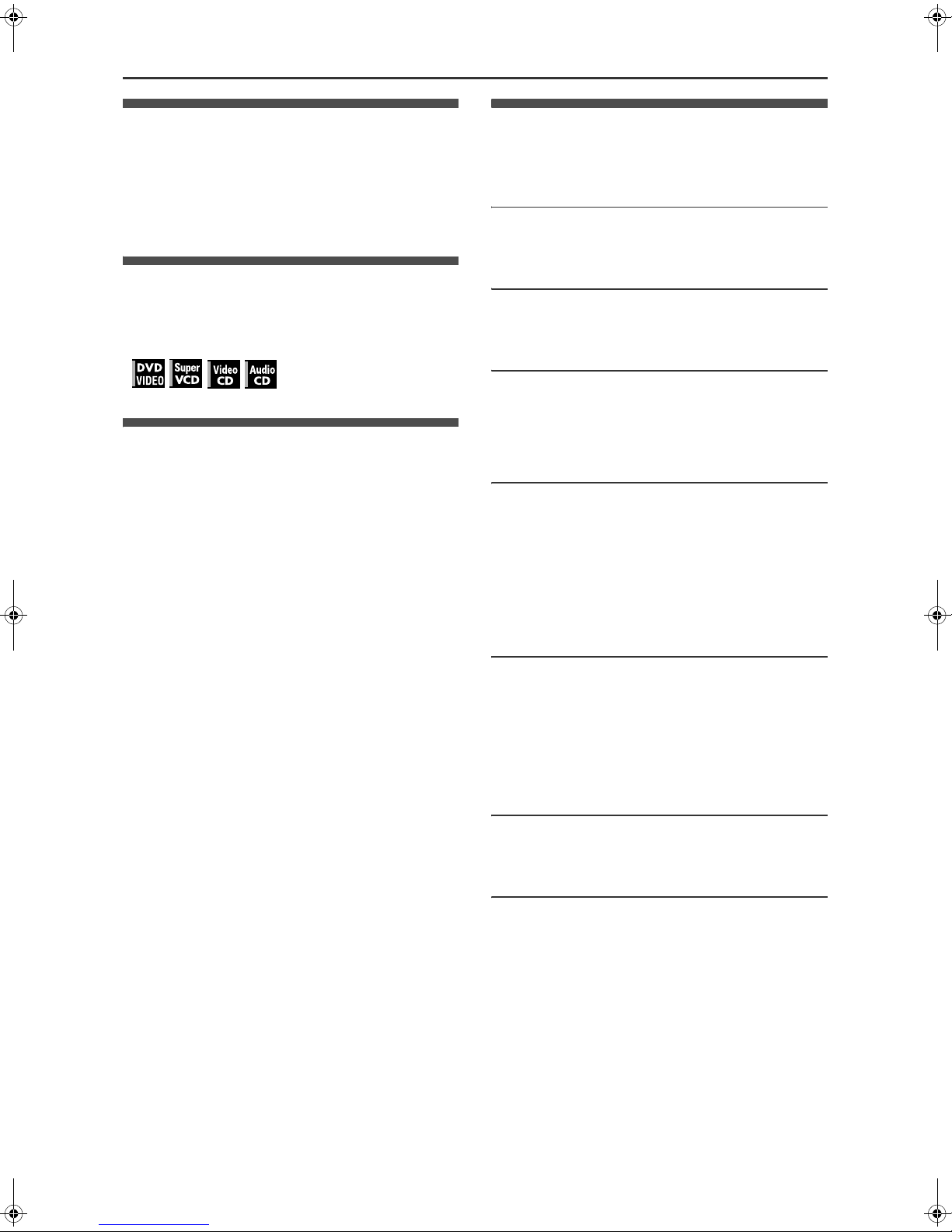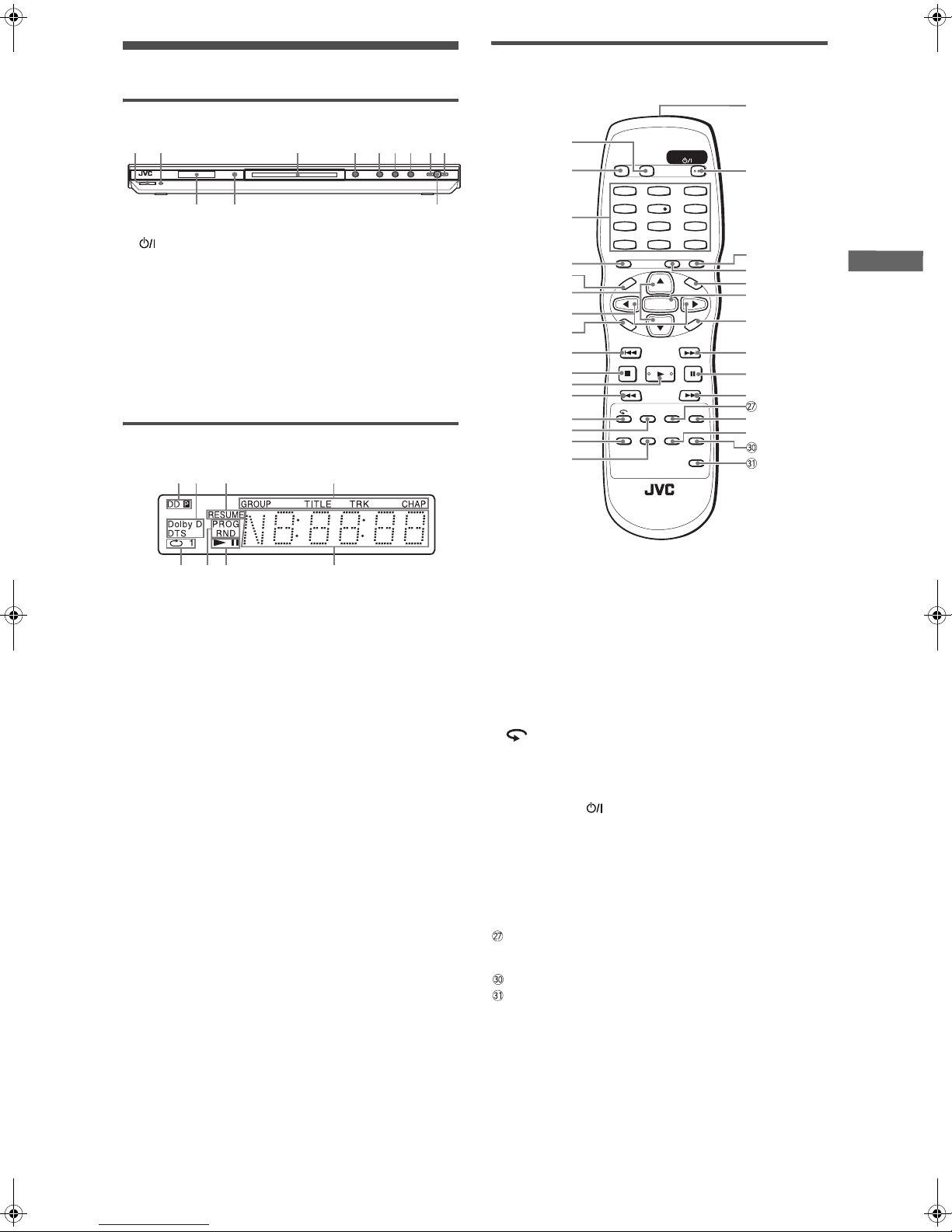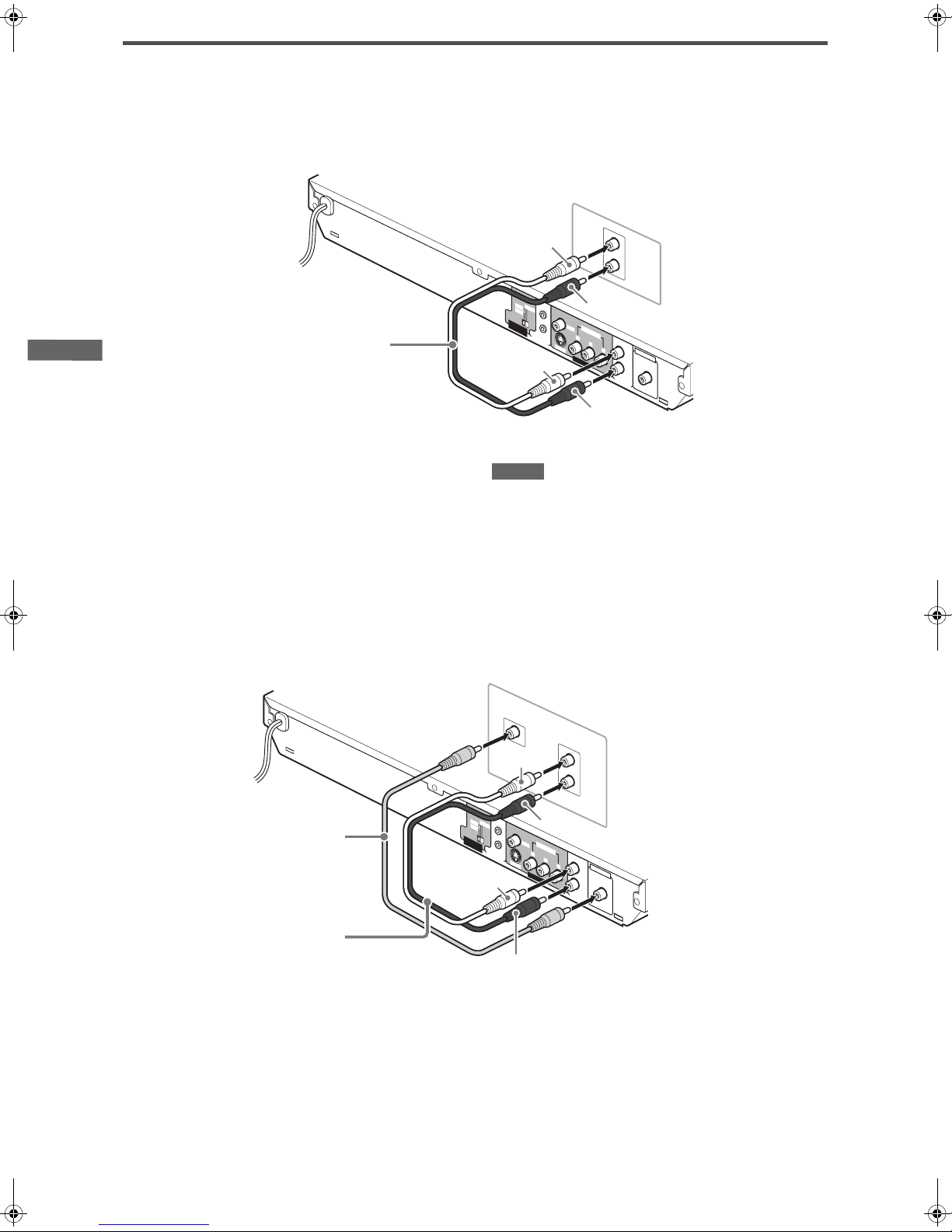XV-N310B/XV-N312S/GNT0041-001A/English
G-1
CAUTION: TO REDUCE THE RISK OF ELECTRIC SHOCK.
DO NOT REMOVE COVER (OR BACK)
NO USER SERVICEABLE PARTS INSIDE.
REFER SERVICING TO QUALIFIED SERVICE PERSONNEL.
RISK OF ELECTRIC SHOCK
DO NOT OPEN
The lightning flash with arrowhead symbol,
within an equilateral triangle is intended to
alert the user to the presence of uninsulated
“dangerous voltage” within the product s
enclosure that may be of sufficient
magnitude to constitute a risk of electric
shock to persons.
The exclamation point within an equilateral
triangle is intended to alert the user to the
presence of important operating and
maintenance (servicing) instructions in the
literature accompanying the appliance.
CAUTION
WARNING: TO REDUCE THE RISK OF FIRE
OR ELECTRIC SHOCK, DO NOT EXPOSE
THIS APPLIANCE TO RAIN OR MOISTURE.
For U.S.A.
This equipment has been tested and found to comply with the limits
for a Class B digital device, pursuant to part 15 of the FCC Rules.
These limits are designed to provide reasonable protection against
harmful interference in a residential installation.
This equipment generates, uses and can radiate radio frequency
energy and, if not installed and used in accordance with the
instructions, may cause harmful interference to radio
communications. However, there is no guarantee that interference
will not occur in a particular installation. If this equipment does cause
harmful interference to radio or television reception, which can be
determined by turning the equipment off and on, the user is
encouraged to try to correct the interference by one or more of the
following measures:
Reorient or relocate the receiving antenna.
Increase the separation between the equipment and receiver.
Connect the equipment into an outlet on a circuit different from that
to which the receiver is connected.
Consult the dealer or an experienced radio/TV technician for help.
For Canada/pour le Canada
CAUTION: TO PREVENT ELECTRIC SHOCK, MATCH WIDE
BLADE OF PLUG TO WIDE SLOT, FULLY INSERT
ATTENTION: POUR EVITER LES CHOCS ELECTRIQUES,
INTRODUIRE LA LAME LA PLUS LARGE DE LA FICHE DANS LA
BORNE CORRESPONDANTE DE LA PRISE ET POUSSER
JUSQUAU FOND
For Canada / Pour le Canada
THIS DIGITAL APPARATUS DOES NOT EXCEED THE CLASS B
LIMITS FOR RADIO NOISE EMISSIONS FORM DIGITAL
APPARATUS AS SET OUT IN THE INTERFERENCE-CAUSING
EQUIPMENTSTANDARDENTITLED“DIGITALAPPARATUS,”ICES-
003 OF THE DEPARTMENT OF COMMUNICATIONS.
CETAPPAREIL NUMERIQUERESPECTELES LIMITESDEBRUITS
RADIOELECTRIQUES APPLICABLES AUX APPAREILS
NUMERIQUES DE CLASSE B PRESCRITES DANS LA NORME
SUR LE MATERIEL BROUILLEUR: “APPAREILS NUMERIQUES”,
NMB-003 EDICTEE PAR LE MINISTRE DES COMMUNICATIONS.
CAUTION
To reduce the risk of electrical shocks, fire, etc.:
1. Do not remove screws, covers or cabinet.
2. Do not expose this appliance to rain or moisture.
ATTENTION
Afin d’éviter tout risque d’électrocution, d’incendie, etc.:
1. Ne pas enlever les vis ni les panneaux et ne pas ouvrir le coffret de
l’appareil.
2. Ne pas exposer l’appareil à la pluie ni à l’humidité.
Warnings, Cautions and Others
Mises en garde, précautions et indications diverses
IMPORTANT FOR LASER PRODUCTS
IMPORTANT POUR PRODUITS LASER
1. CLASS 1 LASER PRODUCT
3. CAUTION:
4. REPRODUCTION OF LABEL: CAUTION LABEL, PLACED
INSIDE THE UNIT.
Visible and invisible laser radiation when open and
interlock failed or defeated. Avoid direct exposure to beam.
2. CAUTION: Do not open the top cover. There are no user service-
able parts inside the unit; leave all servicing to qualified service
personnel.
1. PRODUIT LASER CLASSE 1
2. ATTENTION: N’ouvrez pas le couvercle supérieur. Il n’y a aucune
pièce réparable par l’utilisateur à l’intérieur de l’appareil; confiez
toute réparation à un personnel qualifié.
3. ATTENTION: Risque de radiations laser visible et invisible quand
l’appareil est ouvert et que le système de verrouillage ne fonctionne
pas ou a été mis hors service. Évitez toute exposition directe
au rayon.
4. REPRODUCTION DE L’ÉTIQUETTE: ÉTIQUETTE DE
PRÉCAUTION PLACÉE À L’INTERIEUR DE L’APPAREIL.
CAUTION:
• Do not block the ventilation openings or holes.
(If the ventilation openings or holes are blocked by a newspaper or
cloth, etc., the heat may not be able to get out.)
• Do not place any naked flame sources, such as lighted candles, on
the apparatus.
• When discarding batteries, environmental problems must be consid-
ered and local rules or laws governing the disposal of these batteries
must be followed strictly.
• Do not expose this apparatus to rain, moisture, dripping or splashing
and that no objects filled with liquids, such as vases, shall be placed
on the apparatus.
ATTENTION
• Ne bloquez pas les orifices ou les trous de ventilation.
(Si les orifices ou les trous de ventilation sont bloqués par un journal
un tissu, etc., la chaleur peut ne pas être évacuée correctement de
l’appareil.)
• Ne placez aucune source de flamme nue, telle qu
’
une bougie, sur
l’appareil.
• Lors de la mise au rebut des piles, veuillez prendre en
considération les problèmes de l
’
environnement et suivre
strictement les règles et les lois locales sur la mise au rebut des
piles.
•N
’
exposez pas cet appareil à la pluie, à l
’
humidité, à un égouttement
ou à des éclaboussures et ne placez pas des objets remplis de liquide,
tels qu
’
un vase, sur l
’
appareil.
Caution –– STANDBY/ON button!
Disconnect the mains plug to shut the power off completely. The
STANDBY/ON button in any position does not disconnect the
mains line. The power can be remote controlled.
Attention –– Touche STANDBY/ON !
Déconnecter la fiche de secteur pour couper complètement le courant.
La touche STANDBY/ON ne coupe jamais complètement la ligne
de secteur, quelle que soit sa position. Le courant peut être
télécommandé.
XV-N310B_XV-N312S(JUJ).book Page 1 Wednesday, December 10, 2003 1:48 PM