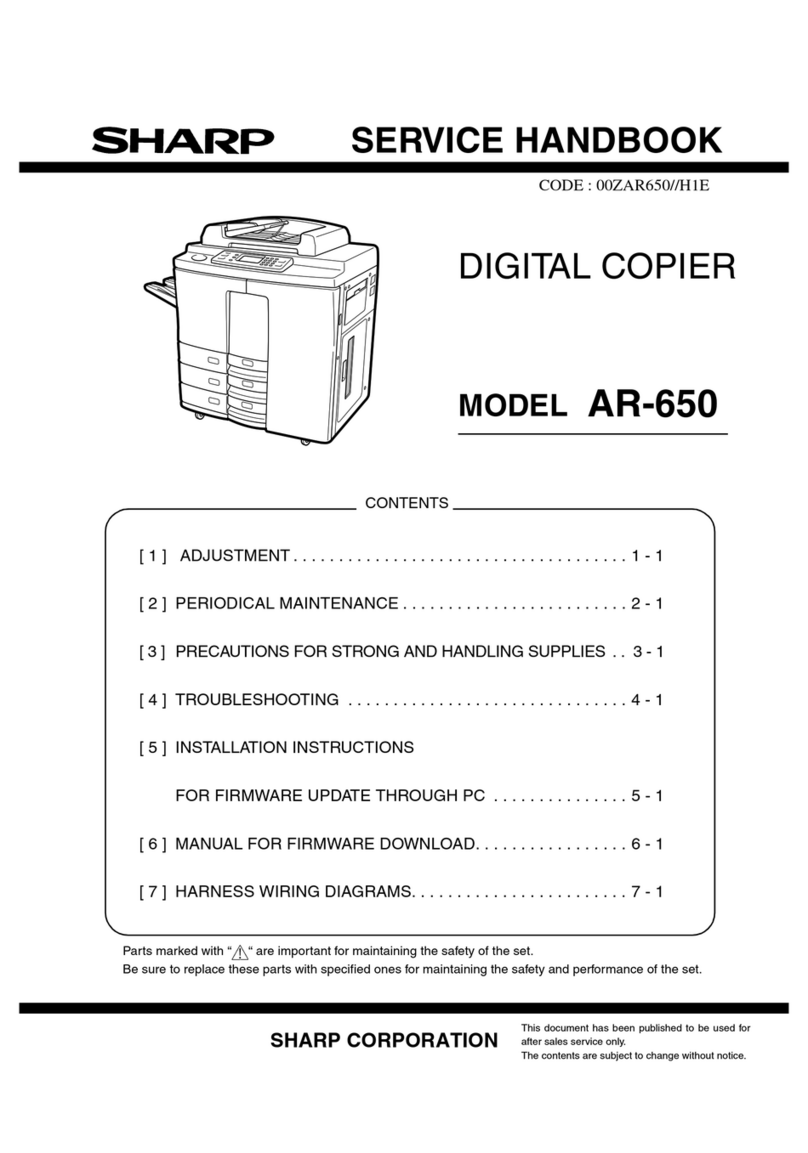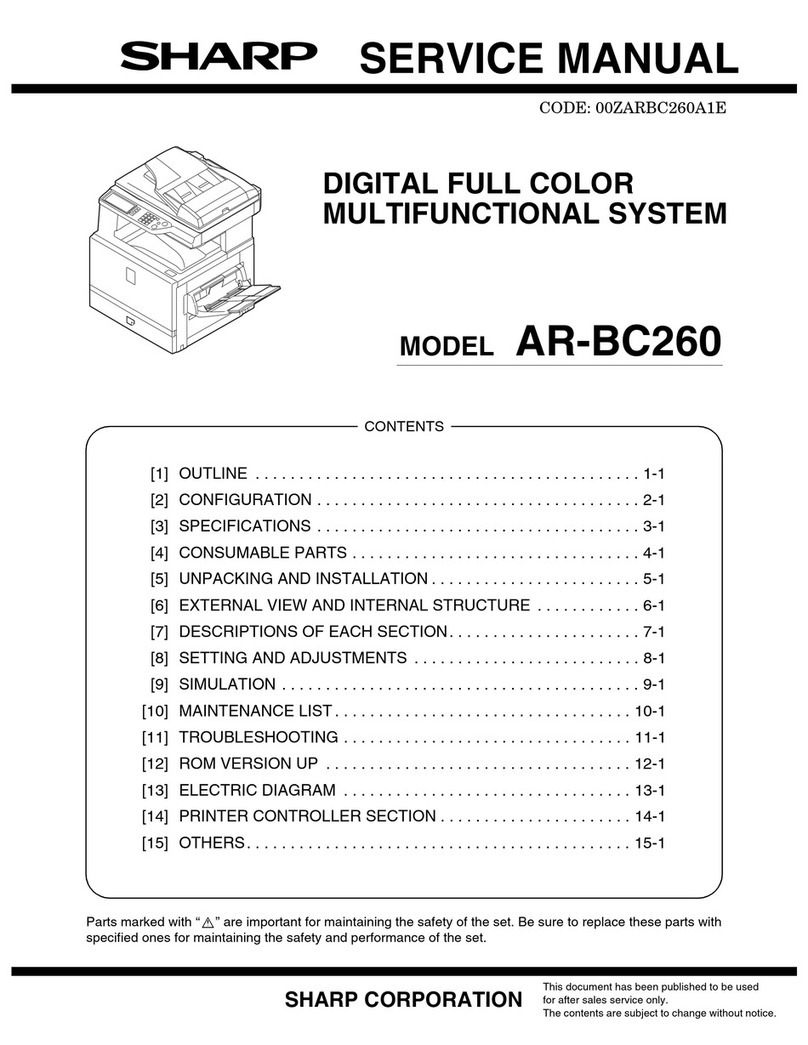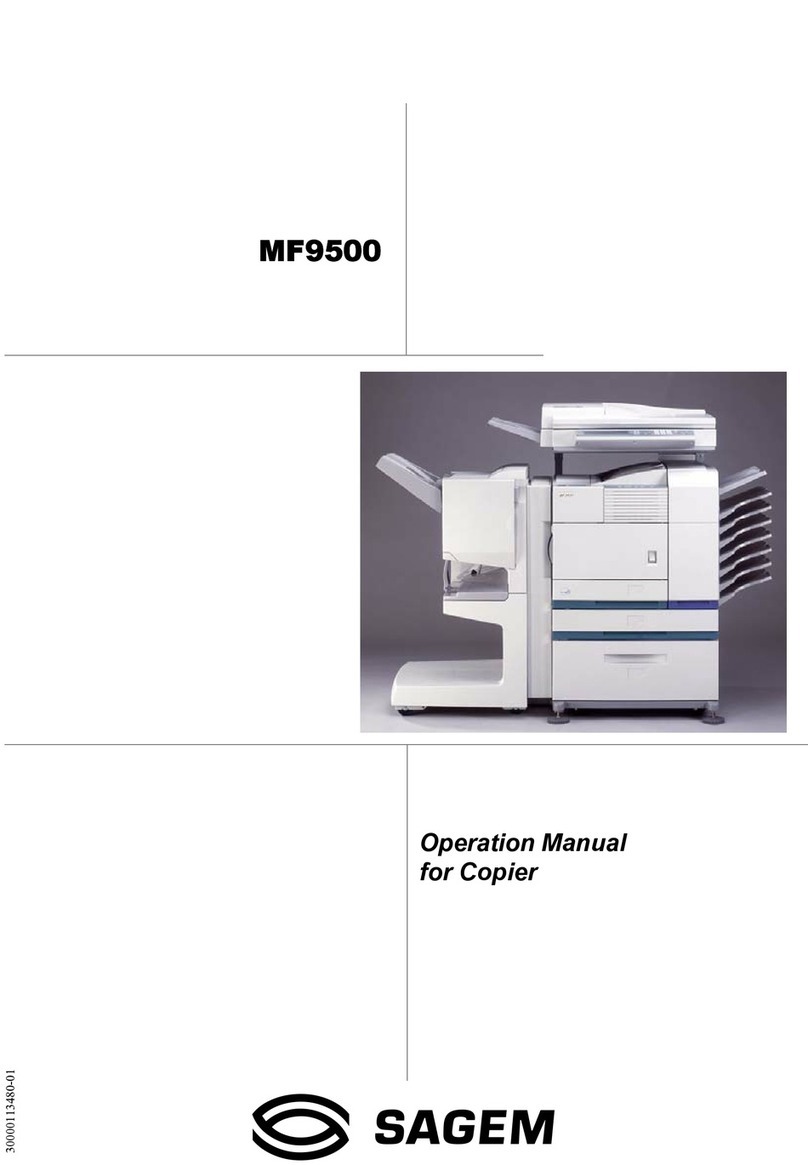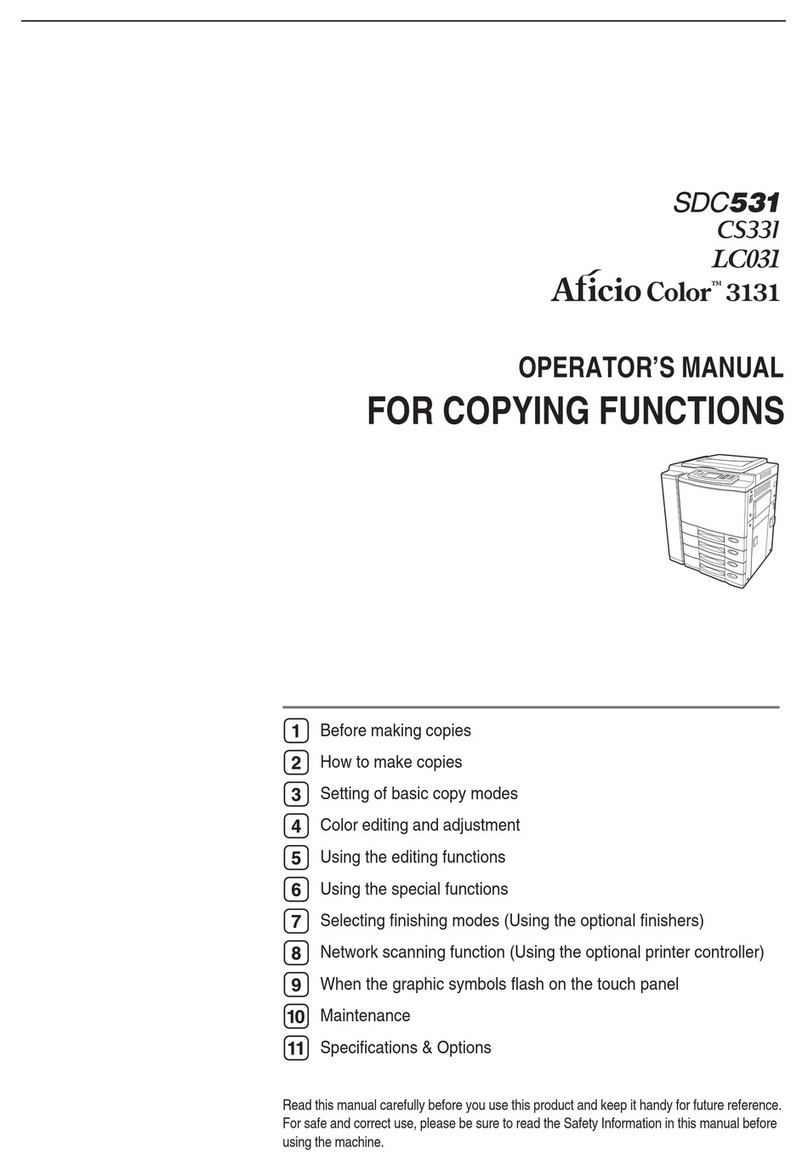Infotec IS2035 User manual

i
Manuals for This Machine
The following manuals describe the operational procedures of this machine. For
particular functions, see the relevant parts of the manual.
Note
❒Manuals provided are specific to machine type.
❒Adobe Acrobat Reader is necessary to view the manuals as a PDF file.
❒Two CD-ROMs are provided:
• CD-ROM 1 "Operating Instructions for Printer/Scanner"
• CD-ROM 2 "Scanner Driver & Document Management Utilities"
❖
❖❖
❖General Settings Guide (this manual)
Provides an overview of the machine.
It also describes System Settings (such as paper trays and user codes settings),
Document Server functions, and troubleshooting.
❖
❖❖
❖Network Guide (PDF file - CD-ROM1)
Describes procedures for configuring the machine and computers in a net-
work environment.
❖
❖❖
❖Copy Reference
Describes operations, functions, and troubleshooting for the machine's copier
function.
❖
❖❖
❖Facsimile Reference <Basic Features>
Describes operations, functions, and troubleshooting for the machine's fac-
simile function.
❖
❖❖
❖Facsimile Reference <Advanced Features>
Describes advanced functions and settings for key operators.
❖
❖❖
❖Printer Reference 1
Describes system settings and operations for the machine's printer function.
❖
❖❖
❖Printer Reference 2 (PDF file - CD-ROM1)
Describes operations, functions, and troubleshooting for the machine's print-
er function.
❖
❖❖
❖Scanner Reference (PDF file - CD-ROM1)
Describes operations, functions, and troubleshooting for the machine's scan-
ner function.
AdonisC3_GBzenF3_FM.book Page i Wednesday, February 26, 2003 10:55 AM

ii
❖
❖❖
❖Manuals for DeskTopBinder V2 Lite
DeskTopBinder V2 Lite is a utility included on the CD-ROM labeled "Scanner
Driver & Document Management Utilities".
•DeskTopBinder V2 Lite Setup Guide (PDF file - CD-ROM2)
Describes installation of, and the operating environment for DeskTop-
Binder V2 Lite in detail. This guide can be displayed from the [Setup]dia-
log box when DeskTopBinder V2 Lite is installed.
•DeskTopBinder V2 Lite Introduction Guide (PDF file - CD-ROM2)
Describes operations of DeskTopBinder V2 Lite and provides an overview
of its functions. This guide is added to the [Start]menu when DeskTop-
Binder V2 Lite is installed.
•Auto Document Link Guide (PDF file - CD-ROM2)
Describes operations and functions of Auto Document Link installed with
DeskTopBinder V2 Lite. This guide is added to the [Start]menu when
DeskTopBinder V2 Lite is installed.
❖
❖❖
❖Manuals for ScanRouter V2 Lite
ScanRouter V2 Lite is a utility included on the CD-ROM labeled "Scanner
Driver & Document Management Utilities".
•ScanRouter V2 Lite Setup Guide (PDF file - CD-ROM2)
Describes installation of, settings, and the operating environment for Scan-
Router V2 Lite in detail. This guide can be displayed from the [Setup]dia-
log box when ScanRouter V2 Lite is installed.
•ScanRouter V2 Lite Management Guide (PDF file - CD-ROM2)
Describes delivery server management and operations, and provides an
overview of ScanRouter V2 Lite functions. This guide is added to the [Start]
menu when ScanRouter V2 Lite is installed.
❖
❖❖
❖Other manuals
•PS3 Supplement (PDF file - CD-ROM1)
•Unix Supplement (Available from an authorized dealer, or as a PDF file on
our Web site.)
AdonisC3_GBzenF3_FM.book Page ii Wednesday, February 26, 2003 10:55 AM

iii
What You Can Do with This Machine
The following introduces the functions of this machine, and the relevant manu-
als containing detailed information about them.
Products marked with * are optional. For details about optional products, see
p.16 “Options”or contact your local dealer.
Copier, Facsimile, Printer, and
Scanner Functions
This machine provides copier, fac-
simile*, printer*, and scanner* func-
tions.
•You can make copies of originals.
With a finisher*, you can sort and
staple copies. See Copy Reference.
•You can send originals by fax and
receive faxes from other parties.
See Facsimile Reference <Basic Fea-
tures>, and Facsimile Reference <Ad-
vanced Features>.
•You can print documents created
in computer applications. See
Printer Reference.
•You can scan originals and send
the scan data to a computer. See
Scanner Reference.
Utilizing Stored Documents
•You can store the data from the
originals scanned by this machine,
or data sent from other computers
on the machine's hard disk. You
can print or fax stored documents
as required. You can also change
print settings or print multiple
documents (Document Server).
See p.35 “Using the Document
Server”.
•With DeskTopBinder V2 Profes-
sional*/Lite, you can search,
check, print, and delete stored doc-
uments using your computer. See
Network Guide.
GCKONN1J
GCKONN2J
AdonisC3_GBzenF3_FM.book Page iii Wednesday, February 26, 2003 10:55 AM

iv
Paperless Fax Transmission
and Reception
Reception
•You can store received fax messag-
es on the machine's hard disk, in-
stead of printing them onto paper.
You can use DeskTopBinder V2
Professional*/Lite or a Web
browser to check, print, delete, re-
trieve, or download documents us-
ing your computer (Storing
received documents). See Facsimile
Reference <Advanced Features>.
Transmission
•You can send documents created
in computer applications to anoth-
er party's fax machine directly,
without performing a print job
(LAN-Fax). See Facsimile Reference
<Advanced Features>.
Using the Scanner in a
Network Environment
•You can send scanned documents
to other network computers using
e-mail (Sending stored scan data
by e-mail). See Scanner Reference.
•With ScanRouter V2 Profession-
al*/Lite, you can store scanned
documents in specified destina-
tions of network computers (File
storage). See Scanner Reference.
GCKONN3J
GCKONN4J
GCKONN5J
AdonisC3_GBzenF3_FM.book Page iv Wednesday, February 26, 2003 10:55 AM

v
Administrating the
Machine/Protecting
Documents (Security
Functions)
The security functions protect the
documents from being copied with-
out permission or unauthorized ac-
cess through the network. See p.133
“Security”.
❖
❖❖
❖Security Functions
•Protecting stored documents
(setting passwords)
•Protecting data remaining in
memory
•Protecting against illegitimate
access through phone lines
•Authenticating administrator
(setting the key operator code).
See p.59 “Key Operator Code”.
❖
❖❖
❖Extended Security Function
By setting a password, documents
will be protected from illegitimate
accesses. See p.65 “Extended Secu-
rity”.
Monitoring the Machine Using
a Computer
You can monitor machine status and
change settings using a computer.
•Using SmartNetMonitor for Ad-
min, SmartNetMonitor for Client,
or a Web browser, you can use a
computer to check the machine
status such as if the machine is run-
ning out of paper or paper has mis-
fed. See Network Guide.
•You can also use a Web browser to
make network settings. See Net-
work Guide.
GCKONN6J
GCKONN7J
AdonisC3_GBzenF3_FM.book Page v Wednesday, February 26, 2003 10:55 AM

vi
TABLE OF CONTENTS
Manuals for This Machine ......................................................................................i
What You Can Do with This Machine..................................................................iii
Copier, Facsimile, Printer, and Scanner Functions................................................... iii
Utilizing Stored Documents....................................................................................... iii
Paperless Fax Transmission and Reception............................................................. iv
Using the Scanner in a Network Environment .......................................................... iv
Administrating the Machine/Protecting Documents (Security Functions) .................. v
Monitoring the Machine Using a Computer................................................................ v
Notice......................................................................................................................1
Copyrights and Trademarks .................................................................................2
Trademarks ................................................................................................................2
Information about Installed Software..........................................................................2
How to Read this Manual ......................................................................................6
Safety Information .................................................................................................7
Safety During Operation.............................................................................................7
Positions of Labels and Hallmarks for R
RR
RWARNING and R
RR
RCAUTION..............9
ENERGY STAR Program .....................................................................................10
Machine Types .....................................................................................................12
1. Getting Started
Guide to Components .........................................................................................13
Options .................................................................................................................16
External Options.......................................................................................................16
Internal Options........................................................................................................17
Control Panel........................................................................................................18
Display Panel ...........................................................................................................20
Turning On the Power .........................................................................................21
Turning On the Main Power .....................................................................................21
Turning On the Power ..............................................................................................22
Turning Off the Power ..............................................................................................22
Turning Off the Main Power .....................................................................................22
2. Combined Function Operations
Changing Modes..................................................................................................25
Saving Energy..........................................................................................................26
Multi-Access.........................................................................................................28
AdonisC3_GBzenF3_FM.book Page vi Wednesday, February 26, 2003 10:55 AM

vii
3. Document Server
Relationship between the Document Server and Other Modes ......................33
Document Server Display ........................................................................................34
Using the Document Server................................................................................35
Storing Data .............................................................................................................35
Changing the File Name, User Name, or Password ................................................38
Selecting a Document ..............................................................................................38
Searching for Stored Documents.............................................................................39
Printing Stored Documents ......................................................................................40
Deleting Stored Documents .....................................................................................43
Viewing Stored Documents on a Web Browser .......................................................43
Downloading Stored Documents..............................................................................44
Settings for the Document Server......................................................................45
4. User Tools (System Settings)
User Tools Menu (System Settings)...................................................................47
Accessing User Tools (System Settings) ..........................................................50
Changing Settings....................................................................................................50
Exiting from User Tools............................................................................................50
Settings You Can Change with User Tools .......................................................51
General Features .....................................................................................................51
Tray Paper Settings .................................................................................................54
Timer Settings ..........................................................................................................57
Key Operator Tools ..................................................................................................59
Address Book.......................................................................................................66
User Code .............................................................................................................67
Registering a New User Code..................................................................................67
Changing a User Code.............................................................................................69
Deleting a User Code...............................................................................................70
Displaying the Number of Prints for Each User Code ..............................................70
Printing the Number of Prints for Each User Code ..................................................71
Clearing the Number of Prints..................................................................................72
Fax Destination ....................................................................................................73
Registering a Fax Destination ..................................................................................73
Changing a Registered Fax Destination ..................................................................76
Deleting a Registered Fax Destination.....................................................................77
E-mail Destination................................................................................................78
Registering an E-mail Destination............................................................................78
Changing a Registered E-mail Destination ..............................................................80
Deleting a Registered E-mail Destination ................................................................80
Registering Destinations to a Group .................................................................82
Registering a New Group.........................................................................................82
Registering Destinations to a Group ........................................................................83
Deleting a Destination from a Group........................................................................83
Displaying the Destinations Registered in Groups...................................................83
Changing a Group Name .........................................................................................84
Deleting a Group......................................................................................................84
AdonisC3_GBzenF3_FM.book Page vii Wednesday, February 26, 2003 10:55 AM

viii
Registering the Transfer Request ......................................................................85
Registering a Transfer Station/Receiving Station ....................................................85
Changing a Registered Transfer Station/Receiving Station.....................................87
Deleting a Registered Transfer Station/Receiving Station .......................................87
5. Troubleshooting
If Your Machine Does Not Operate as You Want ..............................................89
General ....................................................................................................................89
Document Server .....................................................................................................91
B
BB
BLoading Paper .................................................................................................92
Loading Paper into Paper Tray ................................................................................92
Loading Paper into Large Capacity Tray (optional)..................................................92
D
DD
DAdding Toner...................................................................................................95
Removing Toner...................................................................................................96
Inserting Toner.....................................................................................................97
x
xx
xClearing Misfeeds ...........................................................................................98
Changing the Paper Size...................................................................................108
Changing the Paper Size of the Paper Tray .........................................................108
d
dd
dAdding Staples..............................................................................................111
1000-Sheet finisher ................................................................................................111
2 Tray finisher ........................................................................................................112
Booklet Finisher .....................................................................................................114
e
ee
eRemoving Jammed Staples .........................................................................116
1000-Sheet finisher ................................................................................................116
2 Tray finisher ........................................................................................................117
Booklet Finisher .....................................................................................................118
y
yy
yRemoving Punch Waste ...............................................................................120
6. Remarks
Do's and Don'ts..................................................................................................121
Toner...................................................................................................................122
Handling Toner.......................................................................................................122
Toner Storage ........................................................................................................122
Used Toner ............................................................................................................122
Where to Put Your Machine ..............................................................................123
Machine Environment ............................................................................................123
Moving....................................................................................................................124
Power Connection..................................................................................................124
Access to the Machine ...........................................................................................125
Maintaining Your Machine ................................................................................126
Cleaning the Exposure Glass.................................................................................126
Cleaning the Exposure Glass Cover......................................................................126
Cleaning the Auto Document Feeder.....................................................................126
Changing the Photoconductor Unit (PCU) .............................................................126
Other Functions .................................................................................................128
Inquiry ....................................................................................................................128
Changing the Language.........................................................................................128
Counter ...............................................................................................................129
Displaying the Total Counter..................................................................................129
AdonisC3_GBzenF3_FM.book Page viii Wednesday, February 26, 2003 10:55 AM

ix
7. Entering Text
Entering Text ......................................................................................................131
Available Characters ..............................................................................................131
Keys .......................................................................................................................131
How to Enter Text ..................................................................................................132
8. Security
Security...............................................................................................................133
Primary Security Functions ....................................................................................133
Extended Security Function ...................................................................................134
Temporarily Disabling Document Security .............................................................136
Operating Environment and Notes...................................................................137
Operating Environment ..........................................................................................137
For Administrator....................................................................................................137
For User .................................................................................................................138
9. Specifications
Mainframe ...........................................................................................................139
Options ...............................................................................................................144
Exposure Glass Cover ...........................................................................................144
Auto Document Feeder ..........................................................................................144
1000-Sheet finisher ................................................................................................145
2 Tray finisher ........................................................................................................146
Punch Kit................................................................................................................147
Booklet Finisher .....................................................................................................148
Bridge Unit .............................................................................................................149
Internal Tray 2 (1 bin tray)......................................................................................150
Large Capacity Tray (LCT).....................................................................................150
Paper Tray Unit ......................................................................................................151
Copy Paper.........................................................................................................152
Recommended Paper Sizes and Types.................................................................152
Non-recommended Paper......................................................................................154
Paper Storage ........................................................................................................155
INDEX....................................................................................................... 156
AdonisC3_GBzenF3_FM.book Page ix Wednesday, February 26, 2003 10:55 AM

x
AdonisC3_GBzenF3_FM.book Page x Wednesday, February 26, 2003 10:55 AM

1
Notice
Notice To Wireless LAN Interface (option) Users
Notice to Users in EEA Countries
This product complies with the essential requirements and provisions of Direc-
tive 1999/5/EC of the European Parliament and of the Council of 9 March 1999
on radio equipment and telecommunications terminal equipment and the mu-
tual recognition of their conformity.
This product is only for use in EEA or other authorized countries. Outdoor use
of this product in Belgium, France, Germany, Italy, or the Netherlands is prohib-
ited.
AdonisC3_GBzenF3_FM.book Page 1 Wednesday, February 26, 2003 10:55 AM

2
Copyrights and Trademarks
Trademarks
Acrobat®is a registered trademark of Adobe Systems Incorporated.
Information about Installed Software
expat
•The software including controller, etc. (hereinafter "software") installed on
this product uses the expat Version 1.95.2 (hereinafter "expat") under the con-
ditions mentioned below.
•The product manufacturer provides warranty and support to the software of
the product including the expat, and the product manufacturer makes the in-
itial developer and copyright holder of the expat, free from these obligations.
•Information relating to the expat is available at:
http://expat.sourceforge.net/
Copyright (c) 1998, 1999, 2000 Thai Open Source Software Centre, Ltd. and Clark
Cooper.
Permission is hereby granted, free of charge, to any person obtaining a copy of
this software and associated documentation files (the "Software"), to deal in the
Software without restriction, including without limitation the rights to use,
copy, modify, merge, publish, distribute, sublicense, and/or sell copies of the
Software, and to permit persons to whom the Software is furnished to do so, sub-
ject to the following conditions:
The above copyright notice and this permission notice shall be included in all
copies or substantial portions of the Software.
THE SOFTWARE IS PROVIDED "AS IS", WITHOUT WARRANTY OF ANY
KIND, EXPRESS OR IMPLIED, INCLUDING BUT NOT LIMITED TO THE
WARRANTIES OF MERCHANTABILITY, FITNESS FOR A PARTICULAR
PURPOSE AND NONINFRINGEMENT. IN NO EVENT SHALL THE AU-
THORS OR COPYRIGHT HOLDERS BE LIABLE FOR ANY CLAIM, DAMAG-
ES OR OTHER LIABILITY, WHETHER IN AN ACTION OF CONTRACT,
TORT OR OTHERWISE, ARISING FROM, OUT OF OR IN CONNECTION
WITH THE SOFTWARE OR THE USE OR OTHER DEALINGS IN THE SOFT-
WARE.
AdonisC3_GBzenF3_FM.book Page 2 Wednesday, February 26, 2003 10:55 AM

3
NetBSD
Copyright Notice of NetBSD
For all users to use this product:
This product contains NetBSD operating system:
For the most part, the software constituting the NetBSD operating system is not
in the public domain; its authors retain their copyright.
The following text shows the copyright notice used for many of the NetBSD
source code. For exact copyright notice applicable for each of the files/binaries,
the source code tree must be consulted.
A full source code can be found at http://www.netbsd.org/.
Copyright © 1999, 2000 The NetBSD Foundation, Inc.
All rights reserved.
Redistribution and use in source and binary forms, with or without modifica-
tion, are permitted provided that the following conditions are met:
ARedistributions of source code must retain the above copyright notice, this list
of conditions and the following disclaimer.
BRedistributions in binary form must reproduce the above copyright notice,
this list of conditions and the following disclaimer in the documentation
and/or other materials provided with the distribution.
CAll advertising materials mentioning features or use of this software must
display the following acknowledgment:
This product includes software developed by The NetBSD Foundation, Inc.
and its contributors.
DNeither the name of The NetBSD Foundation nor the names of its contribu-
tors may be used to endorse or promote products derived from this software
without specific prior written permission.
THIS SOFTWARE IS PROVIDED BY THE NETBSD FOUNDATION, INC. AND
CONTRIBUTORS ''AS IS'' AND ANY EXPRESS OR IMPLIED WARRANTIES,
INCLUDING, BUT NOT LIMITED TO, THE IMPLIED WARRANTIES OF MER-
CHANTABILITY AND FITNESS FOR A PARTICULAR PURPOSE ARE DIS-
CLAIMED. IN NO EVENT SHALL THE FOUNDATION OR CONTRIBUTORS
BE LIABLE FOR ANY DIRECT, INDIRECT, INCIDENTAL, SPECIAL, EXEM-
PLARY, OR CONSEQUENTIAL DAMAGES (INCLUDING, BUT NOT LIMIT-
ED TO, PROCUREMENT OF SUBSTITUTE GOODS OR SERVICES; LOSS OF
USE, DATA, OR PROFITS; OR BUSINESS INTERRUPTION) HOWEVER
CAUSED AND ON ANY THEORY OF LIABILITY, WHETHER IN CON-
TRACT, STRICT LIABILITY, OR TORT (INCLUDING NEGLIGENCE OR OTH-
ERWISE) ARISING IN ANY WAY OUT OF THE USE OF THIS SOFTWARE,
EVEN IF ADVISED OF THE POSSIBILITY OF SUCH DAMAGE.
AdonisC3_GBzenF3_FM.book Page 3 Wednesday, February 26, 2003 10:55 AM

4
Sablotron
Sablotron (Version 0.82) Copyright (c) 2000 Ginger Alliance Ltd. All Rights Re-
served
a) The application software installed on this product includes the Sablotron soft-
ware Version 0.82 (hereinafter, “Sablotron 0.82”), with modifications made by
the product manufacturer. The original code of the Sablotron 0.82 is provided by
Ginger Alliance Ltd., the initial developer, and the modified code of the Sablo-
tron 0.82 has been derived from such original code provided by Ginger Alliance
Ltd.
b) The product manufacturer provides warranty and support to the application
software of this product including the Sablotron 0.82 as modified, and the prod-
uct manufacturer makes Ginger Alliance Ltd., the initial developer of the Sablo-
tron 0.82, free from these obligations.
c) The Sablotron 0.82 and the modifications thereof are made available under the
terms of Mozilla Public License Version 1.1 (hereinafter, “MPL 1.1”), and the ap-
plication software of this product constitutes the “Larger Work”as defined in
MPL 1.1. The application software of this product except for the Sablotron 0.82
as modified is licensed by the product manufacturer under separate agree-
ment(s).
d) The source code of the modified code of the Sablotron 0.82 is available at: ht-
tp://support-download.com/services/device/sablot/notice082.html
e) The source code of the Sablotron software is available at: http://www.ginger-
all.com
f) MPL 1.1 is available at: http://www.mozilla.org/MPL/MPL-1.1.html
Authors Name List
All product names mentioned herein are trademarks of their respective owners.
The following notices are required to satisfy the license terms of the software
that we have mentioned in this document:
•This product includes software developed by the University of California,
Berkeley and its contributors.
•This product includes software developed by Jonathan R. Stone for the NetB-
SD Project.
•This product includes software developed by the NetBSD Foundation, Inc.
and its contributors.
•This product includes software developed by Manuel Bouyer.
•This product includes software developed by Charles Hannum.
•This product includes software developed by Charles M. Hannum.
•This product includes software developed by Christopher G. Demetriou.
•This product includes software developed by TooLs GmbH.
•This product includes software developed by Terrence R. Lambert.
AdonisC3_GBzenF3_FM.book Page 4 Wednesday, February 26, 2003 10:55 AM

5
•This product includes software developed by Adam Glass and Charles Han-
num.
•This product includes software developed by Theo de Raadt.
•This product includes software developed by Jonathan Stone and Jason R.
Thorpe for the NetBSD Project.
•This product includes software developed by the University of California,
Lawrence Berkeley Laboratory and its contributors.
•This product includes software developed by Christos Zoulas.
•This product includes software developed by Christopher G. Demetriou for
the NetBSD Project.
•This product includes software developed by Paul Kranenburg.
•This product includes software developed by Adam Glass.
•This product includes software developed by Jonathan Stone.
•This product includes software developed by Jonathan Stone for the NetBSD
Project.
•This product includes software developed by Winning Strategies, Inc.
•This product includes software developed by Frank van der Linden for the
NetBSD Project.
•This product includes software developed for the NetBSD Project by Frank
van der Linden
•This product includes software developed for the NetBSD Project by Jason R.
Thorpe.
•The software was developed by the University of California, Berkeley.
•This product includes software developed by Chris Provenzano, the Univer-
sity of California, Berkeley, and contributors.
JPEG LIBRARY
•The software installed on this product is based in part on the work of the In-
dependent JPEG Group.
AdonisC3_GBzenF3_FM.book Page 5 Wednesday, February 26, 2003 10:55 AM

6
How to Read this Manual
Symbols
In this manual, the following symbols are used:
R
WARNING:
This symbol indicates a potentially hazardous situation that might result in
death or serious injury when you misuse the machine without following the in-
structions under this symbol. Be sure to read the instructions, all of which are in-
cluded in the Safety Information section.
R
CAUTION:
This symbol indicates a potentially hazardous situation that might result in mi-
nor or moderate injury or property damage that does not involve bodily injury
when you misuse the machine without following the instructions under this
symbol. Be sure to read the instructions, all of which are included in the Safety
Information section.
* The statements above are notes for your safety.
Important
If this instruction is not followed, paper might misfeed, originals might be dam-
aged, or data might be lost. Be sure to read this.
Preparation
This symbol indicates prior knowledge or preparations are required before op-
eration.
Note
This symbol indicates precautions for operation or actions to take following mal-
operation.
Limitation
This symbol indicates numerical limits, functions that cannot be used together,
or conditions in which a particular function cannot be used.
Reference
This symbol indicates a reference.
[]
Keys that appear on the machine's display panel.
{}
Keys built into the machine's control panel.
AdonisC3_GBzenF3_FM.book Page 6 Wednesday, February 26, 2003 10:55 AM

7
Safety Information
When using this machine, the following safety precautions should always be fol-
lowed.
Safety During Operation
In this manual, the following important symbols are used:
RWARNING:
R
WARNING:
Indicates a potentially hazardous situation which, if instructions
are not followed, could result in death or serious injury.
R
CAUTION:
Indicates a potentially hazardous situation which, if instructions are not
followed, may result in minor or moderate injury or damage to property.
•Connect the power cord directly into a wall outlet and never use an ex-
tension cord.
•Disconnect the power plug (by pulling the plug, not the cable) if the
power cable or plug becomes frayed or otherwise damaged.
•To avoid hazardous electric shock or laser radiation exposure, do not
remove any covers or screws other than those specified in this manu-
al.
•Turn off the power and disconnect the power plug (by pulling the plug,
not the cable) if any of the following occurs:
•You spill something into the machine.
•You suspect that your machine needs service or repair.
•The external housing of your machine has been damaged.
•Do not incinerate spilled toner or used toner. Toner dust might ignite
when exposed to an open flame.
•Disposal can take place at our authorized dealer.
•Dispose of the used toner bottle in accordance with the local regula-
tions.
AdonisC3_GBzenF3_FM.book Page 7 Wednesday, February 26, 2003 10:55 AM

8
RCAUTION:
•Protect the machine from dampness or wet weather, such as rain and snow.
•Unplug the power cord from the wall outlet before you move the machine.
While moving the machine, you should take care that the power cord will not
be damaged under the machine.
•When you disconnect the power plug from the wall outlet, always pull the
plug (not the cable).
•Do not allow paper clips, staples, or other small metallic objects to fall inside
the machine.
•Keep toner (used or unused) and toner bottle out of the reach of children.
•For environmental reasons, do not dispose of the machine or expended
supply waste at household waste collection points. Disposal can take place
at an authorized dealer.
•The inside of the machine could be very hot. Do not touch the parts with a
label indicating the “hot surface”. Otherwise, an injury might occur.
AdonisC3_GBzenF3_FM.book Page 8 Wednesday, February 26, 2003 10:55 AM

9
Positions of Labels and Hallmarks for
R
RR
RWARNING and R
RR
RCAUTION
This machine has labels and hallmarks for RWARNING,RCAUTION at the
positions shown below. For safety, please follow the instructions and handle the
machine as indicated.
ZHVH003J
AdonisC3_GBzenF3_FM.book Page 9 Wednesday, February 26, 2003 10:55 AM

10
ENERGY STAR Program
The machine model which meets the Guidelines is Type 2.
❖
❖❖
❖Low-Power mode and Off mode or Sleep mode
This product automatically lowers its power consumption when it is not op-
erated for a fixed time (standard setting time: 1 minute). This is called“Off
mode”with a single function copying machine and “Sleep mode”with a mul-
tiple function machine equipped with optional facsimile and printing func-
tions.
•Off mode: Equivalent to the condition when the operation switch is turned
off.
•Sleep mode: Equivalent to the condition when the operation switch is
turned off. Receiving fax messages and printing from a computer are pos-
sible.
If you want to operate this product while it is in either of these modes, do one
of followings:
•Turn on the operation switch.
•Place an original in the Auto Document Feeder (ADF).
•Lift and lower the exposure glass cover or the ADF.
The default interval before entering Off mode or Sleep mode can be adjusted.
To change it, see p.57 “Auto Off Timer”.
The ENERGY STAR Program establishes two modes which lower the power
consumption of the product when it is not operated for a fixed time. These
modes are the Low-Power mode and the Off mode or Sleep mode. This prod-
uct has only one mode, the Off mode or Sleep mode. This mode meets the re-
quirements of both the Low-Power mode and Off mode or Sleep mode. In this
manual, the Off mode is called the Auto Off mode.
As an ENERGY STAR Partner, we have determined
that this machine model meets the ENERGY STAR
Guidelines for energy efficiency.
The ENERGY STAR Guidelines intend to establish an international energy-saving system for
developing and introducing energy-efficient office equipment to deal with environmental is-
sues, such as global warming.
When a product meets the ENERGY STAR Guidelines for energy efficiency, the Partner shall
place the ENERGY STAR logo onto the machine model.
This product was designed to reduce the environmental impact associated with office equip-
ment by means of energy-saving features, such as Low-power mode.
AdonisC3_GBzenF3_FM.book Page 10 Wednesday, February 26, 2003 10:55 AM
This manual suits for next models
1
Table of contents