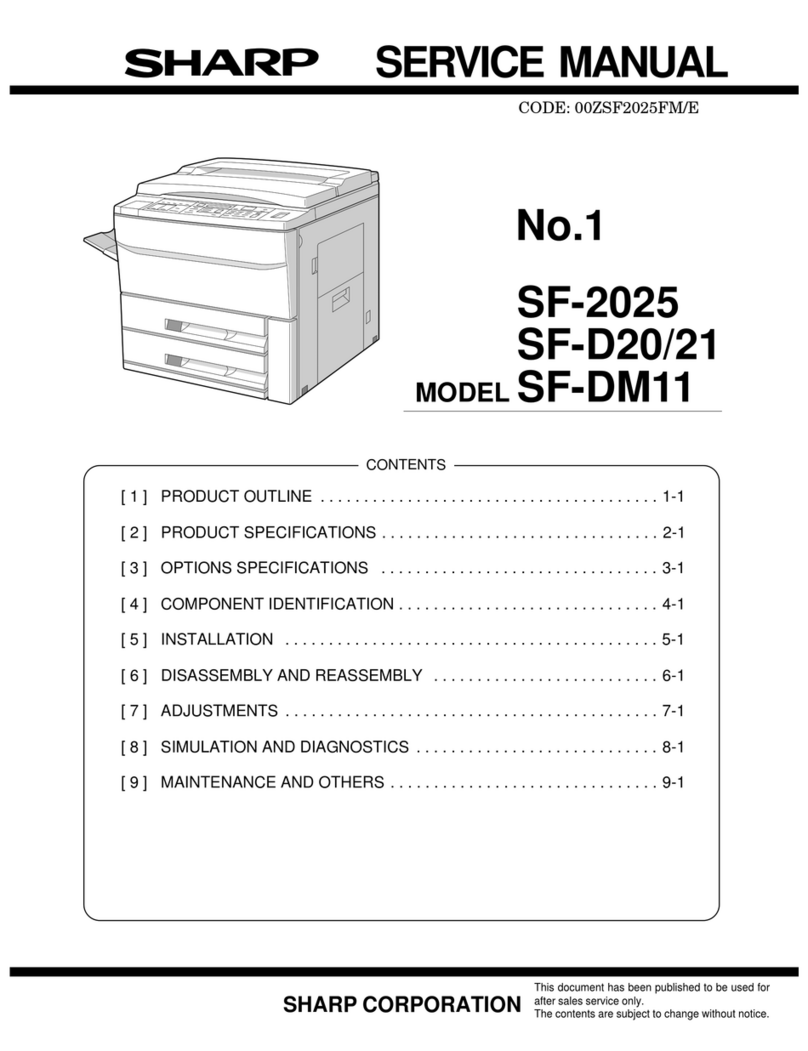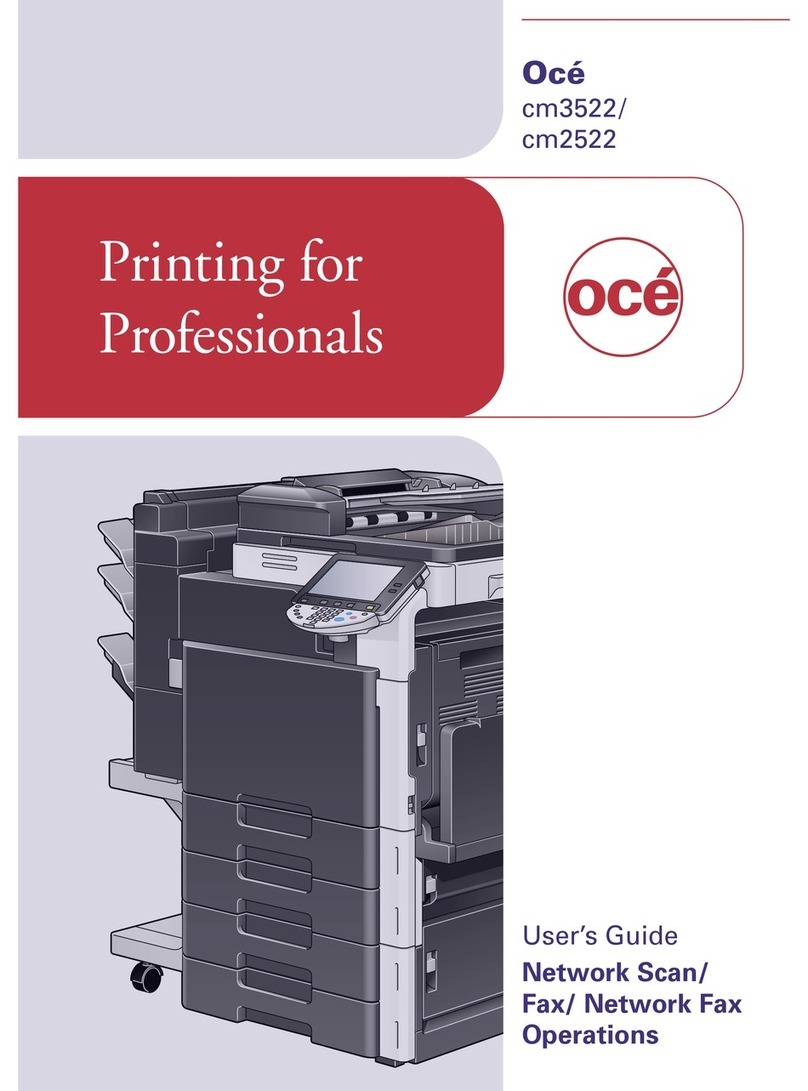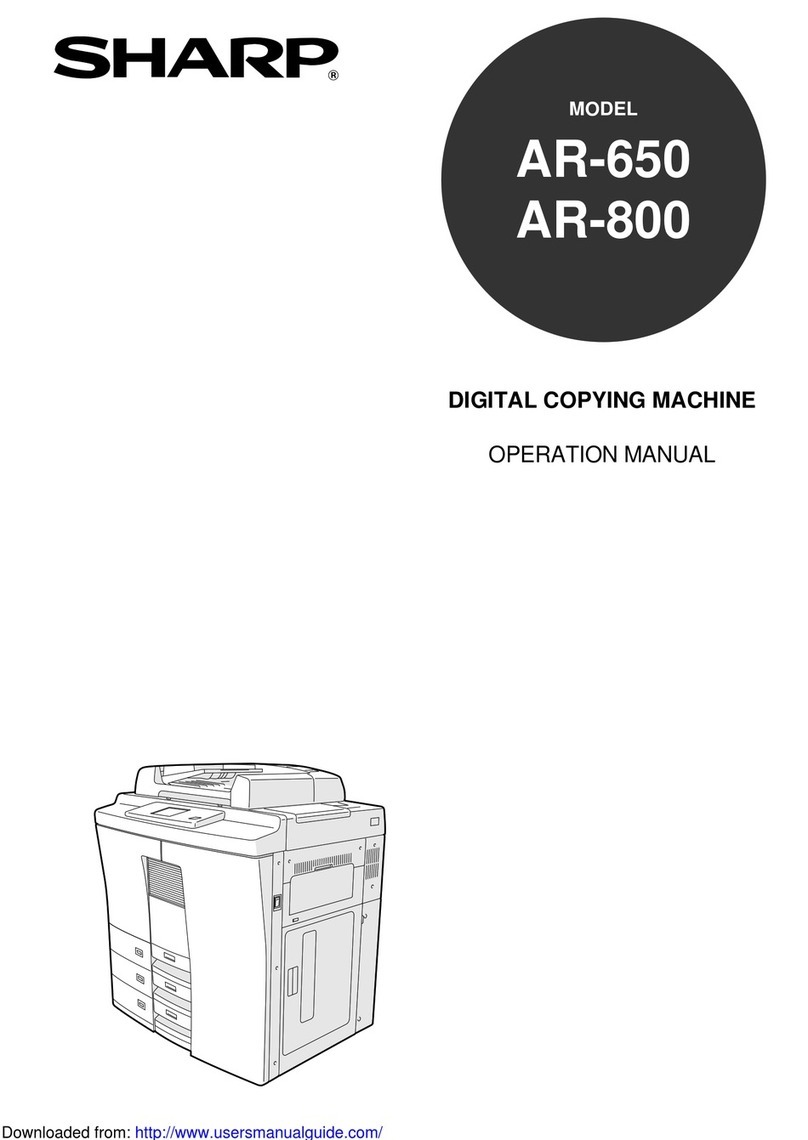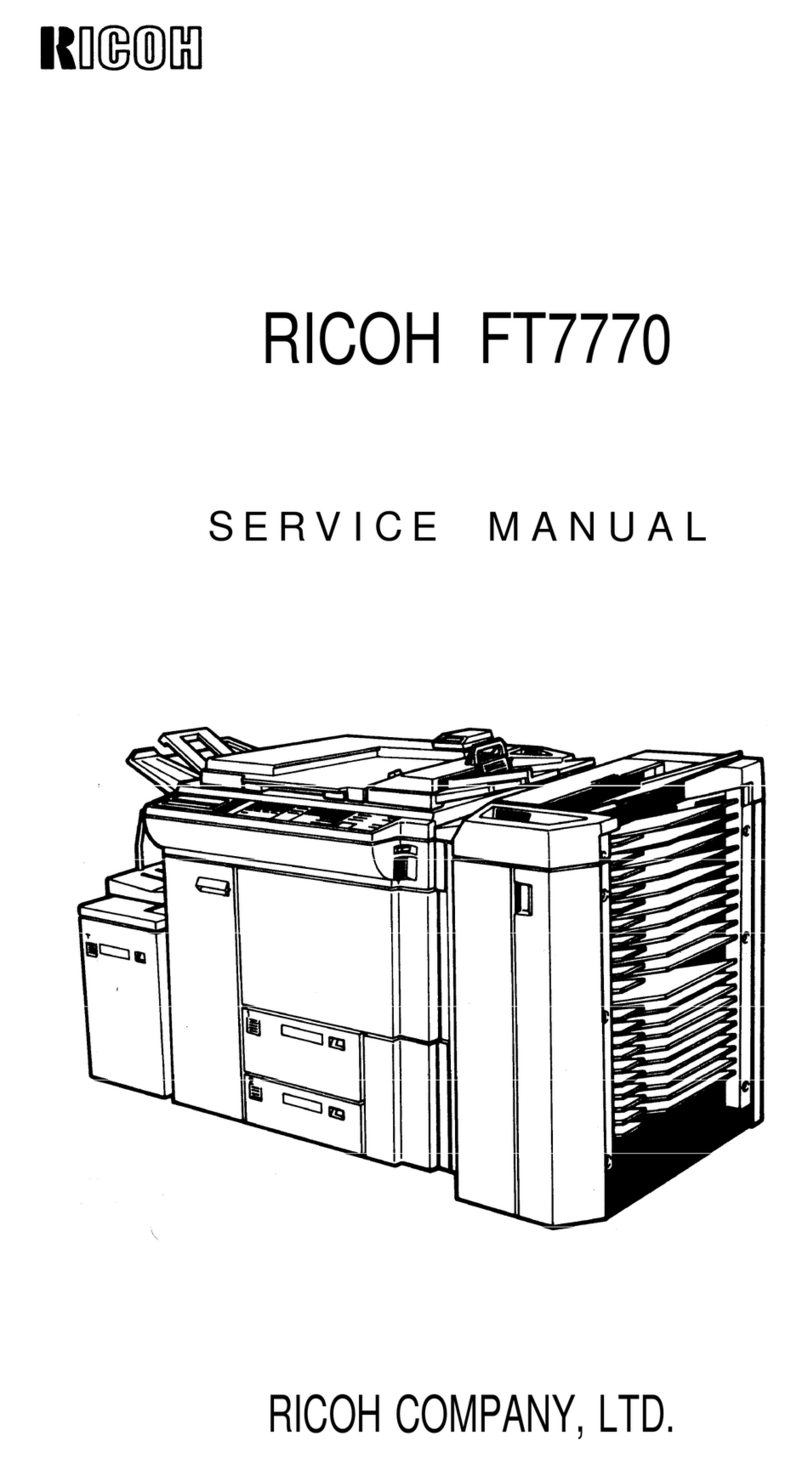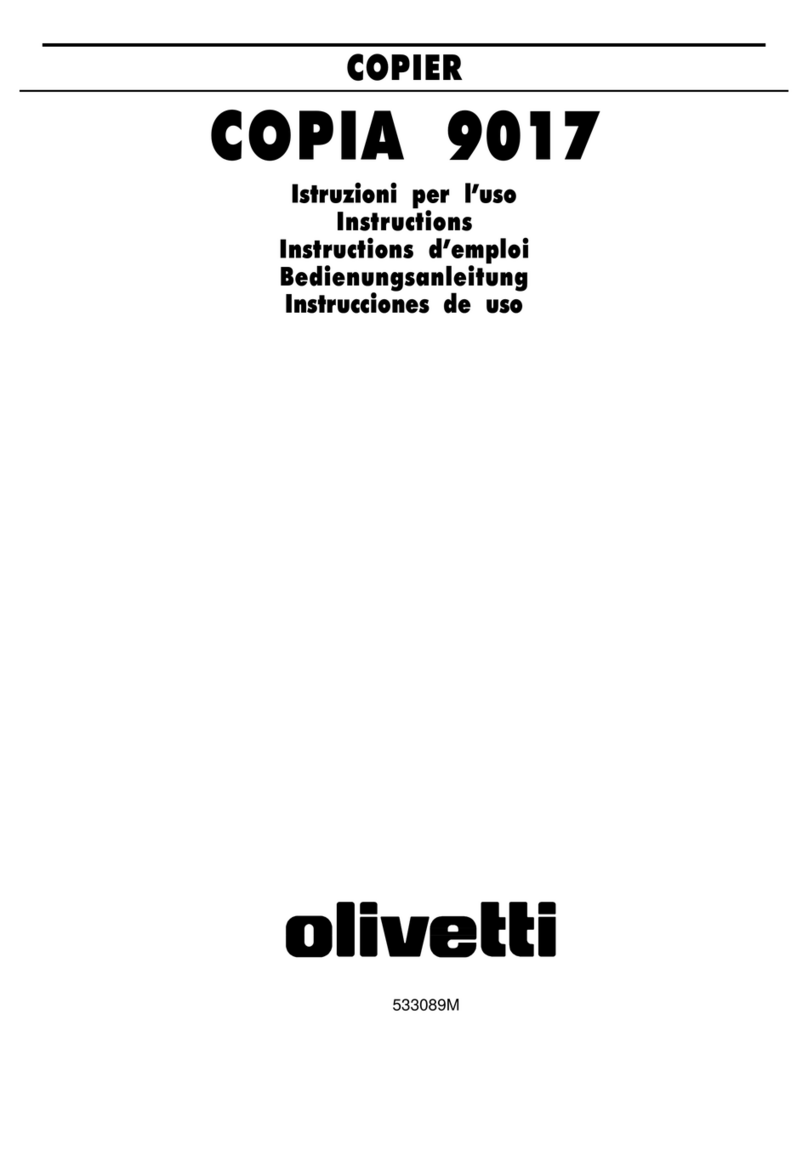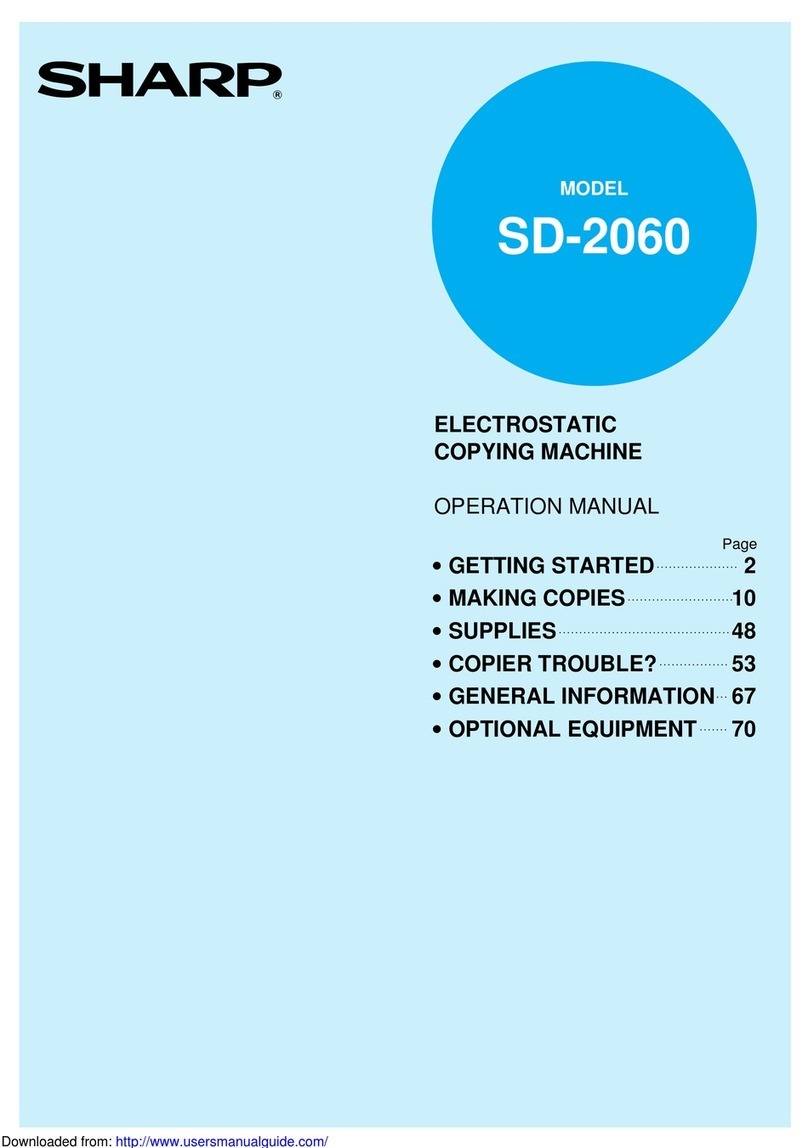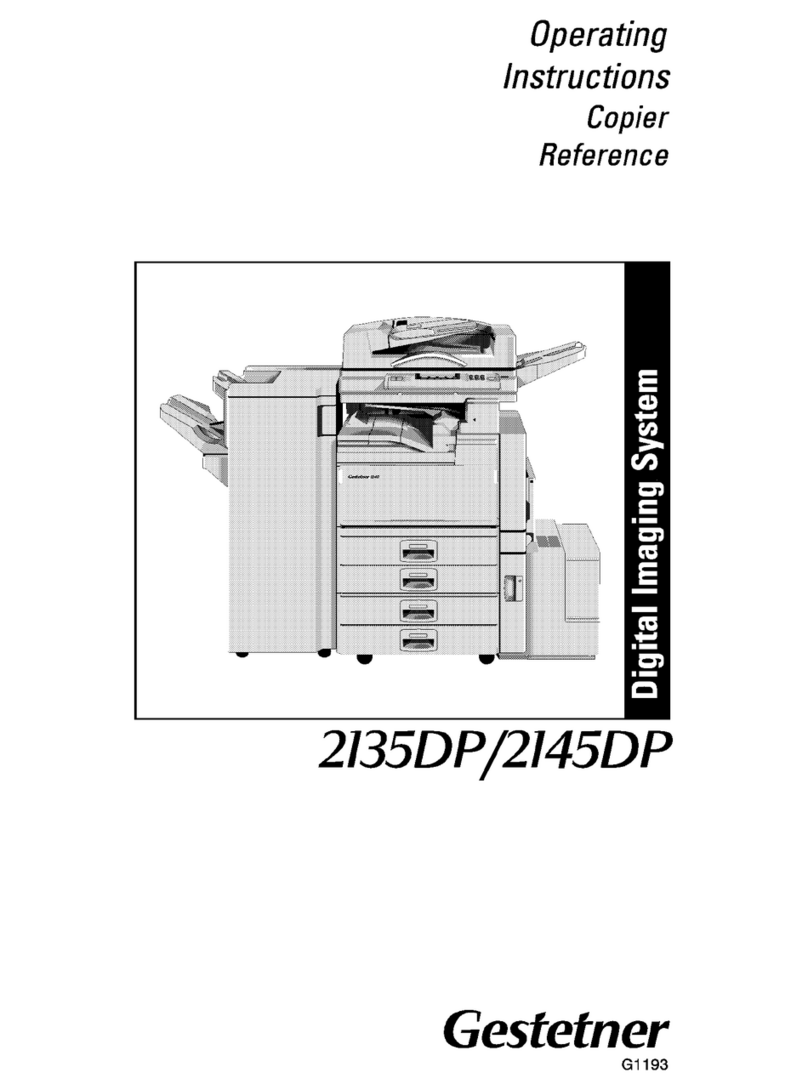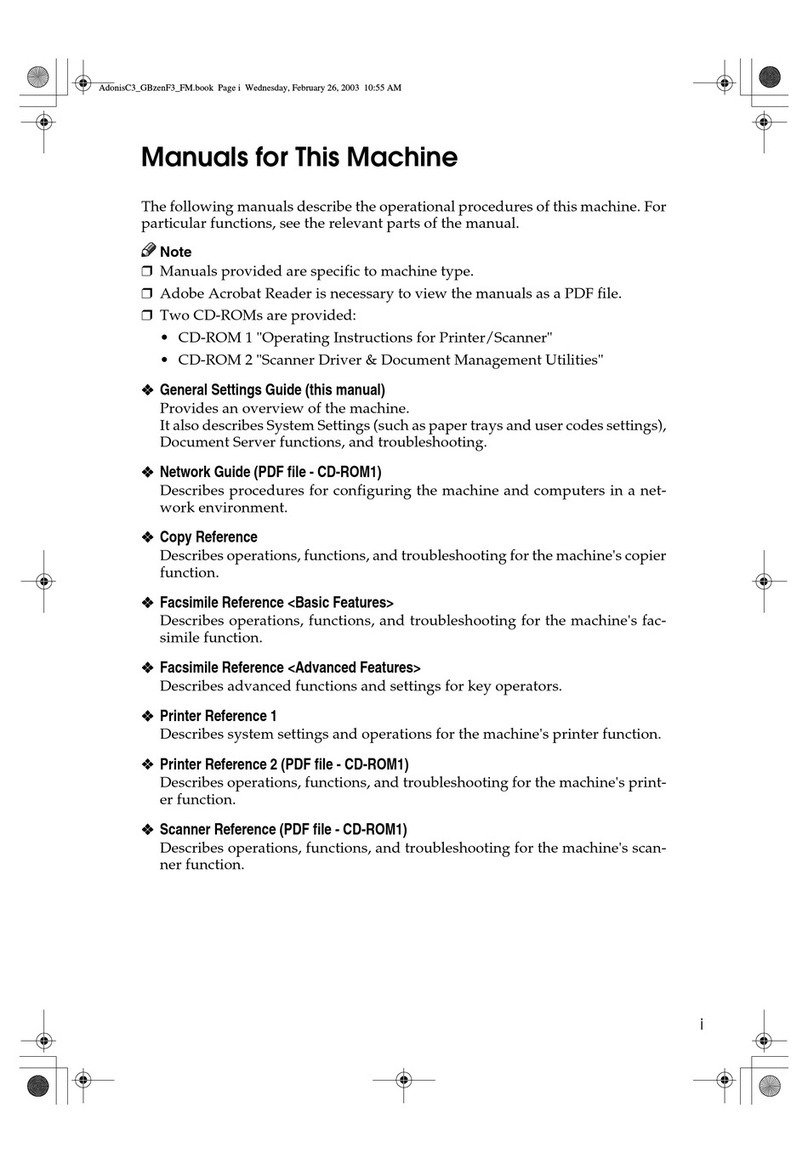Sagem MF9500 User manual

S
Operation Manual
for Copier
MF9500
30000113480-01

1
INTRODUCTION
This manual describes only copier features. For operation procedures relating to both the basic printer and copier
features, refer to the “Operation manual (for printer operation and general information)”. General information required
for loading paper, adding toner, misfeed removal, and operation of peripheral devices are described in that manual.
Separate manuals are provided for the operation of network scanning and facsimile functions. Refer to the “Operation
manual (for scanner)” and “Operation manual (for facsimile )” for these descriptions.
NOTE
In this manual, American spellings are used.
Original and paper sizes
This machine allows use of standard sizes in both the inch and AB systems.
The standard sizes available in this machine are shown below.
Sizes in the inch system
11 x 17
8-1/2 x 14
8-1/2 x 13
8-1/2 x 11
7-1/4 x 10-1/2
5-1/2 x 8-1/2
Sizes in the AB system
A3
B4
A4
B5
A5

2
CONTENTS
Page
INTRODUCTION . . . . . . . . . . . . . . . . . . . . . . . . . . . . . . . . . . . . . . . . 1
CONTENTS . . . . . . . . . . . . . . . . . . . . . . . . . . . . . . . . . . . . . . . . . . . . 2
PART NAMES AND FUNCTIONS
(B/W scanner module/DSPF or SPF) . . . . . . . . . . . . . . . . . . . . . . . . 3
●Exterior . . . . . . . . . . . . . . . . . . . . . . . . . . . . . . . . . . . . . . . . . . . . 3
●Operation Panel . . . . . . . . . . . . . . . . . . . . . . . . . . . . . . . . . . . . . 4
●Touch Panel (basic screen of copy mode) . . . . . . . . . . . . . . . . . . 5
AUTOMATIC DOCUMENT FEEDER . . . . . . . . . . . . . . . . . . . . . . . . . 6
●Acceptable originals . . . . . . . . . . . . . . . . . . . . . . . . . . . . . . . . . . 6
SETTING ORIGINALS . . . . . . . . . . . . . . . . . . . . . . . . . . . . . . . . . . . 7
NORMAL COPYING . . . . . . . . . . . . . . . . . . . . . . . . . . . . . . . . . . . . . 9
●Copying from the automatic document feeder . . . . . . . . . . . . . . . 9
●Automatic two-sided copying from the automatic
document feeder . . . . . . . . . . . . . . . . . . . . . . . . . . . . . . . . . . . . 11
●Copying from the document glass . . . . . . . . . . . . . . . . . . . . . . . 12
●Automatic two-sided copying from the document glass . . . . . . . 14
EXPOSURE ADJUSTMENTS . . . . . . . . . . . . . . . . . . . . . . . . . . . . . 15
REDUCTION/ENLARGEMENT/ZOOM . . . . . . . . . . . . . . . . . . . . . . 16
●Automatic selection (auto image) . . . . . . . . . . . . . . . . . . . . . . . 16
●Manual selection . . . . . . . . . . . . . . . . . . . . . . . . . . . . . . . . . . . . 17
SPECIAL PAPERS . . . . . . . . . . . . . . . . . . . . . . . . . . . . . . . . . . . . . 18
SPECIAL MODES . . . . . . . . . . . . . . . . . . . . . . . . . . . . . . . . . . . . . . 19
●Common operation procedure for using the special functions . . 19
●Margin shift . . . . . . . . . . . . . . . . . . . . . . . . . . . . . . . . . . . . . . . . 20
●Erase . . . . . . . . . . . . . . . . . . . . . . . . . . . . . . . . . . . . . . . . . . . . 21
●Dual page copy . . . . . . . . . . . . . . . . . . . . . . . . . . . . . . . . . . . . . 22
●Pamphlet copy . . . . . . . . . . . . . . . . . . . . . . . . . . . . . . . . . . . . . 23
●Job build . . . . . . . . . . . . . . . . . . . . . . . . . . . . . . . . . . . . . . . . . . 24
●Multi shot . . . . . . . . . . . . . . . . . . . . . . . . . . . . . . . . . . . . . . . . . 25
JOB PROGRAM MEMORY . . . . . . . . . . . . . . . . . . . . . . . . . . . . . . . 26
●Storing a job program . . . . . . . . . . . . . . . . . . . . . . . . . . . . . . . . 26
●Recalling a job program . . . . . . . . . . . . . . . . . . . . . . . . . . . . . . 27
●Deleting a stored job program . . . . . . . . . . . . . . . . . . . . . . . . . . 27
INTERRUPTING A PRINT OR COPY RUN . . . . . . . . . . . . . . . . . . . 28
MISFEED REMOVAL. . . . . . . . . . . . . . . . . . . . . . . . . . . . . . . . . . . . 29
●Misfeed in the scanner module . . . . . . . . . . . . . . . . . . . . . . . . . 29
TROUBLESHOOTING . . . . . . . . . . . . . . . . . . . . . . . . . . . . . . . . . . . 30
SPECIFICATIONS . . . . . . . . . . . . . . . . . . . . . . . . . . . . . . . . . . . . . . 31
●Copier . . . . . . . . . . . . . . . . . . . . . . . . . . . . . . . . . . . . . . . . . . . . 31
●Scanner module . . . . . . . . . . . . . . . . . . . . . . . . . . . . . . . . . . . . 31
KEY OPERATOR PROGRAMS . . . . . . . . . . . . . . . . . . . . . . . . . . . . 32
●Key operator program list . . . . . . . . . . . . . . . . . . . . . . . . . . . . . 32
●Using the key operator programs . . . . . . . . . . . . . . . . . . . . . . . 32
●Setting programs . . . . . . . . . . . . . . . . . . . . . . . . . . . . . . . . . . . . 33

3
PART NAMES AND FUNCTIONS
(B/W scanner module/DSPF or SPF)
Exterior
DSPF or SPF exit area
Scanned originals are deposited here.
Document feeding area cover (page 29)
Open to remove misfed originals in this area.
Original guides (page 7)
Adjust to the size of the originals.
Document feeder tray (page 7)
Set the originals here for automatic feeding.
Operation panel (next page)
Use for operation of copier, network scanner, and
facsimile features and for printer configuration
operations.
Document cover
Document scanning windows (DSPF only)
Sheet type originals are scanned here.
Document glass
All originals which cannot be copied from the
document feeder tray must be copied here.

4
Touch panel (next page)
The machine status, messages and touch keys are
displayed on the panel. When the machine is in the
standby state, the display will change if the [PRINT]
key, [IMAGE SEND] key or [COPY] key is pressed
to show the current status of these modes.
Mode select keys
Use to select the basic modes of the product.
[COPY] key
Press to select the copy mode and display the basic
screen of the copy mode. (next page)
Even when the machine is busy in another mode,
the basic copy mode screen will appear when the
[COPY] key is pressed. If this key is pressed and
held while the basic screen of the copy mode is
displayed, the total output count will be displayed.
Numeric keys
Use to select the number of copies and to make
numerical entries for setting operations.
[C] key (clear key)
Press to clear a copy quantity entry. If this key is
pressed while the automatic document feeder is
being used, any originals in progress will be
automatically output.
[CA] key (clear all key)
Press to clear all selected settings and return the
machine to the initial settings for the currently
selected mode. Before starting a copy operation,
press the [CA] key first.
[ACC.#-C] key
If the auditing mode has been set, press this key to
close an open account after finishing a copy,
facsimile scanning or network scanning job. For
setting of the auditing mode, see page 6-7 of the
“Operation manual (for printer operation and general
information)”.
[#/P] key (page 26)
Press to select the job memory mode.
[START] key (page 10)
When the indicator is lit, copying, facsimile scanning
and network scanning jobs can be started. Press to
start copying.
PART NAMES AND FUNCTIONS
Operation Panel

5
Touch Panel (basic screen of copy mode)
When the copy mode key is pressed, this display screen will appear showing the basic copy mode selections.
(For the display screens for other modes, see the respective operation manuals for those modes.)
Message display
Basic status messages are displayed here.
[INTERRUPT] key display area
When interrupt copy is available, the [INTERRUPT]
key will be displayed here. When an interrupt copy
job is being run, a [CANCEL] key will be displayed
here to be used for canceling the interrupt copy job.
Copy quantity display
Displays the selected number of copies before the
[START] key is pressed or the number of completed
copies after the [START] key is pressed. A single
copy can be made when “0” displayed.
[2-SIDED COPY] key (page 9)
Touch to display the duplex copy mode setting
screen. A highlighted selection on the screen will
indicate the currently selected mode. The setting
screen can be closed by touching the [OK] key on
the setting screen whether or not a selection change
was made.
[OUTPUT] key (page 10)
Touch to display the output mode setting screen. A
highlighted selection on the screen will indicate the
currently selected mode. The setting screen can be
closed by touching the [OK] key on the setting screen
whether or not a selection change was made.
[SPECIAL MODES] key
Touch to display the special modes selection screen.
The functions that can be selected by touching this
key are described on page 19.
Paper size display
The display shows the location of the paper trays, the
size of the paper in the trays and the approximate
amount of paper loaded in each tray. The approximate
amount of paper in a tray is indicated by .
For changing the paper size in a tray refer to page
1-16 of the “Operation manual (for printer operation
and general information)”.
Original size display
The original paper size will be displayed when
originals are placed on the document glass or in the
document feeder.
Exposure display and [EXPOSURE] key (page 15)
A touch of the [EXPOSURE] key will open the
exposure selection window. A highlighted key on the
exposure window indicates which exposure mode
(AUTO, TEXT, TEXT/PHOTO or PHOTO) is currently
selected. When an exposure mode other than AUTO
is selected, an exposure level scale will also appear
in the window.
Paper select display and [PAPER SELECT] key
(page 9)
Displays the selected paper size. When the auto
paper select mode has been selected, “AUTO” will
be displayed.
A touch of the [PAPER SELECT] key will open the
paper selection window. When a selection is made,
the selection window will close. To close the window
without making a selection touch the key again
Copy ratio display and [COPY RATIO] key
(page 17)
Displays the selected copy ratio.
Touch to display the reduction and enlargement copy
ratio selection screen.
PART NAMES AND FUNCTIONS
SPECIAL MODES ORIGINAL EXPOSURE
AUTO
100%
AUTO
PAPER SELECT
COPY RATIO
READY TO SCAN FOR COPY.
2-SIDED COPY
OUTPUT
A4
A3
A4
A4
A4
A4
A4R
2.
1.
3.
4.

6
AUTOMATIC DOCUMENT FEEDER
Originals set in the automatic document feeder will be automatically fed and copied sequentially.
A B/W scanner module/DSPF will simultaneously scan both sides of originals when two-sided to one-sided or two-
sided to two-sided copying is being done.
A B/W scanner module/SPF can only scan one side of the original.
Acceptable originals
A stack of up to 50 original sheets (30 original sheets*1 for 8-1/2" x 14" (B4) or larger) of the same size paper can be
set in the document feeder tray provided the stack height is within the limit shown below.
A stack of up to 30 mixed size originals can be set if the width of the originals is the same and the stack height is within
the limit shown below. In this case, however, stapling and duplex will not function and some special functions may not
give the expected result.
*1 For paper heavier than 28 lbs. (105 g/m2), only a stack of up to 15 sheets can be set. Setting 16 or more sheets
may cause incorrect scanning of original and scanned image may become expanded compared with original
itself.
Notes on use of the automatic document feeder
●Use originals within the specified size and weight ranges. Use of originals out of the specified range may cause
an original misfeed.
●Before loading originals into the document feeder tray, be sure to remove any staples or paper clips.
●If originals have damp spots from correction fluid, ink or glue from pasteups, be sure they are dried before they
are fed. If not, the interior of the document feeder or the document glass may be soiled.
●To prevent incorrect original size detection, original misfeeds or smudges on copies, use the following as a
guide for feeding originals.
Transparency film, tracing paper, carbon paper, thermal paper or originals printed with thermal transfer ink
ribbon should not be fed through the document feeder. Originals to be fed through the feeder should not be
damaged, crumpled or folded or have loosely pasted paper on them or cutouts in them. Originals with
multiple punched holes other than two-hole or three-hole punched paper may not feed correctly.
●When using originals with two or three holes, place them so that the punched edge is at a position other than
the feed slot.
■■
■■
■Size and weight of acceptable
originals
■■
■■
■Total amount of originals that can be
set in the document feeder tray
14 lbs.or
50g/m
2
2
2
34 lbs.or
128g/m
2
Original size:
(148 x 210 mm)
5-1/2" x 8-1/2"
or A5 11" x 17"
or A3
(297 x 420 mm)
Weight (thickness):
g/m
...Weight of a sheet of paper of 1 m
3/16" or 5.0 mm
or less
1/4" or 6.5 mm
or less
Total aggregate thickness must not exceed 1/4" or
6.5 mm (for 14 to 21 lbs. or 50 to 80 g/m
2
paper).
Total aggregate thickness must not exceed 3/16" or
5.0 mm (for 21 to 34 lbs. or 80 to 128 g/m
2
paper).
Hole positions
Hole positions
Hole
positions

7
SETTING ORIGINALS
■■
■■
■When using the document glass
Open the document cover, place an original face
down on the document glass, and then gently
close the document cover.
Original size detector
NOTE
Do not place any objects under the original size
detector, because they may damage it or the original
size may not be detected properly.
●Set an original by aligning its corner with the tip of the
scale ( ) mark at the left rear corner of the glass as
shown in the illustrations.
■■
■■
■When using the automatic document
feeder
1Ensure that there is no original on the document
glass.
2
Adjust the original guides to the size of the
originals.
3Place the originals face down in the document
feeder tray.
Set the originals all the way
into the feed slot. Do not
exceed the maximum
height line marked on the
original guide.
or B4
Original scale
mark Original scale
mark
8
12
/x
11 or A4
8
12
/x
11R or A4R
8
12
/x
14
11x17 or A3
or B4
5
12
/
8
12
/
x
or A5

8
■■
■■
■Standard original setting orientation
Descriptions of functions that follow in this manual assume that originals are oriented as shown.
Document feeder tray Document glass
■■
■■
■Automatic copy image rotation - rotation copying
If the orientation of the originals and copy paper are different, the original image will be automatically rotated 90°
and copied. (When an image is rotated, a message will be displayed.) When enlargement of originals larger than
8-1/2" x 11" or A4 is selected, rotation cannot be done.
[Example]
●This function operates in the auto paper select or auto image mode. (Rotation copying can be disabled
with a key operator program. See page 33.)
Orientation of original Orientation of paper Copy after rotation
Face down Face down
Place originals in the document feeder tray or on
the document glass so that the top of the original
is positioned to the rear side of the machine. If
not, staples will be incorrectly positioned and
some special features may not give the expected
result.
SETTING ORIGINALS
Top
Top Top
Bottom Bottom
Bottom
Top
Bottom

9
NORMAL COPYING
This section describes the normal copying procedure.
Copying from the automatic document feeder
■■
■■
■1-sided copies of 1-sided originals
1Place the originals in the document feeder tray.
(page 7)
2Ensure that the 1-sided to 1-sided copy mode
is selected.
A4
A4
A4
A3
A4
A4R
1.
2.
3.
4.
ORIGINAL
The one-sided to one-sided
mode is selected when no
icon for a two-sided mode
appears in the dashed area
on the display. If the 1-sided
to 1-sided copy mode is
already selected, steps 3 to
5 are not needed.
3Touch the [2-SIDED COPY] key.
2-SIDED COPY
OUTPUT
4Touch the [1-sided to 1-sided copy] key.
The [1-sided to 1-sided] key
will be highlighted.
5Touch the [OK] key.
OK
0
6Ensure that paper of the same size as the
originals is automatically selected. (✼Note)
COPY RATIO
AUTO
PAPER SELECT
100%
A4
The selected tray will be
highlighted or the message
“LOAD xxxxxx PAPER.” will
appear. If the message ap-
pears, load paper in a pa-
per tray or the bypass tray
with paper of the required
size. Even if the message
above is displayed, copying
can be performed onto the
currently selected paper.
(✼Note) The following requirements must be satisfied.
●Originals of a standard size (11" x 17", 8-1/2" x 14", 8-1/2"
x 11", 8-1/2" x 11"R, 5-1/2" x 8-1/2", A3, B4, A4, A4R or
A5) are set and the auto paper select function is enabled.
TRANSPA
A4
1X
A4
A3
1.
2.
3.
PLAIN
PLAIN
If originals of a size other
than the sizes above are to
be copied, manually select
the desired paper size.
Original Copy

When originals are placed in the document feeder tray, a
sort icon will appear on the touch panel and the sort
copy mode will be automatically selected. In this case,
copies will be delivered as shown in the upper illustration
to the left. For output in the group mode as shown in the
lower left illustration, the group mode must be selected
on the output setting screen.
7Select the desired output mode (see below).
2-SIDED COPY
OUTPUT
The sort mode is the default
mode. To select the group
mode, touch the [OUTPUT]
key, then touch the
[GROUP] key on the output
setting screen, and then
touch the [OK] key on the
setting screen.
8Use the numeric keys to set the desired number
of copies.
Up to 999 can be set.
Use the [C] (clear) key to
cancel an entry if a mistake
has been made.
NORMAL COPYING
Five sets of copiesOriginals
Five copies of each original
Originals
Output modes (sort mode and group mode)
[Example] Five sets of copies from three originals
●Sort copy
●Group copy
9Press the [START] key.
If the [C] key is pressed
while originals are being
scanned, scanning will
stop. If copying had already
started, copying and
scanning will stop after the
original in progress is
output to the original exit
area. In these cases the
copy quantity will be reset
to “0”. If scanning has been
completed but copying is
still in progress, copying
will continue.
NOTE
The 1-sided to 1-sided copying mode is set as the default
in the initial settings. This setting can be changed by a
key operator program (initial status setting ).
10

Automatic two-sided copying from the automatic document
feeder
A duplex module must be installed for automatic 1-sided to 2-sided or 2-sided to 2-sided copying. A duplex module is
not needed for 2-sided to 1-sided copying.
1. Automatic two-sided copying from one-sided
originals
2. Automatic two-sided copying from two-sided
originals
●This function can only be used when a B/W scanner module/
DSPF (SG-SSM) that supports two-sided scanning is
installed.
3. Automatic one-sided copying from two-sided
originals
●This function can only be used when a B/W scanner module/
DSPF (SG-SSM) that supports two-sided scanning is
installed. (This function can be used even if a duplex
module (SG-DM1) is not installed.)
1Place the originals in the document feeder tray.
(page 7)
2Touch the [2-SIDED COPY] key.
2-SIDED COPY
OUTPUT
3Select the desired duplex copy mode.
BIN
CHA
The illustration to the left
shows the screen displayed
when a duplex module and
DSPF are installed.
Original Copy
NORMAL COPYING
4Touch the [OK] key.
BINDING
CHANGE
OK
Follow step 6 on page 9 to step 9 on page 10.
The image to be copied onto the second side of 2-sided copies
can be inverted so that the resultant 2-sided copies are in
the correct orientation for binding at the top. For top binding,
touch the [BINDING CHANGE] key on the 2-sided copy
selection screen.
11

Copying from the document glass
When copying originals which cannot be fed from the automatic document feeder such as thick originals, open the
document cover and copy the originals from the document glass
■■
■■
■1-sided copies of 1-sided originals
1
Set an original on the document glass. (page 7)
Original size detector
●Set an original by aligning its corner with the tip of the
scale ( ) mark at the left rear corner of the glass as shown
in the illustrations.
2Ensure that the 1-sided to 1-sided copy mode
is selected.
ORIGINAL
A4
A4
A4
A3
A4
A4R
1.
2.
3.
4.
The one-sided to one-sided
mode is selected when no
icon for a two-sided mode
appears in the dashed area
on the display. If the 1-sided
to 1-sided copy mode is
already selected, steps 3 to
5 are not needed.
3Ensure that paper of the same size as the
original is automatically selected. (✼Note)
COPY RATIO
AUTO
PAPER SELECT
100%
A4
The selected tray will be
highlighted or the message
“LOAD xxxxxx PAPER.” will
appear. If the message
appears, load paper in a
paper tray or the bypass tray
with paper of the required
size. Even if the message
above is displayed, copying
can be performed onto the
currently selected paper.
(✼Note) The following conditions must be satisfied.
●Originals of a standard size (11" x 17", 8-1/2" x 14", 8-1/2"
x 11", 8-1/2" x 11"R, 5-1/2" x 8-1/2", A3, B4, A4, A4R or
A5) are set and the auto paper select function is enabled.
TRANSPA
A4
1X
A4
A3
1.
2.
3.
PLAIN
PLAIN
If originals of a size other
than the sizes above are to
be copied, manually select
the desired paper size.
Original Copy
NORMAL COPYING
or B4
Original scale
mark Original scale
mark
8
12
/x
11 or A4
8
12
/x
11R or A4R
8
12
/x
14
11x17 or A3
or B4
5
12
/
8
12
/
x
or A5
12

4Select the desired output mode (see below).
2-SIDED COPY
OUTPUT
When a document is
detected on the document
glass, the group mode will
be automatically selected.
To select sort copy, touch
the [OUTPUT] key, then
touch the [SORT] key on the
displayed screen, and then
touch the [OK] key.
NOTE
If you touch the [SORT] or [GROUP] key, its corresponding
icon will appear on the touch panel. To change the
selection, touch the icon to return the display to the output
setting screen.
5Use the numeric keys to set the desired number
of copies.
Up to 999 can be set.
Use the [C] (clear) key to
cancel an entry if a mistake
has been made.
NORMAL COPYING
When originals are placed in the document feeder tray,
a sort icon will appear on the touch panel and the sort
copy mode will be automatically selected. In this case,
copies will be delivered as shown in the upper illustration
to the left. For output in the group mode as shown in the
lower left illustration, the group mode must be selected
on the output setting screen.
Output mode (sort copy and group copy)
[Example] Five sets of copies from three originals
●●
●●
●Sort copy
Five sets of copiesOriginals
6Press the [START] key.
Replace the original with
the next original and press
the [START] key. Repeat this
operation until all originals
have been scanned.
If sort was selected in step
4, go to the next step.
7Touch the [READ-END] key.
PLACE NEXT ORIGINAL. PRESS [START].
WHEN FINISHED,PRESS [READ-END].
READ-END
●●
●●
●Group copy
Five copies of each original
Originals
13

Automatic two-sided copying from the document glass
A duplex module must be installed for automatic 1-sided to 2-sided or 2-sided to 2-sided copying. A duplex module is
not needed for 2-sided to 1-sided copying.
1Place an original on the document glass.
(page 7)
2Touch the [2-SIDED COPY] key.
2-SIDED COPY
OUTPUT
3Touch the [1-sided to 2-sided copy] key.
Original Copy
NORMAL COPYING
The image to be copied onto the second side of 2-sided copies
can be inverted so that the resultant 2-sided copies are in
the correct orientation for binding at the top. For top binding,
touch the [BINDING CHANGE] key on the 2-sided copy
selection screen.
4Touch the [OK] key.
BINDING
CHANGE
OK
Follow step 3 on page 12 to step 7 on page 13.
14

15
EXPOSURE ADJUSTMENTS
Select the exposure mode to be consistent with the type of originals to be copied. The selections are AUTO, TEXT,
TEXT/PHOTO and PHOTO.
■■
■■
■Automatic exposure adjustment
0
AUTO
EXPOSURE
The automatic exposure
mode is the default initial
setting for this machine. In
this mode, the
characteristics of an original
being copied are “read” by
the exposure system, and
exposure adjustments are
made automatically. To
select an exposure mode
more suitable for originals to
be copied or to adjust the
exposure manually, follow
the procedure below.
■■
■■
■Exposure mode selection and
manual exposure adjustment
1Touch the [EXPOSURE] key.
8
1
/
11
X
AUTO
0
AUTO
EXPOSURE
2Select [TEXT], [TEXT/PHOTO] or [PHOTO] based
on the original to be copied.
PHOTO
TEXT
TEXT
/
PHOTO
NOTE
Exposure mode selection
TEXT: This mode is useful for producing dark text
copies with minimum background.
TEXT/PHOTO: This provides the best balance for copying
an original which contains both text and
photos. This mode is also useful for
copying printed photographs.
PHOTO: This mode provides the best copies of
photographs with fine details.
3Adjust the exposure level.
135
Touch the key to make
darker copies. Touch the
key to make lighter
copies.
NOTE
Exposure levels in the text mode
1 to 2: Dark originals such as newspaper
3: Normal density originals
4 to 5: Originals written with pencils or light color
characters
After adjusting the exposure, follow any of the copying
procedures.
To return to the automatic exposure mode, touch the
[EXPOSURE] key and select [AUTO]. The automatic
exposure level can be adjusted using a key operator
program. (page 33)

16
REDUCTION/ENLARGEMENT/ZOOM
Reduction and enlargement ratios can be selected either automatically or manually as described in this section.
●Automatic selection will enlarge or reduce images based upon the original size and copy paper size to give the best
possible fit of the image to the copy paper.
●Manual selections can be made in the range of 25% to 400%. There are three preset reduction ratios (25%, 64%
and 77%) and three preset enlargement ratios (121%, 129% and 400%) available for the inch system. There are
four preset reduction ratios (25%, 70%, 81%, 86%) and four preset enlargement ratios (115%, 122%, 141%, 400%)
available for the AB system.
Automatic selection (auto image)
The reduction or enlargement ratio will be selected automatically based on the original size and the selected paper
size.
1Place the original in the document feeder tray
or on the document glass. (page 7)
The detected original size will be displayed.
Automatic selection can be used only for 11" x 17", 8-
1/2" x 14", 8-1/2" x 11", 8-1/2" x 11"R, 5-1/2" x 8-1/2"
size originals and copy paper in the inch system and
A3, B4, A4, A4R or A5 in the AB system.
2Touch the [PAPER SELECT] key and then select
the desired paper size.
TRANSPA
A4
1
X
A4
A3
1.
2.
3.
PLAIN
PLAIN
When the desired paper
size key is touched, the
paper size will be
highlighted and the paper
size setting window will be
closed.
If paper of the desired size
is not loaded in any tray,
load paper of the required
size in a paper tray and
enter the paper size.
3Touch the [AUTO IMAGE] key.
8
2
1
AUTO
COPY RATIO
PAPER SELEC
AUTO
IMAGE
The [AUTO IMAGE] key will
be highlighted and the best
reduction or enlargement
ratio for the original size and
the selected paper size will
be selected and displayed
in the copy ratio display.
NOTE
If the message “ROTATE ORIGINAL FROM TO ” is
displayed, change the orientation of the original as
indicated in the message. When the message above is
displayed, copying can be done without changing the
orientation, but the image will not fit the paper correctly.
4Make all other desired settings such as
exposure or the number of copies, and press
the [START] key.
When copying from the
document glass in the sort
mode, touch the [READ-
END] key after all originals
have been scanned. (step 7
on page 13)
To cancel the auto image mode, touch the [AUTO IMAGE]
key again to clear the highlighted display.

17
Manual selection
1Place the original in the document feeder tray
or on the document glass. (page 7)
NOTE
When the document feeder is being used, the available
copy ratio range is 25% to 200%.
2Touch the [COPY RATIO] key.
100%
COPY RATIO
The preset copy ratio keys
for reduction and
enlargement, the keys for
[ZOOM] and the [100%] key
will be displayed.
3Select the desired copy ratio by touching a fixed
copy ratio key for reduction or enlargement and
touch the [OK] key. Use the and keys to
make fine adjustments as needed.
OK
AUT
IMAG
10400
%
25
%
100
ZOOM
%
70
%
115
%
81
%
122
%
86
%
141
%
B4 B5
A3 A4
B5 A4
B4 A3
B5 A5
B4 A4
A5 B5
A4 B4
A4 B5
A3 B4
B5 B4
A4 A3
If the message “IMAGE IS
LARGER THAN THE COPY
PAPER.” appears, image
loss will occur. In this case
either continue with image
loss or change the copy
paper size or copy ratio.
4Ensure that the desired paper size has been
automatically selected based on the selected
copy ratio or select another size as needed.
PAPER SELECT
COPY RATIO
86%
If another size paper is
selected, the auto paper
select display will be
cleared.
REDUCTION/ENLARGEMENT/ZOOM
5Make all other desired settings such as
exposure or the number of copies and press
the [START] key.
When copying from the
document glass in the sort
mode, touch the [READ-
END] key after all originals
have been scanned. (step 7
on page 13)

18
SPECIAL PAPERS
If a bypass tray and a duplex module, a duplex module/bypass tray or a multi purpose drawer*1is installed, special
papers can be fed. These include transparency film, postcards, labels, envelopes*2, and plain paper.
*1 The upper tray of a stand/3 x 500 sheet paper drawer or a stand/MPD & 2000 sheet paper drawer is equivalent to
the multi purpose drawer.
*2 Envelopes can be set in the multi purpose drawer and in the upper tray of a stand/paper drawer.
1Place the original in the document feeder tray
or on the document glass. (page 7)
2Load the special paper in the bypass tray or in
the multi purpose drawer.
For the paper loading instructions see “Loading paper
in the bypass tray” (page 5-3) of the “Operation manual
(for printer operation and general information)” or
“Loading paper in the multi purpose drawer” (page 1-
21) of the “Operation manual (for printer operation and
general information)”.
3Touch the [PAPER SELECT] key and then select
the bypass tray or the multi purpose drawer.
COLOR
1.
2.
3.
4.
A4
COLOR
1.
2.
3.
4.
A4
4Make all other desired settings such as
exposure or the number of copies, and press
the [START] key.
When copying from the
document glass in the sort
mode, touch the [READ-
END] key after all originals
have been scanned. (step 7
on page 13)
When loading paper in the
bypass tray, the desired
paper type can be set by
touching the [PAPER TYPE]
key.

19
SPECIAL MODE
When the [SPECIAL MODES] key on the basic screen of the copy mode is touched, the special modes screen
containing six special function touch keys will appear. These functions are shown below.
Common operation procedure for using the special functions
1Touch the [SPECIAL MODES] key.
SPECIAL MODES
2-SIDED COPY
2Touch the key for the desired special mode.
MARGIN SHIFT
PAMPHLET COPY
Example:
To set the margin shift
function:
Setting procedures for modes requiring setting
screens start on the next page. The dual page
copy and job build functions do not require
setting screens.
MARGIN SHIFT
SPECIAL MODES
PAMPHLET COPY
ERASE
JOB BUILD MULTI SHOT
DUAL PAGE
COPY
OK
Margin shift: page 20
Erase: page 21
Dual page copy: page 22
Pamphlet copy: page 23
Job build: page 24
Multi shot: page 25
When using the multi shot function, set the original,
select the desired paper, and select one-sided or
two-sided copying before selecting the multi shot
function on the special modes screen.
[OK] key on the special modes screen
Touch the [OK] key, to return to the basic screen of
the copy mode.
Other manuals for MF9500
4
Table of contents
Other Sagem Copier manuals