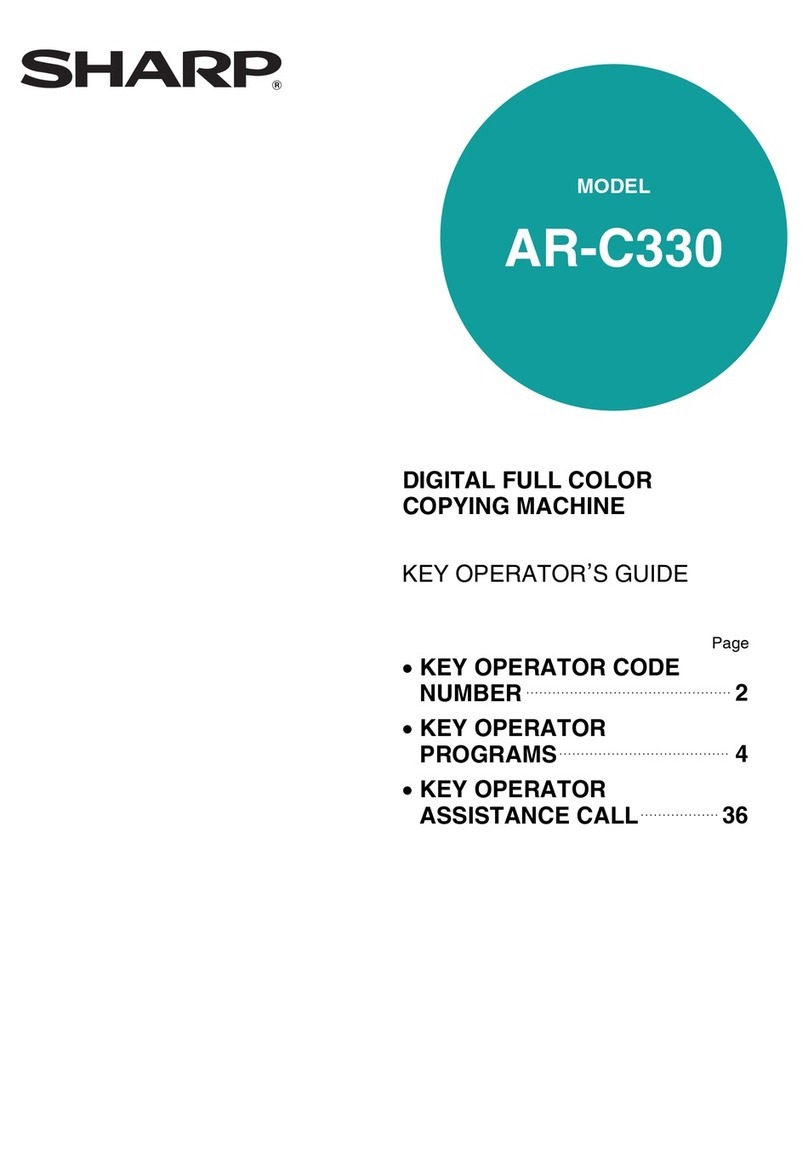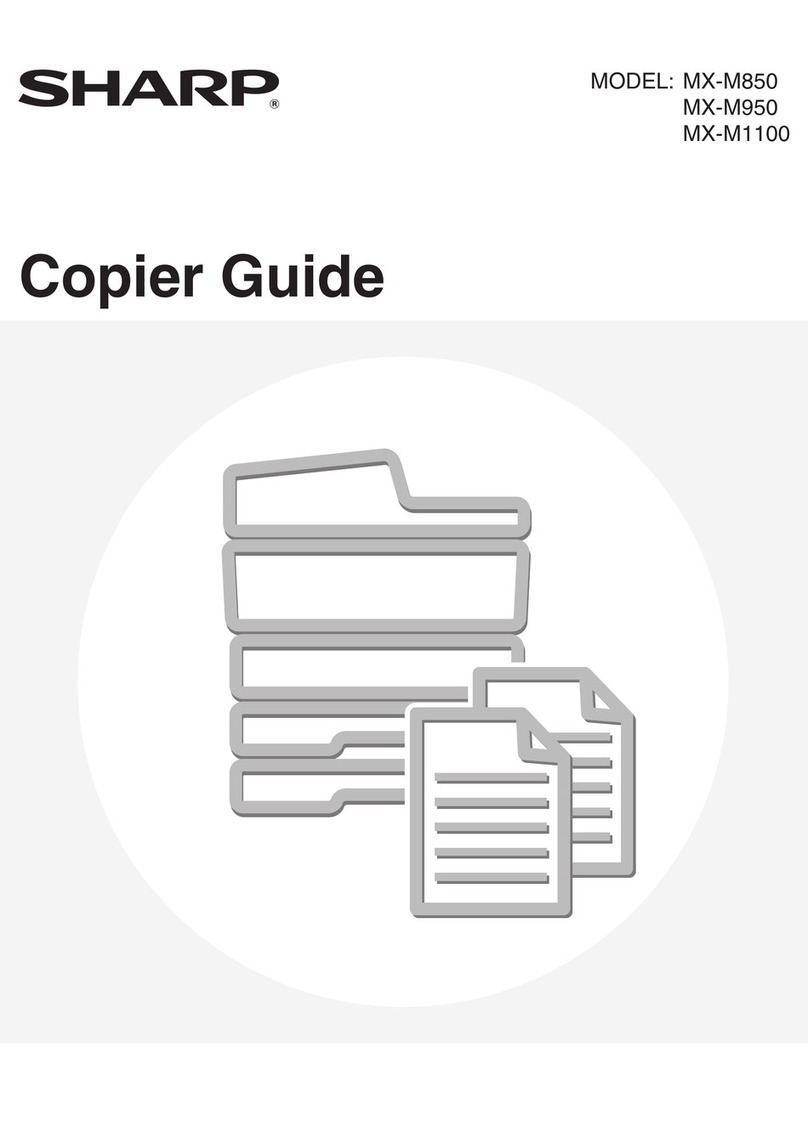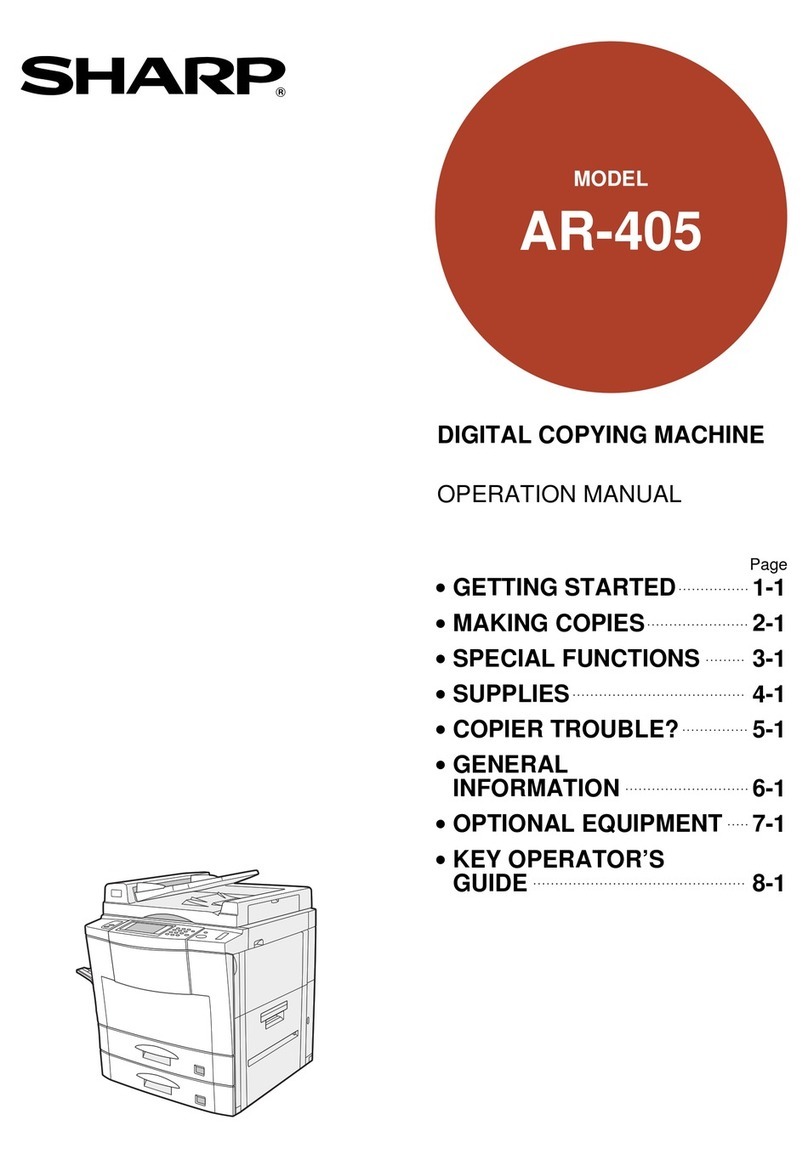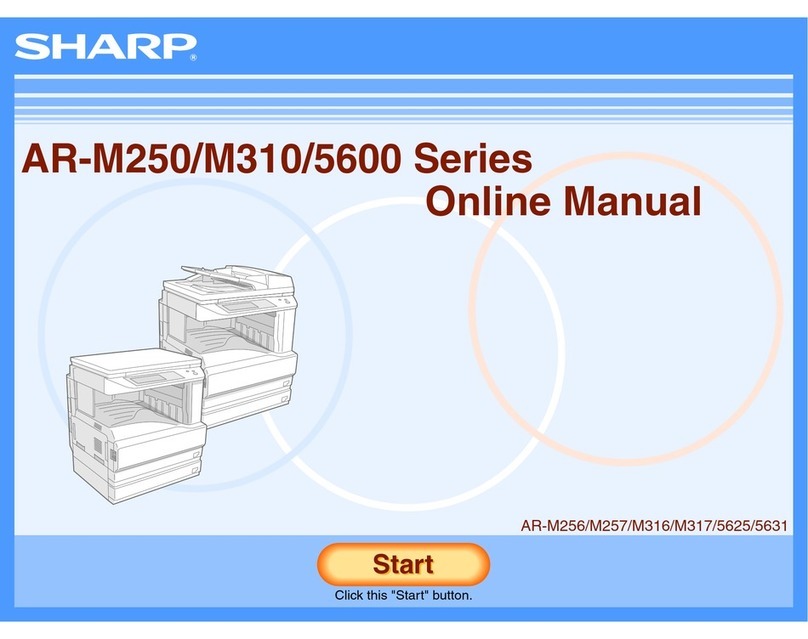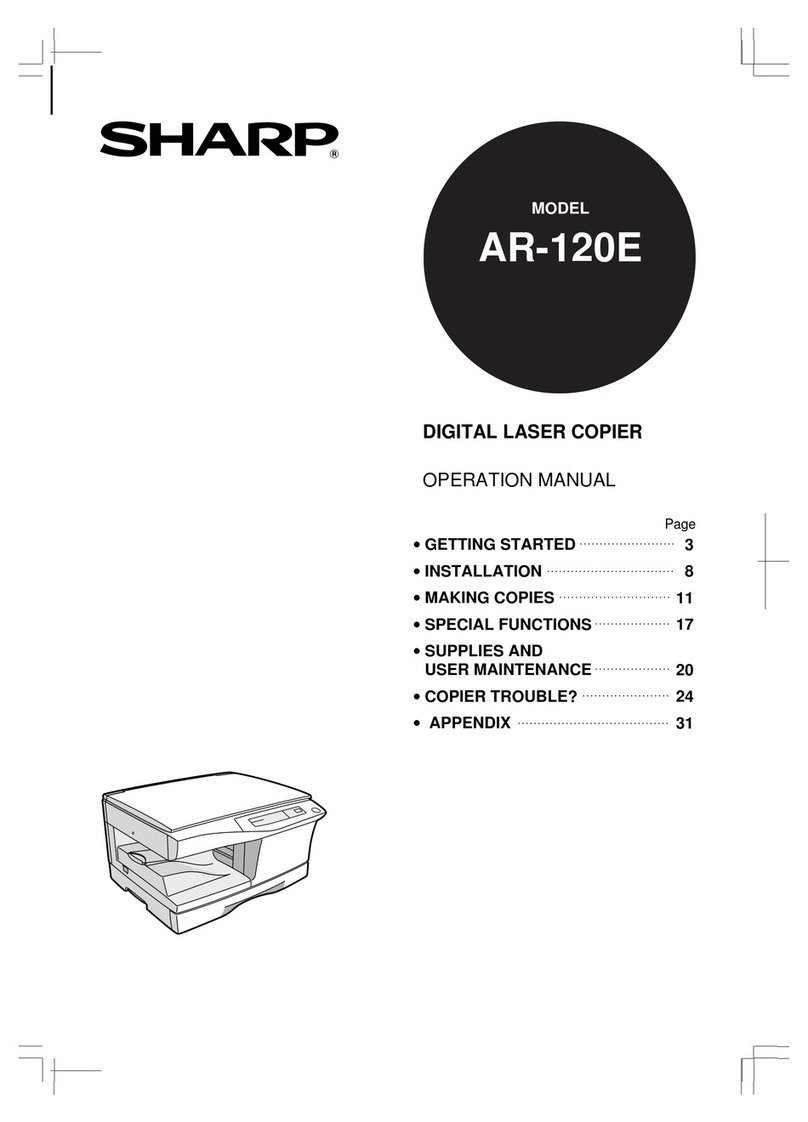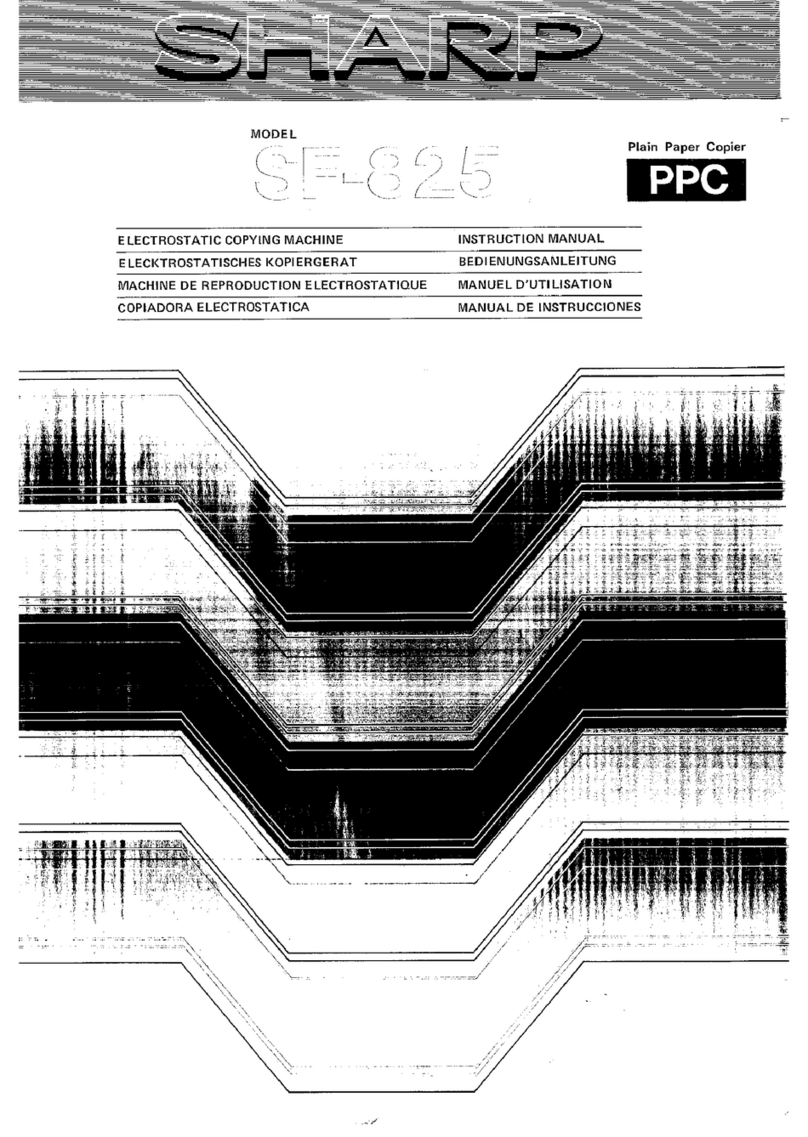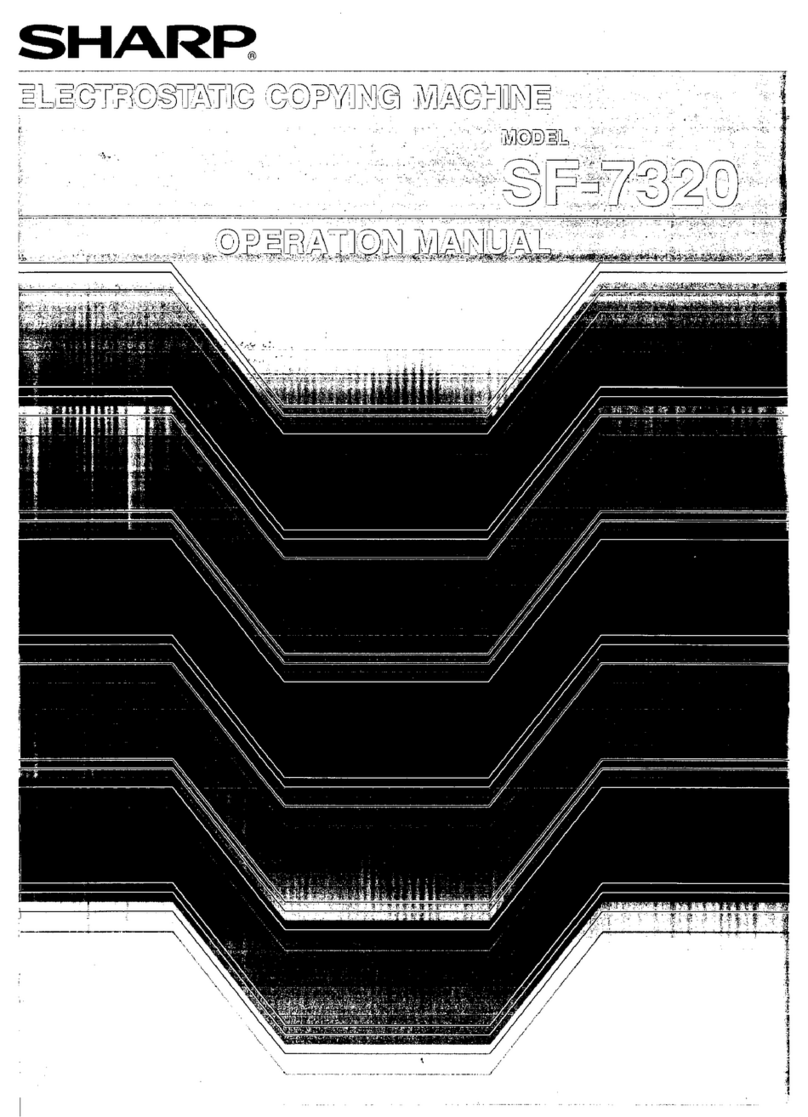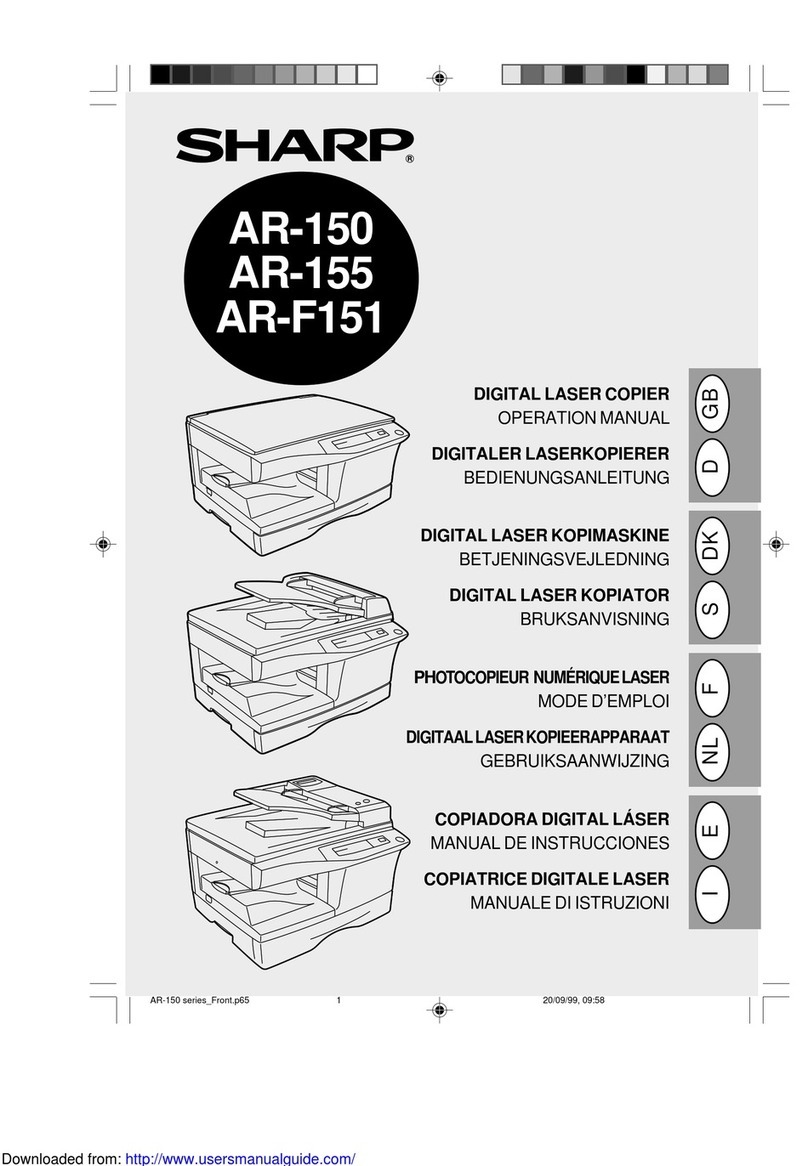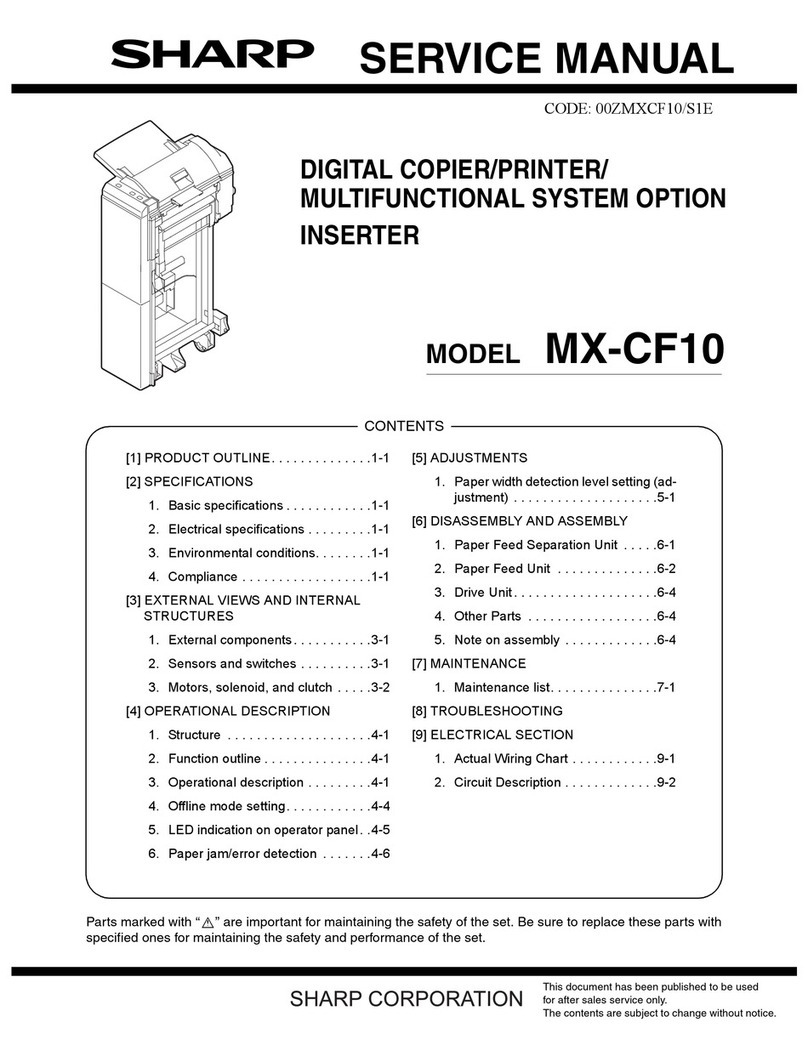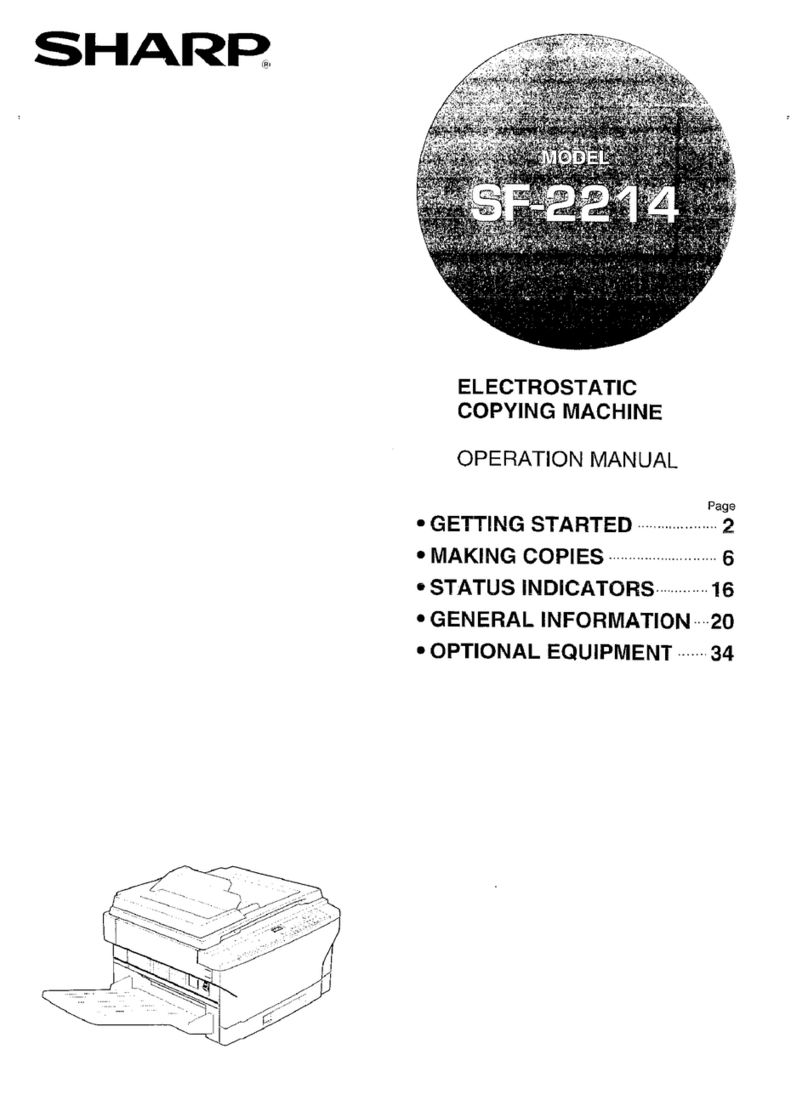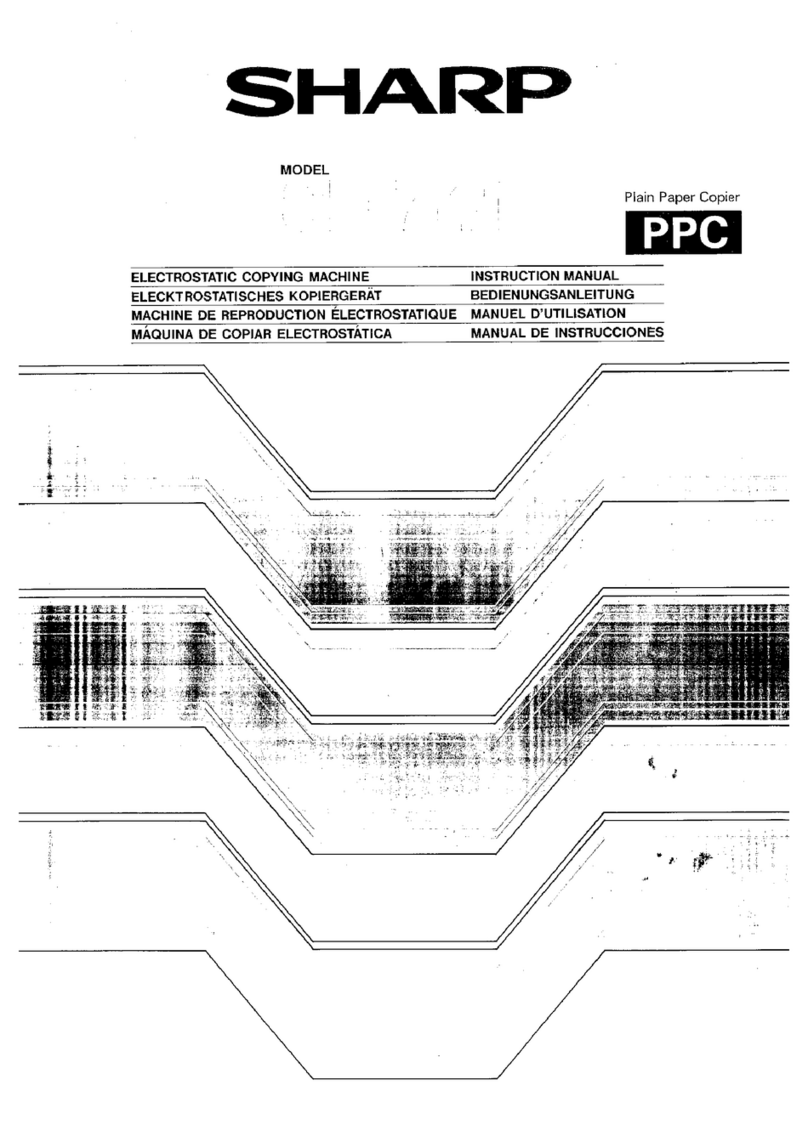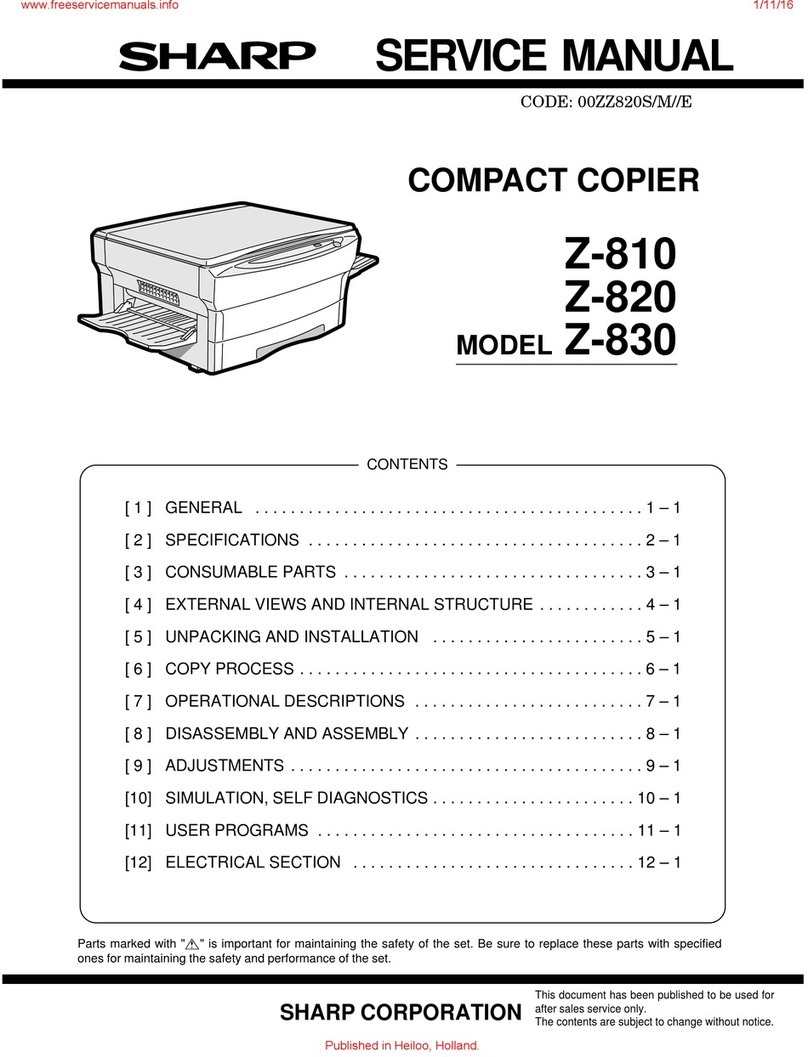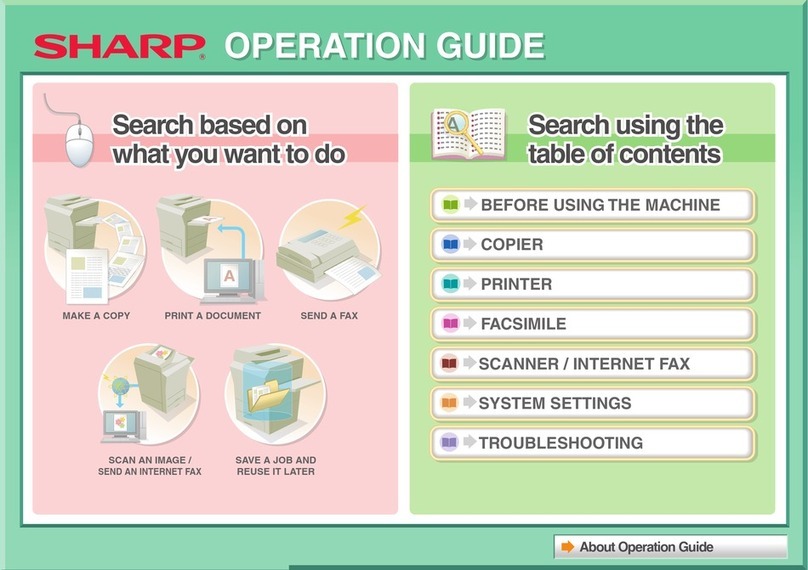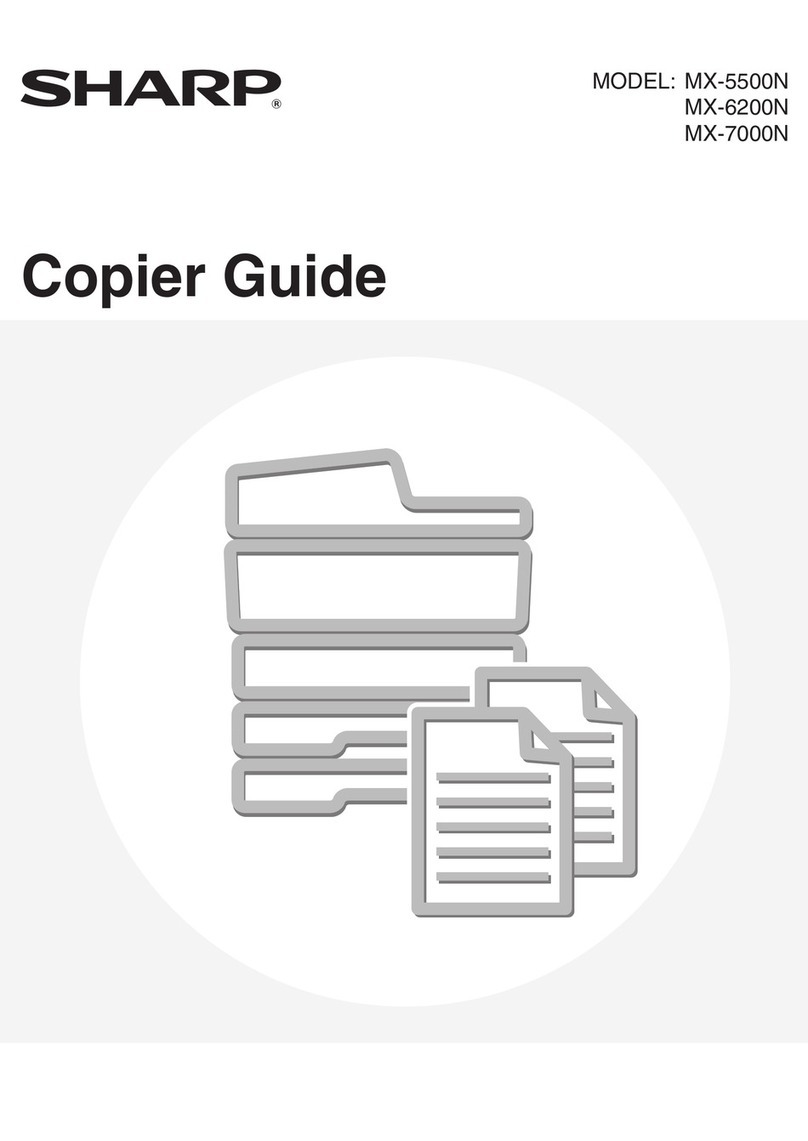1
CHAPTER 4
SUPPLIES
●PAPER .......................... 4-2
Types and sizes of copy paper ......... 4-2
Loading copy paper ................. 4-2
●ADDING TONER ................... 4-5
●USED TONER DISPOSAL ............ 4-7
●STORAGE OF SUPPLIES ............ 4-8
CHAPTER 5
COPIER TROUBLE?
●MISFEED REMOVAL................ 5-2
●MAINTENANCE REQUIRED ......... 5-11
●TROUBLESHOOTING .............. 5-12
CHAPTER 6
GENERAL INFORMATION
●PART NAMES AND FUNCTIONS....... 6-2
Exterior .......................... 6-2
Interior .......................... 6-3
Operation panel .................... 6-4
Touch panel (Basic screen) ........... 6-5
●USER MAINTENANCE .............. 6-6
●TOUCH PANEL CONTRAST
ADJUSTMENT .................... 6-7
●SPECIFICATIONS .................. 6-8
CHAPTER 7
OPTIONAL EQUIPMENT
●SYSTEM CONFIGURATION .......... 7-2
●FINISHER (AR-FN1N) ............... 7-3
●FINISHER (AR-FN2) ............... 7-19
●LARGE CAPACITY TRAY (AR-LC1N)... 7-30
●STAND/500-SHEET PAPER DRAWER
(AR-DE1N) ...................... 7-34
●DUAL TRAY OUTPUT UNIT (AR-TR1) .. 7-37
●INTRODUCTION .................... 2
●USING THIS MANUAL................ 2
CHAPTER 1
GETTING STARTED
●INSTALLATIONREQUIREMENTS ...... 1-2
●CAUTIONS ....................... 1-3
●POWER ON AND OFF............... 1-5
Power save modes ................. 1-5
●INFORMATION FUNCTION ........... 1-7
●USING THE TOUCH PANEL .......... 1-8
How to use the touch panel ........... 1-8
Selection of function................. 1-8
Function setting icons ............... 1-9
CHAPTER 2
MAKING COPIES
●AUDITING ACCOUNTS .............. 2-2
●USING THE RADF ................. 2-3
●COPYING FROM THE DOCUMENT
GLASS .......................... 2-8
●REDUCTION/ENLARGEMENT/ZOOM .. 2-11
●SPECIAL PAPERS (manual feed) ...... 2-14
Two-sided copying with bypass tray .... 2-15
●EXPOSURE ADJUSTMENTS......... 2-16
●SORT/GROUP ................... 2-17
●JOB MEMORY ................... 2-18
●INTERRUPTING A COPY RUN ....... 2-20
CHAPTER 3
SPECIAL FUNCTIONS
●XY ZOOM ........................ 3-2
●MARGIN SHIFT.................... 3-4
●ERASE .......................... 3-6
●DUAL PAGE COPYING .............. 3-8
●MULTI SHOT .................... 3-10
●COVERS ....................... 3-13
●TRANSPARENCY FILM WITH
INSERT SHEETS ................. 3-15
●PAMPHLET COPY ................ 3-17
●IMAGE EDITING FUNCTIONS ........ 3-20
Job build ........................ 3-20
Centering ....................... 3-22
Repeat copy ..................... 3-24
B/W reverse ..................... 3-27
Binding change ................... 3-29
●TEXT STAMP .................... 3-32
Date ........................... 3-32
Select stamp ..................... 3-35
Watermark ...................... 3-38
Page number..................... 3-41
●TANDEM COPY .................. 3-44
●SETTING REVIEW ................ 3-46
Page
Page
CONTENTS
CHAPTER1CHAPTER2CHAPTER3CHAPTER4CHAPTER5CHAPTER6CHAPTER7