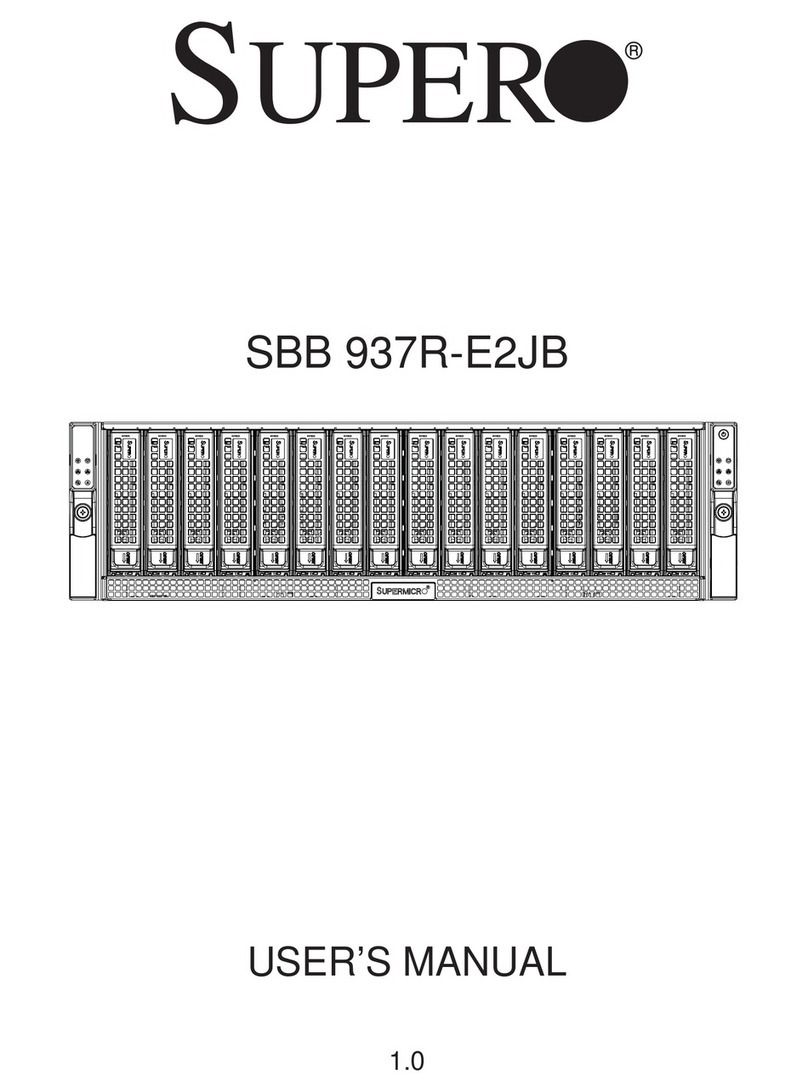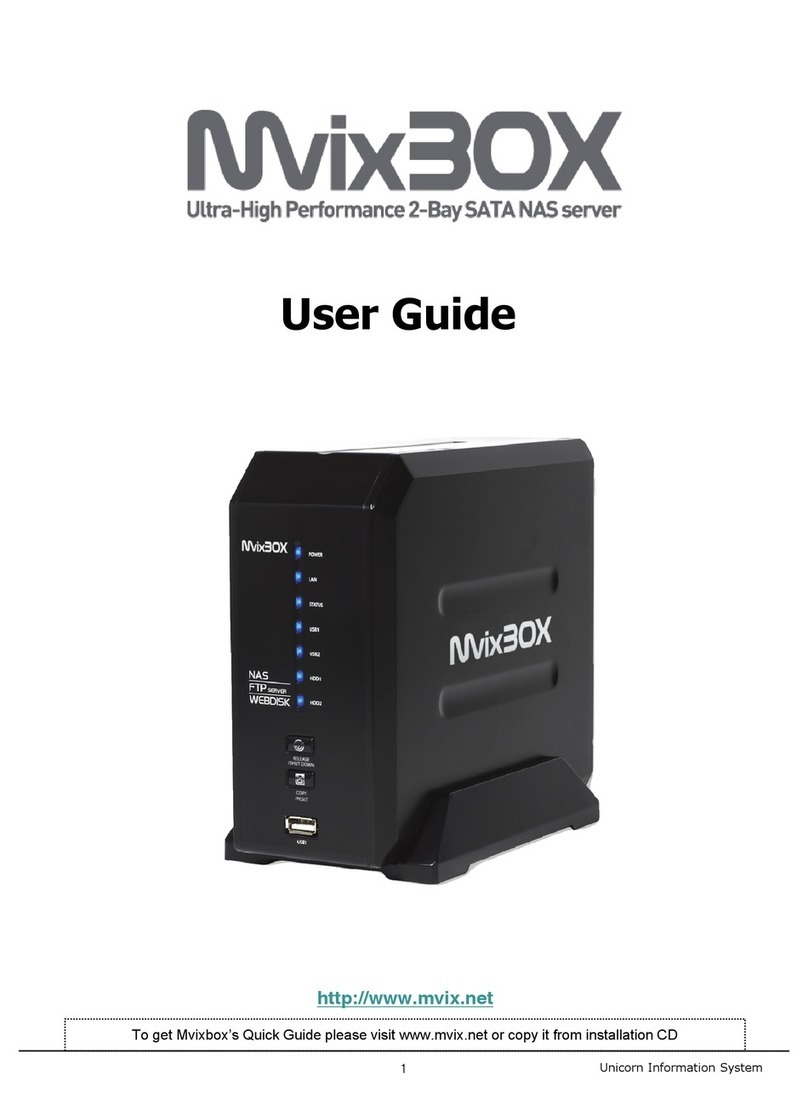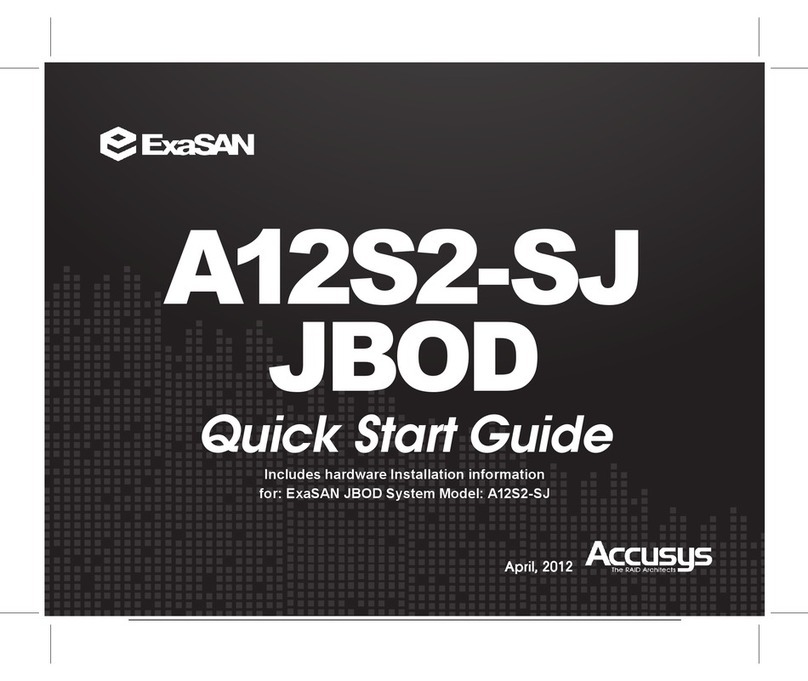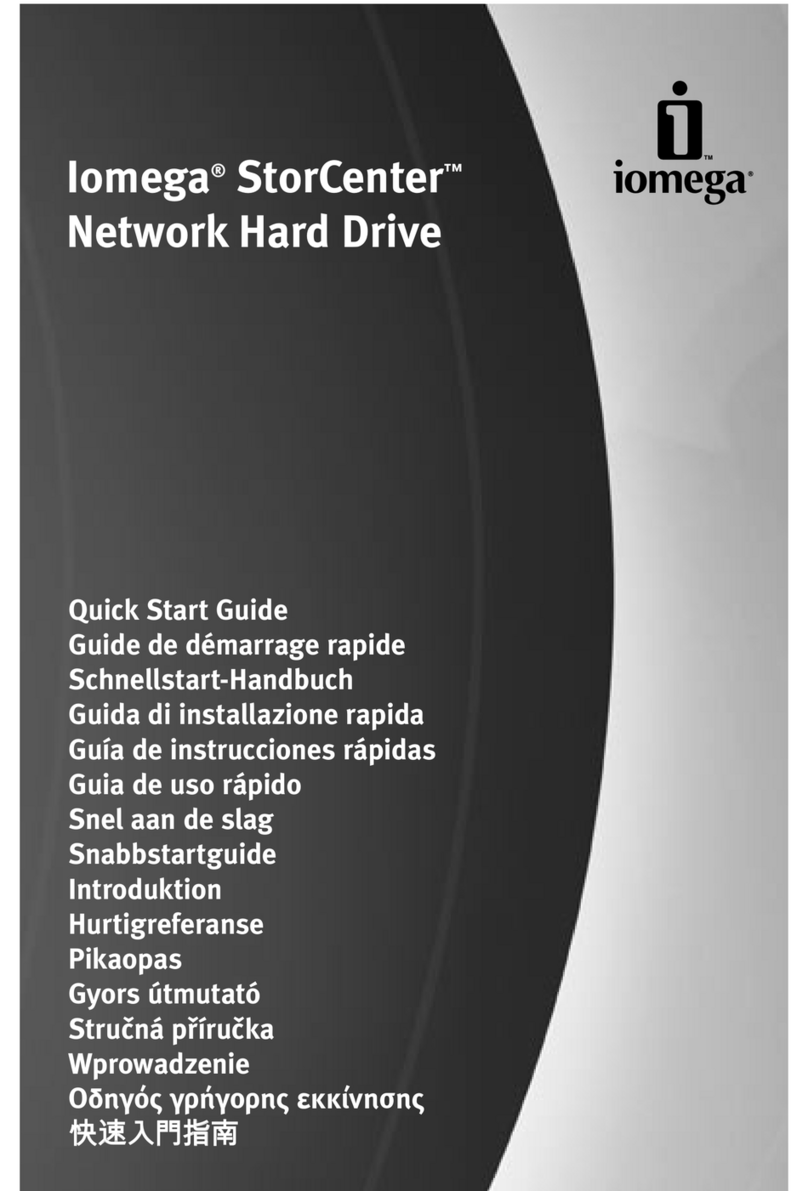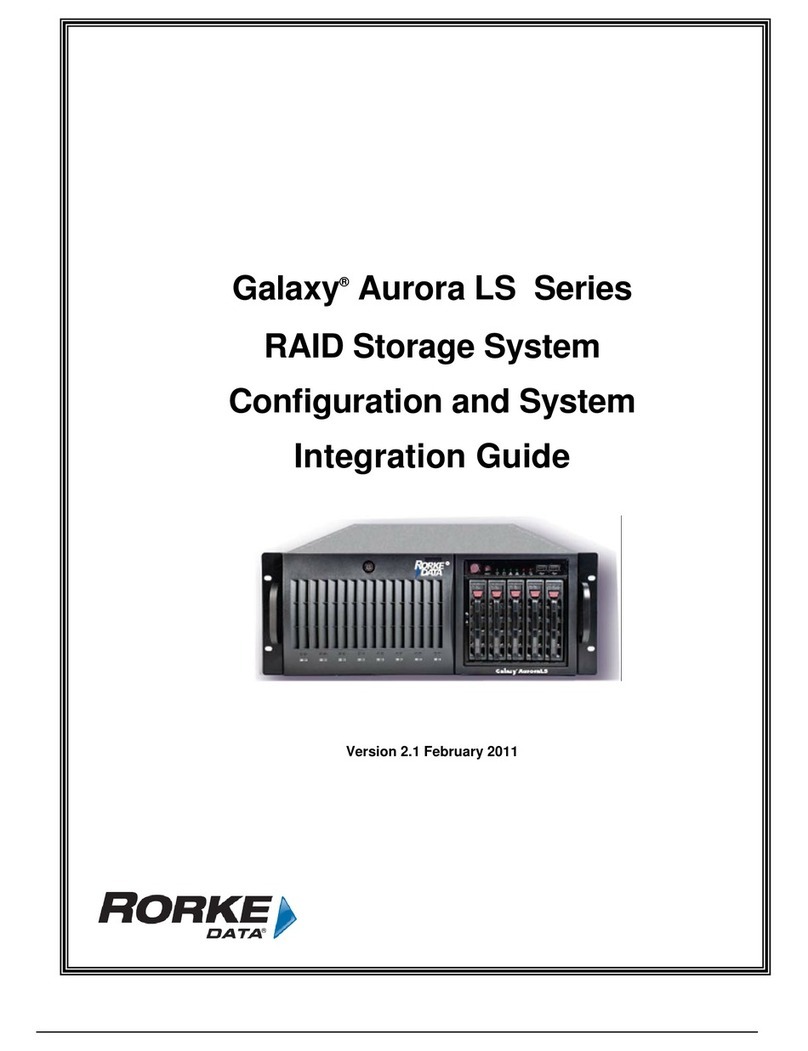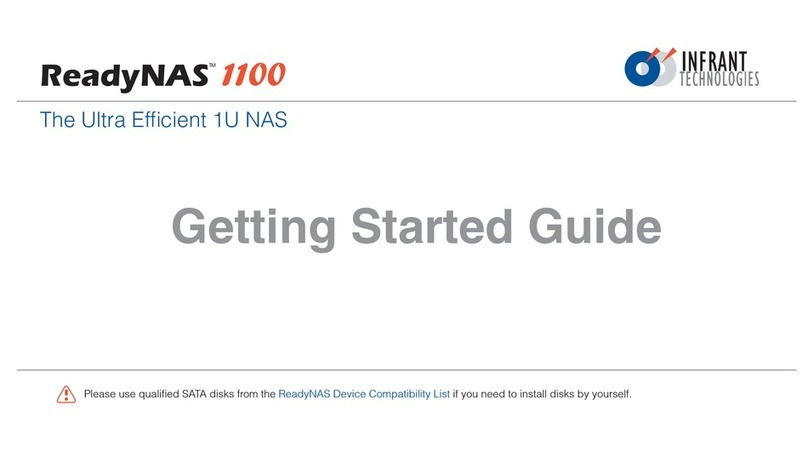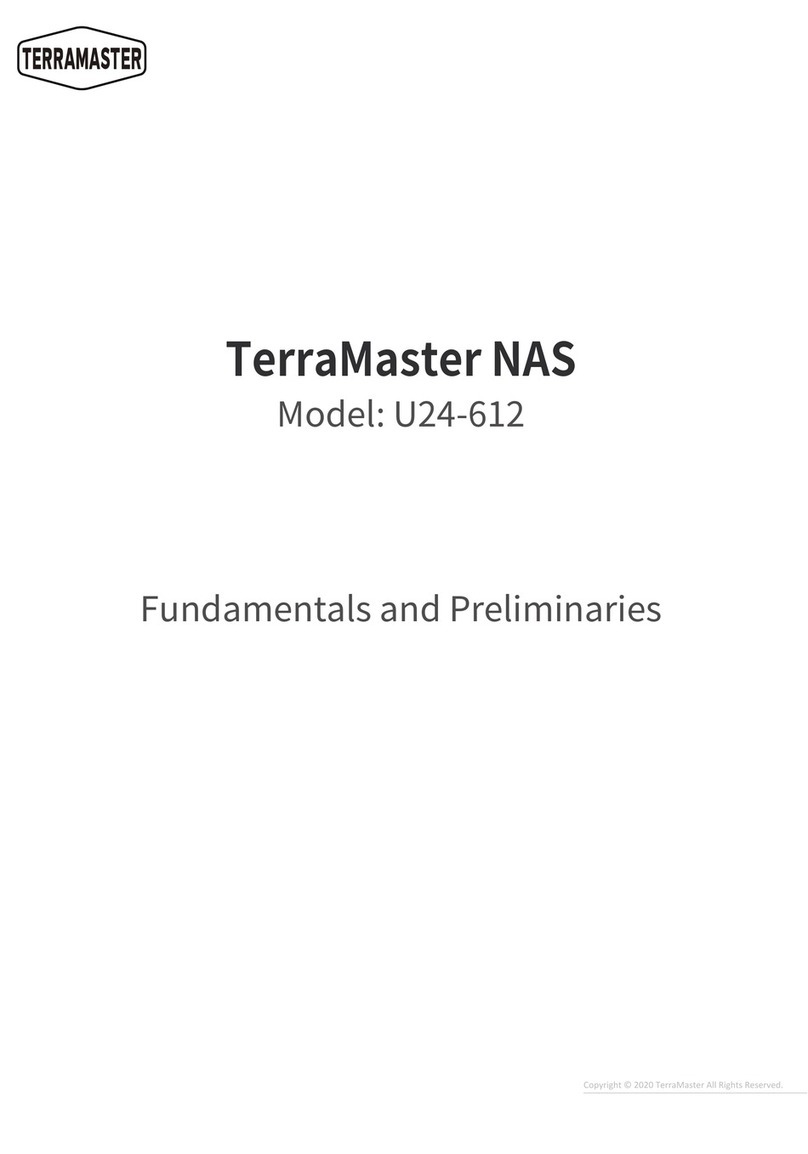The Share security mode is suitable for most home and small office environments, providing a
simple way for people in a trusted environment to share files without the necessity of setting up
separate user and group accounts. Shares that you create in this environment can be password-
protected if desired.
A more appropriate selection for the medium-size office or workgroup environment is the User
security mode. This mode allows you to set up user and group accounts to allow for more specific
share access restrictions. Access to shares requires proper login authentication, and you can specify
which users and/or groups you wish to offer access. As an example, you may want to restrict
company financial data to just users belonging to one particular group. In this security mode, the
administrator will need to set up and maintain user and group accounts on the ReadyNAS device
itself. In addition, each user account will be automatically set up with a private home share on the
ReadyNAS.
The Domain security mode is most appropriate for larger department or corporate environments,
where a centralized Windows-based domain controller or active directory server is present. The
ReadyNAS device integrates in this environment by creating a trusted relationship with the
domain/ADS authentication server and allowing all user authentications to occur there, eliminating
the need for separate account administration on the device itself. Also, in this security mode, each
domain/ADS user will be automatically set up with a private home share on the ReadyNAS.
Note
The FrontView management system will slow down in proportion to the
number of users in the domain. It is not advisable to use the ReadyNAS in
a domain environment with more than 1000 users.
Share Security Mode
The
Share security mode
is the easiest security option to set up.
►
SPECIFY A WORKGROUP
You only need to specify a workgroup if you wish to change it from the default.
A valid workgroup name must conform to the following restrictions:
Name must consist of characters a-z, A-Z, 0-9, and the symbols _ (underscore), – (dash),
and . (period).
Name must start with a letter.
Name length must be 15 characters or less.