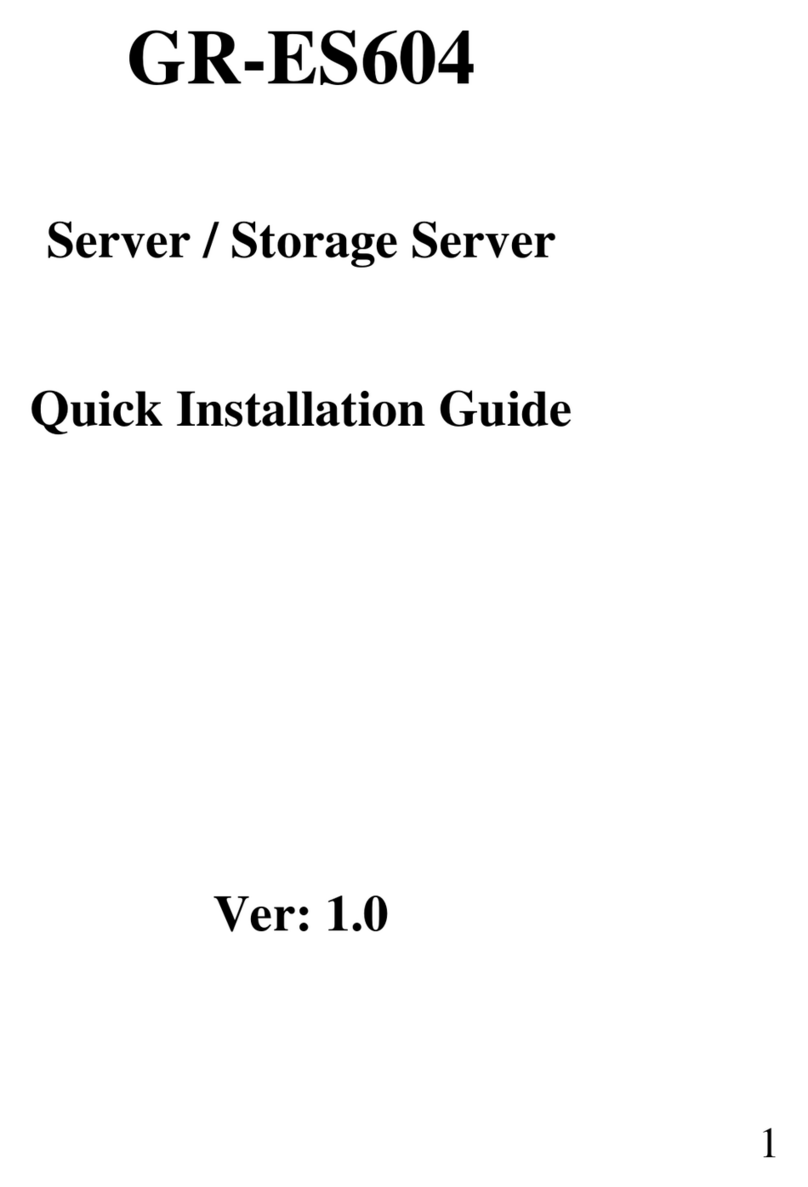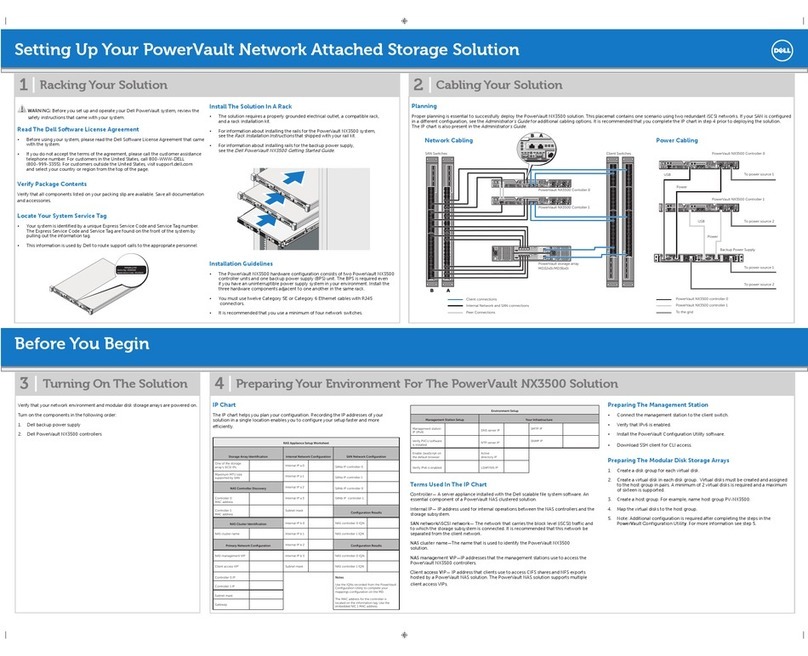5
SafetyInformation
*Toreducethe risk offire,useonlyNo.26AWGorlargertelecommunicationsline cord.
*Donotplug amodemortelephone cableintothe networkinterfacecontroller(NIC)receptacle.
*Disconnectthe modemcablebeforeopening aproductenclosure,touching orinstalling internal
components,ortouching an uninsulated modemcableorjack.
*Donotuseatelephone line toreportagasleakwhileyou areinthe vicinityofthe leak.
LFederalCommunicationsCommission (FCC)Statement
Note:Thisequipmenthasbeentested and foundtocomplywiththe limitsforaClassBdigitaldevice,
pursuanttoPart15 oftheFCC Rules.Theselimitsaredesigned toprovidereasonableprotection against
harmfulinterferencewhen the equipmentisoperated inacommercialenvironment. Thisequipment
generates,uses,and can radiateradiofrequency energyand,ifnotinstalledandused inaccordancewith
the instruction manual,maycauseharmfulinterferencetoradiocommunications.Operation ofthis
equipmentinaresidentialarea islikelytocauseharmfulinterferenceinwhichcasethe userwill be
required tocorrectthe interferenceathisownexpense.
Properlyshielded and grounded cablesand connectorsmustbe used inordertomeetFCC emission
limits.Neitherthe providernorthe manufacturerareresponsibleforanyradioortelevision interference
caused byusing otherthan recommended cablesand connectorsorbyunauthorized changesor
modificationstothisequipment.Unauthorized changesormodificationscouldvoidthe user'sauthorityto
operatethe equipment.
ThisdevicecomplieswithPart15ofthe FCC Rules.Operation issubjecttothe followingtwoconditions:
(1)thisdevicemaynotcauseharmfulinterference,and
(2)thisdevicemustacceptanyinterferencereceived,including interferencethatmaycauseundesired
operation.
LFCC part68 (applicabletoproductsfittedwithUSAmodems)
The modemcomplieswithPart68 ofthe FCC Rules.Onthisequipmentisalabelthatcontains,among
otherinformation,theFCC registration numberandRingerEquivalenceNumber(REN)forthisequipment.
You must, upon request, provide thisinformation toyourtelephone company.
If yourtelephone equipmentcausesharmtothe telephone network,the Telephone Companymay
discontinue yourservicetemporarily.Ifpossible,theywillnotifyinadvance.But,ifadvancenoticeisnot
practical,youwill be notifiedassoonaspossible.You willbeinformedofyourrighttofileacomplaintwith
the FCC.