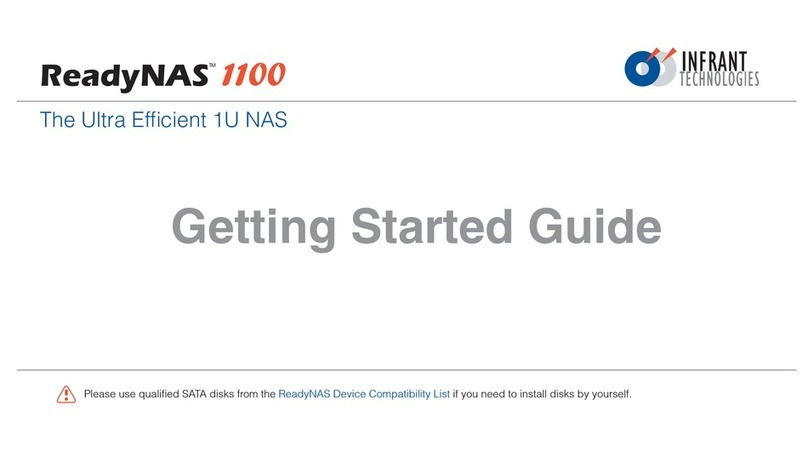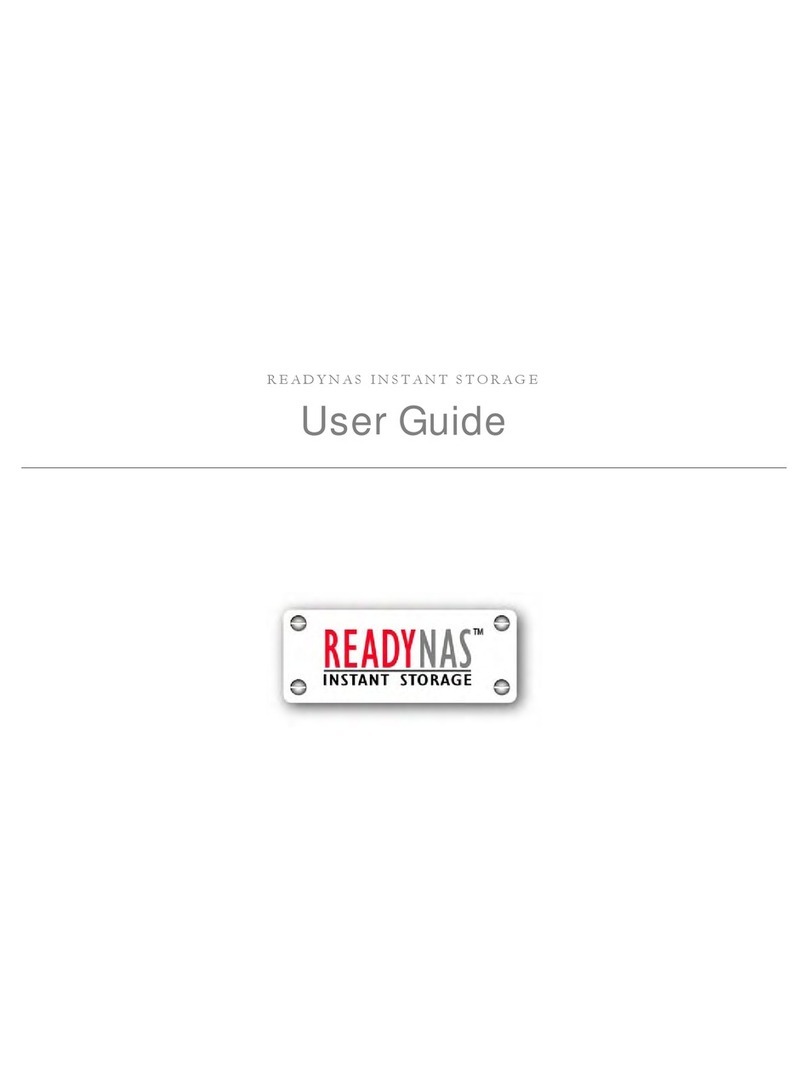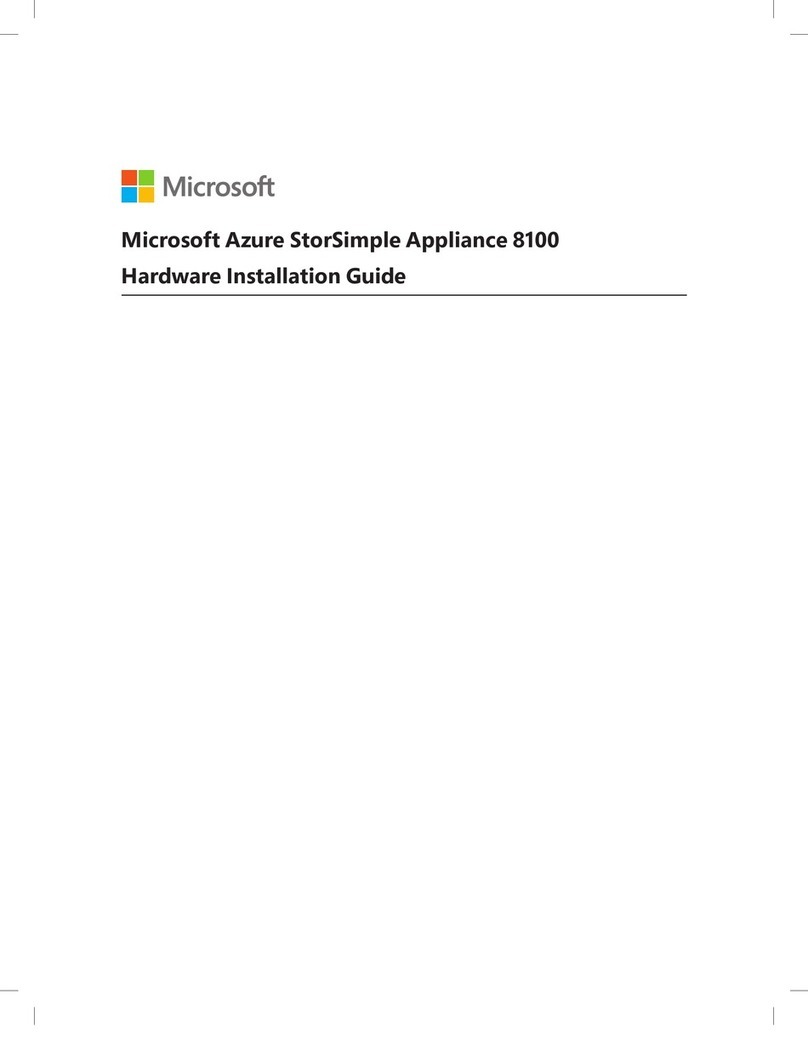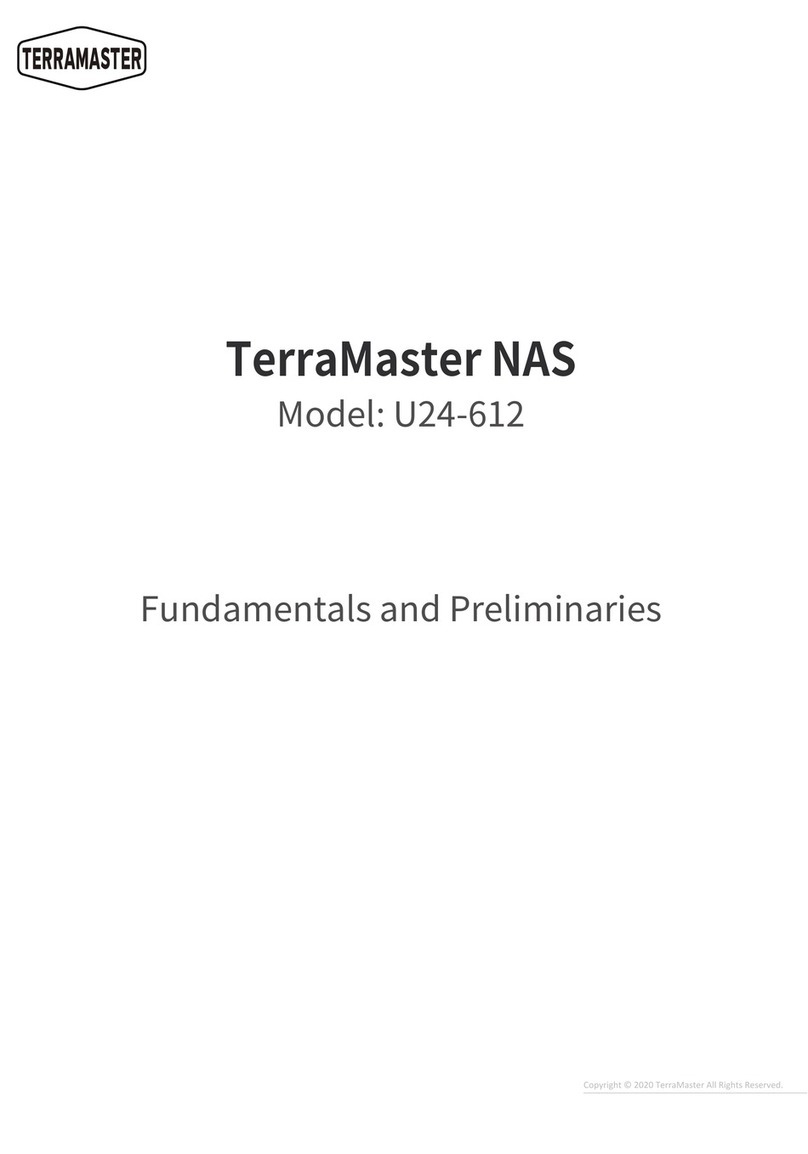Infrant Technologies ReadyNAS NV User manual








Table of contents
Other Infrant Technologies Network Storage Server manuals
Popular Network Storage Server manuals by other brands

Seagate
Seagate BlackArmor NAS 440 Reviewer's guide
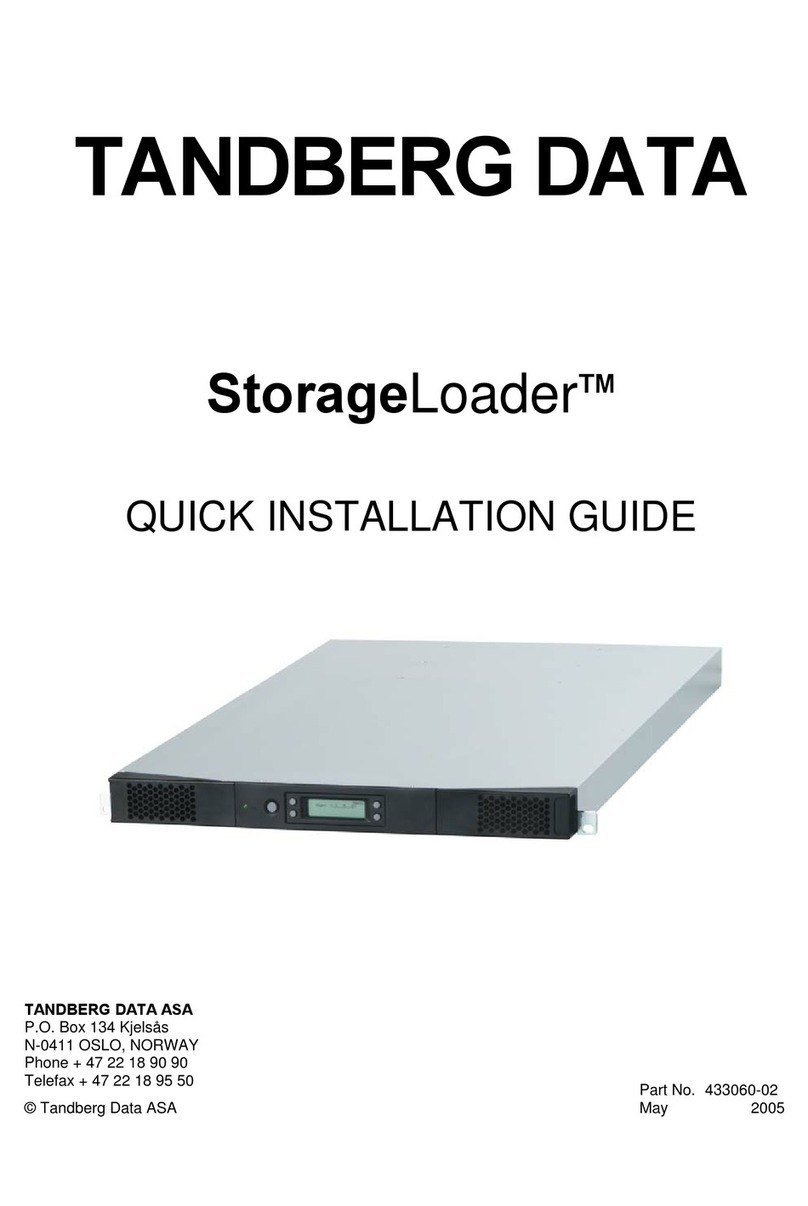
Tandberg Data
Tandberg Data StorageLoader Quick installation guide

American Megatrends
American Megatrends StorTrends 3100 Setup guide
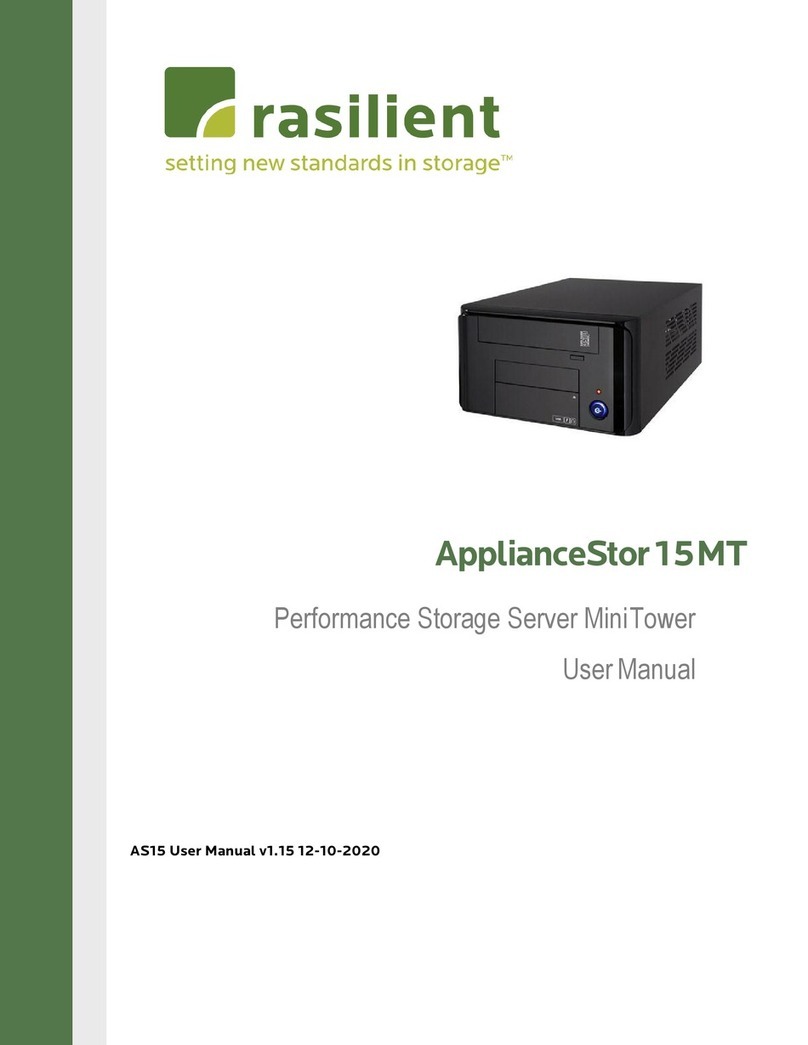
Rasilient
Rasilient ApplianceStor 15MT user manual

NETGEAR
NETGEAR RNDP600E - ReadyNAS Pro Pioneer Edition NAS... installation guide
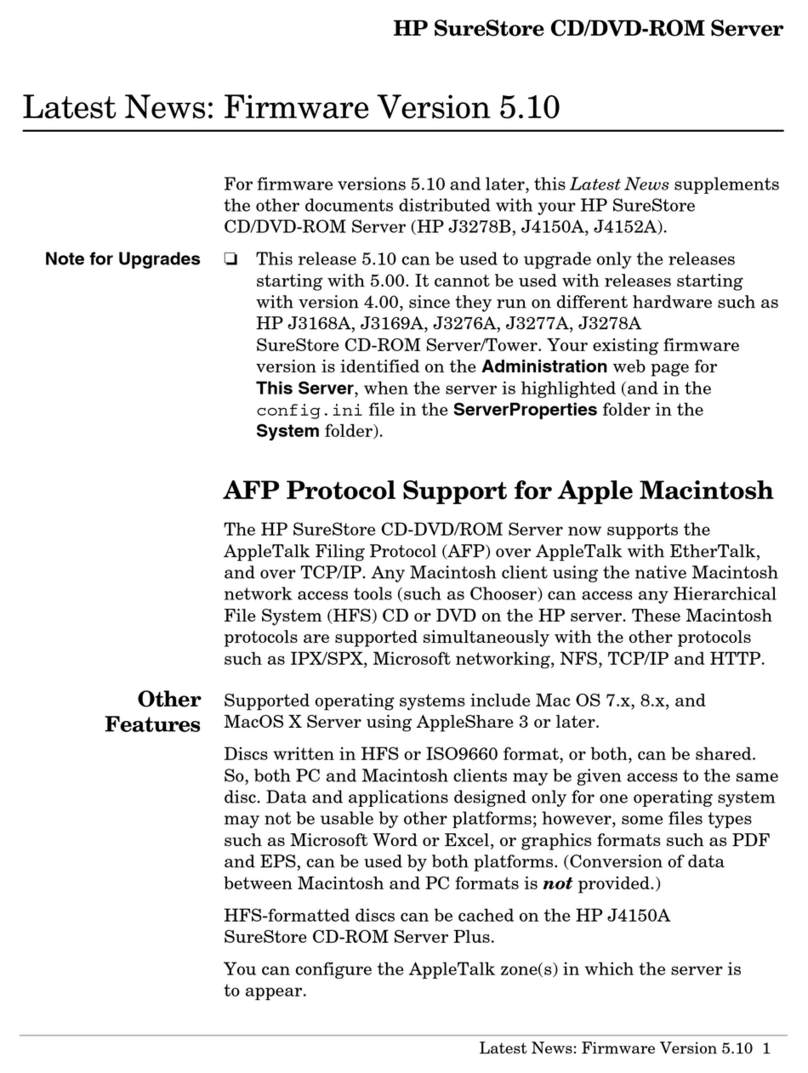
HP
HP J3278B - SureStore CD-ROM Server/Tower 7 NAS... Firmware release notes

Inspur
Inspur AS500H user manual
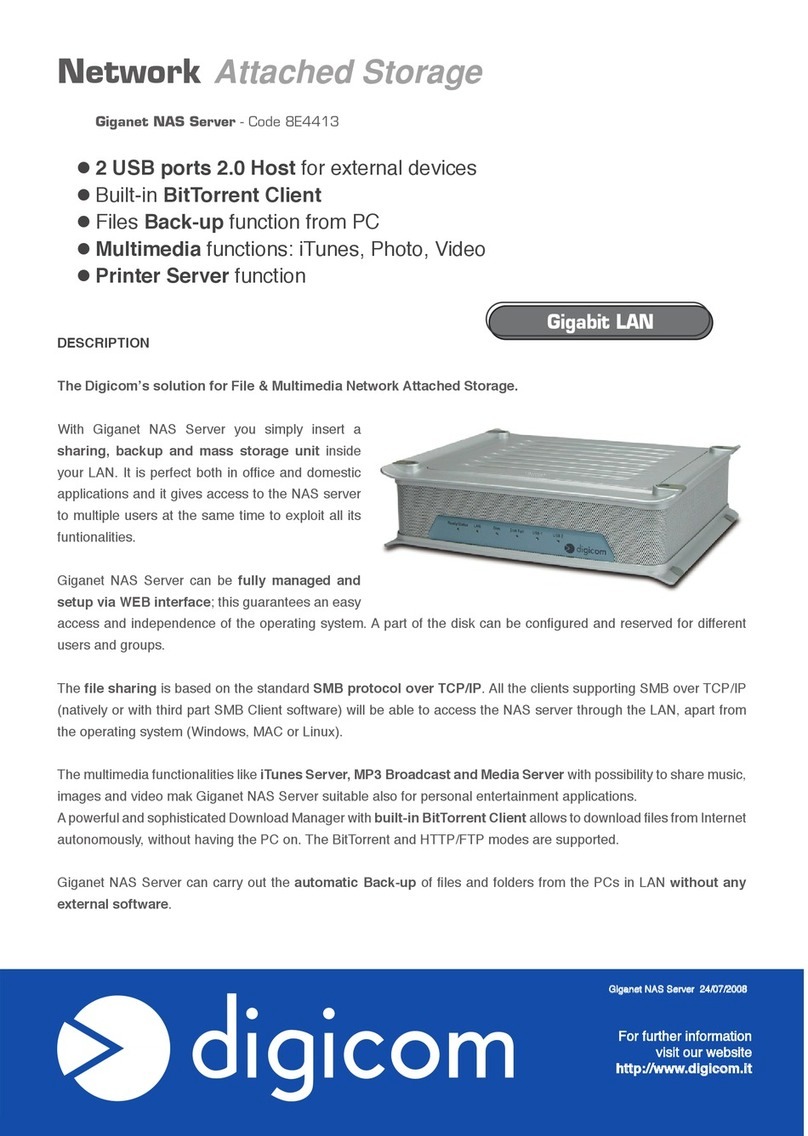
Digicom
Digicom GigaNet NAS Server BE4413 Specification sheet

HP
HP ML370 - ProLiant - G3 installation instructions
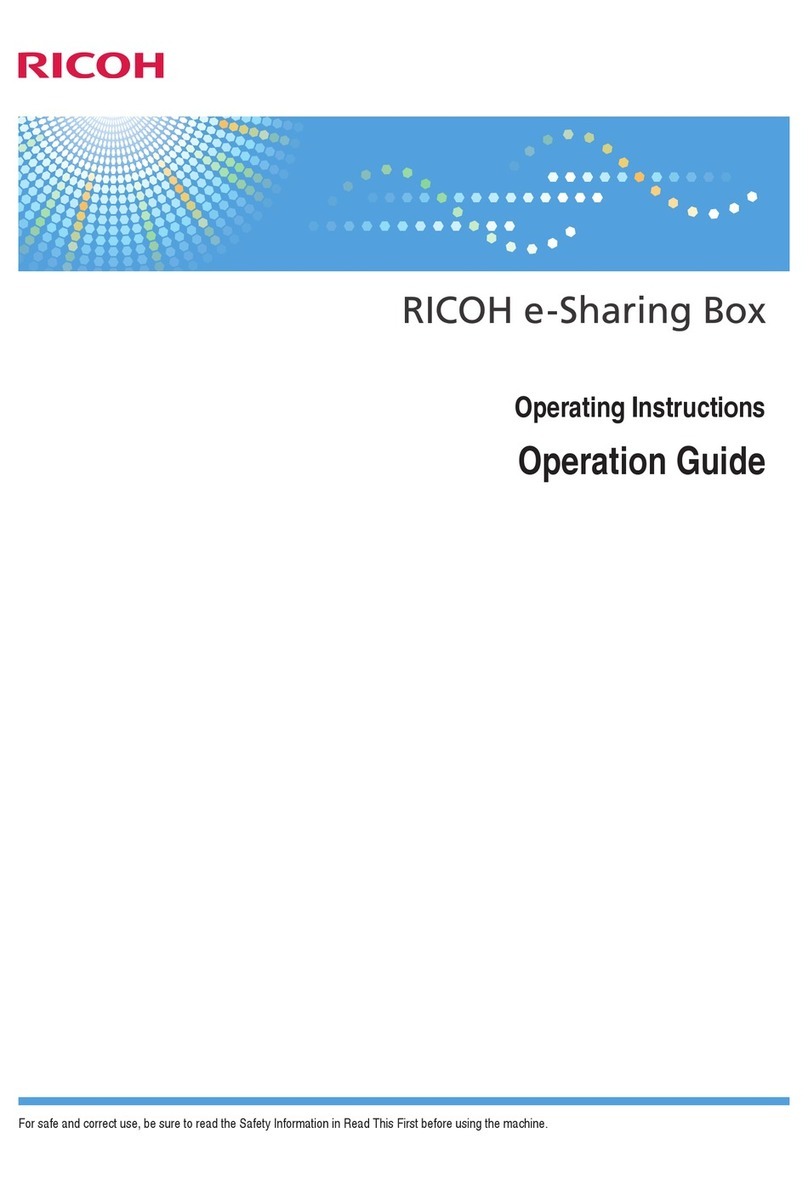
Ricoh
Ricoh e-Sharing Box operating instructions

Western Digital
Western Digital ShareSpace Quick install guide

Seagate
Seagate Maxtor Central Axis Reviewer's guide