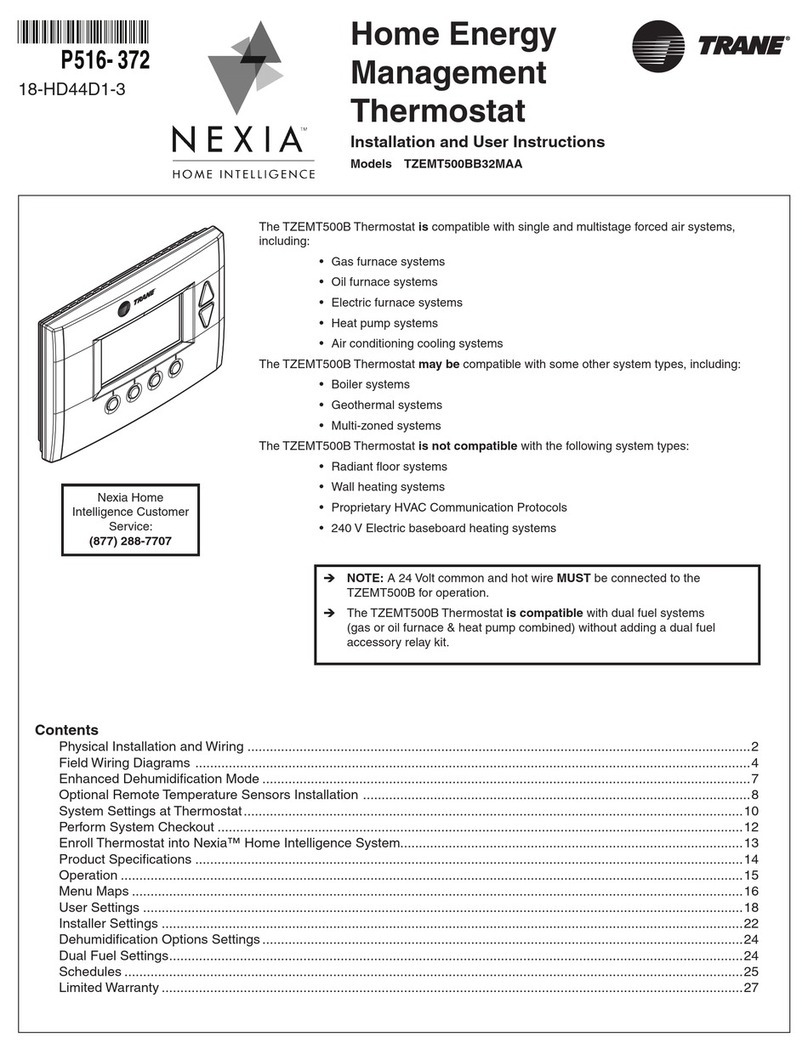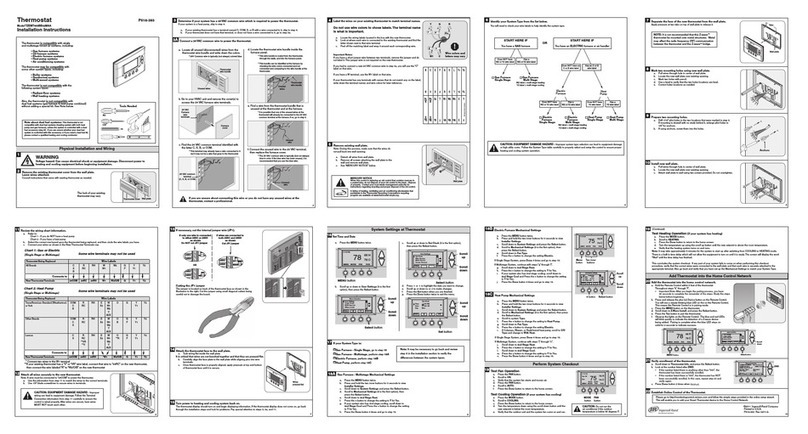BAS-SVU044A-EN 3
WWAARRNNIINNGG
PPrrooppeerr FFiieelldd WWiirriinngg aanndd GGrroouunnddiinngg RReeqquuiirreedd!!
Failure to follow code could result in death or serious injury
All field wiring MUST be performed by qualified personnel Improperly
installed and grounded field wiring poses FIRE and ELECTROCUTION
hazards To avoid these hazards, you MUST follow requirements for field
wiring installation and grounding as described in NEC and your local/state/
national electrical codes
WWAARRNNIINNGG
PPeerrssoonnaall PPrrootteeccttiivvee EEqquuiippmmeenntt ((PPPPEE)) RReeqquuiirreedd!!
Failure to wear proper PPE for the job being undertaken could result in
death or serious injury
Technicians, in order to protect themselves from potential electrical,
mechanical, and chemical hazards, MUST follow precautions in this manual
and on the tags, stickers, and labels, as well as the instructions below:
• Before installing/servicing this unit, technicians MUST put on all PPE
required for the work being undertaken (Examples; cut resistant
gloves/sleeves, butyl gloves, safety glasses, hard hat/bump cap, fall
protection, electrical PPE and arc flash clothing) ALWAYS refer to
appropriate Material Safety Data Sheets (MSDS)/Safety Data Sheets
(SDS) and OSHA guidelines for proper PPE
• When working with or around hazardous chemicals, ALWAYS refer to
the appropriate MSDS/SDS and OSHA/GHS (Global Harmonized
System of Classification and Labelling of Chemicals) guidelines for
information on allowable personal exposure levels, proper
respiratory protection and handling instructions
• If there is a risk of energized electrical contact, arc, or flash,
technicians MUST put on all PPE in accordance with OSHA, NFPA
70E, or other country-specific requirements for arc flash protection,
PRIOR to servicing the unit NEVER PERFORM ANY SWITCHING,
DISCONNECTING, OR VOLTAGE TESTING WITHOUT PROPER
ELECTRICAL PPE AND ARC FLASH CLOTHING ENSURE ELECTRICAL
METERS AND EQUIPMENT ARE PROPERLY RATED FOR INTENDED
VOLTAGE
IInnttrroodduuccttiioonn