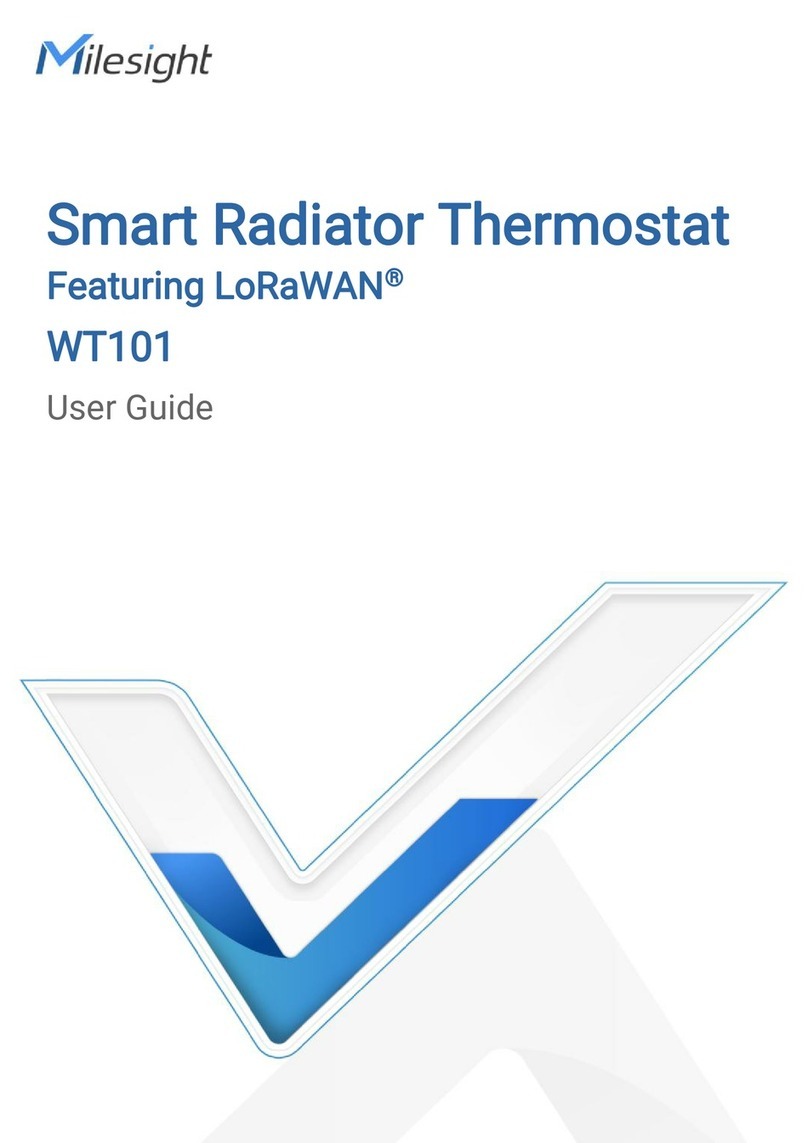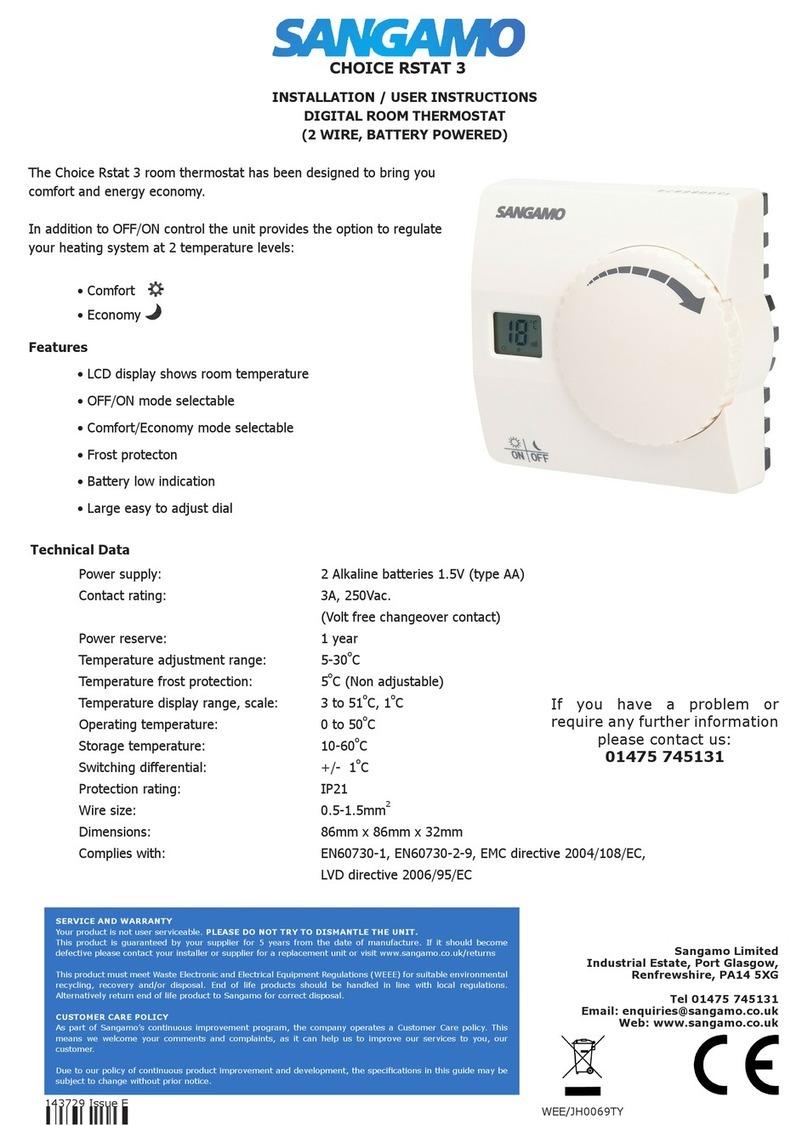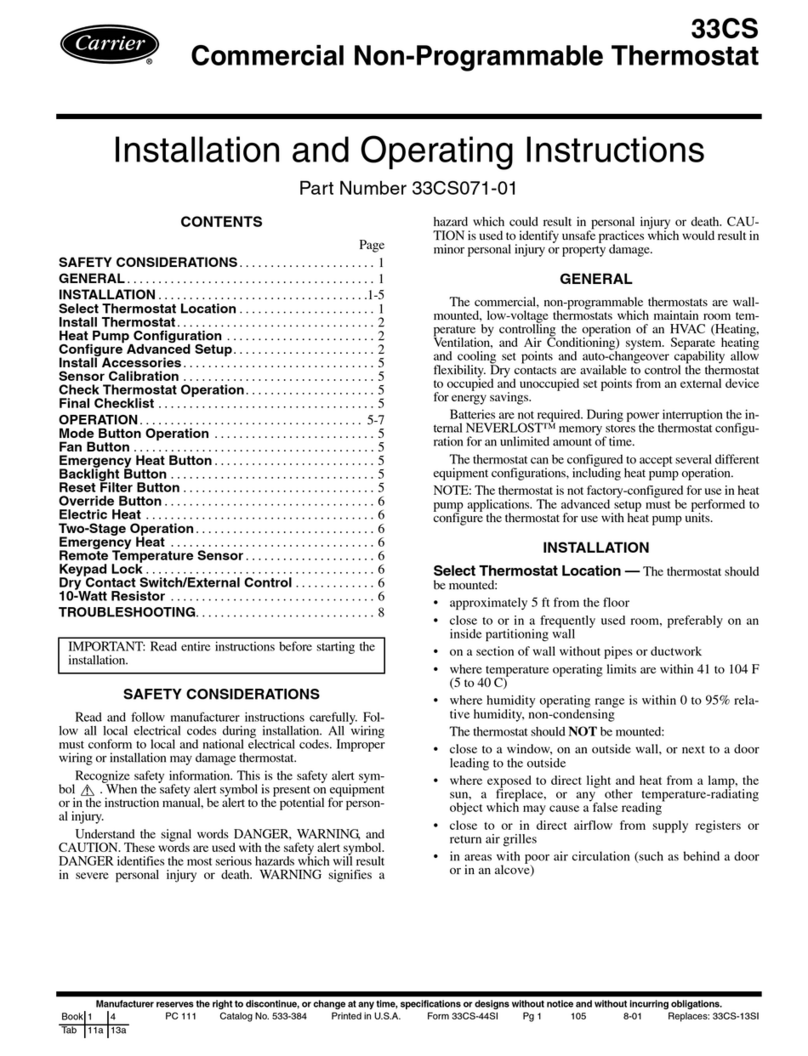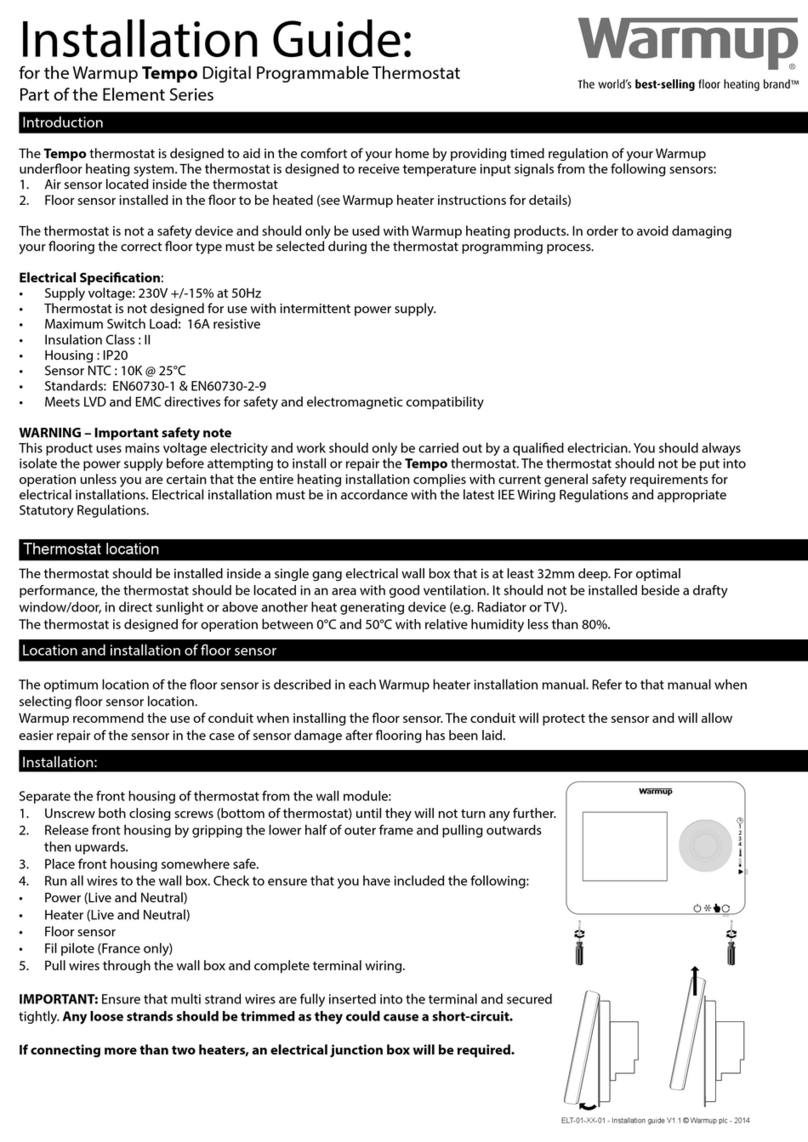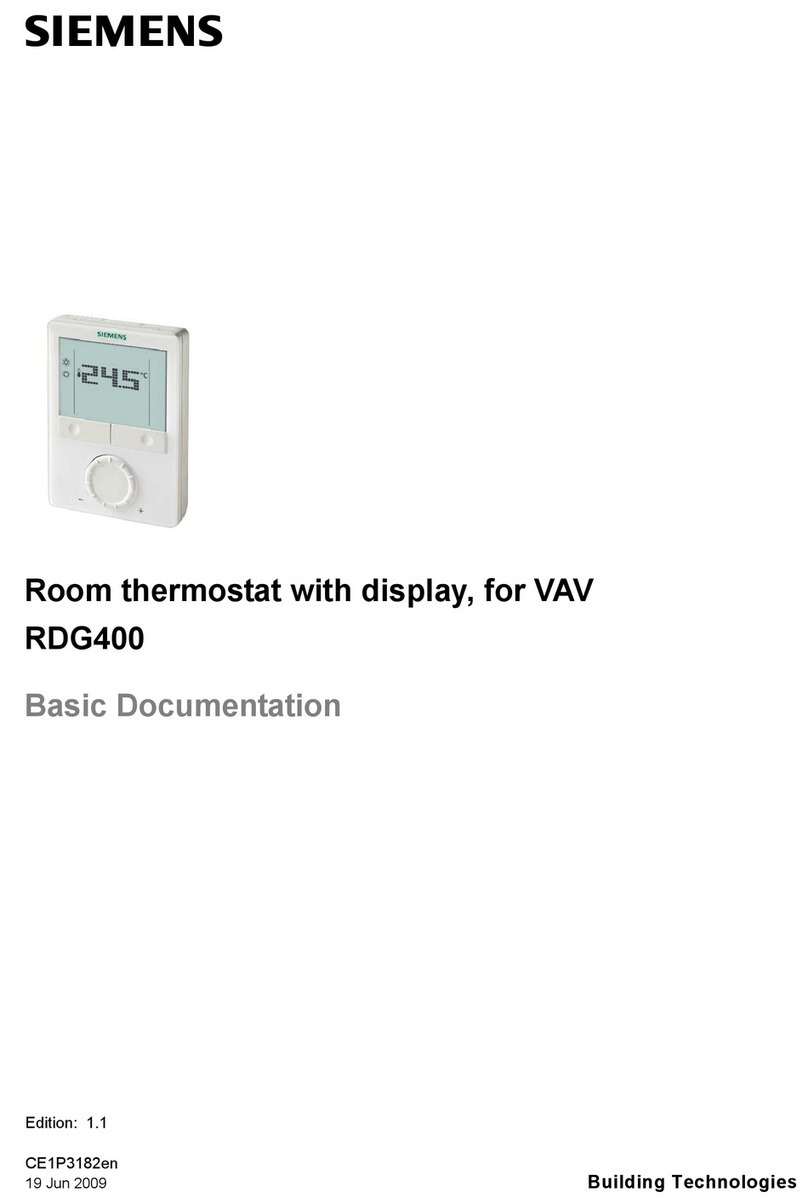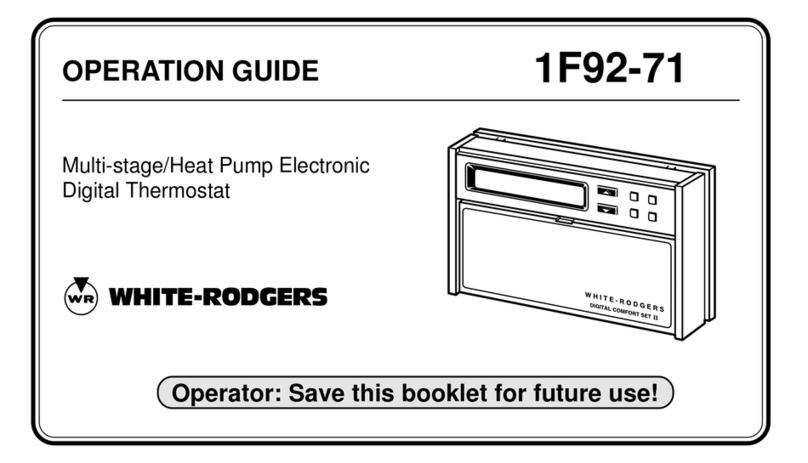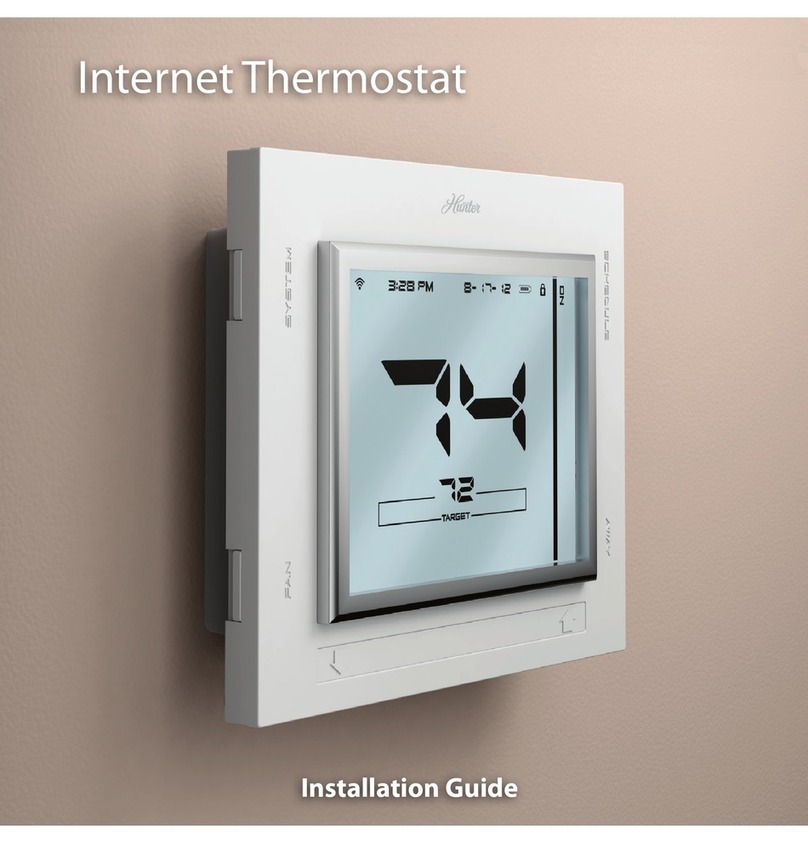Milesight WT201 User manual

Smart Thermostat
Featuring LoRaWAN®
WT201
User Guide

2
Safety Precautions
Milesight will not shoulder responsibility for any loss or damage resulting from not following the
instructions of this operating guide.
The device must not be disassembled or remodeled in any way.
The device is not intended to be used as a reference sensor, and Milesight will not should
responsibility for any damage which may result from inaccurate readings.
Do not place the device where the temperature is below/above the operating range.
Do not place the device close to objects with naked flames, heat source (such as oven), or
exposure to sunlight, cold source, liquid, and extreme temperature changes.
The device must never be subjected to shocks or impacts.
Do not clean the device with detergents or solvents such as benzene or alcohol. To clean
the device, wipe with a soft moistened cloth. Use another soft, dry cloth to wipe dry.
Declaration of Conformity
WT201 is in conformity with the essential requirements and other relevant provisions of the FCC
and RoHS.
Copyright © 2011-2023 Milesight. All rights reserved.
All information in this guide is protected by copyright law. Whereby, no organization or individual
shall copy or reproduce the whole or part of this user guide by any means without written
authorization from Xiamen Milesight IoT Co., Ltd.
For assistance, please contact
Milesight technical support:
Email: iot.support@milesight.com
Support Portal: support.milesight-iot.com
Tel: 86-592-5085280
Fax: 86-592-5023065
Address: Building C09, Software Park
Phase III, Xiamen 361024,
China

3
Revision History
Date
Doc Version
Description
Oct. 30, 2023
V 1.0
Initial version

4
Contents
1. Product Introduction......................................................................................................................... 5
1.1 Overview ...................................................................................................................................5
1.2 Key Features ............................................................................................................................ 5
2. Hardware Introduction ...................................................................................................................... 6
2.1 Packing List ..............................................................................................................................6
2.2 Hardware Overview ................................................................................................................. 6
3. Wiring Diagrams ................................................................................................................................ 8
3.1 Wiring Descriptions ................................................................................................................. 8
3.2 Wiring Examples ...................................................................................................................... 8
4. Installation ....................................................................................................................................... 12
5. Operation Guide ...............................................................................................................................16
5.1 ToolBox Login ........................................................................................................................16
5.1.1 NFC Configuration ...................................................................................................... 16
5.1.2 USB Configuration ...................................................................................................... 17
5.2 Installation Settings .............................................................................................................. 18
5.3 LoRaWAN®Settings .............................................................................................................. 19
5.3.1 Basic Settings ............................................................................................................. 19
5.3.2 Frequency Settings .....................................................................................................21
5.3.3 Multicast Settings .......................................................................................................22
5.4 General Settings .................................................................................................................... 24
5.5 Advanced Settings ................................................................................................................ 27
5.5.1 Calibration Settings .................................................................................................... 27
5.5.2 Threshold Settings ..................................................................................................... 27
5.5.3 Schedule Settings .......................................................................................................28
5.5.4 Data Storage ............................................................................................................... 29
5.5.5 Data Retransmission .................................................................................................. 31
5.6 Milesight D2D Settings..........................................................................................................32
5.6.1 Milesight D2D Controller ............................................................................................ 32
5.6.2 Milesight D2D Agent ...................................................................................................33
5.7 Maintenance .......................................................................................................................... 34
5.7.1 Backup .........................................................................................................................34
5.7.2 Upgrade ....................................................................................................................... 35
5.7.3 Reboot and Reset ....................................................................................................... 36
6. Device Payload ................................................................................................................................ 38
6.1 Basic Information .................................................................................................................. 38
6.2 Sensor Data ........................................................................................................................... 39
6.3 Downlink Commands ............................................................................................................ 41
6.4 Historical Data Enquiry ..........................................................................................................47

5
1. Product Introduction
1.1 Overview
WT201 is a LoRaWAN®thermostat used as a HVAC controller supporting a wide range of
different heating and cooling systems, including heat pumps, AC, boilers, furnaces, AHU, and
PTAC devices. WT201 smart thermostat provides multiple modes including heat/cool, emergent
heat, auto, and fan mode, enabling precise temperature adjustments in buildings. It allows for
automatic control through scheduled programming and remote management via cloud system.
Real-time monitoring ensures timely alerts for sudden temperature changes, prioritizing people’s
safety and protecting assets. Additionally, it has the capability to store up to 1000 pieces of data,
providing ample data security.
With 4.2’’ LCD screen and embedded temperature sensor, the WT201 continuously displays the
room status while monitoring the ambient temperature. It also accomodatas different time
zones and summer/winter time, catering to users in various regions. Moreover, the thermostat
seamlessly integrates with hotel room card systems, allowing for convenient remote
management. Compliant with Milesight LoRaWAN®gateway and Milesight IoT Cloud solution,
users can control the room temperature as well as triggering other sensors or appliances easily
via webpage or mobile App remotely and D2D protocol.
1.2 Key Features
Support most 24VAC HVAC system, including furnaces and air conditioners (2H/2C), heat
pumps (4H/2C + 1 stage AUX heat), boilers, and PTAC
Support intuitive 4.2-inch display, allowing for showing temperature and status of the room
clearly
Support the child lock function and anti-theft installation for safety reasons
Support 4 temperature control modes and 3 fan modes for flexible temperature control
Adjust the room temperature manually or automatically with 4 working modes and allow up
to 16 schedules for each mode
Enabling real-time monitoring ensures timely alerts for sudden temperature changes,
Built-in temperature sensor, enabling environmental detection and accurate control
Store locally 1000 historical records and support retransmission to prevent data loss
Support flexible adjustments based on time zones and summer/winter time catering to
region differences
Compatible with hotel room card systems for convenient remote management

6
Equipped with NFC for one-touch configuration
Function well with standard LoRaWAN®gateways and network servers
Supports Milesight D2D protocol to enable ultra-low latency control without gateway
Supports multicast for control in bulk
2. Hardware Introduction
2.1 Packing List
1 × WT201 Device
1 × Wiring Backplate
1 × Decorative
Cover Plate
2 × Wall
Mounting Kits
1 × Fixing Screw
1 × Thermostat Wire
Label Sticker
1 × Quick Start
Guide
1 × Warranty Card
If any of the above items are missing or damaged, please contact your sales representative.
2.2 Hardware Overview

7
Screen Descriptions:
Icon
Description
Child Lock
Display only when all buttons are locked
LoRaWAN®
Network Status
Blinks: the network is de-activated
Static On: the network is activated
2.4 Dimensions (mm)

8
3. Wiring Diagrams
3.1 Wiring Descriptions
Wire
Description
CL
Live line out of room card switch
CN
Neutral line of room card switch
RC
Power of cooling system and heating system(24VAC)
RH
Power of heating system(24VAC)
W1
Heating/The first stage of heating.
W2/AUX
The second stage of heating/Auxiliary heating
E
Emergency heating used on very cold days
Y1
The first stage of cooling on cooling system or compressor on heat pump
system
Y2/GL
Y2: The second stage of cooling on cooling system or compressor on heat
pump system
GL: control fan to low speed for PTAC
G/GH
G: control fan
GH: control fan to high speed for PTAC
C
Common of 24VAC power. It also might be labelled as X or B wire.
PEK
Connect Power Extender Kit when there is no C wire.
O/B
Switch between heating and cooling on heat pump system.
3.2 Wiring Examples
1. Furnace + Air Conditioner

9
If there is no C wire, it is necessary to add a Power Extension Kit.

10
2. Furnace (2-stage) + Air Conditioner (2-stage)
If there is no C wire, it is necessary to add a Power Extension Kit.

11
3. Heat Pump with Auxiliary Heat
If there is no C wire, it is necessary to add a Power Extension Kit.

12
4. Boiler + Air Conditioner
5. PTAC
4. Installation
Installation Locations
It is suggested to install the WT201 thermostat about 5 ft. (1.5m) above the floor in an area with
good air circulation at average temperature.

13
Do not install the device where:
Close to hot or cold sources like hot or cold air ducts;
The place in direct sunlight;
Dead spots or drafts (behind the doors and in corners);
In areas that do not require conditioning;
Close to concealed chimneys or pipes;
Close to metal objects and obstacles which affect the LoRaWAN®transmission;
The place with lots of electromagnetic interfaces;
The place where strong vibration may happen or easy to be subjected to physical shock.
Installation Steps
1. Ensure the circuit of all related systems are shut off before installation.
2. Remove the old thermostat from the wall, check if the power supply is 24 VAC with less than
2A maximum current.
Note: do not power the WT201 device with maximum current for long time, which will damage
the device.
3. Disconnect the wires from old thermostat and label the wires with stickers. It is suggested to
take a photo of the connected wires on the old thermostat for reference.

14
4. Remove the mounting plate of old thermostat. When removing, ensure the wires do not fall
into the holes.
5. Press the wiring backplate to decorative cover plate to fix them together. Ignore this step if
you are not using a decorative cover plate.
Note: it is suggested to use a decorative cover plate to cover the holes on the wall by old
thermostat, and to reduce the airflow from the hole that will affect temperature measurement.
6. Press the wires through the hole in the middle of the wiring backplate, then fix the wiring
backplate (and decorative cover plate) to the wall using wall plugs and wall mounting screws.

15
7. Hold on the tabs to insert the wires into the holes of the corresponding terminals on the wirng
backplate until they are firmly in place. Gently tug the wires to ensure they are securely
connected. If you need to release the wires again, hold down the terminal tabs.
8. Push the remaining wires back into the hole on the wall.
9. Adjust the DIP switch on the WT201 device. If there is only the RC wire connected, switch to
Only RC; if both the RC and RH wires are connected, switch to RC & RH.
10. Push the WT201 device into the wiring backplate gently and ensure both parts are securely
fixed.
11. Turn on the systems to check if WT201 device is on. Configure the device and ensure it can
function well.
12. Fix the bottom of WT201 device to the wiring backplate with the fixing screw.

16
5. Operation Guide
5.1 ToolBox Login
WT201 can be configured via NFC or Type-C port. Please select one of them to complete the
configuration.
5.1.1 NFC Configuration
1. Download and install the Milesight ToolBox App from Google Play or Apple App Store.
2. Enable NFC on the smartphone and launch Milesight ToolBox.
3. Attach the NFC area of a smartphone to the device, and click NFC Read to read device
information. The basic information and settings of the device will be shown on ToolBox App if
it’s recognized successfully. You can read and configure the device by tapping the Read/Write
device on the App. In order to protect the security of the device, please change the password
when first configuring. The default password is 123456.
Note:
1) Ensure the location of NFC area of the smartphone and it’s recommended to take off phone

17
case.
2) If the smartphone fails to read/write configurations via NFC, remove the phone and try again.
5.1.2 USB Configuration
1. Download ToolBox software from Milesight’s official website.
2. Remove the WT201 device from the backplate, connect the device to a computer via the
Type-C port.
3. Open the ToolBox and select type as “General”, then click password to log into the ToolBox.
(Default password: 123456)
4. After logging into the ToolBox, you can check device status and change device settings.

18
5.2 Installation Settings
If it is the first time configuration, please click the boxes of wires to complete the wiring settings
according to your installation. About the wiring description please refer to section 3.1.
Parameters
Description
Power Settings
Select RC Only or RC & RH. This setting should be the same as DIP
switch setting on the WT201 device.
Reversing Valve
Switch the O/B mode of heat pump or PTAC. This can also be changed

19
via downlink command.
Heating System
Select furnace or boiler.
Fan Control during
Heating
Select thermostat or furnace/boiler.
Auxiliary Heating
Duration
When current temperature does not reach target temperature for
auxiliary heating duration, report an Auxiliary Heating Timeout Alarm
packet and switch back to lower stage heating mode.
Emergency Heating
Duration
When emergency heating time reaches this duration, report an
Emergency Heating Timeout Alarm packet and switch back to Heat
mode.
Freeze Protection
When the device detects the temperature is lower than the protection
temperature, switch control mode to EM Heat to adjust to protection
temperature, then change back to original control mode. If the control
system is off, this feature will turn on the system EM Heat mode
temporarily and only System On/Off button can work.
Compressor
Protection
Only when the minimum running duration passes, the compressor can
start or stop working.
Room Card Settings
When a key card switch is connected to CL and CN of WT201, set the
triggering action when a room card is inserted.
5.3 LoRaWAN®Settings
5.3.1 Basic Settings
WT201 supports to configure AppEUI, Join Type, Application Key, and other basic LoRaWAN®
information. You can also keep all settings by default.

20
Parameters
Description
Device EUI
Unique ID of the device which can also be found on the label.
App EUI
The default App EUI is 24E124C0002A0001.
Application Port
The port is used for sending and receiving data, the default port is 85.
Join Type
OTAA and ABP modes are available.
Application Key
Appkey for OTAA mode, the default is
5572404C696E6B4C6F52613230313823.
Network Session
Key
Nwkskey for ABP mode, the default is
5572404C696E6B4C6F52613230313823.
Application
Session Key
Appskey for ABP mode, the default is
5572404C696E6B4C6F52613230313823.
Device Address
DevAddr for ABP mode, the default is the 5th to 12th digits of the SN.
LoRaWAN®
Version
V1.0.2 and V1.0.3 are available.
Work Mode
It’s fixed as Class C.
RX2 Data Rate
RX2 data rate to receive downlinks or Milesight D2D commands.
RX2 Frequency
RX2 frequency to receive downlinks or Milesight D2D commands. Unit: Hz
Confirmed Mode
If the device does not receive an ACK packet from the network server, it will
resend data once.
Rejoin Mode
Reporting interval ≤ 35 mins: the device will send a specific number of
LinkCheckReq MAC packets to the network server every reporting interval or
Table of contents
Other Milesight Thermostat manuals