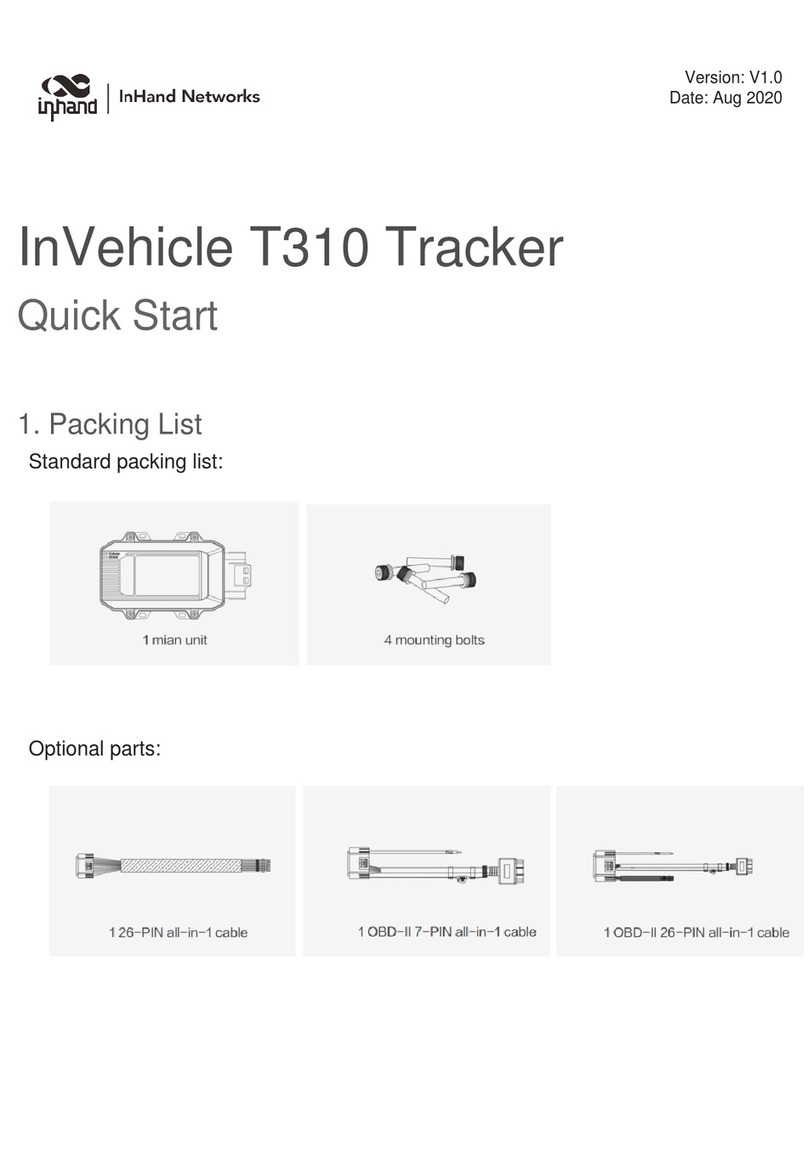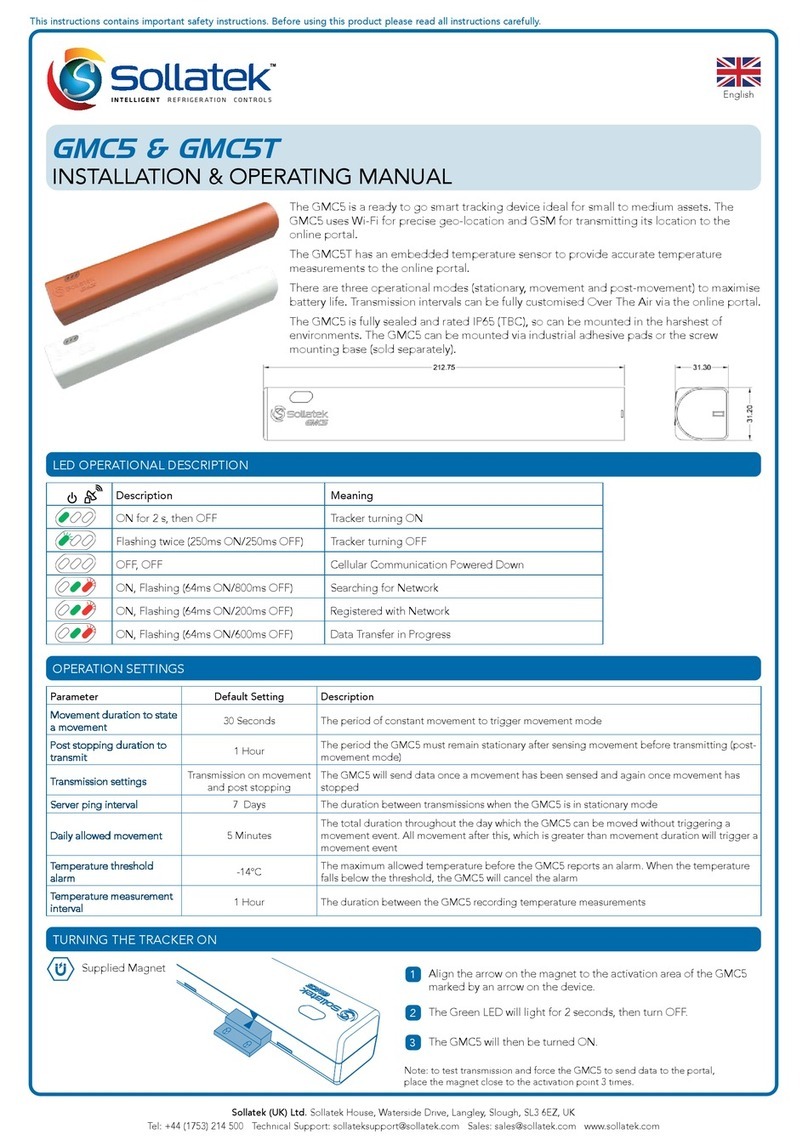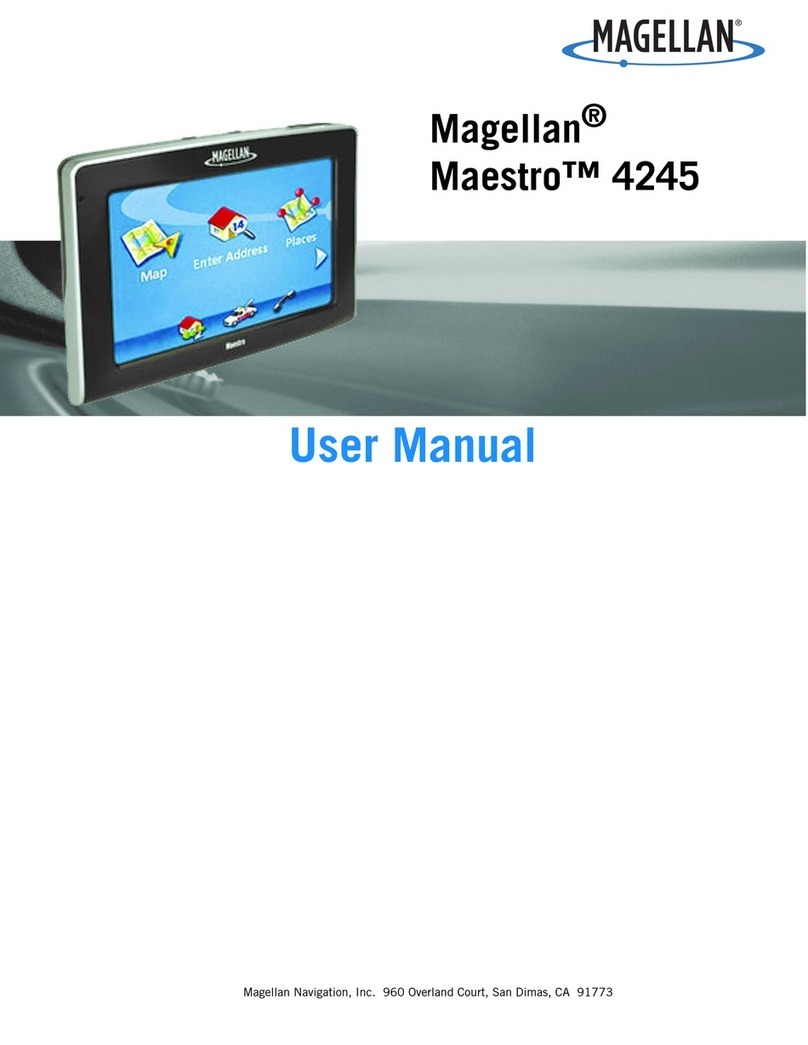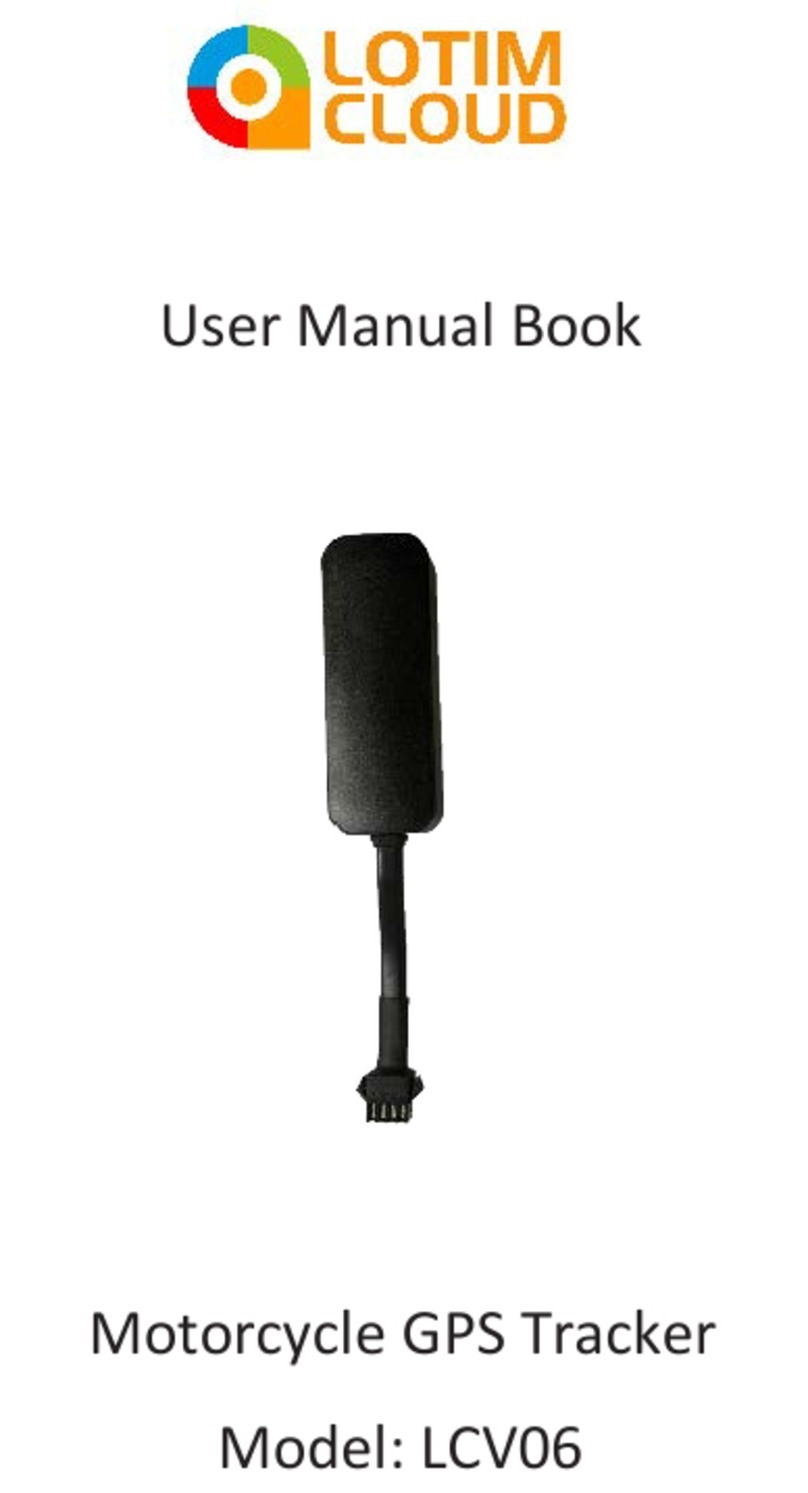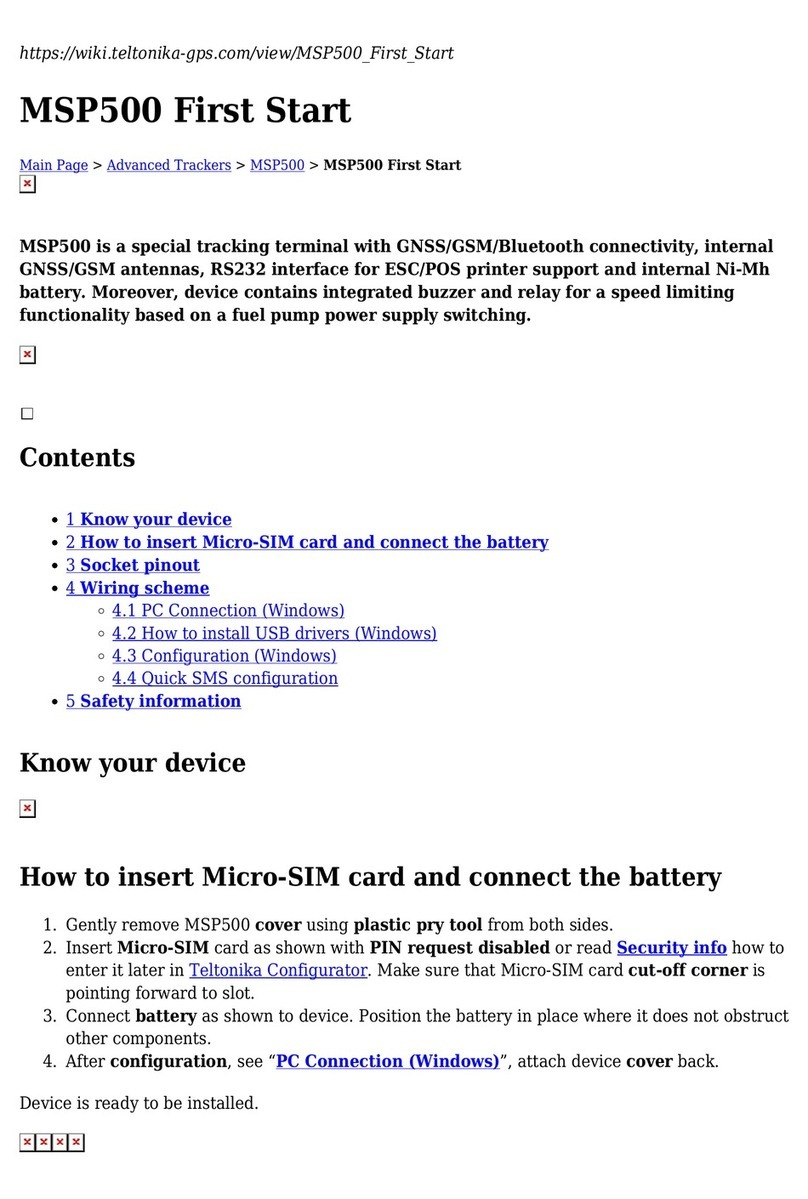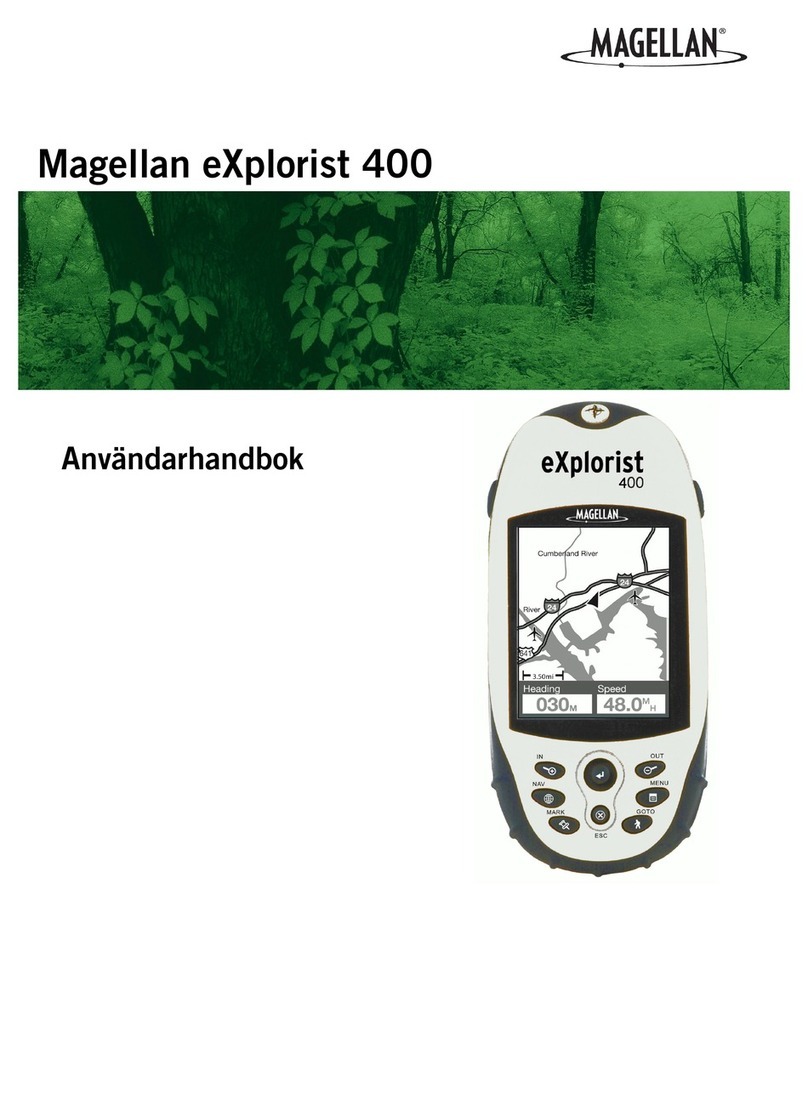InHand VT310 Operating and maintenance instructions

InHand Networks
Vehicle Tracker VT310
Quick Installation Manual
InHand Networks
www.inhandnetworks.com
Version: V1.0
February, 2020
Copyright © 2019. All rights are reserved by InHand Networks and its licensors. Without
the written permission of the Company, no unit or individual is allowed to excerpt,
reproduce or transmit in any form part or all of the contents in the manual.

1 / 12
contents
Vehicle Tracker VT310.....................................................................................................................................0
VT310 Vehicle Tracker.....................................................................................................................................2
Quick Start Guide.....................................................................................................................................2
1. Structure of VT310..........................................................................................................................2
2. Installation and Wiring...................................................................................................................3
1) Installing the SIM card..........................................................................................................3
2) Power to VT310......................................................................................................................4
3. Confirm Work Status......................................................................................................................4
1) Confirm by Indicator Status................................................................................................4
2) Confirm by Configuration Mode........................................................................................5
4. Connect to Wialon...........................................................................................................................7
1) Configuration to VT310........................................................................................................7
2) Configuration to Wialon........................................................................................................8
3) Confirm Wialon connection status...................................................................................9
5. Notice....................................................................................................................................................9
1) Parameters of Cellular..........................................................................................................9

2 / 12
VT310 Vehicle Tracker
Quick Start Guide
V1.0
1. Structure of VT310
①Cable Interface
②Cellular Indicator
③GNSS Indicator
④SIM Card

3 / 12
2. Installation and Wiring
VT310 comes with a built-in battery. The VT310 device can be powered by a built-in
battery or an external DC power supply. Generally, when an external DC power supply is
available, the external power supply is preferred.
LTE antenna and GNSS antenna are built in VT310. Users can use without operation.
The information of the LTE Module:
Mode Number: EMS31-X, FCC ID: QIPEMS31-X, IC: 7830A-EMS31X
1) Installing the SIM card
Before using the device, you need to install the SIM card. When the device is
powered on, it will automatically dial up the network.
Arrow position for SIM card cover. Open the cover and insert the SIM card according
to the SIM card direction indicated on the cover.

4 / 12
2) Power to VT310
a) Use external power supply
Connect the positive and negative terminals of the external power supply with X-V+
and X-V- respectively:
b) Use built-in battery for power
VT310 provides 1200mAbuilt-in rechargeable battery. When there is no external
power input, stable power input can be provided for the equipment.
3. Confirm Work Status
1) Confirm by Indicator Status
a) GNSS Indicator(Green)
Function Indicator status
GPS disable OFF
GPS enable FLASH(0.5Hz)
GPS to timing success FLASH(5Hz)
GPS to position success Always on
b) Cellular Indicator(Orange)
Function Indicator status
Module disable OFF
Module enable FLASH(0.5Hz)
Dial succeeded FLASH(5Hz)

5 / 12
2) Confirm by Configuration Mode
a) Wiring:
Serial port (check in device Manager after connecting PC with USB to serial port
line) :
VT310 devices connect serial ports (cables R232-Tx1, RS232-Rx1, GND connect
USB to 232 serial ports) :
b) Open the serial port to enter the Configuration Mode:
Use “SSCOM42”, click open serial port, enter +++ in the character box, and then click
Send.
notice:
①The serial port number corresponding to VT310 should be selected; Baud rate:

6 / 12
115200; Data bit: 8; Stop bit: 1; Check bit: None;Asthenosphere control is not supported.
②When sending "+++" into configuration mode, be careful not to check "HEX Send"
or "send new line".
sscom42.exe
The window enters the configuration mode, then closes the serial port.
Windows Install serial port tools , eg : SecureCRT , as follow configuration:

7 / 12
c) Show work status by commond:
i. cellular status
commond:cellular status
ii. GNSS status
Commond:lbs status
4. Connect to Wialon
Wialon – the platform for GPS tracking and IoT.
1) Configuration to VT310
commond:wialonClound set 1

8 / 12
notice:commond to take effect after restart
2) Configuration to Wialon
URL https://hosting.wialon.com/
NAME inhand_free
PWD evan1234
Add VT310 to the Wialon , Please in the order indicated above.
③user defined
④Choose Wialon Combine
⑤SN
Enters VT310 configuration mode to get SN:

9 / 12
3) Confirm Wialon connection status
1. By commond
Commond:wialon status
Connect success:connected
Connecting:connecting
Connect failed:disabled
2. By Wialon
Switch to “Monitor” , When the device is online , it appears green ; When the device
goes offline, it appears grey.
5. Notice
1) Parameters of Cellular
VT310 supports ordinary card automatic dialing, The default dialing parameter for
white CARDS is ”internet auto gprs gprs *99# internet 2 60” . if dial by white CARDS ,
Please use ”cellular set <apn> <auth type> <apn username> <apn password> <dial
number> <default bear apn> <SIM PIN> <heartbeat interval>” to Configure dialing
parameters , eg:

10 / 12
When the configuration is complete, enter the command“ reboot”to restart the device.
ISED STATEMENT
This device complies with Industry Canada’s license-exempt RSSs. Operation is subject
to the following two conditions:
(1) This device may not cause interference; and
(2) This device must accept any interference, including interference that may cause
undesired operation of the device.
Le présent appareil est conforme aux CNR d'Industrie Canada applicables aux appareils
radio exempts de licence. L'exploitation est autorisée aux deux conditions suivantes :
(1) l'appareil ne doit pas produire de brouillage, et
(2) l'utilisateur de l'appareil doit accepter tout brouillage radioélectrique subi, même si le
brouillage est susceptible d'en compromettre le fonctionnement.

11 / 12
FCC warning:
This device complies with part 15 of the FCC Rules. Operation is subject to the following
two conditions:
(1) This device may not cause harmful interference, and
(2) this device must accept any interference received, including interference that may
cause undesired operation.
This equipment has been tested and found to comply with the limits for a Class B digital device,
pursuant to part 15 of the FCC Rules. These limits are designed to provide reasonable
protection against harmful interference in a residential installation. This equipment generates,
uses and can radiate radio frequency energy and, if not installed and used in accordance with
the instructions, may cause harmful interference to radio communications. However, there is
no guarantee that interference will not occur in a particular installation. If this equipment does
cause harmful interference to radio or television reception, which can be determined by turning
the equipment off and on, the user is encouraged to try to correct the interference by one or
more of the following measures:
- Reorient or relocate the receiving antenna.
- Increase the separation between the equipment and receiver.
-Connect the equipment into an outlet on a circuit different from that to which the receiver is
connected.
-Consult the dealer or an experienced radio/TV technician for help.
Any modification to the product is not permitted unless authorized by InHand Networks . It’s
not allowed to disassemble the product. It is not allowed to replace the system or change
components unless with permission and certification. Please contact the technical support
department of InHand Networks or local branches for help.

12 / 12
RF Exposure Statement
This equipment complies with radiation exposure limits set forth for an uncontrolled
environment. This equipment should be installed and operated with minimum distance
21 cm between the radiator& your body.
This transmitter must not be co-located or operating in conjunction with any other antenna or
transmitter.
Le dispositif est conforme aux limites d 'exposition aux rayonnements fixées pour un
environnement non contrôlé.Lors de l 'installation et du fonctionnement de ce dispositif, la
distance entre le radiateur et le corps est d' au moins 21 cm.
Cet émetteur ne doit pas être placé dans la même position ni travailler avec aucune autre
antenne ou émetteur.
Table of contents
Other InHand GPS manuals
Popular GPS manuals by other brands

GuangDong YuanFeng Electronic Technology Co.,Ltd.
GuangDong YuanFeng Electronic Technology Co.,Ltd. GPS PF11 user manual

XC-Tracer
XC-Tracer Mini user manual
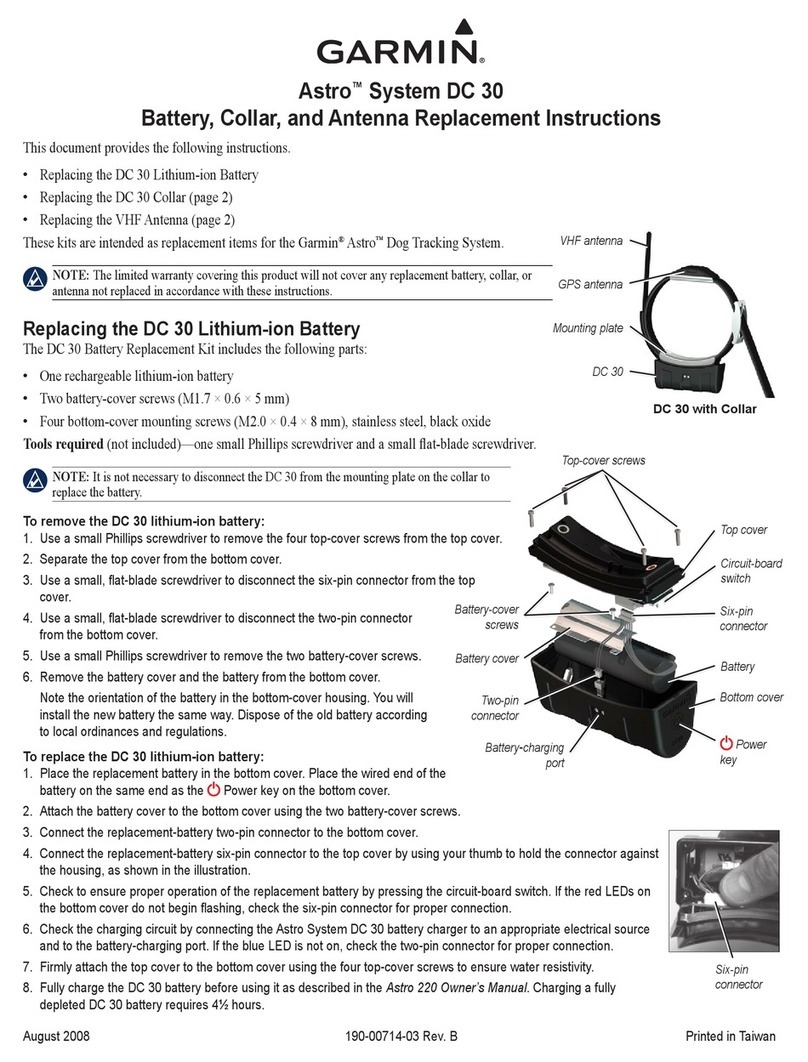
Garmin
Garmin Astro Replacement instructions

Navman
Navman N60i Specifications

Teltonika
Teltonika FMB125 Quick manual

Teltonika
Teltonika FMC800 Quick manual