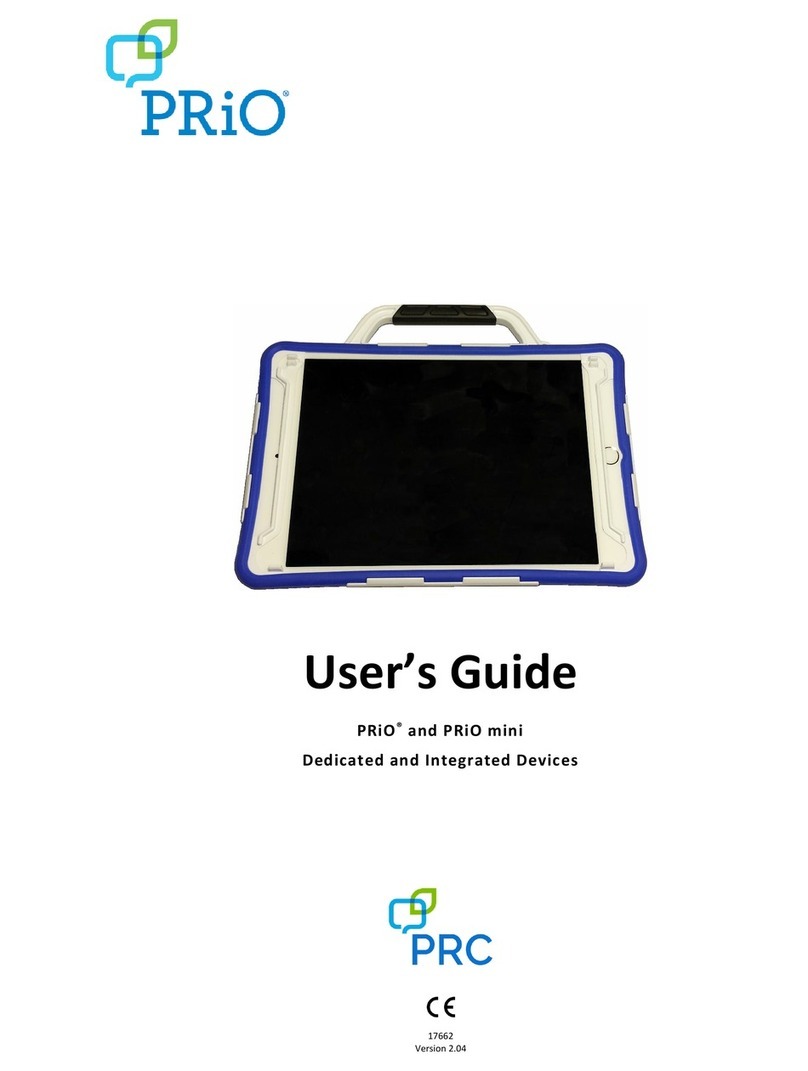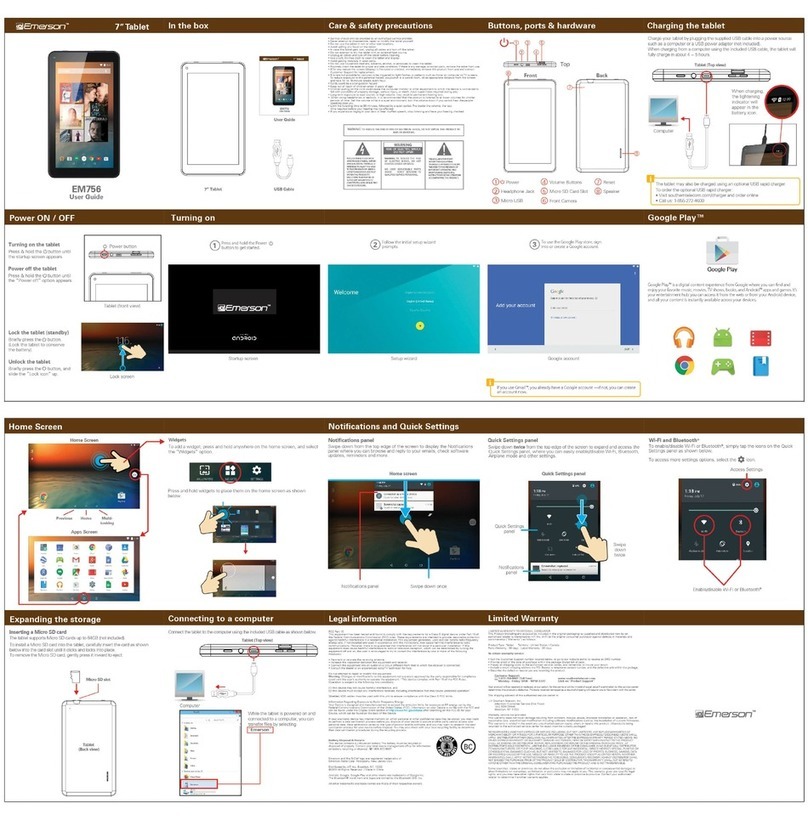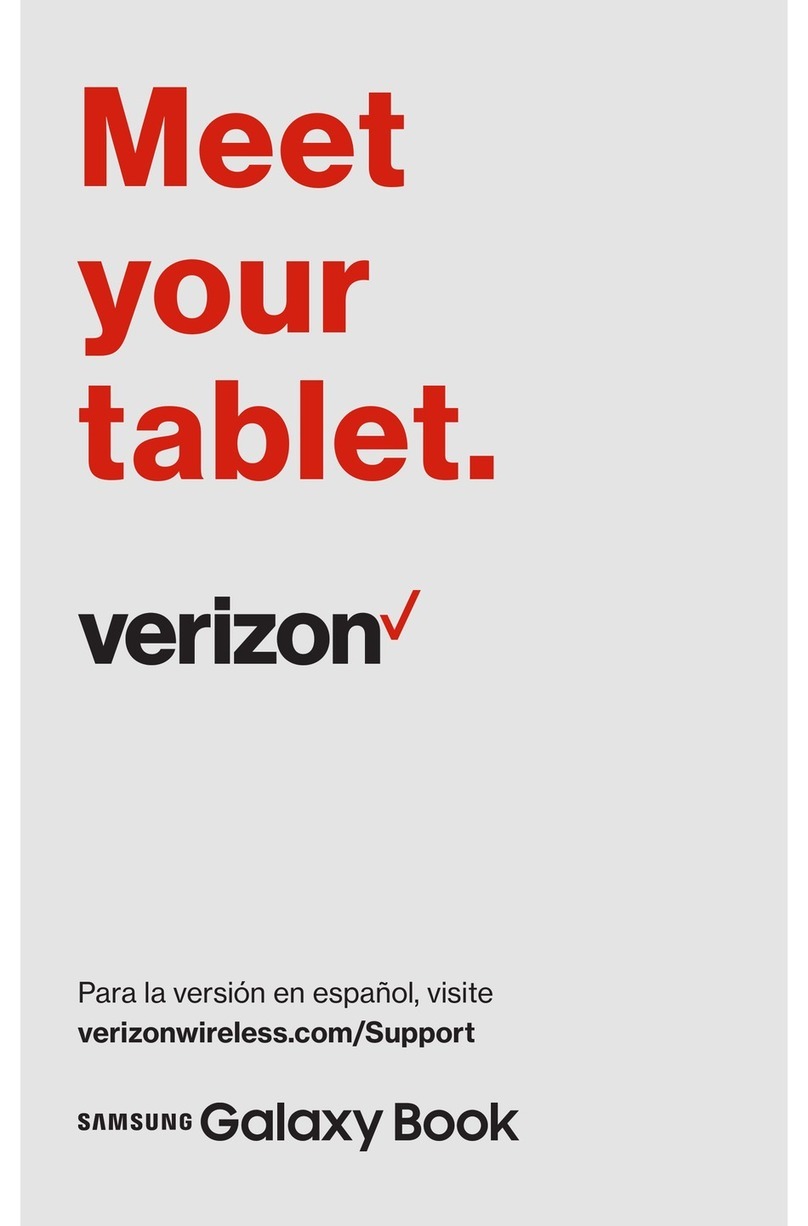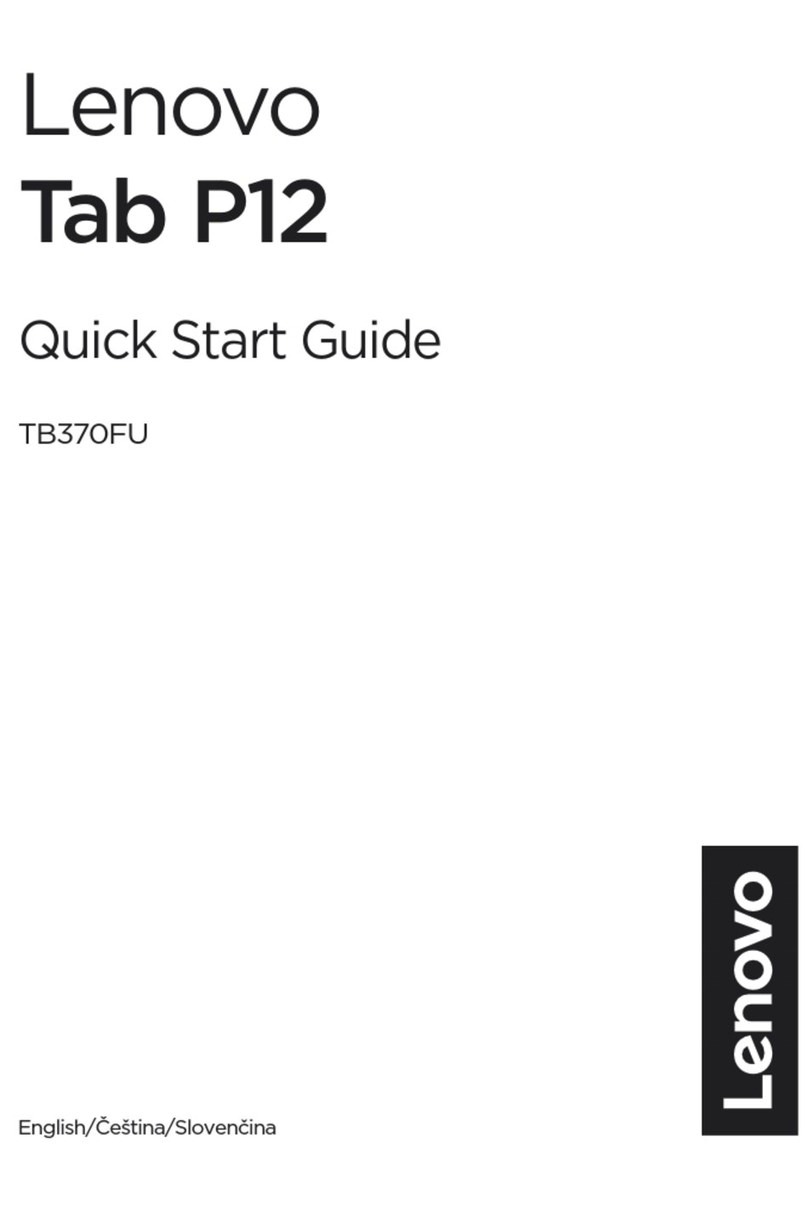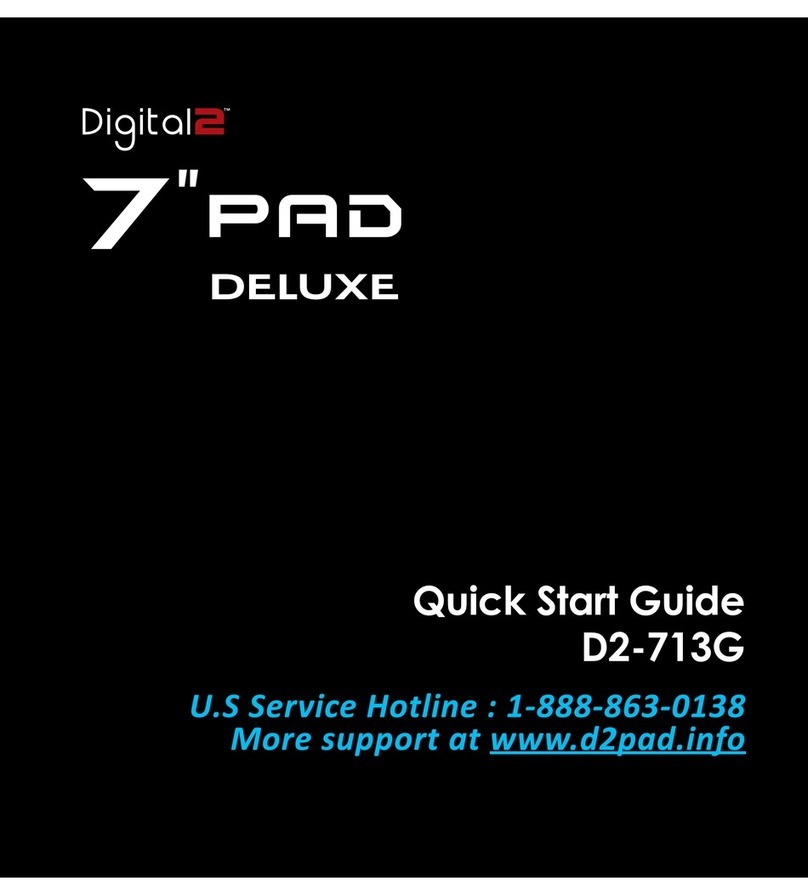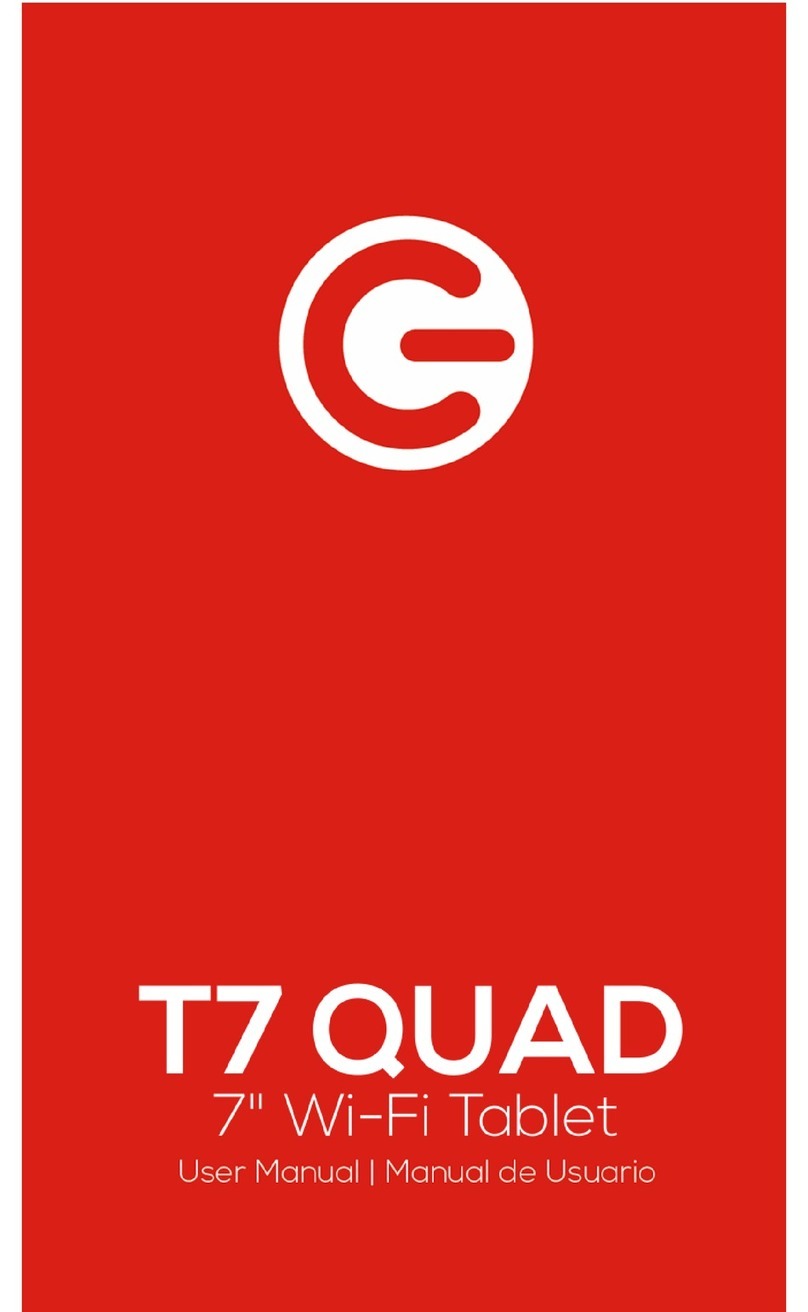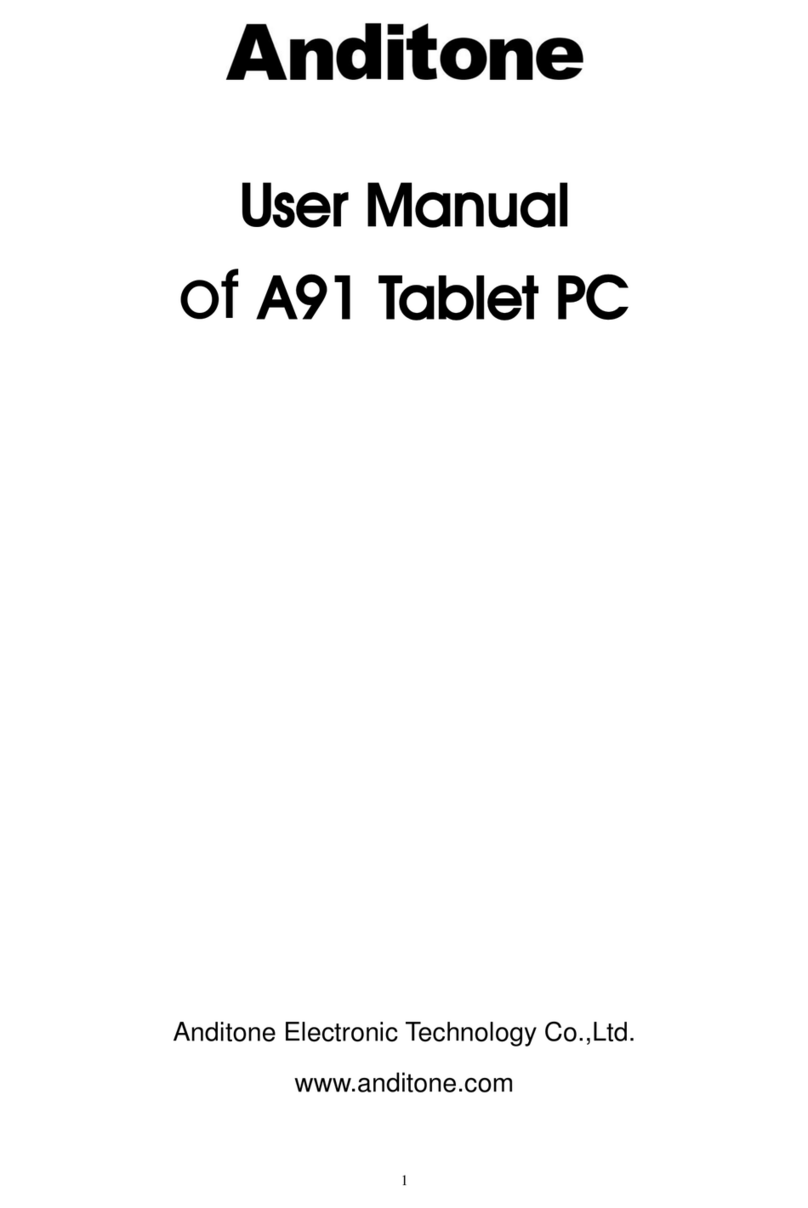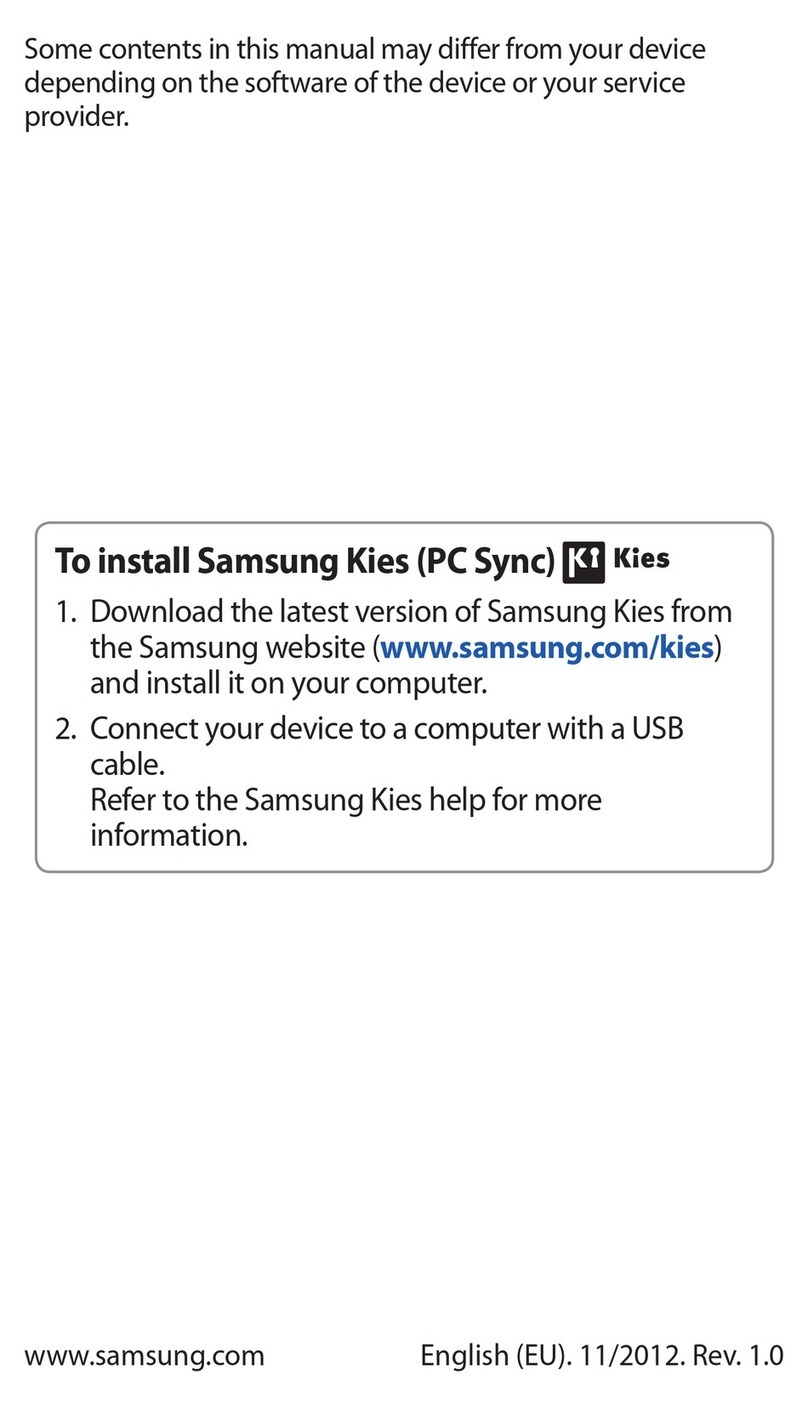INHON FAMORR User manual

1
User Manual
C08TA-F2014005E

2
Contents
3
(1) Introduction
4(2) Safety precautions
5(3) Your Famorr
6
(4) Initial Start Up
7
(5) Unlocking your Famorr
7
(6) Restarting the device
8
(7) Updating the Android operating system
9
(8) Factory reset
10
(9) Home screen
13
(10) Wi-Fi Connection setup
14
(11) USB Connections
15
(12) Screenshots Capture
16
(13) Specications
17
Troubleshooting

3
(1) Introduction
Thank you for purchasing the FamoRR tablet to fulll your entertainment need !
This device features built-in high performance Wi receiver module and G-sensor.
FamoRR can support picture, video, music, E-book, games, online chat and
other functions. in addition FamoRR contains various customization feature to
display your own unique persoanlity.
This manual contains important safety and operating instruction. In order to
prevent accidents, please read this manual thoroughly and keep it for future
reference.
Please use HDMI cable with core.

4
(2) Safety precautions
• Read these operating instructions carefully before using the unit. Follow the
safety instructions on the unit and the applicable safety instructions listed
below. Keep these operating instructions handy for future reference.
• Clean this unit with a soft, dry cloth. Do not use liquid or aerosol cleaners to
clean the product of chemical substances.
• Do not use this product near water.
• Do not place this product on an unstable cart, stand or table. The product
may fall, causing serious damage.
• Slots and openings are provided for ventilation to ensure reliable operation of
the product and to protect it from overheating. These openings must not be
blocked or covered. The openings should never be blocked by placing the
product on a bed, sofa, rug or other similar surface. This product should never
be placed near or over a radiator or heat register, or in a built-in installation
unless proper ventilation is provided.
-Never push objects of any kind into this product through cabinet slots as they
may touch dangerous voltage points or short-out parts that could result in a
re or electric shock. Never spill liquid of any kind onto or into the product.
-Do not spill any liquid on the product. The bottom surface, areas around
ventilation openings and AC adapter may get hot. To avoid injury, ensure they
do not come in contact with your skin or body.
• Do not place the product on a vibrating surface to avoid damage to the
internal parts.
• Your device and its enhancements may contain small parts. Keep them out of
the reach of small children.
• This product should be operated from the type of power indicated on the
marking label. If you are not sure of the type of power available, consult your
dealer or local power company.

5
(3) Your Famorr
1. Front Camera
2. Back Camera
3. Power key
4. Volume – key
5. Volume + key
6. microSD card slot
7. Speaker
8. HDMI jack (mini Type C)
9. Micro USB 2.0, OTG
10. Headphone jack
11. Reset Port
12. MIC
10
2
7
6
12
1189543
1

6
(4) Initial Start Up
1. Charging the battery
Important: The battery must be charged for at least 4~5 hours before using it for
the rst time.
2. Turn on/off the tablet
To switch on the Tablet, press and hold the Power button. Release the Power
button when startup screen appears. The system initialization may take several
minutes.
To switch off the tablet, press and hold the power button, when "power off "
message appears, release the Power button and tap “OK” on the message.

7
(5) Unlocking your Famorr
If you do not use the tablet for a period of time, the screen will be locked.
To unlock the screen, press the Power button once and drag the “Lock” icon to
the Right.
(6) Restarting the device
If the screen does not response to touch or tap gesture, please press the reset
button (located in the hole). Using any thin object (paper clip, pin, etc.) to restart
your Tablet or hold the power button until the tablet resets itself.

8
(7) Updating the Android
32
1
[Settings] > [About tablet] >
[System updates] > [Online update]
Press [Download] and follow the
instructions to download the rmware
update onto the device. The entire
updating process may take over one
hour and the device must be restarted
once the update is complete.
*It is recommended to perform
backup before updating.
*It is recommended to keep the
charger connected during the
update process to avoid power loss.
operating system

9
(8) Factory reset
To delete all data and restore your Tablet to factory defaults, touch “Settings”
>“Backup&reset” >“Factory data reset” >“Reset tablet”
32
1

10
(9) Home screen
The Home screen gives you access to all functions and applications on the
tablet.
2
1
6
3 4 5
1. Google Search
Enter a keyword to search the Internet and tablet.

11
2. Notication bar
Display the system information such as time and Wi-Fi signal strength.
Notications from apps will also appear on the notication bar as well.
3. Back
Press the Back button to go back to the previous step of your operation.
4. Home
Press the Home button to return to the home screen. Press and hold the Home
button to trigger Google Search.
5. Recent Apps
List the recently opened apps, you could restore to any of the opened app or
close it.
6. Launcher
Launcher shows all the apps installed on your tablet. Tap any of the app to
launch it. Some basic apps are preinstalled in the tablet.
6.1 Settings
“Settings” application enables you to view system information, congure
hardware related settings, setup your Google account, and manage installed
applications.
6.2 Music
Click the "Music" icon to open the music application. This application is used to
play and store MP3 audio les.
6.3 Video
Click the "Video" icon, to access video les. Click the video les to play it.

12
6.4 Gallery
Click the "Gallery" icon to view photos. Click the photo les to view it.
6.5 Browser
Click the “Browser” icon to open the Internet web browser. (Before using the
browser, please make sure you have connected Wi-Fi)
6.6 Camera
Click the "Camera" icon to open camera application which allows you to take
photo or record video.
6.7 Calculator
Click the "Calculator" icon to open the calculator application. This calculator is
capable of performing advanced mathematical operations. Use the number pad
to enter the numbers.
6.8 Calendar
Click the "Calendar" icon to open the calendar application. You can personalize
and add your memorandum.
6.9 Clock
Click the "Clock" icon to open the Clock application. You can personalize and
program several types of alarms.
6.10 Downloads
Click the "Download" icon to open the download information. You can view
downloading les.
6.11 Email
Click the "Email’ icon to open the email application to view you customized
email accounts. This application is compatible with most e-mail account and
allow users to easily read, send and receive e-mails.

13
(10) Wi-Fi Connection setup
Prior to starting an Internet-application, turn on Wi-Fi and set up Wi-Fi
connection.
1. In “Settings” application, turn on “Wi-Fi”.
2. The device will automatically start searching for available Wi-Fi networks and
display them on the right panel.
3. Select the Wi-Fi network you want to connect. When connecting to a secured
network, input the password and press “Connect” button again.
4. When the connection is created successfully, the status of the Wi-Fi network
becomes “Connected”.
1
3
2
4

14
(11) USB Connections
To turn your Tablet into a removeable disk connect the Tablet to your computer
through a USB connector. Now you can open any les saved on your tablet.

15
(12) Screenshots Capture
To take screenshot of your current screen, press and hold the power button and
volume down button at the same time for a while. After the screenshot is stored,
you can access it in the Gallery application.

16
(13) Specications
LCD Size 7.85” Capacitive touch panel
Display Resolution 768×1024
OS Android 4.2.2
CPU ARM Cortex A9, 1.6GHz
RAM 1GB,DDR3
Wi-Fi 802.11b/g/n
Camera Front 2M,Back 5M
Built-in Flash 16 GB
Capacity Support Micro SD Card, capacity
Expansion 128MB~32GB
Power Supply Built-in 3500mAH Lithium rechargeable
Audio format MP3/MP4/AAC/MIDI/OGG/WAV/FLAC/3GPP
Video format MP4/MKV/3GPP
Picture format JPEG/GIF/PNG/BMP
Working -5 ~ 42 ºC
temperature
Languages Multiple languages
Dimensions 199.4mmx138.2mmx8.5mm
Accessories
(Optional) Ac-adapter, USB cable,
&RUWH[$4XDG&RUH*+]
$QGURLG
PP
Connectivity

17
The device turns off after • Check that the battery is charged.
a few seconds
No volume is heard • Adjust the volume level
• Check if audio file is broken
Screen is hard to see in bright light. • Adjust the screen brightness in the
system menu. Avoid using the reader
in direct sunlight.
Data on the screen is corrupted or a • Use thin object like a paper clip to
program is not responding properly perform a reset to restart the device
Can't copy file into the device • Check if the device is connected to the
computer correctly.
• Check if the memory space is full.
• Check if the USB cable is broken
Troubleshooting

18
INHON Computer Co., Ltd. All rights reserved.
Product Maintenance
Do not attempt to service this product yourself, as opening or removing covers may
expose you to dangerous voltage points or other risks. Refer all servicing to qualied
service personnel.
Adjust only those controls that are covered by the operating instructions, since improper
adjustment of other controls may result in damage and will often require extensive work
by a qualied technician to restore the product to normal condition .
Do not install your own non-factory ship operating systems, unauthorized changes may
cause damage to the system and will void the warranty for this product.
For safety reasons, do not use non-compliant parts when adding or changing
components. To purchase additional parts, please contact your dealer.
Operating Environment
Remember to follow any special regulations in force in any area, and always switch off
your device when its use is prohibited or when it may cause interference or danger. Use
the device only in its normal operating positions. This device meets RF exposure
guidelines when used normally, and it and its antenna are positioned at least 1.5
centimeters (5/8 inch) away from your body. It should not contain metal and you should
position the device the above-stated distance from your body. To successfully transmit
data les or messages, this device requires a good quality connection to the network. In
some cases, transmission of data les or messages may be delayed until such a
connection is available. Ensure that the above separation distance instructions are
followed until the transmission is completed. Parts of the device are magnetic. Metallic
materials may be attracted to the device, and persons with hearing aids should not hold
the device to the ear with the hearing aid. Do not place credit cards or other magnetic
storage media near the device, because information stored on them may be erased.
Environmental Statement
Do not throw this electronic device into the trash when discarding. To minimize pollution
and ensure utmost protection of the global environment, please recycle. For more
information on the Waste from Electrical and Electronics Equipment (WEEE) .
Table of contents