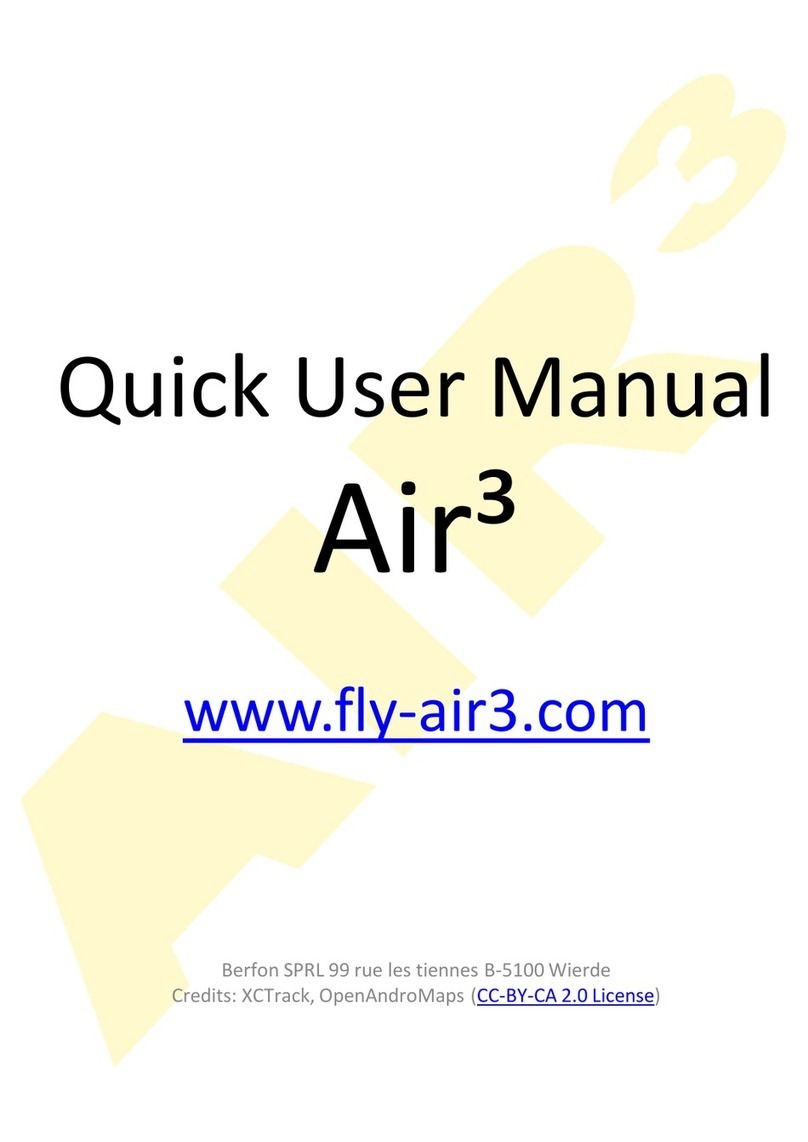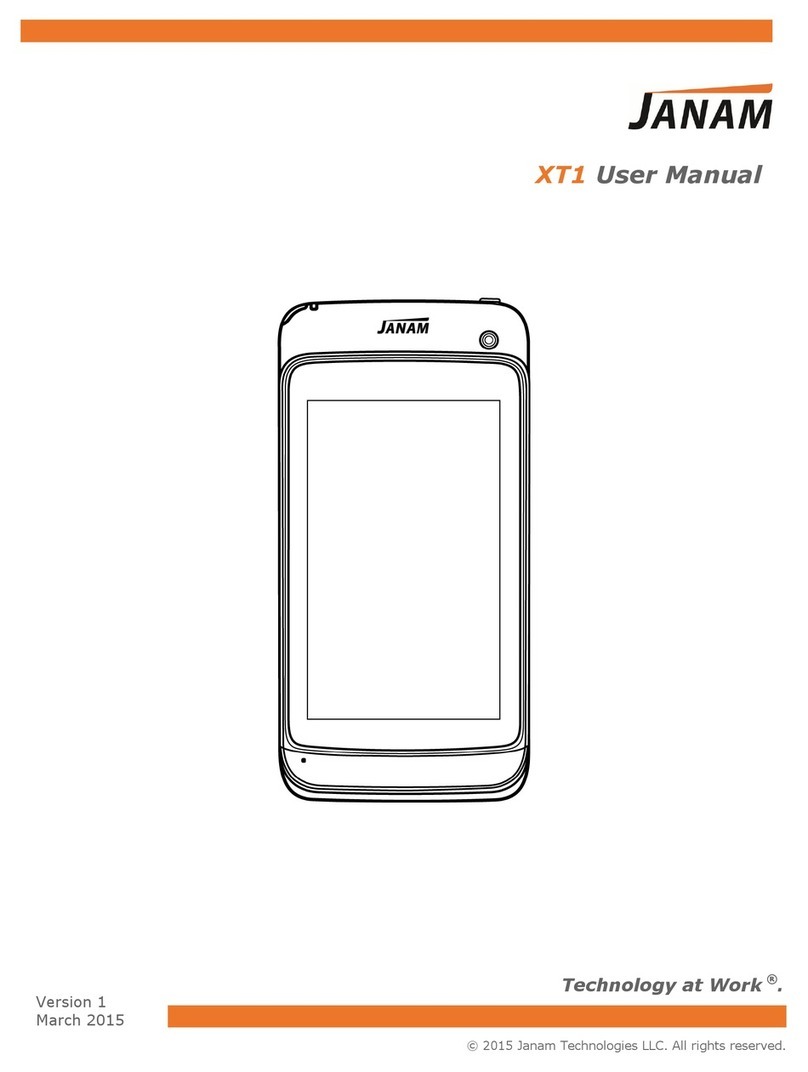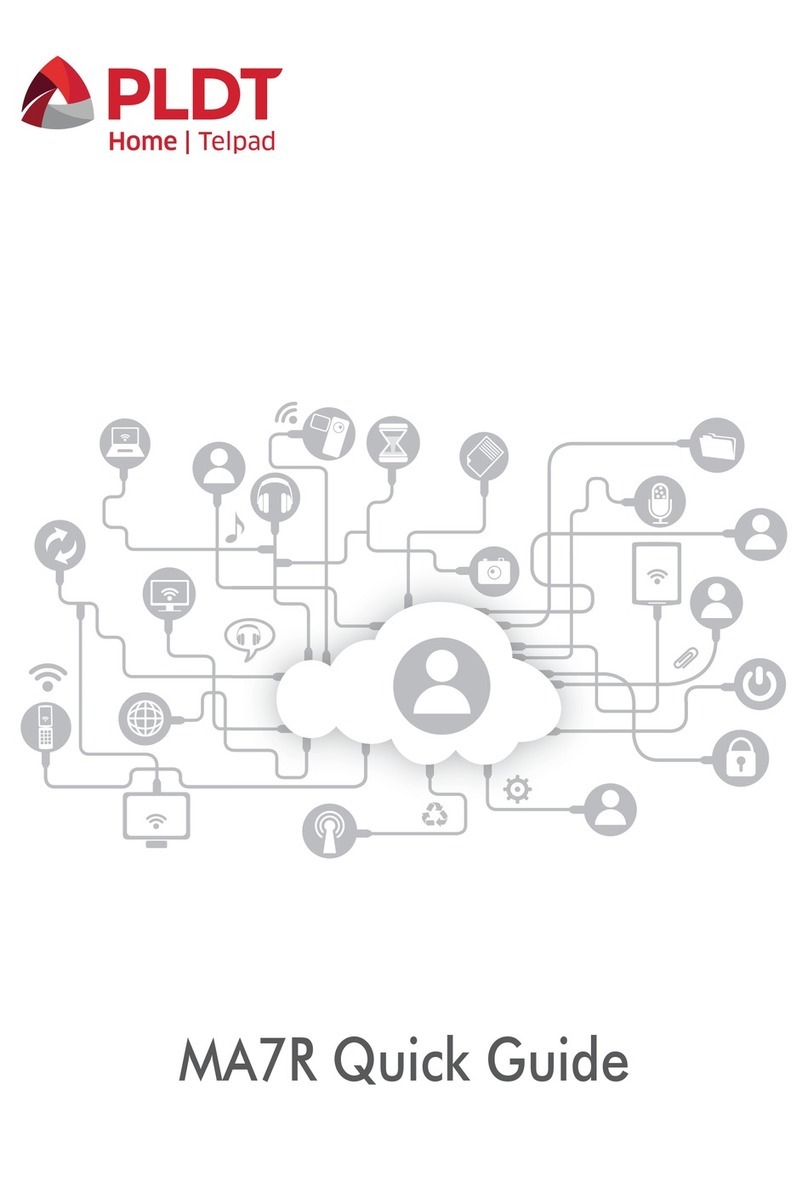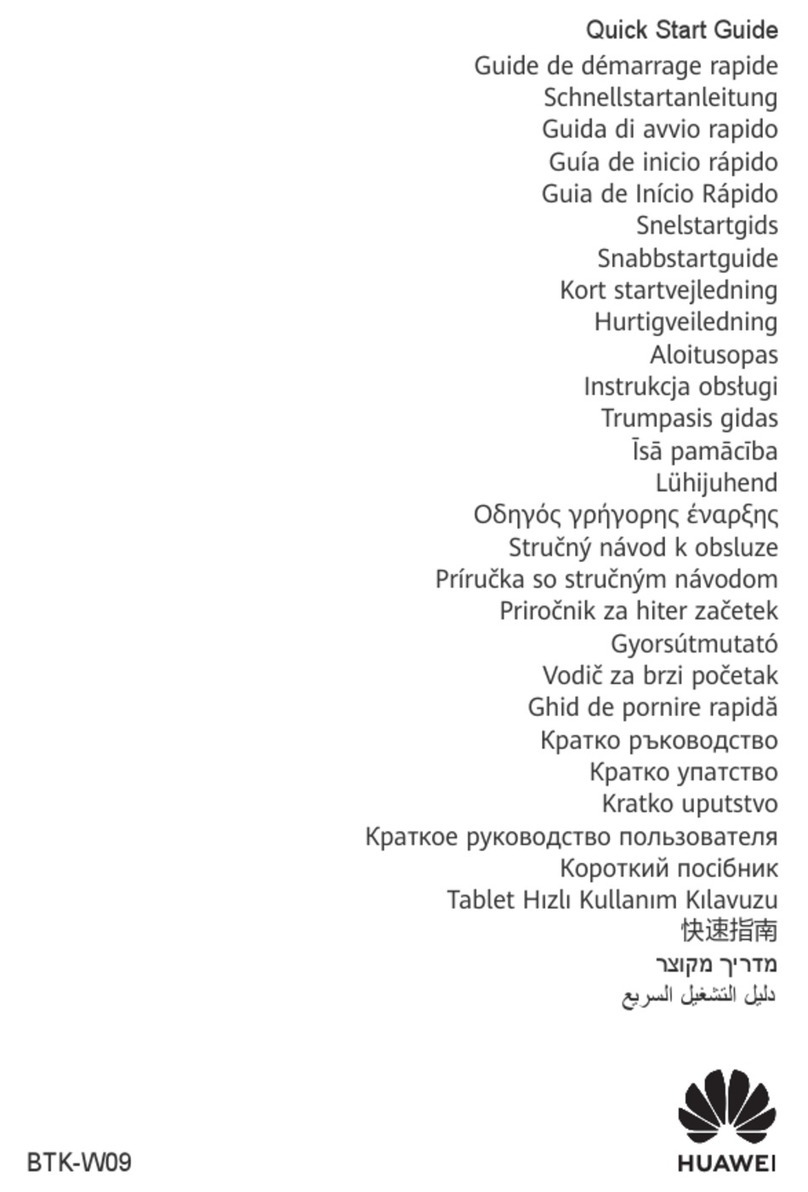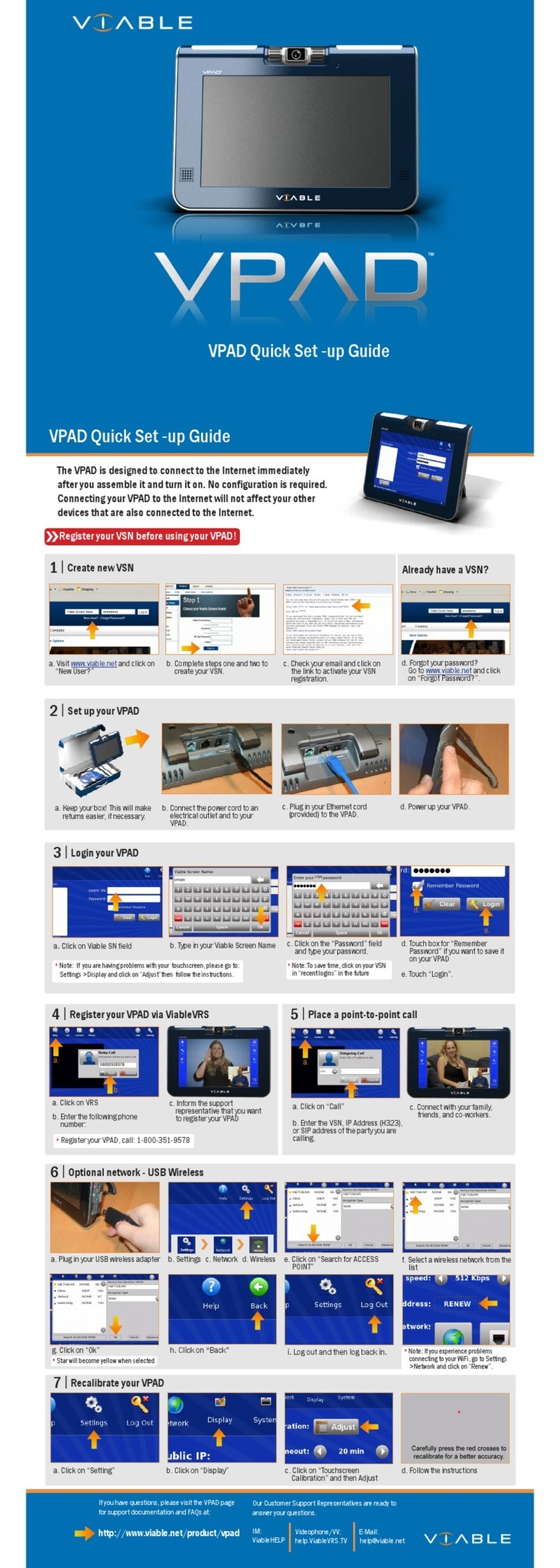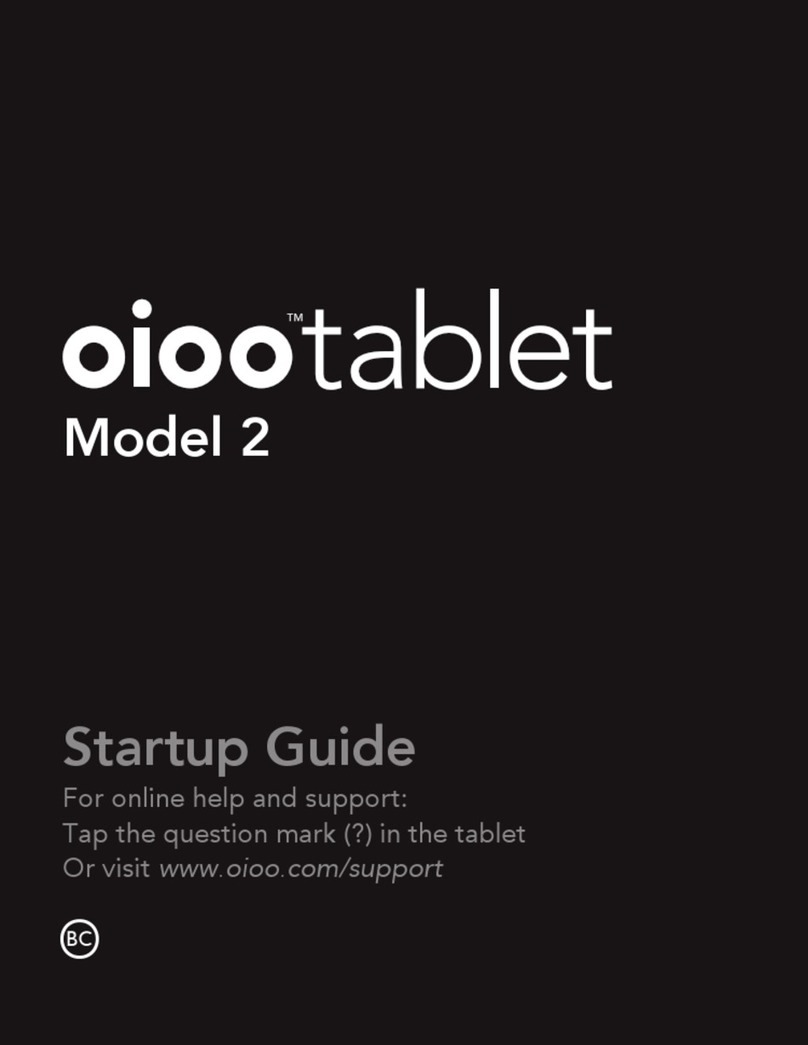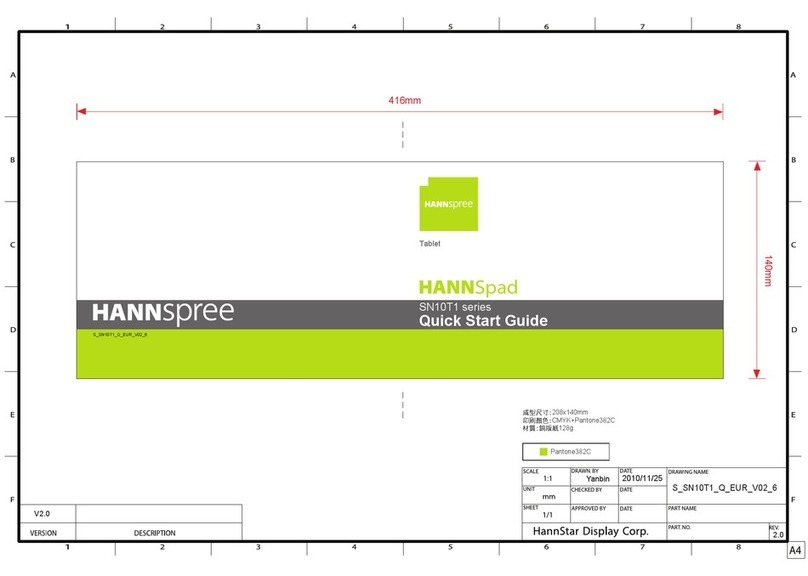Prio mini User manual

17662
Version 2.04
User’s Guide
PRiO®and PRiO mini
Dedicated and Integrated Devices

PRiO User’s Guide 2
Copyright and Trademark Information
© 2015-2021 PRC-Saltillo. Non-commercial reprint rights for clinical or personal use granted with inclusion of copyright notice. Commercial use prohibited; may not
be used for resale. Contact PRC-Saltillo for questions regarding permissible uses.
AAC Language Lab®, Accent®, AeroSwitch™, AeroText™, ChatEditor™, ChatFusion™, ChatPoint™, ChatSMS™, ChatWrap®, CoreScanner™, Dialogue™, Empower™,
Engage™, Essence®, Freedom Switch™, iSharePRC®, LAMP™, LAMP Words for Life®, Look®, NovaChat®, NuEye®, NuPoint®, NuVoice®, PASS™, PRiO®, Realize
Language™, Timocco-on-Accent™, TouchChat®, Via™, VersaChat™, and VocabPC™ are trademarks of PRC-Saltillo.
AirDrop®, App Store®, Apple®, FaceTime®, Guided Access®, iBooks®, iCloud®, iPad®, iPad Air®, iPad mini®, iPadOS®, iPad Pro®, iPhone®, iPod®, iTunes®, Lightning®,
Mac®, Macintosh®, Safari®, Siri®, TouchID®, and TrueDepth® are trademarks of Apple Inc., registered in the U.S. and other countries and regions.
Acapela Group® and my-own-voice™ are trademarks of Acapela Group. Acapela Group, Copyright 2021. All rights reserved. Used with permission. The Acapela text
to speech technology and the synthetic voices contained in this software are included free of charge for the usage by the end user but may be used solely for
communication purposes and may not be sold, copied or otherwise exploited for any type of profit.
The Bluetooth® word mark and logos are registered trademarks owned by the Bluetooth SIG, Inc. and any use of such marks by PRC-Saltillo is under license.
Dropbox® is a registered trademark of Dropbox, Inc.
Google™, Google Drive™, Google Play™, Android™, and YouTube™ are trademarks of Google Inc.
iOS® is a trademark or registered trademark of Cisco in the U.S. and other countries and is used under license.
Microsoft® and Windows® are either registered trademarks or trademarks of Microsoft Corporation in the United States and/or other countries.
PCS® is a trademark of Tobii Dynavox LLC. All rights reserved. Used with permission.
SymbolStix®, News-2-You®, and Unique Learning System® Copyright 2021, n2y, LLC. All rights reserved. Used with permission. The Library of Character/Logo
Symbols contained in this software is included free of charge, may be used solely for communication purposes and may not be sold, copied or otherwise exploited
for any type of profit.
VocaliD™ is a trademark of VocaliD, Inc.
The Voice Keeper is a product of Almagu.
Wi-Fi® is a registered trademark of Wi-Fi Alliance.
WordPower™ is a trademark of Inman Innovations, Inc. © 2001-2021; All rights reserved. Used with permission.
Contact Information
Manufacturer EU Authorised Representative EU Importer
Prentke Romich Company
1022 Heyl Rd
Wooster, OH 44691
USA
Tel.: +1 330 262-1984 · +1 800 262-1984
Fax: +1 330 262-4829
Email: info@prentrom.com
Web: www.prc-saltillo.com/
Prentke Romich GmbH
Karthäuserstr. 3
D-34117 Kassel
Germany
Tel.: +49 (0) 561 7 85 59-0
Fax: +49 (0) 561 7 85 59-29
Email: info@prentke-romich.de
Web : www.prentke-romich.de/
Prentke Romich GmbH
Karthäuserstr. 3
D-34117 Kassel
Germany
Tel.: +49 (0) 561 7 85 59-0
Fax: +49 (0) 561 7 85 59-29
Email: info@prentke-romich.de
Web : www.prentke-romich.de/
UK Responsible Person and Importer Authorised Representative in Australia
Liberator Ltd
“Whitegates”, 25-27 High Street
Swinstead, Lincolnshire NG33 4PA
UK
Tel.: +44 (0) 1733 370 470
Fax: +44 (0) 1476 552 473
Email: info@liberator.co.uk
Web: www.liberator.co.uk/
Liberator Pty Ltd
265, Gilbert Street,
Adelaide,
SA 5000
Australia
Tel: +61 (0) 8 8211 7766
Email: info@liberator.net.au
Web: www.liberator.net.au/
Document Version / Software Version
17662v2.04 · 04/29/2021 / Software version 2.31
To view or download the latest version of this manual, please visit https://www.prentrom.com/support/prio

PRiO User’s Guide 3
Contents
Introduction........................................................................................................................................................... 7
Safety Information................................................................................................................................................. 8
Identifying PRiO Features .................................................................................................................................... 10
Identifying PRiO mini Features ............................................................................................................................ 11
Charging the Device and Amplifier....................................................................................................................... 12
Creating a Battery Status Button ......................................................................................................................... 13
Integrated Devices: Turning the iPad On and Off or Putting It to Sleep................................................................ 14
Turning the iPad On and Off....................................................................................................................................14
Locking the iPad and Putting it to Sleep..................................................................................................................14
Turning the Amplifier On and Off......................................................................................................................... 15
Adjusting the Volume and Muting Sounds........................................................................................................... 16
Using the Touchscreen......................................................................................................................................... 16
Integrated Devices: Using the Home Button and Home Screen............................................................................ 17
Connecting to a Computer for the First Time ....................................................................................................... 18
Updating Your Software ...................................................................................................................................... 19
Updating the iOS Device Software ..........................................................................................................................19
Integrated Devices: Updating the LAMP Words for Life App ..................................................................................19
Dedicated Devices: Updating the LAMP Words for Life App...................................................................................19
Using LAMP Words for Life .................................................................................................................................. 20
Safety Information: LAMP Words for Life ...............................................................................................................20
Finding the LAMP Words for Life Version ...............................................................................................................20
Working with LAMP Words for Life Menus.............................................................................................................20
Working with Vocabulary Files................................................................................................................................21
Personalizing a Vocabulary File...........................................................................................................................21
English Vocabulary Files ......................................................................................................................................21
Spanish/English Vocabulary Files ........................................................................................................................21
Loading a Vocabulary File ...................................................................................................................................21
Copying a Vocabulary File ...................................................................................................................................22
Creating a New Blank Vocabulary File ................................................................................................................22
Renaming a Vocabulary File ................................................................................................................................23
Changing a Vocabulary File’s Language ..............................................................................................................24
Deleting a Customized Vocabulary File...............................................................................................................25
Backing up a Customized Vocabulary File using iTunes ......................................................................................26
Integrated Devices: Backing up a Vocabulary File using AirDrop or Email.............................................................26
Integrated Devices: Backing up a Vocabulary File using Dropbox..........................................................................26
Integrated Devices: Backing up a Vocabulary File using the iSharePRC Subscription Service ............................27
Exporting Vocabulary Files to a USB Drive from Your Device .............................................................................27
Importing a Vocabulary File from a USB Drive to Your Device ...........................................................................28
Importing Multiple Vocabulary Files from a USB Drive to Your Device ..............................................................28
Choosing a Voice .....................................................................................................................................................29
Changing the Voice .............................................................................................................................................29
Adjusting the Voice .............................................................................................................................................30
Adding Voices in Additional Languages ..............................................................................................................30
Deleting a Voice Language ..................................................................................................................................31
In-App Purchase of Premium/Bilingual Voices....................................................................................................33

PRiO User’s Guide 4
Changing How a Word is Pronounced.....................................................................................................................33
Voice Customization or Voice Banking....................................................................................................................33
Creating Your Voice with Voice Keeper...................................................................................................................34
Turning Edit Mode On .............................................................................................................................................35
Working with Buttons .............................................................................................................................................35
Modifying Text ....................................................................................................................................................35
Inserting Special Characters................................................................................................................................35
Adding a Symbol from the Icon Library...............................................................................................................35
Adding a Picture from the Image Library ............................................................................................................36
Using the Camera to Take a Picture for Your Button..........................................................................................36
Changing a Button Style......................................................................................................................................36
Adding or Changing a Button Action...................................................................................................................36
Removing or Changing the Order of an Action ...................................................................................................37
Available Button Actions.....................................................................................................................................38
Creating a Button to Link to a Page.....................................................................................................................40
Storing Text on a Button .....................................................................................................................................41
Rearranging Buttons using Drag and Drop..........................................................................................................41
Creating a Volume Control Button......................................................................................................................41
Copying and Pasting a Button Style ....................................................................................................................42
Copying and Pasting an Entire Button ................................................................................................................42
Hiding a Button ...................................................................................................................................................42
Changing Button Timing......................................................................................................................................43
Adding a Sound or Message to a Button.............................................................................................................44
Working with Pages.................................................................................................................................................46
English and Spanish Home Pages........................................................................................................................46
Changing the Default Language of a Vocabulary File..........................................................................................46
Renaming a Page.................................................................................................................................................47
Duplicating a Page...............................................................................................................................................47
Loading Another Page.........................................................................................................................................47
Creating a New Page ...........................................................................................................................................48
Copying a Page from a Different Vocabulary File ...............................................................................................48
Temporarily Limiting Vocabulary using Vocabulary Builder....................................................................................49
Creating a List of Words to Teach .......................................................................................................................49
Saving a List.........................................................................................................................................................49
Loading a List.......................................................................................................................................................50
Integrated Devices: Importing or Exporting a List...............................................................................................50
Sharing a Vocabulary Builder File using iTunes...................................................................................................51
Searching for a Word using Word Finder................................................................................................................52
Using Word Prediction ............................................................................................................................................52
Editing an Abbreviation Expansion..........................................................................................................................52
Highlighting Words as They are Spoken in the SDB ................................................................................................53
Highlighting Words as They are Spoken during a Telephony Call ...........................................................................55
Changing Screen Orientation ..................................................................................................................................56
Locking and Unlocking Screen Orientation in LAMP Words for Life ...................................................................56
Integrated Devices: Locking and Unlocking Screen Orientation in Control Center.............................................56
Working with Profiles ..............................................................................................................................................57

PRiO User’s Guide 5
Setting up Switch Scanning .....................................................................................................................................59
Configuring Switches...........................................................................................................................................60
Setting up Touchscreen Scanning .......................................................................................................................60
Setting up Auto Scanning....................................................................................................................................60
Selecting the Scan Pattern ..................................................................................................................................61
Including the Speech Display Bar (SDB) in Scans ................................................................................................62
Configuring Empty Cell Scans..............................................................................................................................62
Setting Scan Timing.............................................................................................................................................62
Configuring Rescans ............................................................................................................................................62
Turning on Auto Restart......................................................................................................................................62
Enabling Auditory Feedback ...............................................................................................................................63
Choosing and Adjusting a Prompt Voice.............................................................................................................63
Blocking and Restoring Access to the Editing Menus..............................................................................................64
Changing LAMP Words for Life Settings..................................................................................................................65
Analyzing Language Development ....................................................................................................................... 68
Using the Realize Language Website.......................................................................................................................68
Turning on Data Logging from Your Device.............................................................................................................69
Creating a Privacy Password....................................................................................................................................69
Manually Uploading Data for Analysis ....................................................................................................................70
Integrated Devices: Automatically Uploading Data for Analysis .............................................................................70
Clearing Usage Data ................................................................................................................................................71
Changing or Removing Your Privacy Password .......................................................................................................72
Adding a Webhook Event to a Button.................................................................................................................. 73
Terms Used in This Section......................................................................................................................................73
Adding a Webhook Event........................................................................................................................................74
Telephony: Using the LAMP WFL App to Make Phone Calls ................................................................................. 75
Integrated Devices: Using iPad Features .............................................................................................................. 76
Identifying iPad Status Icons ...................................................................................................................................76
Using Control Center ...............................................................................................................................................77
Using Accessibility Features ....................................................................................................................................77
Turning on Accessibility Features........................................................................................................................77
Setting up an Accessibility Shortcut....................................................................................................................77
Setting up and Using Guided Access .......................................................................................................................78
Turning Guided Access On ..................................................................................................................................78
Configuring Guided Access Settings....................................................................................................................78
Setting up and Starting a Guided Access Session................................................................................................79
Ending a Guided Access Session..........................................................................................................................79
Syncing with iTunes.................................................................................................................................................80
Setting up and Using iOS Switch Scanning ..............................................................................................................81
Enabling Scanning ...............................................................................................................................................81
Defining the Switches..........................................................................................................................................81
Setting the Scanning Style...................................................................................................................................81
Auto Scanning .....................................................................................................................................................82
Manual Scanning.................................................................................................................................................82
Single Switch Step Scanning................................................................................................................................82
Additional Timing Options ..................................................................................................................................82
Configuring Additional Scan Settings ..................................................................................................................83

PRiO User’s Guide 6
Using Keyboards......................................................................................................................................................85
Using On-screen Keyboards ................................................................................................................................85
Using the Apple Wireless Keyboard....................................................................................................................86
Entering and Modifying Text ...................................................................................................................................87
Typing Text..........................................................................................................................................................87
Working with Predictive Text..............................................................................................................................87
Correcting Misspelled Words..............................................................................................................................87
Modifying Text ....................................................................................................................................................88
Using Shortcuts ...................................................................................................................................................88
Dictating Text ......................................................................................................................................................89
Organizing Apps and Changing Wallpaper ..............................................................................................................90
Adjusting Screen Brightness....................................................................................................................................91
Setting the Date and Time.......................................................................................................................................91
Searching Apps ........................................................................................................................................................91
Changing the iPad Language ...................................................................................................................................92
Setting up Restrictions ............................................................................................................................................92
Backing up and Restoring Device Files ....................................................................................................................93
Attaching a Strap ................................................................................................................................................. 94
Positioning, Removing, or Reattaching the Stand ................................................................................................ 95
Removing the Handle .......................................................................................................................................... 95
Replacing the Rubber Boot .................................................................................................................................. 96
Cleaning and Disinfecting the Device ................................................................................................................... 97
Routine Cleaning and Disinfecting ..........................................................................................................................97
Disinfecting the PRiO Device and Accessories for Multiple Users...........................................................................98
Troubleshooting .................................................................................................................................................. 99
Appendix A: Compliance Information ................................................................................................................ 100

PRiO User’s Guide 7
Introduction
Your PRiO® device combines the power of LAMP Words for Life® and the familiarity of the iPad® with an
amplified, protective case. The rubber boot and plastic shell provide protection while the amplifier delivers
high quality audio output. The handle provides optimal portability. Depending on the funding source,
your PRiO device shipped either dedicated or integrated.
If you have a dedicated device:
A dedicated PRiO device is set up for communication only. Your funding source requires that your device
be locked when shipped. Guided Access® is turned on, other restrictions are in place, and you will not have
access to apps or be able to connect to the Internet.
Integrated Feature Pack: If you wish to enable additional features, you can purchase an integrated
feature pack to unlock your device. Please call the PRC Sales Department at 1-800-262-1933 or email
If you have an integrated device:
An integrated PRiO device has access to the LAMP Words for Life app for communication as well as the
rest of the iPad and Internet. If you would like to set up the device for communication only, use Guided
Access.
This User’s Guide
This user’s guide covers operations for both dedicated and integrated PRiO devices. Directions that only
apply to integrated or dedicated devices are labeled. iPad® basics are also covered. For detailed
instructions on using all iPad features, refer to the iPad User Guide, available from any of these sources.
Source How to Find
Safari® Open Safari, tap , and tap the iPad User Guide bookmark.
Hint: Add an icon for the iPad User Guide to the Home screen. Tap and then tap
Add to Home Screen.
iBooks® Open iBooks and search for iPad user in the iBooks Store.
Internet Go to http://help.apple.com/ipad.

PRiO User’s Guide 8
Safety Information
Emergencies
This device is not intended to be an emergency call device or sole communication aid.
Cleaning, Maintaining, and Servicing
Do not attempt to service or maintain the device while it is in use. Disconnect the charger and turn off the device before cleaning or
disinfecting the device.
If your device or an accessory is damaged, call Service for assistance. Do not attempt to make repairs yourself.
Accessories
Do not use accessories, detachable parts, or materials not described in this manual.
Do not use accessories, detachable parts, or materials in any other way than described in this manual.
Mounting and Positioning
Any mounts used, including switch mounts, should be fitted by a qualified person. Failure to install the mounting system according
to the manufacturer's instructions may result in an injury to the user. Be certain that the user’s view is not obstructed by the
mounting.
Analysis of positioning by a qualified person is required to prevent repetitive stress injuries to the user.
Use your device and phone safely while texting. Do not text while performing another task or activity. See the phone manufacturer's
manual for safe mounting and placement.
Vision and Hearing
The communication partner should ensure that the user takes frequent breaks to avoid eye strain.
Consult your vision care provider about device positioning considerations for the user.
Excessive volume or sound pressure level when using earphones or headphones can cause hearing loss over extended periods of
time. Set the volume at a low level and increase it only enough that you can hear comfortably.
Ports and Connectors
Keep the device ports and mating cable connectors clean so that they make the best possible contact and are able to maximize the
service life of your device. Dirty cable connectors will transfer the contaminate to the mating connector on the device and may
degrade performance.
If your device has been exposed to water, the USB port must be completely dry before a USB cable is inserted into it. To remove
moisture from the USB port, shake the device several times with the USB port facing downward, and then use a microfiber cloth to
wipe the device dry. You should then check the USB port area again. If moisture is still visible in the USB port, repeat the shaking and
drying procedure.
Do not try to force a connector into a port. Be sure you are inserting the connector into the correct port and that you have the
connector turned so that it matches the orientation of the port.
Small Parts, Cords, Cables, and Straps
Cords, cables, and straps are potential entanglement or strangulation hazards. Please consider this prior to placing these items with
device users.
On a regular basis, visually inspect cables, cords, and connectors for damage or wear, especially where they are subject to extra
stress. Cables and cords can become frayed or damaged from heavy use or with age. For example, a frayed cable could cause a
battery charger/power adapter to short-circuit, posing a hazard to the user. If any cable, cord, or connector is damaged or worn, call
Service for a replacement.
When unplugging a cable or cord, grasp the connector instead of the cable or cord itself to avoid damage or wear.
Always use cables, whether for charging or transferring vocabulary files, according to the instructions in this manual.
Small parts could present a choking or other hazard.
If the stand is removed, it becomes a potential hazard for choking or for poking the eye. Store it in a safe location.
The user could pinch a finger when closing the stand.
The USB flash drive could be a choking hazard. Store it in a safe location when not in use.
The stylus is a potential hazard for poking an eye.

PRiO User’s Guide 9
Screen
Do not use the device if the screen is cracked or broken.
Do not remove the screen protector from the device. The screen protector protects the device user from any glass shards in case of
screen breakage.
Interference
When operating this device in a medical environment, do not use with any product that is not medically approved. Follow all rules
for appropriate wireless device use.
Do not use this device close to sources of RF/RFID radiation or you may encounter interference. Move away, if possible, from the
source of the interference.
Water
If your device has been exposed to water, the USB port must be completely dry before a USB cable is inserted into it. To remove moisture
from the USB port, shake the device several times with the USB port facing downward, and then use a microfiber cloth to wipe the device
dry. You should then check the USB port area again. If moisture is still visible in the USB port, repeat the shaking and drying procedure.
Your device is intended for use in normal communication situations. It is not waterproof, so use extreme caution when using it
around water. As with most electronic devices, you should never use the device when you are actually in the water (for example, a
pool or bath).
Batteries and Charging
Use only the battery charger provided with your device.
Amplifier batteries and tablet batteries are not replaceable by the customer.
Do not place the device where it is difficult to operate or difficult to disconnect from the charger.
Always follow the instructions in this manual when charging your device.
Do not insert any object into the charging port. This can result in damage to the port.
To avoid electric shock and damage to your device, do not charge the device while it is wet or in an area where it could get wet. Do
not handle the device, charger, or cords with wet hands.
Locate the device in a safe, dry location while charging. Do not charge the device outdoors.
Keep the charger away from water and do not allow water or any other liquid to be spilled on it.
If the charger or charger cord is damaged, call Service for a replacement.
Heat
Do not place the device in an appliance such as a microwave or oven, near an open flame, or on or near a source of heat such as a
stove or heater.
Do not leave the device in a hot vehicle for a prolonged period.
Oxygen-Rich Environment
Do not take the device into an oxygen-rich environment (operating room, oxygen tent, etc.).
Touching the Surface
While the device is charging, touching the surface of the device with broken skin may aggravate a wound.
While the device is charging, infants or high-risk groups should not touch the surface of the device if there is a chance of burning the skin.
Disposing of the Device
If you dispose of your device, please dispose of it in accordance with your local, state, and/or country electronic recycling laws.
Implantable Medical Devices
A minimum separation of six (6) inches should be maintained between a handheld wireless mobile device and an implantable medical device, such
as a pacemaker or implantable cardioverter defibrillator, to avoid potential interference with the medical device. Persons who have such devices:
•Should ALWAYS keep the mobile device a minimum of six (6) inches from their implantable medical device
•Should not carry the mobile device in a breast pocket
•Should move the mobile device away from themselves immediately if there is any reason to suspect that interference is taking place
•Should read and follow the directions from the manufacturer of the implantable medical device. If you have any questions about
using your wireless mobile device with an implantable medical device, consult your health care provider.

PRiO User’s Guide 10
Identifying PRiO Features
Note: This PRiO model is no longer manufactured.
Rear View
Front View
Side View
Home button
HD Camera
Touchscreen
Handle
Rubber boot
Plastic shell
Amplifier
speaker
Amplifier
speaker
Stand
QRM mounting
plate holes
Amplifier reset
button
Microphones
Power
button
Camera
Volume buttons
Switch jack A
Switch jack B
Device charging
port
Device
speaker
Device
speaker
Headset
jack
Amplifier charging
connector

PRiO User’s Guide 11
Identifying PRiO mini Features
Rear View
Front View
Side View
Home button
HD Camera
Touchscreen
Camera
Volume buttons
Microphones
Power
button
Handle
Rubber boot
Plastic shell
Amplifier
speaker
Amplifier
speaker
Stand
QRM mounting
plate holes
Amplifier reset
button
Switch jack A
Switch jack B
Device charging
port
Amplifier charging
connector
Device
speaker
Device
speaker
Headset
jack

PRiO User’s Guide 12
Charging the Device and Amplifier
Connecting the Charger
You received a battery charger with your PRiO. One end of the charger
plugs into a wall outlet—a surge protector is recommended. The other
end has two connectors, allowing you to charge the device and amplifier
at the same time.
•One connector plugs into the amplifier.
•The other connector is a receptacle for the USB cable that came with your device.
Use only the battery charger or backup charger provided with your device.
Cords and cables are potential entanglement or strangulation hazards. Please consider this prior to placing these items
with device users.
Locate the device in a safe location while charging.
Batteries are not replaceable by the customer.
Using the Backup Charger
A backup charger came with your device. Use that charger only if necessary in an emergency. The
backup charger can only be used with the device. Do not use it to charge the amplifier.
To charge the device and amplifier:
Hint: We suggest charging both the device and the amplifier each night.
1. Tap the device’s power switch to turn the display light off.
2. Plug the charger’s amplifier connector into the amplifier.
3. Plug one end of the USB cable that came with your device into the device and the other end into the
charger’s receptacle.
4. Plug the other end of the charger into a wall outlet or surge protector.
5. The amber light next to the amplifier’s charging port will flash during charging and remain on when
the amplifier is fully charged.
When the device and amplifier are fully charged:
1. Unplug the connectors from the device and amplifier.
2. Unplug the charger from the wall outlet or surge protector (optional).
3. Tap the device’s power switch to turn the display light on.
Device charging port
Amplifier charging port

PRiO User’s Guide 13
Creating a Battery Status Button
You can create a button that displays the battery status of both the device and the amplifier in the
Speech Display Bar (SDB).
1. In LAMP Words for Life, go to the page on which you want to create the button.
2. Tap Menu > Edit Page.
3. Tap the button you want to use. A list of button options appears.
4. Choose Edit This Button.
5. Add a button label and icon.
6. Under Button Actions, choose Add. A list of actions appears.
7. Choose Battery Status.
8. Choose Save.
Note: If the amplifier battery status is not displayed with device battery status, select Menu and Settings
and then scroll to the Amp Connect section. The Select Amp setting should show Connected. If it does
not, select the setting and select your device’s amplifier from the Amp window.
To display device battery status above the Speech Display Bar:
Select Menu and then Settings. Under Page Size, turn Status Bar on. When turned on, this setting allows
the iPad status bar to be visible above the LAMP Words for Life Speech Display Bar.
To check the battery status of an integrated device:
Press the Home button. The current battery status is displayed in the top right corner of the screen. The
battery status indicator only shows the battery level or charging status of the iPad, not the amplifier.
To extend the battery life of an integrated device:
Open the iOS Settings, select Display & Brightness, and drag the slider to dim the screen.

PRiO User’s Guide 14
Integrated Devices: Turning the iPad On and Off or Putting It
to Sleep
The power button allows you to turn the iPad on and off or lock the iPad and put it to sleep.
Turning the iPad On and Off
To turn the iPad on, hold down the power button until the Apple® logo appears on the screen.
To turn the iPad off, hold down the power button for a few seconds until “slide to unlock” appears on
the screen. Then drag the slide to unlock text.
Locking the iPad and Putting it to Sleep
You can lock the iPad and put it to sleep when you are not using it. Locking the iPad turns off the display,
turns off touch capability, and saves battery power. The iPad is still able to receive calls, text messages,
alarms, and notifications. You can also listen to music and adjust the volume.
To lock the iPad:
To lock the iPad, press the power button. If you do not touch the screen for two minutes, the iPad will
lock automatically. To change the auto-lock time, choose Settings > General > Auto-Lock.
To unlock the iPad:
Press the Home button or the power button, and then drag the slide to unlock text that appears on the
screen.
To add a passcode:
If you want to require a passcode to unlock the iPad, choose Settings > Touch ID & Passcode. Then use
the passcode options to set the passcode.
Power button

PRiO User’s Guide 15
Turning the Amplifier On and Off
The device and amplifier communicate using a Bluetooth® connection. Typically, the amplifier should be
left on. During air travel and in some medical facilities the Bluetooth option is required to be turned off.
When the amplifier is off, speech is still present but comes from the device’s internal speaker.
Integrated Devices: Turning Bluetooth Off
1. Open the device’s Settings menu.
2. Turn Bluetooth off.
Integrated Devices: Turning Bluetooth On
1. Open the device’s Settings menu.
2. Turn Bluetooth on.
3. Choose the amplifier from the list of options under “Devices” to the right of “Bluetooth”.
4. Close the Settings menu.
5. The blue light on the edge of the amplifier should be solid blue.
Connecting the Amplifier via Bluetooth to LAMP Words for Life
1. Open LAMP Words for Life.
2. Choose Menu > Settings.
3. Scroll down to the Amp Connect section.
4. Choose Select Amp and choose your amplifier.
Turning the Amplifier On and Off
To turn the amplifier off: Press and hold the amplifier reset/power
button (labeled “I/O”) on the amplifier until both the amber and blue
lights come on. When the amber light goes out, let go of the button.
Hint: The button is recessed. Use the tip of a pen when you need to
press it. Do not use an object with a sharp point, such as a pin; it
could damage the button.
To turn the amplifier on: Press the reset/power button for a second.
The blue light will flash to indicate the amplifier is on.
If the speakers/amplifier no longer produce sound or sound is
limited to the device’s speakers only:
•Make sure the amplifier has been charged.
•Check the blue LED on the side of the amplifier. If it is
flashing, the amplifier needs to be reconnected.
•Make sure Airplane Mode is off.
Amplifier
reset
button

PRiO User’s Guide 16
Adjusting the Volume and Muting Sounds
Excessive volume or sound pressure level when using earphones or headphones can cause hearing loss over extended
periods of time.
The volume buttons are located on the edge of the device. Pressing one button increases the volume
and pressing the other lowers the volume.
The volume buttons fit into a slot in the PRiO plastic shell. The rubber boot for some models covers the
two volume buttons with a single button. Press one side of the button to increase the volume and press
the other side of the button to decrease the volume. By pressing a side, you are pressing the device
button underneath.
To mute sound, press and hold the Volume Down button.
PRiO mini
PRiO (This model is no longer manufactured.)
In addition, you will find volume buttons on the keyboard in each version of LAMP Words for Life.
Integrated Devices: Using Control Center
When the iPad is locked or when you are using another app, swipe up from the bottom edge of the
screen to open Control Center. Do Not Disturb, also available in Control Center, is an easy way to keep
the iPad silent. For additional information, see “Using Control Center” on page 77.
Using the Touchscreen
Your device comes with a capacitive touchscreen. It responds best to a light touch from the pad of your
finger.
Important! Using excessive force or a metallic object when pressing on the touchscreen may damage the
tempered glass surface.
Stylus
A stylus was provided in your PRiO package. If you prefer to get your own
stylus, it must be compatible with a capacitive touchscreen.
Note: The stylus provided has an opening on the end for attaching to you
or the device. Find a chain, string, or lanyard that matches your personal
style.
The stylus is a potential hazard for poking an eye.
Volume buttons
Volume buttons

PRiO User’s Guide 17
Integrated Devices: Using the Home Button and Home Screen
Press the Home button to display the Home screen at any time.
All the apps that came on your iPad, plus any apps you download, are available from the Home screen.
To open an app, simply tap it. To see the apps that you have opened, double-press the Home button
and swipe left or right. To display the Home screen at any time, press the Home button. Swipe left or
right to go to other screens.
To use Siri® (on iPad 3rd generation or later), press and hold the Home button.
You can also press the Home button quickly three times to turn accessibility features on or off.
To take a screen shot, press and hold the power button and Home button at the same time.
Note: On iPad models with Touch ID®, you can use the sensor in the Home button, instead of using your
passcode or Apple ID password, to unlock the iPad or make purchases in the iTunes Store, App Store,
and iBooks Store. You can also use the Touch ID sensor for authentication when using Apple Pay to
make a purchase from within an app.
Home button

PRiO User’s Guide 18
Connecting to a Computer for the First Time
When you connect your PRiO to a computer for the first time to perform an update or backup, a message
prompts you to “trust” the computer. You must tap Trust to proceed.
On a dedicated PRiO device: The Trust message is hidden behind the application screen. Use the following
procedure to access the message.
Important! You will need to repeat this procedure the first time you connect your device to a different
computer.
1. On the computer, launch iTunes®.
2. Connect your USB cable to the device and the computer.
3. On the PRiO device, simultaneously hold down the Home key and the device power button until the
device screen turns black. This will take approximately 15-30 seconds.
4. Release the Home key and power button. The device will restart. When the device has restarted, the
Trust message will appear.
5. Tap Trust.
6. On the computer, a message similar to the following will appear:
7. Click Continue. A progress bar will be displayed.
8. When the progress bar disappears, unplug the USB cable from the device and immediately plug it
back in. This will refresh the device.
9. You are now ready to proceed with your update or backup.

PRiO User’s Guide 19
Updating Your Software
For optimal performance, always update iOS software and the LAMP Words for Life app at the same time.
Updating the iOS Device Software
When an iOS software update is available, you can perform the update wirelessly or, if you cannot
update wirelessly, by using iTunes.
Integrated Devices: Updating Your iPad Wirelessly
1. Connect to the Internet with Wi-Fi®.
2. Choose Settings > General > Software Update. The Software Update screen will be displayed.
3. Tap Download and Install.
Integrated or Dedicated Devices: Updating Your iPad using iTunes
1. Connect the device to the computer.
2. Open iTunes and select your device.
3. Click Summary and then click Check for Update.
4. Click Download and Update.
Integrated Devices: Updating the LAMP Words for Life App
Apps for your iPad are updated often, and installing the latest versions gives you access to the most
features and the best performance. You can download updates for your installed apps through the App
Store. You can also set your iPad to download updates automatically.
1. Connect your iPad to a wireless network.
2. Open the App Store.
3. Tap the Updates tab in the bottom right corner of the screen.
4. Tap Update next to the LAMP Words for Life icon to start downloading the update.
5. Wait while your app updates. When an app update is downloading, the app's icon will be grayed out
on the Home screen and you'll see a progress indicator. You'll be able to use the app again once the
icon returns to normal.
Dedicated Devices: Updating the LAMP Words for Life App
Three options are available for updating the LAMP Words for Life app on a dedicated PRiO device.
Option #1: Uninstall the current version of iTunes on your computer and download the old 12.4.3
version of iTunes instead. After you have reverted to the old version, you can connect your device to a
computer using a cable and run app updates through iTunes.
If you don’t want to revert to an old version of iTunes on your computer:
Option #2: Send your PRiO device to PRC Service for updates. You will need to call for a CA number and
pay for shipping to PRC. PRC will pay for shipping the device back to you. Please call the PRC Service
Department at 800-262-1990 or email service@prentrom.com.
Or:
Option #3: Pay a one-time $25 fee to purchase an integrated feature pack to unlock the PRiO device,
which will allow you to run iOS and app updates through Wi-Fi. Please call the PRC Sales Department at
1-800-262-1933 or email sales@prentrom.com.

PRiO User’s Guide 20
Using LAMP Words for Life
LAMP Words for Life is intended for individuals who have difficulty using their natural voice. LAMP
Words for Life is designed for individuals with Autism, Down syndrome, ALS, apraxia, stroke, or other
conditions that affect a person's ability to use natural speech.
Safety Information: LAMP Words for Life
This app is intended for use in normal communication situations. When using the app, keep the
following safety guidelines in mind.
This app is not intended to be an emergency call app or a sole communication aid.
Use the app safely while texting. Do not text while performing another task or activity.
The communication partner should ensure that the user takes frequent breaks to avoid eye strain.
Consult your vision care provider about positioning the device for the user to view the app.
When adjusting volume in the app, excessive volume or sound pressure level when using
earphones or headphones can cause hearing loss over extended periods of time. Set the volume
at a low level and increase it only enough that you can hear comfortably.
If the app stops functioning, contact Service for assistance.
Finding the LAMP Words for Life Version
1. Tap Vocab.
2. Tap Choose New Vocab.
3. The software version will be displayed at the bottom of the screen.
Working with LAMP Words for Life Menus
To access the LAMP Words for Life menus, tap Menu. Menu options depend on where you are in the
application and whether Edit Mode is turned on. For example:
Menu options with
Edit Mode turned off
(blue menu bar)
Menu options with
Edit Mode turned on
(red menu bar)
Menu options after choosing Vocab >
Choose New Vocab > Menu
(blue menu bar)
Table of contents