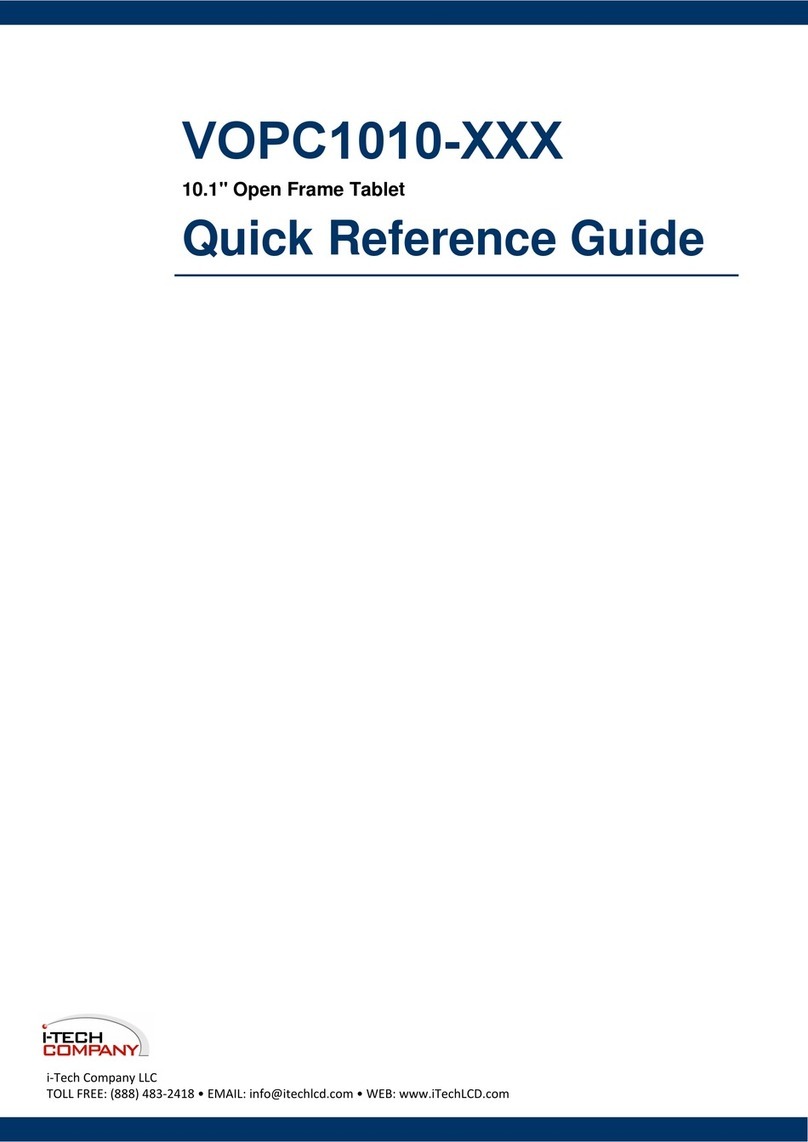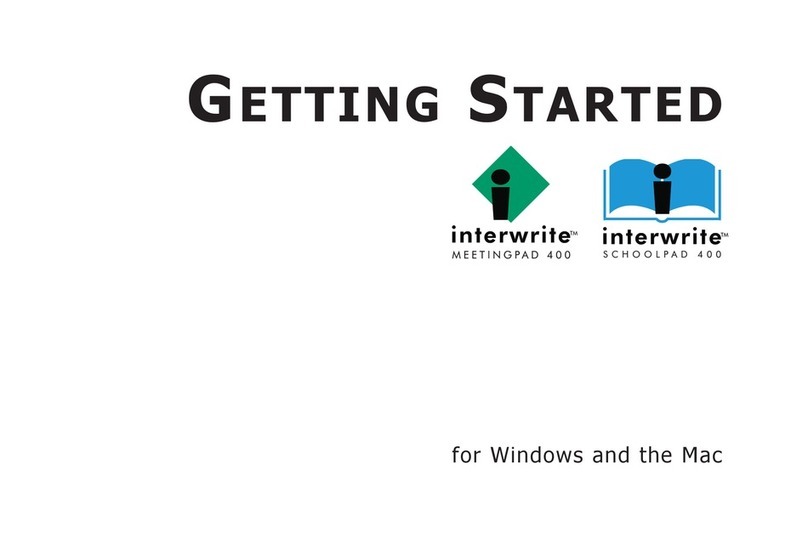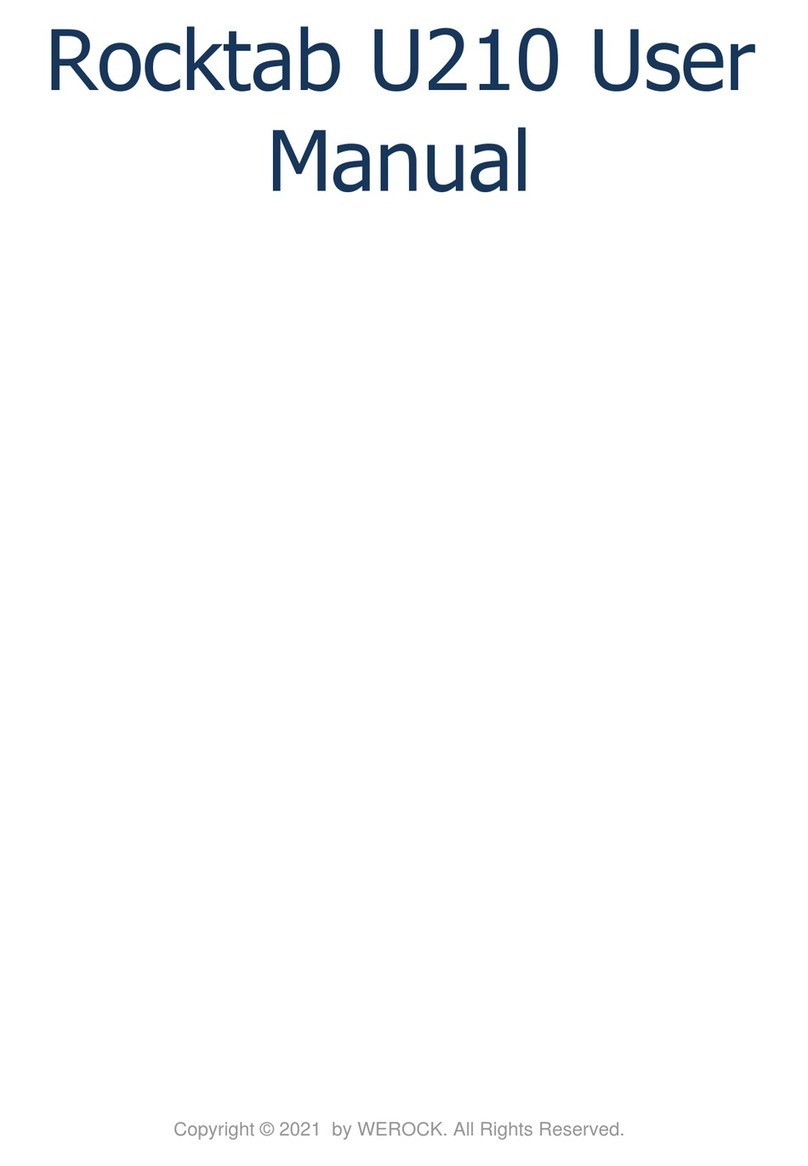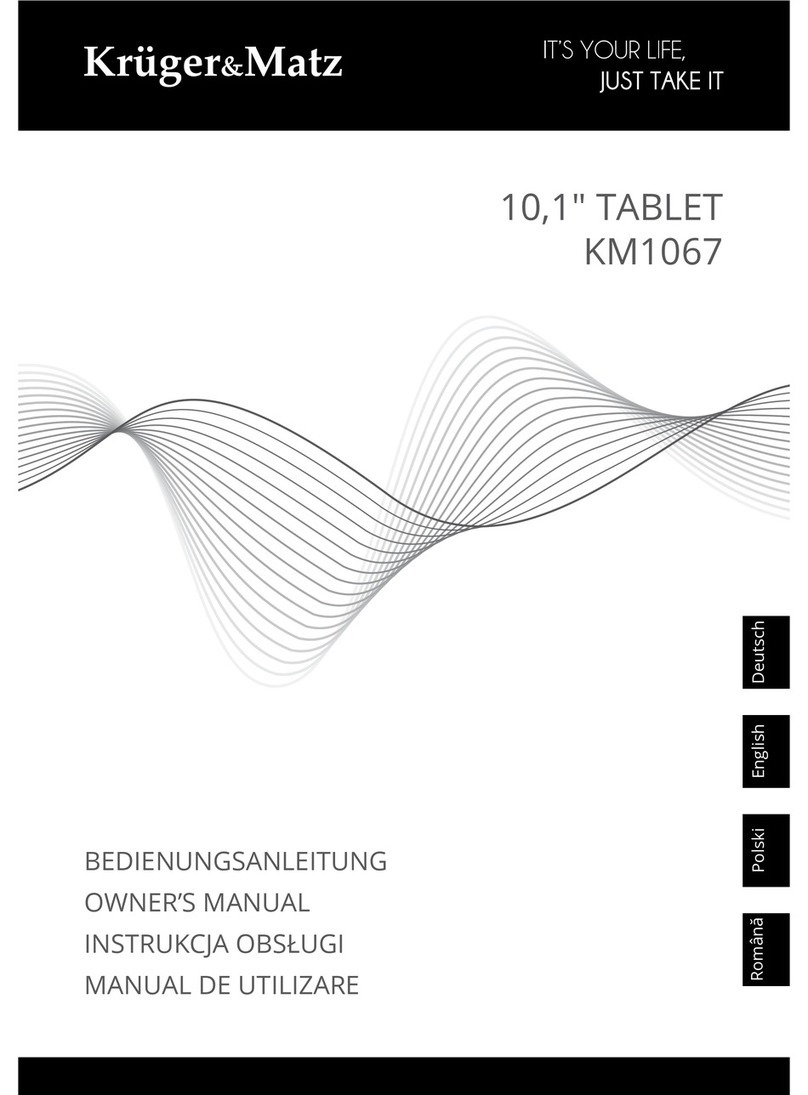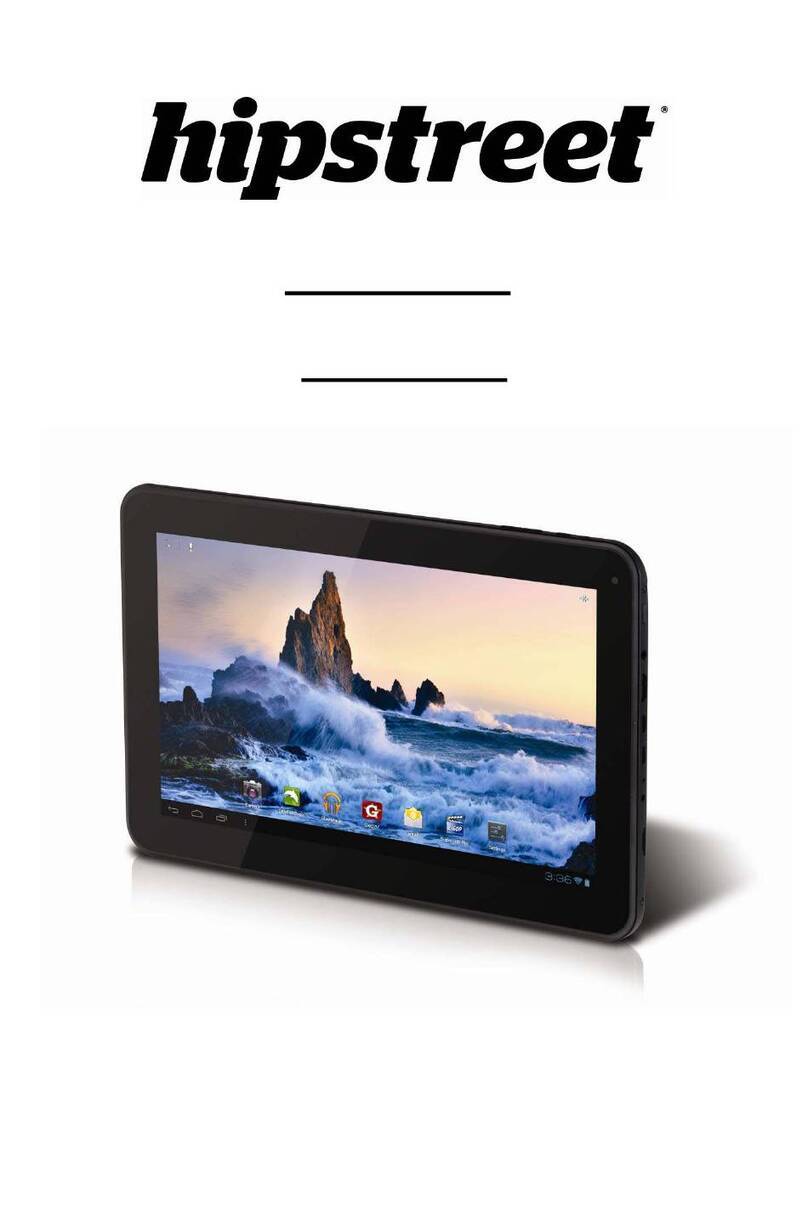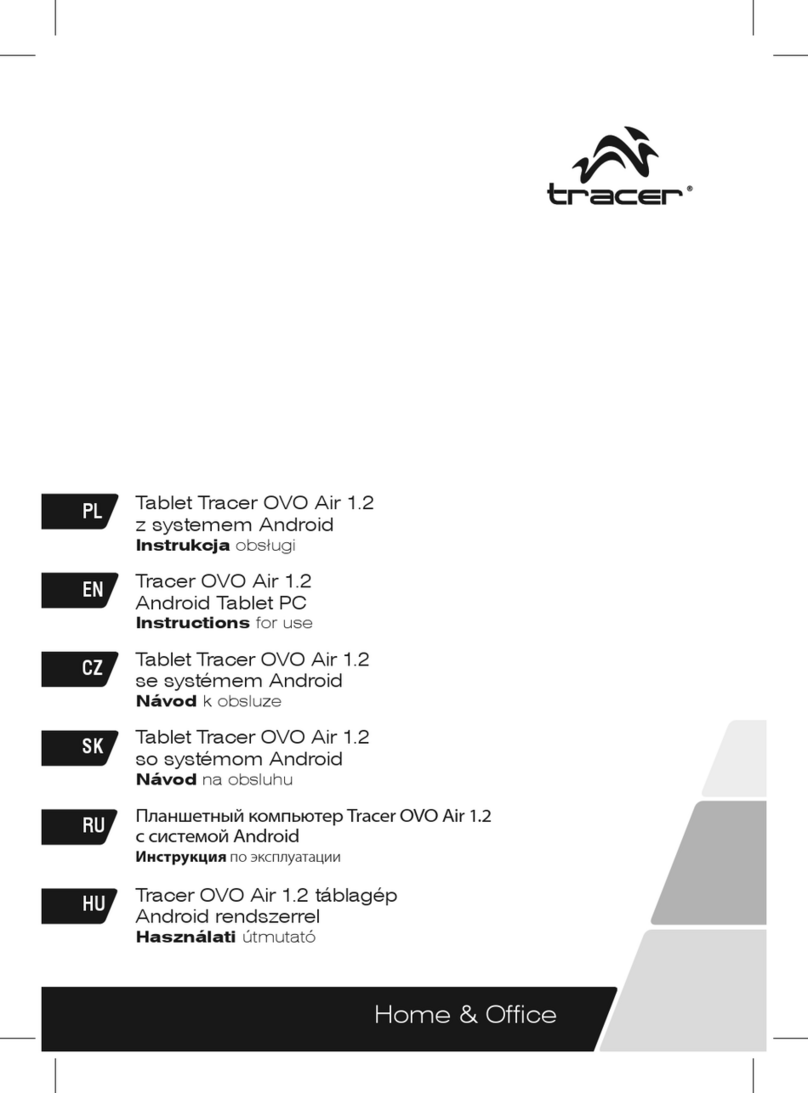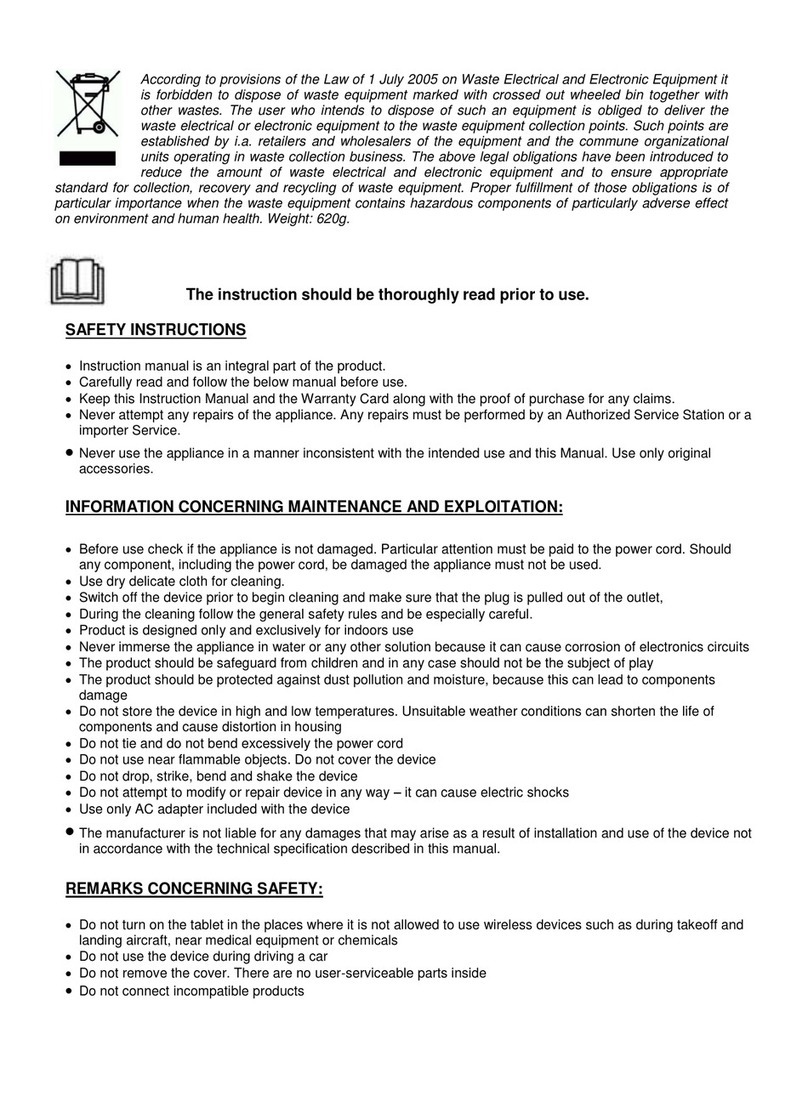iMotion PT801 User manual

PT801/PT101
Rugged Tablet
User’s Manual
Version A0 06/08/2020

iWaylink Inc.
2
About This Manual
Thank you for purchasing the iMotion PT801/PT101 RuggedTablet. This
manual explains how to install, operate and maintain our product. No part of
this publication may be reproduced or used in any form, or by any electrical or
mechanical means, such as photocopying, recording, or information storage
and retrieval systems, without permission in writing received from iMotion.
The material in this manual is subject to change without prior notice.
FCC Notes
This system meets industry and government requirements and applicable
standards. This equipment generates, uses, and can radiate radio frequency
energy and, if not installed and used in accordance with the instructions
manual, may cause interference to radio communications. It has been tested
and found to comply with limits for a Class A digital device pursuant to subpart
B of Part 15 of FCC Rules, which are designed to provide reasonable
protection against interference when operated in a commercial environment.
Operation of this equipment in a residential area is likely to cause interference
in which case the user at his/her own expense will be required to take
whatever measures to correct the interference.
This device complies with part 15 of the FCC Rules. Operation is subject to
the following two conditions: (1) This device may not cause harmful
interference, and (2) this device must accept any interference received,
including interference that may cause undesired operation.
CE Class A Warning
This equipment is compliant with Class A of CISPR 32. In a residential
environment this equipment may cause radio interference.
Warranty Limits
Warranty will terminate automatically when the machine is opened by any
person other than the authorized technicians. The user should consult his/her
dealer for the problem happening. Warranty voids if the user does not follow
the instructions in application of this merchandise. The manufacturer is by no

iWaylink Inc.
3
means responsible for any damage or hazard caused by improper application.
Safety Instructions
This equipment is not suitable for use in locations where children are likely to
be present.
Bluetooth Precautions
This device is designed based on standard Bluetooth specifications, but
compatibility problems may occur when connecting with other Bluetooth
devices. To avoid wireless signal interference, make sure there are no other
wireless devices operating nearby in the same application area.
General Safety Precautions
Please read this User Manual thoroughly before using this device. Use only
the components and accessories supplied by the manufacturer. Do not
attempt to disassemble the PT801/PT101 rugged tablet, as it does not contain
parts that can be repaired by the user. Any tampering will void the warranty.
When replacing the battery pack or at the end of life of the PT801/PT101,
disposal must be performed in compliance with the laws of your jurisdiction.

iWaylink Inc.
4
Important Notices and Precautions
The manufacturer has made safety the first priority during the design stage.
To avoid potential mishaps, please observe the following notices:
Do not stock this device under high temperature conditions that may
cause the battery to overheat.
Do not charge longer than required.
Charge this device in a place without water-spray or moisture.
Use a dry cloth to wipe any dust off of the AC adapter plug to avoid
potential fire.
Do not drop this device on hard surfaces.
Do not place heavy objects on this device to avoid cracking the
enclosure.
Do not unplug the AC adapter with wet hands to avoid electric shock.
Do not use the PT801/PT101 AC adapter with any other devices.
Do not place the device in liquids to prevent short-circuits or fire.
Do not place this device near an open fire.
If the power or USB cable is seriously twisted or broken, stop using
immediately to prevent electric shock, short-circuit, or fire.
Stop using immediately if there is any unusual smell or overheating
during charging or operation.
Do not use the AC adapter outdoors.
Do not wrap the AC adapter with cloth or other objects that could block
heat dissipation and cause electric shock or fire.
When not charging, remove theAC adapter plug from the wall AC
outlet socket to avoid a fire hazard.

iWaylink Inc.
5
Table of Contents
About This Manual ...................................................................................... 2
FCC Notes ..................................................................................................2
CE Class A Warning....................................................................................2
Warranty Limits ...........................................................................................2
Safety Instructions.......................................................................................3
Bluetooth Precautions................................................................................. 3
General Safety Precautions ........................................................................3
Important Notices and Precautions .............................................................4
Table of Contents....................................................................... 5
Chapter 1: Getting Started......................................................... 8
Introduction ................................................................................................. 8
Unpacking...................................................................................................8
Features...................................................................................................... 9
Front View....................................................................................................................9
Back View ................................................................................................................. 10
Top View.....................................................................................................................11
Bottom Side View...................................................................................................... 12
Side View.................................................................................................................. 13
Status LED Indicator.................................................................................. 13
Initial Setup ............................................................................................... 14
Charging the Battery................................................................................................. 14
SIM Card/Micro SD Card Installation........................................................................ 15
Powering On/Off PT801/PT101................................................................. 16
Powering On PT801/PT101...................................................................................... 16
Powering Off PT801/PT101...................................................................................... 16
Power Button Panel .................................................................................. 16
Using the Touchscreen.............................................................................. 17
Managing Settings .................................................................................... 17
Setting Date and Time............................................................................... 19
Setting the Display .................................................................................... 20
Adjusting Screen Brightness..................................................................................... 20
Setting Screen Rotation............................................................................................ 20
Adjusting Screen Sleep Time.................................................................................... 20

iWaylink Inc.
6
Changing Font Size .................................................................................................. 21
Accessibility............................................................................................... 21
Chapter 2: Using the PT801/PT101......................................... 22
Lock Screen.............................................................................................. 22
Home Screen............................................................................................ 22
Status Bar.................................................................................................................. 23
Navigation................................................................................................................. 24
Notifications Management.........................................................................24
Open and Respond to a Notification......................................................................... 25
Set Application Notifications...................................................................................... 25
Quick Access Panel .................................................................................. 25
Customizing the Quick Access Panel ....................................................................... 26
Battery Management................................................................................. 26
Monitoring Battery Use ............................................................................................. 27
Optimizing Battery Savings....................................................................................... 27
Network & Internet .................................................................................... 27
Wi-Fi.......................................................................................................................... 28
Setting Up a Wi-Fi Hotspot ....................................................................................... 29
Connecting with Bluetooth ........................................................................................ 29
Airplane Mode........................................................................................................... 30
Connected devices.................................................................................... 31
Bluetooth................................................................................................................... 32
USB Connection with a PC ....................................................................... 34
Reset......................................................................................................... 35
Chapter 3: Utility Applications................................................ 37
Apps.......................................................................................................... 37
Widgets.....................................................................................................37
Adding Widgets and App Shortcuts to the Home Screen ......................................... 38
Managing Folders ..................................................................................................... 39
Pinning App Screens................................................................................................. 40
File Manager............................................................................................. 41
Camera ..................................................................................................... 45
Taking a Photo .......................................................................................................... 45
Recording a Video..................................................................................................... 46

iWaylink Inc.
7
Calendar.................................................................................................... 48
Calculator.................................................................................................. 49
Chapter 4: Basic Care.............................................................. 50
Basic Care of the PT801/PT101................................................................ 50
Product Storage ........................................................................................ 50
Cleaning.................................................................................................... 50
Troubleshooting......................................................................................... 51
Appendix A: Technical Specifications.................................... 52
Key Features............................................................................................. 52
Specifications............................................................................................ 52
Appendix B: Battery & Adapter Notes.................................... 54
Battery Precautions................................................................................... 54
Storing Batteries........................................................................................................ 54
Adapter Precautions.................................................................................. 54
Appendix C: Battery Caution Notes........................................ 55

iWaylink Inc.
8
Chapter 1: Getting Started
Introduction
The PT801/PT101 Rugged Tablet is ideal for industrial and commercial
applications such as retail, hospitality, food and beverage industry,
warehousing and asset management. The PT801/PT101 offers secure and
reliable management of corporate data and wireless communications.
The PT801/PT101’s key features include a rapid and low-power consumption
Rockchip RK3399 Processor, 8”and 10” touchscreen display, long lasting
battery, quick charge adapter, ergonomically-designed hand strap and rugged
durability. Furthermore, PT801/PT101 is designed with advanced power
saving technology that provides long battery life for daily operation.
This User’s Manual provides information on how to use this device and its
accessories.
Unpacking
Carefully remove and unpack the PT801/PT101 device and other package
items from the protective material. Save the containers for later storage and
shipping. Check that you have received the following items:
8” PT801 tablet or 10” PT101 tablet
Quick start guide
USB communication cable
15W power adapter
Hand strap
Stylus
Inspect the items for damage. If any item is damaged or missing, contact your
customer support representative. Before using the PT801/PT101 device,
remove the protective film that covers the touchscreen display and the
camera window.

iWaylink Inc.
9
Features
The illustrations and tables below describe the features of the PT801/PT101
and a description of their functions.
Front View
PT801
Table 1 –PT801 Front View Features and Functions
PT101
Table 2 –PT101 Front View Features and Functions
No.
Feature
Function
○
1
Status LED Indicator
Lights during system booting and charging
○
2
Touch Screen
8” projected capacitive touch with multi-touch
support
No.
Feature
Function
○
1
Status LED
Lights during system booting and charging.

iWaylink Inc.
10
Back View
PT801
Table 3 –PT801 Back View Features and Functions
PT101
Indicator
○
2
Touch Screen
10” projected capacitive touch with multi-touch
support
○
3
Rubber Cushion
Rubber cushion for touch panel protection
No.
Feature
Function
○
1
Speaker
Built-in internal micro speaker 1W/8Ω
○
2
Rear Camera
Built-in 5M camera module for taking photo and
videos
○
3
Hand Strap
Hand strap for holding the tablet

iWaylink Inc.
11
Table 4 –PT101 Back View Features and Functions
Top View
PT801
Table 5 –PT801 Top View Features and Functions
No.
Feature
Function
○
1
Speaker
Built-in internal micro speaker 1W/8Ω
○
2
Hand Strap
Hand strap for holding the tablet
○
3
Rear Camera
Built-in 5M camera module for taking photo and
videos
No.
Feature
Function
○
1
Power Button
To power on, power off, or wake the system up if
it falls into sleep mode.
○
2
Micro SD Card Slot
Slot for installing micro SD card
○
3
SIM Card Slot
Slot for installing Nano SIM card

iWaylink Inc.
12
Bottom Side View
PT801
Table 6 –PT801 Bottom Side View Features and Functions
PT101
Table 7 –PT101 Bottom Side View Features and Functions
○
4
Audio Port
Mic-in/line-out combo jack
No.
Feature
Function
○
1
Power Jack
5V DC-IN Power Jack
○
2
Docking Station
Connector
Connect to the docking station
○
3
Connecting Hole
Connecting hole for docking station
No.
Feature
Function
○
1
Micro USB Port
Micro USB port x 1 (OTG)
○
2
Power Jack
5V DC-IN Power Jack
○
3
Docking Station
Connector
Connect to the docking station
○
4
Audio Port
Mic-in/line-out combo jack

iWaylink Inc.
13
Side View
PT801
Table 8 –PT801 Side View Features and Functions
PT101
Table 9 –PT101 Side View Features and Functions
Status LED Indicator
LED indicator is specially designed to deliver special message regarding the
current system status and battery life. The below chart enumerates all the
possible LED indicators and its meaning for your reference.
○
5
Connecting Hole
Connecting hole for docking station
No.
Feature
Function
○
1
Micro USB Port
Micro USB port x 1 (OTG)
No.
Feature
Function
○
1
Micro SD Card Slot
Slot for installing micro SD card
○
2
SIM Card Slot
Slot for installing Nano SIM card
○
3
Power Button
To power on, power off, or wake the system up if
it falls into sleep mode.

iWaylink Inc.
14
Table 10 –PT801/PT101 LED Status and Descriptions
Initial Setup
Before using the PT801/PT101 device for the first time, please perform the
following procedure.
1. Install the battery.
2. Install a SIM or Micro SD card for secondary storage
3. Charge the battery
4. Power on the PT801/PT101.
Charging the Battery
Before using the PT801/PT101, you must fully charge the battery, and it is
required to be charged over 8 hours when used for the first time. For general
use, if the battery has been discharged for several days, you may need to
charge it for several minutes before powering on the device. Only charge the
battery with power adapter which comes with PT801/PT101. Using a different
power adapter may damage your device. When the low battery warning
message appears, please fully charge the battery to avoid data loss. When
the battery is running very low (less than 6 percent of battery capacity), the
system will automatically shut down to protect the battery being
over-discharged.
Trickle Charging Process:
If PT801/PT101 has not been turned on for over a month, the battery would
come into trickle charging process when you try to charge the battery with
power adapter. The monitor, LED indicator, and the power button would be
LED Status
System Status
Descriptions
Solid Blue
ON
System booting.
Solid Red
ON
System is being charged.
Blinking Red
ON
Battery charging error occurs.
OFF
ON
System enters sleep mode.
Battery is fully charged.
OFF
OFF
System powers off.

iWaylink Inc.
15
useless during this time. The system would be wakened up after trickle
charging for at least 15 minutes.
Charging via Power Adapter
1. Find the power jack on the bottom side of the PT801/PT101, and then
connect the power connector of the power adapter to it.
2. Plug the AC power cord into an electrical outlet to initiate the charging
process.
SIM Card/Micro SD Card Installation
Please follow the below steps complete the installation of micro SD card and
SIM card.
1. Turn off PT801/PT101 completely.
2. PT801: Pull off the rubber cover located on the top side of the PT801 to
find micro SD card slot and SIM card slot;
PT101: Pull off the rubber cover located on the left side of the PT101 to
find micro SD card slot and SIM card slot.
3. Have the rear of the tablet face towards you to install micro SD card or
SIM card.
3.1 To insert a micro SD card into the micro
SD card slot, make sure the side with
the golden finger of the card faces
downwards, and then slide the card into
the slot.
3.2 Similarly, to install a SIM card, push
SIM card into SIM card slot with its gold
contacts facing towards you.
4. Place back the rubber cover to close the
compartment.
5. If you attempt to release a micro SD card or SIM card from the slot,
push the card with your fingertip to slide it out.

iWaylink Inc.
16
Powering On/Off PT801/PT101
The power button is located on the top side of PT801 device, and it is on the
left side of PT101.
Powering On PT801/PT101
To power on PT801/PT101, keep pressing the power button of the tablet for
5-10 seconds. If the terminal falls into the sleep mode after remaining idle for
a specific period of time, push the power button to wake the device up.
Powering Off PT801/PT101
To power off PT801/PT101, press and hold the power button for
around 2 seconds and then tap Power off. In the case the
system cannot be successfully powered off, you need to press
and hold the power button for at least 7~10 seconds. In the case
the system halts for unknown reasons, you are advised to hold
down the button until a system shutdown is initiated.
Power Button Panel
The Power Button Panel provides easy access to frequently used
power functions. To access the Power Button Panel, press and
hold the Power Button for two seconds and the menu right
appears.
The table below describes the selections in the Power Button
Panel.
Tile
Description

iWaylink Inc.
17
Power off to shut off the device.
Restart shuts down and reboots the system.
Screenshot captures the current screen.
Using the Touchscreen
You can operate the PT801/PT101’s touchscreen using one or two fingers
and the motions described below.
Motion
Description
Tap
Touch an object on the screen such as an icon or a
control.
Double-tap
Touch the screen twice at the same point to zoom in
on an image or map.
Touch and hold
Tap the screen object and hold. The object “floats” so
you can drag it around, or a pop-up menu may appear.
Swipe
Tap on one spot and slide your finger to another spot.
This action moves information around on the screen.
Drag
Touch and swipe to move items on the screen. Lift
your finger to complete the action.
Pinch
Touch the screen with two fingers that are separated
and then bring them together. This motion zooms out
on an image or map.
Spread
Touch the screen with fingers together and then
spread them to zoom in on an image or map.
Rotate
Use two fingers to twist a central point on the screen,
which rotates an object on the screen.
Managing Settings
You can control the PT801/PT101’s settings for wireless & networks, device,

iWaylink Inc.
18
personal, and system using the system settings below.
1. Swipe down from the status bar to open the quick access panel.
2. Tap the Settings icon:
3. Swipe to scroll down and choose among the main device and settings
below.
4. Adjust settings as needed.
Category
Settings
Network & internet
Wi-Fi, Mobile network, Data usage, Hotspot
& tethering, SIM cards Mobile plan, Airplane
mode, VPN, Private DNS
Connected devices
Pair new device, Connection preferences
Apps & notifications
App info, Notifications, Default apps, App
permissions, Special app access
Battery
Battery saver, Battery Manager, Battery
percentage, Last full charge, Screen usage
since full charge
Display
Brightness level, Adaptive brightness,
Wallpaper, Sleep, Auto-rotate screen, Font
size, Display size, Screen saver, Device
theme
Sound
Media volume, Call volume, Alarm volume,
Notification volume, Do Not Disturb,
Shortcut to prevent ringing, Default
notification sound, Default alarm sound,
Screen locking sounds, Charging sounds,
Touch sounds
Screenshot
Select delay time to capture the screen,
Show the screenshot button in the status
bar
Storage
Storage manager, Photos & videos, Music
& audio, Games, Movie & TV apps, Other
apps, Files, System

iWaylink Inc.
19
Setting Date and Time
Set the date and time or time zone manually if the wireless LAN does not
support Network Time Protocol (NTP).
1. Swipe down from the status bar to open the quick access panel.
2. Tap the Settings icon:
3. Swipe to scroll down to System then tap Date & time.
4. Disable Automatic date & time, and disable Automatic time zone.
5. Tap Set date. In the calendar, set today’s date and touch OK.
6. Tap Set time.
7. Tap and drag the green circle to the current hour and release.
8. Tap and drag the green circle to the current minute and release.
9. Tap AM or PM, then touch OK.
Security & location
Screen lock, Location, Show passwords,
Device admin apps, Encryption &
credentials, Trust agents, Screen pinning
Accounts
Add account, Automatically sync data
Accessibility
Text-to-speech output, Font size, Display
size, Magnification, Large mouse pointer,
Remove animations, Dwell timing,
Auto-rotate screen, Touch & hold delay,
Vibration, Mono audio, Captions, High
contrast text, Color correction, Color
inversion
System
Languages & input, Gestures, Date & time,
Backup, Reset options, Multiple users,
System update
About tablet
Device name, Legal information, SIM
status, Model & hardware. IMEI, Android
version, IP address, Wi-Fi MAC address,
Bluetooth address, Build number, Pos
version

iWaylink Inc.
20
10.Tap Select time zone and select your time zone from the list.
11.Tap the Home Key to return to the Home screen.
Setting the Display
Set the display settings to adjust brightness, set screen rotation, adjust sleep
time, and change font size.
Adjusting Screen Brightness
To manually adjust screen brightness:
1. Swipe down from the status bar to open the quick access panel.
2. Tap the Settings icon:
3. Tap Display
4. Tap Brightness level and adjust the brightness slider to change the
brightness.
5. Tap the Home Key to return to the Home screen.
Setting Screen Rotation
To set screen rotation:
1. Swipe down from the status bar to open the quick access panel.
2. Tap the Settings icon:
3. Tap Display and then Advanced.
4. Slide the Auto-rotate screen slider to On to enable screen rotation
when the device is rotated or slide to Off to disable screen rotation.
5. Tap the Home Key to return to the Home screen.
Adjusting Screen Sleep Time
To set the time of inactivity before the screen goes into sleep mode:
1. Swipe down from the status bar to open the quick access panel.
This manual suits for next models
1
Table of contents