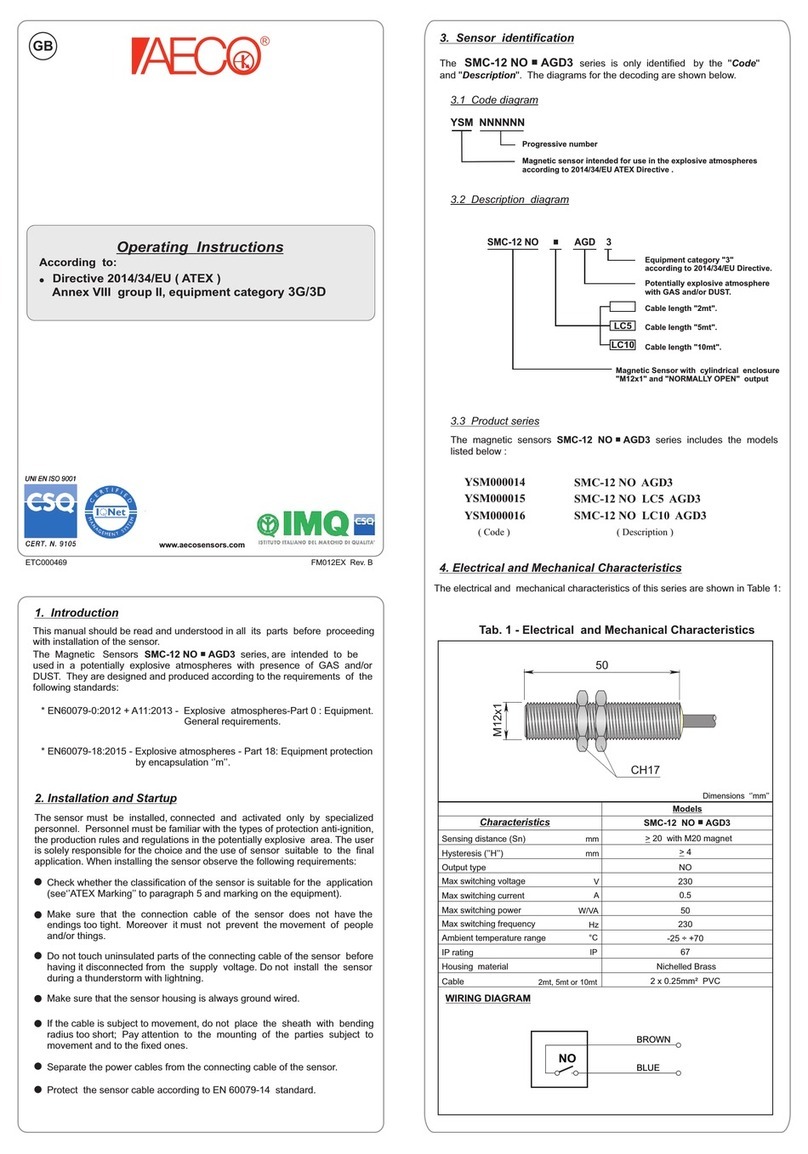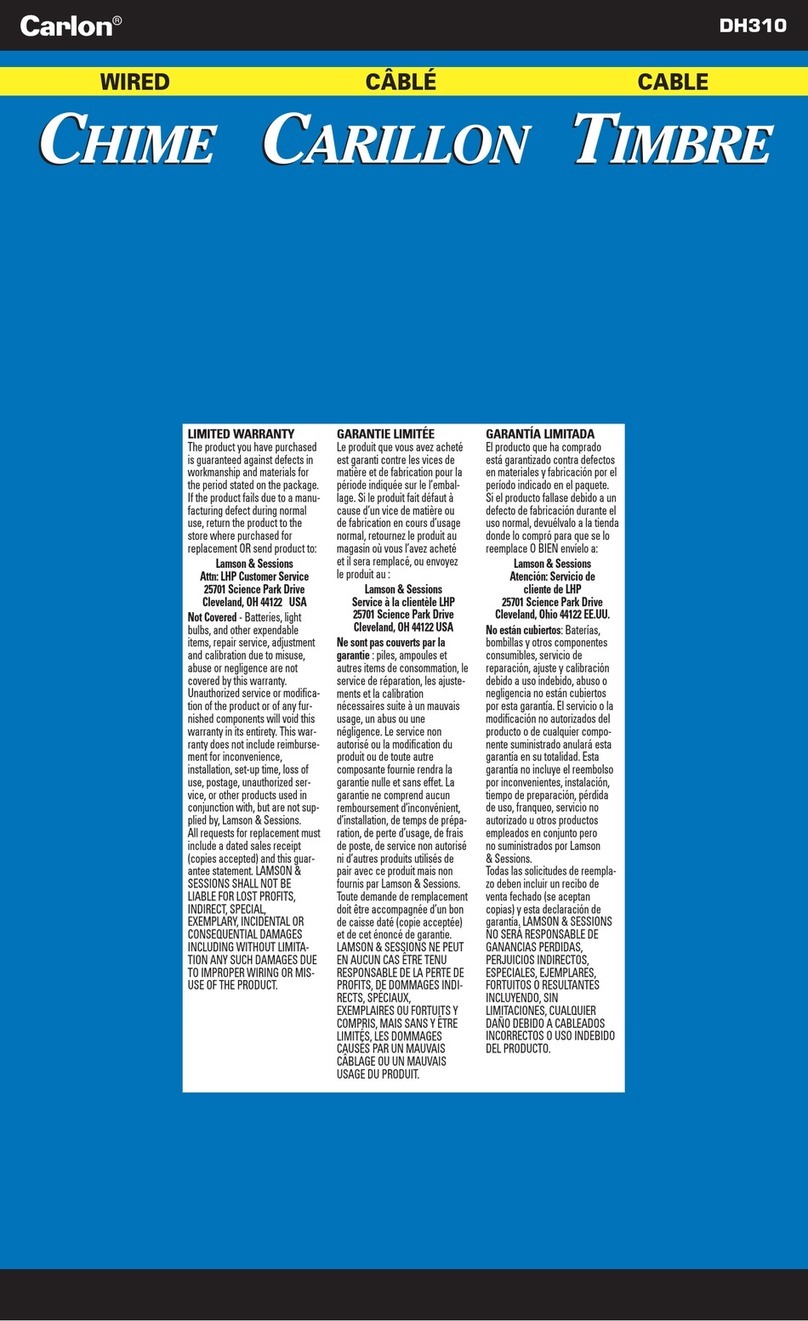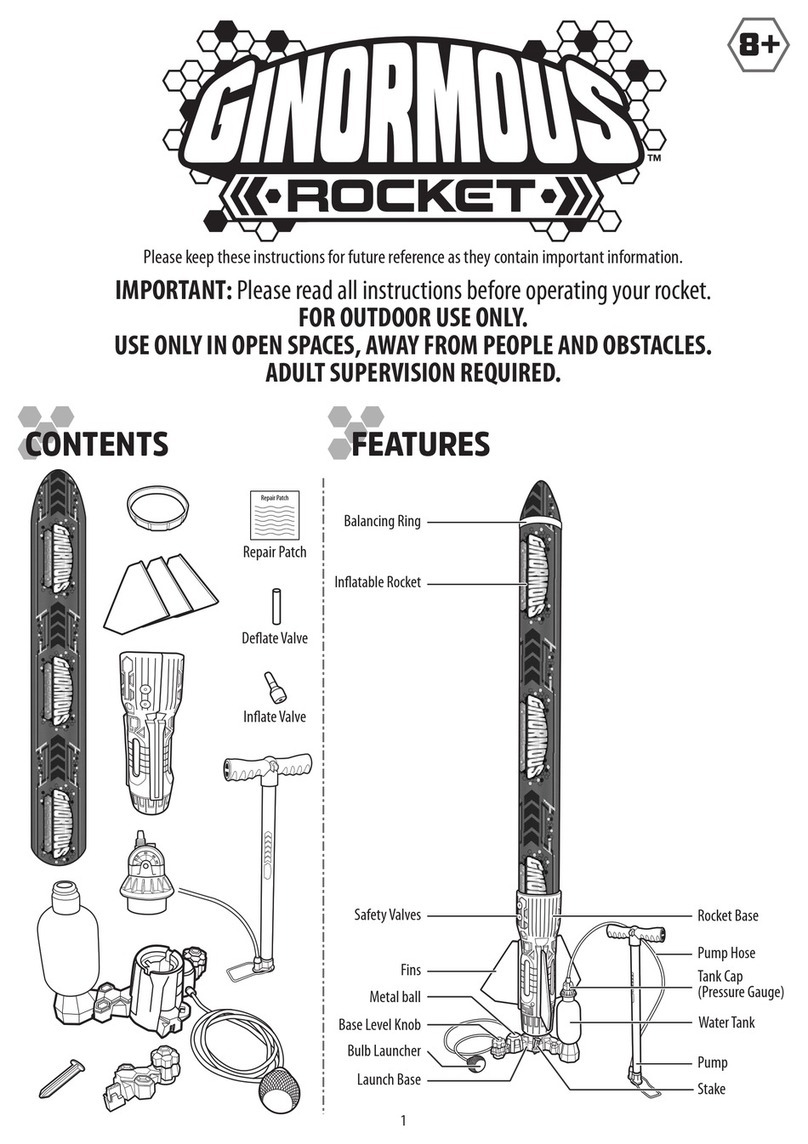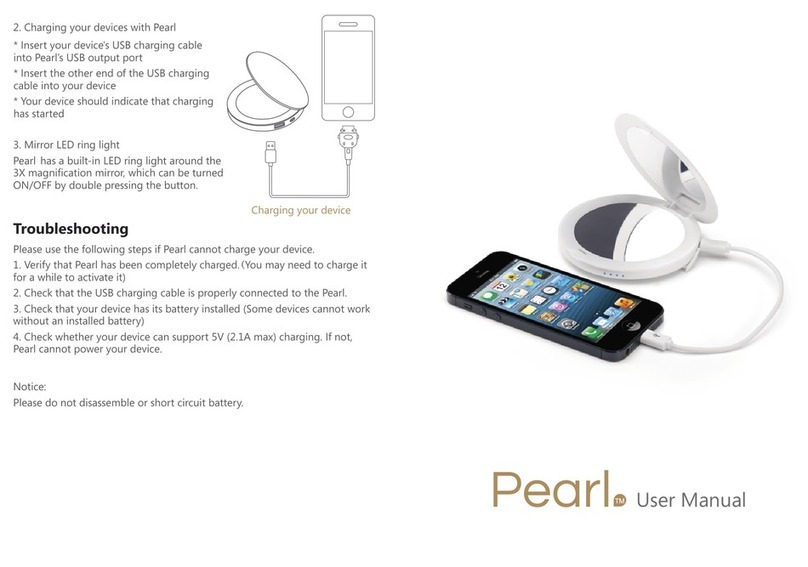InkWell Systems The LightPen User manual

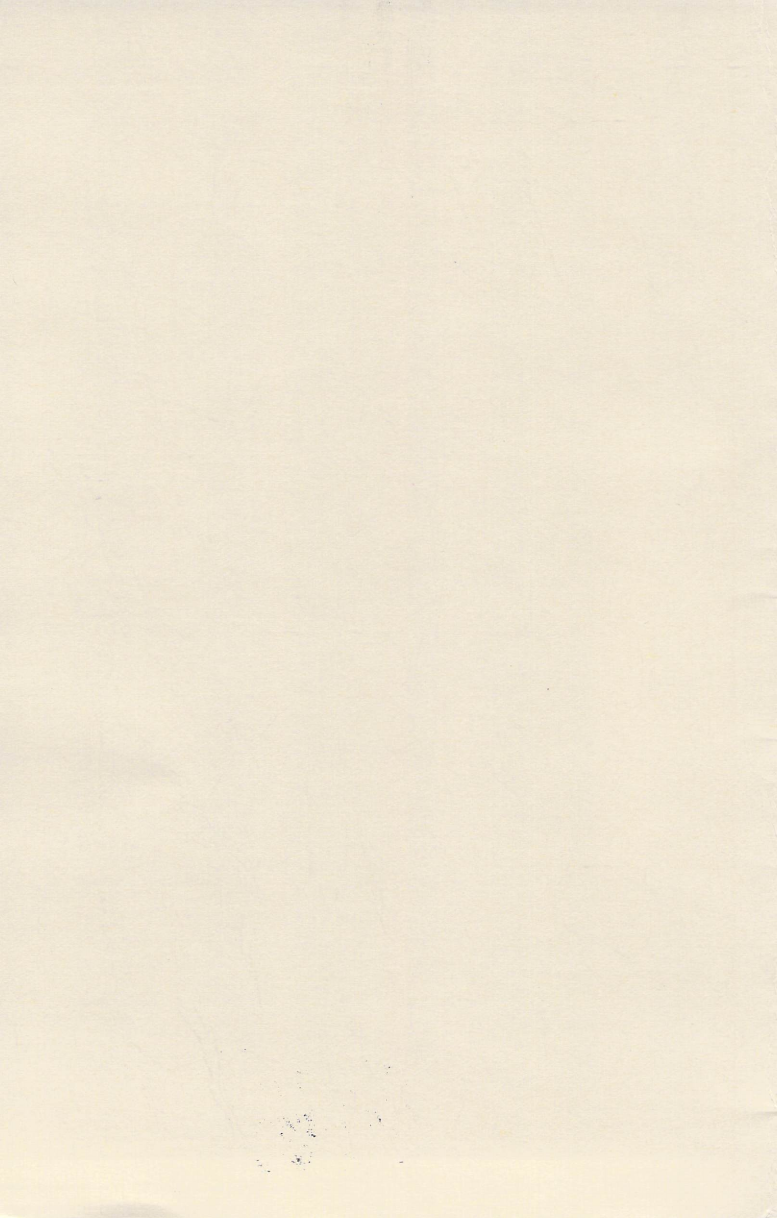

PLEASE
READ BEFORE USING
THE
LIGHT
PEN
This
package contains an
INKWEll
SYSTEMS'
light Pen, a copy
of
a computer
program recorded
on
one
or
more (sides)
of
a magnetic olskette(s), and supporting
documentation.
This
material embodies
proprietary
rights protected under the
U.S.
Copyright
laws and the
trade
secret
laws
of
most
states.
Your purchase
of
this package
Is
sUbject to the
following
terms
and Conditions:
Purchaser acquires
full
title and possession
of
the light pen and dlskette(s).
and a limited. non-exclusive license to load the copy
of
the computer program
Into
a
pgrsonal micro processor and to make
one
archival
or
Working
Copy
of
It
on
a
sparg
dlskette(s).
Purchaser
Is
not authorized to make any
other
copy
of
the computer program.
to
transfer
possession
of
any copy
of
the program to another person. to load a copy
of
the program
on
any multi-User system
or
use It
In
rendering any
kind
of
software-related
services which might
result
in
copying
by
other persons,
to
modify
and/or
adapt
the computer program
In
any way Including translating.
reverse
engineering.
decomplllng
or
disassembling the computer program.
Violation
of
any
of
the above
terms
and conditions may
subject
the
purchaser
or
any other person to civil liability and actual
or
statutory
damages under
Title
17
and
28
of
the
U.S.
Code.
WIllful
violation
of
the Copyright
law
Is
a felony punishable by heavy
flngs
and/or
Imprlsonmcmt. LIMITED
WARRaNTY
NOTICE
INKtJ[LL
SYSTEMS
warrants
the dlskette(s)
as
free
of
defect
In
material and
workmanship. and the recorded copy
of
the computer program
as
an
accurate
copy
of
the original for a period of
90
days from the date
of
purchase.
INKWfll
SYSTEMS
warrants
the light
Pen
Model
170-C
to
be
free
of
defect
In
matgrlal and workmanShip for a period
of
ninety (90)
days
and
warrants
thg light
Pen
Model
181-C
to
be
free
of
defect
In
material and workmanship
for
a period
of
ninety (90)
days.
EXCLUSIVE
REMEDIES
Items
found
defective and
returned
to
INKWELL
SYSTEMS
during their
warranty
period
will
be
repaired
or
replaced free
of
charge; providing
that
the applicable
WllRRNiTY
REGISTRATION
CARD
Is
on
file
at
INKWELL
SYSTEMS.
"OlICE:
I..IAIlRAltlV
RE6181RAI10"
CARD
MU81
BE
0"
fiLE
AT
IHKWELL
SYSTEMS
fOR
WARRAitlY
.COVERA6E.
TO
RECEIVE
TECHHICAI..
8UPPORT
AltO
TO
RECEIVE
PRODUCT
UPDATE
I"FORHATIOH
IF
APPLlCMLE.
EXCLUSION
The
computer program
Is
made available to you "NJ
IS".
NO
WllRRNiTY
EITHER
EXPRESSED
OR
IMPLIED
IS
MADE
~
TO
ITS
APPLICATION
OR
FITNESS
FOR
NiY
PURPOSE.
IN
NO
EVENT
WILL
INKWELL
SYSTEMS.
ITS
LICENSORS
OR
~SOCIATES
BE
HELD
LIABLE
FOR
NiY
TYPE
Of
DN1MES
RESULTING
FROM
NiY
DEfECT
IN
THE
COMPUTER
PROGIW1
OR
fROM
NiY
USE
OR
ATTEMPT
TO
USE
IT.
This
above limited
warranty
Is
In
lieu
of
any
other
expressed
or
Implied
warranty.
It gives the
purchaser
specific legal rights. There may
be
other rights which
vary
from
state
to
state
..
Some
states
prohibit limitations
on
the
extent
and duration
of
Implied
warranties.
COPYRIGHT AND
TRaDEMARK
INFORMATION
n.lddr....,
F1txlfont,
Pen
......
, or
..
tos
Intlgr.tGr
2II1II
Tht
l""t
P
....
are
Tramrb
of
I«'t'Rl.
SYST£HS.
Cornrnodon
64,
64C,
128
SX64,
and
Amtga
are
npttnd
b'adtrnIrb
of
Commodon
Bustntu Maohtlts,
Ino.
"THE
LIGHT
PEN"
COPYRIGHT
1987
by
INKWfLL
SYSTEMS.
ALL
RIGHTS
RESERVED.
1f!K'W(5f
&.-L-
s;V!(;r7FY;"5'
fJfJ6
Iqq
7 1 q
-T1"I1
,aE/.J
(ITe-
6F4
C
ff)
c,q.
I
:3.3


Tit£.
e.i.Qht
qJEn
TABLE OF CONTENTS
The
Light
Pen
Contents
And
Warranty"",,,,,,,,,,,,,,,,,,,,,,,,,,,,,,, 2
Welcome To The
Light
Pen"
...
""". 4
Do's
And
Don'ts""."""""""""""""""",
5
Hardware
Requirements
..
"."".""", 6
To
Use
The
Light
Pen
With
Other
Personal
Computers.""
7
What
Is A
Light
Pen?"""""."."""""
8
How
A
TV/Monitor
Works"
..
"."""
8
About
Phosphor""""",,,,,,,.,,,,,,,,,,,,,,,,,., 10
How
The
Light
Pen
Works""""""
11
Hardware
Background
For
Programming
The
Light
Pen"",12
Programming
Tips""""""""".""""",,,,,13
The
Light
Pen
Demonstration
Disk
Getting
Started""""
....
"""""
..
,,""'''',,
..
,15
Loading
The
Light
Pen
Demonstration
Disk""""""""""""
16
Where
Am
17
..
III
••
Ilt'
...
,
••••
I
...
"
....
IIIIII
.........
17
The
Light
Pen
Piano
....
"
..
""
..
,,"""""" 18
The
Light
Pen
Synthesizer"""""",
18
Follow
Me!,
......
"."
.......
"
....
,.,I"."I,I,
•••• ,.••,I
•••
l8
MA17B4

T
Iu:..
e.ight
qJut
CONTENTS AND WARRANTY.
Your
light
Pen
peckege
contelns
the
following
ttems:
•
LIGHT
PEN
APPLICATION
DEMONSTRATION
DISK
(COMMODORE
61, 120,
S)(6-1
FORMAT)
• I
?OC
OR
10iC
HIGH
RESOLUTION
LIGHT
PEN
•
OPERATIONS
MANUAL
•
WARRANTY
CARD
If
this
peckege
Is
not
complete,
Immedletely return
tt
to
the
place
of
purchase.
The
light
Pen
Appllcatton
Demonstratton
Disk
contains
the
following
programs
to
show
possible
use
of
the
light
pen
In
programs
that
you
create:
FOLLOW
HE!,
LIGHT
PEN
PIANO.
SYNTHESIZER,
and
WHERE
AM
11
To
get
started
using
your
light
Pen,
we
recommend
that
you
read
thelDllrl
1IlmllI.Ql.
All
programs
on
the
Demonstration
Disk
are
acces.sed
by
typing:
LOAD
···.8
<RETURN>
RUN
<RETURN>.
PLEASE
NOTE:
WARRANTY
REGISTRATION
CARD
MUST
BE
ON
FILE
AT
INKWELL
SYSTEMS
FOR
WARRANTY
COVERAGE
AHD
TO
RECEIVE
TECHHICAL
ASSISTAHCE.
IF
REQUIRED.
INKWELL
SYSTEMS
OFFERS
YOU
A
15
DAY,
MONEY
BACK
GUARANTEE.
IF
YOU
ARE
NOT
PLEASEO
WITH
THIS
PRODUCT,
RETURN
IT
TO
YOUR
PLACE
OF
PURCHASE.
IF
YOU
PURCHASED
THIS
PRODUCT
DIRECTLY
FROM
INKWELL
SYSTEMS,
PLEASE
CONTACT
THE
FACTORY
FOR
AN
RMA·
(RETURN
MERCHANDISE
AUTHORIZATION).
YOUR
MONEY
WILL
BE
REFUNDED.
NO
REFUNDS
WILL
BE
GIVEN
FOR
MERCHANDISE
OVER
15
DAYS
OLD.
MERCHANDISE
RETURNED
TO
THE
FACTORY
WITHOUT
AN
RMA
•
IS
SUBJECT
TO
ADDITIONAL
SHIPPING/HANDLING
CHARGES.

ThL
e.4Aht.
rpm
CONTENTS
AND
WARRANTY
If
you
do
eKpenence
any
problems'
with
your
INKWEll
SYSTEMS
light
Pen
or
Demonstration
Disk,
please
follow
these
Instrucltons:
1)
Disk:
90
Dey
Worronty
DURING
WARRANTY
PERIOD:
contact factory for
RMA
#I
(Return
Merchandise
Authonzatlon)
belore returning
the
diskette
to
Inkwell
Systems.
Than
return
damaged
disk.
You
will
receive
a
replacement
at
no
charge
If
the
onglnal
dl~kette
Is
found
to
be
damaged.
AFTER
WARRANTY
EXPIRES:
Contact
factory for
RMA
#I
(Return
Merchandise
AuthonzaUon)
belore returning
tha
diskette
to
Inkwell
Systems.
Than
return
damaged
disk
and
$15.00
($15.00
US
In
Canada
and
Mexico,
$20.00
for
other
foreIgn
countnes).
You
will
be
sent
a
replacement.
ThIs
charge
Includes
replacement
and
shIpping/handling
charges.
" '
2)
THE
LIGHT
PEN
MODEL
170-C;
90
Day,
Warranty
DURING
WARRANTY
PERIOD:
Contact
Factory
for
RMA
#I
(Return
Merchandise
AuthonzaUon)
lIelor. returning
the
pen.
Upon
receipt,
any
pen
found
defective
In
matenals or
workmanship
will
be
repaired
or
replaced
free
of
chorge.
AFTER
WARRANTY
EXPIRES:
Contact
factory for
RMA
#I
(Return
Merchandise
Authonzolton)
belor.returning
The
LIght
Pen
to
Inkwell
Systems.
Than
return
dftmftgod
light
(len
ftnd
$55.00
($55.00
US
In
Cftnftdft
ftnd
MeKlco,
$65.00
other
foreign
countries).
Vour.pen
will
be
repaired
or
replaced
and
be
returned
to
you
,with a
new
ninety
day
warranty.
This
chargl'
Includes
repair or
replacement
and
shipping
and
handling
charges.
3)
THE
LIGHT
PEN
MODEL
I
Q4-C:
90
Day
Worronty
DURING
WARRANTY
PERIOD:
Contact
Factory
for
RMA
#I
(Return
Merchandise
Authonzatlon)
before
returning
the
pen.
Upon
receipt.
any
pen
found
defecltve
In
matenols or
workmanship
will
be
replaced
and
returned
to
you
free
of
charge.
AFTER
WARRANTY
EXPIRES:
Due
to
the
sealed
construction
on
thIs
model
of light
pen.
we
do
not
repair
them.
Replacements
can
be
purchased
directly
through
your
local
Inkwell
Systems
Dealer.

WELCOME
TO
TAL
f4Ahi
f/JUl
Congratulations
on
your
purchase
of
The
Light
Penl
Inkwell
Systems
Is
very
pleased
that
you
have
chosen
this
data
entry
device
for
your
computer
system.
The
following
pages
contain
a
technical
discussion
regarding
light
pens:
how
they
work,
how
your
system
works
with relationship
to
The
Light
Pen
and
what
Information
will
be
needed
to
create
a
program
for It.
Also
Included
In this
package
Is
The
Ught
Pen
Demonstration
Disk
which
will
run
on
a
Commodore
64,
64C,
SX64
or
126
computer
and
shows
the
many
things
a light
pen
can
accomplish
when
programmed
correctly.
These
programs
range
from
menu
selections
through
panel
controls.
Also
Included
on
the
disk
Is a
program
to
enable
you
to
determine
the
exact
location of
the
light
pen
on
the
screen
for
use
In
your
own
programs.
As
stated
above,
the
following
pages
are
technical
In
nature
and
are
written
for
those
Individuals
who
wish
to
create
a
program
for
The
Light
Pen.
Inkwell
Systems
wishes
to
advise
you
that
unless
you
plan
to
use
The
Light
Pen
wtth
programs
compatible
wtth light
pens
already
avatlable
on
the
market
you
will
need
to
create
your
own
programs
for
use
with
The
Light
Pen.
The
Demonstration
disk
Included
Is
Just
for
demonstration
purposes
and
'by
no
means
Is ·useful· software.
QUESTIONS?
Check
wtth
your
nearest
Flexldraw
Deiller,
or
contllct:
Customer
Service
INKWELL
SYSTEHS
P.
O.
Box
1997
Imperial
Beach,
CA
91933
(619)
429-6093

DO'S
AND
DON'TS
Do:
Store
The
Light
Pen
In
a
cool
dry
place.
Do: Occllslonlllly
wipe
your
screen
wtlh
II
dllmp
cloth
or
your
hllnd
to
reduce
dust
lind
stftUC
electrlctly
which
mfty
affact
tha
operftUon
of
The
Ught
Pen.
I
Do:
Adjust
tha
Color.
Brtghtness.
and
Contrast
controls of
your
television
or
montlor for
the
best
possible
display.
Do:
Occasionally
use
atwisted plect
of
tissue
paper
to
remove
.~
IIny
dust
thllt
hilS
IIccumulllted
Inside
the
Up
of
the
light
pen.
Do:
ContDct
your
Inkwell
Systems
DeDler
If
you
hDve
Dny
questions.
Don
It:
Drop
or
bang
the
light
pon
on
a
hard
SUrfacO.
Don
It:
Store
your
light
pen
or
disks
In
the
sun
or
Dny
place
where
there
Is
excessive
heat.
D
on
It:
Tak.t
The
light
Pen
apart.
If
you
suspect
e
problem
contect
your
10CDI
dealer
or Inkwell
Systems
Customer
Service
for
Dsslstlince.
o
on
It:
Use
The
light
Pen
Model
'70-C
on
D
CRT
screen
thftt Is
not
smooth.
Usl!
of
the
pen's
nose
Up
swtlch
on
a
textured
screen
could
damage
the
screen
surface
and/or
The
light
Pen.
Don
It:
He
tum
Men:hllndlse
to
Inkwell
Systems
w'thout
niSI
obtelnlng lin
HMH#
liS
destrtbed In the
Tlilt
lIll1t
'11.
CII.ttJ.t6
••
11
llI.rr
••
',
settlon
of
this mllnulIl.

HARDWARE
REQUIREMENTS
The
Light
Pen
is joystick Port I
compatible
with
Commodore
64,
64C,
SX64,
and
128
computers.
To
program
for
The
Light
Pen
you
will
need:
• A
COMPUTER
WITH
SUITABLE
LIGHT
PEN
INTERFACE
•
COMPATIBLE
DISK
DRIVE
•
TV
OR
MONITOR
SUIT
ABLE
FOR
USE
WITH
THE
LIGHT
PEN
(See the About Phosphorsection
in
this
manual)
•
COMPATIBLE
DISKETTES
To
run
The
Light
Pen
Demonstration
Disk
you
will
need:
•
COMMODORE
64, 64C,
SX
64,
or
128
MICROCOMPUTER
•
COMPATIBLE
DISK
DRIVE
•
TV
OR
MONITOR
SUIT
ABLE
FOR
USE
WITH
THE
LIGHT
PEN
HOW
TO
USE
Th£.
e.ight
qJE.fl
WITH
COMMODORE
COMPUTERS
• 170-C
Light
Pen:
Insert
The
Light
Pen
in
Control
Port
I
which
is
located
on
the
right
side
of
the
Commodore
64,
64C
and
128
computers
and
in
the
rear of
the
SX64
portable.
Press
the
tip of
The
Light
Pen
to
the
CRT
to
perform
the
functions
the
software dictates.
(HINT
..
.For
a
·second
switch"
you
can
program
the
<Control
Key>
or
the
<Back
Arrow>
key.)
• 184-C
light
Pen:
Install
The
Light
Pen
as
above.
While
it
is
not
necessary
for
the
tip of this
pen
to
be
placed
directly
on
the
screen
to
position objects
or
the
make
selections,
It
is
recommended
that
you
use
the
pen
no
more
than
six
Inches
away
from
the
screen
for
optimum
operation.
To
activate
the
touch
switches, simply
lay
your
finger gently
on
the
switch.
It
activates
using
the
moisture
In
your
skin
as
a
conductor.
Each
switch
can
be
programmed
to
perform different
functions
...
Le.
the
right
and
left
button
on
a
mouse.
(HINT:
If
you
have
extremely
dry skin,
we
recommend
using
hand
lotion
before
using
The
Light
Pen
for
best
results.
We
have
also
noticed
that
you
may
get
a
jumpy
cursor
if
you
operate
the
184-C
close
to a
megawatt
radio
stat
Ion).

TO
USE
Til£.
e.ight qJE.fl WITH
OTHER
PERSONAL
COMPUTERS
The
light
Pen
may
be
adapted
for
use
on
other
personal
computers
which
have
alight
Pen
Port.
To
do
so,
you
must
read
through
their
respective
manuals
to
determine
where
lind
how
to
connect
The
light
Pen
to
the
computer.
The
light
Pen
comes
packaged
with a 9 position
wD
w
Subminiature
connector
wired
as
follows:
MODEL
184-C
Pin
I:
Not
Connected
2:
Not
Connected
J:
Black
Switch 2
4:
Not
Connected
5:
Yellow
Switch
I
6:
Green
Video
7:
Red
+5V
8:
Shield
Ground
9:
Not
Connected
MODEL
170-C
Pin
I:
Not
Connected
2:
Not
Connected
J:
Black
SWitch
4:
Not
Connected
5:
Not
Connected
6:
Green
Video
7:
Red
+5V
8:
Yellow
Ground
9:
Not
Connected
;:~:
-
.......
'S---<~
0 00 00
i/r---r-)-
~:~
~
"0"
Submlnl8ture Connector
Other
computers
will
require
the
wD
w
Subminiature
connector
to
be
removed
and
a different style
connector
to
be
purchased
and
Installed.
It
Is
recommended
that
only
those
with
technical
background
attempt
modifications
themselves.
lrikwell
Systems
recommends
that
any
modifications
be
made
by
areliable
computer
dealer/repair station.
Modifications
to
The
Light
Pen
which
result
In
a
pen
malfunction
will
void
the
Warranty
and
It
Is
urged
that
the
connector
modifications
be
carefully
Inspected
to
prevent
serious
damage
to
the
computer
and/or
The
light
Pen
when
Installed.
Inkwell
Systems
Is
not
responsible
for
any
damage
to
a
computer
system
by
a
mud"
led
lIyhl
pen,

WHAT
IS
A
LIGHT
PEN?
A
l1ght
pen
Is a
hand-held
electro-opttcal
polnttng
device
which,
when
touched
to
or
aimed
closely
at a
connected
monitor or
TV
screen,
wl11
aHow
the
computer
to
determine
where
on
that
screen
the
pen
Is
aimed.
The
software
and
l1ght
pen
driver
may
process
this location Information
In
various
ways,
but
the
job
of
the
pen
Itself
Is
simply
to
make
a
ttme
measuremsnt
which
wl11
be
translated
Into X
and
V
coordInates
representative
of
a
posltton
on
the
CRT
(cathode
ray
tube,
I.e.,
TV
or
monItor).
There
are
two
parts
to
a
l1ght
pen
system:
the
hardware
(the
lIght
pen
and
computer
system
to
which
tt
Is
attached)
and
the
software
(which
can
range
from
Simple
to
complex).
The
hardware
determines
the
resolutton
and
accuracy
which
Is attainable
with
the
system.
The
software
determines
the
usefulness
of
the
l1ght
pen
and
the
sophlsttcation
level
and
speed
at
which
tt
performs.
The
l1ght
pen
Is areal-time Interacttve
deylce
and
tts
performance
should
be
on
par
with
the
operator.
Programs
whIch
are
written primarily
In
a
high
level
language,
such
as
Interpreted
BASIC,
are
usuaHy
so
slow
that
the
usefulness
of
the
light
pen
system
Is greatly
dIminIshed.
It
Is
suggested
that
machine
code
be
used
for
you
to
get
the
most
out
of
your
light
pen
system.
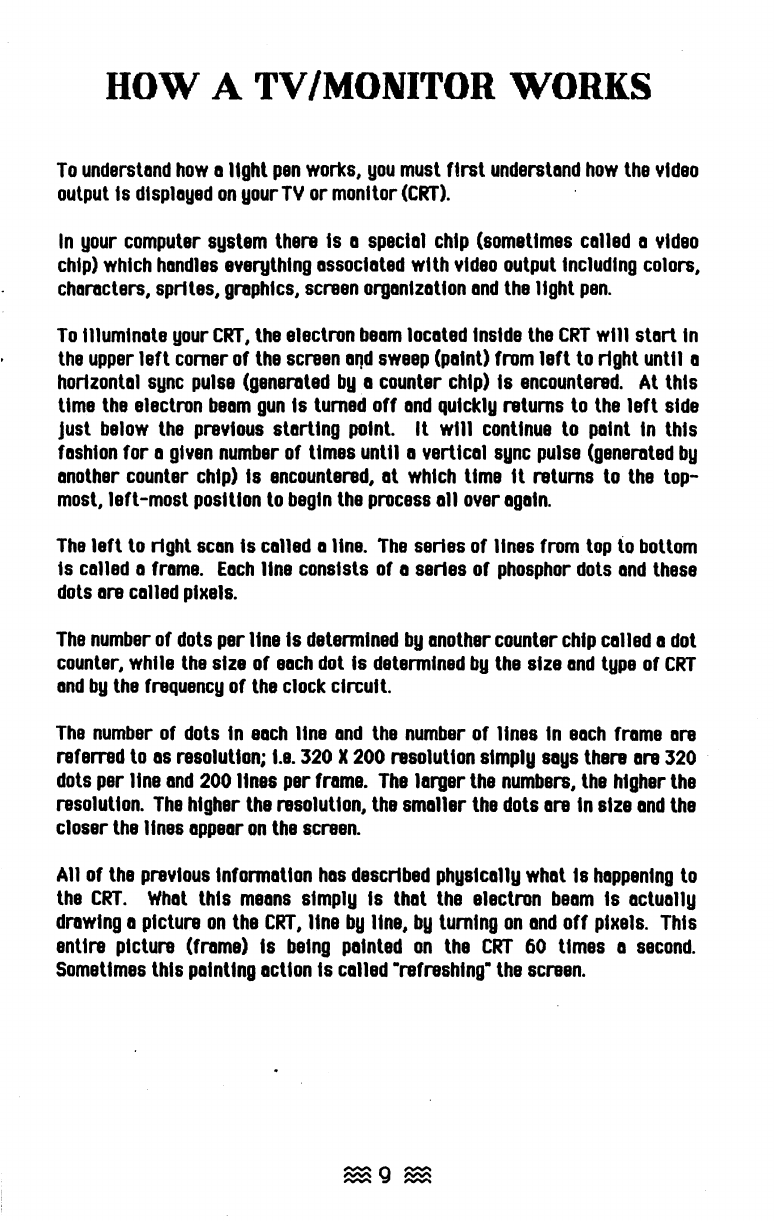
HOW
A
TV
IMONITOR
WORKS
To
understand
how
aught
pen
works,
you
must
ftrst
understand
how
the
video
output
Is
displayed
on
yourTY
or
monitor
(CRT).
In
your
computer
system
there
Is
a
special
chip
(sometimes
called
a
video
chip)
which
handles
everything
associated
with
video
output
Including
colors,
characters,
sprites,
graphics,
screen
organization
and
the
light
pen.
To
l11umlnate
your
CRT,
the
electron
beam
located
Inside
the
CRT
wl11
start
In
the
upper
left
comer
of
the
screen
alld
sweep
(paint)
from
left
to
right
unlt1
a
horizontal
sync
pulse
(generated
bya
counter
chip)
Is
encountered.
At
this
time
the
electron
beam
gun
Is
turned
off
and
quickly
returns
to
the
left
side
Just
below
the
previous
starting
point.
It
wl11
continue
to
paint
In
this
fashion
for
a
given
number
of
times
until
a
vertical
sync
pulse
(generated
by
another
counter
chip)
Is
encountered,
at
which
time
It
returns
to
the
top-
most,
left-most
position
to
begin
the
process
all
over
again.
The
left
to
right
scan
Is
caned
a
line.
The
series
of
lines
from
top
to
bottom
Is
called
a
frame.
Each
line
consists
of
a series
of
phosphor
dots
and
these
dots
are
called
pixels.
The
number
of
dots
per
line
Is
determined
by
another
counter
chip
called
a
dot
counter,
while
the
size
of
each
dot
Is
determined
by
the
size
and
type
of
CRT
and
by
the
frequency
of
the
clock
circuit.
The
number
of
dots
In
each
Itne
and
the
number
of
lines
In
each
frame
are
referred
to
as
resolution;
I.e.
320
X
200
resolution
simply
says
there
are
320
dots
per
line
and
200
lines
per
frame.
The
larger
the
numbers,
the
higher
the
resolution.
The
higher
the
resolution,
the
smaller
the
dots
are
In
size
and
the
closer
the
Itnes
appear
on
the
scraen.
All
of
the
previous
Infonnatlon
has
described
physically
what
Is
happening
to
the
CRT.
What
this
means
simply
Is
that
the
electron
beam
Is
actually
drawing
a
picture
on
the
CRT,
Itne
by
Une,
by
turning
on
and
off
pixels.
This
entire
picture
(frame)
Is
being
painted
on
the
CRT
60
times
a
second.
Sometimes
this
painting
action
Is
called
-refreshing-
the
screen.

ABOUT
PHOSPHOR
Perhaps
the most
critical
element In the performance of a Hght
pen
Is the
type of phosphor
used
In the
CRT.
For optimum efficiency,
it
Is
recommended
that a
fast
persIstence phosphor
be
used
with
The
Ught
Pen.
SInce
The
Ught
Pen
uses
Its
photo detector to determIne
when
the electron
beam
strikes a pixel
within
Its
fteld of ylew,
It
Is
Important that there
be
adequate
contrast between
an
"on"
and
"off"
pixel.
The
greater the
light
the
pIxel glyes
off,
and
the
faster
It
goes
from
on
to
off,
the more accurate
The
Light
Pen
wt11
perform.
If
the
phosphor
dots glow
and
become
black yery
QuicklY,
the
phosphor
Is said
to
haye
a short persistence. Host TV's
and
monitors
haYe
this rating.
If
the phosphor dots
tum
on
and
slowly
tum
off,
It
is
said that the
CRT
has
a
long persistence
phosphor.
Another
common
term
for
this
Is
an
"easy
on
the
eye"
CRT
or
one
that reduces operator filtigue.
On
a long persistence phosphor
CRT
It
is
sometimes
easy
to
see
the
difference.
The
Images
seem
to
streak
or
"ghost"
on
the screen
when
you
moye
them; l.e. the cursor
on
a word processing program
wt111eaye
a
trail
as
you
move
It
from
left
to right.
it
Is
Important to know the
CRT
resolution
and
to determine
If
it
has
a slow
or
fast
persIstence phosphor
when
making a decisIon
as
to what type
of
light
pen
to
use.
On
color TV's
and
monitors,
It
Is
recommended
that the color "clear red" not
be
used
In conjunction
with
pen
operation.
The
red
phosphor emits
such
a low
leyel
of
light
oyer along period
of
time, that the photo detector
may
not
see
the
on-off
contrast
and
the
pen
may
appear
not to function properly. This
can
be
oyercome
by
Introducing another color, preferably blue
with
the red, which
wl11
glye
the
light
pen
adequate
contrast to
"on"
and
"off" pixels.
$10$

HOW
TIlL
fight.
tpUl
WORKS
The
light
Pen
contains a lens
and
aphoto detector located In
Its
tip.
When
the
electron
beam
strikes the phosphor
within
the
pen's
field
of
view, the
light
emitted
by
the phosphor
Is
focused through the lens
and
onto the photo
detector. This acllon
causes
an
Increase In signal current
and
Is
transmitted
to the computer.
The
light
Pen
contains aproperly selected lens
and
photo detector
as
well
as
an
aperture to
enable
It
to detect the flash
of
the pllssage
of
the bellm while
Ignoring the residual glow
of
the
phosphor.
When
the flash
Is
detected, the
photo
detector
sends
a signal to the computer lind the position
of
the
beam
Is
kept track of
by
the horizontal
and
vertltal
counters which relay this
Information to a register.
(See
the
HARDWARE
DAC~oROlIND
FOR
PR06RAlflflN6A
Ll6HT
PEN
section In this
mllnulIJ).
This cycle
Is
repeated
for
every frllme
produced
by
the electron
beam.
To
enable
the position of the
beam
to
be
accurately located, your
light
Pen
contains a very high
speed
photo detector.
The
flash
of
a single dot of
phosphor
on
the screen lasts only several micro
seconds
(millionths
of
II
second).
Oy
noting
when
II
sClln
goes
by
lind measuring the InterYlIl between
scan
lines
or
entire screen refreshes,
you
can
get
an
accurllte position of the
photo
detector
on
the
CRT.
The
pen
then
enables
you,
through software, to
generate Xlind Vvectors corresponding
to
apoint
on
the screen which
you
mlly
then
use
to drllw pictures,
make
II choice from
II
menu
of allernlltlves, or
IInswer questions put to
you
by
II
progrllm.
As
opposed
to Input viII keybollrd, Joystick,
mouse
or tablet, alIght
pen
clln
be
II dramatically friendly peripheral. Imagine
needing
merely to point the
pen
at
the screen In order
to
mllke a choice,
or
to draw a picture
on
the
CRT
liS
simply liS
with
a crllyon
on
paper.
There are mllny diverse possibilities a
light
pen
affords.
Vou
are only
limited
by
your Imllglnatlon.
~II~

HARDWARE
BACKGROUND
FOR
PROGRAMMING
Tit£.
e.4A1J:.
qJUl
In
the
long
run,
a
basic
understanding
of
the
relation
of
the
hardware
functions
to
the
yldeo
and
light
pen
portion of
the
computer
wt11
anow
for
better
programming.
In
yery
simple
terms,
the
yldeo
generatton
circuit
mau
be
thought
of
as
two
counters,
horizontal
and
Yertlcal,
driYen
bU
an
osct11ator
caned
the
dot
clock.
The
counters
In
tum
are
used
i.~1
access
the
screen
memory
which
holds
the
Image
to
be
dlsp1aued.
LIGHT
PEN
VIDEO
LIGHT
PEN
REGISTER
DOT
HORIZONTAL
CLOCK
COUNTER
VIDEO
VIDEO
HORIZONTAL
MEMORY
OUT
SYNC
VERTICAL
COUNTER
S
VERTICAL
CO
SYNC
The
screen
random
access
memory
(RAM),
which
Is
addressed
bU
the
horizontal
and
yertlcal
counters,
determines
whether
each
dot
(pixel)
wl1l
be
·on·
or ·oW,
depending
on
the
state
of
each
corresponding
bit
In
the
screen
RAM.
The
output
of
the
photo
detector Is amplified
and
that
signal
Is
compared
to
a
threshold
yoltage.
When
the
threshold
Is
exceeded,
an
output
pulse
Is
generated
and
Is
gated
bU
the
computer,
latching
the
address
Information
of
the
screen
RAM
(horizontal
and
yertlcal
counters)
Into abuffer to
be
read
by
the
computer.
In
this
way,
the
location
of
the
pen
on
the
screen
Is
determined
by
the
computer.
$12
$

PROGRAMMING
TIPS
To
best
program
for
your
Ught
pen,
Inkwell
Systems
advises
reading
your
computer
manual
and
corresponding
Programmer's
Reference
Guide
thoroughly.
The
following
are
general
programming
guidelines
plus
some
specific
Information relating
to
the
Commodore
64
family
of
computers.
It
assumes
that
the
programmer
has
an
understanding
of
Commodore
64
BASIC
and
at
least afamiliarity with
the
principles of
6502
machine
language.
•
As
discussed
In
previous
chapters,
the
electron
beam
·palnts·
the
picture
on
the
screen,
and
the
VIC-II
video
controller
chip
keeps
track
of
where
the
beam
Is
on
the
screen.
This
chip
monitors
both
the
horizontal
(X)
and
vertical
(V)
positions.
•
When
the
electron
beam
strikes
the
phosphor
within
the
pen·s
field of view,
the
pen
sends
a
pulse
back
to
the
VIC-II
chip,
which
then
saves
the
current X
and
V
pOSitions
of
the
electron
beam
on
the
screen
In
the
two
light
pen
registers.
These
registers
are
located
at
memory
location
53267
(OOI3HEX)
for
the
Xlocation
and
53266
(DO
14
HEX)
for
the
Vlocation.
•
The
light
Pen
Model
170-C
nose
tip switch Is
configured
to
look
like a
Joystick
switch
to
the
computer.
It
may
be
checked
by
looking
at bit 2 of
memory
location
56321
(OCO
1
HEX).
When
the
switch Is
closed,
this bit
w1l1
be
zero
(0).
•
Some
means
of
visual
feedback
Is Important for Interaction with
the
operator
..
Without
this,
It
Is difficult
to
know
whether
the
light
pen
Is
aimed
properly.
There
are
several
ways
this
feedback
may
be
accomplished.
The
symbol
the
light
pen
sees
may
be
flashed,
IntenSified,
displayed
In
Inverse
video,
or
marked
with a
cursor.
Audio
feedback,
If
available,
Is
also
an
excellent
means
of
acknowledging
proper
pen
placement.
•
There
are
two
basic
operational
modes
that
are
used
with a light
pen:
the
pick
mode
and
the
track
mode.
In
the
pick
mode,
the
operator
places
the
pen
tip
over
the
area
desired
and
actuates
the
switch.
The
operator
then
places
the
pen
tip
over
another
area
and
again
actuates
a switch.
Each
actuation
of
the
switch
wtl1
cause
the
software to
perform
some
task,
I.e.,
If
drawing
a straight line
between
two
points,
the
line starts
at
the
first
switch
actuation
and
ends
at
the
second
switch
actuation.

PROGRAMMING
TIPS'
In
the
tnlck
mode,
tI ttlrget
(such
tiS
tI
crosshnlr)
Is
genernted
nnd
dlsplnyed
with Its center locnted
lit
the
Illst
point
seen.
As
the
pen
Is-
moved
on
the
screen (or
the
second
switch
touched
on
Model
154-C),
ellch
new
point
Is
retained
as
pnrt
of
the
line
lind
the
tnrget
Is
kept
centered
as
long
as
the
switch
Is
depressed.
•
To
overcome
a light
pen's
Inability
to
register
locnllon
over
a
dark
area,
the
CRT
mlly
be
flashed (the entire screen
Is
turned
on)
for
one
frame
after
the
switch
hns
been
actuated.
ThIs
will
provIde
mnxlmum
sIgnal
for
the
pen
while
being
unnoticeable
to
the
operator (as
long
as
the
number
of
flashes
per
second
Is
kept
low).
•
If
II color
CRT
Is
being
used,
the
color
red
Is
equivalent
to
black
due
to
the
red
phosphor's
long
persistence.
The
blue
phosphors
have
good
response
chllrllcterfstlcs
so
the
screen
should
be
floshed
with
blue
(or
while)
for
mllxlmum
light
pen
response.
•
Under
certnln conditions,
such
liS
lin
e)(tremely
noisy
CRT,
a
noisy
power
supply,
pIcture Jitter, etc.,
the
output
from
the
light
pen
may
vary
with
lime
for II
given
location.
One
way
to
control
thIs
Is
to
requIre
two
or
more
consecutive hits
to
be
mil
de
at
the
same
localion
before
the
localion
Is
considered
vlllld.
This
suggestion
Is
especllllly
Importllnt
If
there
Is
no
control
of
the
environment
or
system with
which
the
light
pen
Is
used.

The.
fight.
£PEJl
DEMONSTRATION
DISK:
GETTING
STARTED
Set
up
your
Commodore
64,
64C,
SX64
or
126
computer,
disk
drive
and
TV
or
monitor
as
described
In
their respective
owner's
manuals.
With
the
power
OFF,
disconnect
anything
connected
to
the
joystick
ports
on
the
computer.
Install
The
light
Pen
by
Inserting
the
connector
Into
the
joystick
port
marked
"Control
Port
."Iocated
on
the
right
side
near
the
front
of
the
computer
(or
In
the
rear
of
the
SX64).
That
Is
all
there
Is
to
III
Tum
on
the
computer
first,
then
the
monitor
and
finally
the
disk
drive.
At
this
time
you
are
ready
to
begin
programming,
running
the
Demonstration
Disk
or
using
The
light
Pen
with
your
favorite light
pen
compatible
software.

LOADING
ThE.
fight
tpm
DEMONSTRATION
DISK
._
Follow
the
fnstructlons
In
the
6ETTlN6
STA~T£D
section
of
this
manual
to
readliliour
computer
system
and
The
light
Pen.
Insert
The
light
Pen
Demonstratfon
Disk
and
type:
a
LOAD
•••• 8
<RETURN>
RUN
<RETURN>
The
followfng
screen
will
appear.
Light
Pen Demo Disk
I.
Synthesizer
2.
Light
Pen Piano
3.
Follow Mel
4.
Where Am
17
5.
Exit
Please make a
selection
Hake
your
selection
with
The
light
Pen.
o
o
o
o
o
To
EXIT
II
program
on
the
Demonstratfon
Disk
and
choose
another
program,
you
must
reboot.
PLEASE
NOTE:
For
!l!!I!LCO~~L.J!
b!ckj!l!.._
cQI!!U!.Ll.b!!.Jlght
Pen
Demonstralfon
DIsk
l.s.J!rovl.!I.ed
on
thl!.
back
of
the
disk.
For
an
additional
~y,
J!UII9get.t~~~_.~!,.~~~~~!o~~~T~~CI<~~pdis~'be~lIdeuslng
an!foij8'Qn~e,
Jlne
copy
prngrm:nS.avllllable
on
the
martet
today.
The
Demonstration
Disk
Is
NOT
copy
protected.
Table of contents