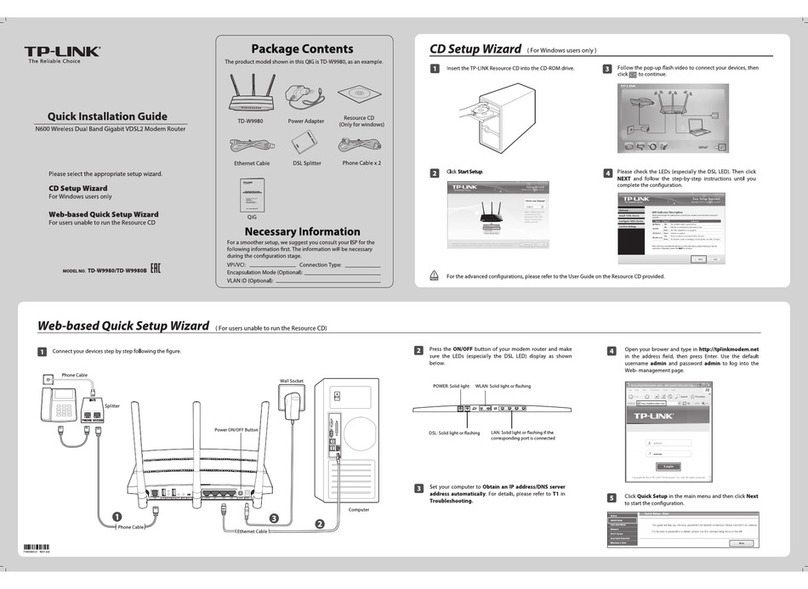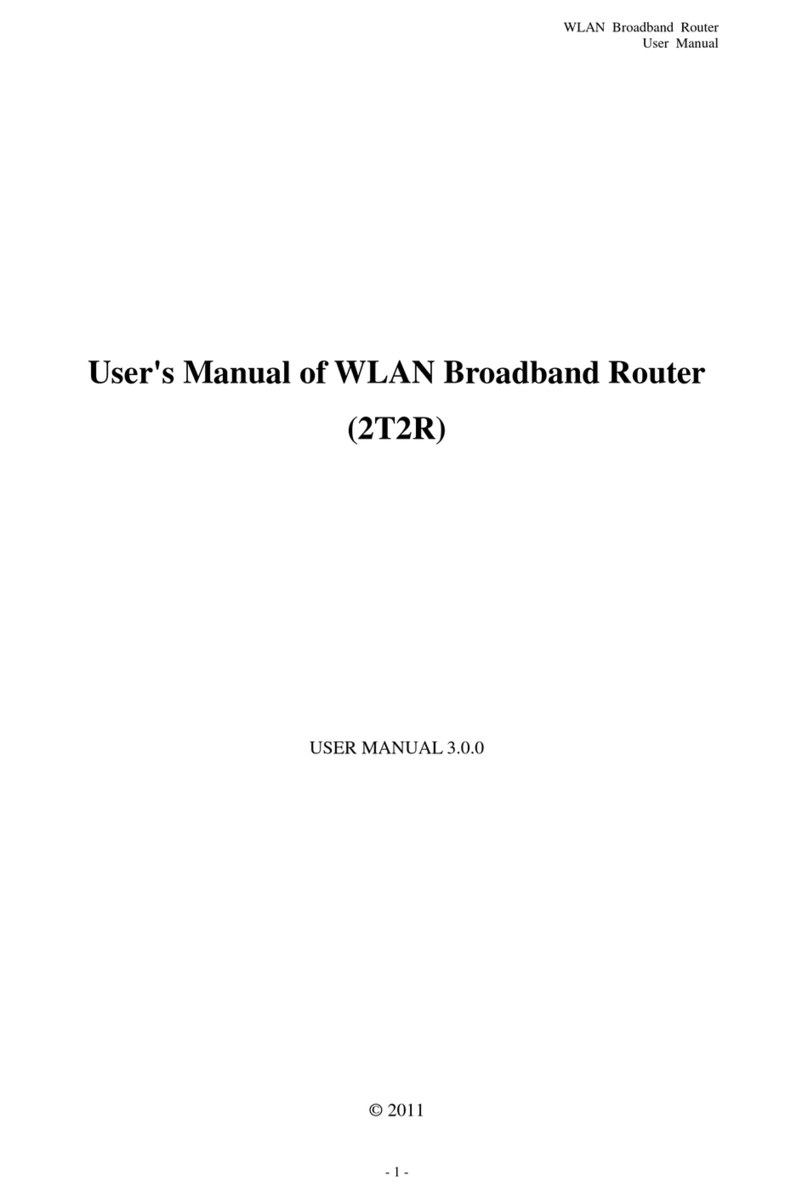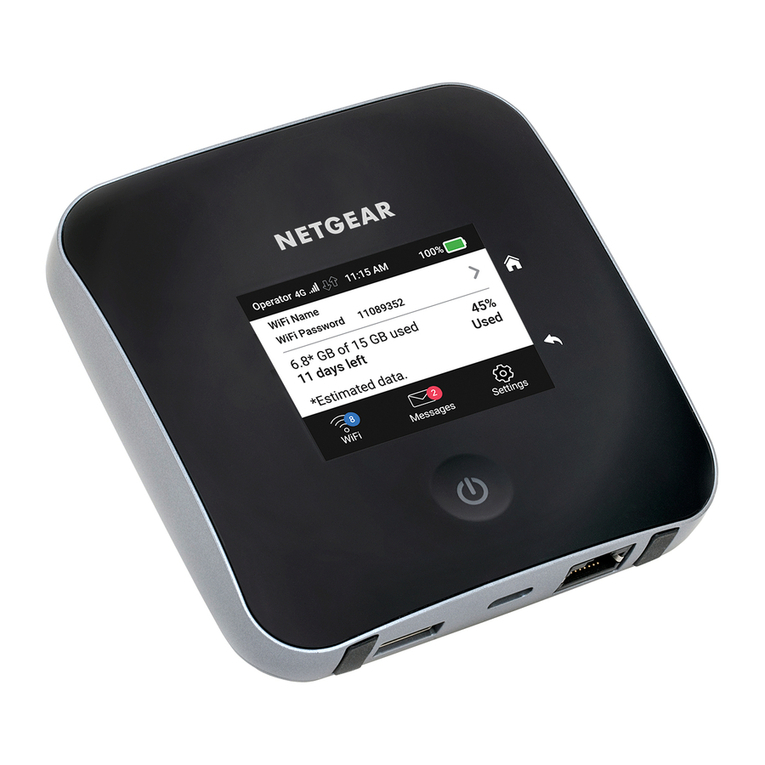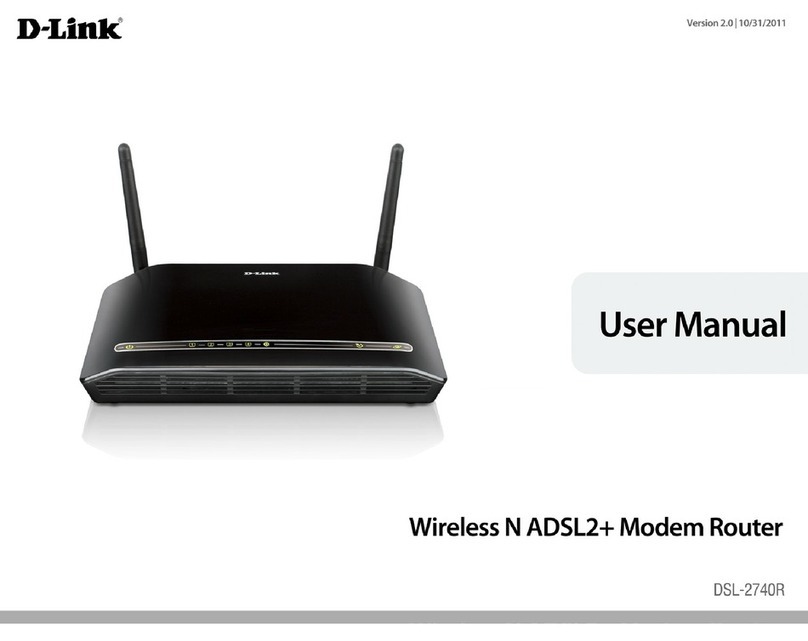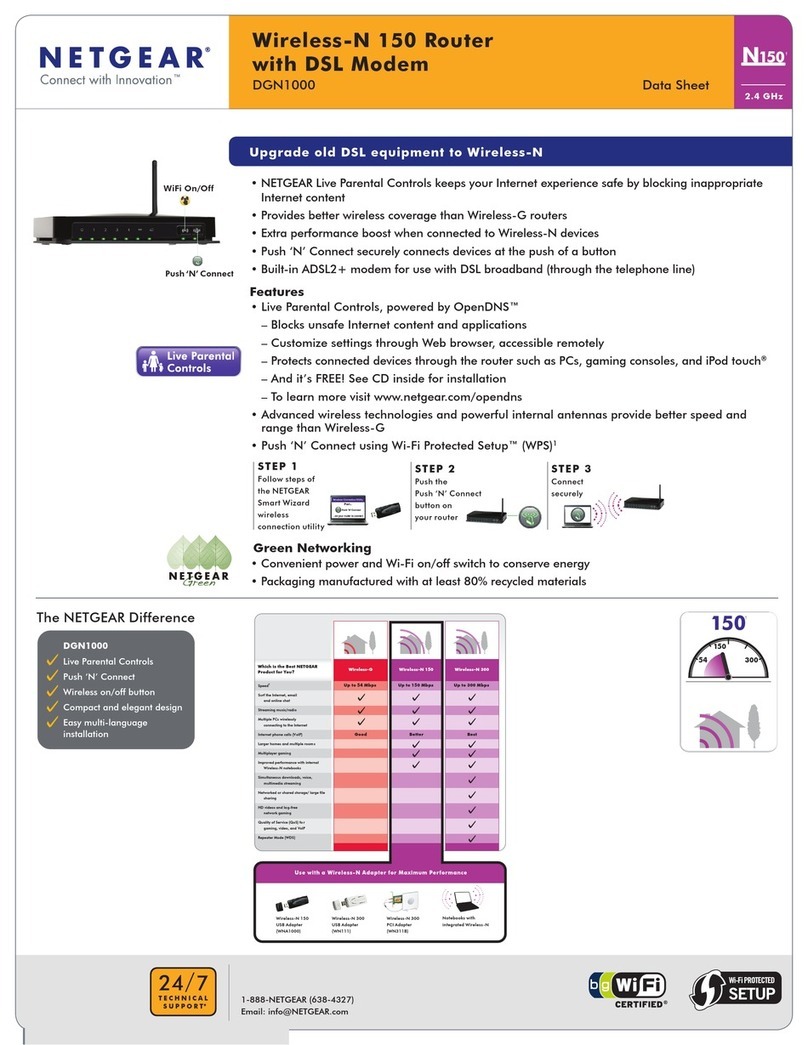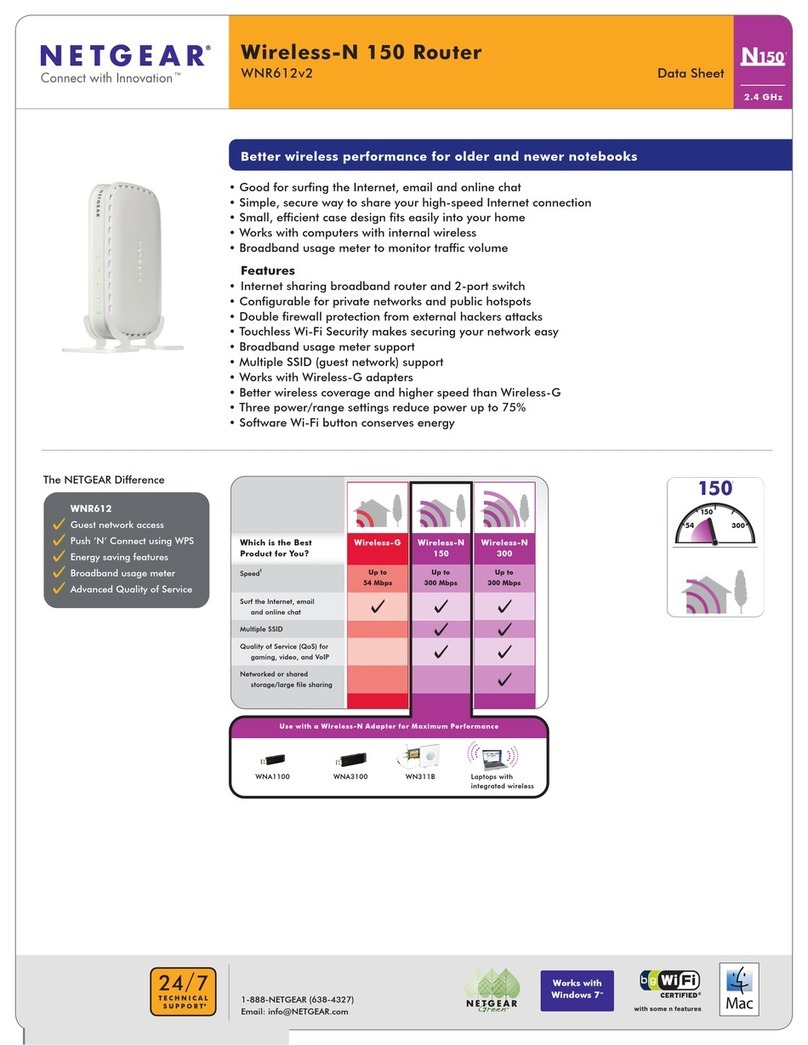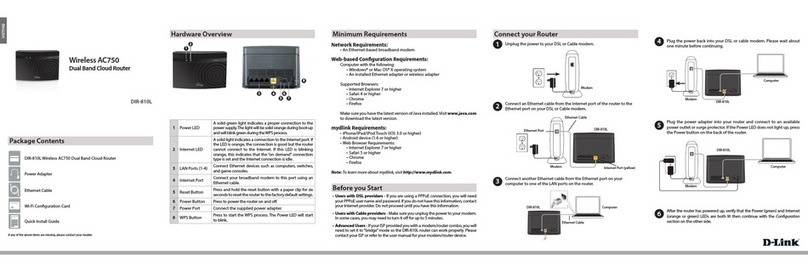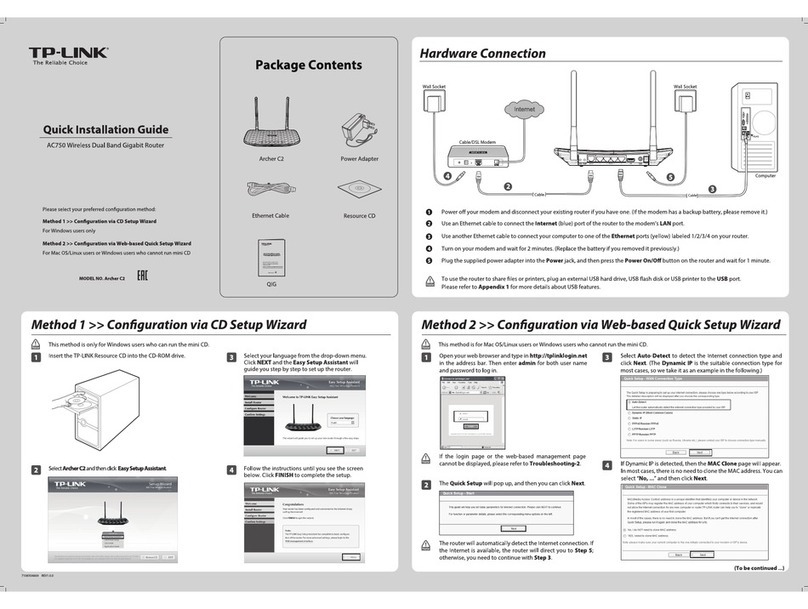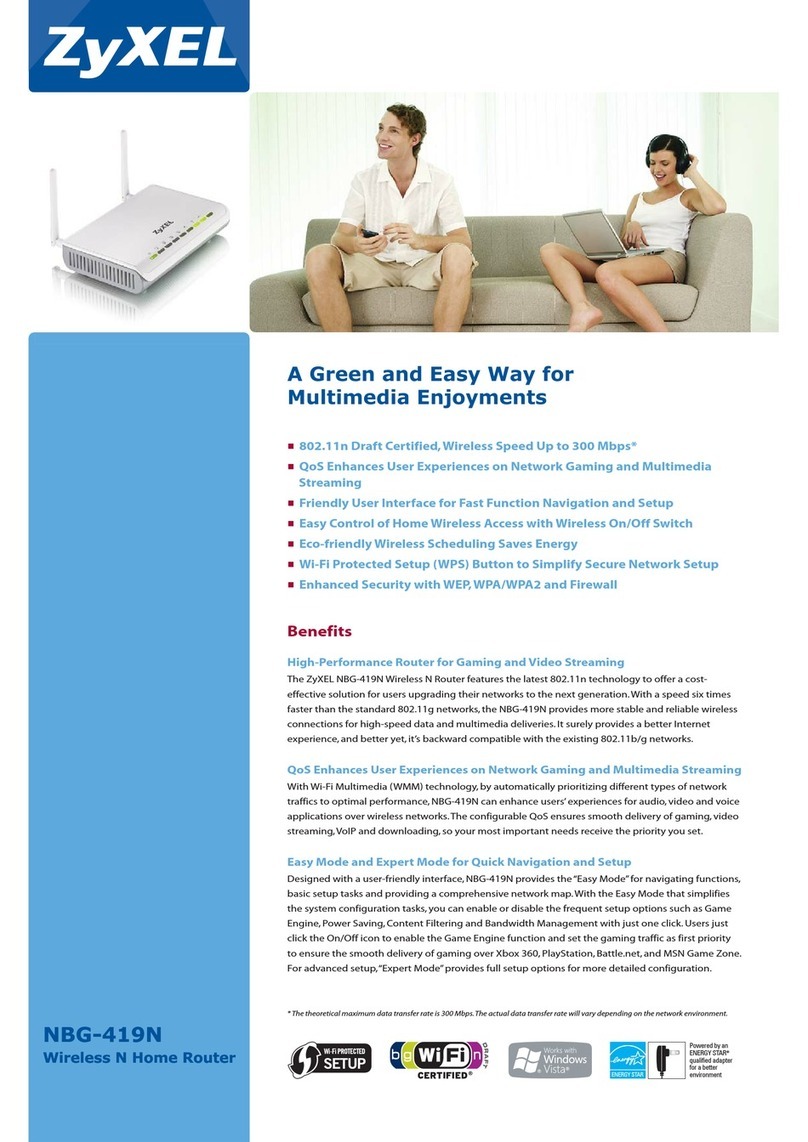Innoband 4000-R1 User manual

User’s Manual
4000-R1
Wireless N Gigabit Router
Issue 1.0
26th, April, 2010
i

ii
User Manual
Innoband 4000-R1
Information in this document is subject to change without notice and does not represent a commitment on
the part of Innoband Technologies, Inc. The software described in this document is furnished under a
license agreement and may be used or copied only in accordance with the terms of the license agreement. It
is against the law to copy the software on any other medium except as specifically allowed in the license
agreement. The licensee may make one copy of the software for backup purposes. No part of this manual
may be reproduced or transmitted in any form or by any means, electronic or mechanical, including
photocopying and recording, for any purpose without the written permission of Innoband Technologies, Inc.
All contents are Copyright © 2010 Innoband, Inc. All rights reserved.
Manual Version 1.0
April 2010
Innoband is a trademark of Innoband Technologies, Inc. The trademarks, logos and service marks (“Marks”)
displayed on this manual are the property of Innoband or other third parties. Users are not permitted to use
these Marks without the prior written consent of Innoband or such third party that may own the Mark. IBM is
a registered trademark of International Business Machines Corporation. Intel and Pentium are registered
trademarks of Intel Corporation. Microsoft, MS-DOS, Windows, and the Windows logo are registered
trademarks of Microsoft Corporation. All other products are trademarks or registered trademarks of their
respective owners.

iii
Contents
USER’S MANUAL............................................................................................................................I
4000-R1...............................................................................................................................................I
WIRELESS N GIGABIT ROUTER................................................................................................I
CHAPTER 1 INTRODUCTION......................................................................................................5
1.1 SYSTEM REQUIREMENTS.............................................................................................................6
1.2 PACKET CONTENTS .....................................................................................................................6
CHAPTER 2 KNOWING THE WIRELESS N GIGABIT ROUTER..........................................7
2.1 FRONT PANEL..............................................................................................................................7
2.2 BACK PANEL ...............................................................................................................................8
2.3 CONNECTION MECHANISM..........................................................................................................9
CHAPTER 3 SETTING UPTCP/IPIN WINDOWS...................................................................10
3.1 WINDOWS ME /98....................................................................................................................10
3.1 WINDOWS ME /98....................................................................................................................11
3.2 WINDOWS 2000 ........................................................................................................................12
3.3 WINDOWS XP ...........................................................................................................................13
3.4 WINDOWS VISTA.......................................................................................................................14
3.5 WINDOWS 7 ..............................................................................................................................15
3.6 ROUTER IPADDRESS LOOKUP ...................................................................................................16
CHAPTER 4 DEVICE ADMINISTRATION ...............................................................................17
4.1 LOGIN .......................................................................................................................................17
4.2 SETUP WIZARD .........................................................................................................................19
4.3 LAN INTERFACE.......................................................................................................................24
4.4 WIRELESS .................................................................................................................................25
4.4.1 WIRELESS –BASIC SETTINGS.................................................................................................25
4.4.1 WIRELESS –BASIC SETTINGS.................................................................................................26
4.4.2 Wireless – Advanced Settings...............................................................................................28
4.4.3 Wireless – Security...............................................................................................................29
4.4.3.1 Wireless – Security – 802.1x Authentication.....................................................................29
4.4.3.2 Wireless – Security – WEP................................................................................................30
4.4.3.3 Wireless – Security – WPA and WPA2..............................................................................31
4.4.3.4 Wireless – Security – WPA-Mixed....................................................................................32
4.4.4 Wireless – Access Control ....................................................................................................33
4.4.5 Wireless – WDS Settings......................................................................................................34
4.4.7 Wireless – WPS ....................................................................................................................36
4.4.8 Wireless – Schedule..............................................................................................................37

iv
4.5 WAN INTERFACE ......................................................................................................................38
4.5.1 WAN Access Type – Static IP...........................................................................................38
4.5.2 WAN Access Type – DHCP Client...................................................................................40
4.5.3 WAN Access Type – PPPoE.............................................................................................42
4.5.4 WAN Access Type – PPTP...............................................................................................44
4.5.5 WAN Access Type – L2TP...............................................................................................46
4.6 FIREWALL .................................................................................................................................48
4.6.1 Firewall – Port Filtering........................................................................................................48
4.6.2 Firewall – IP Filtering.......................................................................................................49
4.6.3 Firewall – MAC Filtering.................................................................................................50
4.6.4 Firewall – Port Forwarding...............................................................................................51
4.6.5 Firewall – URL Filtering ..................................................................................................52
4.6.6 Firewall – DMZ................................................................................................................53
4.6.7 Firewall – VLAN..............................................................................................................54
4.7 QoS..........................................................................................................................................55
4.8ADMIN ......................................................................................................................................57
4.8.1 Admin – DDNS.................................................................................................................57
4.8.2 Admin – Time Zone Setting..................................................................................................58
4.8.3 Admin – Denial-of-Service...................................................................................................59
4.8.4 Admin – Log.........................................................................................................................61
4.8.5 Admin – Upgrade Firmware.................................................................................................62
4.8.6 Admin – Backup/Restore......................................................................................................63
4.8.7 Admin – Password................................................................................................................64
4.9 STATISTICS ................................................................................................................................65
APPENDIX A: FREQUENTLYASKED QUESTIONS ..............................................................66
APPENDIX B: TROUBLESHOOTING GUIDE .........................................................................69
APPENDIX C: UPNP SETTING ON WINDOWS XP(OPTIONAL)........................................72
APPENDIX D: GLOSSARY...........................................................................................................76
APPENDIX E: ENERGY–RELATED PRODUCTS INFORMATION.....................................78
APPENDIX F: REGULATION......................................................................................................79
APPENDIX G: WARRANTIES.....................................................................................................81
APPENDIX H: CONTACT INFORMATION..............................................................................83

5
Chapter 1 Introduction
Thank you for purchasing this Wireless N gigabit broadband router! This router is the best choice for Small
office / Home office users. All computers and network devices can share a single xDSL / cable modem /
FTTX internet connection at high speed – up to 1000Mbps. Easy install procedures allows any computer
users to setup a network environment within minutes.
With built-in IEEE 802.11b/g/Draft-N wireless network capability, all computers and wireless-enabled network
devices (including PDA, cellular phone, game console, and more!) can connect to this wireless router
without additional cabling. New Draft-N wireless capability also gives you the highest speed of wireless
experience ever! With a compatible wireless card installed in your PC, you can transfer file for up to
300Mbps (transfer data rate)! The radio coverage is also doubled, so don’t worry if your office or house is
really big!
Other features of this router include:
•High Internet Access throughput
•Allow multiple users to share a single Internet line
•Share a single Cable or xDSL or FTTX internet connection
•Access private LAN servers from the internet
•Four wired LAN ports (10/100/1000M) and one WAN port (10/100/1000M)
•Work with IEEE 802.11b/g/Draft-N wireless LAN devices
•Supports 64/128-bit WEP Encryption and WPA-PSK, WPA2-PSK Security
•Supports WPS function for easy wireless association
•Supports several wireless modes: AP, AP Client, WDS and AP+WDS
•Obtain WAN IP by PPPoE/Static IP/PPTP/DHCP
•Supports VPN Passthrough (IPSec/PPTP)
•Support DHCP (Server/Client) for easy IP-address setup
•Advanced network and security features like: VLAN tagging, Layer 2/3 QoS, DMZ, Virtual Servers,
Access Control, Firewall.
•Allow you to monitor the router’s status like: DHCP Client Log, System Log, Security Log and
Device/Connection Status
•Easy to use Web-based GUI for network configuration and management purposes
•Remote management function allows configuration and upgrades from a remote computer (over the
Internet)
•Auto MDI / MDI-X function for all wired Ethernet ports.

6
1.1 System Requirements
Check and confirm that your system meets the following minimum requirements:
Personal computer (PC/Notebook)
Pentium III compatible processor and above
64 MB RAM or more
At least 50 MB of free disk space
Ethernet LAN card (supports 10/100/1000M)
IEEE 802.11n/g/b Wireless client (if applicable)
Internet Browser
CD-ROM Drive
1.2 Packet Contents
The Wireless N Gigabit Router package contains the following items:
One Wireless N Gigabit Router
One 12VDC 1A Switching Power Adapter
One CAT-5 Ethernet Cable
One CD (Manual/Quick Setup Guide)
If any of the above items are damaged or missing, please contact your dealer immediately.

Chapter 2 Knowing the Wireless N Gigabit Router
2.1 Front Panel
The Wireless N Gigabit Router’s LEDs indicators display information about the device’s status.
LED Name Light Status Description
On Router is switched on and correctly powered.
PWR
Off Router is switched off.
On Wireless WPS function is enabled.
Off Wireless network is switched off.
WLAN
Flashing Wireless LAN activity (transferring or receiving data).
On WAN port is connected.
Off WAN port is not connected.
WAN
LNK/ACT
Flashing WAN activity (transferring or receiving data).
On LAN port is connected.
Off LAN port is not connected.
LAN 1-4
LNK/ACT
Flashing LAN activity (transferring or receiving data).
On WAN port is connected and running at 1000Mbps.
Off WAN port is not connected.
WAN
1000M
Flashing WAN activity (transferring or receiving data at 1000Mbps).
On LAN port is connected and running at 1000Mbps.
Off LAN port is not connected.
LAN 1-4
1000M
Flashing LAN activity (transferring or receiving data at 1000Mbps).
7

2.2 Back Panel
The back panel of the Wireless N Gigabit Router contains:
8
Antenna BAntenna A
Item Name Description
Antenna A/B It is a 3dBi dipole antenna.
Radio ON/OFF Switch the button to activate or deactivate wireless. After switching the
button, the router will reset automatically to enable the new setting.
Reset / WPS
Reset the router to factory default settings (clear all settings) or start
WPS function.
Reset to factory default: Press and hold this button for 10 seconds.
Start WPS function: Press this button for 2 seconds and release.
1 - 4 Local Area Network (LAN) ports 1 to 4.
WAN Wide Area Network (WAN / Internet) port.
Power Power connector connects to power adapter.
Start WPS function: Press this button for 2 seconds and release.
To reset to factory default: Press and hold this button for 10 seconds.
Please note that Reset and WPS share the same button.
Reset/WPS Button:
!

2.3 Connection Mechanismanism
This section describes the hardware connection mechanism of Wireless N Gigabit Router on your Local
Area Network (LAN) connected to the Internet and how to configure your Wireless N Gigabit Router for
Internet access.
This section describes the hardware connection mechanism of Wireless N Gigabit Router on your Local
Area Network (LAN) connected to the Internet and how to configure your Wireless N Gigabit Router for
Internet access.
Figure below shows the overall hardware connection mechanism of your Wireless N Gigabit Router.Figure below shows the overall hardware connection mechanism of your Wireless N Gigabit Router.
1
2
3
Following are the steps to properly connect your Wireless N Gigabit Router:Following are the steps to properly connect your Wireless N Gigabit Router:
1. Connect your xDSL / cable modem / FTTX to the WAN port of router by Ethernet cable.1. Connect your xDSL / cable modem / FTTX to the WAN port of router by Ethernet cable.
2. Connect the Ethernet cable (RJ-45) from your Wireless N Gigabit Router to the Ethernet Adaptor
in your computer.
2. Connect the Ethernet cable (RJ-45) from your Wireless N Gigabit Router to the Ethernet Adaptor
in your computer.
3. Connect the Power adaptor to the Wireless N Gigabit Router and plug it into a Power outlet.3. Connect the Power adaptor to the Wireless N Gigabit Router and plug it into a Power outlet.
Use the Power Adaptor exclusively in combination with the equipment
supplied.
!
4. Please check all LEDs on the front panel. ‘PWR’ LED should be steadily on, WAN and LAN LEDs
should be on if the computer / network device connected to the respective port of the router is
powered on and correctly connected. If any LED you expected is not on, please recheck the
cabling, or jump to ‘Appendix B: Troubleshooting Guide’ for more troubleshooting tips.
4. Please check all LEDs on the front panel. ‘PWR’ LED should be steadily on, WAN and LAN LEDs
should be on if the computer / network device connected to the respective port of the router is
powered on and correctly connected. If any LED you expected is not on, please recheck the
cabling, or jump to ‘Appendix B: Troubleshooting Guide’ for more troubleshooting tips.
5. Refer to the next section to setup or configure your system’s Network Adaptor.5. Refer to the next section to setup or configure your system’s Network Adaptor.
9

Chapter 3 Setting up TCP/IP in Windows
The instruction in this chapter will help you configure your computers to be able to communicate with
this Wireless N Gigabit Router.
Computers access the Internet using a protocol called TCP/IP (Transmission Control Protocol/ Internet
Protocol). Each computer/notebook on your network must have TCP/IP installed and selected as its
networking protocol. If a Network Interface Card (NIC) is already installed in your PC, then TCP/IP is
probably already installed as well.
The following description assumes that Wireless N Gigabit Router is set to factory default. (If not, please
press and hold the Reset/WPS button down for 5~10 seconds). The default LAN IP of the Wireless N Gigabit
Router is 192.168.1.1.
Follow the procedures below to set your computer/notebook function as a DHCP Client.
Restart and Reboot your Windows system might be necessary after setting your
computer function as a DHCP Client. In order to properly activate your choice,
click “OK” to restart your Windows system.
!
For the Wireless N Gigabit Router to perform at Gigabit speeds, your PC Network
Interface Card (NIC) must also support Gigabit Ethernet speed. This is indicated
on your NIC speed when connected to the Wireless N Gigabit Router.
!
10

3.1 Windows ME / 98
Step 1: Click Start→Settings→Control Panel.
Step 2:Double-click the Network icon.
Obtain an IP address.
Step 3: Go to Configuration icon, select network
adapter installed and click Properties.
Step 5: Go to Gateway icon and erase all
previous setting.
Step 6: Go to DNS Configuration icon, select
Disable DNS and click OK.
1
2
1
2
Step 4: Go to IP Address icon and select
11

3.2 Windows 2000
Step 1: Click Start→Settings→Control Panel. Step 4:Select Internet Protocol (TCP/IP) and
click Properties.
Step 2:Double-click the Network and Dial-up
Connections.
Step 5:Select Obtain an IP address automatically
and DNS server address automatically.
Then, click OK.
Step 3: Right Click the Local Area Connection and
select Properties.
1
2
3
1
2
2
1
12

3.3 Windows XP
Step 1: Click Start→Control Panel→Classic View. Step 4:Go to General icon, select Internet Protocol
(TCP/IP) and click Properties.
Step 2: Double-click the Network Connections.
Step 5:Go to General icon, select Obtain an IP
address automatically and DNS server
address automatically.
Then, click OK.
Step 3: Right Click on the Local Area Connection and
select Properties. 1
3
1
2
2
1
2
13

3.4 Windows Vista
Step 1: Click Start→Control Panel. Step 4:Right Click on the Local Area Connection
and select Properties.
Step 3: Click on the Manage network connections.
Step 5:Go to General icon, select Internet Protocol
Version 4 (TCP/Ipv4) and click Properties.
1
2
2
1
Step 6:Go to General icon, select Obtain an IP
address automatically and DNS server
address automatically.
Then, click OK.
2
1
3
2
1
Step 2: Double-click the Network and Sharing Center.
14

3.5 Windows 7
Step 4:Right click on the Local Area Connection
and select Properties.
Step 1: Click Start→Control Panel.
1
2
Step 5:Select Internet Protocol Version 4
(TCP/IPv4) and click Properties.
Step 2: Click the View network status and tasks.
1
2
15
Step 3: Click on the Change adapter settings.
Step 6:Go to General icon, select Obtain an IP
address automatically and DNS server
address automatically.
2
1
3

3.6 Router IP address lookup
After the IP address setup is complete, click Start ÆRun at the bottom-lower corner of your desktop:
2
1
In the following pop up window that appear, enter cmd and click OK.
3
4
In the command prompt that appears, enter ipconfig and press the Enter key. Check that the IP address is
192.168.1.x and the Default Gateway is 192.168.1.1.
If the IP address of Gateway is not displayed, or the address followed by ‘IP
Address’ begins with ‘169’, please recheck network connection between your
computer and router, and / or go to the beginning of this chapter, to recheck every
ste
p
of network setu
p
p
rocedure.
!
16

Chapter 4 Device Administration
For your convenience, a web-based Administrative Utility has been programmed into Wireless N
Gigabit Router. This chapter will explain all the functions in this utility. All the Wireless N Gigabit Router-
based administrative tasks are performed through this web utility.
4.1 Login
To access the Wireless N Gigabit Router Configuration screens, follow these steps:
1.
Launch your web browser, and enter the Wireless N Gigabit Router’s IP Address:
192.168.1.1
in the
address field then press the Enter key.
2. Enter admin for User name and Password in their respective fields.
17

3. Upon entering the address into the web browser, the system HOME page with all the device
information will pop up as shown in following Figure:
This page displays the Wireless N Gigabit Router’s current status and settings. This information is read-only.
18

4.2 Setup Wizard
The Setup Wizard is a presetting wizard which meant to help you install the Wireless N Gigabit Router
in just 3 Steps.
To begin, click on Setup Wizard from the left navigation panel and the following screen will pop-up:
19
2. Click on
“Finished”
1. Select your WAN
Access Type
In the following page that appears:
3. Click on “Reboot Now” to
save and apply the changes.
The following page shows the progress of the changes made:
After the router has rebooted successfully, start surfing the web!

The following section describes the different WAN Access Types in detail. The available selections are:
;Static IP
;DHCP Client
;PPPoE
;PPTP
;L2TP
A. Static IP
Manually enter the following information provided by your Internet Service Provider
(ISP).Click “Finished” after setup:
;IP Address: This is the Static IP Address given by your ISP.
;Subnet Mask: This is the Subnet Mask provided by your ISP.
;Default Gateway: This is your gateway IP address provided by your ISP.
;DNS: This is the DNS address specified by your ISP.
20
Table of contents
Other Innoband Wireless Router manuals