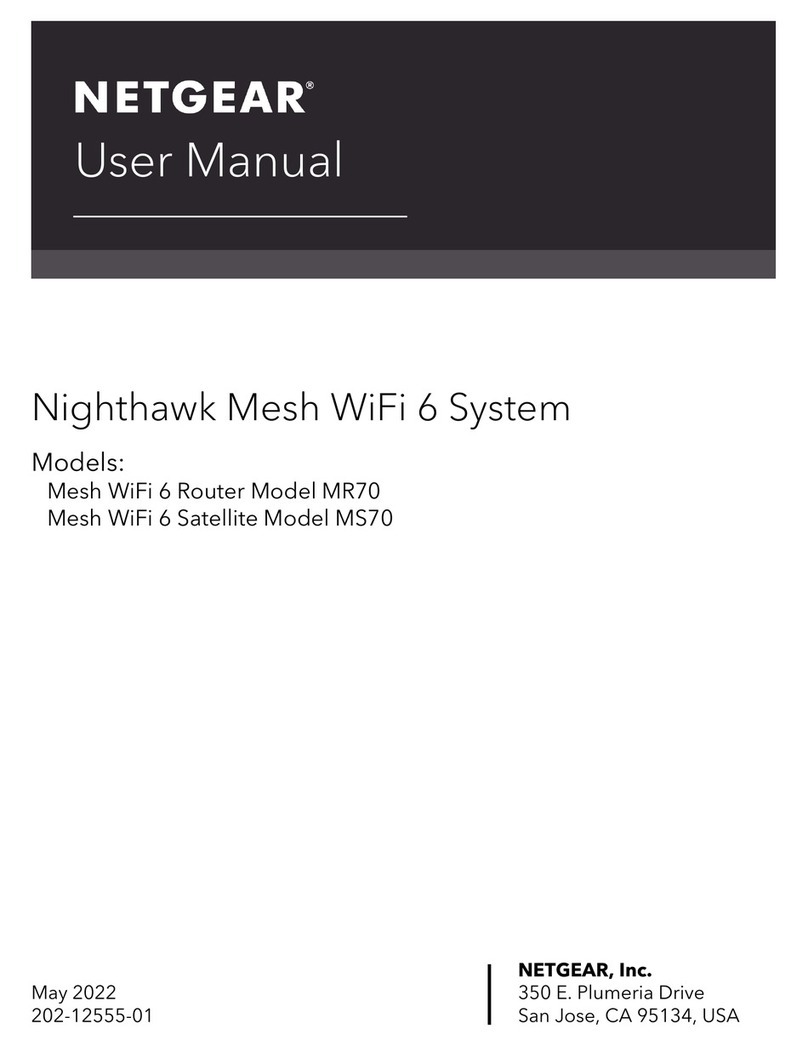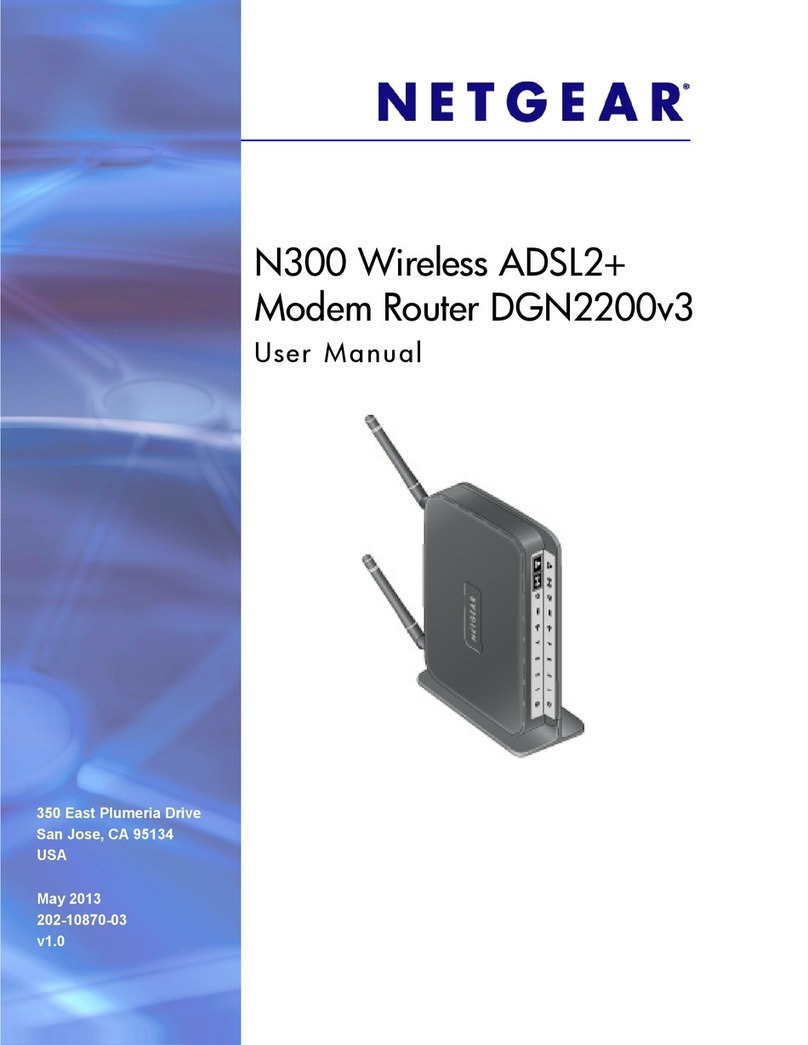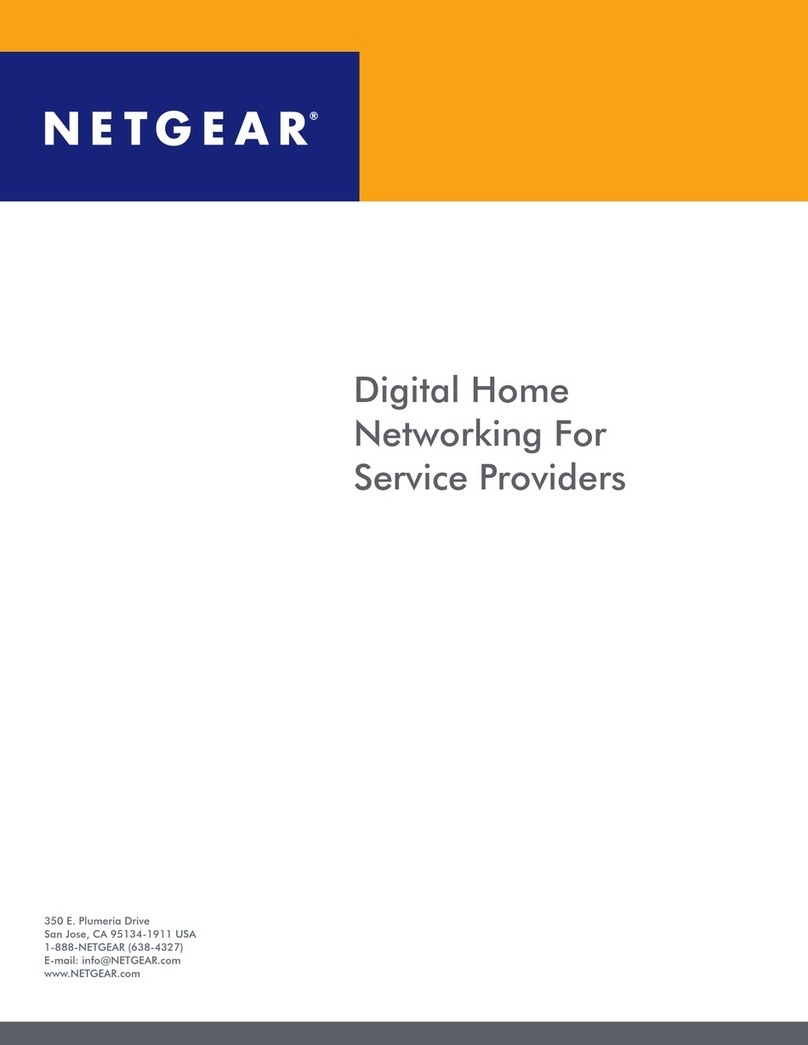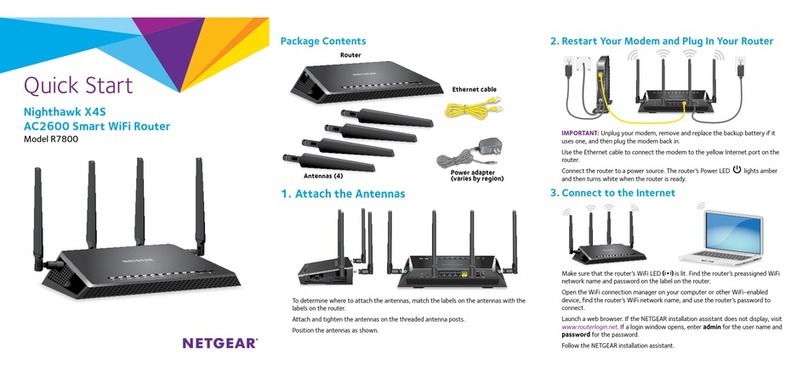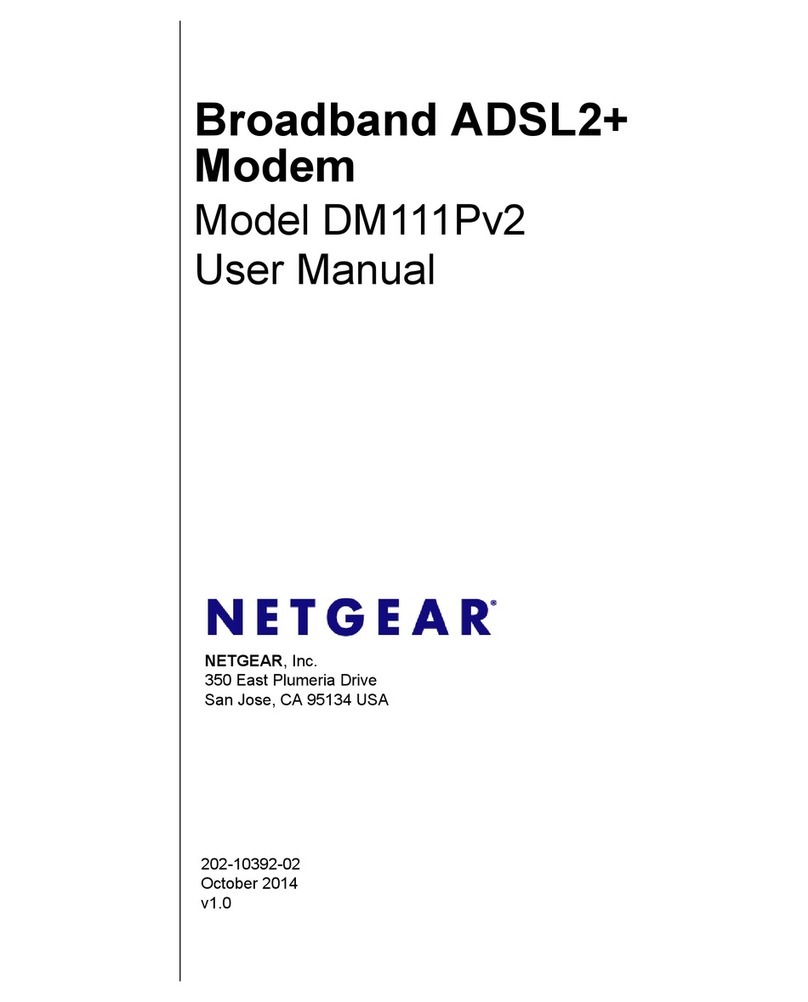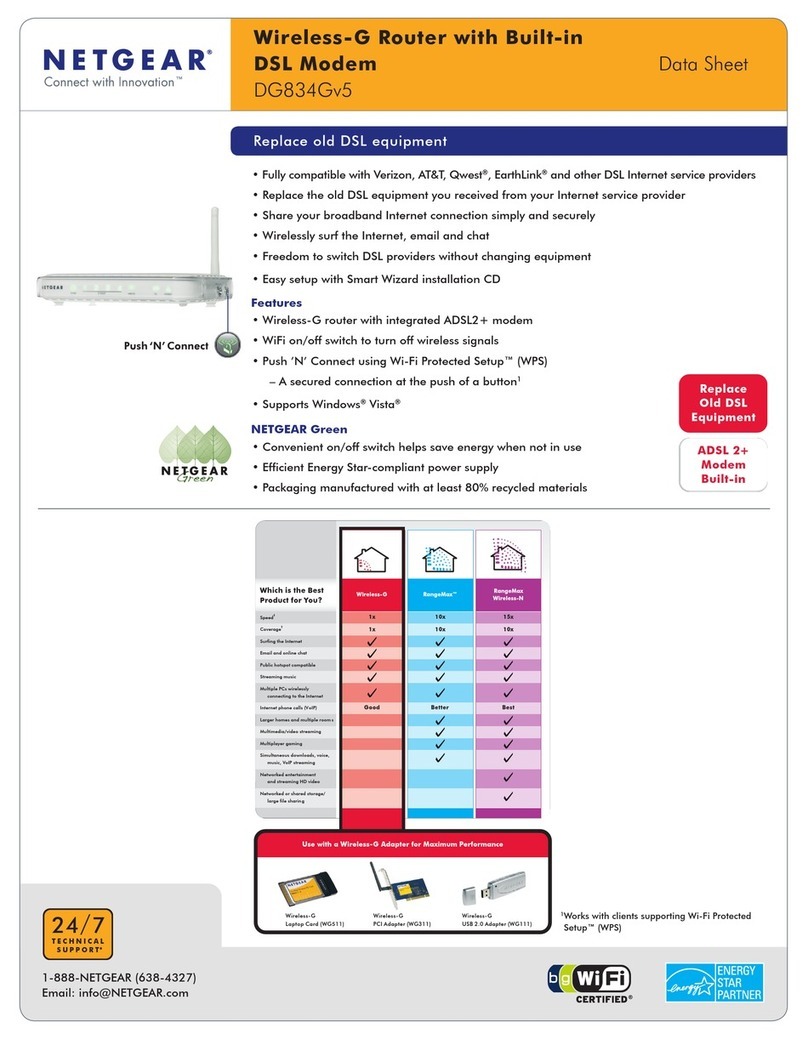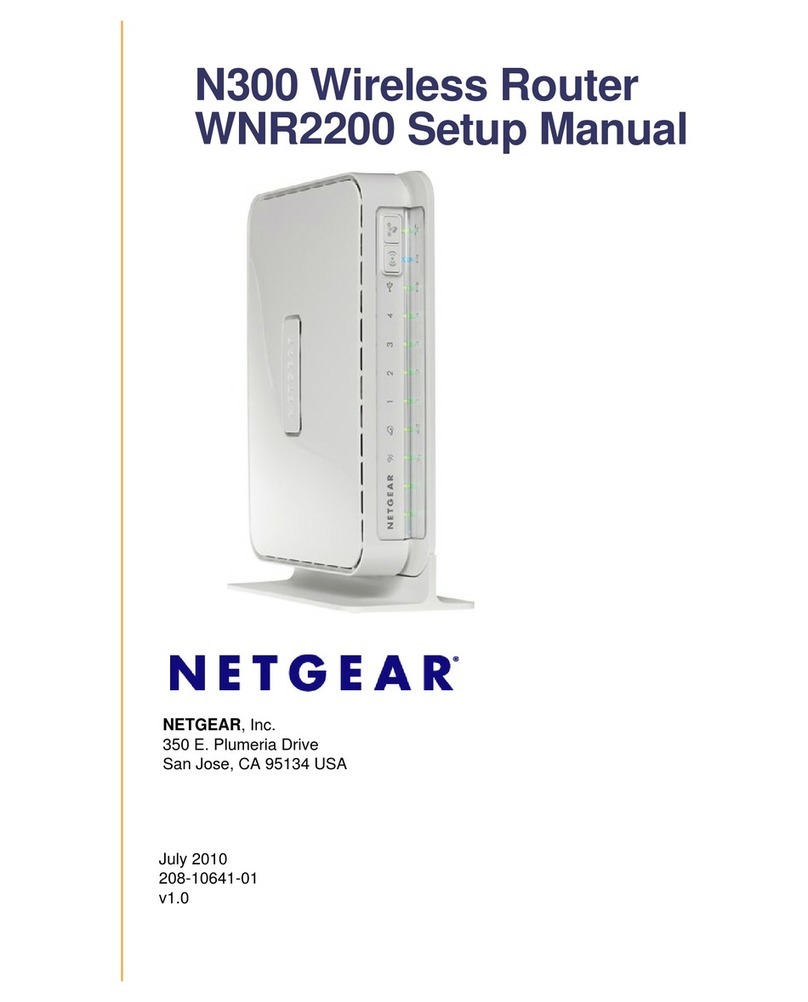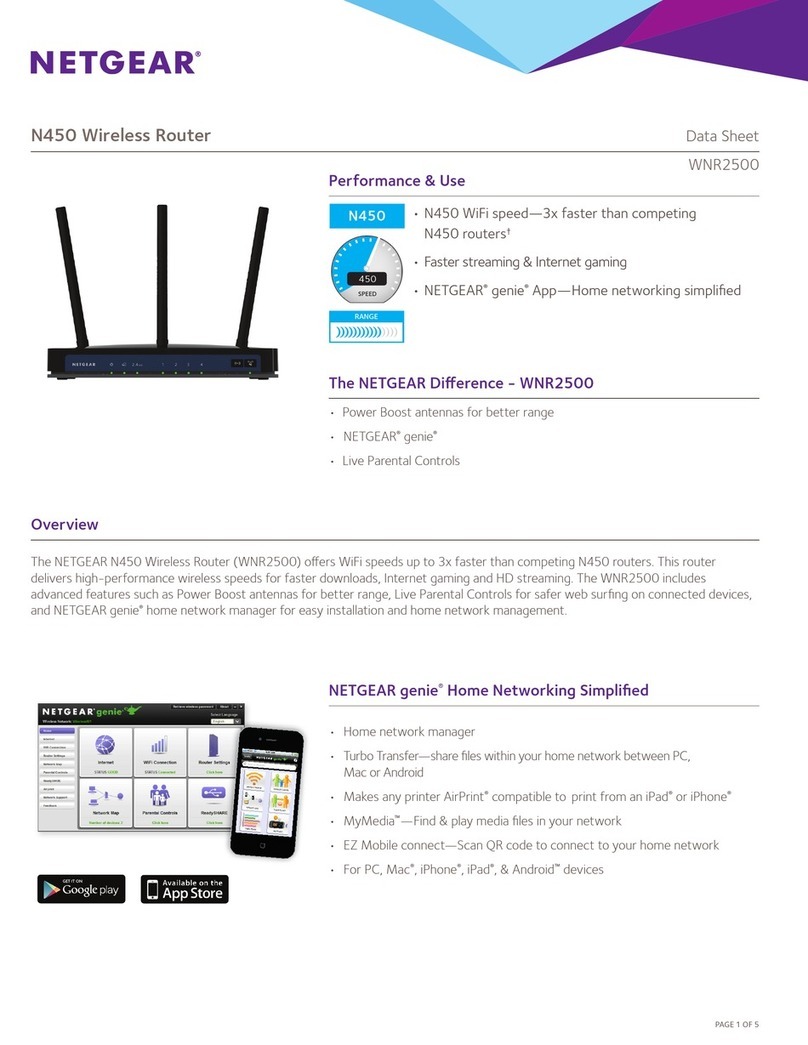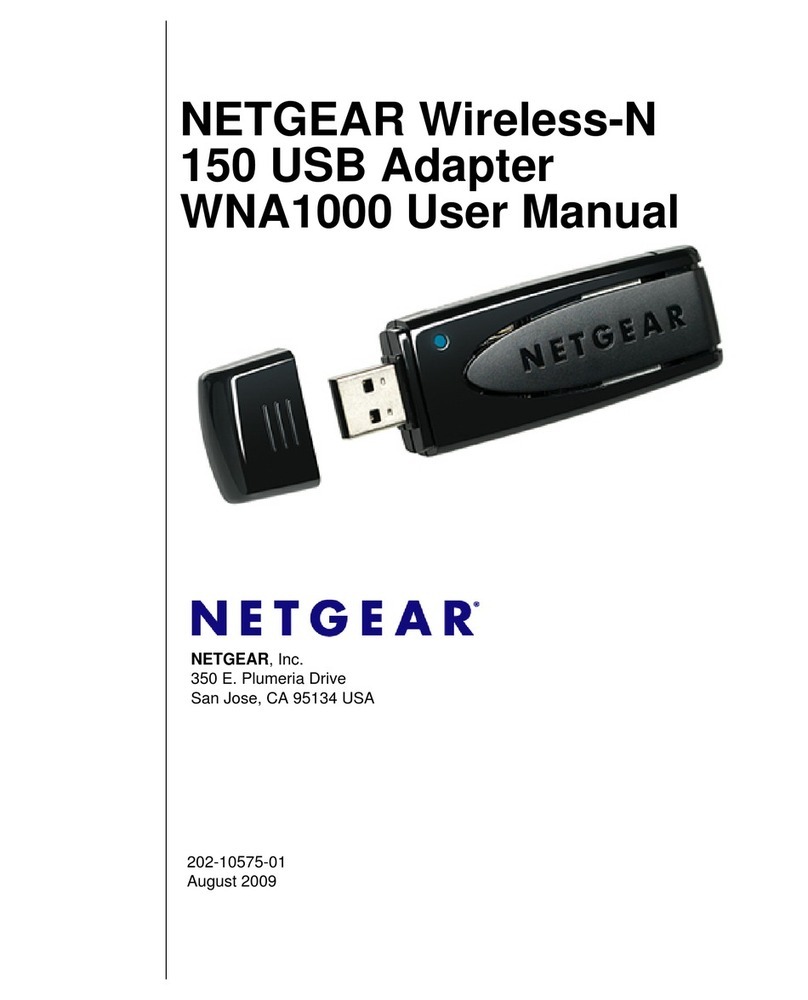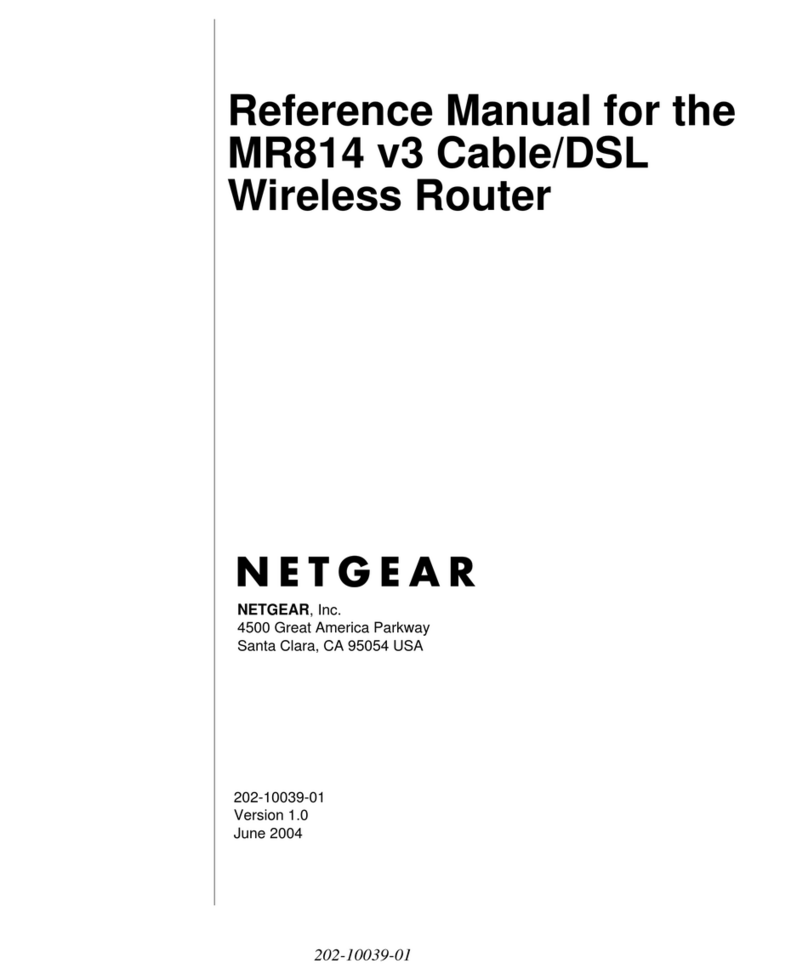Note: A battery is not included with the modem router, but you can purchase
a NETGEAR modem router battery (sold separately) and install it. For more
information, visit the NETGEAR cable products web page and search for C7100V
battery.
1. Turn off and disconnect existing modems and routers.
If you are replacing a modem that is currently connected in your home,
unplug the modem and plug the new modem router into the same outlet.
2. (Optional) Install the battery.
If you purchased a backup battery for your modem router (sold separately),
install it:
a. Make sure that the cable modem is unplugged.
b. Open the battery compartment door.
c. Insert the battery into the modem router.
Do not attempt to remove the battery’s plastic tab. The plastic tab allows
you to easily remove the battery later if it must be replaced.
d. Close the battery compartment door.
3. Use a coaxial cable to connect the cable port on
the modem router to a cable wall outlet.
Make sure that the cable is tightly connected. We
recommend that you connect your modem router
directly to a cable wall outlet.
If you must share the connection, use
a 3.5dB (1 to 2) splitter.
Start here
4. If you have Xnity Voice, connect your
phone to the Tel 1 port on the modem
router with the phone cable.
If you subscribed to two phone lines,
connect the other phone to the Tel 2 port.
Note: The Tel 2 port only works for a two-
phone line subscription.
5. Connect the power cord to the modem router and plug the power cord into a
power outlet.
The modem router might reset multiple times when it is powered on.
6. Wait for the Online LED to light solid white.
This process might take up to 10 minutes. When the modem router comes
online, the Online LED stops blinking and lights solid white.
After 10 minutes, if the Online LED doesn’t light solid, make sure that the
cable outlet is working, or call your Internet service provider (ISP) to make
sure you have service.
Note: When the Online LED lights solid, your modem router is not
connected to the Internet yet. You must connect a router or computer to your
modem router, and then activate your modem router with your cable Internet
provider.
7. Connect your computer or mobile device to the modem router with WiFi or
Ethernet.
• WiFi. Use the WiFi network name (SSID) and password on the product
label to connect.
• Ethernet. The computer must have an Ethernet port. Use an Ethernet
cable to connect the computer to an Ethernet port on the modem router.
NETGEAR, Inc.
350 East Plumeria Drive
San Jose, CA 95134, USA
NETGEAR INTERNATIONAL LTD
Floor 1, Building 3
University Technology Centre
Curraheen Road, Cork,
T12EF21, Ireland
June 2020
8. Collect this information about your Internet service and the modem router:
• Your Xnity account number and the personal information associated with
your Xnity account (you need one of the following):
- Mobile phone number
- Xnity user name and password
• The following information from the modem router label:
- Model number, which is C7100V
- Serial number
- MAC address
- MTA MAC address
9. Activate your Internet service:
a. Close all web browsers.
b. Launch a web browser.
You are redirected to the Xnity self-activation page. If you are not
redirected to the Xnity self-activation page, visit xnity.com/activate.
c. Provide your Xnity credentials and complete the self-activation process.
This process might take up to 10 minutes, during which time the
modem router reboots twice.
If you’re unable to activate your Xnity Internet service using the self-activation
page, call Xnity customer service at 1-800-XFINITY (1-800-934-6489).
Coaxial
cable
Optional
phone