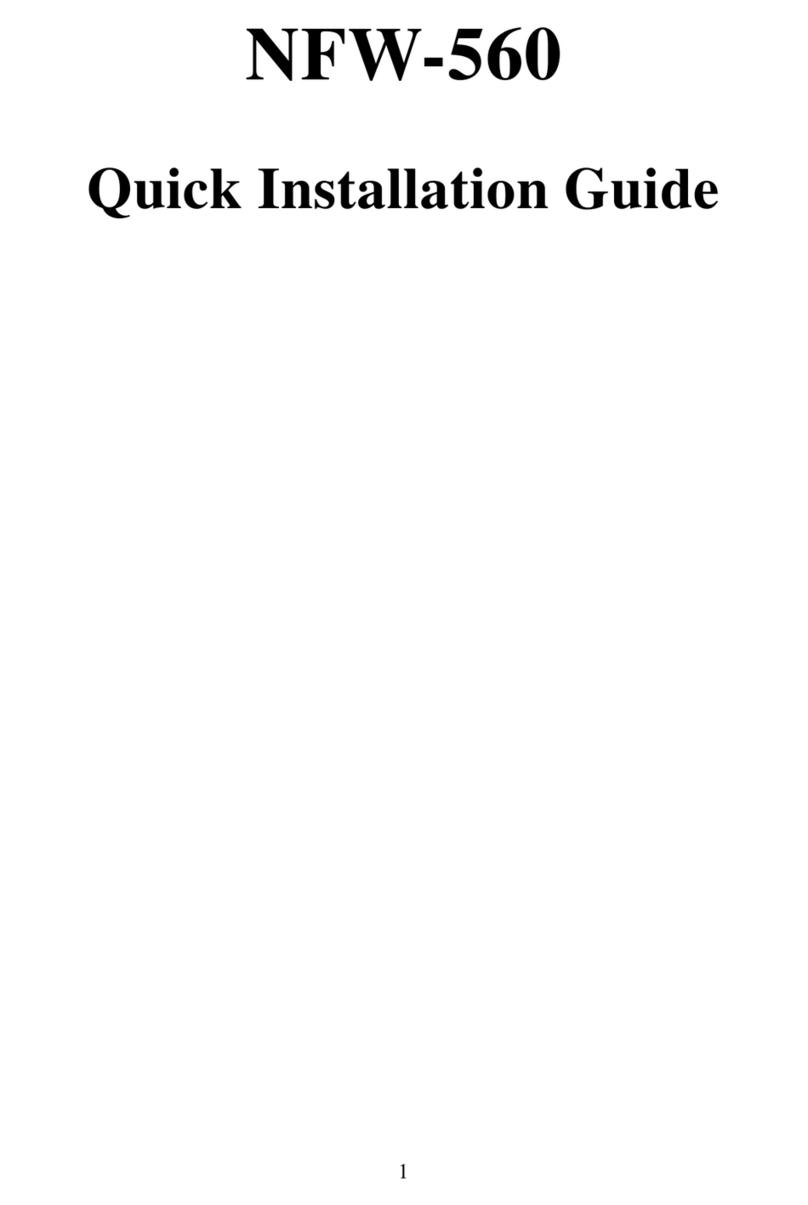Innominate mGuard User manual

Hardware Reference Manual
Innominate
Security Technologies
Configuration of the mGuard Security Appliances

2015-07-24
Innominate Security Technologies I15007_en_02
Installing and starting up the mGuard hardware
UM EN MGUARD DEVICES
02
—
This user manual is valid for the following devices of the mGuard product range:
– mGuard rs4000/rs2000
– rs4000 TX/TX
– rs4000 TX/TX VPN
– rs2000 TX/TX VPN
– mGuard rs4000/rs2000 Switch
– rs4000 4TX/TX
– rs4000 4TX/TX VPN
– rs2000 5TX/TX VPN
– mGuard rs4000/rs2000 3G
– rs4000 4TX/3G/TX VPN
– rs2000 4TX/3G VPN
– mGuard smart²/smart
– mGuard pci² SD
– mGuard pcie² SD
– mGuard pci
– mGuard blade
– mGuard delta²
– mGuard delta
– mGuard centerport²
– mGuard centerport
– mGuard industrial rs
– EAGLE mGuard
User manual
Designation:
Revision:
Order No.:

Innominate Security Technologies
Please observe the following notes
Target group of this user manual
The use of products described in this manual is aimed exclusively at qualified electricians
or persons instructed by them, who are familiar with applicable national standards and other
regulations regarding electrical engineering and, in particular, the relevant safety concepts.
Explanation of symbols used and signal words
General terms and conditions of use for technical documentation
Innominate reserves the right to alter, correct, and/or improve the technical documentation
and the products described in the technical documentation at its own discretion and without
giving prior notice, insofar as this is reasonable for the user. The same applies to any
changes that serve the purpose of technical progress.
The receipt of technical documentation (in particular user documentation) does not consti-
tute any further duty on the part of Innominate to furnish information on modifications to
products and/or technical documentation. You are responsible for verifying the suitability
and intended use of the products in your specific application, in particular with regard to ob-
serving the applicable standards and regulations. All information made available in the tech-
nical data is supplied without any accompanying guarantee, whether expressly mentioned,
implied or tacitly assumed.
In general, the provisions of the current standard Terms and Conditions of Innominate apply
exclusively, in particular as concerns any warranty liability.
This user manual, including all illustrations contained herein, is copyright protected. Any
changes to the contents or the publication of extracts of this document are prohibited.
Innominate reserves the right to register its own intellectual property rights for the product
identifications of Innominate products that are used here. Registration of such intellectual
property rights by third parties is prohibited.
Other product identifications may be afforded legal protection, even where they may not be
indicated as such.
This symbol indicates hazards that could lead to personal injury. Obey all safety
measures that follow this symbol to avoid possible injury or death.
There are three different categories of personal injury that are indicated by a sig-
nal word.
DANGER This indicates a hazardous situation which, if not avoided, will re-
sult in death or serious injury.
WARNING This indicates a hazardous situation which, if not avoided, could
result in death or serious injury.
CAUTION This indicates a hazardous situation which, if not avoided, could
result in minor or moderate injury.
This symbol together with the signal word NOTE and the accompanying text
alert the reader to a situation which may cause damage or malfunction to the de-
vice, hardware/software, or surrounding property.
This symbol and the accompanying text provide the reader with additional infor-
mation or refer to detailed sources of information.

Innominate Security Technologies
“Innominate” and “mGuard” are registered trade names of Innominate Security Technolo-
gies AG. mGuard technology is protected by patents 10138865 and 10305413, granted by
the German Patent and Trademark Office. Further patents are pending.
Published by
Innominate Security Technologies AG
Rudower Chaussee 13
12489 Berlin
Germany
Phone: +49 (0)30 92 10 28-0
www.innominate.com
© 24. July 2015 Innominate Security Technologies AG
Notes on CE identification
The declarations of conformity are held here in agreement with EU directives for the relevant
authorities:
Innominate Security Technologies AG
Rudower Chaussee 13
12489 Berlin
Germany
Tel. +49 (0)30 92 10 28-0

Innominate Security Technologies
FCC Note
The FCC Statement applies to the following devices:
Class A: mGuard rs4000, mGuard rs2000, mGuard rs4000 Switch,
mGuard rs2000 Switch, mGuard centerport, mGuard industrial rs, mGuard smart²,
mGuard smart, mGuard pci, mGuard pci² SD, mGuard delta, mGuard delta², and
EAGLE mGuard. Class B: mGuard rs4000 3G, mGuard rs2000 3G, mGuard centerport²
FCC Statement
This device complies with Part 15 of the FCC Rules. Operation is subject to the following
two conditions: (1) this device may not cause harmful interference, and (2) this device must
accept any interference received, including interference that may cause undesired opera-
tion.
Class A Class B
This equipment has been
tested and found to comply
with the limits for a Class A
digital device, persuant to
part 15 of the FCC Rules.
These limits are designed to
provide reasonable protec-
tion against harmful interfer-
ence when the equipment is
operated in a commercial
environment. This equip-
ment generates, uses, and
can radiate radio frequency
energy and, if not installed
and used in accordance with
the instruction manual, may
cause harmful interference
to radio communications.
Operation of this equipment
in a residential area is likely
to cause harmful interfer-
ence in which case the user
will be required to correct the
interference at his own ex-
pense.
This equipment has been tested and found to comply
with the limits for a Class B digital device, pursuant to
part 15 of the FCC Rules. These limits are designed to
provide reasonable protection against harmful interfer-
ence in a residential installation. This equipment gener-
ates, uses, and can radiate radio frequency energy and,
if not installed and used in accordance with the instruc-
tions, may cause harmful interference to radio commu-
nications. However, there is no guarantee that interfer-
ence will not occur in a particular installation. If this
equipment does cause harmful interference to radio or
television reception, which can be determined by turn-
ing the equipment off and on, the user is encouraged to
try to correct the interference by one or more of the fol-
lowing measures:
– Reorient or relocate the receiving antenna.
– Increase the separation between the equipment
and receiver.
– Connect the equipment into an outlet on a circuit
different from that to which the receiver is
connected.
– Consult the dealer or an experienced radio/TV
technician for help.
Changes or modifications not expressly approved by
the party responsible for compliance could void the
user’s authority to operate the equipment.
FCC RF radiation Exposure Statement: This equip-
ment complies with FCC RF exposure limits set forth for
an uncontrolled environment. The antenna(s) used for
this transmitter must be installed and operated with a
minimum separation distance of 20 cm from all persons
and must not be co-located or operating in conjunction
with any other antenna or transmitter expect in accor-
dance with the FCC multi-transmitter policy.

Innominate Security Technologies

I15007_en_02 Innominate Security Technologies 7
Table of contents
1mGuard rs4000/rs2000 ............................................................................................................11
1.1 Operating elements and LEDs.............................................................................12
1.2 Startup.................................................................................................................14
1.3 Installation of mGuard rs4000/rs2000..................................................................15
1.4 Preparing the configuration..................................................................................20
1.5 Configuration in Stealth mode..............................................................................21
1.6 Establishing a local configuration connection ......................................................24
1.7 Remote configuration ..........................................................................................26
1.8 Restart, recovery procedure, and flashing the firmware.......................................27
1.9 Technical data .....................................................................................................31
2mGuard rs4000/rs2000 Switch ................................................................................................33
2.1 Operating elements and LEDs.............................................................................34
2.2 Startup.................................................................................................................36
2.3 Installing the mGuard rs4000/rs2000 Switch .......................................................37
2.4 Preparing the configuration..................................................................................42
2.5 Configuration in Router mode..............................................................................42
2.6 Establishing a local configuration connection ......................................................43
2.7 Remote configuration ..........................................................................................45
2.8 Restart, recovery procedure, and flashing the firmware.......................................46
2.9 Technical data .....................................................................................................50
3mGuard rs4000/rs2000 3G ......................................................................................................51
3.1 Operating elements and LEDs.............................................................................52
3.2 Startup.................................................................................................................54
3.3 Installation of mGuard rs4000/rs2000 3G ............................................................55
3.4 Preparing the configuration..................................................................................64
3.5 Configuration in Router mode..............................................................................64
3.6 Establishing a local configuration connection ......................................................65
3.7 Remote configuration ..........................................................................................67
3.8 Restart, recovery procedure, and flashing the firmware.......................................68
3.9 Technical data .....................................................................................................72
4mGuard delta² ..........................................................................................................................75
4.1 Operating elements and LEDs.............................................................................76
4.2 Startup.................................................................................................................77
4.3 Connecting the mGuard delta² ............................................................................78
4.4 Preparing the configuration..................................................................................79
4.5 Configuration in Stealth mode..............................................................................80
4.6 Establishing a local configuration connection ......................................................83
4.7 Remote configuration ..........................................................................................85
4.8 Restart, recovery procedure, and flashing the firmware.......................................86

8Innominate Security Technologies I15007_en_02
4.9 Technical data .....................................................................................................90
5mGuard pci² SD .......................................................................................................................91
5.1 Operating elements and LEDs.............................................................................92
5.2 Startup.................................................................................................................93
5.3 Installation of mGuard pci² SD ............................................................................94
5.4 Preparing the configuration..................................................................................95
5.5 Configuration in Stealth mode..............................................................................96
5.6 Establishing a local configuration connection ....................................................101
5.7 Remote configuration ........................................................................................103
5.8 Restart, recovery procedure, and flashing the firmware.....................................104
5.9 Technical data ...................................................................................................107
6mGuard smart²/smart .............................................................................................................109
6.1 Operating elements and LEDs...........................................................................110
6.2 Startup...............................................................................................................111
6.3 Connecting the mGuard smart² ........................................................................112
6.4 Preparing the configuration................................................................................113
6.5 Configuration in Stealth mode............................................................................114
6.6 Establishing a local configuration connection ....................................................117
6.7 Remote configuration ........................................................................................119
6.8 Restart, recovery procedure, and flashing the firmware.....................................120
6.9 Technical data ...................................................................................................123
7mGuard centerport² ...............................................................................................................125
7.1 Operating elements and LEDs...........................................................................126
7.2 Startup...............................................................................................................127
7.3 Installing and booting the mGuard centerport²...................................................128
7.4 Preparing the configuration................................................................................132
7.5 Establishing a local configuration connection ....................................................133
7.6 Remote configuration ........................................................................................135
7.7 Restart, recovery procedure, and flashing the firmware.....................................136
7.8 Performing a restart ...........................................................................................136
7.9 Technical data ...................................................................................................141
8mGuard delta .........................................................................................................................143
8.1 Operating elements and LEDs...........................................................................144
8.2 Startup...............................................................................................................145
8.3 Connecting the mGuard delta............................................................................146
8.4 Preparing the configuration................................................................................147
8.5 Establishing a local configuration connection ....................................................149
8.6 Remote configuration ........................................................................................151

Table of contents
I15007_en_02 Innominate Security Technologies 9
8.7 Restart, recovery procedure, and flashing the firmware.....................................152
8.8 Technical data ...................................................................................................155
9mGuard pci ............................................................................................................................157
9.1 Operating elements and LEDs...........................................................................158
9.2 Startup...............................................................................................................159
9.3 Installation of mGuard pci .................................................................................160
9.4 Preparing the configuration................................................................................169
9.5 Configuration in Stealth mode............................................................................170
9.6 Establishing a local configuration connection ....................................................172
9.7 Remote configuration ........................................................................................174
9.8 Restart, recovery procedure, and flashing the firmware.....................................175
9.9 Technical data ...................................................................................................179
10 mGuard blade ........................................................................................................................181
10.1 Operating elements and LEDs...........................................................................182
10.2 Startup...............................................................................................................183
10.3 Installation of mGuard blade..............................................................................184
10.4 Preparing the configuration................................................................................187
10.5 Establishing a local configuration connection ....................................................189
10.6 Remote configuration ........................................................................................191
10.7 Restart, recovery procedure, and flashing the firmware.....................................192
10.8 Technical data ...................................................................................................195
11 mGuard centerport .................................................................................................................197
11.1 Operating elements and LEDs...........................................................................198
11.2 Startup...............................................................................................................199
11.3 Installing and booting mGuard centerport..........................................................200
11.4 Preparing the configuration................................................................................204
11.5 Establishing a local configuration connection ....................................................206
11.6 Remote configuration ........................................................................................208
11.7 Restart, recovery procedure, and flashing the firmware.....................................209
11.8 Performing a restart ...........................................................................................209
11.9 Technical data ...................................................................................................214
12 mGuard industrial rs ...............................................................................................................215
12.1 Operating elements and LEDs...........................................................................216
12.2 Startup...............................................................................................................217
12.3 Installation of mGuard industrial rs ....................................................................218
12.4 Preparing the configuration................................................................................225
12.5 Configuration in Stealth mode............................................................................226
12.6 Establishing a local configuration connection ....................................................229

10 Innominate Security Technologies I15007_en_02
12.7 Remote configuration ........................................................................................231
12.8 Restart, recovery procedure, and flashing the firmware.....................................232
12.9 Technical data ...................................................................................................235
13 EAGLE mGuard .....................................................................................................................237
13.1 Operating elements and LEDs...........................................................................238
13.2 Startup...............................................................................................................239
13.3 Installation of EAGLE mGuard ........................................................................240
13.4 Preparing the configuration................................................................................243
13.5 Configuration in Stealth mode............................................................................244
13.6 Establishing a local configuration connection ....................................................247
13.7 Remote configuration ........................................................................................249
13.8 Restart, recovery procedure, and flashing the firmware.....................................250
13.9 Technical data ...................................................................................................253
14 Assigning IP addresses and setting up DHCP/TFTP servers .................................................255
14.1 Assigning the IP address using IPAssign.exe ....................................................255
14.2 Installing the DHCP and TFTP server ................................................................258

mGuard rs4000/rs2000
I15007_en_02 Innominate Security Technologies 11
1 mGuard rs4000/rs2000
Table 1-1 Available mGuard rs4000/rs2000 versions
The mGuard rs4000 is a security router with intelligent firewall and optional IPsec VPN (10
to 250 tunnels). It has been designed for use in industry to accommodate strict distributed
security and high availability requirements.
The mGuard rs2000 is a version with basic firewall and integrated IPsec VPN (maximum
of two tunnels). Its scope of functions is reduced to the essentials. It is suitable for secure
remote maintenance applications in industry and enables the quick startup of robust field
devices for industrial use, thereby facilitating error-free, independent operation.
Both versions support a replaceable configuration memory in the form of an SD card. (The
SD cards are not supplied as standard.) The fanless metal housing is mounted on a DIN rail.
The following connectivity options are available
Figure 1-1 mGuard rs4000/mGuard rs2000
Available versions Order No.
mGuard rs4000 TX/TX HW-107010
mGuard rs4000 TX/TX VPN BD-701000
mGuard rs2000 TX/TX VPN HW-108010
mGuard rs4000: (LAN/WAN) mGuard rs2000: (LAN/WAN)
TX/TX Ethernet/Ethernet TX/TX VPN Ethernet/Ethernet + VPN
TX/TX VPN Ethernet/Ethernet + VPN

mGuard rs4000/rs2000
12 Innominate Security Technologies I15007_en_02
1.1 Operating elements and LEDs
Figure 1-2 Operating elements and LEDs on the mGuard rs4000
LEDs, see Table 1-2
For plug-in screw terminal
blocks, assignment, refer to
Page 16 and Page 19
Configuration
(SD card)
Connections below:
RS-232 interface
Reset button
Table 1-2 LEDs on the mGuard rs4000 and mGuard rs2000
LED State Meaning
P1 Green On Power supply 1 is active
P2 Green On Power supply 2 is active (mGuard rs2000: not used)
STAT Green Flashing Heartbeat. The device is correctly connected and operating.
ERR Red Flashing System error. Restart the device.
– Press the Reset button (for 1.5 seconds).
– Alternatively, briefly disconnect the device power supply and then connect it
again.
If the error is still present, start the recovery procedure (see Page 28) or contact your
dealer.
STAT+ ERR Flashing alter-
nately: green and
red
Boot process. When the device has just been connected to the power supply. After
a few seconds, this LED changes to the heartbeat state.
SIG – (Not used)
FAULT Red On The signal output takes low level due to an error (inverted logic) (see Page 17 or
Page 18). The signal output is inactive during a restart.
MOD Green On Connection via modem established

mGuard rs4000/rs2000
I15007_en_02 Innominate Security Technologies 13
INFO Green On Up to firmware version 8.0: the configured VPN connection has been established
As of firmware version 8.1, the configured VPN connections are established or the
firewall rule records defined at output O1 are activated
Flashing Up to firmware version 8.0: the configured VPN connection is being established or
aborted
As of firmware version 8.1: the configured VPN connections are being established or
aborted or the defined firewall rule records are activated or deactivated.
LAN Green On The LAN/WAN LEDs are located in the LAN/WAN sockets (10/100 and duplex LED)
Ethernet status. Indicates the status of the LAN or WAN port. As soon as the device
is connected to the relevant network, a continuous light indicates that there is a con-
nection to the network partner in the LAN or WAN. When data packets are transmit-
ted, the LED goes out briefly.
WAN Green On
Table 1-2 LEDs on the mGuard rs4000 and mGuard rs2000 [...]
LED State Meaning

mGuard rs4000/rs2000
14 Innominate Security Technologies I15007_en_02
1.2 Startup
1.2.1 Safety notes
To ensure correct operation and the safety of the environment and of personnel, the
mGuard must be installed, operated, and maintained correctly.
General notes regarding usage
1.2.2 Checking the scope of supply
Before startup, check the scope of supply to ensure nothing is missing.
The scope of supply includes:
– The device
– Package slip
– Plug-in screw terminal blocks for the power supply connection and inputs/outputs (in-
serted)
NOTE: Risk of material damage due to incorrect wiring
Only connect the mGuard network ports to LAN installations. Some telecommunications
connections also use RJ45 sockets; these must not be connected to the RJ45 sockets of
the mGuard.
NOTE: Select suitable ambient conditions
– Ambient temperature:
-20°C ... +60°C
– Maximum humidity, non-condensing
5% ... 95%
To avoid overheating, do not expose the mGuard to direct sunlight or other heat sources.
NOTE: Cleaning
Clean the device housing with a soft cloth. Do not use aggressive solvents.

mGuard rs4000/rs2000
I15007_en_02 Innominate Security Technologies 15
1.3 Installation of mGuard rs4000/rs2000
1.3.1 Mounting/removal
Mounting The device is ready to operate when it is supplied. The recommended sequence for mount-
ing and connection is as follows:
•Mount the mGuard rs4000/rs2000 on a grounded 35 mm DIN rail according to
DIN EN 60715.
Figure 1-3 Mounting the mGuard rs4000/rs2000 on a DIN rail
•Attach the top snap-on foot of the mGuard rs4000/rs2000 to the DIN rail and then press
the mGuard rs4000/rs2000 down towards the DIN rail until it engages with a click.
Removal • Remove or disconnect the connections.
•To remove the mGuard rs4000/rs2000 from the DIN rail, insert a screwdriver horizon-
tally in the locking slide under the housing, pull it down – without tilting the screwdriver
– and then pull up the mGuard rs4000/rs2000.

mGuard rs4000/rs2000
16 Innominate Security Technologies I15007_en_02
1.3.2 Connecting to the network
•Connect the mGuard to the network. To do this, you need a suitable UTP cable (CAT5)
which is not included in the scope of supply.
•Connect the internal network interface LAN 1 of the mGuard to the corresponding
Ethernet network card of the configuration computer or a valid network connection of
the internal network (LAN).
1.3.3 Service contacts
A push button or an on/off switch (e.g., key switch) can be connected between service
contacts CMD V+ and CMD.
The contacts ACK (+) and FAULT (+) are non-floating, continuously short-circuit-proof
and supply a maximum of 250 mA.
NOTE: Only connect the mGuard network ports to LAN installations. Some telecommuni-
cations connections also use RJ45 sockets; these must not be connected to the RJ45
sockets of the mGuard.
NOTE: Do not connect the voltage and ground outputs (GND, CMD V+) to an external
voltage source.
Please note that only the “Service 1” contacts are used with firmware version up to and
including 7.6x. The “Service 2” contacts shall be made available as of firmware version
8.1.
The plug-in screw terminal blocks of the service contacts may be removed or inserted dur-
ing operation of the mGuard.
mGuard rs4000 mGuard rs2000
Service 1 + 2
CMD V+ CMD GND ACK
Power
P1+ GND P2+ GND
Voltage out-
put (+)
Supply volt-
age
Switching
input 11 ...
36 VDC
Ground out-
put (-)
Supply volt-
age
Short-cir-
cuit-proof
switching
output *
+24 V 0 V +24 V 0 V
See Section 1.3.4 Only for mGuard rs4000
See Section 1.3.4
Contact
GND AUX GND FAULT
Example Example Not used Not used Signal out-
put (-)
Signal out-
put (+)†
*Maximum of 250 mA at 11 ... 36 V DC
†11 V... 36 V when operating correctly; disconnected in the event of a fault

mGuard rs4000/rs2000
I15007_en_02 Innominate Security Technologies 17
The switching inputs and switching outputs can be connected with signals from external de-
vices, e.g., with signals from PLCs. In this case, ensure the same potential as well as voltage
and current specifications are defined.
Depending on the firmware version used, the service contacts can be used for various
switching or signaling tasks.
Service contacts as of firmware version 8.1
Input/CMD I1, CMD I2 Via the web interface under “Management, Service I/O”, you can set whether a push button
or an on/off switch has been connected to the inputs. One or more freely selectable VPN
connections or firewall rule records can be switched via the corresponding switch. A mixture
of VPN connections and firewall rule records is also possible. The web interface displays
which VPN connections and which firewall rule records are connected to this input.
The push button or on/off switch is used to establish and release predefined VPN connec-
tions or the defined firewall rule records.
Operating a connected
push button
•To switch on the selected VPN connections or firewall rule records, press and hold the
push button for a few seconds and then release the push button.
•To switch off the selected VPN connections or firewall rule records, press and hold the
push button for a few seconds and then release the push button.
Operating a connected
on/off switch
•To switch on the selected VPN connections or firewall rule records, set the switch to
ON.
•To switch off the selected VPN connections or firewall rule records, set the switch to
OFF.
Signal contact (signal out-
put) ACK O1, O2
Via the web interface under “Management, Service I/O” you can set whether certain VPN
connections or firewall rule records are monitored and displayed via the LED Info 1 (out-
put/ACK O1) or LED Info 2 (output/ACK O2).
If VPN connections are being monitored, an illuminated Info LED indicates that VPN con-
nections are established.
Alarm output ACK O3 The O3 alarm output monitors the function of the mGuard rs4000/rs2000 and therefore en-
ables remote diagnostics.
The Fault LED lights up red if the signal output takes low level due to an error (inverted
logic).
The O3 alarm output reports the following when “Management, Service I/O, Alarm output”
has been activated.
– Failure of the redundant supply voltage
– Monitoring of the link status of the Ethernet connections
– Monitoring of the temperature condition
– Monitoring of the connection state of the internal modem

mGuard rs4000/rs2000
18 Innominate Security Technologies I15007_en_02
Service contacts up to firmware version 8.0
The push button or on/off switch is used to establish and release a predefined VPN connec-
tion.
The output indicates the status of the VPN connection (in the web interface under “IPsec
VPN >> Global >> Options”).
Operating a connected
push button
•To establish the VPN connection, hold down the button for a few seconds until the INFO
LED flashes. Only then release the button.
Flashing indicates that the mGuard has received the command to establish the VPN
connection and is establishing the VPN connection. As soon as the VPN connection is
established, the INFO LED remains lit continuously.
•To release the VPN connection, hold down the button for a few seconds until the signal
output flashes or goes out. Only then release the button.
As soon as the INFO LED goes out, the VPN connection is released.
Operating a connected
on/off switch
•To establish the VPN connection, set the switch to the ON position.
•To release the VPN connection, set the switch to the OFF position.
INFO LED If the INFO LED does not light up, this generally indicates that the defined VPN connection
is not present. Either the VPN connection was not established or it has failed due to an error.
If the INFO LED is illuminated, the VPN connection is present.
If the INFO LED is flashing, the VPN connection is being established or released.
Signal contact (signal out-
put)
The signal contact monitors the function of the mGuard rs4000/rs2000 and thus enables re-
mote diagnostics.
The FAULT LED lights up red if the signal output takes low level due to an error (inverted
logic).
The voltage at the signal contact corresponds to the supply voltage applied. The following
is reported when monitoring the output voltage:
– Failure of at least one of the two supply voltages.
– Power supply of the mGuard rs4000/rs2000 below the limit value (supply voltage 1
and/or 2 lower than 11 V).
– Link status monitoring of the Ethernet connections, if configured. By default upon deliv-
ery, the connection is not monitored. Monitoring can be activated (on the web interface
under “Management >> System Settings >> Signal Contact”).
– Error during selftest.
During a restart, the signal contact is switched off until the mGuard rs4000/rs2000 has
started up completely. This also applies when the signal contact is manually set to “Closed”
under “Manual settings” in the software configuration.

mGuard rs4000/rs2000
I15007_en_02 Innominate Security Technologies 19
1.3.4 Connecting the supply voltage
The supply voltage is connected via a plug-in screw terminal block, which is located on the
top of the device.
Figure 1-4 Connecting the supply voltage
The mGuard rs4000 has a redundant supply voltage. If you only connect one supply volt-
age, you will get an error message.
•Remove the plug-in screw terminal blocks for the power supply and the service con-
tacts.
•Do not connect the service contacts to an external voltage source.
•Wire the supply voltage lines with the corresponding screw terminal block (P1/P2) of
the mGuard. Tighten the screws on the screw terminal blocks with 0.5 ... 0.8 Nm.
•Insert the screw terminal blocks into the intended sockets on the top of the mGuard (see
Figure 1-4).
Status LED P1 lights up green when the supply voltage has been connected properly. On
the mGuard rs4000, the status indicator P2 also lights up if there is a redundant supply volt-
age connection.
The mGuard boots the firmware. Status STAT LED flashes green. The mGuard is ready for
operation as soon as the Ethernet socket LEDs light up. Additionally, status LEDs P1/P2
light up green and the status STAT LED flashes green at heartbeat.
Redundant voltage supply (mGuard rs4000)
A redundant supply voltage can be connected. Both inputs are isolated. The load is not dis-
tributed. With a redundant supply, the power supply unit with the higher output voltage sup-
plies the mGuard rs4000 alone. The supply voltage is electrically isolated from the housing.
If the supply voltage is not redundant, the mGuard rs4000 indicates the failure of the supply
voltage via the signal contact. This message can be prevented by feeding the supply volt-
age via both inputs (P1/P2) or by installing an appropriate wire jumper between connections
P1 and P2.
WARNING: The mGuard rs4000/rs2000 is designed for operation with a DC voltage of
11 VDC ... 36 VDC/SELV, 1.5 A, maximum.
Therefore, only SELV circuits with voltage limitations according to EN 60950-1 may be
connected to the supply connections and the signal contact.
+24 V 0 V +24 V 0 V
P1 P2
+24 V 0 V
P1
mGuard rs2000
mGuard rs4000

mGuard rs4000/rs2000
20 Innominate Security Technologies I15007_en_02
1.4 Preparing the configuration
1.4.1 Connection requirements
– The mGuard rs4000/rs2000 must be connected to at least one active power supply
unit.
–For local configuration: The computer that is to be used for configuration must be
connected to the LAN socket on the mGuard.
–For remote configuration: The mGuard must be configured so that remote configura-
tion is permitted.
– The mGuard must be connected, i.e., the required connections must be working.
1.4.2 Local configuration on startup (EIS)
As of firmware version 7.2, initial startup of mGuard products provided in Stealth mode is
considerably easier. From this version onwards, the EIS (Easy Initial Setup) procedure en-
ables startup to be performed via preset or user-defined management addresses without
actually having to connect to an external network.
The mGuard is configured using a web browser on the computer used for configuration.
According to the default setting, the mGuard can be accessed via the following addresses:
The mGuard is preset to the “multiple Clients” stealth configuration. You need to configure
a management IP address and default gateway if you want to use VPN connections (see
Page 24). Alternatively, you can select a different stealth configuration or use another net-
work mode.
NOTE: The web browser used must support SSL encryption (i.e., HTTPS).
Table 1-3 Preset addresses
Default setting Network mode Management IP #1 Management IP #2
mGuard rs4000 Stealth https://1.1.1.1/ https://192.168.1.1/
mGuard rs2000 Stealth https://1.1.1.1/ https://192.168.1.1/
Table of contents
Popular Firewall manuals by other brands

D-Link
D-Link DFL-210 - NetDefend - Security Appliance user manual
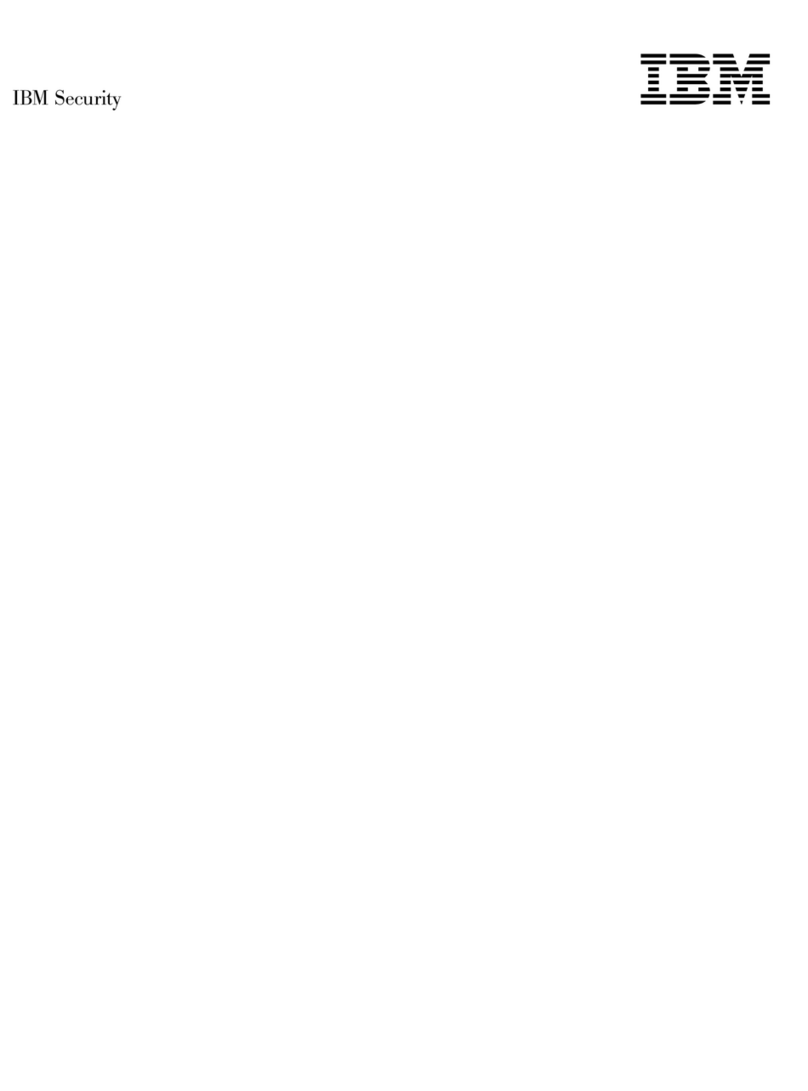
IBM
IBM QRadar XGS 5200 Replacement instructions
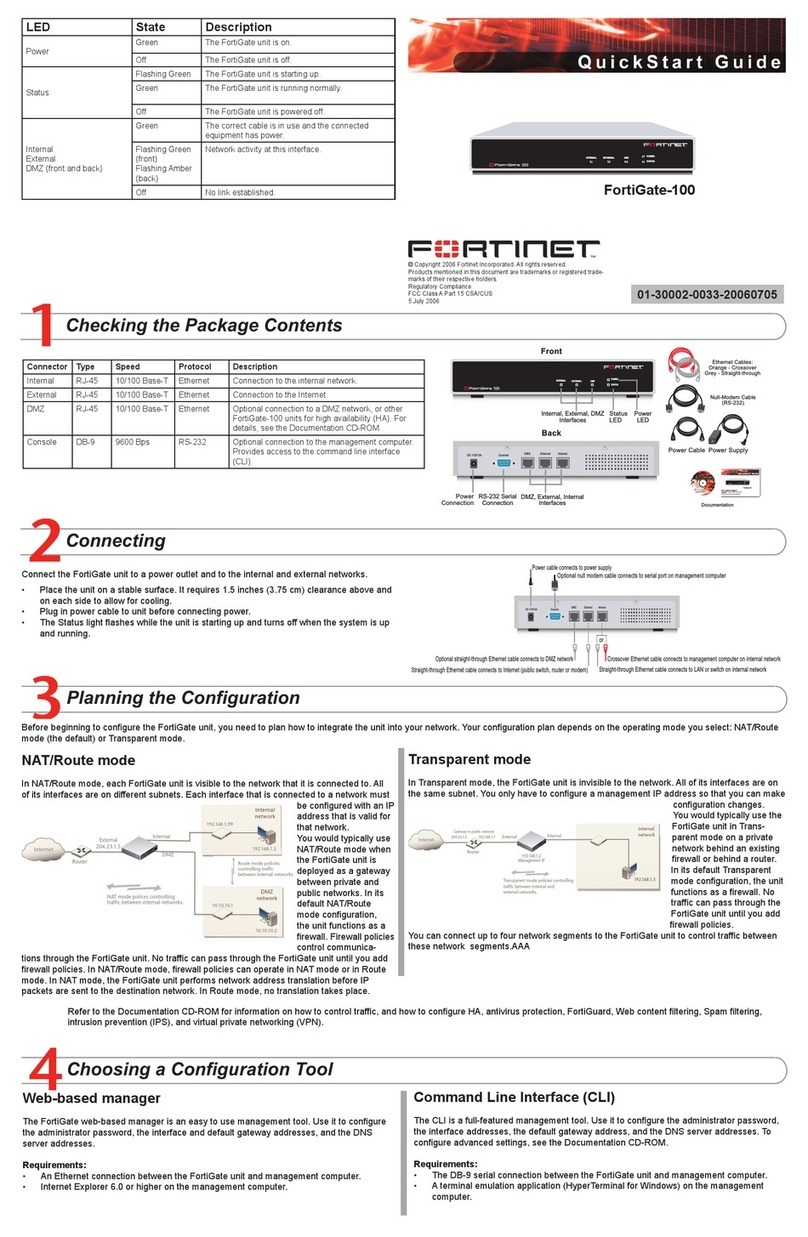
Fortinet
Fortinet FortiGate-100 quick start guide

H3C
H3C H3C SecPath F1800-A installation manual

Fortinet
Fortinet FortiTester 4000E quick start guide
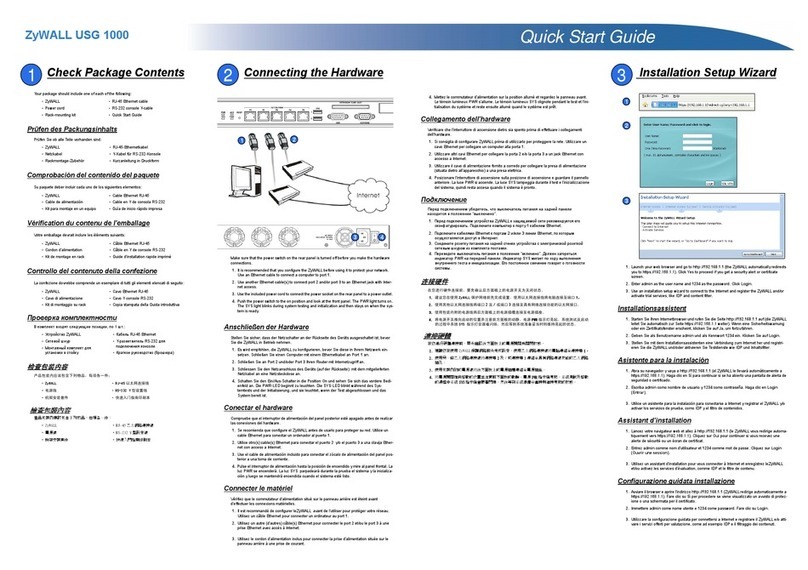
ZyXEL Communications
ZyXEL Communications ZyXEL ZyWALL USG-1000 quick start guide

Sophos
Sophos UTM 120 operating instructions
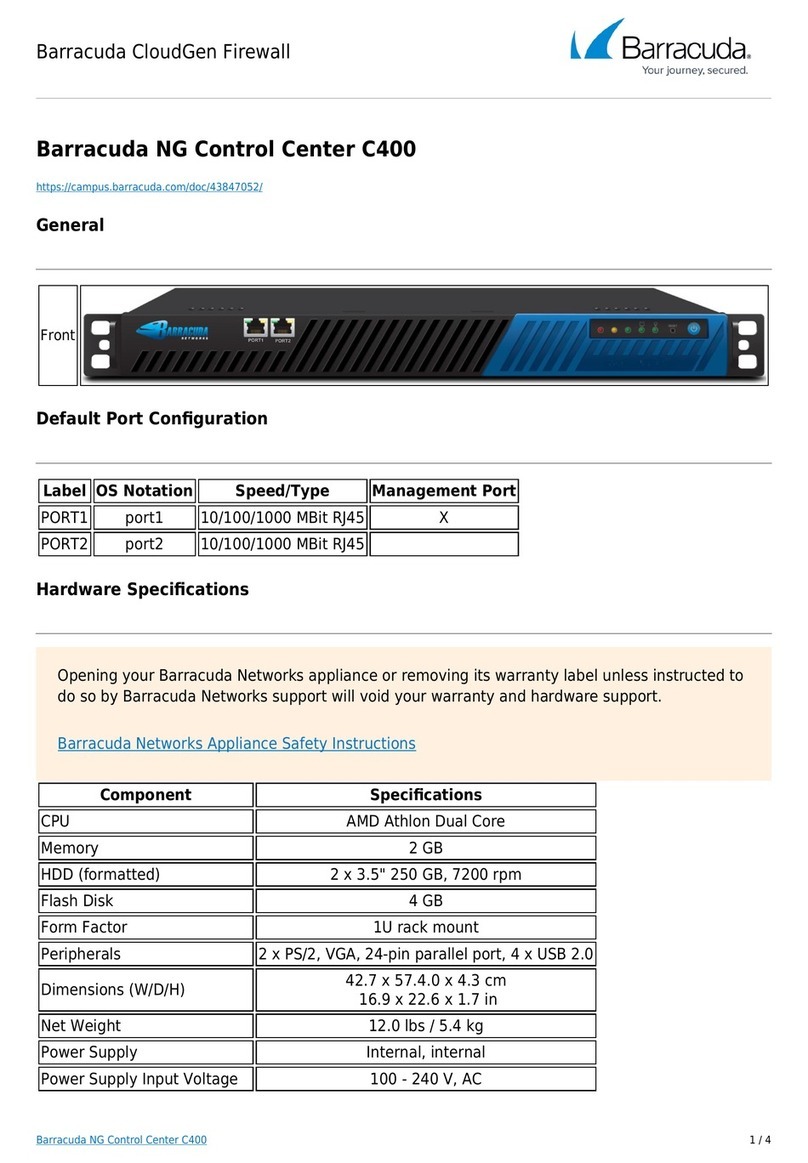
Barracuda
Barracuda C400 quick start guide

Cisco
Cisco Firepower 4100 Series Hardware installation guide
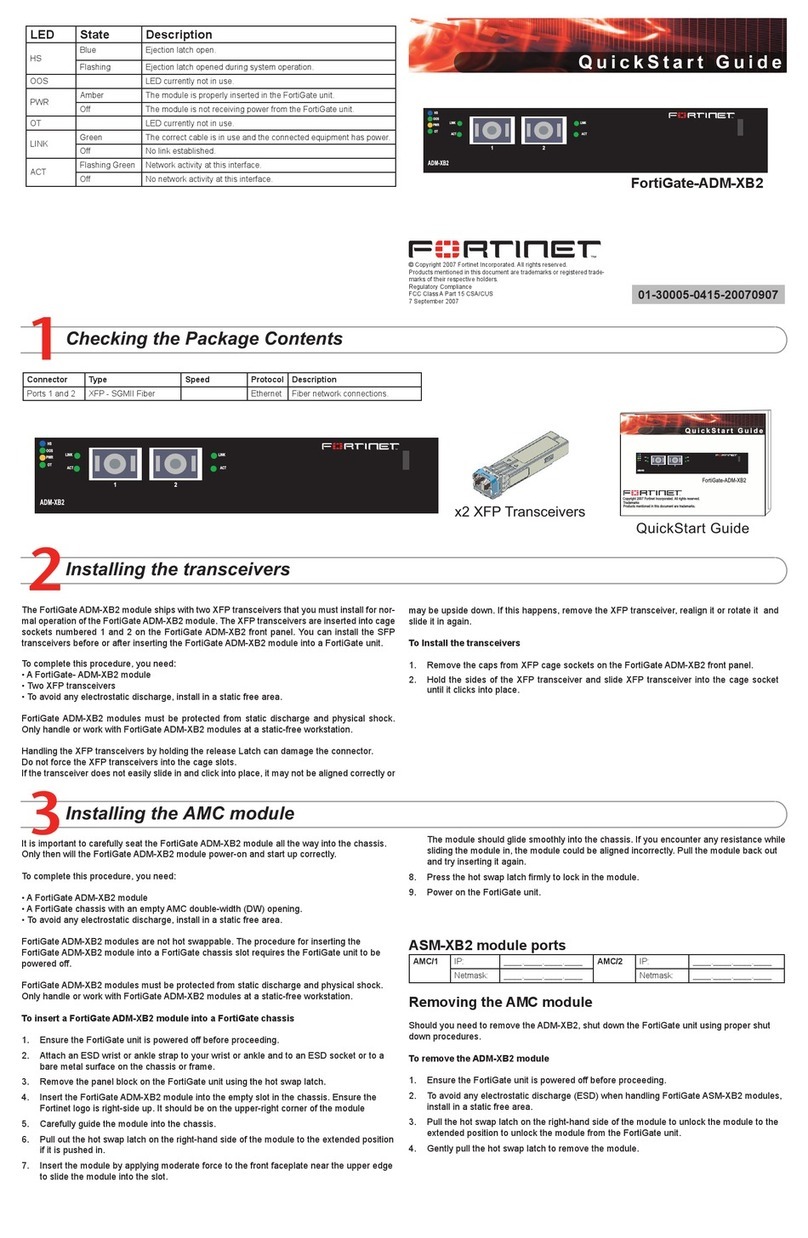
Fortinet
Fortinet FortiGate FortiGate-ADM-XB2 quick start guide
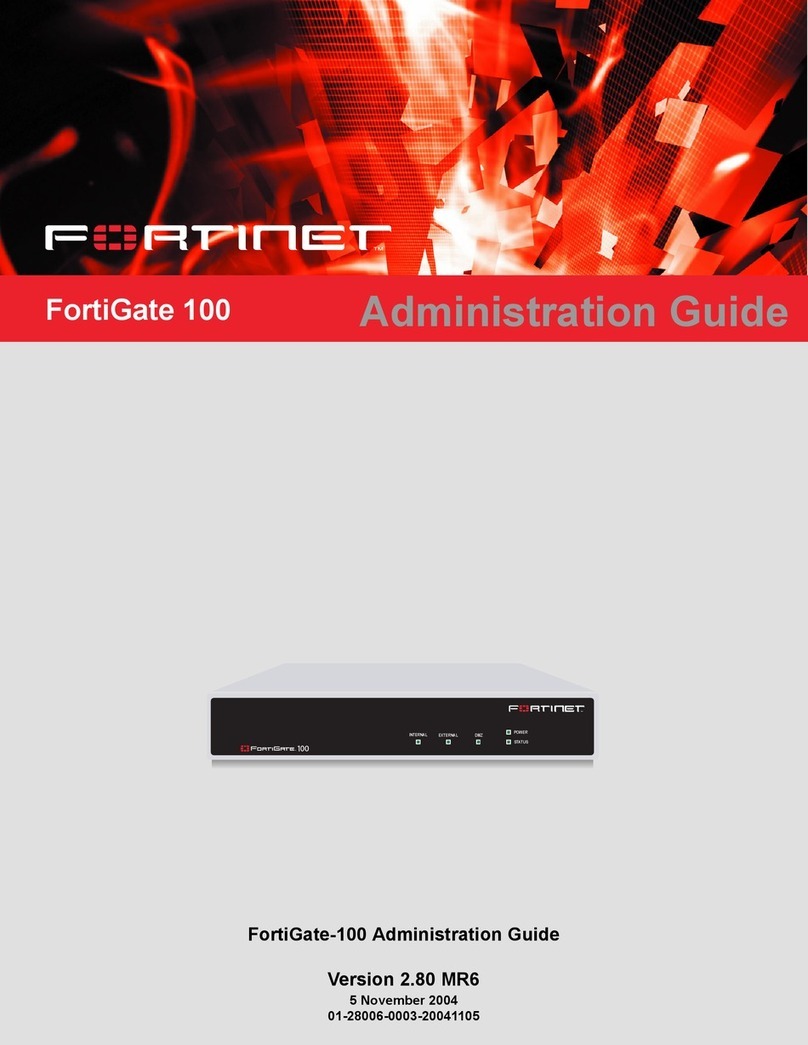
Fortinet
Fortinet FortiGate-100 Administration guide

NETGEAR
NETGEAR ProSafe FR114P Specifications