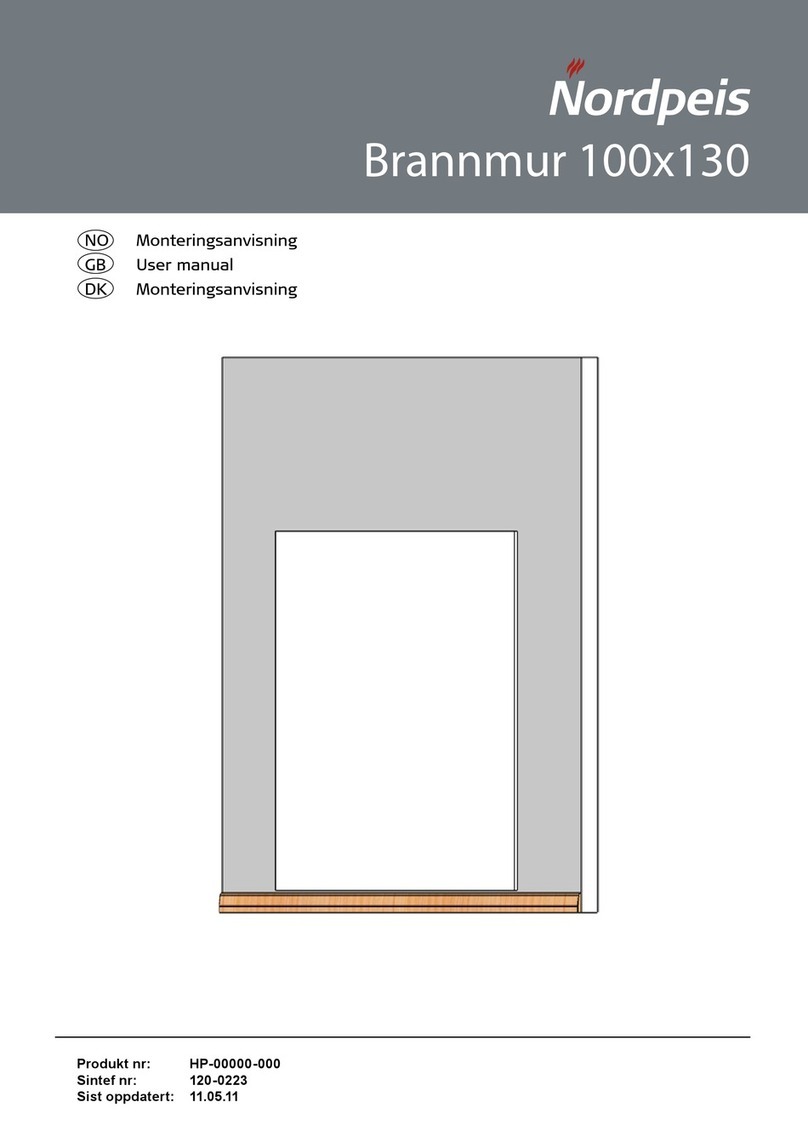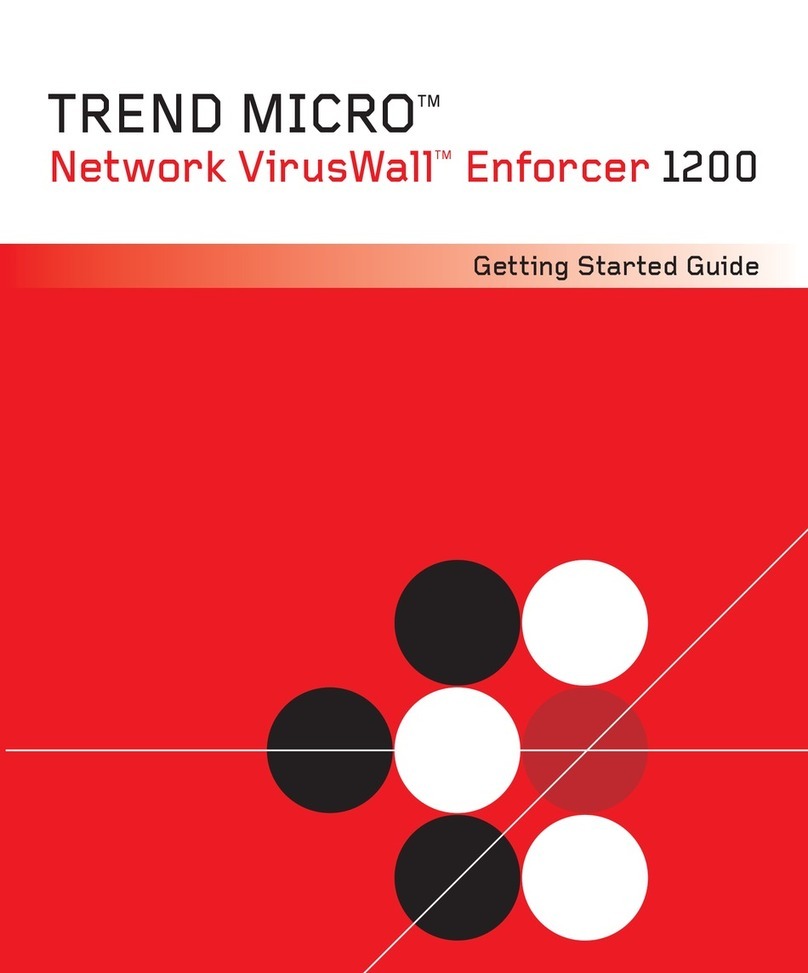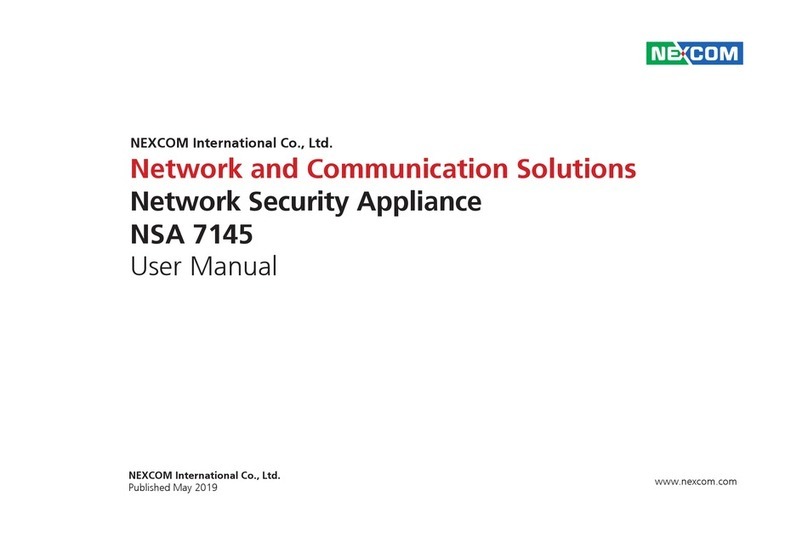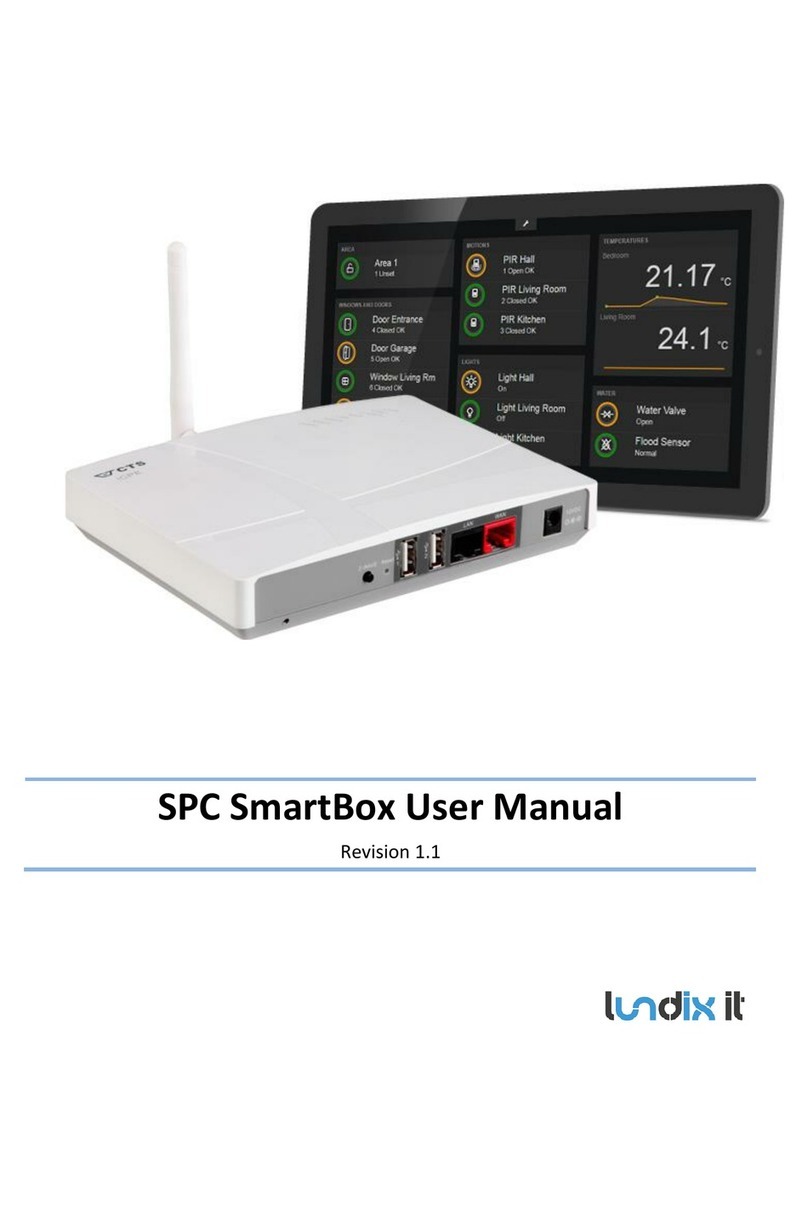Teknim TPL NET Network Module User manual

TD-1/11-099
TPL NET Network Module
Installation and User Manual
Issue Date: 25/06/2013
IMPORTANT NOTIFICATIONS
GENERAL
Before operating devices, read carefully this manual and
save it to use later.
Read all notifications and protections carefully that is written
in this manual. Apply all management and using instructions
respectively.
Keep devices away from water and humidity.
ENVIRONMENT CONDITIONS
Do not operate the device out of the limits which are
described below.
Temperature: between 0C and +65C
Humidity: %95 at +40C
SERVICE
Do not attempt to repair device yourself. You may expose to
electrical shock if you open the cover.
In case of any malfunction please contact your dealer or
authorized service. Technical response to the device must
be performed by qualified service personnel.
CONDITIONS REQUIRING TECHNICAL SERVICE
Please contact your authorized service or dealer in case of
any malfunction or following cases happen.
If the power cord or plug is damaged,
If any fluid flows or something falls into the device,
If exposed to water or rain,
If device dropped or the cover damaged,
If there is a noticeable performance change on the
device,
If the device do not operating due to management and
using instructions that are described in manual,
Since wrong operations may occur new malfunctions
please contact the authorized service.
SPARE COMPONENTS
Be sure technician use original or equivalent component due
to risk of electrical shock of another malfunction if repair
process will be realized by changing components.
SAFETY CHECK
In order to check if the device operating in secure conditions
or not, request technical service from your authorized dealer.
SPECIFICATIONS*
TPLNET module provides to access and control all VAP
series alarm panels over network, internet, and intranet via
VAPMan software.
Supported Velocities:
10/100 Mbps
Power Supply
12 V DC, 50mA
Username
admin
Password
123456
DHCP Support
Yes
* Technical specifications may be changed without notification.
MOUNTING
1. Turn down the energy of the panel completely,
2. Place the TPL NET card coincide with the holes on the
printed circuit board carriers.
3. Stabilize the TPL NET card to the panel by using 4
screws that are inside the box and 4 mounting hole,
4. Plug one side of the connection cable of 4 which is ready
inside of the TPL NET box, to socket on the TPL NET
board that is shown by blue arrow (2).
5. Plug one side of the connection cable of 6 which is ready
inside of the TPL NET box, to socket on the TPLNET
board that is shown by red arrow (1).
6. Plug the other side of connection cable of 6 to the
expansion connector of 6 on the panel.
7. Plug the other side of connection cable of 4 to slot on the
panel. (Slot location on electronic card may vary depends
on type of the panel)
8. Insert the network cable (RJ-45 male connector) to the
socket on TPL NET which is shown by green arrow (3).
9. Turn on the energy of the panel again.
LEARNING IP ADDRESS OF THE DEVICE
As you can learn the IP address of the device via DHCP
server, you can also set by the program CD which is giving
with device located on “TPLNET_FINDER.exe”. When this
program runs, it scans automatically the modules on your
program network and lists them.
CONFIGURATION
TPL NET module is set as DHCP ON in factory. It means if
you have a DHCP server in your system, TPL NET takes its
IP automatically and starts operating without any setting.
Green light on the RJ45 connector shows existence of
network connection (electrically), yellow light shows
existence of communication.
1
2
3

TD-1/11-099
INTERNET ACCESS TO IP ADDRESS OF THE DEVICE
In order to access your TPL NET module on your local
network via internet, if you are using an ADSL modem, port
forwarding process is necessary. As factory default, TPL
NET module uses port 23 to communicate to VAPMAN and
port 80 to communicate to web interface. Port forwarding.
Due to port forwarding, requested connections to your
internet IP 23 must be forwarding to same port of the module
on your local network.
In order to make this adjustments use the manual of your
modem or take an advise from a specialist.
CONNECTION TO VAPMAN SOFTWARE
You can realize all operations with TPL NET module by
connection over network. To set necessary connection,
entering the IP address and port to the connection dialog is
enough. Connection dialog window is shown below.
Please analyze VAPMAN manual to get information about
using VAPMAN software.
ACCESS TO MODULE SETTINGS
WARNING !
Factory settings are shown below and these settings
can’t altered. Any change on these settings may occurs
module does not oprate as expected.
You can access the monitoring and configuration screen
after you enter your username and password when you type
the module’s IP, which seen in “Teknim Finder” program, to
the address bar of any web browser. The page you will see
is synoptic and you can reach current configuration and
panel condition.
You will toggle to serial port setting page of module by
clicking to “Port Settings” part in the left. The factory settings
of the device is 2400 baud 8N1.
Network settings are in the “Miscellaneous Settings” page.
If DHCP is not desired to use, it can be cancelled on that
page and desired IP can be given.
ENTERANCE TO WEB INTERFACE
When IP address is typed enterance page will appear. By
submitting username and password you can reach other
monitoring and control screen. In factory settings,
username: admin password: 123456
PANEL CONDITION AND ARMING/DISARMING

TD-1/11-099
You can reach that screen over Panel / Zone Status link.
Type of panel, hardware and software versions, panel
condition and error codes can be observed on that page.
Zones are opened for using , motion sensed zones ,
alarming zones , set zones , zones are closed for using
, error sensed zones presents by these icons.
To arm all zones of panel click under “complete”
header.To disarm all zones click . To arm specific
zones, mark the "Selection" box which is belong to modifying
zone and press arm to arm and press disarm to disarm.That
is the way to arm and disarm the selected zones.
The icon of an armed zone is and a disarmed zone is .
EVENT LOG
You can use Events History button for accessing and
glancing event log over web interface. In order to surf around
the page you can use numbers or “Next” for next page and
“Prev” for previous page.
MONITORING AND MODIFYING PGM CONDITIONS
You can monitor and modify PGM situations under PGM’s
button. Active PGM presents by icon and deactivate
PGM presents by icon. To change PGM situation click
that icon. Also this table will show you what PGM used for
and the parameters.
USERNAME AND PASSWORD OPERATIONS
Username, password and panel password operations are
executing under User Settings Menu. Your username and
password due to factory settings are admin and 123456.
Your panel password is 7777. To change them type the
related place and click save button.
TURNING BACK TO FACTORY SETTINGS
Remove the connector which is shown by 1 (red arrow) in
picture of “Mounting” title.
Then remove the connector, showed by 2 (blue arrow).
Insert a jumper to the middle 2 pins where the connector
showed by 2 is.
Insert the connector number 1 to its place and wait for 15
seconds.
Remove the connector 1 and remove the jumper that is
connected to the connector 2.
Firstly replace connector 2 then connector 1 to their places.
MANUFACTURER
Bilgi Elektronik A.Ş.
Address :
Dudullu Organize Sanayi Bölgesi 1. Cadde İsmet Tarman İş Merkezi No:1 Kat:2 No:32 Ümraniye/İstanbul
Tel: +90 216 455 88 46 Fax: +90 216 455 99 06
www.bilgielektronik.com.tr
Popular Firewall manuals by other brands

NETGEAR
NETGEAR FVS318 - ProSafe VPN Firewall Router Reference manual
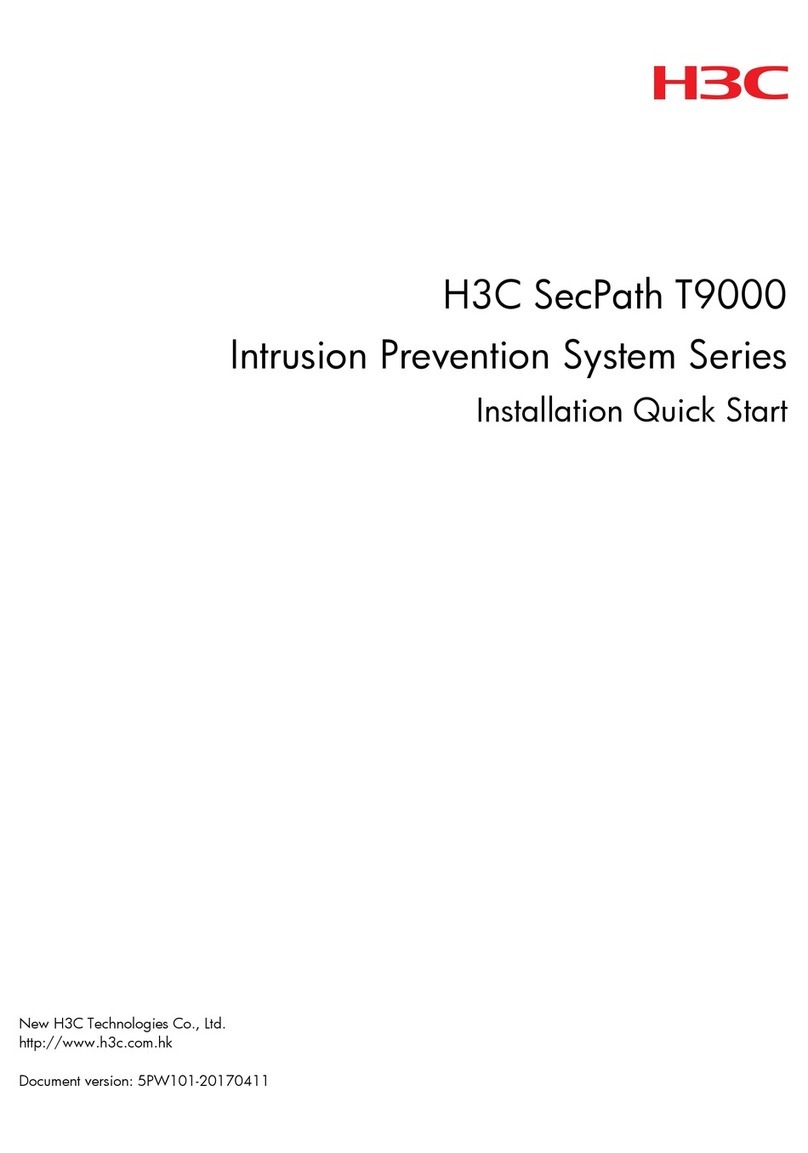
H3C
H3C SecPath T9000 IPS Series Installation, quick start

Fortinet
Fortinet FortiGate 500 Installation and configuration guide

Solida systems
Solida systems SL-2000 user manual
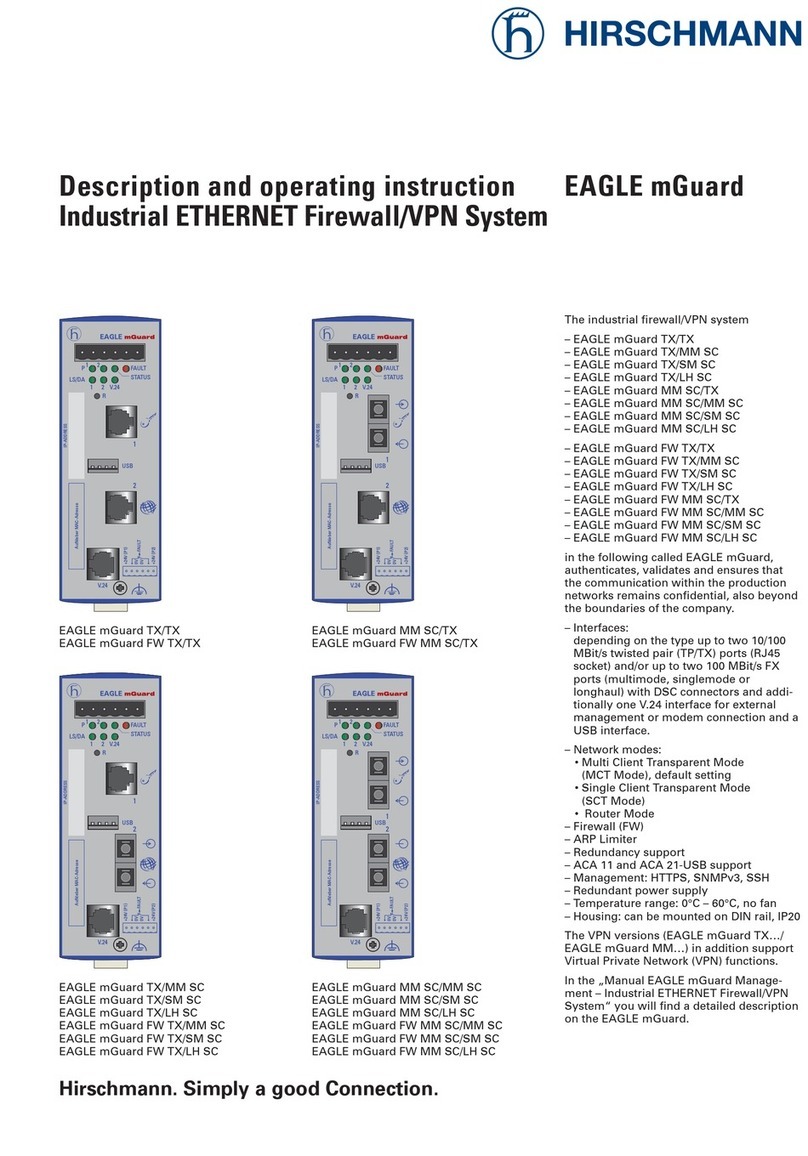
Hirschmann
Hirschmann EAGLE mGuard Series Description and operating instruction
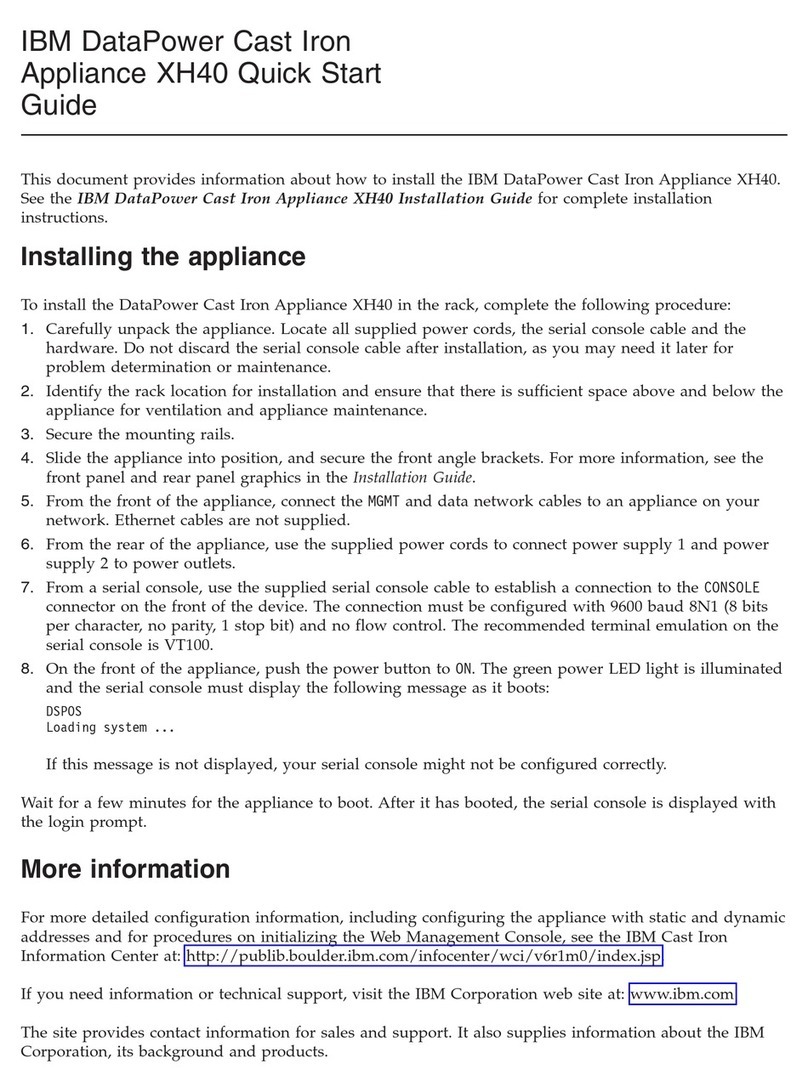
IBM
IBM DataPower XH40 quick start guide

Forcepoint
Forcepoint S4016 Hardware guide

D-Link
D-Link NetDefend DFL-260E reference guide
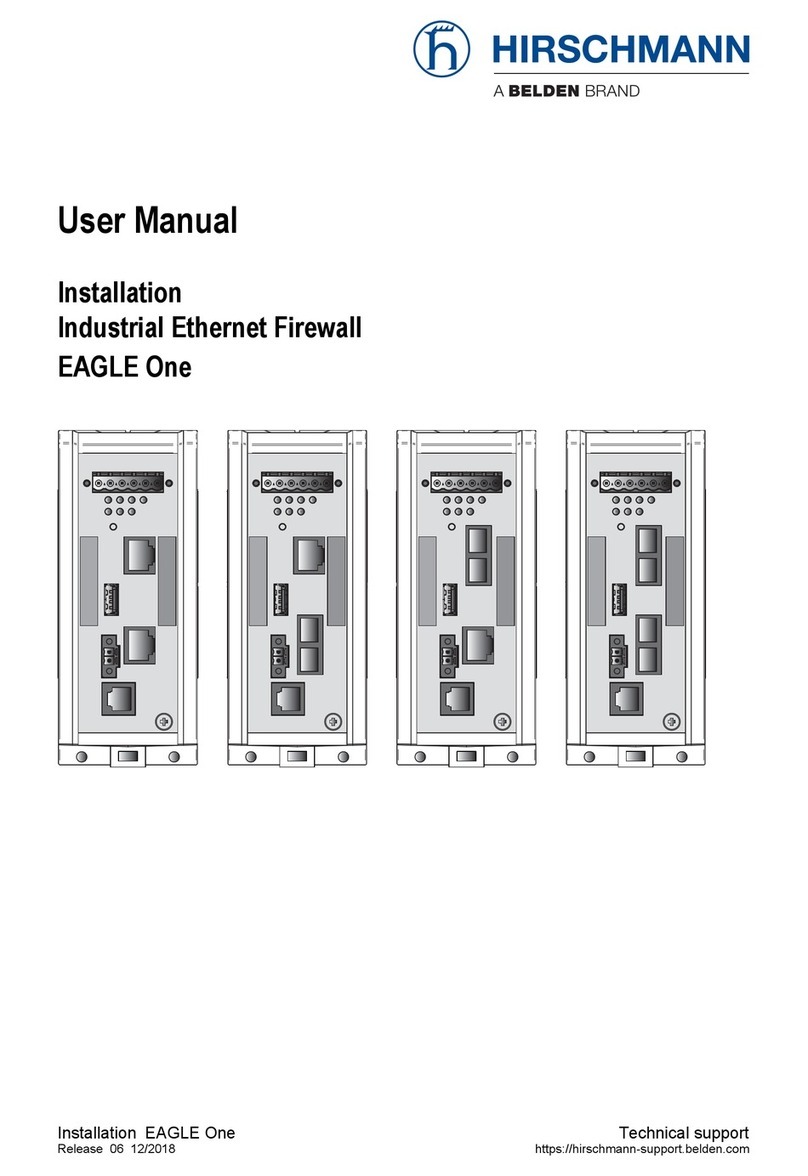
Hirschmann
Hirschmann EAGLE One user manual
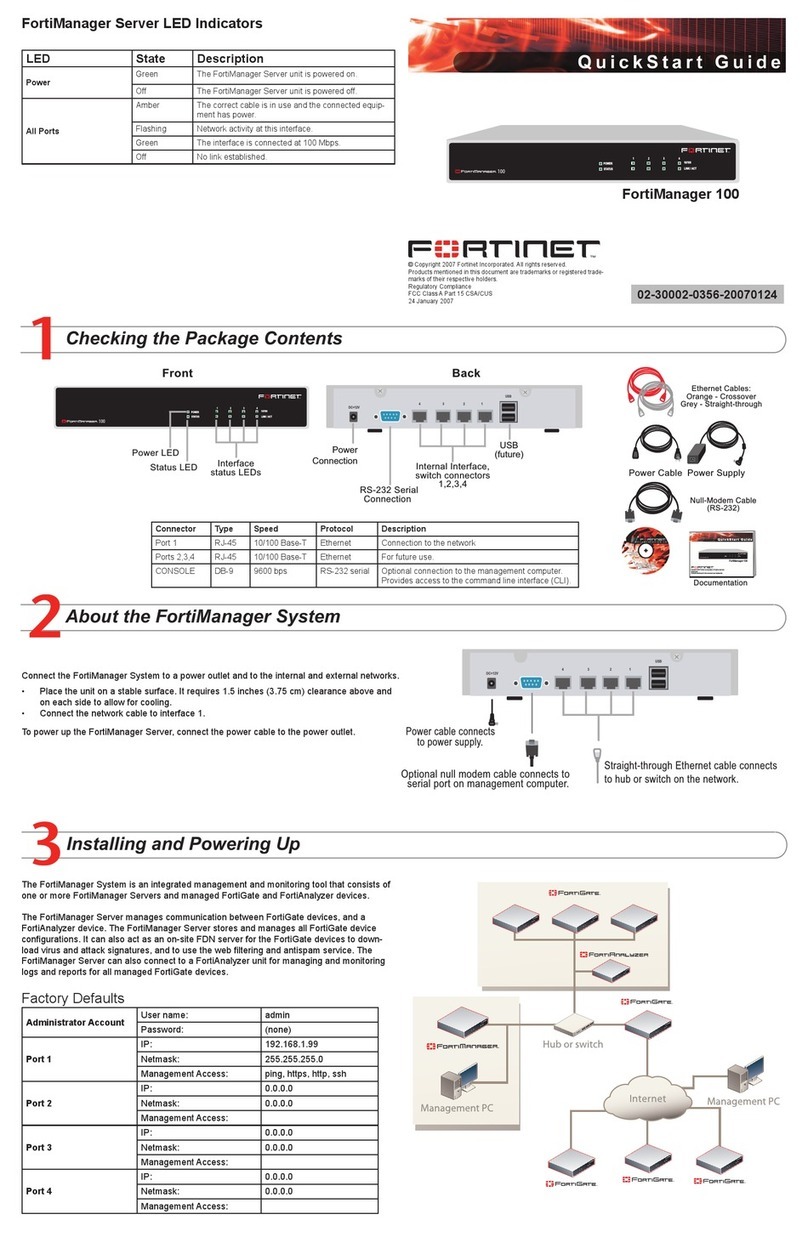
Fortinet
Fortinet FortiManager-100 quick start guide
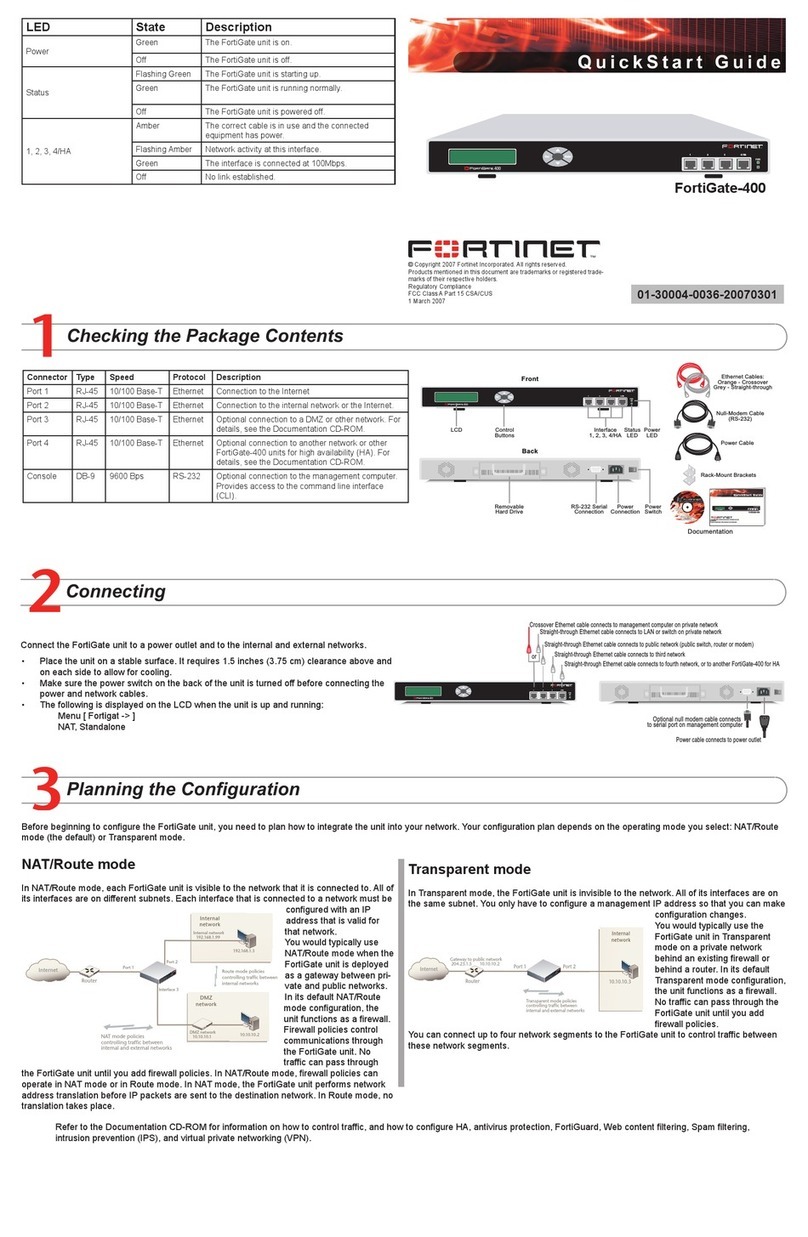
Fortinet
Fortinet FortiGate FortiGate-400 quick start guide
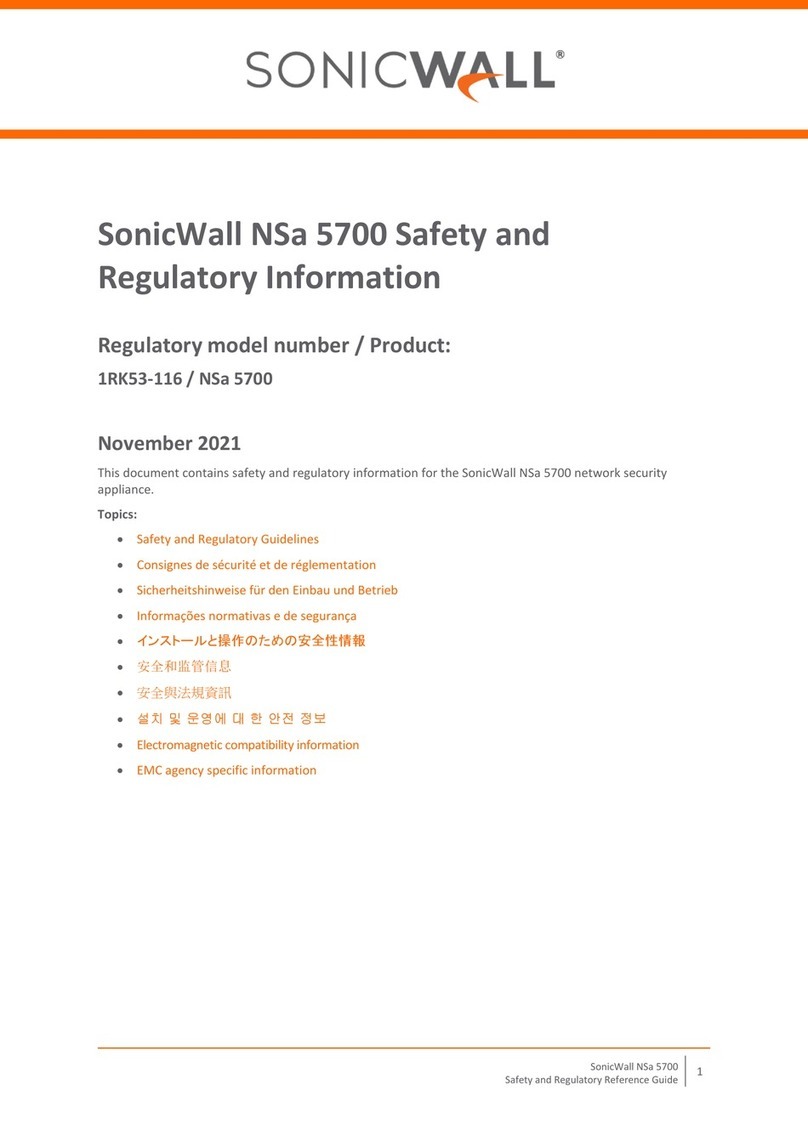
SonicWALL
SonicWALL 1RK53-116 Safety and regulatory information