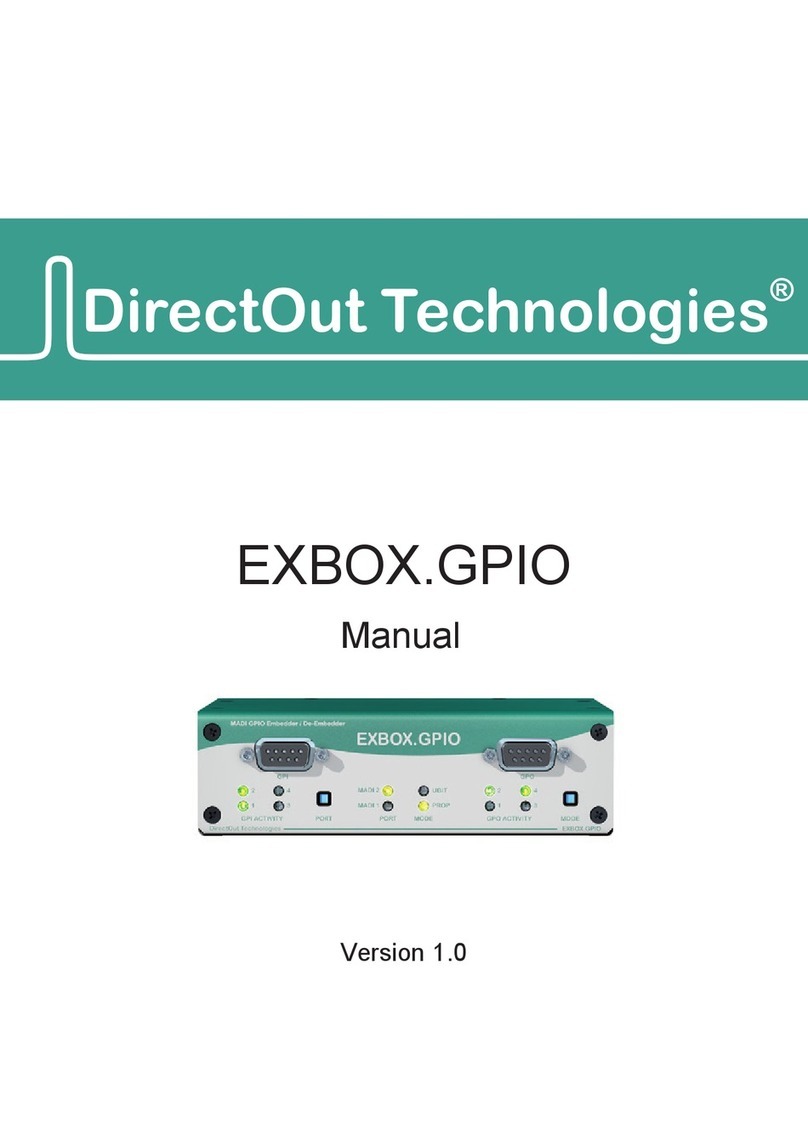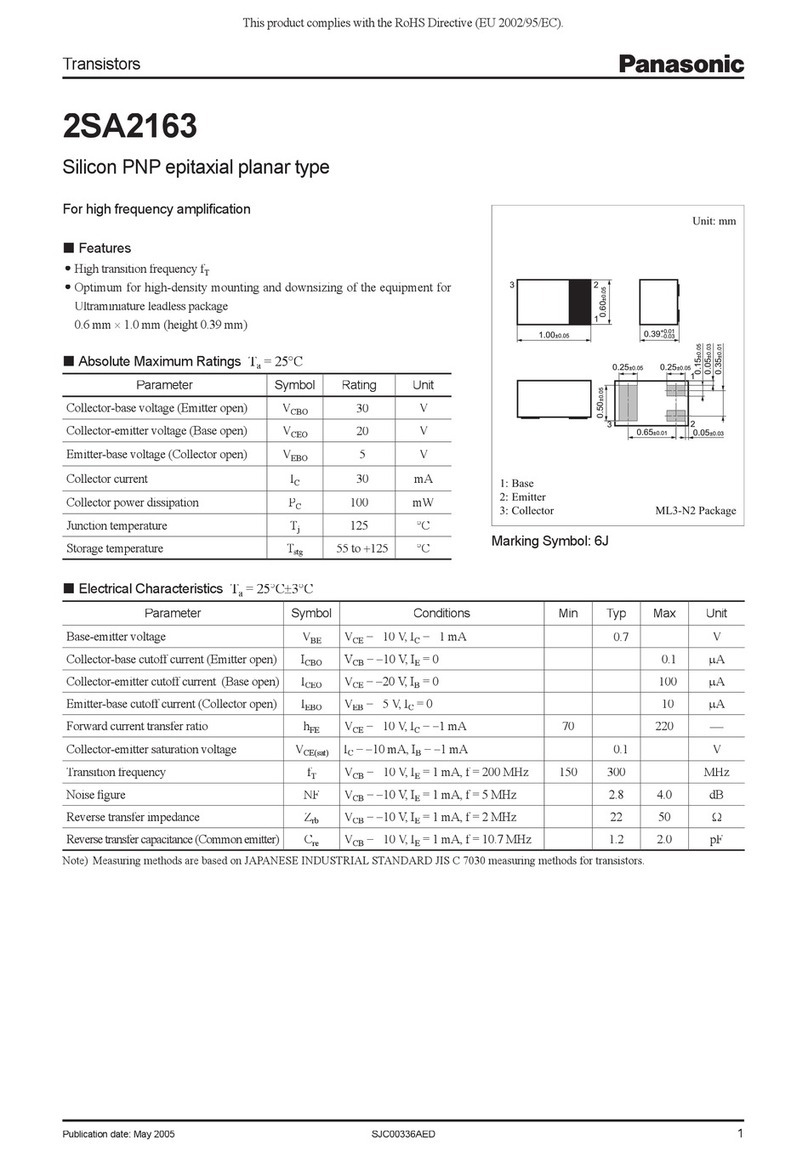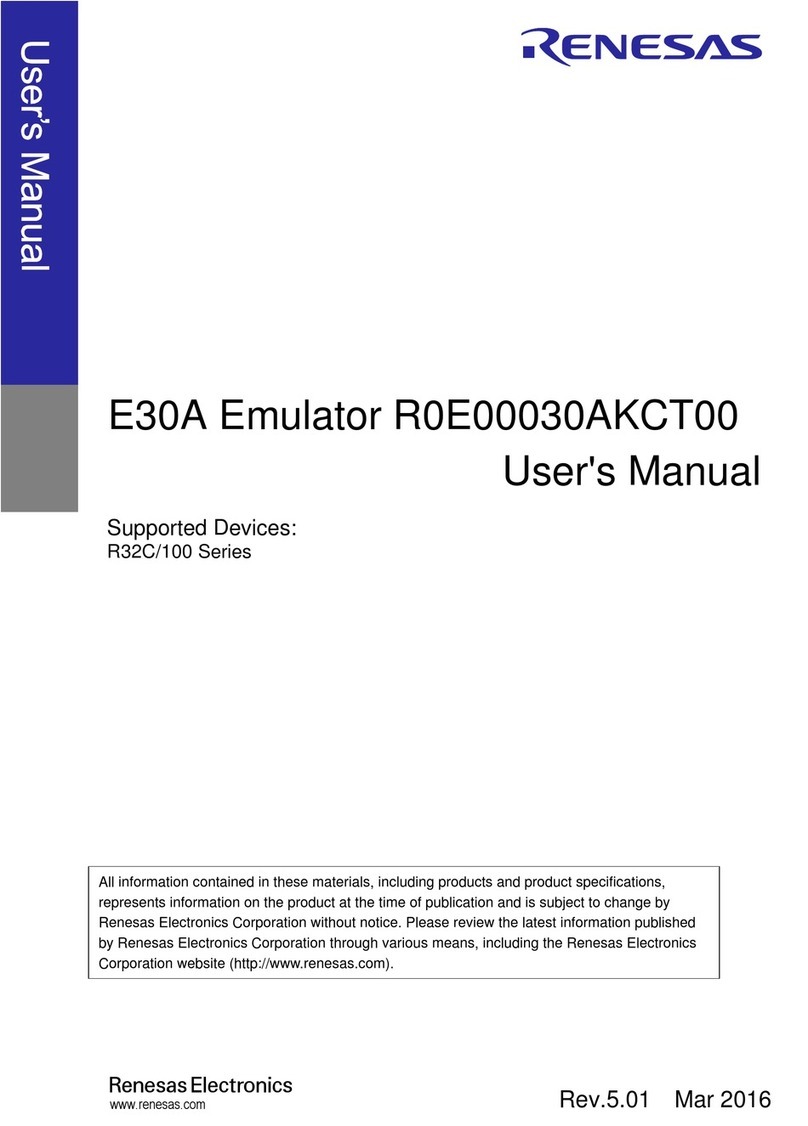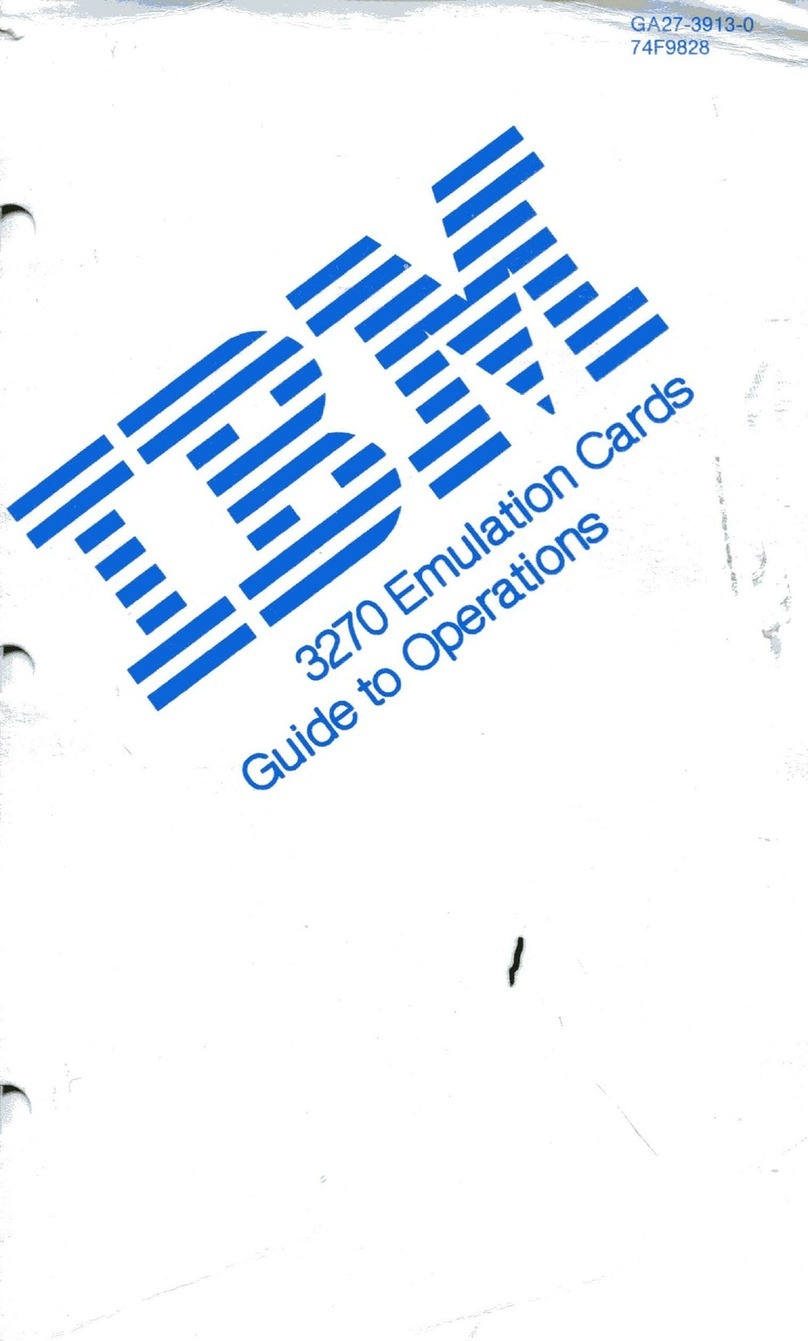INNOVASUB Monitoring Development Board User manual

2013
Copyright ©
Bogazici Uluslararası Egitim Dan Mrk
ve Ltd Ş
04.09.2013
Underwater Equipment
for Physiological
Monitoring Development
Board
USER MANUAL

2
WARNING!
The UEPM Development Board is a development tool. It should not be used as a qualified
diving equipement but as a tool to develop and test diving equipment.
WARNING!
Do not use the UEPM Development Board hardware and software, before reading user
manual. Otherwise, you could cause accidents resulting in death or serious injuries.
WARNING!
The UEPM Development Board is equipped with Lithium batteries that may cause fire and / or
explosion in case of any inappropriate usage. Read the user manual carefully to understand
how to use the UEPM Development Board.

3
UEPM DEVELOPMENT BOARD
1. Precautions .................................................................................................................... 5
2. Introduction..................................................................................................................... 6
3. Board Overview.............................................................................................................. 7
4. Functions........................................................................................................................ 9
4.1. Target Board......................................................................................................... 9
4.2. LCD Display.........................................................................................................10
4.3. Extension Pins.....................................................................................................11
4.4. Battery and Charging Circuit................................................................................11
4.5. Control Pins.........................................................................................................13
4.6. Switches..............................................................................................................14
4.7. Serial Communication..........................................................................................15
4.8. INNOVASUB Pressure Sensor............................................................................18
4.9. Piezo-Switches....................................................................................................19
4.10. Potentiometers.....................................................................................................20
4.11. LEDs....................................................................................................................20
4.12. Oxygen Sensor....................................................................................................21
4.13. General Purpose ADC Inputs...............................................................................22
4.14. MS5541C Pressure Sensor .................................................................................23
5. Programs.......................................................................................................................24
5.1. Sample Codes.....................................................................................................24
5.2. USB Sample Code...............................................................................................24
5.3. SD Card Sample..................................................................................................25
5.4. UEPM Sample Code............................................................................................25
Configuration................................................................................................................26
Mapping.......................................................................................................................26
Main.............................................................................................................................26
Timer............................................................................................................................27
LEDs............................................................................................................................27
PowerManager.............................................................................................................27
LCD..............................................................................................................................28
UART...........................................................................................................................28
XBee............................................................................................................................28
Piezo............................................................................................................................28
SD Slot.........................................................................................................................28
ADC .............................................................................................................................29
Pressure Sensor ..........................................................................................................29
Interrupts......................................................................................................................29

4
Table of Figures
Figure 1 –Board Overview......................................................................................................... 7
Figure 2 –MSP-TS430PN80USB Target Board......................................................................... 9
Figure 3 –LCD Display.............................................................................................................10
Figure 4 –Extension Pins.........................................................................................................11
Figure 5 –Battery .....................................................................................................................12
Figure 6 –Mini-USB Connector for Charging the Battery..........................................................12
Figure 7 –Control Pins (on the Left) .........................................................................................13
Figure 8 –SW1 and SW2 .........................................................................................................14
Figure 9 –SW3 and L2.............................................................................................................15
Figure 10 –Jumper JP9 in Position SNS1 and Jumper JP10 in Position SNS2 ........................16
Figure 11 –XBEE1 (RN-171XV) and XBEE2 (RN-42XV)..........................................................16
Figure 12 –SENSOR2, SENSOR1 and Micro-SD Slot .............................................................17
Figure 13 –Underwater Wireless Module Connector................................................................17
Figure 14 –Two INNOVASUB Pressure Sensors and Two T-Pipes..........................................18
Figure 15 –INNOVASUB Pressure Sensors with USB Cable for Connection with UEPM
Development Board..................................................................................................................19
Figure 16 –PIEZO1 and PIEZO2 Piezo-Switches.....................................................................19
Figure 17 –POT1 and POT2 Potentiometers............................................................................20
Figure 18 –LED1, LED2, LED3 and LED4................................................................................21
Figure 19 –X4 (Jack 3.5mm) and JP15 (0.1”) Connectors for Oxygen Sensor .........................21
Figure 20 –ADC Module –JP16 Connector for 6 x 12-bit ADC Inputs......................................22
Figure 21 –SENSOR3..............................................................................................................23

5
UEPM Development Board
1.PRECAUTIONS
1. CAUTION! Keep the UEPM Development Board away from water or wet surfaces.
2. CAUTION! Lay the UEPM Development Board on a flat surface. Any fall or shock
could permanently damage the unit and thus void warranty.
3. CAUTION! Keep the UEPM Development Board away from direct sunlight. Even in
cold environments, the sunlight rays can be powerful enough to damage the LCD
display or others components, or cause the overheating of some parts of the circuits.
4. CAUTION! Use only the power supply provided with the UEPM Development Board
or an appropriate 5V and >1000mA power supply. An inappropriate power supply could
permanently damage the UEPM Development Board.
5. DANGER! Follow the temperature usage recommended. The UEPM Development
Board is equipped with a lithium battery, used for its high capacity. However, lithium
battery type can be dangerous if not properly used. The battery may explode if not
charged properly (wrong power supply) or over heated (hot weather). As well, the
battery may lose its capacity if used in cold conditions.
6. CAUTION! USB connections 5 and 10 shown in Figure 1Hata! Başvuru kaynağı
bulunamadı. are not standard USB compliant. You should only connect sensors
delivered with the UEPM Development Board to these connections. Otherwise you
could damage the device and this would void the warranty.
7. CAUTION! Sensors should be used only with air and dry environment. Using sensor
for underwater pressure or using sensors with different gases could cause permanent
damage on sensors.
8. DANGER! Do not use the UEPM Development Board hardware and software before
reading user manual. Otherwise, you could cause accidents resulting in death or
injuries.

6
2.INTRODUCTION
The Underwater Equipment for Physiological Monitoring Development Board aims at
helping research and development in diving technologies. It combines all the hardware
and software required for monitoring the diver’s physiology underwater.
The UEPM Development Board is provided will all the accessories, documents and
sample code to start developing immediately.
This document describes the hardware components of the UEPM Development Board
as well as their associated sample code.

7
3.BOARD OVERVIEW
Figure 1 –Board Overview
1
MSP-TS430PN80USB. Target Board for Texas Instruments 80-PN package
MSP430 microcontrollers. Equipped with JTAG for on-board programming and
debugging, and USB. Specific datasheet available on the CD provided with the
UEPM Development Board.
2
INT018ATFT LCD display. 1.8” TFT, 160x128 RGB integrated driver. Specific
datasheet available on the CD provided with the UEPM Development Board.
3
Extension of the MSP430’s 80 pins. 0.1” pitch connectors.
4
CGR18650CG. Lithium-Ion Rechargeable battery.
5
Mini-USB connector. Power supply to recharge the battery. NOT USB
COMPLIANT. Connect only a power supply with 5V and at least 1A capacity.
6
Reference pin (GND) and pins to control current through the battery.
7
Switches controlling power supply to the MSP430 and peripheral components.
8
Jumpers to select the devices to be connected to the two UART ports of the
MSP430. For each port (UART1 and UART2) can be connected an XBEE port, a
pressure sensor or (only on UART1) the Underwater Wireless Module.
9
XBEE1 and XBEE2 ports. 2 x Ports compatible with XBee footprint modules.

8
10
2 x USB Female A connectors for connection with Innovasub Pressure sensor.
Connectors NOT USB COMPLIANT. Do not connect any USB device to these
connectors.
1 x Micro-SD socket. Connected to the SPI port of the MSP430.
11
Underwater Wireless Module, connected to the UART1 port (USCI0) of the
MSP430.
12
2 x High precision, 10-turn potentiometer. Connected to 12-bit ADC of the
MSP430.
2 x Piezo-electric switches. Connected to digital, interruptible input of the
MSP430.
13
4 x General purpose LEDs. Connected to digital output of the MSP430.
14
Port for connection with Oxygen Sensor. Jack 3.5mm or standard 0.1”
connectors available. DO NOT USE BOTH CONNECTORS AT THE SAME
TIME as they are connected to the same 12-bit ADC input.
15
General purpose 12-bit ADC acquisition. Connection for custom board.
6 x ADC inputs, power from battery and regulated 3.3V, Digital and Analog
grounds.
16
MS5541C pressure sensor mounted on INNOVASUB PCB.

9
4.FUNCTIONS
This paragraph details every hardware function of the UEPM Development Board..
4.1. Target Board
The Texas Instrument’s MSP-TS430PN80USB target board is compatible with all
MSP430 in 80-PN package. However, the UEPM Development Board was designed
and optimized for the specific MSP430F5529. It is delivered with this microcontroller
already pre-loaded with the UEPM Sample Program.
Figure 2 –MSP-TS430PN80USB Target Board
It is recommended to use the UEPM Development Board with MSP430F5529 as some
functions might not be available with other references of microcontroller.
Leave jumper JP2 open as the pin P1.0 is already used on the UEPM Develoment
Board.
The target board has a 32,768 Hz crystal soldered on XT1 for keeping a correct track of
time and a 4 MHz crystal soldered on XT2 used for USB. The target board is also

10
equipped with USB connector. Please refer to 5.2 USB Sample Code for details on USB
program.
In order to load a program to the MSP430 or to run a debug, place the target board’s
JP3 in ‘ext’ position and close the UEPM Dvelopment Board’s switches SW1 and SW2.
Make sure the battery has enough charge to power the board as it is powering the
whole board. Connect the MSP-FET430UIF provided with the UEPM Development
Board to the JTAG connector of the target board and connect its USB cable to your
computer. From Code Composer Studio, you can now run a program or debug.
Note: the UEPM Development Board is equipped with several peripherals that may
consume important current, especially if a Wi-Fi module is plugged to the XBEE
connector and the LCD screen is on. This is why the power must be supplied by the
battery instead of the MSP-FET430UIF while debugging.
4.2. LCD Display
The INT018ATFT is 1.8” TFT display of 160 x 128. It uses 8 data pins for optimum
display time. Please refer the device’s datasheet for further information.
Figure 3 –LCD Display

11
4.3. Extension Pins
The 80 extension pins are the extension of the MSP430’s 80 pins. Numbered from 1 to
80 in the same order or the MSP430. They use four 2x10 standard 0.1” pitch connectors
allowing further test and development.
Figure 4 –Extension Pins
4.4. Battery and Charging Circuit
The battery used on the board is CGR18650CG. It is a Rechargeable, single-cell
Lithium-Ion battery, with a capacity of 2000 mAh. Its nominal voltage is 3.7V but it can
vary between 4.2V and 2.7V depending on its state-of-charge. Its package is the
standard 18650.
The UEPM Development Board is equipped with a charging circuit to manage the
charge of the battery using a Constant Current –Constant Voltage method. The
maximum current provided to the battery is 500mA and the maximum voltage is 4.2V.
When charging, the LED CHARGING is bright red.

12
In order to properly proceed to the charge of the battery, use a power supply of 5V and
a minimum capacity of 1000mA. It is highly recommended that you use the power
supply provided with the UEPM Development Board.
The connector used for the power supply is a Mini-USB female connector. IT IS NOT
USB COMPLIANT. Therefore, do not connect any USB device to that port. You may
only plug a power supply.
Figure 5 –Battery
Figure 6 –Mini-USB Connector for Charging the Battery

13
CAUTION!
Lithium batteries are explosive and can easily fire. The battery may explode or fire if
mistreated. Do not disassemble or dispose on fire. Do not charge out of charging
conditions. Do not heat above 100°C (217°F) or short circuit. Do not crush or modify.
CAUTION!
The Mini-USB connector used for charging the battery is not USB compliant. Do not
connect anything else than the power supply to that connector. Connecting a USB
device to that port may damage it, cause explosion or fire.
CAUTION!
Use a power supply of regulated 5V and at least 1000mA capacity. The use of an
inappropriate power supply may cause explosion, fire or the damage of the power
supply and / or the battery.
CAUTION!
Do not charge the battery out of the 5°C – 45°C (41°F – 113°F) temperature range.
4.5. Control Pins
The control pins can be used to control the voltage on the board and to control the
current flowing through the battery.
The pin GND1 (JP6) is a reference for the ground level on the UEPM Development
Board.
The connector JP5 is connected in series with the battery in order to control the current
flowing through it, with the help of an amperemeter. If not in use, place a jumper on JP5.
Figure 7 –Control Pins (on the Left)

14
CAUTION!
Do not short JP5 and JP6 as you will create a short circuit and you may permanently
damage the battery and other components of the UEPM Development Board.
4.6.Switches
The UEPM Development Board is equipped with three switches:
SW1: main switch. It connects the battery to the input of the regulator. SW1 is
bright red when closed.
SW2 and SW3: enabling switches. They enable the regulator to let the current
flow to power the UEPM Development Board when closed. SW2 and SW3 are in
parallel. SW2 is SPST ON-OFF. SW3 is a momentary SPDT ON-OFF. SW2 is
bright green when SW2 or SW3 is closed.
When the voltage regulator of the UEPM Development Board is powered and enabled
(SW1 & (SW2+SW3)) the LED L2 is bright green.
Moreover, the digital output EN_REG2 of the MSP430 is connected to the enable pin of
the voltage regulator. Hence, after a short impulse on SW3 to allow current flowing
through the voltage regulator and power the MSP430, the latter can set its output
EN_REG2 high to always enable the regulator. Only clearing EN_REG2
programmatically or switching off SW1 will shut down the board. The advantage of this
configuration is that the program of the MSP430 can control when it needs to totally
shut down.
Figure 8 –SW1 and SW2

15
Figure 9 –SW3 and L2
4.7. Serial Communication
The UEPM Development Board uses two UART ports of the MSP430 and one SPI port.
The two UART ports of the MSP430 are USCI0 and USCI1 and are respectively called
on the UEPM Development Board UART1 and UART2.
The SPI port is directly connected to the micro-SD Slot. An additional interruptible input
SD_CD is used to detect when a micro-SD card is inserted into the slot.
The UART1 can be used with any XBee footprint compatible module, an INNOVASUB
pressure sensor or an underwater communication module (provided optionally).
However, only 1 device can be used at the same time. The Jumper JP9 is used to
select which device is to be used with UART1.
To use XBEE1 with UART1, REMOVE FIRST the jumpers from the positions UART1
and SNS1, and finally place three jumpers on XBEE1 on JP9. In order to use the
INNOVASUB pressure sensor 1, remove first all the jumpers from JP9 and place two
jumpers on the position SNS1. In order to use the underwater communication module,
remove all the jumpers from JP9 and place three jumpers on the position UART1.
When using XBEE1, CTS and RTS pins are directly wired to the MSP430 if high baud
rates needed.
The UART2 can be used with a Xbee footprint compatible module or an INNOVASUB
pressure sensor. However, only 1 device can be used at the same time. The Jumper
JP10 is used to select which device to use with UART2.
To use XBEE2 with UART2, REMOVE FIRST the jumpers from the position SNS2, and
finally place three jumpers on XBEE2 on JP10. In order to use the INNOVASUB
pressure sensor 2, remove first all the jumpers from JP10 and place two jumpers on the
position SNS2.

16
When using XBEE2, its CTS and RTS pins are directly wired to the MSP430 in case
high baud rates needed.
Figure 10 –Jumper JP9 in Position SNS1 and Jumper JP10 in Position SNS2
Figure 11 –XBEE1 (RN-171XV) and XBEE2 (RN-42XV)

17
Figure 12 –SENSOR2, SENSOR1 and Micro-SD Slot
Figure 13 –Underwater Wireless Module Connector

18
CAUTION!
SENSOR1 and SENSOR2 connectors are NOT USB COMPLIANT. Do not connect any
other device than the INNOVASUB Pressure Sensors.
4.8. INNOVASUB Pressure Sensor
The INNOVASUB Pressure Sensor is a high precision pressure sensor to monitor your
divers’ depths. Based on the MS5541C, its resolution is 1.2 mbar and its range is up to
14 bar.
The INNOVASUB Pressure Sensor easily plugs to your existing panel system using the
T-pipes adding digital sensing for your operations.
Figure 14 –Two INNOVASUB Pressure Sensors and Two T-Pipes

19
Figure 15 –INNOVASUB Pressure Sensors with USB Cable for Connection with the UEPM
Development Board
4.9. Piezo-Switches
Piezo-Switches are often used on dive computers and other underwater electronic
devices that require switches as they are completely water proof and they easily work
underwater. A small impulse of the piezo-electric switch will close the circuit for a short
period of time which will be detected by the MSP430’s input.
PIEZO1 is wired to the input P2.2 and PIEZO2 is wired to the input P2.3.
Figure 16 –PIEZO1 and PIEZO2 Piezo-Switches

20
4.10. Potentiometers
Figure 17 –POT1 and POT2 Potentiometers
POT1 and POT2 are high precision, 10-turn potentiometers with knob. They are
respectively wired to the A2 and A3 12-bit ADC inputs of the MSP430.
Notice: The signals of the potentiometers are inverted. The position 0.0 corresponds to
the highest signal in ADC acquisition and 10.0 to the smallest value.
4.11. LEDs
Four general purpose LEDs are available on the UEPM Development Board. They can
be used to display basic information. They are called LED1, LED2, LED3 and LED4 and
their signals are of the same names on the circuit’s schematics. They are directly
connected to the MSP430 digital outputs and they use 220 Ohm resistors to limit
current.
Table of contents
Other INNOVASUB Computer Hardware manuals
Popular Computer Hardware manuals by other brands

Moxa Technologies
Moxa Technologies Smartio CP-104UL user manual

Renesas
Renesas Single-Chip Microcomputer SH7203 Hardware manual
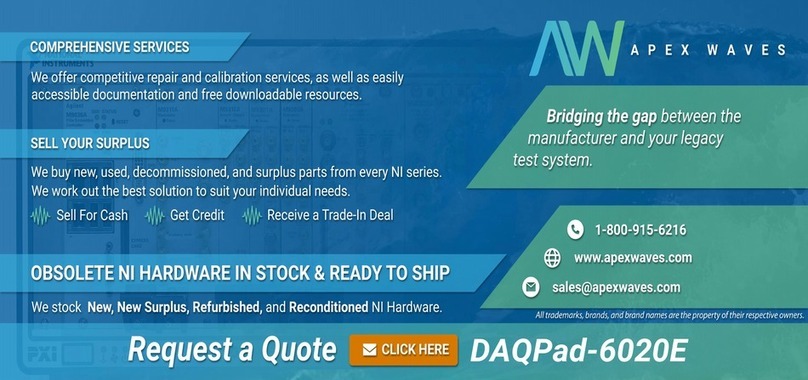
National Instruments
National Instruments DAQPad-6020E user manual
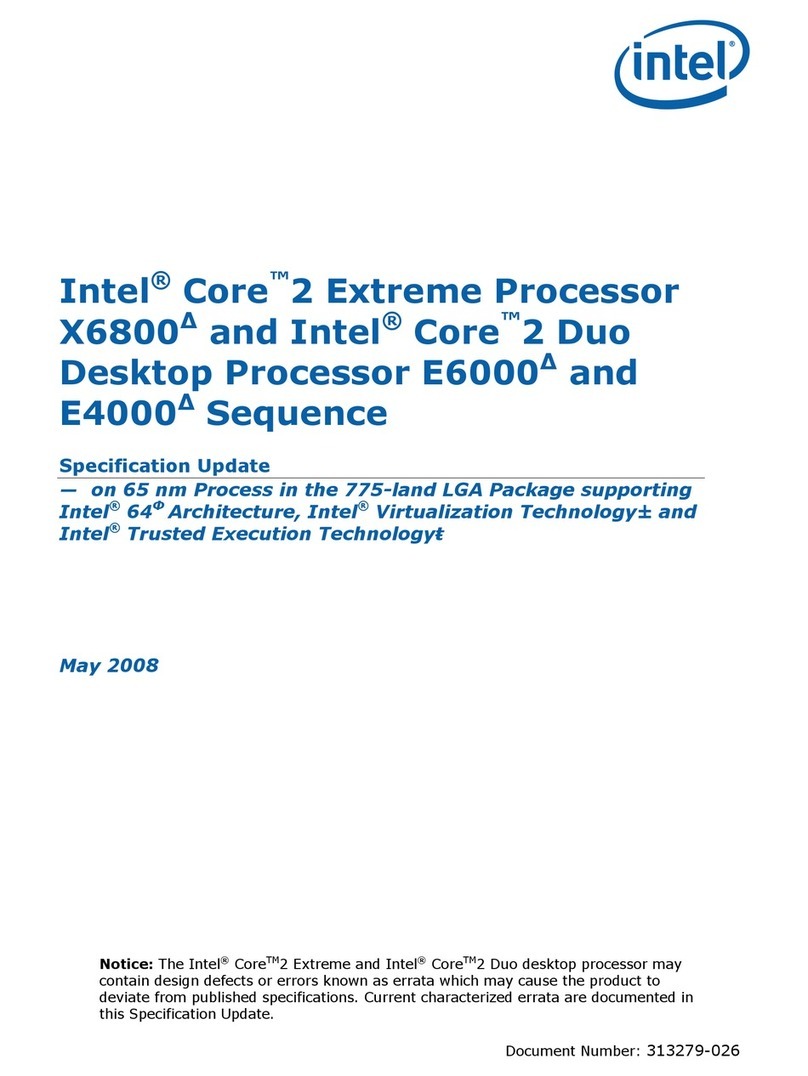
Intel
Intel CORE 2 DUO E4000 - 3-2008 specification

SeaLevel
SeaLevel Ultra-COMM+2/422.PCIe user manual
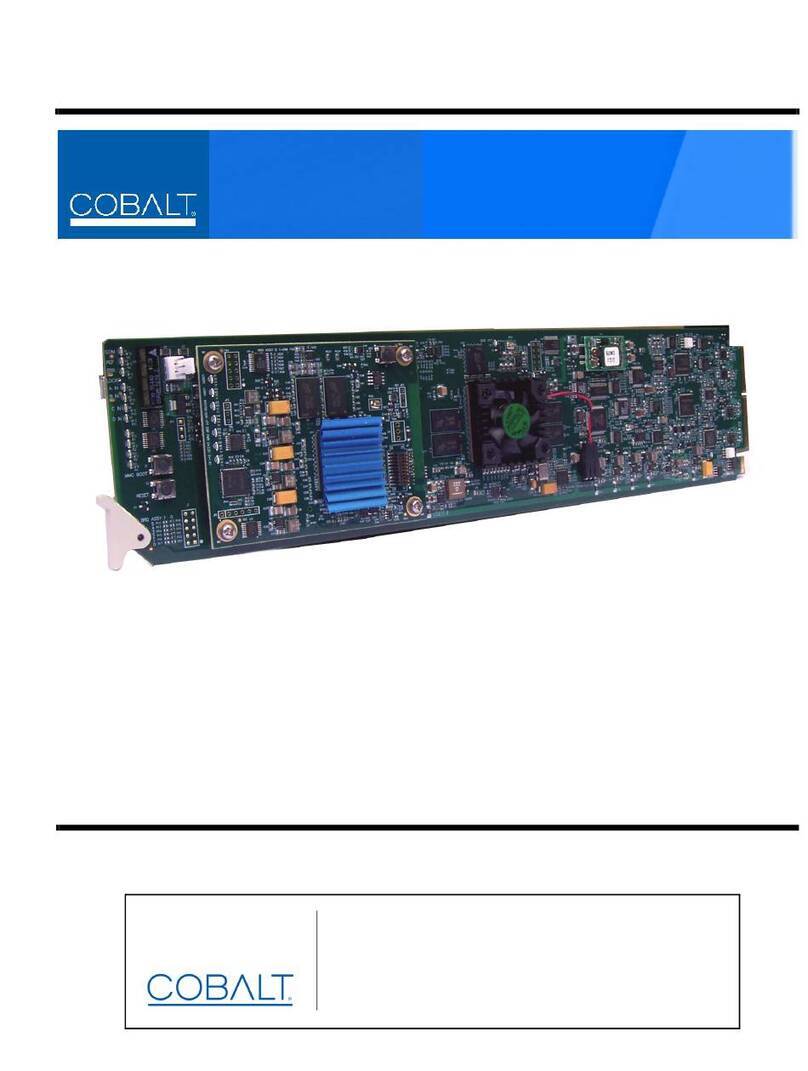
Cobalt Digital Inc
Cobalt Digital Inc 9922-FS-DSP product manual