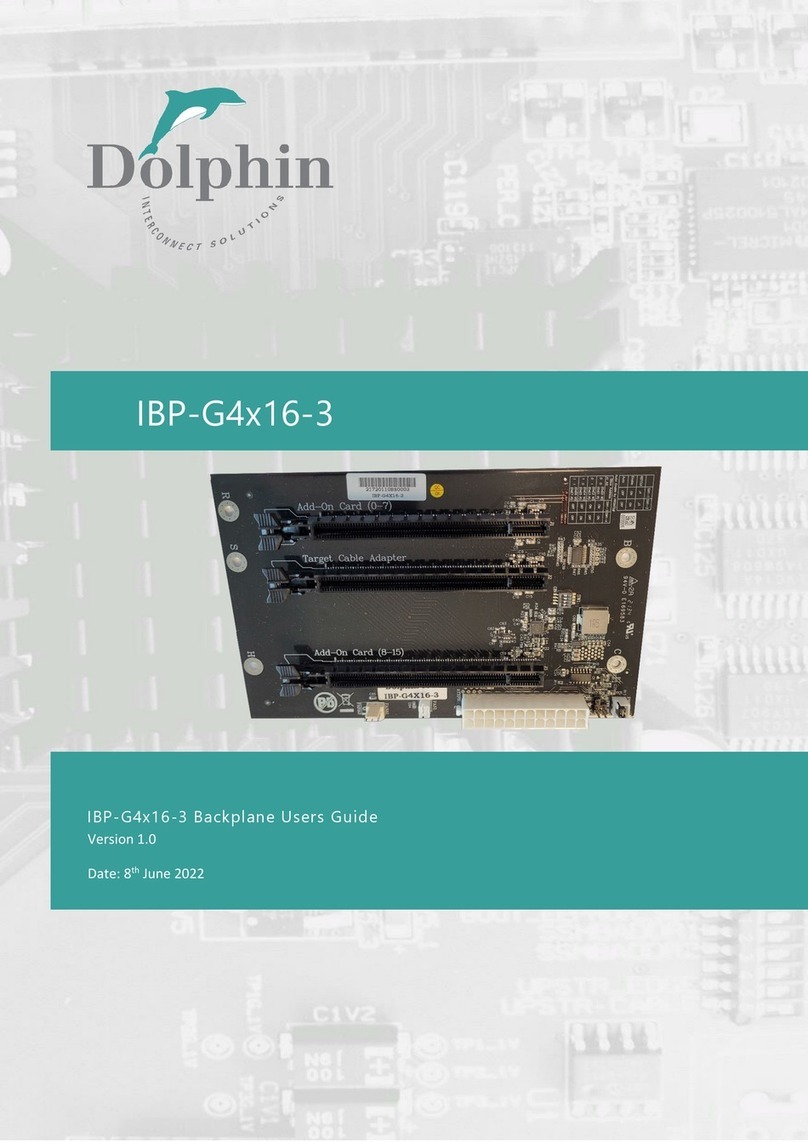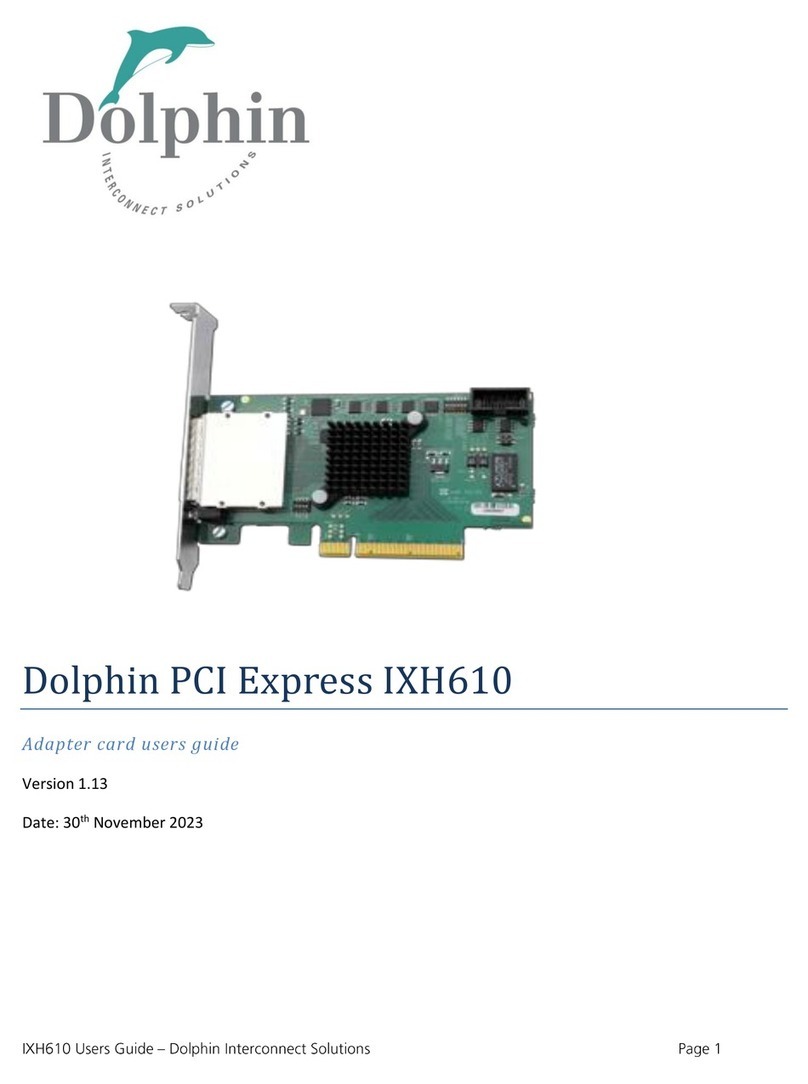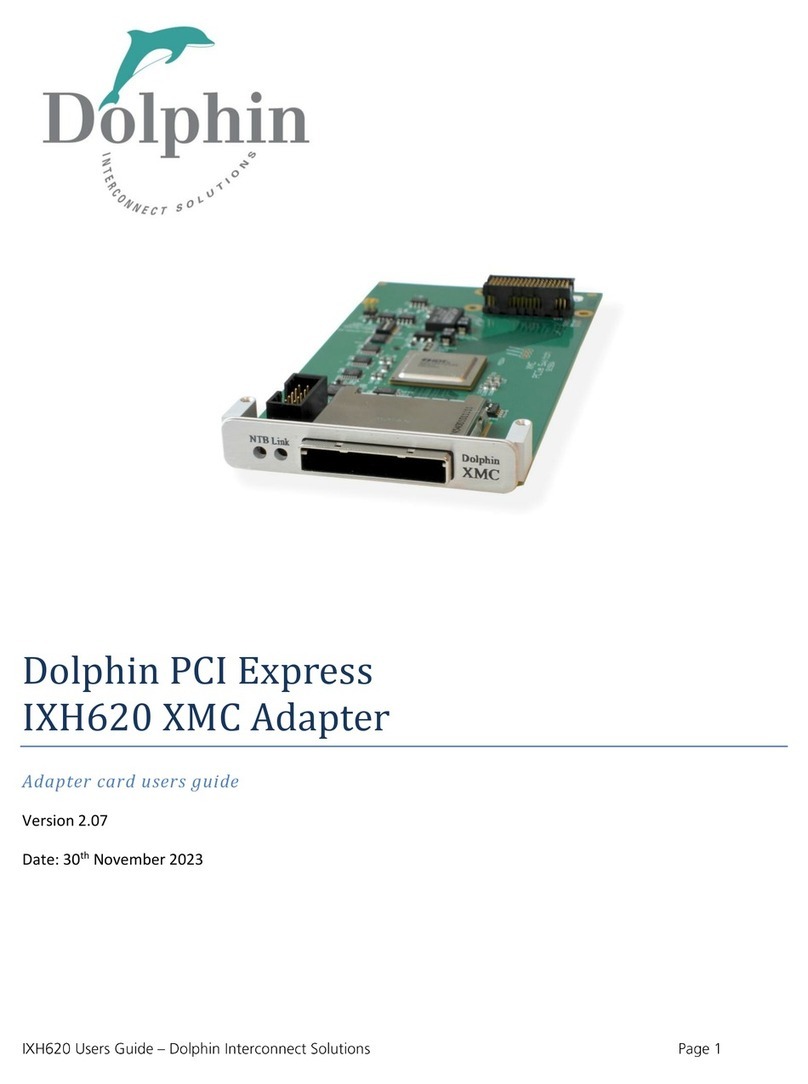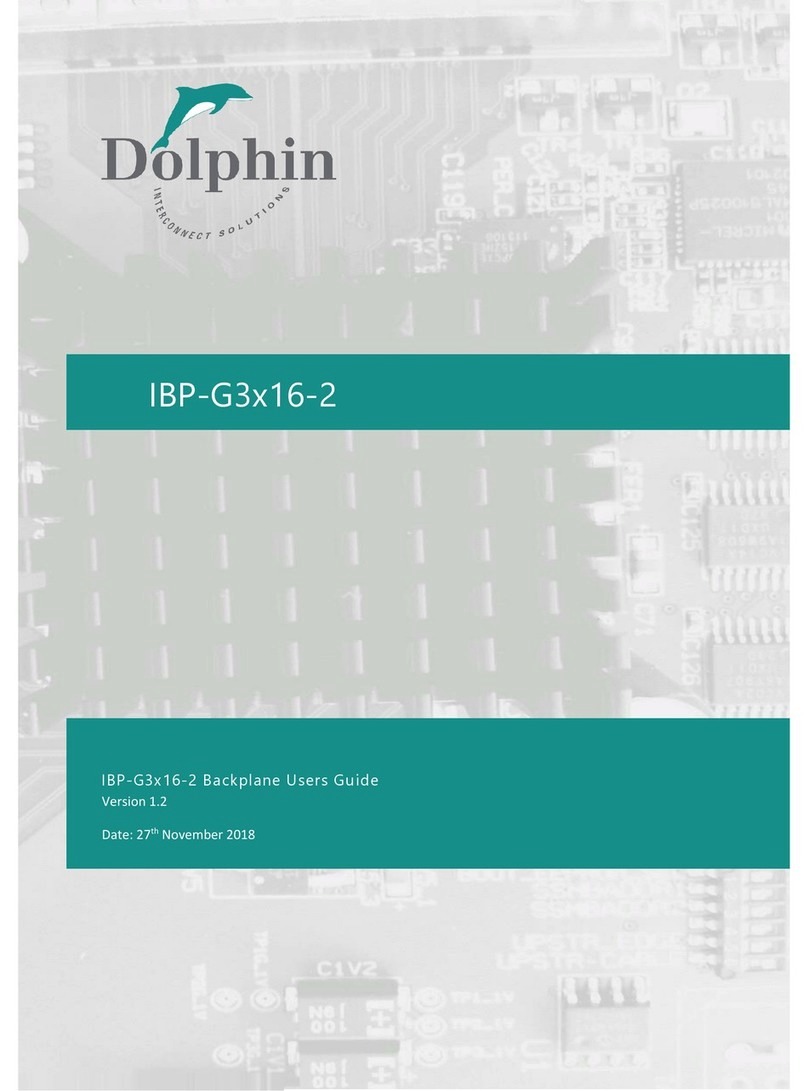IBP-G4x16-2 User’s Guide Page 3
Table of Contents
DISCLAIMER................................................................................................................................................................ 4
TERMS AND ACRONYMS............................................................................................................................................. 4
SPECIFICATIONS.......................................................................................................................................................... 5
PIN HEADERS AND CONNECTORS....................................................................................................................................... 5
BLOCK DIAGRAM .......................................................................................................................................................... 6
ATX /MICROATX CABINET MOUNTING ............................................................................................................................. 6
OPERATING ENVIRONMENT ............................................................................................................................................ 6
INSTALLATION ............................................................................................................................................................ 7
STEP 1-UNPACK BOARD................................................................................................................................................ 7
STEP 2–INSTALL THE IBP-G4X16-2 IN AN CABINET............................................................................................................. 7
STEP 3–CONNECT THE POWER SUPPLY............................................................................................................................. 7
STEP 4–INSTALL THE DOLPHIN PCIE UPLINK CARD ............................................................................................................... 7
STEP 5–CONNECT A POWER TOGGLE SWITCH OR JUMPER ...................................................................................................... 7
SUPPORT .................................................................................................................................................................... 7
COMPLIANCE AND REGULATORY TESTING.................................................................................................................. 8
LIMITED WARRANTY................................................................................................................................................... 9
WARRANTY PERIOD ...................................................................................................................................................... 9
COVERAGE.................................................................................................................................................................. 9
SERVICE PROCEDURE ..................................................................................................................................................... 9