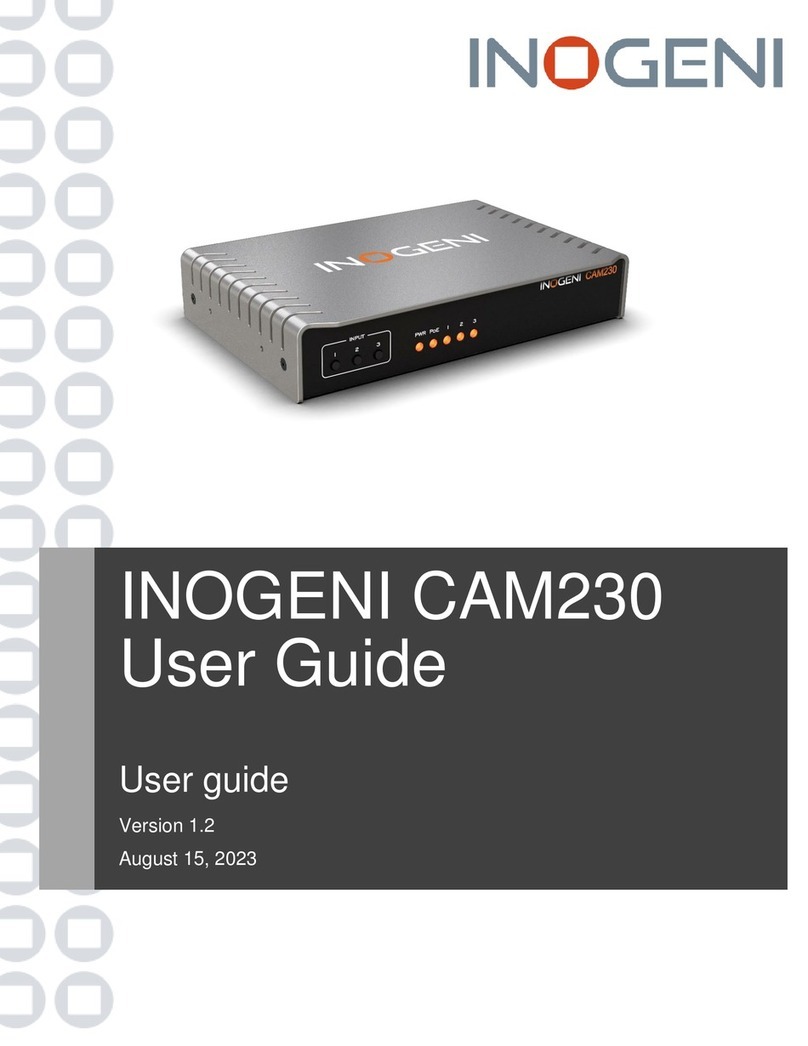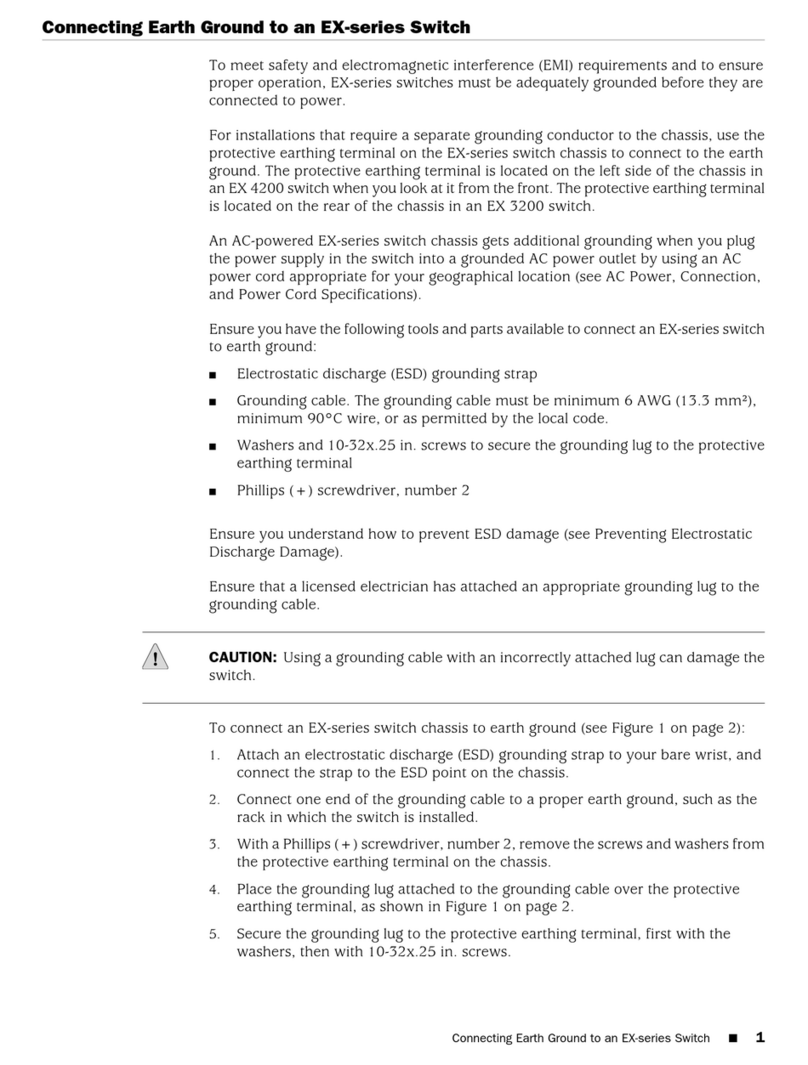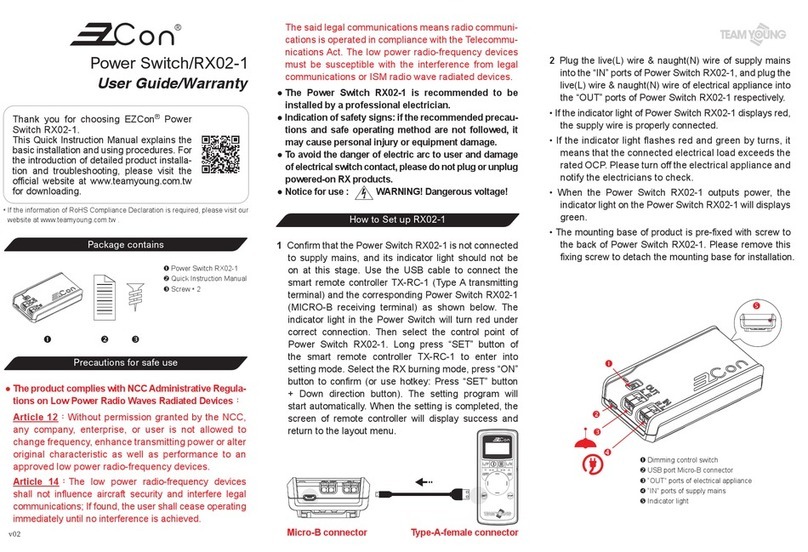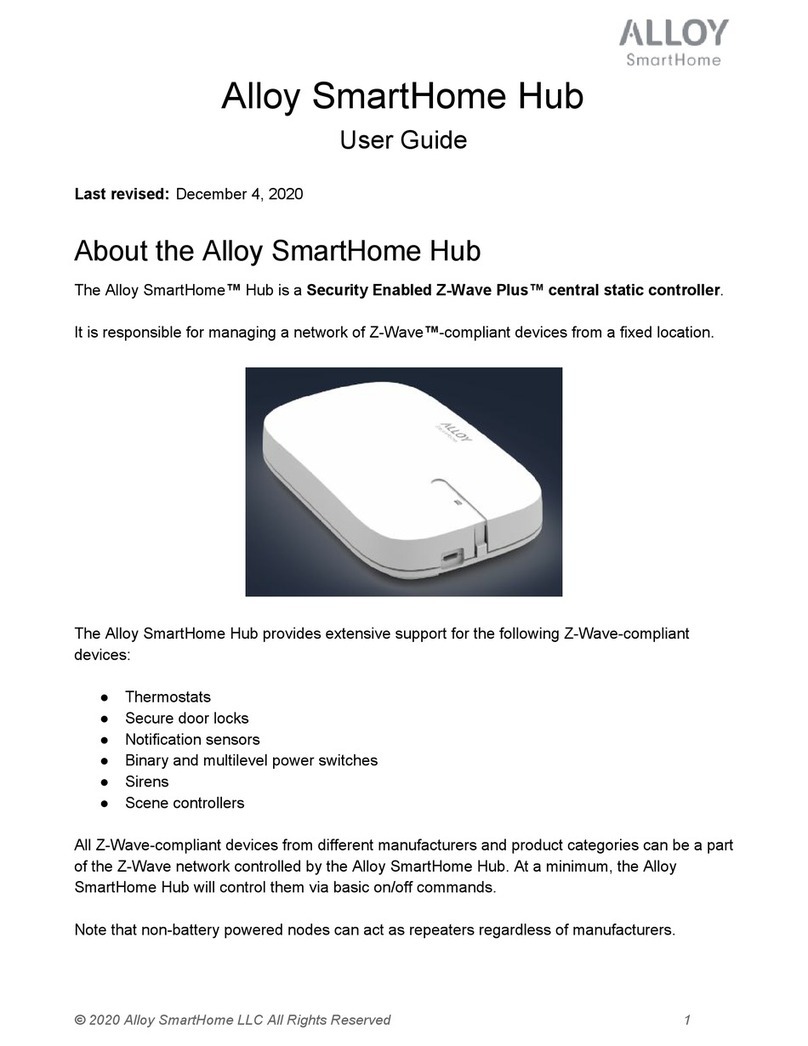inogeni CAM230 User manual

INOGENI CAM230
User Guide
User guide
Version 1.0
April 12, 2023

1
VERSION HISTORY
CONTENTS
Version history ...............................................................................................................................................................1
Typical application .........................................................................................................................................................2
Block diagram ................................................................................................................................................................3
Audio routing..................................................................................................................................................................3
Device interfaces ...........................................................................................................................................................4
LEDs behavior ...............................................................................................................................................................5
Specifications.................................................................................................................................................................6
Serial communication protocol.......................................................................................................................................8
INOGENI Remote ..........................................................................................................................................................9
LAN communication protocol.......................................................................................................................................10
CDC-NCM communication protocol.............................................................................................................................10
PoE ..............................................................................................................................................................................10
Webpage......................................................................................................................................................................11
REST API.....................................................................................................................................................................15
INOGENI Control App..................................................................................................................................................17
Mechanical specifications............................................................................................................................................18
DIP switches ................................................................................................................................................................19
Troubleshooting section...............................................................................................................................................20
Support.........................................................................................................................................................................21
Certifications ................................................................................................................................................................21
Version
Date
Description
1.0
April 12, 2023
First release.

2
TYPICAL APPLICATION
Here is a typical connection diagram used for the CAM230 device in a videoconferencing setup.
Figure 1: Common use case

3
BLOCK DIAGRAM
Here is a simple block diagram to better understand the usage of the product.
USB3.0/2.0 camera
input
USB3.0/2.0 camera
input
HDMI input
USB2.0 camera
output
IP
(Control + PoE)
RS232
Buttons
Power
Power
management
Status leds
HDMI output
Figure 2: Basic block diagram
The device embeds a video switch that can connect to USB3.0/2.0 and HDMI cameras. The device will output video
content from the selected source over HDMI and USB2.0 outputs simultaneously.
This can give you a great asset to your videoconferencing equipment to switch camera interface easily without going
into your UC settings.
AUDIO ROUTING
The device can connect to USB microphones/speakerphones and on a HDMI feed that includes audio. These sources
can be sent over the HDMI output and to the USB2.0 output.
The USB2.0 interface embeds a digital audio interface which implements a microphone and a speaker device.
Ultimately, the UC software connected to the USB2.0 camera interface can receive and transmit audio from/to the
connected USB videobar.

4
DEVICE INTERFACES
Here are the devices interfaces.
Figure 3: Front side connections
Figure 4: Back side connections
Input selection buttons
Input status LEDs
HDMI output
USB2.0 camera output
USB3.0 camera inputs
HDMI camera input
RS232 and remote interface
LAN/PoE interface
+12VDC power input

5
LEDS BEHAVIOR
Here are the LEDs behavior:
Power input
OFF
No power.
SOLID
Device is powered up.
PoE
OFF
Not powered from PoE.
SOLID
Powered from PoE.
Input led
OFF
Input not detected and not selected.
LOW
Input detected and not selected.
FLASH-LOW
Input not detected and selected.
HIGH
Input detected and selected.

6
SPECIFICATIONS
Here is the complete specification.
Physical details
Dimensions (W x L x H)
17.33 cm x 11.57 cm x 3.26 cm
6.82” x 4.55” x 1.28”
Power supply
12V (100-240 VAC 50/60Hz to 12V/1.2A DC)
–or –
PoE source compliant with IEEE 802.3af (802.3at Type 1)
Weight
606 g
Package content
1 x USB 2.0 Type-B to Type-A cable (3ft).
1 x terminal block connection.
1 x 12V power supply.
Operating temperature
0° to 45° C (32° to 113° F)
Storage temperature
-40° to 105° C (-40° to 221° F)
Relative humidity
0% to 90% non-condensing
UPC code
51497302825
Origin
Canada
Warranty
2 years
USB inputs
2x USB 3.0 inputs
1x USB 3.0/2.0 camera
Uncompressed, YUYV/NV12/I420 –1080p50/60, 4K30
MJPEG –1080p30
HDMI input
Resolution
1080p50/60 fps, 720p50/60 fps
Connector
HDMI
HDMI output
Resolution
3840x2160p23.98/24/25/29.97/30 fps, 1080p50/60 fps, 720p50/60 fps
Connector
HDMI
USB 2.0 output
USB-B Type-B connector
Device will expose a UVC interface over USB 2.0 up to 1080p30 MJPEG with a
digital audio input and output interfaces
Audio
Digital audio I/O
Embedded in HDMI or USB

7
Control
Control options
Front buttons
RS-232
LAN
USB
IP interface
100 Mbps
RS232 interface
Baud rate: 9600
Data bits: 8
Stop bits: 1
Parity: None
Flow control: None
Certifications
HDCP compliant
The device does not decrypt BD/DVD movies, satellite/cable receivers or other
encrypted sources.
Certifications
FCC, CE, RoHS, IEC62368, SoV
TAA-compliant
Yes
Compatibility
Operating system
NO driver installation necessary
Windows 7 and above (32/64-bit)
macOS 10.10 and above
Linux (kernel v2.6.38 and above)
Cameras Supported
Cameras (or video Source) with a HDMI or USB outputs
Software Compatibility
UVC-compliant. Runs with all software compatible to
DirectShow/MediaFoundation, V4L2, QuickTime and AVFoundation.

8
SERIAL COMMUNICATION PROTOCOL
Here is the complete list of commands provided through the serial connection.
As written on the back of the device, here is the pinout of the terminal block.
Pin 1: Receive
Pin 2: GND
Pin 3: Transmit
Pin 4: 5V supply (for INOGENI Remote)
Typically, commands will return ACK in case of success and NACK in case of failure.
Note that if serial interface was disabled using REST API, commands will not be parsed, and no response will be
provided.
Baud rate: 9600 // Data bits: 8 // Stop bits: 1 // Parity: None // Flow control: None
Command
Argument(s)
Description
HELP
None
Return command list with
description
RSTR
None
Restore default settings
RESET
None
Reset/reboot the device
IP
None
Returns IP address
VERSION
None
Returns firmware version
QUIT
None
Restart application
STATUS
None
Return devices, video/audio inputs
and HDMI output status
PAN
1 argument (integer)
The sign specifies the direction.
We multiply the argument by the camera
smallest step, and if the speed is too fast, we go
as fast as the camera allow. We recommend
using values between -10 and 10.
Relative pan of the selected camera
TILT
1 argument (integer)
The sign specifies the direction.
We multiply the argument by the camera
smallest step, and if the speed is too fast, we go
as fast as the camera allow. We recommend
using values between -10 and 10.
Relative tilt of the selected camera
ZOOM
1 argument (integer)
The sign specifies the direction.
We multiply the argument by the camera
smallest step, and if the speed is too fast, we go
as fast as the camera allow. We recommend
using values between -10 and 10.
Relative zoom of the selected
camera
SETHDMI
1 argument (integer)
Possible parameters:
0 => 1080P60
1 => 1080P50
2 => 720P60
3 => 720P50
4 => 4K24
5 => 4K25
6 => 4K30
Set HDMI output mode
SETVIDEOFORMAT
2 arguments (integer)
Set video input format

9
1st arg: <inputIndex>
1 => USB input #1
2 => USB input #2
3 => HDMI input
2nd arg: <formatIndex>
GETVIDEOFORMATS
1 argument (integer)
The argument specifies the index of the video
input for which we want to get the available
formats.
1 => USB input #1
2 => USB input #2
3 => HDMI input
Get video input format
SETAUDIOINPUT
1 argument (integer)
The argument specifies the index of the audio
input.
1 => USB input #1
2 => USB input #2
3 => HDMI input
To see available inputs, use STATUS
command.
Set audio input
SETVIDEOINPUT
1 argument (integer)
The argument specifies the index of the video
input.
1 => USB input #1
2 => USB input #2
3 => HDMI input
To see available inputs, use STATUS
command.
Set video input
SETVIDEOINPUTMODE
1 argument (integer)
The argument specifies if we want manual or
automatic switching.
0 => manual switching
1 => automatic switching
Set video input switching mode
INOGENI REMOTE
The INOGENI Remote needs to be connected to the terminal block port in
order to operate. Apply wiring accordingly. This remote is sending serial
commands to the device. Make sure to set the DIP SW6 below the device to
ON in order to apply power to the remote before going further. See “DIP
SWITCHES” section and user manual of the INOGENI REMOTE for more
details.
Do not plug a RJ45 cable between the INOGENI device and the REMOTE.
INOGENI device side
Pin 1: Receive
Pin 2: GND
Pin 3: Transmit
Pin 4: 5V supply
REMOTE side

10
LAN COMMUNICATION PROTOCOL
You can access the device settings through its LAN interface. The LAN interface use DHCP and static IP addressing.
You can obtain the IP from the Inogeni Control App or from the serial port IP command.
CDC-NCM COMMUNICATION PROTOCOL
The device can also be controlled through CDC-NCM interface exposed on the USB2.0 device port.
This interface has the same functions as the LAN interface, except the requests are done through USB to ease
configuration.
CDC-NCM IP address: 169.254.10.10
POE
The device can be powered from a 12V power supply or from a PoE compliant source. If the 12V power supply is
connected, this one is taken in priority.

11
WEBPAGE
Here is the webpage that can be used to configure and upgrade the device.
The username is “admin”, and the default password is “admin”.
The STATUS page will give you information about the firmware installed. video and audio devices that you can
monitor.
Figure 5: Status preview

12
The CONFIGURATION tab will allow you to :
- Set the HDMI resolution over HDMI
- Set the selected camera source
- Set the video input switching mode
oAUTO : Device will switch to newly detected video source
oMANUAL : Device will only switch when we get the control to do it.
- Set the audio input from USB sources or HDMI input.
Figure 6: Configuration preview

13
The SYSTEM tab will allow you to :
- Change the current password for accessing device settings
- Get/Set REST API access token needed using REST API interface.
- Change network settings of your device
- Restore default settings and reboot the system
- Update your system
Figure 7: System preview

14
The DOCUMENTATION tab will allow you :
- Get to the present user guide
- Go to product webpage
Figure 8: Documentation preview
The first time you access the webpage, your web browser is likely to complain that the connection is insecure. The
reason for this is because we are using self-signed HTTPS certificate, because certificate providers will not provide
certificates for address that are not globally accessible.
The webpage can set HDMI resolution, USB video input format, webpage password, or the REST API access token.
Please note that in the case of the REST API token, we can only ask for the device to generate a new randomly
generated token. It can also be used to upgrade the device firmware.

15
REST API
The REST API need to have Autorization: Bearer <REST API access token> in the HTTP header. The response will
be JSON formatted with a “message” field containing a JSON string explaining the cause of the error if any. Note that
we are using self-signed certificate.
Here is the complete list of commands supported through the REST API
Command URL / Description
Body arguments
Return code
Return body
POST
https://<IP>/api/v1/rstr
Restore default settings
200 => success
400 => error
401 => authorization
error
JSON object with
multiple fields
POST
https://<IP>/api/v1/reset
Reset/reboot the device
200 => success
400 => error
401 => authorization
error
GET
https://<IP>/api/v1/version
Returns firmware version
200 => success
401 => authorization
error
JSON object with
multiple fields
GET
https://<IP>/api/v1/status
Return devices, video/audio inputs and
HDMI output status
200 => success
401 => authorization
error
JSON object with
multiple fields
POST
https://<IP>/api/v1/pan
Relative pan of the selected camera
pan=<Integer>
The sign specifies the direction.
We multiply the argument by the
camera smallest step, and if the
speed is too fast, we go as fast as
the camera allow. We recommend
using values between -10 and 10.
200 => success
400 => error
401 => authorization
error
JSON object with
message field
explaining error if
any
POST
https://<IP>/api/v1/tilt
Relative tilt of the selected camera
tilt=<Integer>
The sign specifies the direction.
We multiply the argument by the
camera smallest step, and if the
speed is too fast, we go as fast as
the camera allow. We recommend
using values between -10 and 10.
200 => success
400 => error
401 => authorization
error
JSON object with
message field
explaining error if
any
POST
https://<IP>/api/v1/zoom
Relative zoom of the selected camera
zoom=<Integer>
The sign specifies the direction.
We multiply the argument by the
camera smallest step, and if the
speed is too fast, we go as fast as
the camera allow. We recommend
using values between -10 and 10.
200 => success
400 => error
401 => authorization
error
JSON object with
message field
explaining error if
any
POST
https://<IP>/api/v1/setHdmi
Set HDMI output mode
mode=<hdmiModeIndex>
Possible <hdmiModeIndex>
parameters:
0 => 1080P60
1 => 1080P50
2 => 720P60
200 => success
400 => error
401 => authorization
error
JSON object with
message field
explaining error if
any

16
3 => 720P50
4 => 4K24
5 => 4K25
6 => 4K30
POST
https://<IP>/api/v1/setVideoFormat
Set video input format
x-www-form-urlencoded
format=<formatIndex>
input=<inputIndex>
Possible <inputIndex>
parameters:
1 => USB input #1
2 => USB input #2
3 => HDMI input
200 => success
400 => error
401 => authorization
error
JSON object with
message field
explaining error if
any
GET
https://<IP>/api/v1/getVideoFormats
Get video input format
input=<Integer>
Possible <Integer> parameters:
1 => USB input #1
2 => USB input #2
3 => HDMI input
200 => success
400 => error
401 => authorization
error
JSON object with
multiple fields
POST
https://<IP>/api/v1/setAudioInput
Set audio input
input=<Integer>
The argument specifies the index of
the audio input. To see available
inputs, use “status” command.
200 => success
400=> error
401 => authorization
error
JSON object with
message field
explaining error if
any
POST
https://<IP>/api/v1/setVideoInput
Set video input
input=<Integer>
Possible <Integer> parameters:
1 => USB input #1
2 => USB input #2
3 => HDMI input
The argument specifies the index of
the video input.
To see available inputs, use
“status” command.
200 => success
400=> error
401 => authorization
error
JSON object with
message field
explaining error if
any
POST
https://<IP>/api/v1/setVideoInputMode
Set video input switching mode
mode=<mode>
Possible <mode> parameters:
0 => manual switching
1 => automatic switching
POST
https://<IP>/api/v1/
disableSerialInterface
Disable serial interface
<Integer>
If integer is 1, will disable serial
interface, otherwise will enable it.
This function must be used when
using the “serialRead” and
“serialWrite” commands.
200 => success
400 => error
401 => authorization
error
JSON object with
message field
explaining error if
any
GET
https://<IP>/api/v1/serialRead
Read serial data from RS232
200 => success
400 => error
401 => authorization
error
JSON object with
message field
containing
characters read
from serial port
POST
https://<IP>/api/v1/serialWrite
Write serial data to RS232
<Content to write>
200 => success
400 => error
401 => authorization
error
JSON object with
message field
explaining error if
any
POST
https://<IP>/api/v1/setNetwork
Configure network settings
x-www-form-urlencoded
mode=<static,dhcp>
If mode is static, must provide
following args:
200 => success
400 => error
401 => authorization
error
JSON object with
message field
explaining error if
any

17
ip=<ipv4 address>
gateway=<ipv4 gateway>
netmask=<ipv4 netmask>
INOGENI CONTROL APP
You can use our Control App to monitor firmware information, upgrade and configure your unit.
Figure 9: INOGENI Control App preview
NOTE: You need to use the USB-B to USB-A cable provided with the box for the Control App to detect
the unit.

18
MECHANICAL SPECIFICATIONS
You can find the mechanical specification here that lists the holes. All dimensions are in mm [in].
Figure 10: Top plate dimensions

19
Figure 11: Bottom plate dimensions and holes positions
DIP SWITCHES
Here you can find the behavior of the DIP switches located at the back of the unit.
Switch
Position
Description
SW1
OFF
For future use.
ON
SW2
OFF
For future use.
ON
SW3
OFF
For future use.
ON
SW4
OFF
For future use.
ON
SW5
OFF
Reserved.
ON
SW6
OFF
Disable 5V on terminal block
ON
Enable 5V on terminal block. This switch must be set to power up the connected
remote.
Other manuals for CAM230
1
Table of contents
Other inogeni Switch manuals
Popular Switch manuals by other brands
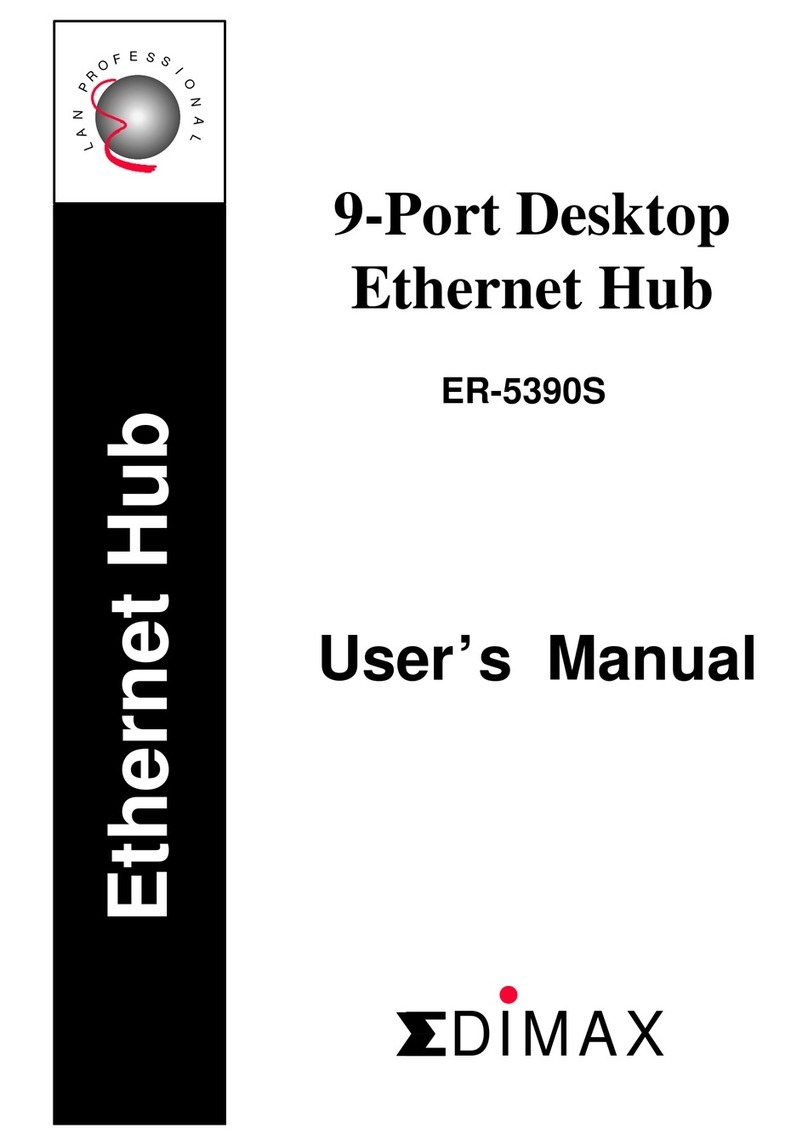
Edimax
Edimax 9-Port Desktop Ethernet Hub ER-5390S user manual

Avenview
Avenview VGA-VS-8X1 user guide

Dell
Dell Networking 7048 Configuration guide
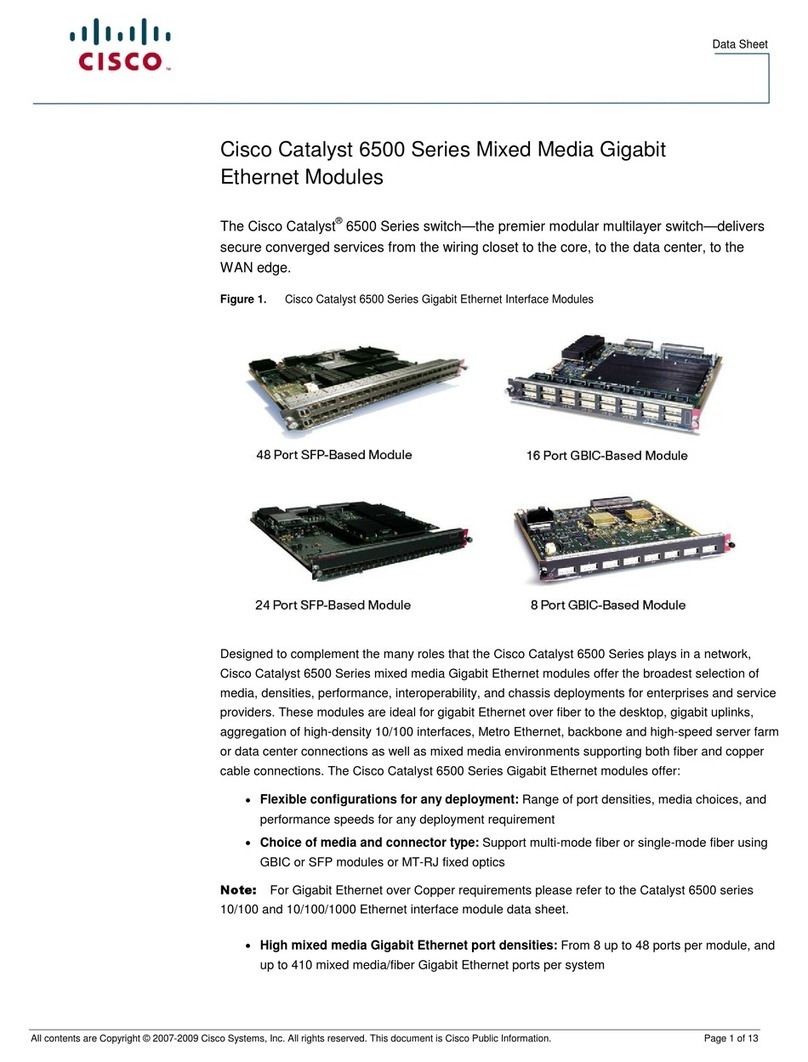
Cisco
Cisco Catalyst X6724 datasheet
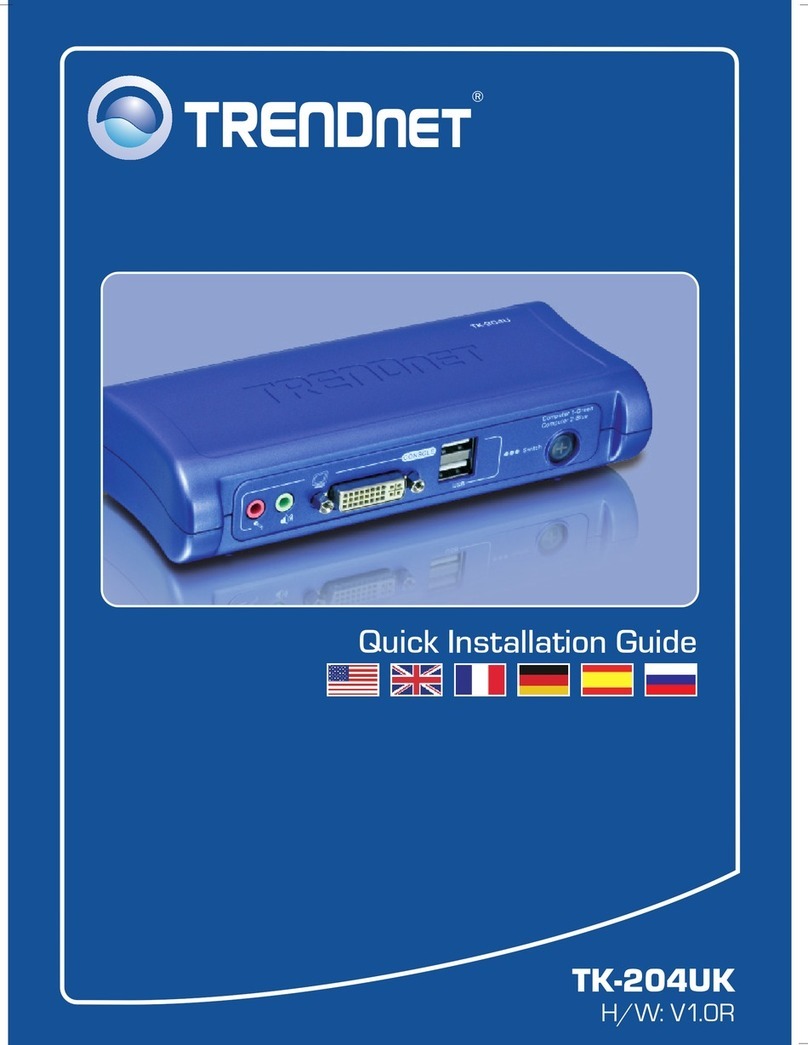
TRENDnet
TRENDnet TK-204UK - DVI USB KVM Switch Quick installation guide

Extreme Networks
Extreme Networks VSP 4450GSX-PWR+ installation guide