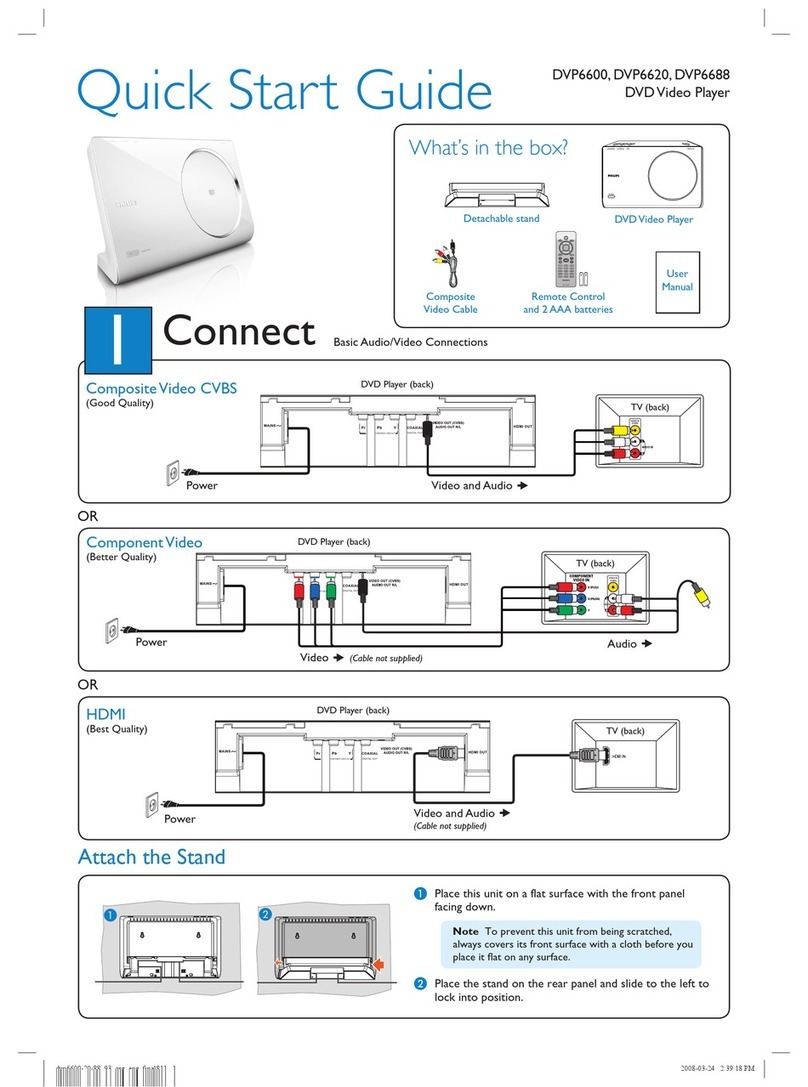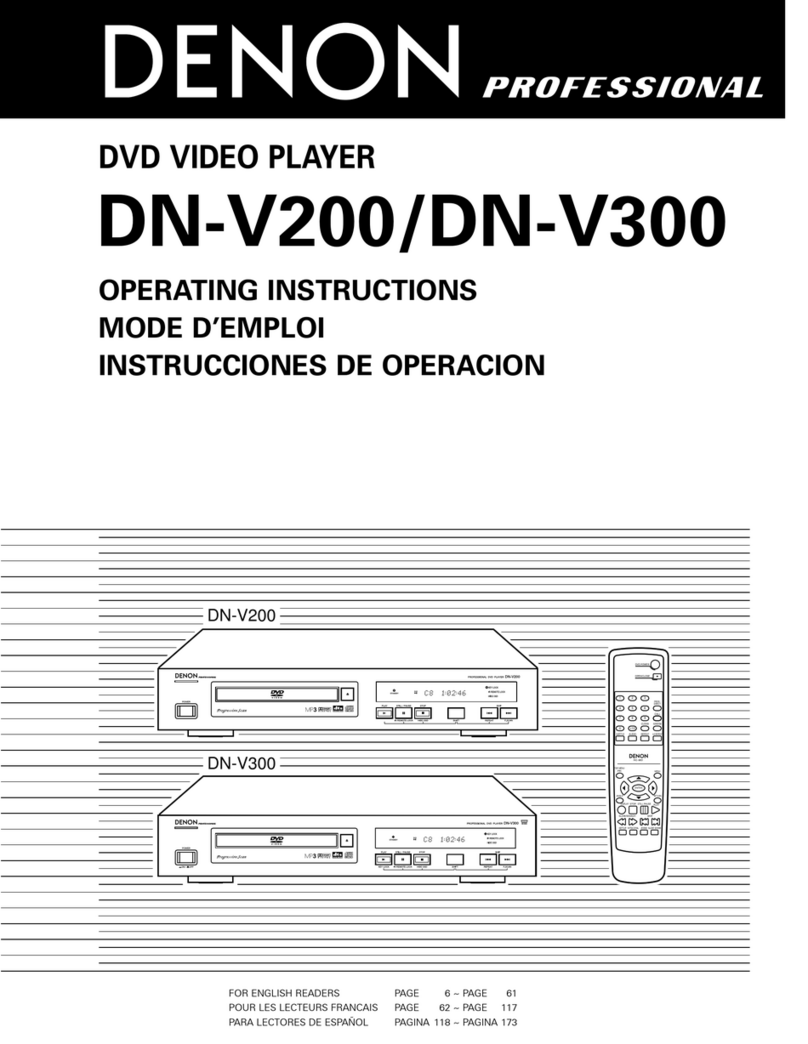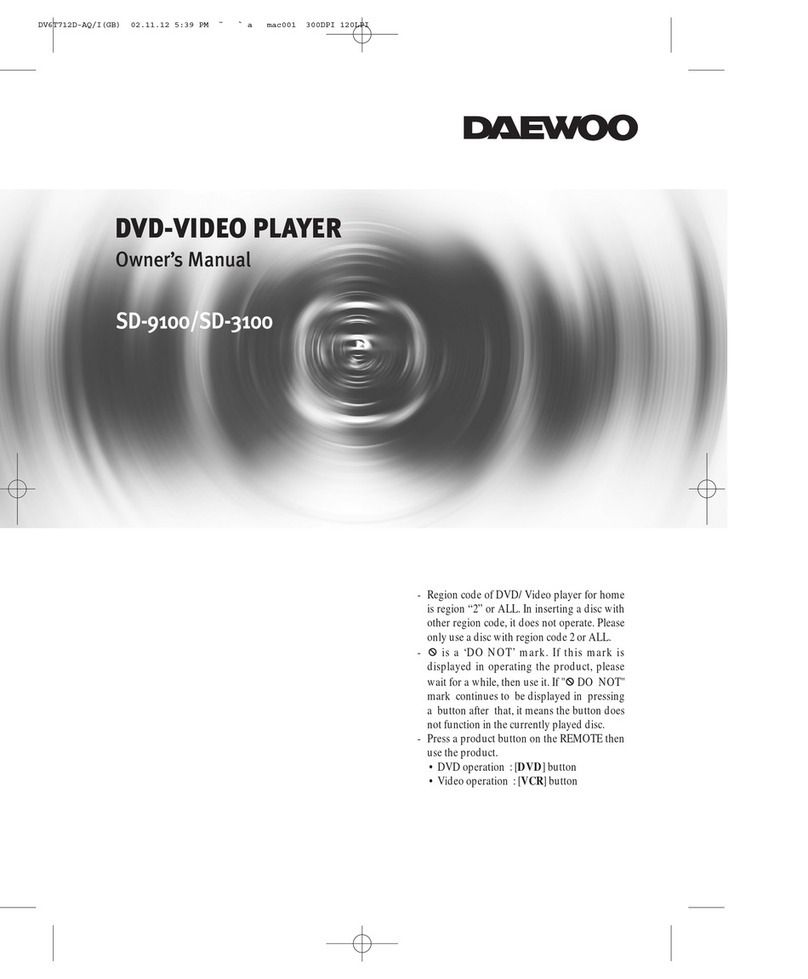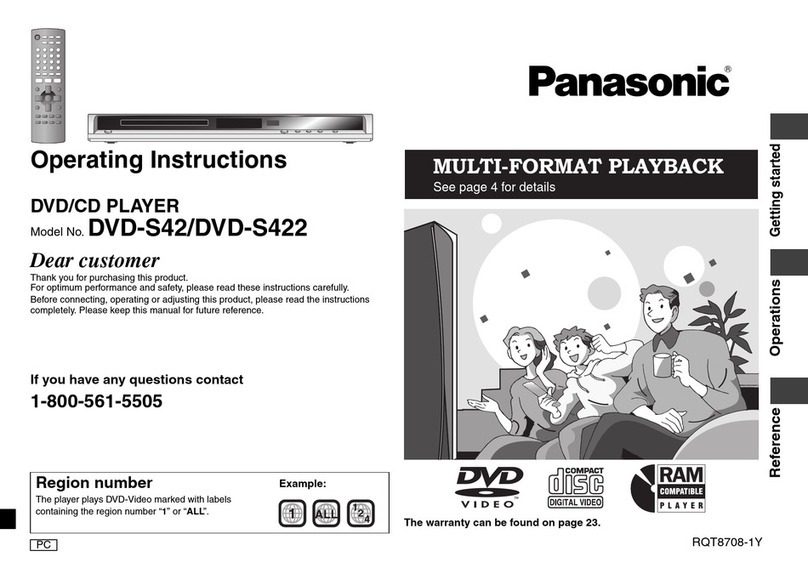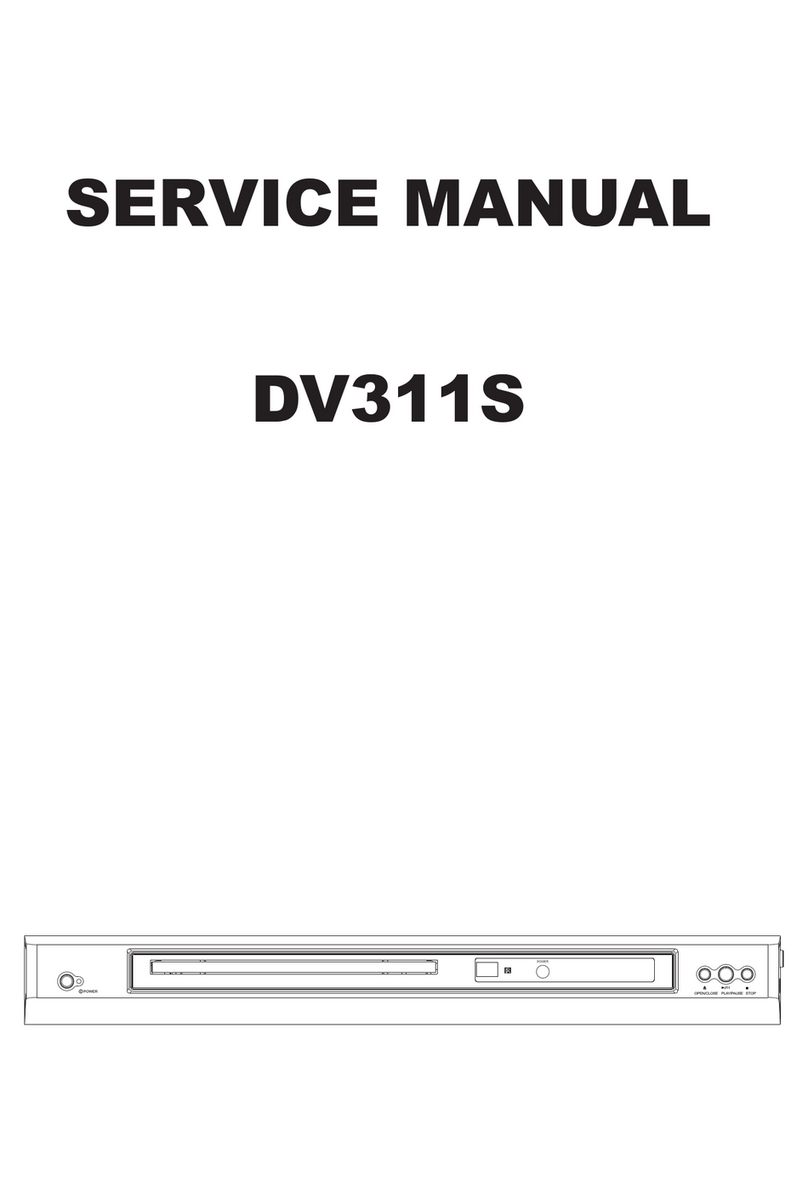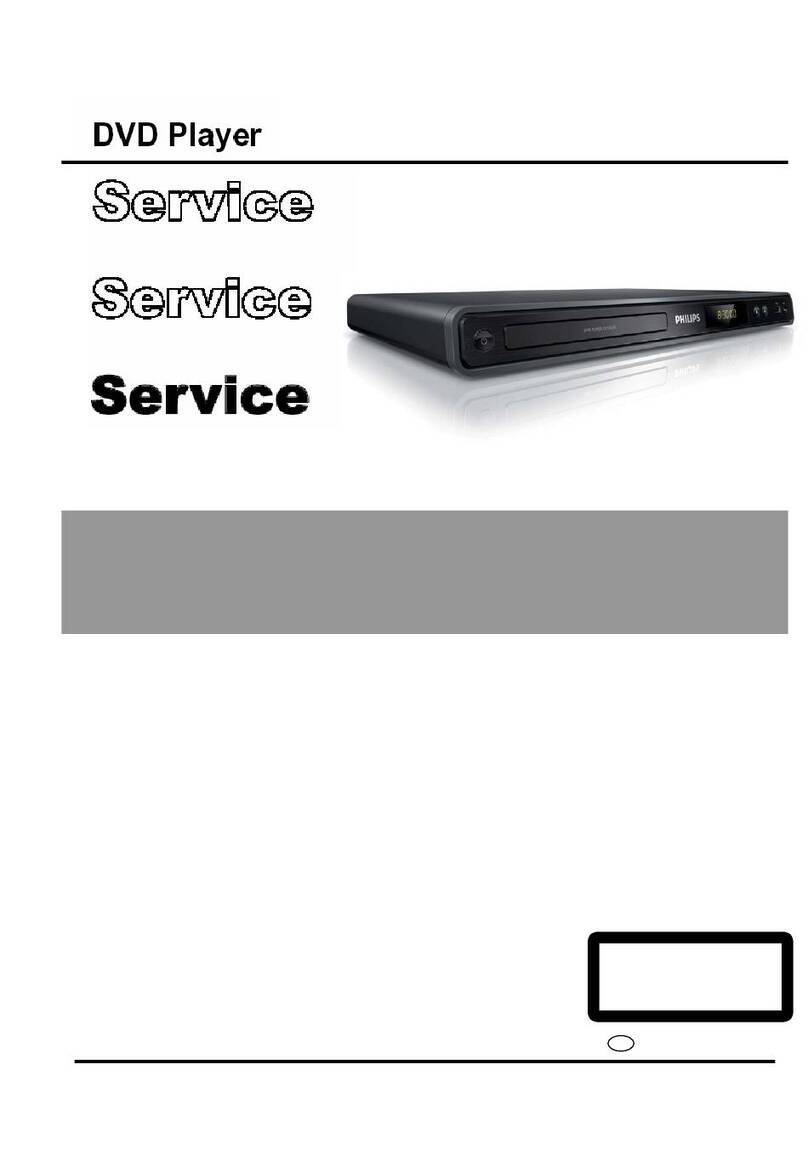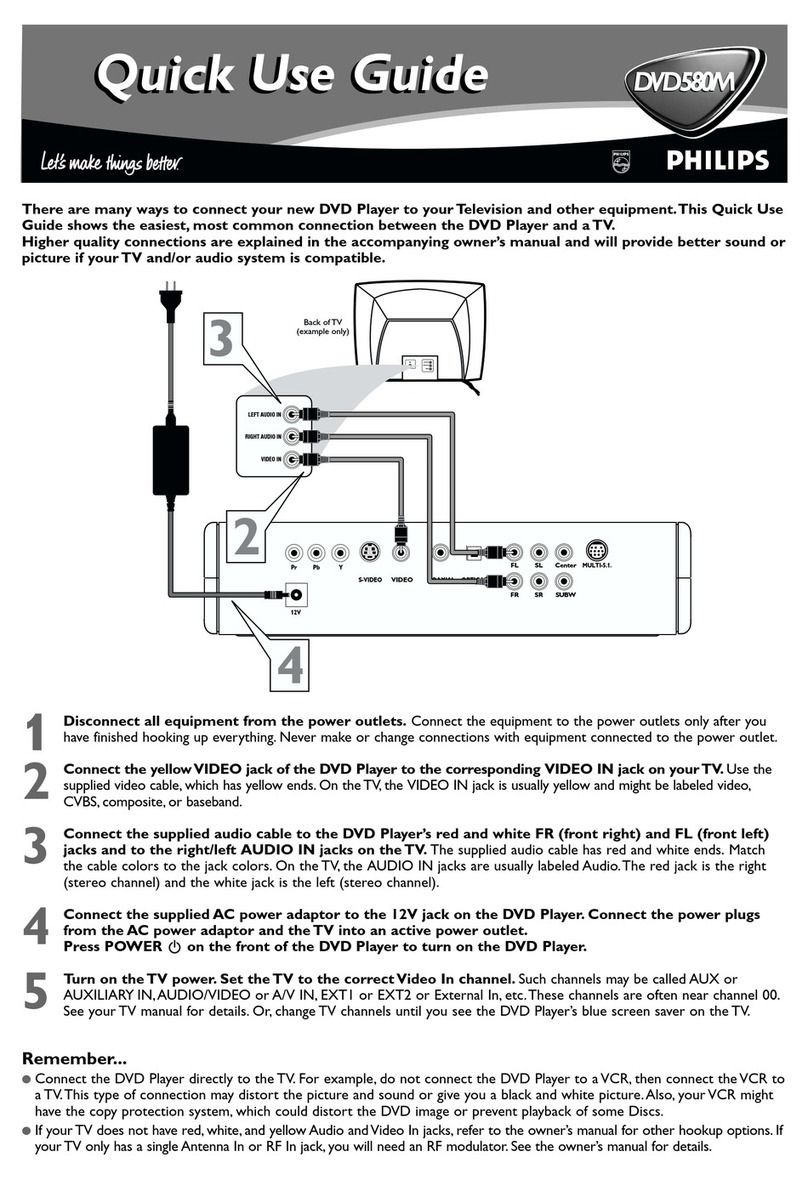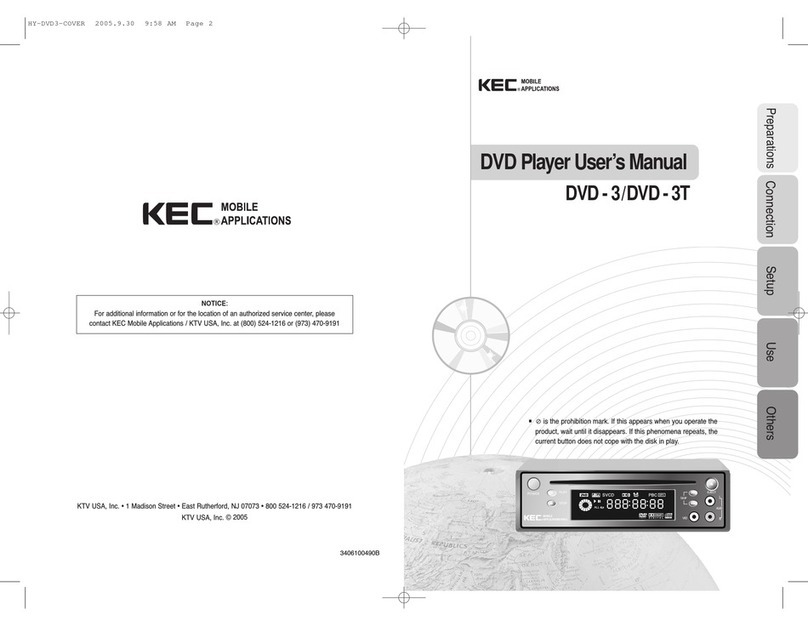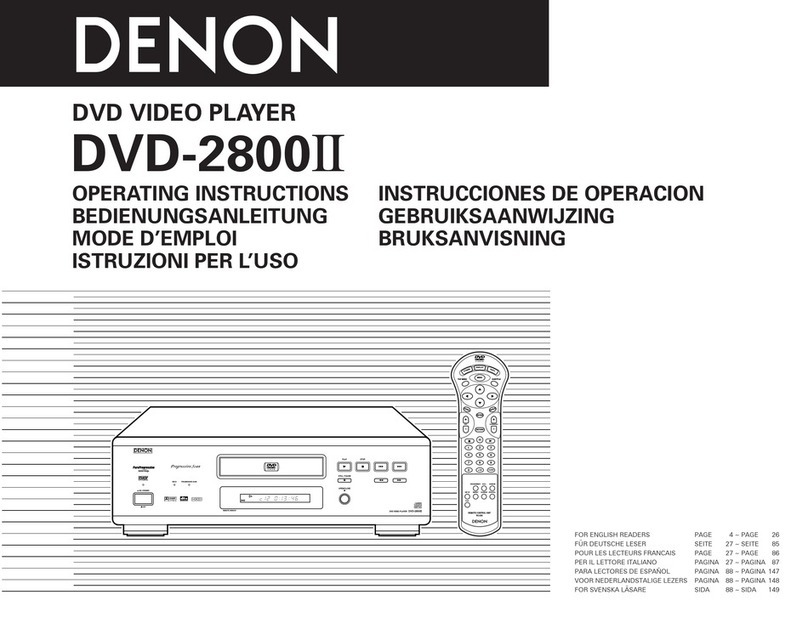Inoi HV-670 User manual

HDD / DVD PLAYER
HV-670
User’s Manual
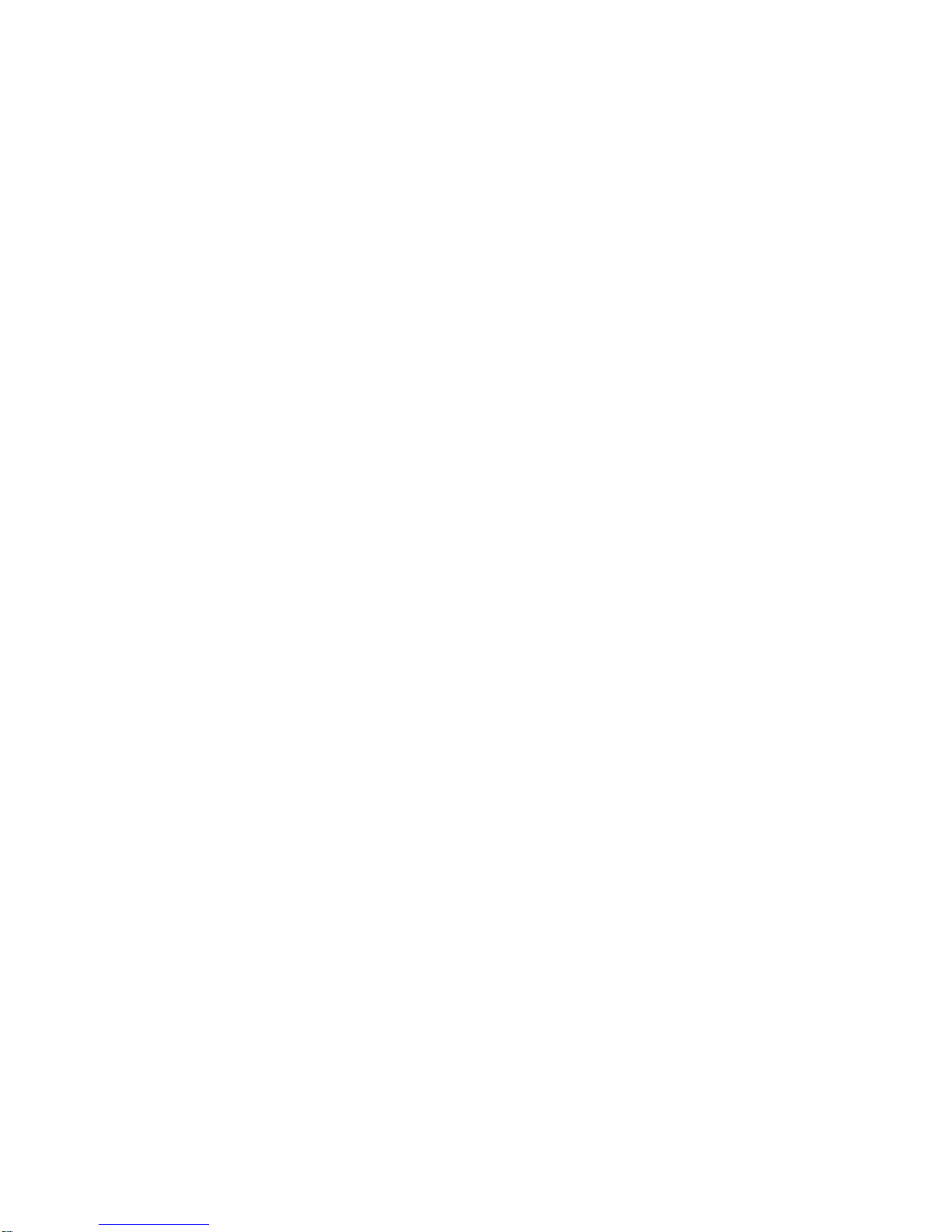
2
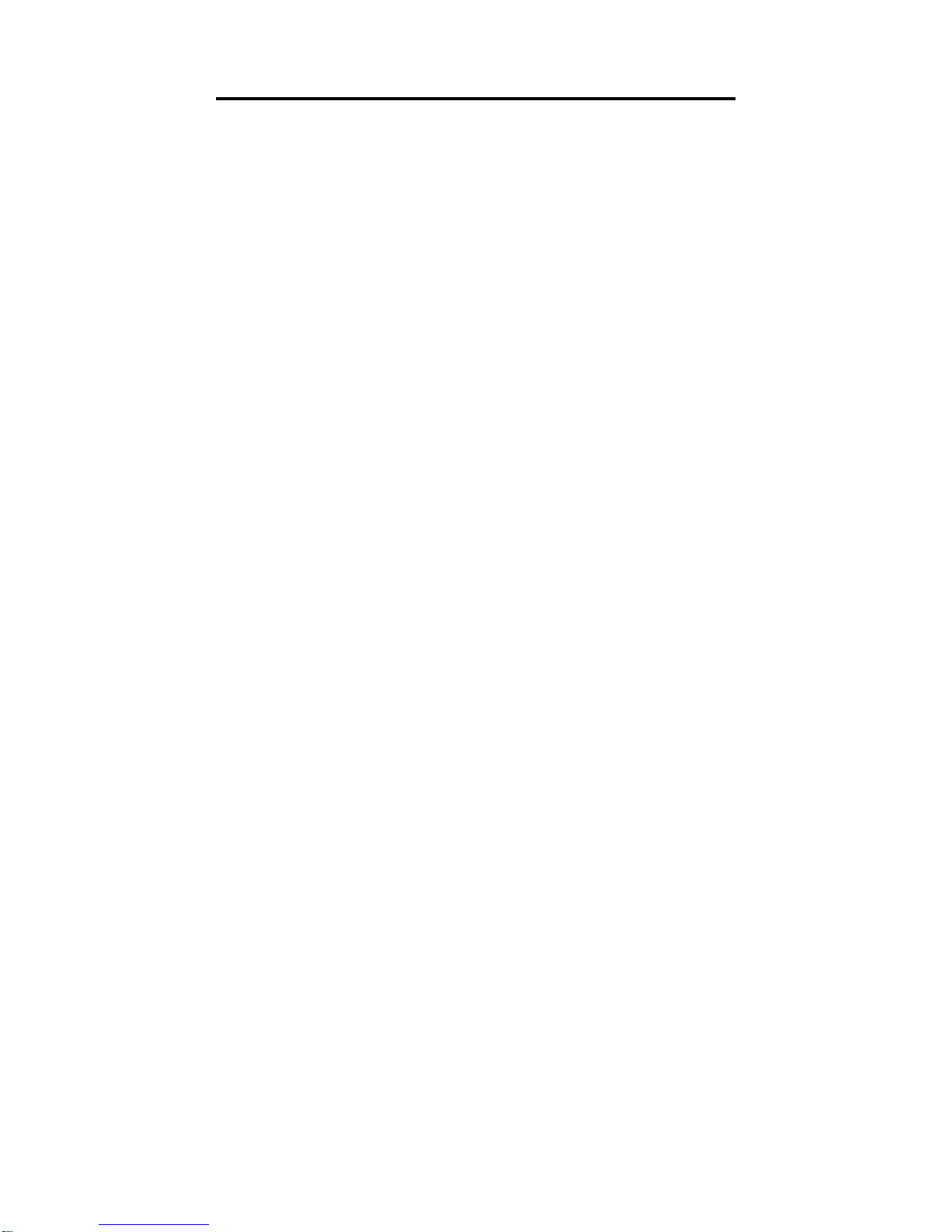
3
Contents
CONTENTS............................................................................................................3
IMPORTANT SAFETY INSTRUCTIONS..........................................................5
FEATURE ...............................................................................................................6
CONTENT OF THE PACKING BOX..................................................................7
FRONTAND REAR PANELS..............................................................................8
FRONT PANEL .......................................................................................................8
REAR PANEL..........................................................................................................9
REMOTE CONTROL .........................................................................................10
CONNECTING TV ..............................................................................................13
USING COMPOSITE VIDEO JACK (CVBS).............................................................13
USING S-VIDEO JACK ..........................................................................................14
USING COMPONENT VIDEO JACKS (Y/PB/PR)......................................................15
OPTIONAL:CONNECTING TO AN AUDIO SYSTEM .................................................16
OPTIONAL:CONNECTING TO A DIGITAL RECEIVER ..............................................16
REMOVABLE HARD DISK DRIVE .................................................................17
CONNECT WITH HV-670.................................................................................17
DETACH FROM HV-670 PLAYER...................................................................17
HDD OPERATIONS............................................................................................18
DISC OPERATIONS............................................................................................21
SETUP MENU ......................................................................................................24
GENERAL SETUP MENU .......................................................................................24
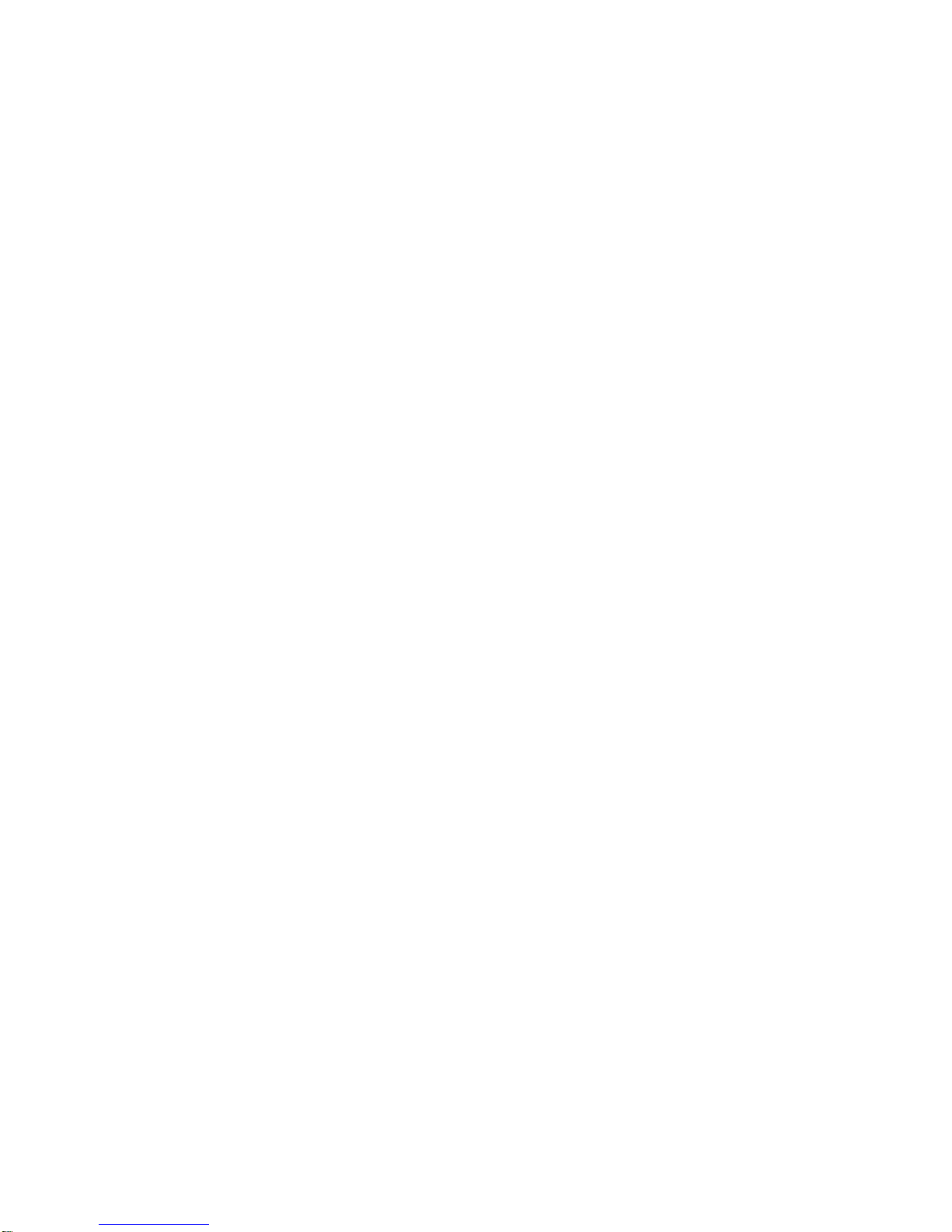
4
AUDIO SETUP ......................................................................................................27
VIDEO SETUP.......................................................................................................29
PREFERENCES MENU...........................................................................................32
SPECIFICATIONS...............................................................................................35
GLOSSARY ..........................................................................................................37
TROUBLESHOOTING.......................................................................................41

5
IMPORTANT SAFETY INSTRUCTIONS
1. Please do not drop this device or collide it with hard objects.
2. Please do not place or keep this device in high temperature, or
under direct sunlight (ex. In a car).
3. Please keep this device out of humid environment (ex. A bathroom
filled with steam).
4. Please use a SOFT cloth to wipe clean the surface of this device.
5. Please keep this device away from chemicals.
Warranty
We, as the manufacturer or product provider, guarantee that all of our
products are fully tested to be free from defects in material and
workmanship. During the warranty period, should this device fail under
normal use in the recommended environment due to improper material
or workmanship, we will repair this device or replace it with a
comparable one. However, defective conditions or damages caused
by the following reasons are not in the extent of our Warranty
(Nonetheless, we can offer paid repair service):
1. Damages caused by accident, abuse, alteration, improper usage or
installation.
2. Damages caused by shipment or delivery.
3. Damages caused by not conforming to manual instruction.
4. Damages caused by Acts of Nature or electrical sources.
This device is required to be used with other devices that conform to
industrial recommended standards. We will not be liable for any
damages caused to this device or to other devices that are resulted
from any third party devices. We shall in no event be liable for any
consequential, indirect, or incidental damages (ex. Lost in profits, lost in
business investment, lost in goodwill, lost in data) which are caused by
using this device. We are also not responsible for damages or failure
of any third party equipment, even if we have been advised of the
possibility.
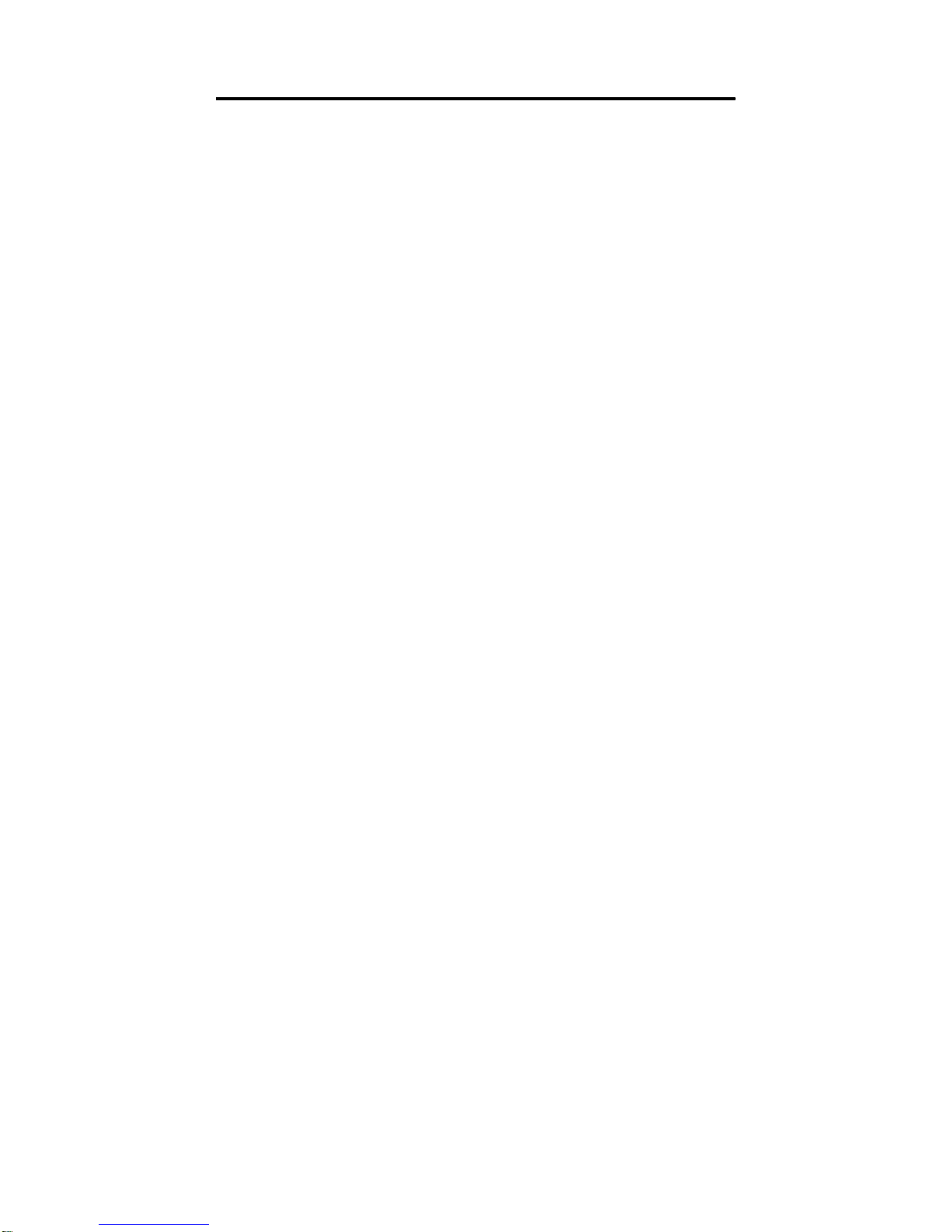
6
Feature
Removable Hard Disk Drive
This player supports removable hard disk drive (not included). You
can record video or download movie from Internet, and save them to
removable hard disk drive through USB 2.0 interface. After that, just put
removable hard disk drive into this player, then you can watch video or
movie on big TV.
Firmware Upgradeable through CD-R or HDD.
MP3 file, JPEG file, MPEG1 file, MPEG2 file, DivX/MPEG4(AVI) file
playback capability. Note that Q-PEL, Global Motion Compensation
(GMC) DivX or Xvid file is not supported.
Both of NTFS and FAT32 file system are supported.
Both of NTSC and PAL system are supported.
Components Output and Progressive Scan support.
DTS digital output and Dolby digital output.

7
Content of the packing box
Please look over that there is the following content in HDD/DVD Player
packing box. If there is shortage, please contact distributor immediately.
1. HDD/DVD Player x1.
2. Remote Control x1.
3. Two AAA batteries (AAA UM4).
4. RCA cable x1.
5. User’s Manual x1.
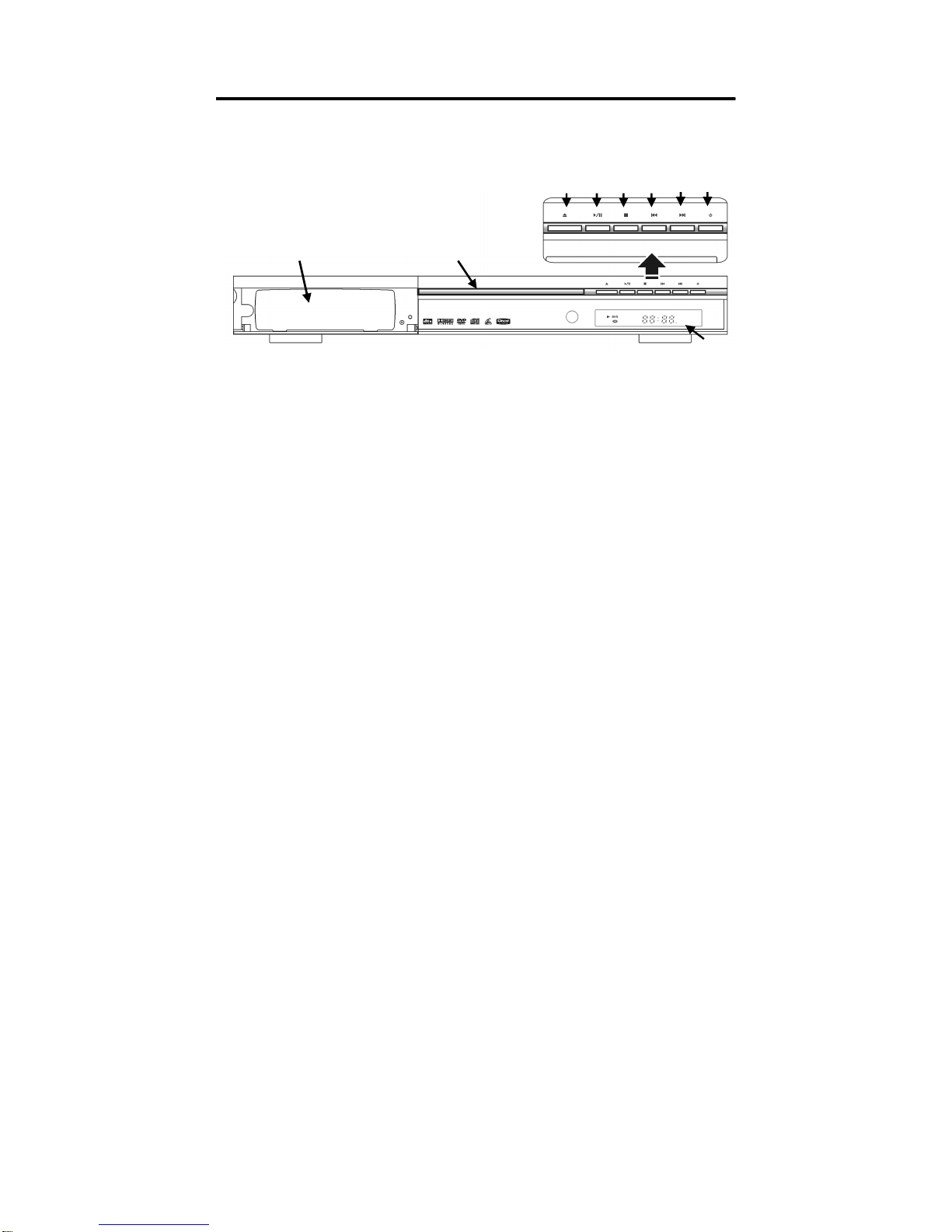
8
Front and Rear Panels
Front Panel
1.HDD Slot:
::
:For input removable hard disk drive.
2.Disc tray:
::
:
3.Eject:
::
:Open / Close the disc tray.
4.PLAY / PAUSE:
::
:To start or interrupt playback.
5.STOP:
::
:To stop playback.
6.Previous:
::
:To search or select previous chapter or track or file.
7.Next:
::
:To search or select next chapter or track or file.
8.STANDBY:
::
:To switch the player to standby mode or ON.
9.Display:
::
:Shows the current status of the HDD/DVD Player.
1 2
3 4 5 6 7 8
9

9
Rear Panel
10. OPTICAL (Digital audio out): Connect to the optical AUDIO input of
digital audio equipment.
11. COAXIAL (Digital audio out): Connect the coaxial AUDIO input of
digital audio equipment.
12. VIDEO OUT (CVBS): Connect to CVBS Video input of a TV.
13. AUDIO OUT (Left/Right): Connect to AUDIO inputs of an amplifier,
receiver or stereo.
14. COMPONENT (Y Pb Pr): Connect to component input of a TV.
15. S-VIDEO OUT: Connect to S-Video input of a TV.
16. POWER SWITCH: ON/OFF.
17. AC POWER CORD:
10 11 12 13
14
15
16 17

10
Remote Control
Inserting batteries into the Remote Control.
1. Open the battery compartment.
2. Insert two batteries type R03P or AAA, following the indications (+ -)
inside the compartment.
3. Replace the cover.
CAUTION!
※Remove batteries if they are exhausted or if the Remote Control will not
be used for a long time.
※Do not use old and new or different types of batteries in combination.
※Batteries contain chemical substances, so they should be disposed
properly.
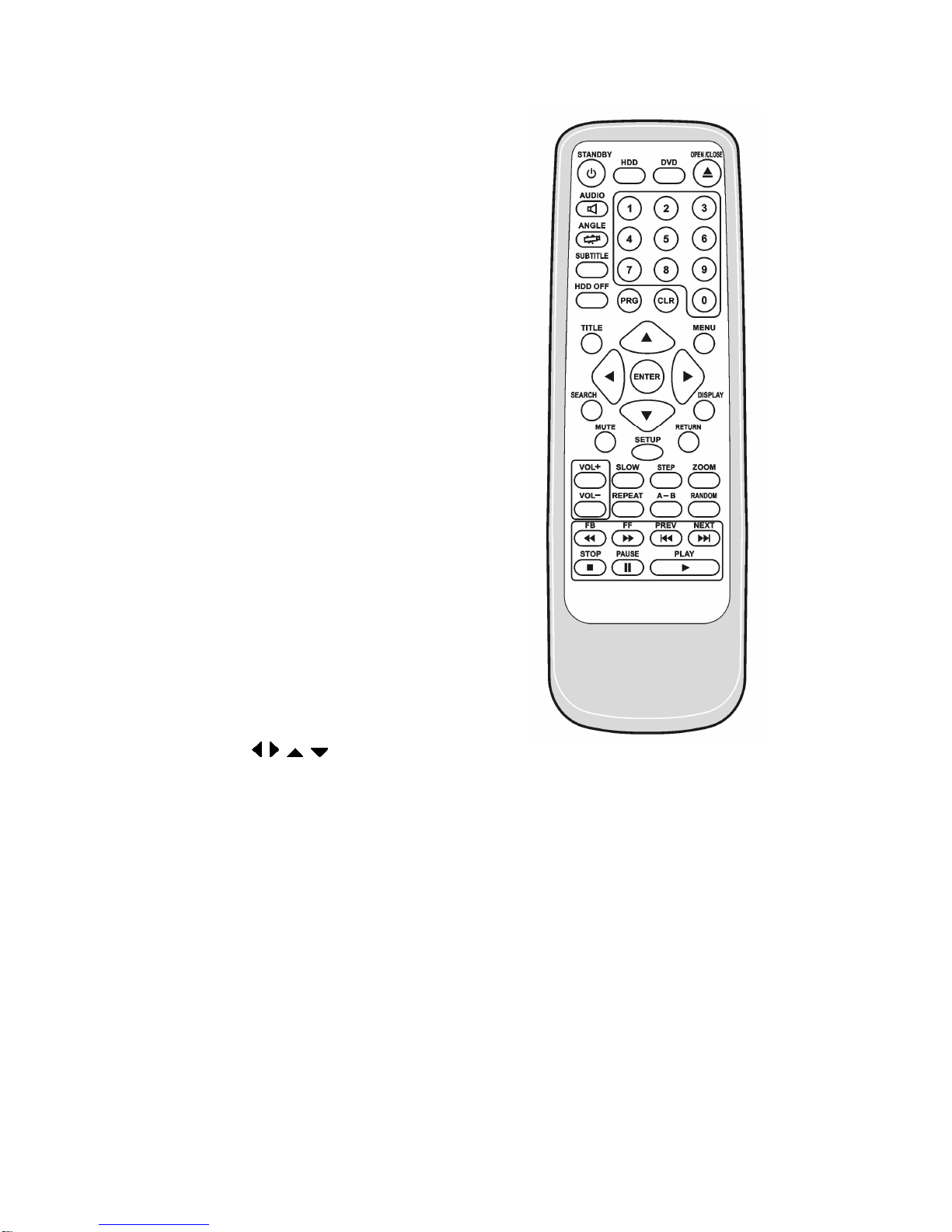
11
1. STANDBY:To switch the player to standby mode or ON.
2. HDD:Switch to HDD mode.
3. DVD:Switch to DVD mode.
4. OPEN/CLOSE:Open or Close disc
tray.
5. AUDIO:Access audio language
system menu.
6. ANGLE:Selects DVD camera
angle.(only DVD disc)
7. SUBTITLE:Access subtitle language
system menu (only DVD disc)
8. 0~9 numerical key pad:Selects
numbered items in a menu.
9. HDD OFF:Turn off the power of
External harddisk.(Invalid while
playback)
10. PRG:Selecte files for sequence
playback.
11. CLR :Clear current selected files for
playback.
12. TITLE:Show title menu.
13. MENU:Enters the disc contents
menu.(Switches on or off the playback
control mode for VCD version 2.0 only)
14. :Selects an item in the
menu.
15. ENTER:Acknowledge menu selection.
16. SEACH:Search Title/Chapter or Time.

12
17. DISPLAY:Display information on TV screen during playback.
18. MUTE:Disables or enable sound output.
19. RETURN:Go back previous menu(VCD version 2.0 only)
20. SETUP:Access or exit player’s system menu.
21. VOL+ :Volume up.
22. VOL- :Volume down.
23. SLOW:Slow playback.
24. STEP :Frame-by-frame playback.
25. ZOOM :Enlarge a picture on the TV screen.
26. REPEAT:Selects various repeat modes.
27. A-B:Repeats playback a specific section.
28. RANDOM :For random/sequence playback.
29. FB:Fast backward.
30. FR:Fast forward.
31. PREV:Search/Select previous chapter/track/file.
32. NEXT:Search/Select next chapter/track/file.
33. STOP:Stop playback.
34. PAUSE:Pause playback temporarily.
35. PLAY:Start playback.

13
Connecting TV
Using Composite Video jack (CVBS)
IMPORTANT!
※
※※
※You only need to make one video connection from the following
options, depending on the capabilities of your TV.
※
※※
※Connect the HDD / DVD Player directly to the TV
1. Use the supplied composite video cable (yellow VIDEO OUT
(CVBS) jack to the VIDEO IN jack (labeled as Video In, Composite,
CVBS, or Base band) on the TV.
2. To hear the sound of this HDD/DVD Player through your TV. Use
the audio cables (white/red) to connect AUDIO OUT (L/R) jacks of
the HDD/DVD Player to the corresponding AUDIO IN jacks on TV
(cable supplied).
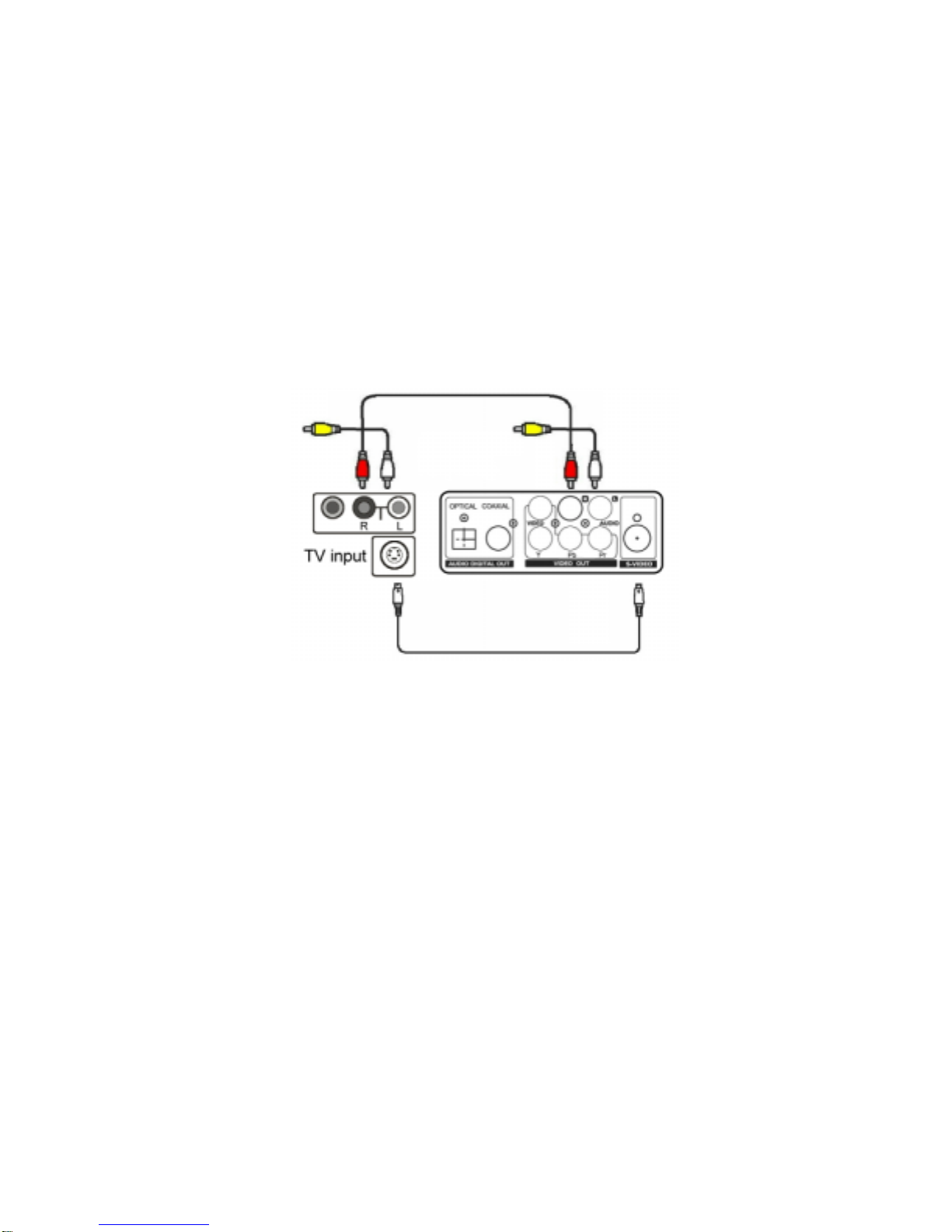
14
Using S-Video jack
IMPORTANT!
※
※※
※S-Video provides better picture quality. This option must be
available on your TV.
1. Use the S-Video cable to connect the HDD/DVD Player’s
S-VIDEO OUT jack to the S-Video in jack (labeled as Y/C or
S-VHS) on the TV (cable not supplied).
2. To hear the sound of this HDD/DVD Player through your TV. Use
the audio cables (white/red) to connect AUDIO OUT (L/R) jacks of
the HDD/DVD Player to the corresponding AUDIO IN jacks on TV
(cable supplied).

15
Using Component Video jacks (Y/Pb/Pr)
IMPORTANT!
※
※※
※Component Video Provides higher picture quality. This option
must be available on your TV.
※
※※
※Progressive Scan video quality is only possible when using
Component Video (Y/PB/PR).
1. Use the component video cables to connect the HDD/DVD
Player’s (Y/PB/PR) jack to the corresponding Component video in
jacks (labeled as Y PB/CB or PR /CR or YUV) on the TV (cable not
supplied).
2. To hear the sound of this HDD/DVD Player through your TV. Use
the audio cables (white/red) to connect AUDIO OUT (L/R) jacks of
the HDD/DVD Player to the corresponding AUDIO IN jacks on TV
(cable supplied).
Helpful Hint:
※If the progressive function is activated but your TV does not support
progressive scan or the cables are not connected accordingly, the TV
screen will be blank. You can deactivate scan by holding FF key then
press STEP key on the remote control.
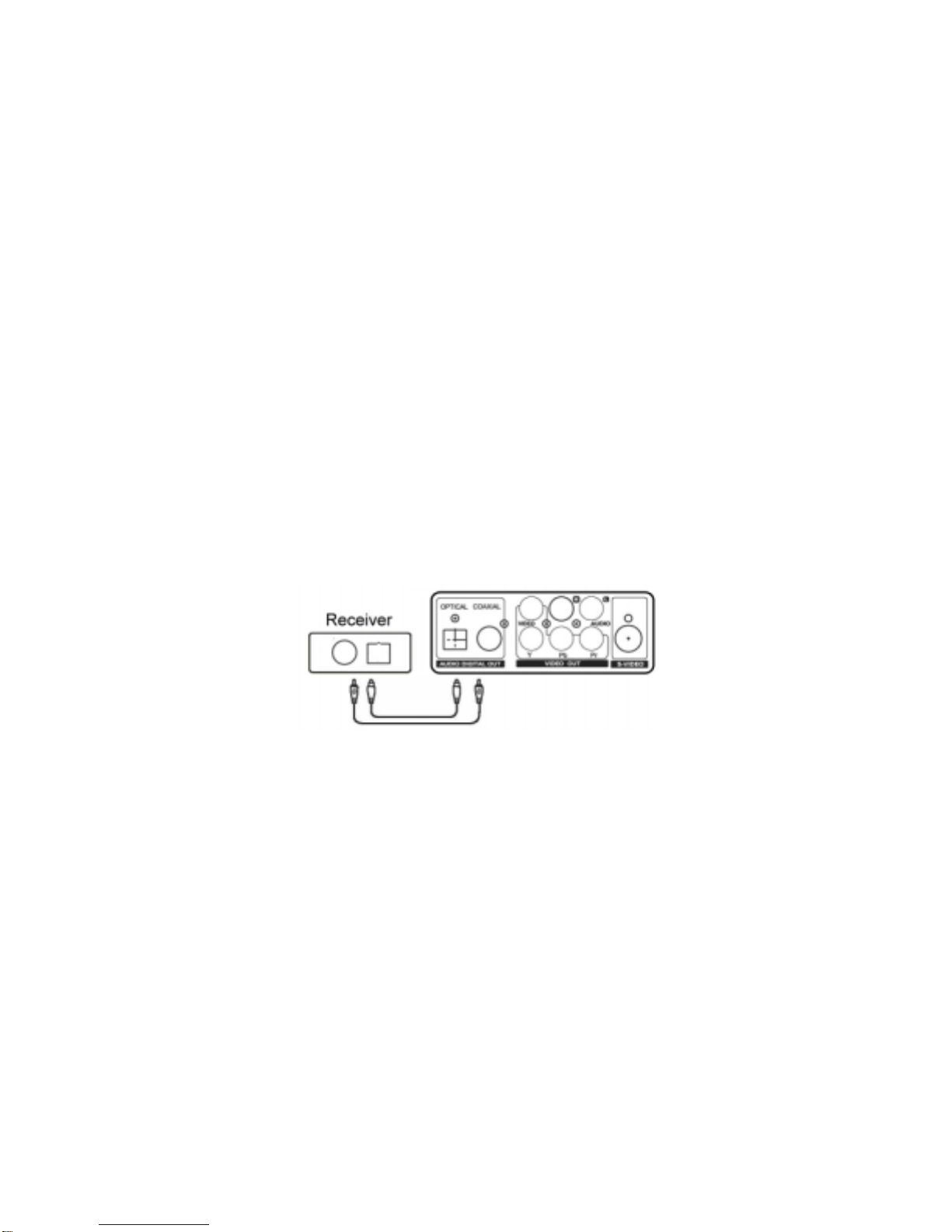
16
Optional: Connecting to an Audio System
●Stereo has Dolby Pro Logic or Right / LeftAudio In jacks
1. Select one of the video connections to your TV (CVBS VIDEO IN,
S-VIDEO IN, or COMPONENT VIDEO IN) depending on the
options available on your TV.
2. Use the audio cables (white/red) to connect AUDIO OUT (L/R)
jacks of the HDD/DVD Player to the corresponding AUDIO IN
jacks on the stereo (cable supplied)
Optional: Connecting to a Digital Receiver
●Receiver has a PCM, Dolby Digital, or MPEG2 decoder
1. Select one of the video connections to your TV (CVBS VIDEO IN,
S-VIDEO IN, or COMPONENT VIDEO IN) depending on the
options available on your TV.
2. Connect either the COAXIAL or OPTICAL jack of the HDD/DVD
Player to the corresponding Digital Audio In jack on your Receiver
(cable not supplied).
3. Set the HDD/DVD Player’s SPDIF Output to SPDIF/RAW or
SPDIF/PCM depending on the capabilities of your Receiver.
Helpful Hint:
※If the audio format of SPDIF Output does not match the capabilities
of your receiver, the receiver will produce a strong, distorted sound
or no sound at all.
Or

17
Removable Hard Disk Drive
CONNECT WITH HV-670
1. Pull out the Ejection Bar.
2. Slowly push the HDD into the HV-670 to bottom.
3. Pull the Ejection Bar back in till you hear a “crack” sound.
4. Press the “HDD” Key on the remote control to play.
DETACH FROM HV-670 PLAYER
1. Press the “HDD OFF” Key on the remote control to turn off the
device’s power.
2. Pull out the Ejection Bar to unlock the HDD from HV-670 Player.
3. Use your fingers to hold on the Handle in the middle of the HDD to
pull it out slowly.
Please note:
1. Detaching the HDD from HV-670 Play when the HDD’s power is still
on may cause damage to the Hard Drive.
2. The HDD can be really hot after long-time playing, please be careful
while handling it while it is heated.

18
HDD Operations
1. Get ready:
Connect the Player to your TV and turn-on the power, make sure your TV’
s channel is “video”.
Also check-out the other AV systems if any.
2. Power-on HV-670. If HDD is not inserted, it will enter ”DVD mode”, put
your disc in than you can playback the content on disc. Or you can insert the
HDD into HV-670, then press ”HDD” key on remote controller to switch
to ”HDD mode”.
3. The screens display below shows the SMART NAVI when current mode
is “HDD mode”
Using direction keys on remote controller to select folder/file, and enter
key to check folder/play file, which selected.
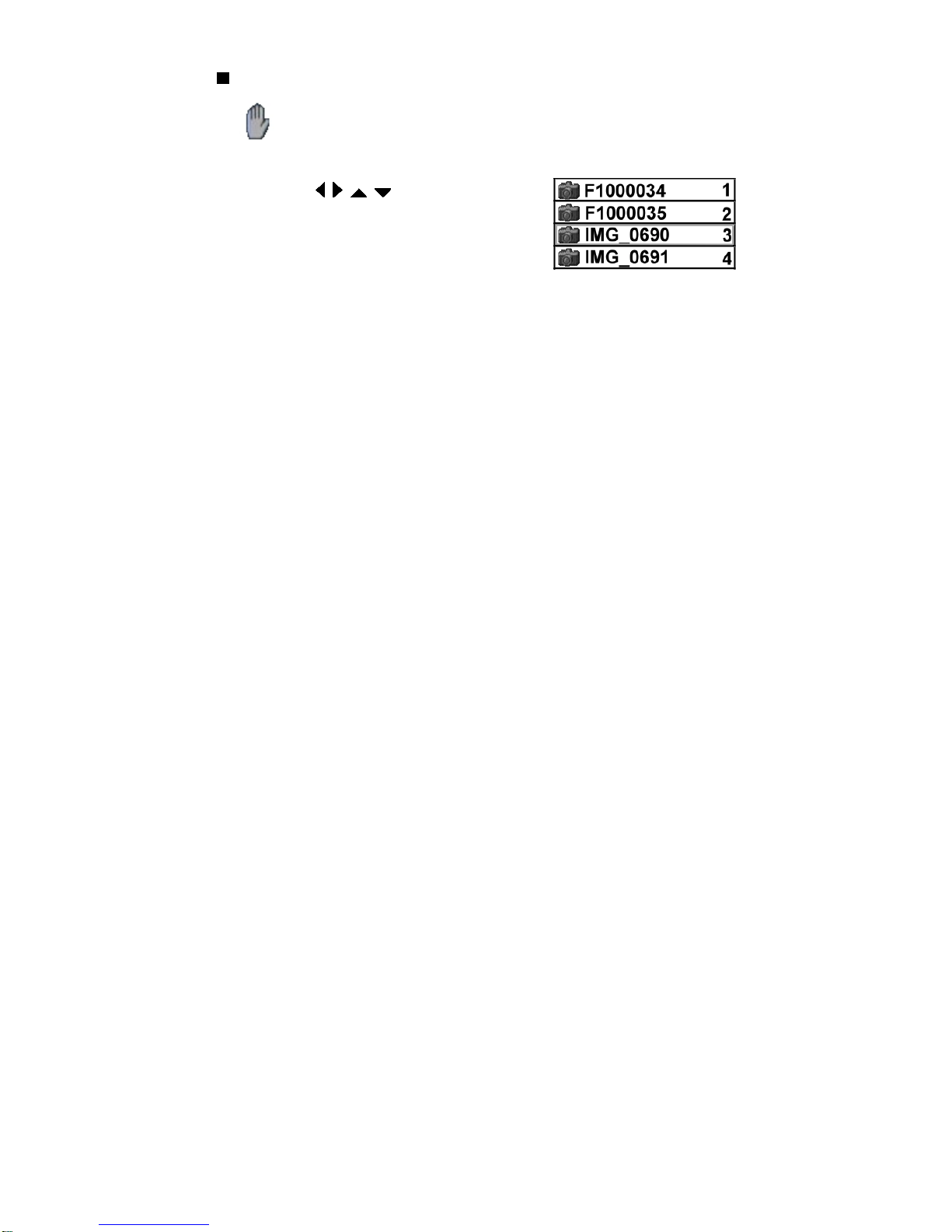
19
SMART NAVI:
::
:
If the inhibit icon appears on the TV screen when a button is
pressed, the function is not available on the current disc or at the
current time.
●Use the or numeric keypad
(0~9) on the Remote Control, then press
PLAY or ENTER to start playback.
●Changing the Audio Language
Press AUDIO repeatedly to select different audio languages if
available on the MPEG2 file. Changing the Audio Channel
●File Information
Press DISPLAY to display description of selected file.
●Video Information (only when playing)
Press DISPLAY to display the time information of this video file.
●Change File (only when playing)
Press NEXT to next file.
Press PREV to previous file.
●Searching
Press FF or FB key repeatedly to select fast forward search or fast
reverse search.
Press PLAY or ENTER key to resume regular playback.
●Slow Motion
During playback, press SLOW key to select slow forward.
Press PLAY or ENTER key to resume regular playback.
●Repeat
Press REPEAT continuously to choose a Repeat mode during
playback.
REP-ONE→FOLDER REPEAT→SINGLE→REPEAT OFF.

20
●Repeat A-B
You can play only a specific portion of a Title/Track or Chapter
repeatedly.
1. During playback, press A-B at your chosen starting point. ‘A TO B
SET A’ appears on the TV screen.
2. When the file reaches your selected ending point, press A-B key
again. ‘ATO B SET B’ appears on the TV screen, and the repeat
sequence begins.
3. To resume regular playback, press REPEAT A-B again. ‘ATO B
CANCELLED’ appears on the TV screen.
●Mute
Press MUTE repeatedly to disable and enable the sound.
●ZOOM
Press ZOOM to enter zoom mode, then press FR and FF key to adjust
the zoom size finally press ZOOM to leave zoom mode.
●
●●
●The Playback at fixed time
The SEARCH function allows you to start playback at any chosen time
on the file.
Press SERACH key the time option and use the numeric keypad (0~9)
to enter hours, minutes and seconds from left to right in the time edit.
Table of contents