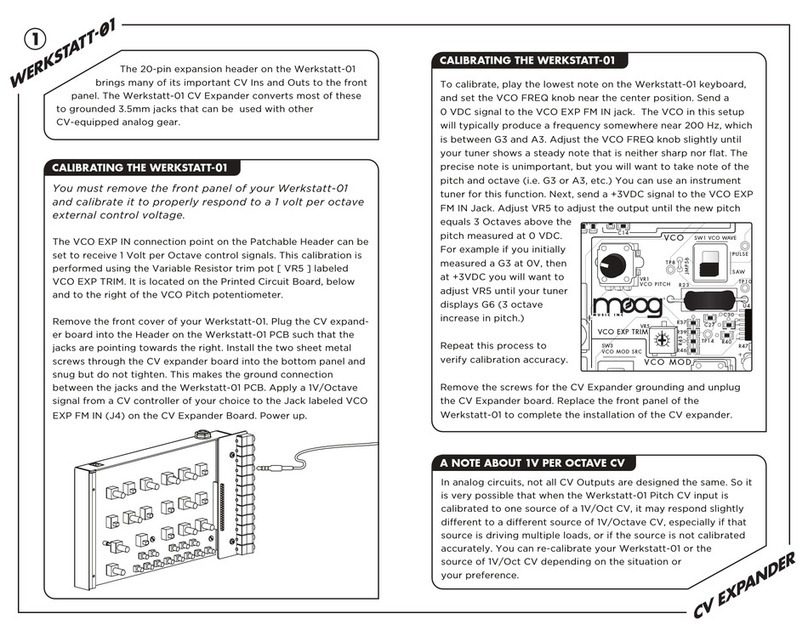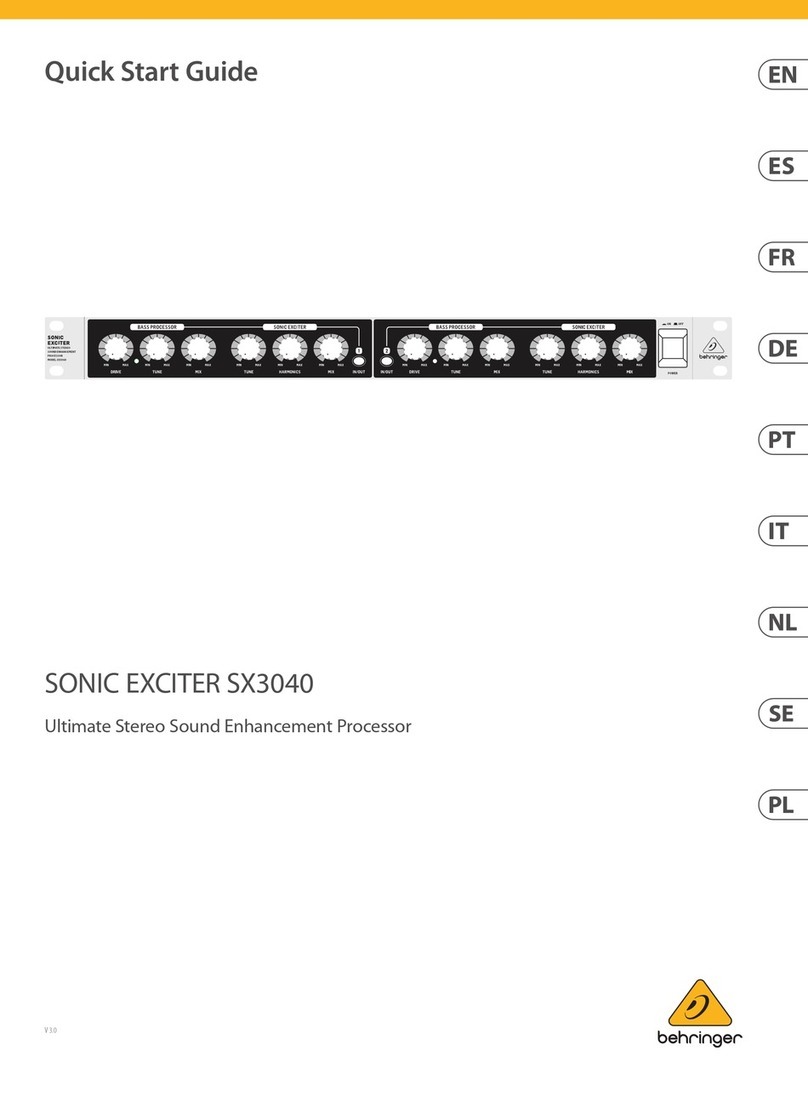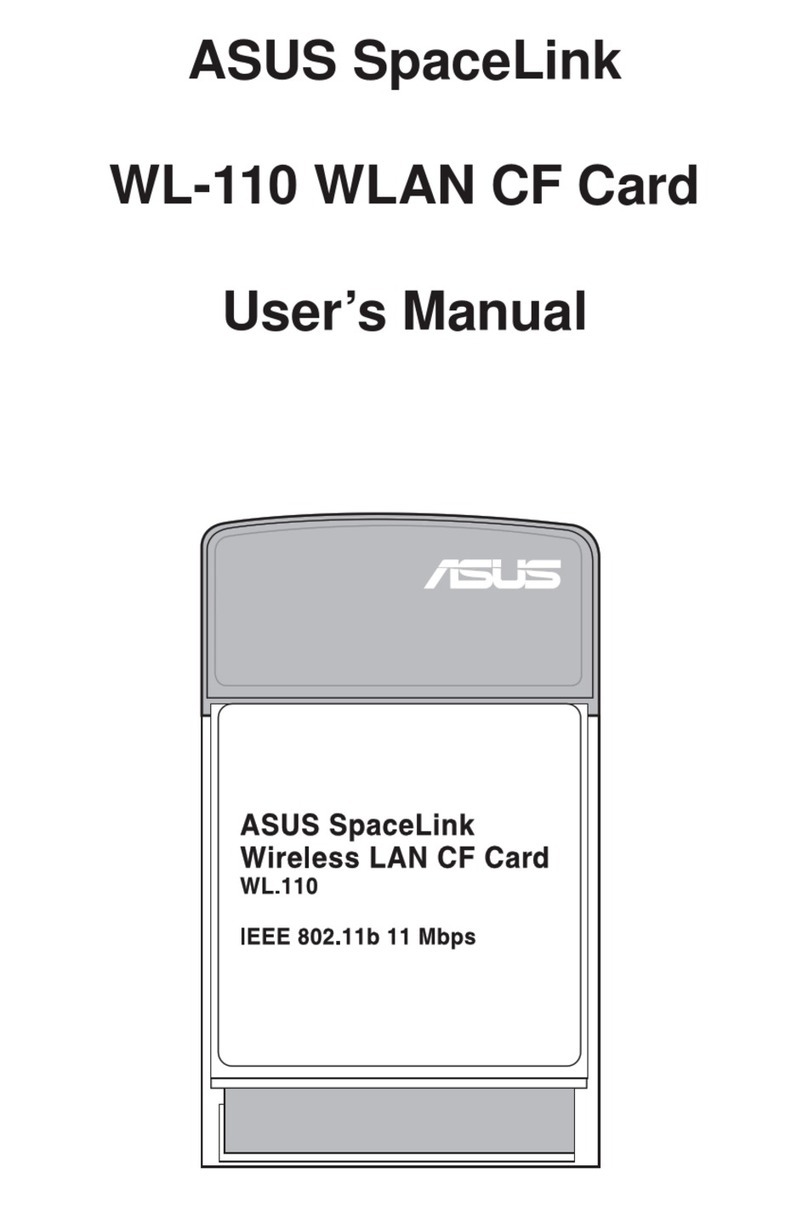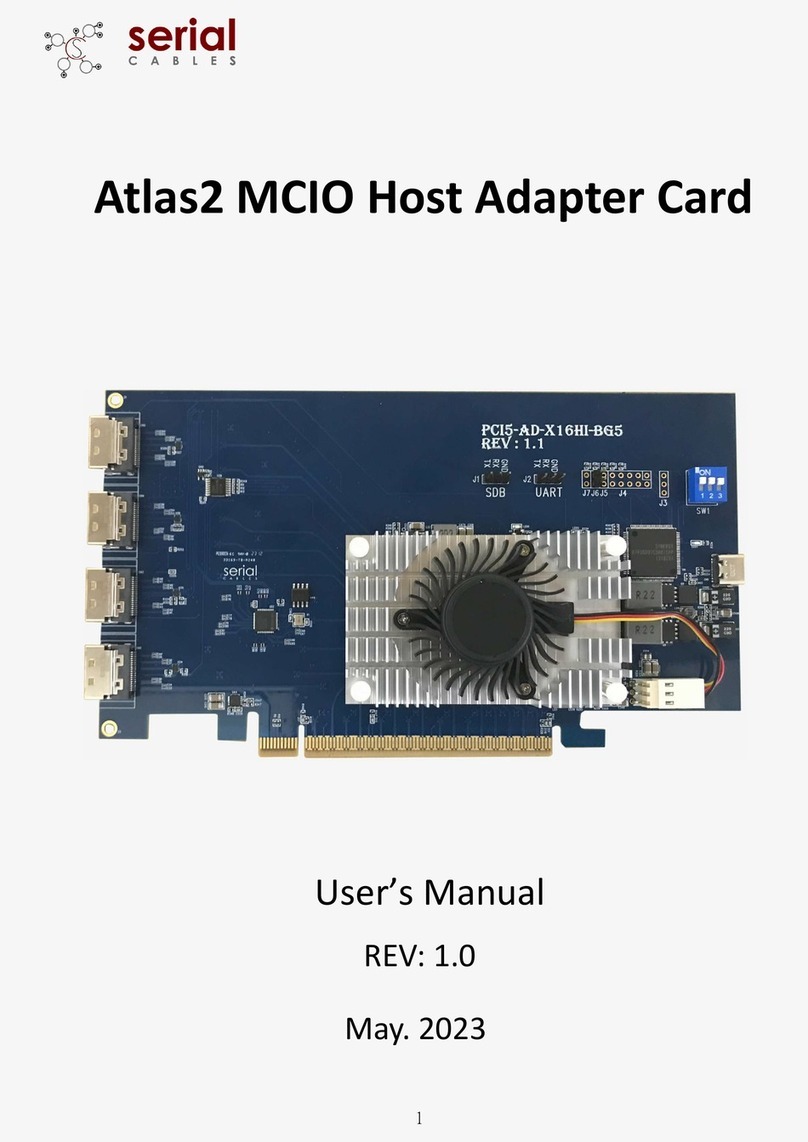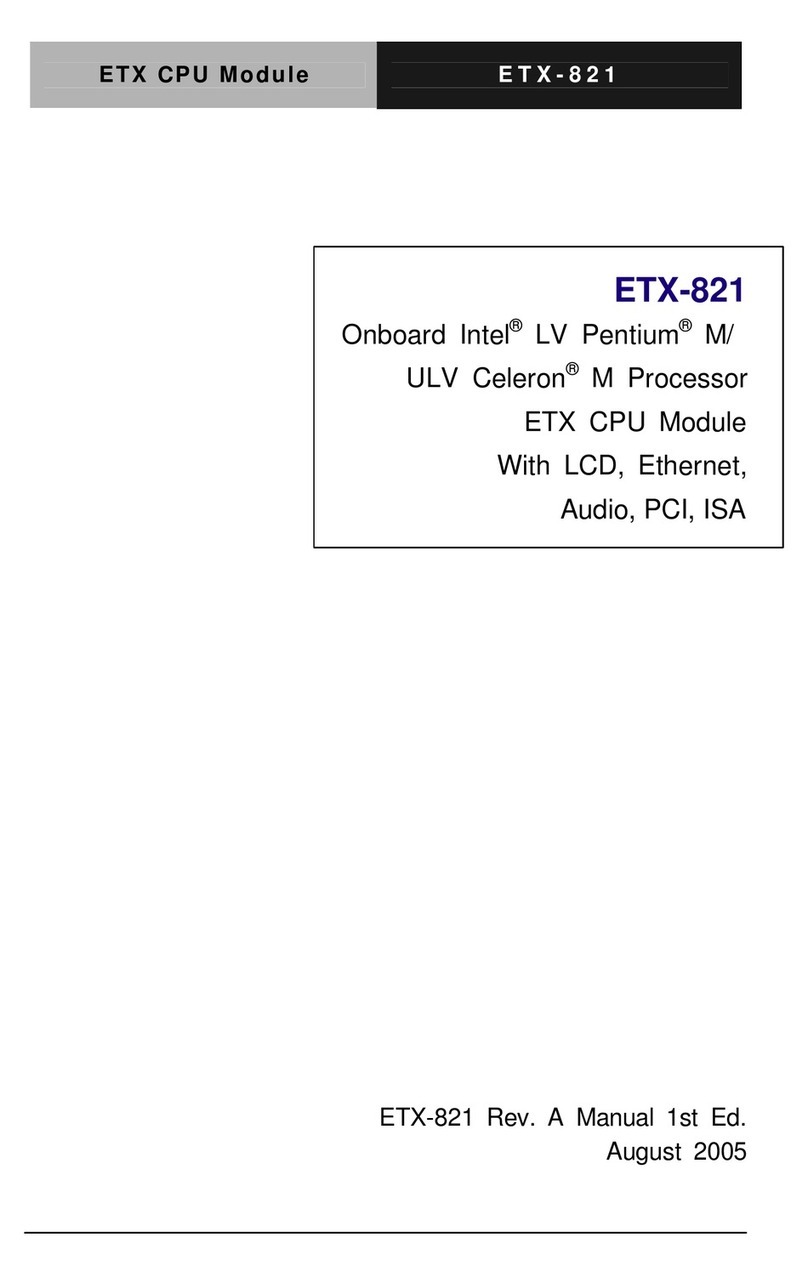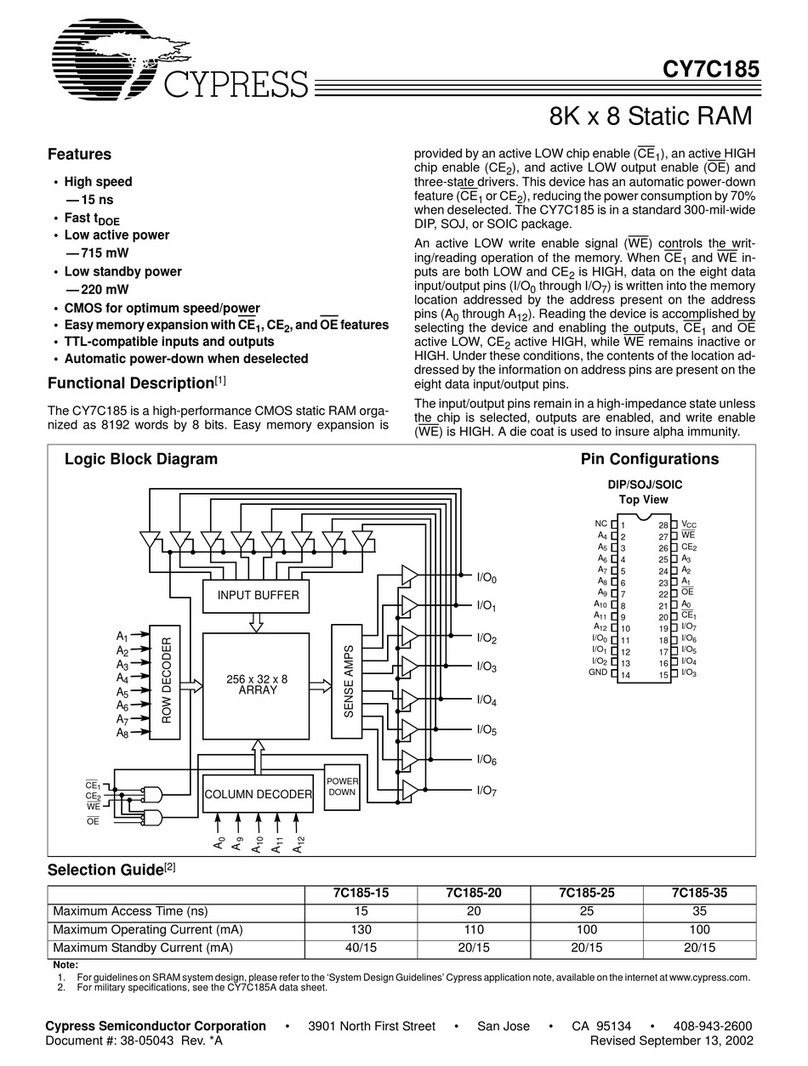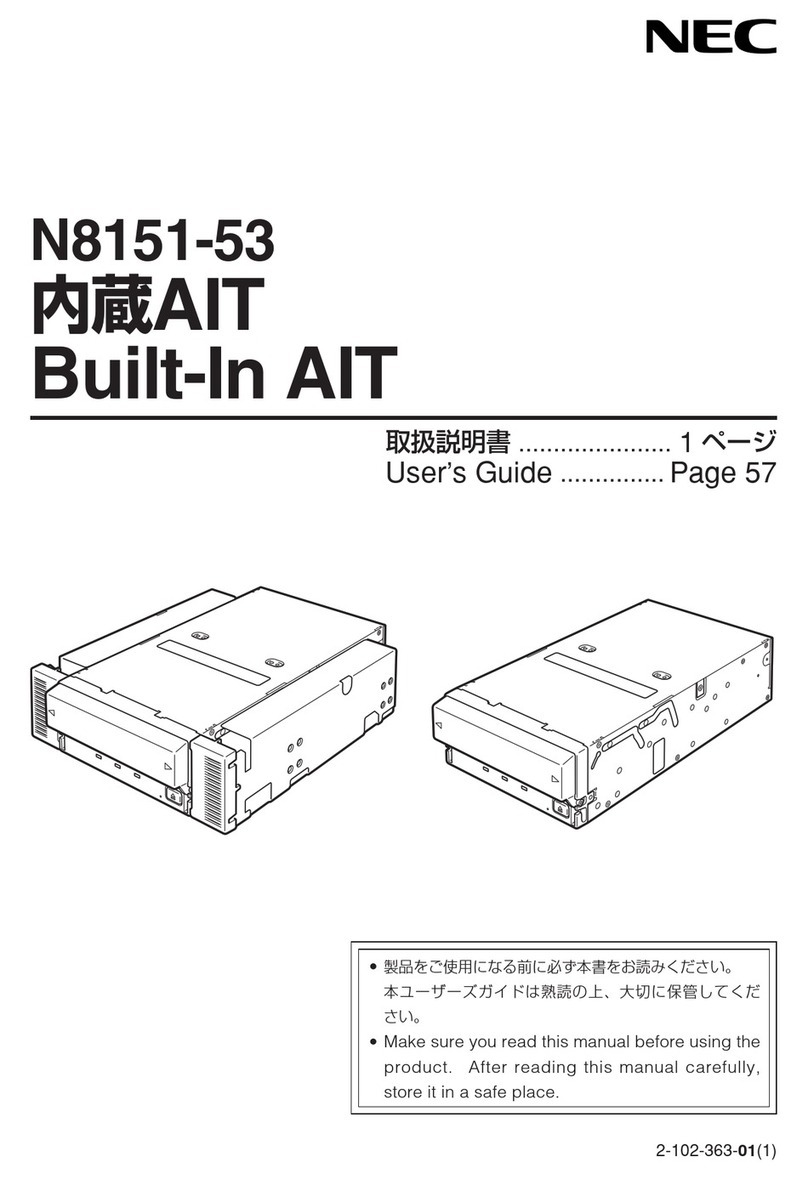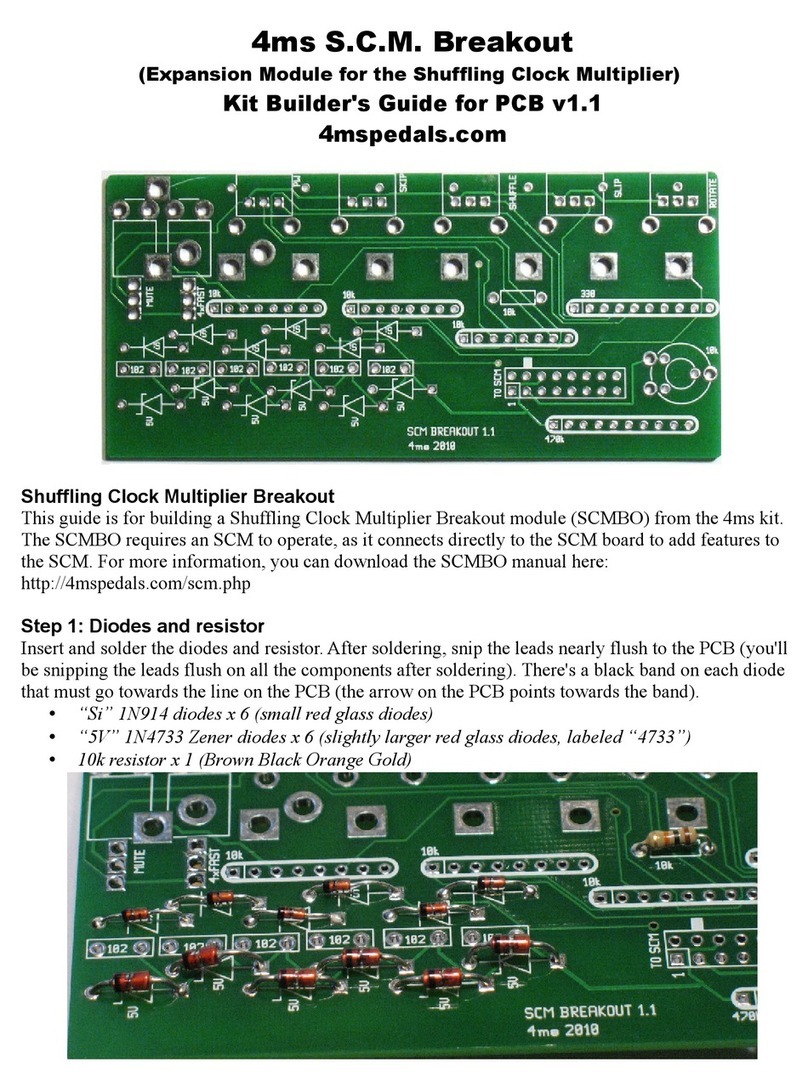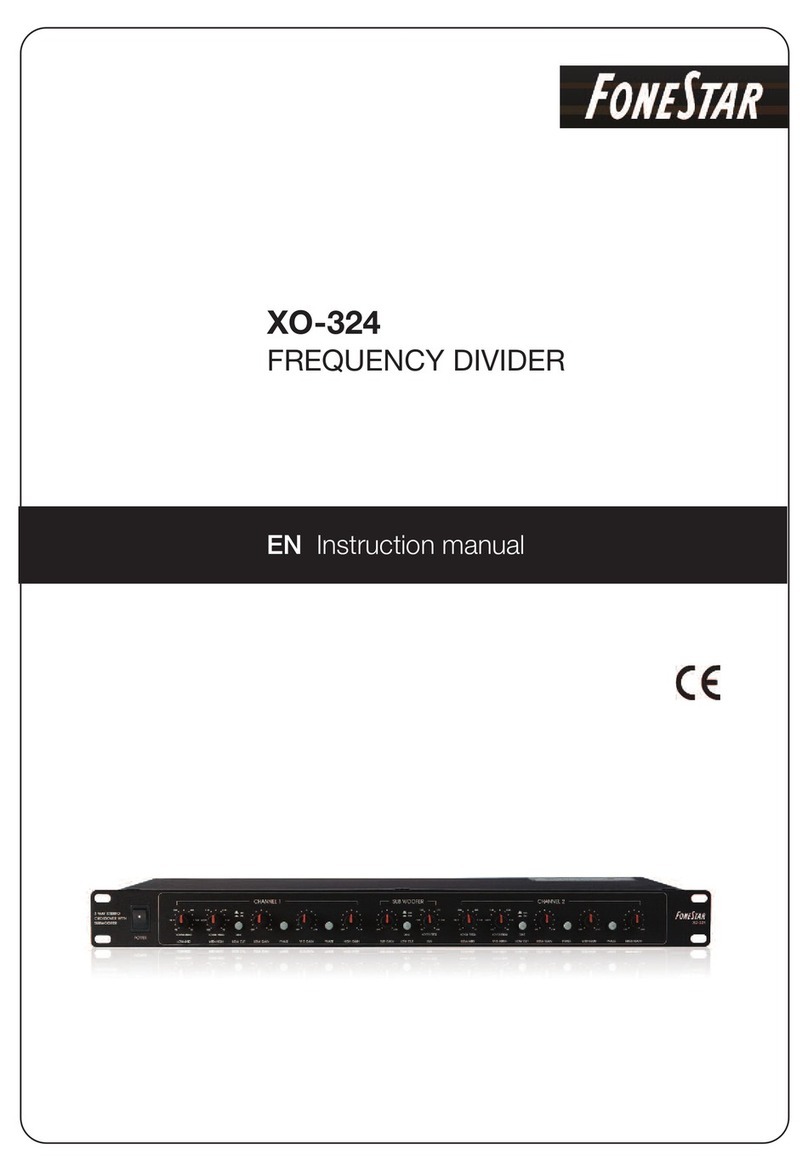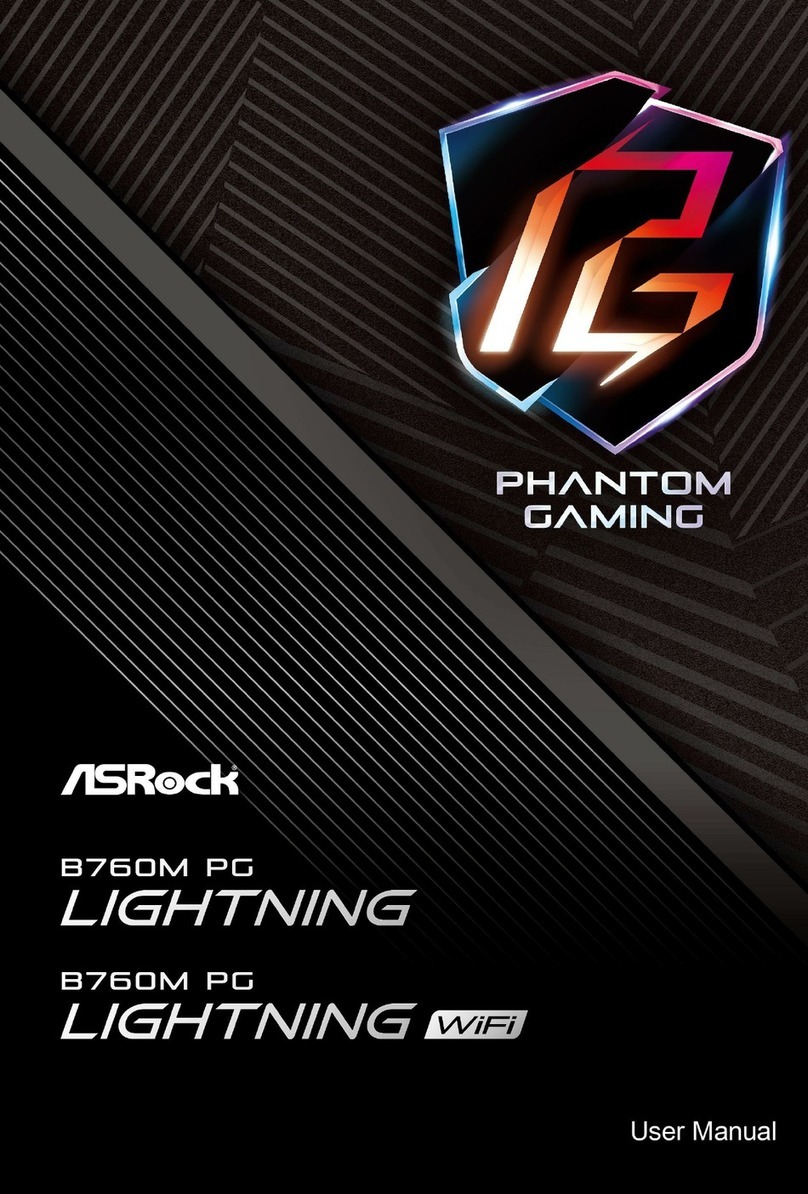InoNet Mayflower-B17-LiQuid-vX User manual

© 2022 InoNet Computer GmbH Published: 12.12.2022
SYSTEM DOCUMENTATION
Mayflower®-B17-LiQuid-vX

System Documentation
© InoNet Computer GmbH
Table of contents
1 General instructions
2 Installation instructions
3 Product description
4 Service and support
5 Maintenance
6 Appendix

System Documentation
© InoNet Computer GmbH
1. Notes
1.1 Notes on the documentation
This documentation is intended exclusively for qualified personnel of the
control and automation technology, which is familiar with the applicable
standards. For the installation and commissioning of the components, it is
absolutely necessary to observe the following instructions. Read the manual
completely before first use and keep it in a safe place for later use.
1.2 Qualified personnel
The associated device/system may only be set up and operated in connection
with this documentation. Commissioning and operation of a device/system
may only be carried out by qualified personnel. Qualified personnel within the
meaning of the safety instructions of this documentation are persons who
have the authority to use, to ground and to identify devices, systems and
circuits in accordance with the standards of safety technology.
1.3 Intended use
The flawless and safe operation of the product requires proper transport,
proper storage, installation and assembly as well as careful operation and
maintenance.
1.4 Liability conditions
The qualified personnel must ensure that the application or use of the
described products complies with all safety requirements, including all
applicable laws, rules, regulations and standards.
The documentation has been carefully constructed. However, the products
described are constantly being further developed. Therefore, the
documentation is not in all cases completely checked for compliance with the
described performance data, standards or other characteristics. None of the
explanations contained in this manual constitute a guarantee within the
meaning of §443 of the German Civil Code (BGB) or an indication of the use
required under the contract as defined in §434 Para. 1 Sentence 1 No. 1 of
the German Civil Code (BGB). If it contains technical errors or typographical
errors, we reserve the right to make changes at any time without notice. No
claims for changes to products already supplied can be made on the basis of
the information, illustrations and descriptions in this documentation.

System Documentation
© InoNet Computer GmbH
1. Notes
© This documentation is protected by copyright. Any reproduction or third
party use of this publication, in whole or in part, is prohibited without written
permission. All trademarks mentioned are the property of their respective
owners. Errors excepted.
1.5 Explanation of the security symbols
This manual contains information that you must observe for your own safety
and to avoid material damage. The indications on personal safety are
highlighted by a warning triangle, indications of material damage are without
warning triangle. Depending on the level of risk, the warnings are shown in
descending order as follows:
If multiple levels of risk occur, the warning is always used for the highest
level. If a warning triangle warns you of a personal injury, you may also be
alerted against damage in the same warning message.
DANGER
means that death or serious bodily injury will occur if the
appropriate precautions are not taken.
WARNING
means that death or serious bodily injury may occur if the
appropriate precautions are not taken.
CAUTION
with warning triangle means that without the appropriate
precautions a slight bodily injury can occur.
NOTE
provides general information related to the operation of the
system.
CAUTION
without a warning triangle means that without the appropriate
precautions, material damage can occur.
ATTENTION
means that an undesirable result or condition may occur if the
corresponding notice is not observed.

System Documentation
© InoNet Computer GmbH
1. Notes
1.6 Basic safety instructions
1. Observe safety instructions
Be sure to read the safety instructions before starting the
operation.
2. Proper use
Electronic devices are generally not fail-safe. In the event of a
failure of the operating or control device or a non-disruptive
power supply, the user is responsible for ensuring that connected
devices, such as motors, are placed in a safe state.
3. Checking the mains voltage
Check that the supply voltage matches the voltage requirement
indicated on the unit. If you are unsure of the mains voltage and
mains frequency for the power supply at the installation location,
contact your electrician or your electricity plant.
4. Disconnect the mains voltage
Even when switched off, some parts of your computer system
may have power in the interior.
5. Grounded products
Certain products are equipped with a mains plug with a grounding
cable. This plug can only be plugged into a socket with grounding
line. Contact your electrician if the outlet is not suitable for the
plug and may need to be replaced. Do not attempt to tamper with
the Plug and therefore override the safety feature.
6. Opening the device
Always disconnect the power plug before opening the device. Do
not open any parts that are labeled "do not open".
7. Installation
The installation of the device must be carried out in accordance
with local/regional electrotechnical regulations for the installation
of data processing facilities by qualified and authorized personnel.

System Documentation
© InoNet Computer GmbH
1. Notes
8. Repairs
Repairs to your computer system may only be carried out by
specially trained qualified personnel. Only use original spare parts
and accessories for repairs.
9. Security check
After servicing or repairing the product, ask the technician to
perform safety checks to make sure that the product is working
properly.
10. Inserting objects
Never insert objects into the inside of the device by opening a
device, as they could hit components that are under voltage or
cause a short circuit. This can lead to fire or life-threatening
electric shock.
11. Transport and storage
In the case of transport and storage, the equipment must be
protected against undue stresses (mechanical load, temperature,
humidity, aggressive atmosphere).
12. Moisture
Avoid persistent, extreme humidity and condensation. Protect the
device from splashing water and chemicals. Do not operate the
device if the humidity is outside the limits specified in the user
manual.
13. Liability
The manufacturer assumes no liability for any damage caused by
non-observance of the operating instructions.

System Documentation
© InoNet Computer GmbH
1. Notes
1.7 Duty of care of the operator
The operator must ensure that
the industrial PC is only used as intended.
the industrial PC is operated only in perfect working condition.
the operating instructions are always in a legible state and completely
available at the location of the industrial PC.
only adequately qualified and authorized personnel will service, maintain
and repair the Industrial PC.
this staff is regularly trained in all applicable issues of occupational safety
and environmental protection, as well as the operating instructions and in
particular the safety instructions contained therein.
all safety and warning notices attached to the industrial PC are not
removed and remain legible.
Only qualified personnel are allowed to open the housing of the
Industrial PC!
The operator shall ensure that only sufficient qualified and authorized
personnel open the housing.
1.8 Operating personnel requirements
Every user of the industrial PC must have read these operating
instructions and know all the functions of the software installed on the
PC.
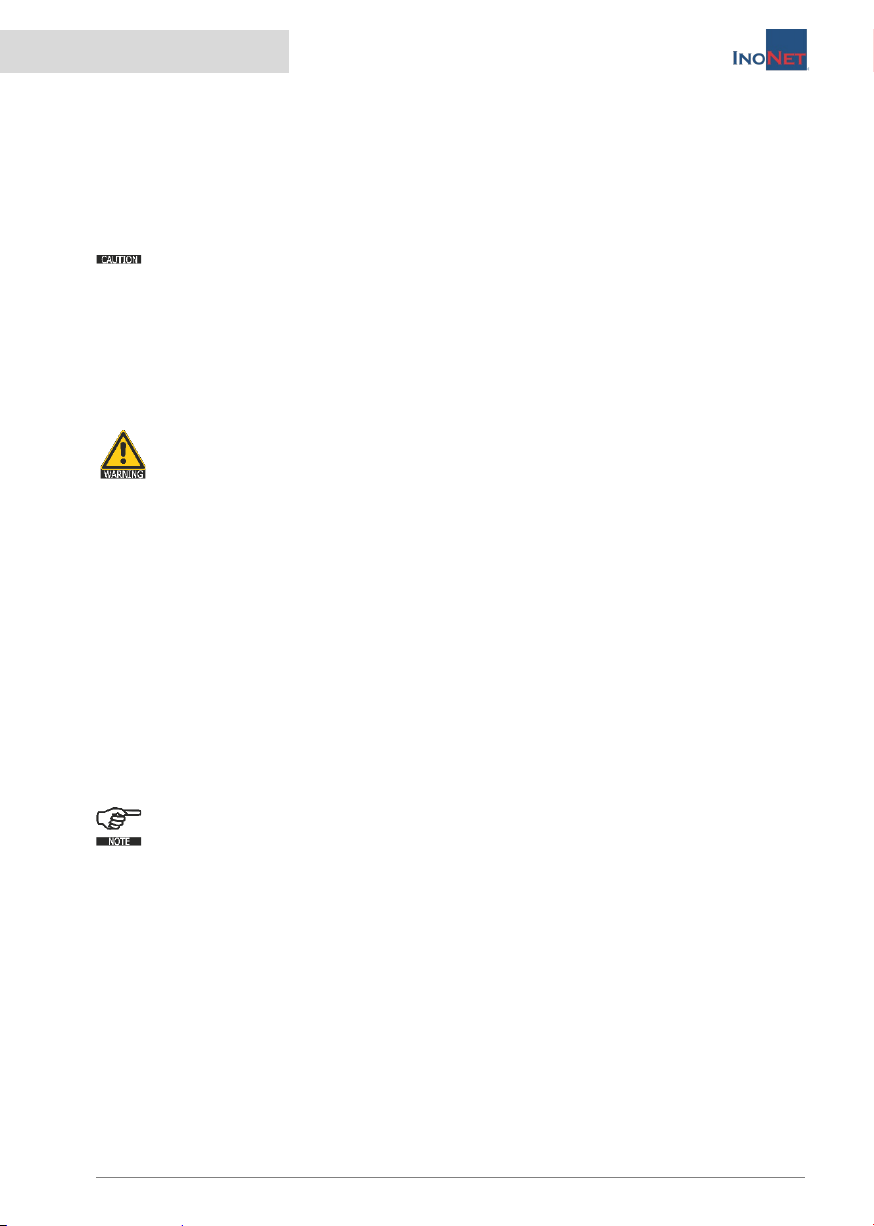
System Documentation
© InoNet Computer GmbH
2. Installation
2.1 Transport
Despite the robust construction of the industrial PC, the built-in components
are sensitive to heavy shocks and vibrations. Therefore, protect your systems
from heavy mechanical loads during transport. Please use the original
packaging for shipping.
When transporting in cold environments or when the device is exposed
to extreme temperature differences, ensure that no moisture (condensation,
condensed water etc.) is reflected by and in the appliance. This means that
the unit is only slowly able to adjust to the room temperature before it can be
put into operation again. At condensation, the device must be switched on
again at the earliest after 12 hours. Non-compliance can cause serious
damage to the hardware!
Be careful and do not lift heavy loads without assistance. Please carry
loads between 18 kg and 32 kg by two, loads from 32 kg to 55 kg by
three persons. Loads greater than 55 kg should be transported by
driving.
2.2 Unpacking
When unpacking the device, observe the following points:
Remove the packaging.
Check the contents of the packaging for visible transport damage.
Check the delivery for completeness.
However, keep the packaging for possible re-transport.
Be sure to keep the supplied documents, they are required for initial
startup and belong to the device.
If you notice any transport damage or discrepancies between the
contents of the packaging and your order, please inform us
immediately.
2.3 Surrounding and environmental conditions
When planning your system, consider the following points:
Observe the climatic and mechanical environmental conditions in the
technical data of the operating instructions.
Avoid extreme environmental conditions as far as possible.
Protect your equipment from moisture, dust and heat, as well as shock
and vibration.
Do not expose your system to direct sunlight.

System Documentation
© InoNet Computer GmbH
2. Installation
The system is to be installed professionally so that no danger (e.g. by
overturning) can go out of it.
There must remain a free space of at least 50 mm in the area of the
ventilation slots, so that the industrial PC is adequately ventilated.
2.4 Extension/upgrading of the system
If your system is equipped with your own expansion cards, it is
important to pay attention to the ESD protection!
Please also note the additional manuals included with the expansion
cards.

System documentation
© InoNet Computer GmbH
2. Installation
2.5 Setting up/installing the system
2.5.1 DC version
The system is intended for installation in vehicles. For this purpose,
the supplied 19" mounting brackets and additionally the mounting holes on
the device side must be used. The operator must provide an appropriate
mounting device for this purpose. The use of the 19" mounting brackets
alone is not recommended, as the device has too great a mass for this.
2.5.2 AC version (HIL, Laboratory)
The system can be installed in 19" rack systems.
Your computer system is designed for installation in a 19" mounting frame.
Due to its weight, it must be supported by suitable supports, shelves or by
telescopic rails over the entire depth. Please note that mounting solely via
the 19" mounting brackets is mechanically insufficient and may result in
damage to the computer system and the rack. Secure the 19" mounting
brackets to the 19" frame with appropriate screws to secure the system from
unwanted movement. See the technical drawing in the appendix.
The fastening screws of the telescopic rails must not protrude more than
5mm into the device.
When positioning the computer system, ensure that there is unobstructed
airflow to the front panel vents, from the rear panel vents, and from the
power supply.
2.6 Requirements for commissioning
The device must be slowly adjusted to the room temperature before it
is allowed to be put into operation. In case of condensation, the device may
only be switched on after a waiting period of at least 12 hours (see chapter
2.1 Transport).
2.6.1 DC version
Before you switch on the system, the peripheral devices mouse,
keyboard, monitor as well as the power supply must be connected.
Since the system is designed for headless operation in the vehicle, these
components are optional.

System documentation
© InoNet Computer GmbH
2. Installation
2.6.2 AC version (HIL, Laboratory)
Before you switch on the system, the peripheral devices mouse,
keyboard, monitor as well as the power supply must be connected.
2.7 Connecting devices
2.7.1 All versions
Non-hot-pluggable peripherals may only be connected when the PC is
switched off.
The information in the descriptions of the peripheral devices must be
followed exactly.
2.7.2 DC version
Check that the vehicle on-board voltage matches the connection values of
the system.
Check that the connection cable has the necessary cross-section.
Make sure that the power supply switch on the system is in the "0" (off)
position.
Make sure that the connection on the vehicle side is not carrying current.
Establish the connection: Connection cable -> vehicle. Red = +, Black = -
Establish the connection: Connection cable -> system. Red = +, Black = -
Connect the keyboard and mouse to the connectors of the device. If
necessary, secure the cables against unintentional disconnection. (Optional)
Connect the monitor cable to the connector of the graphics port. Hand-
tighten the screws of the monitor cable. (Optional)
2.7.3 AC version (HIL, Laboratory)
Connect the keyboard/mouse or a KVM device to the ports of the device. If
necessary, secure the cables against unintentional disconnection.
Connect the monitor cable or KVM device to the connector of the graphics
port. Tighten the screws of the monitor cable hand-tight.

System documentation
© InoNet Computer GmbH
2. Installation
Check that the local mains voltage corresponds to the connection values of
the system.
Connect the computer and the monitor to your power supply using the
enclosed power cables.
2.8 Connection of functional earth/vehicle ground
To ensure proper operation of the
system, it must be grounded or
connected to the vehicle ground with
the housing using the connection
shown in the figure.
2.9 Switching on for the first time
Before commissioning, please read the entire operating instructions and pay
particular attention to the safety instructions in Chapter 1.6. Basic safety
instructions.
Turn on the monitor.
Press the on/off button of the computer. The Power LED should now be lit.
Now the computer runs through the power on self test. The BIOS boot
message then appears on the screen.
If the computer does not report on the screen, please check the
cabling again and make sure that the sockets carry power. If this also
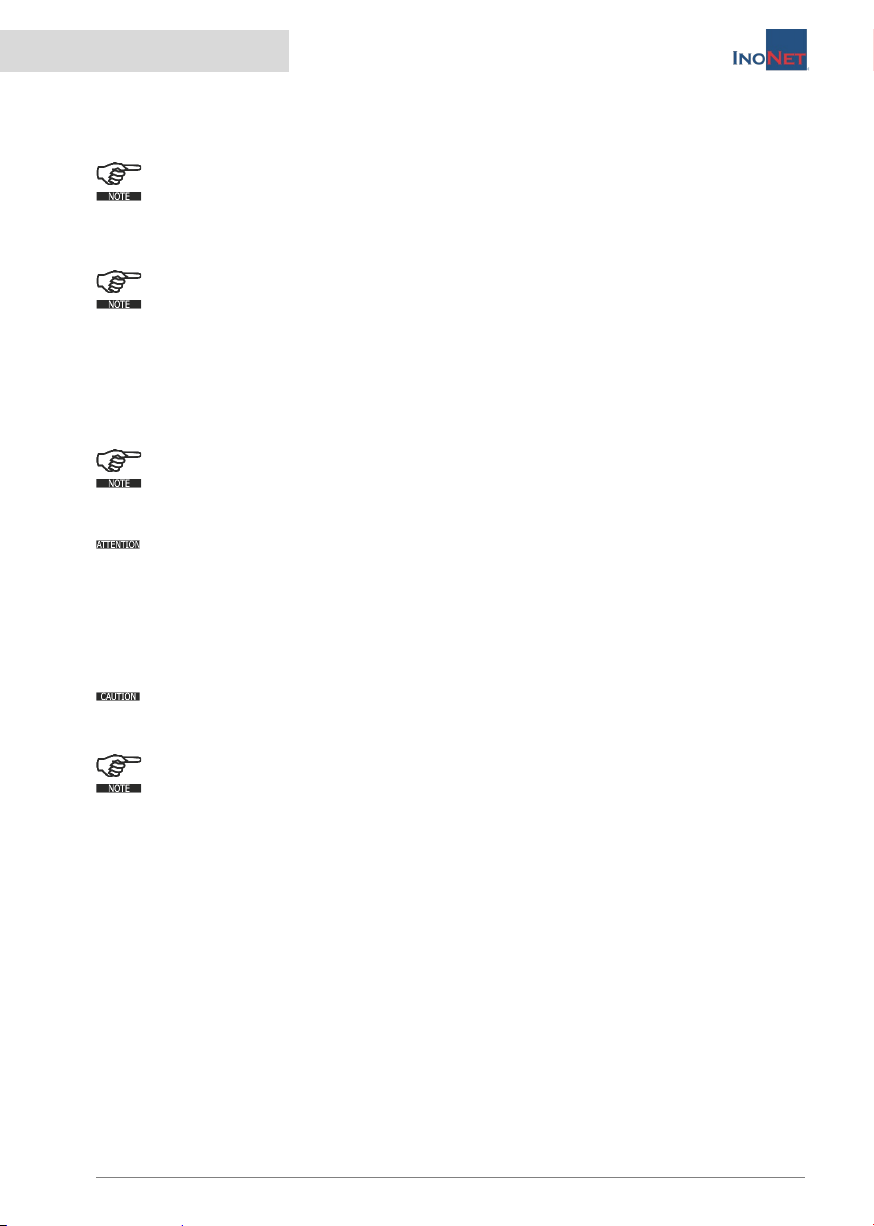
System documentation
© InoNet Computer GmbH
2. Installation
does not lead to success, please refer to chapter 4.1. or contact our service
department.
When you switch on the device for the first time, the pre-installed
operating system (optional) is started. In this case, the required
drivers are already installed for all additional, optional hardware components
ordered with the PC.
If the device is not equipped with an operating system, you will have
to install it and the driver software for the additional hardware you
have connected. Follow the instructions in the documentation of the
operating system and the corresponding devices.
2.10 Switch off
Before shutting down, please exit all applications and follow the
software manufacturer's instructions to shut down the operating
system.
If the device is switched off while the software is writing a file to the
hard disk, this file will be destroyed. Control software usually writes
something to the hard disk on its own at intervals of a few seconds, so the
probability of causing damage by switching off while the software is running
is very high.
To switch off, press the on/off button on the front of the device.
The computer is now switched off. However, some parts inside the
system are still carrying power.
To switch on again, please make sure that the power cord is plugged
in and the power switch is in the correct position. Then press the
on/off button of the device.
2.11 Decommissioning
Disposal & recycling
According to the EU Directive 2002/96/EC of the European Parliament and
the EU Council on Waste Electrical and Electronic Equipment (WEEE) or the
revised version of the EU Directive, 2012/19/EU, there is an obligation to
collect waste electrical and electronic equipment, to treat it in accordance
with the regulations, to dispose it and to finance this. According to the
Electrical and Electronic Equipment Act (ElektroG) applicable in Germany,
every manufacturer is obliged to provide a reasonable opportunity for the
return of old equipment from users other than private households.
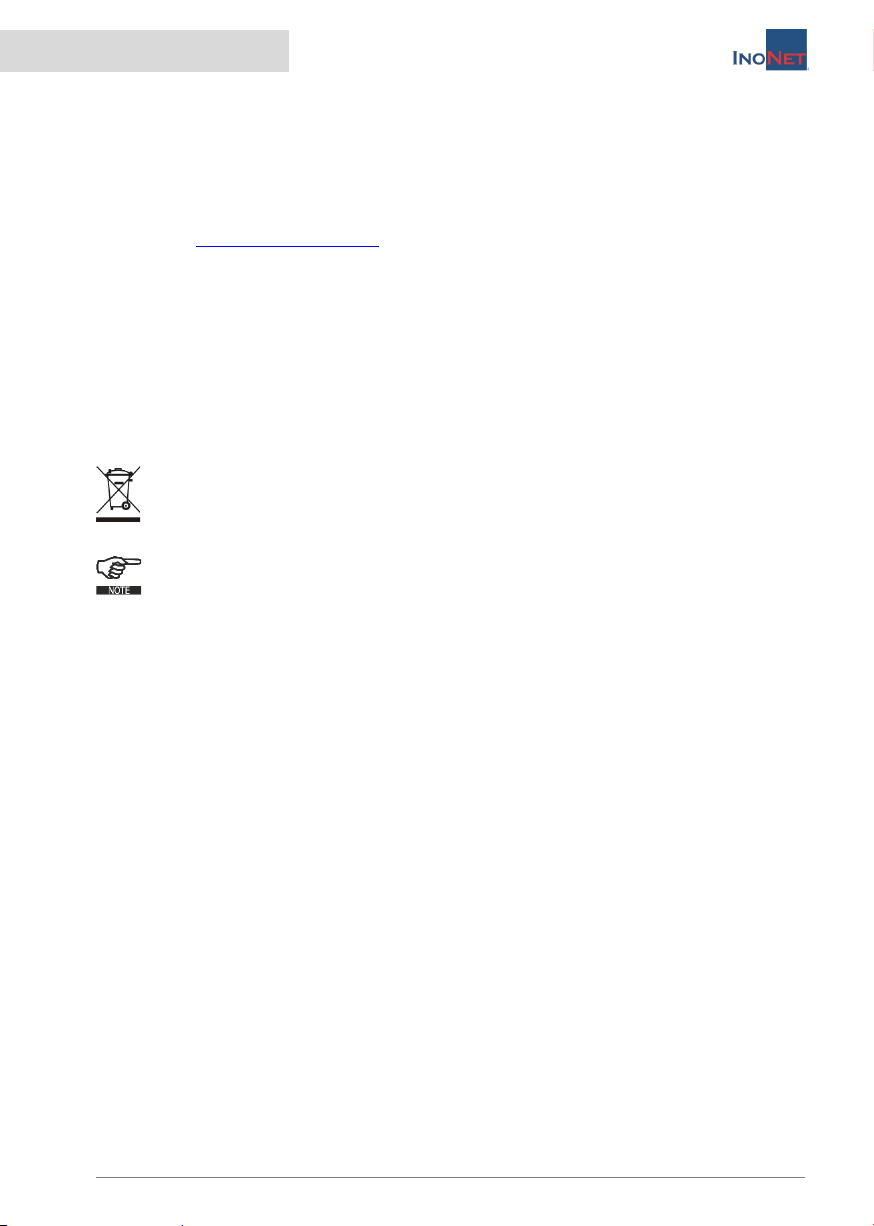
System documentation
© InoNet Computer GmbH
2. Installation
Possibility to return and dispose of old equipment
You can professionally recycle an electrical device purchased from InoNet
Computer GmbH by commissioning a transport company of your choice or a
suitable parcel service at your expense and returning the old electrical
devices to us for recycling. Before returning the equipment, please inform us
by e-mail (service@inonet.com) about the quantity and equipment
information so that we can correctly allocate the return to recycling. You will
receive a return authorization number (RMA number) from us.
Personal responsibility with regard to the deletion of personal data
We expressly point out that according to § 19a ElektroG any personal data on
the devices to be disposed of must be deleted by you.
Meaning of the symbol for marking electrical equipment
The symbol of the crossed-out wheeled garbage can on electrical
appliances indicates that they must be collected separately and means
that they must not be disposed of with household waste.
The shipment is carried out by the customer himself and at his own
expense. The customer must observe the applicable laws when
shipping goods. Please observe the generally applicable shipping regulations
for electrical / electronic equipment and batteries.
InoNet-WEEE-Reg-No: DE 22812561

System documentation
© InoNet Computer GmbH
3. Description
3.1 Controls & Components
Elements on the front
No
Description
1
Interfaces
2
Power supply
3
QuickTray®
Interfaces
No
Description
1
RS-232 port
2
2x USB 3.0 port
3
2x USB 3.0 port
4
1Gbps LAN RJ-45 connector for IPMI/BMC (management port)
5
1Gbps LAN RJ-45 connector (LAN1)
6
1Gbps LAN RJ-45 connector (LAN2)
2
1
3
7
2
3
4
6
1
8
5

System documentation
© InoNet Computer GmbH
3. Description
7
VGA port. A VGA monitor can be connected here if there is no other
graphics card installed in the system.
8
UID/BMC reset button
Elements on the back
No
Description
1
Control panel and connection panel for liquid cooling
1

System documentation
© InoNet Computer GmbH
3. Description
Control panel and connection panel for liquid cooling
No Description
1
Power button (function only if the power switch on the power supply
unit is active.
Short press (<2 sec.) in off state - operating system starts.
Short press (<2 sec.) while powered on - operating system
shuts down automatically if the operating system supports
shutdown via ACPI event.
Long press (> 4 sec.) - ATX power supply switches off the
device without shutting down (data loss possible!)
There is no reset of the processor when the power button is pressed.
2
LED LAN 1 (green)
Activity of the onboard LAN adapter 1 is displayed.
3
LED LAN 2 (green)
Activity of the Onboard LAN Adapter 2 is displayed.
4
LED Power (white/blue)
This LED lights up when the system is switched on.
7
2
3
4
6
1
8
9
10
5

System documentation
© InoNet Computer GmbH
3. Description
5
LED HDD (orange)
Activity of the onboard SATA controller is displayed.
6
Reset button
When the reset button is pressed, a hardware reset and a PCI reset
are triggered. The device restarts (cold start). A reset by means of
the reset button can lead to data loss!
7
2x USB 2.0 port
8
No-spill connection external radiator-pump combination, forward
(female)
9
No-spill connection external radiator-pump combination, reverse
(male)
10
Connection supply/control/monitoring external radiator, DSUB-9
Components: Power supply/battery/hard disk
Power supply DC version
No Description
1
Power Switch (On/Off)
Position "0" - power supply deactivated.
Position "1" - power supply activated, power button is active.
2
Terminal + (Red) Power supply
Designed as a screw connection with M8 screw. The connection
cable is screwed on here with a ring cable lug. It must be
ensured that the insulation underneath the cable lug is
completely removed.
2
3
1

System documentation
© InoNet Computer GmbH
3. Description
3
Terminal - (Black) Power Supply
Designed as a screw connection with M8 screw. The connection
cable is screwed on here with a ring cable lug. It must be
ensured that the insulation underneath the cable lug is
completely removed.
Power supply AC version (HIL, Laboratory)
No
Description
1
Power Switch (On/Off)
Position "0" - device is disconnected from the power supply.
Position "1" - device is supplied with power, power button is
active.
2
Power supply connection
IEC socket according to EN 60 320 / C19
2
1

System documentation
© InoNet Computer GmbH
3. Description
Bios battery
On the mainboard there is a
CR2032 battery
to keep the settings of the BIOS. This is
located at the marked position. When
changing the battery, be careful not to
touch the battery with your bare fingers to
prevent deposits that accelerate the
discharge of the battery.
QuickTray®(optional)
There are 4 installation slots for 2.5" U.2 SSDs PCIe Gen4 available in the
QuickTray®. Please refer to the QuickTray®manual for more detailed
information.
The QuickTray®is connected to the system either via a SSD RAID controller
or the onboard VROC controller.
HDD/SSD storage in the QuickTray®is not hot-swappable.
Shuttle system 2 x 5.25“ (optional)
Depending on the configuration, other 5.25" shuttle systems can be installed
in the bay for the optional QuickTray®. These are connected, depending on
demand and possibility, either directly to the mainboard or via a separate
controller to the system.
System disk
An M.2 NVMe slot is available on the mainboard, which is usually occupied by
the operating system SSD.
This manual suits for next models
1
Table of contents