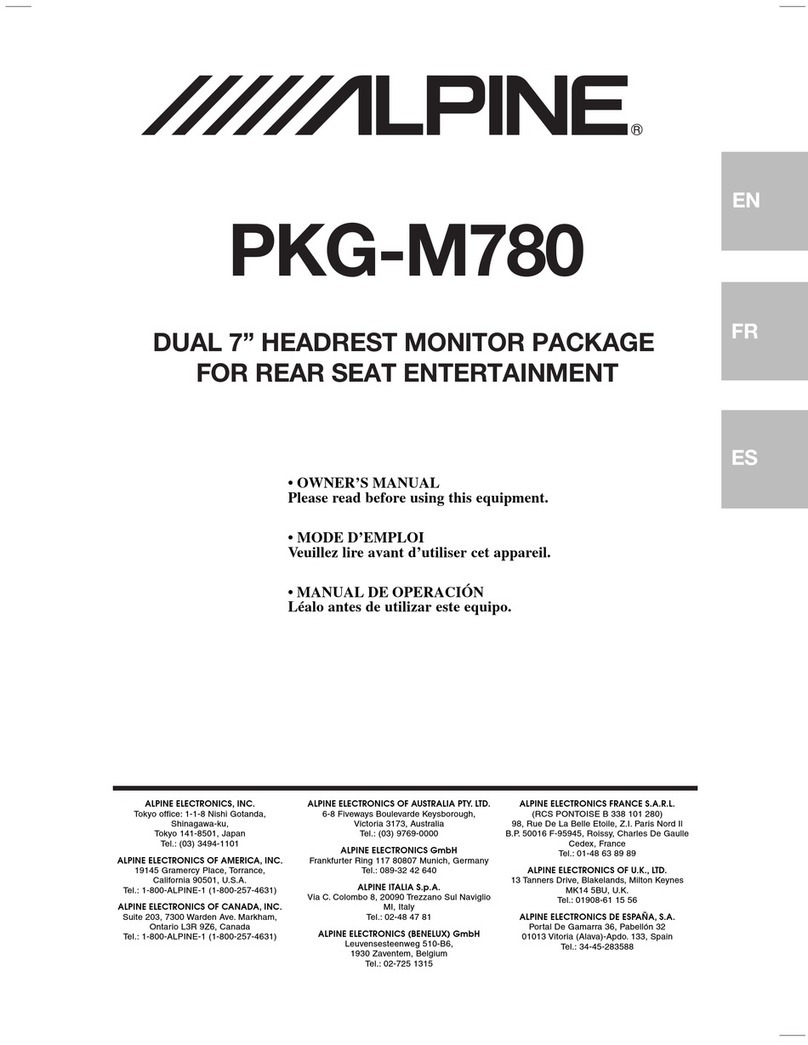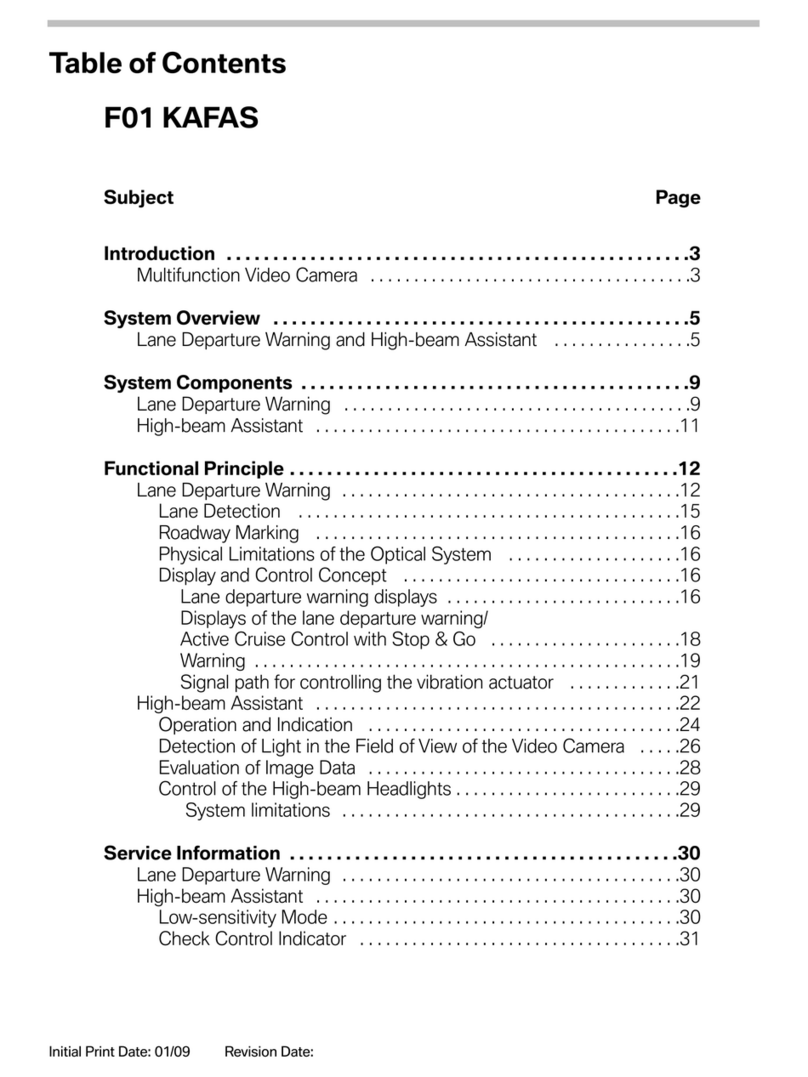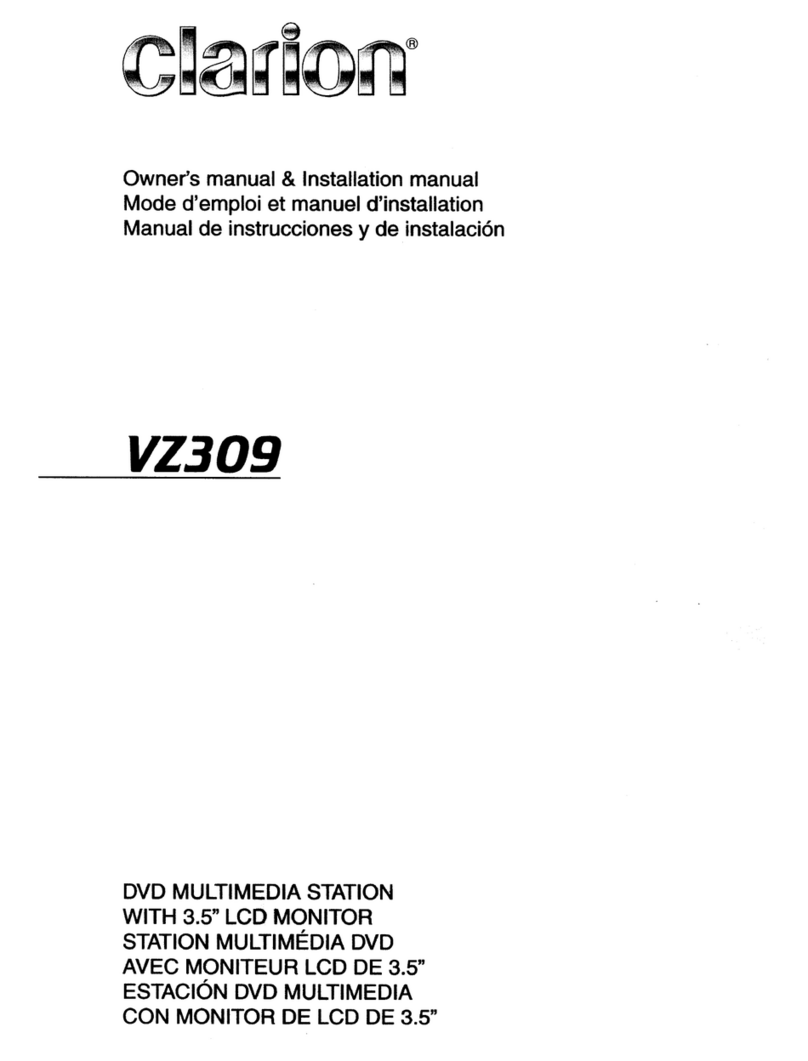Insane Audio JL3001 User manual
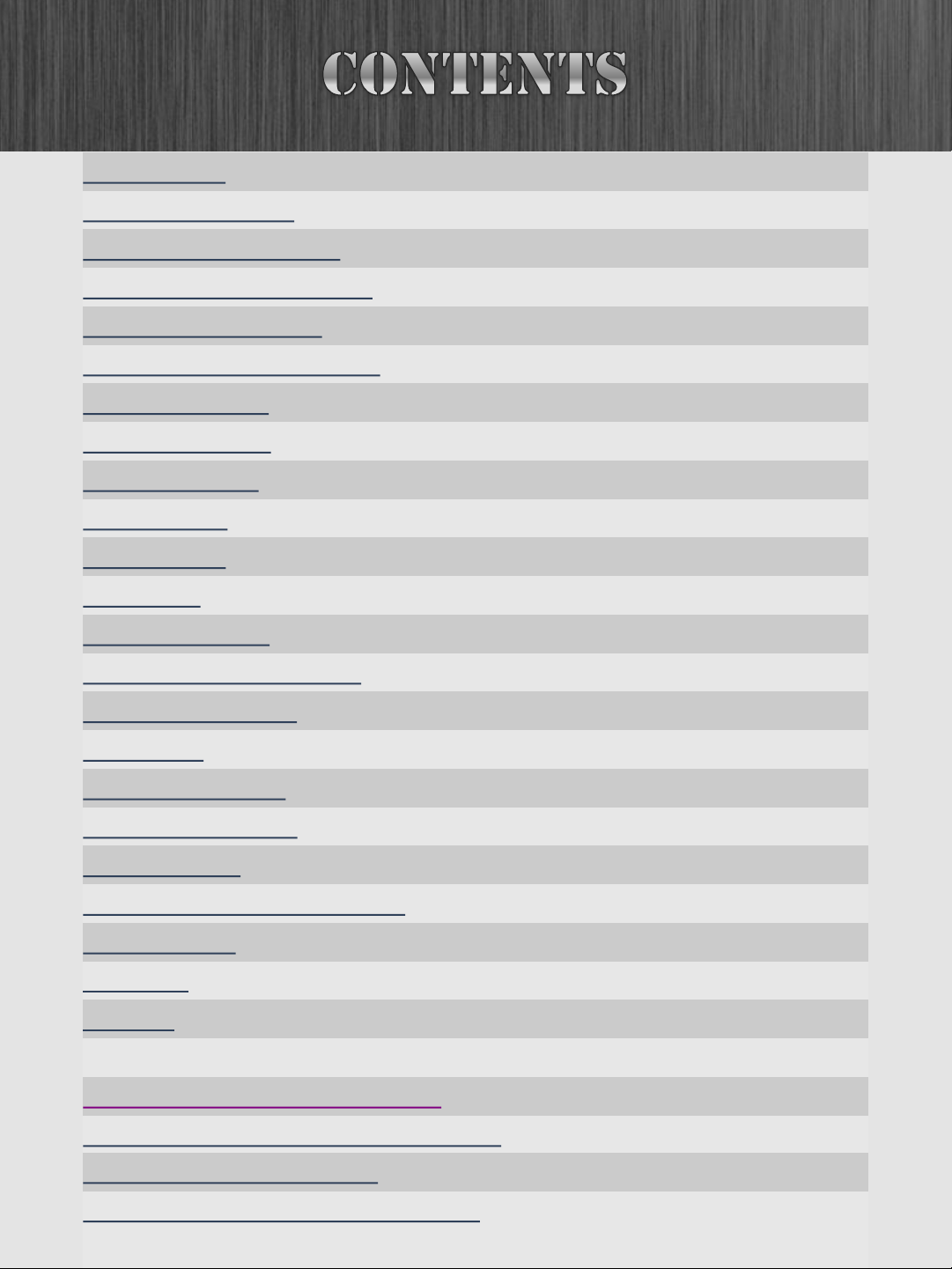
2
Introduction
3
Safety Precautions
4
Hardware and Buttons
5
Applications and Widgets
6
Touch Screen Display
13
Setting the Date and Time
16
Adjusting Sound
23
LED Backlighting
27
Safety Features
28
Music Player
31
Video Player
36
Radio App
37
Bluetooth Setup
43
Bluetooth Best Practices
49
Creating a Hotspot
50
Using
WiFi
52
Insane NavEngine
59
Downloading Apps
54
Apple CarPlay
60
Apple CarPlay Best Practices
65
Android Auto
66
RockCam
68
Support
69
Appendix
A: Factory Data Reset
70
Appendix B. Insane NavEngine Setup
73
Appendix C: Torque Setup
74
Appendix D: How to Format Media
81

Congratulations on the decision to
By now, you’ve already installed your Insane Audio head
unit and are perhaps even reading this guide right in the
dash of your vehicle! If you need help installing your
Insane Audio head unit, please visit our support page.
All Insane Audio head units are fairly simple to operate,
but if you are new to the Android operating system or
need some general assistance, then this guide is for you.
This Quick Start Guide will show you the basics to get
you started.
3
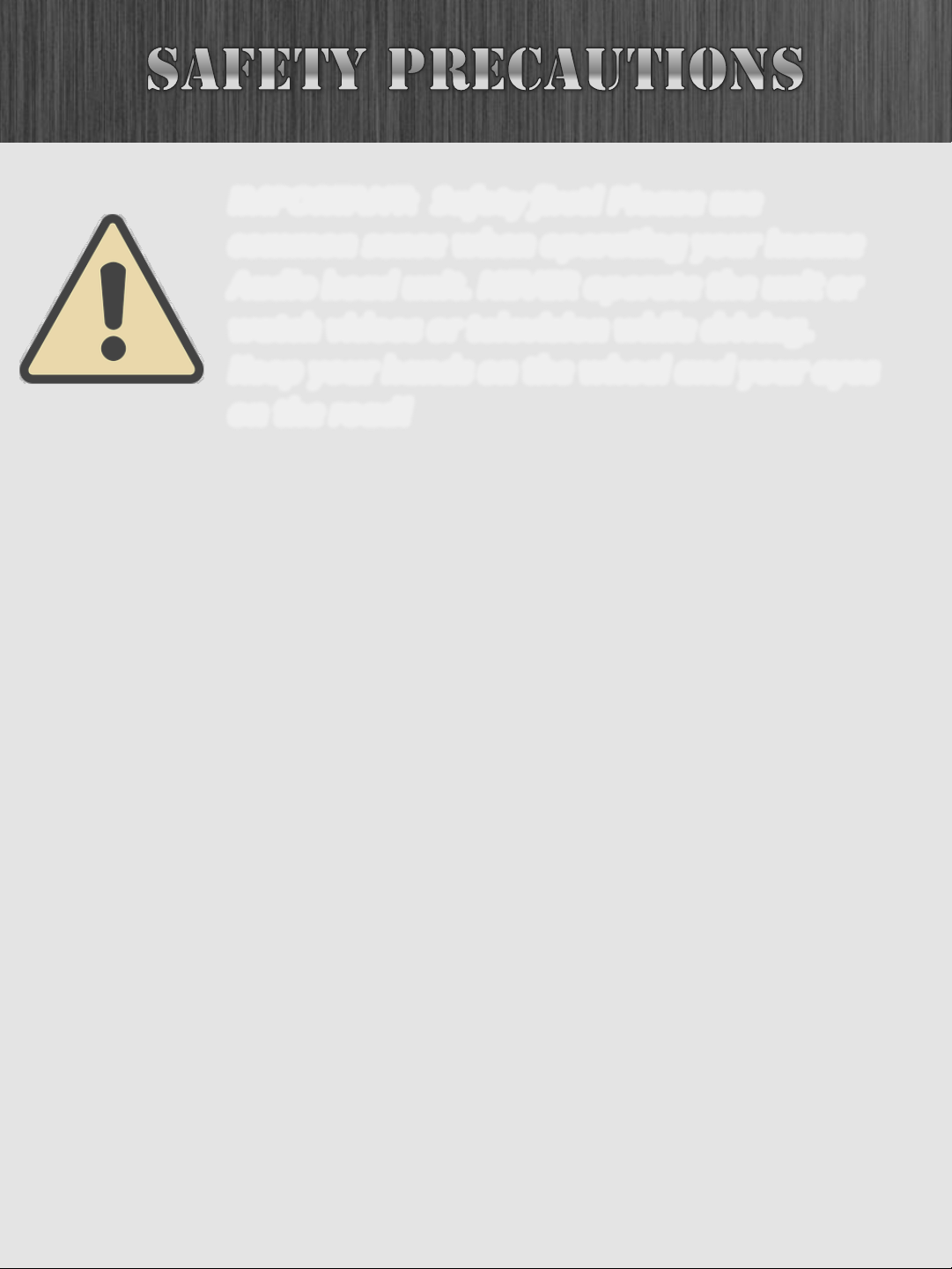
IMPORTANT: Safety first! Please use
common sense when operating your Insane
Audio head unit. NEVER operate the unit or
watch videos or television while driving.
Keep your hands on the wheel and your eyes
on the road!
4
WARNING! Never attempt to open your Insane Audio
head unit or repair it yourself. Doing so could result in
electric shock. Even worse – it’s guaranteed to void your
warranty.
This product uses a 12V power supply system and should
always be properly grounded . Please consult a
professional installation specialist if you are unsure
whether your system has been properly installed.
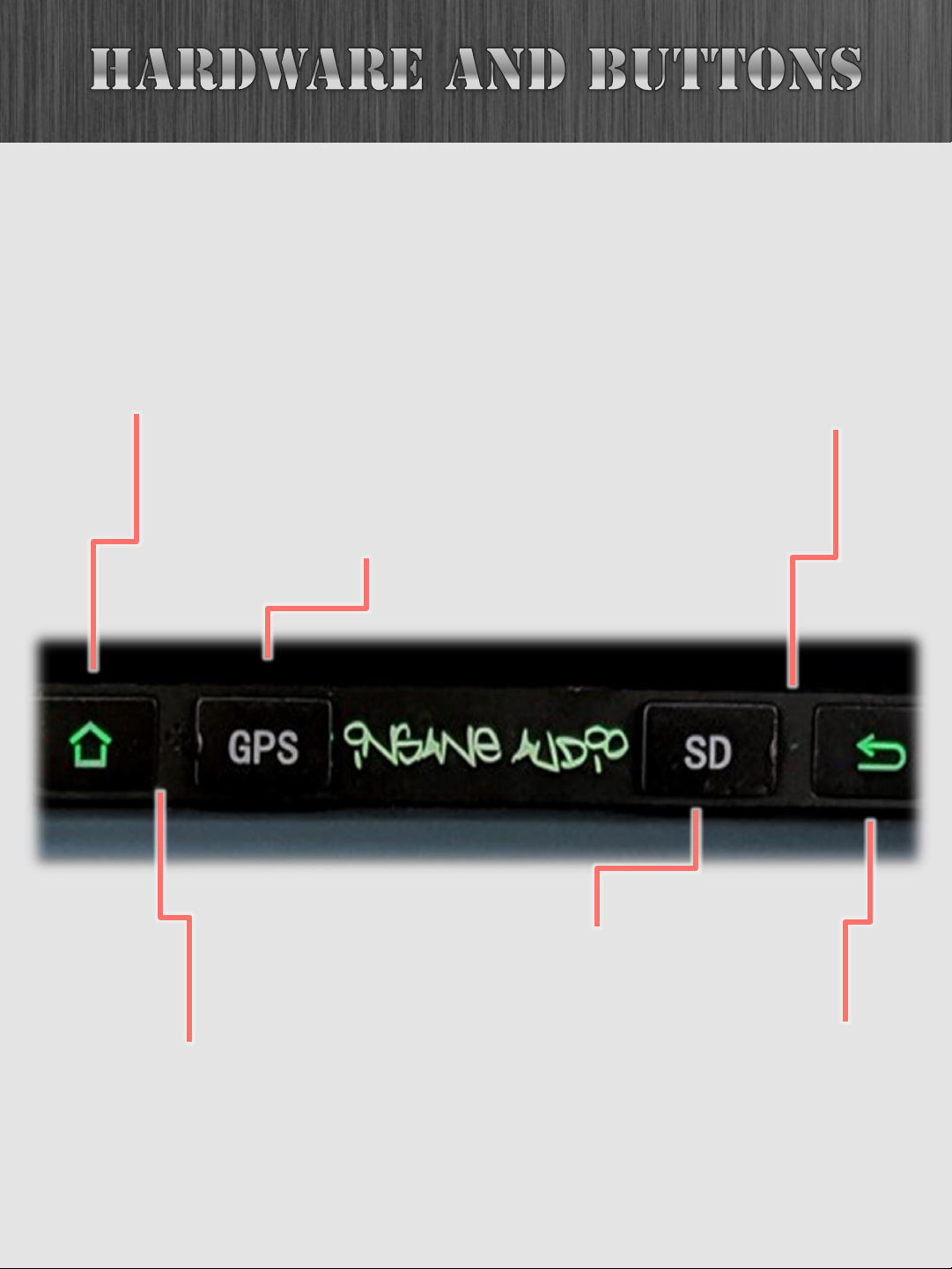
Below its 9” HD screen, your JL3001 has buttons:
5
The HOME button will bring
you back to the Home Screen
from any app.
Behind Door #1 is where Insane
NavEngine maps are stored.
Behind Door #2 is the microSD slot -
a great place to play stored music or
movies. See Music Player section.
Should you ever need to reset
your unit you can press this
button with a toothpick or paper
clip.
Internal
microphone
Back button.
For those regrets.
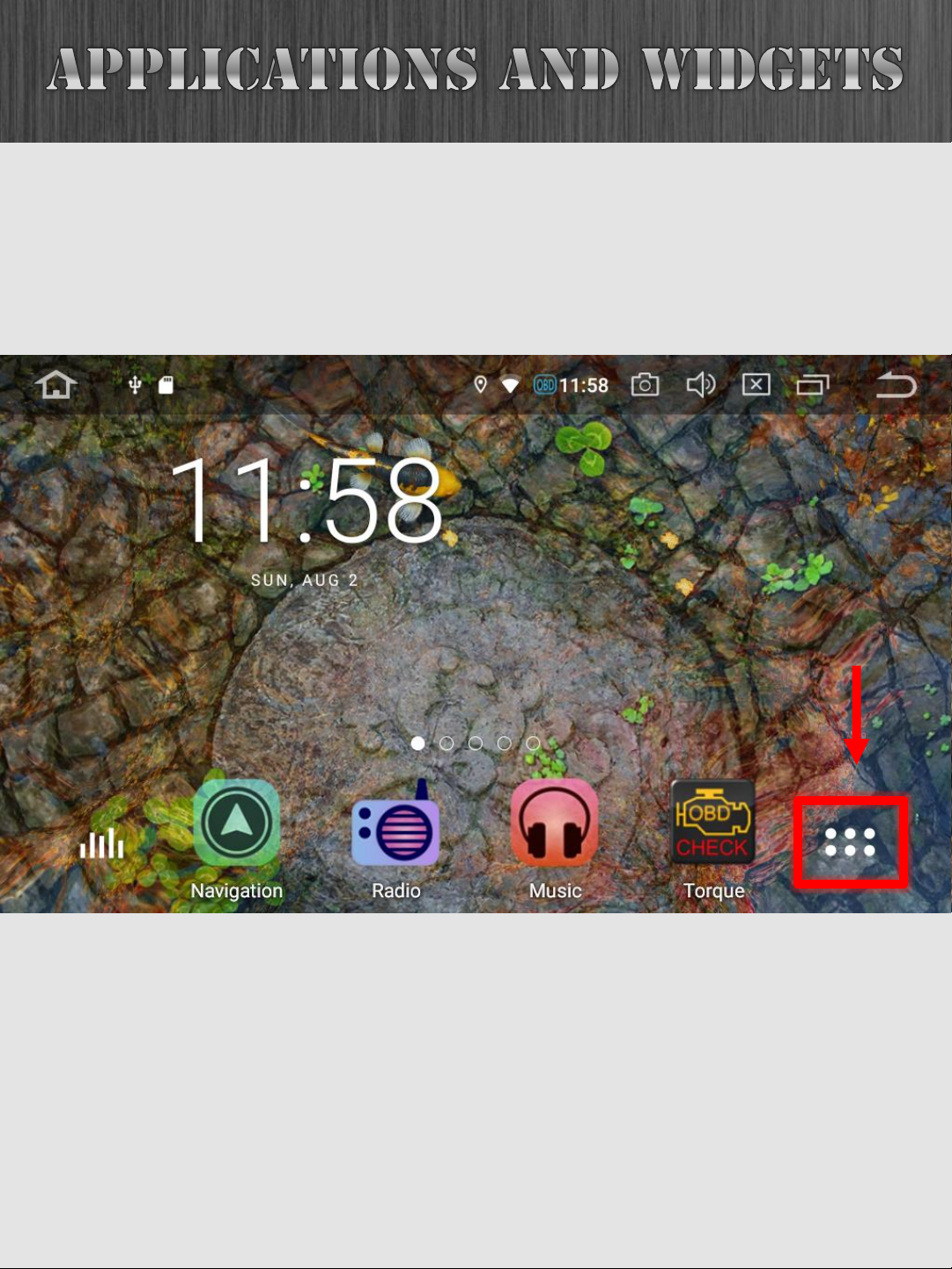
6
SIX PACK: At the bottom of your screen you will see an
icon with six squares grouped together. This is the main
menu of your Insane Audio head unit.
Clicking on the six pack will lead you to the app drawer
where you can view all currently installed applications. Note
that these are arranged alphabetically.
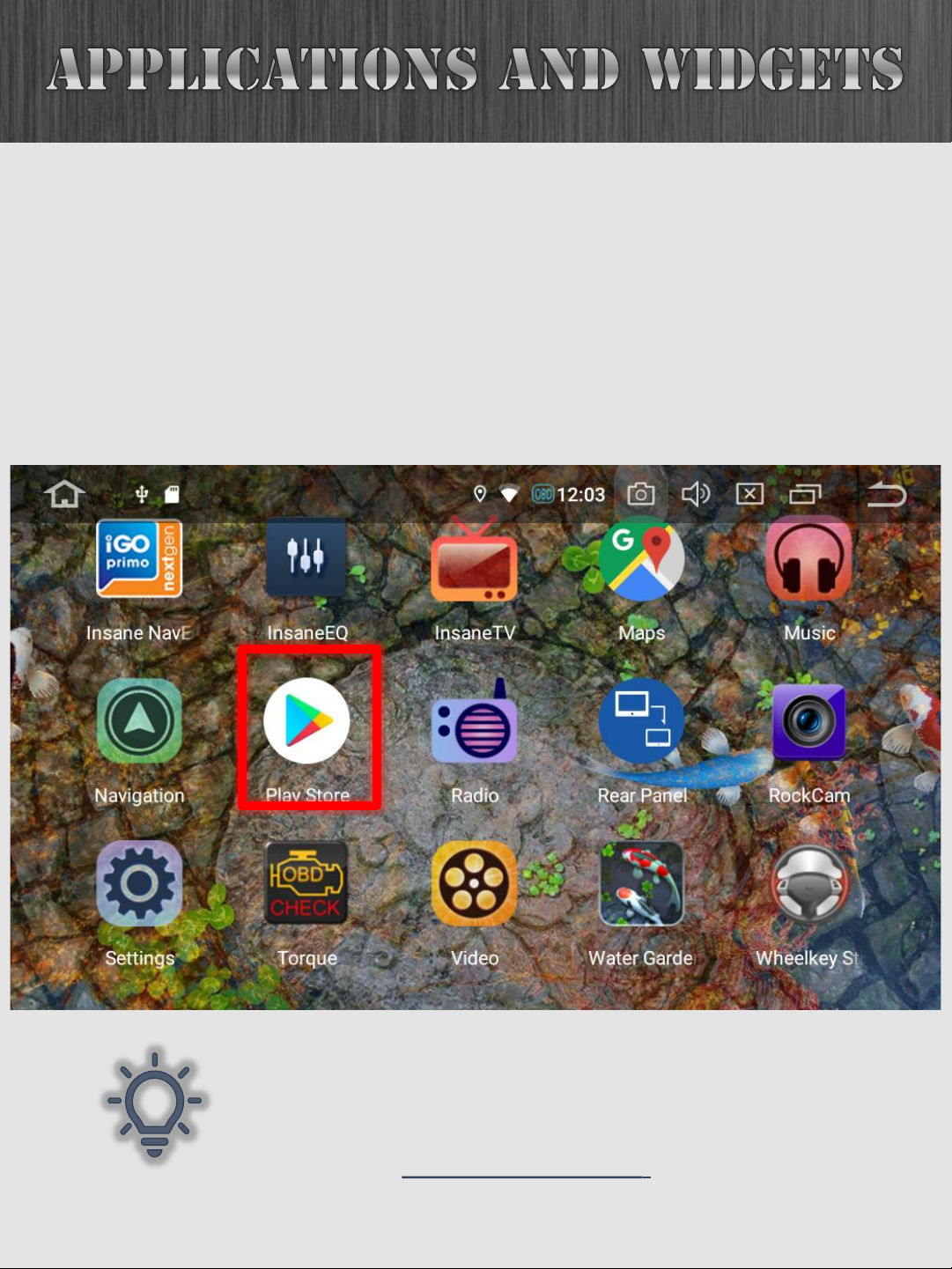
7
Your unit comes with all sorts of different applications but
how you use the system is entirely up to you! You can
remove apps or download new ones from the Google Play
store. Google Play offers millions of apps, many of which
are free. And almost all of them will work with your new
Insane Audio head unit! ( iPhone users, this is the App
Store equivalent)
The Play Store only works when your
head unit is connected to the internet.
Follow this link to connect your unit to
the internet - Creating a Hotspot.

8
To move an application from the App Drawer to your Home
Screen, simply press and hold on the specific app and drag
it where you want it to be. Almost any app can be made
accessible from your Home Screen.
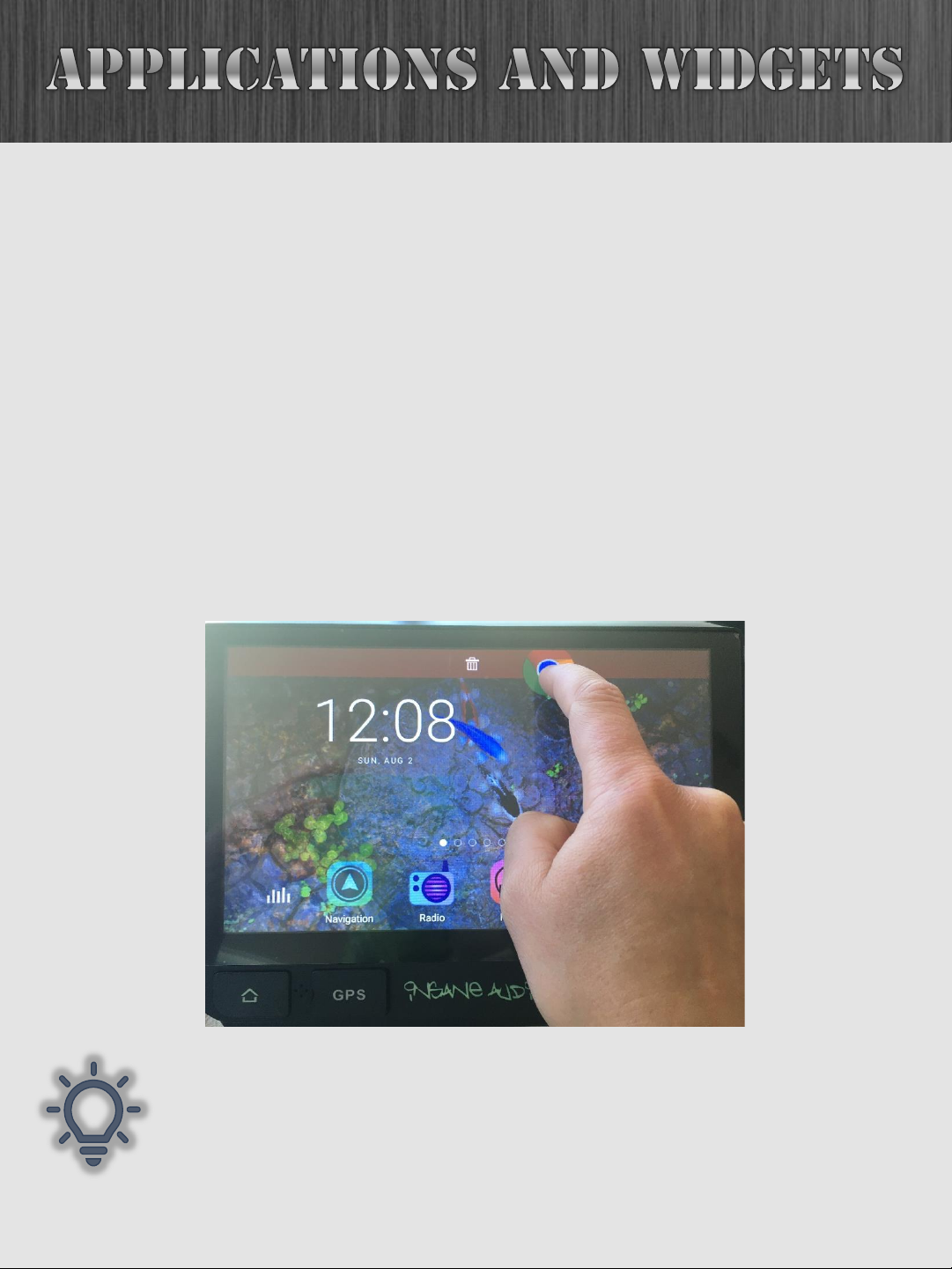
9
It’s important to understand the differences between
icons on your Home Screen and applications in the App
Drawer. Icons on your Home Screen are simply shortcuts
to applications. So you can move or delete these however
you’d like.
To delete an icon from your Home Screen, simply hold it
down then drag it to the top of your screen until the red
Trash bar appears. The deleted application will still exist in
the App Drawer, so you can always add it back by pressing
the six pack and then dragging that application back to
your Home Screen.
Also note that you have several pages on your
Home Screen for icons or widgets. Try swiping
the screen to the left and right and check it out!

11
Android also has the concept of widgets. A widget is a
control or tool that you can add to your home screen.
Unlike a shortcut to an app, a widget displays information
or allows you to control an aspect of the system right
from your Home Screen.
Your Insane Audio head unit already contains a bunch of
cool widgets that we put on there for you. Widgets are
found to the right of applications in the app drawer. To
access them, press the six pack, then swipe the screen
past the applications. Just like applications, simply hold
down the widget you want to move and drag it to your
Home Screen.

13
All Insane Audio head units come with extremely high
quality, high resolution, fully capacitive touch screen
displays. That means that not only does it look great, but
you can navigate the system and access data in a far more
enriching experience then ever possible before.
Your touch screen contains a special protective coating
from the factory; however, you still should take a few
simple steps to ensure years of trouble-free use.
•When cleaning the screen, power it off the unit first.
•Use only a lint-free or microfiber cloth.
•Never use any chemicals or cleaning products on the
touch screen. A very small amount of soapy water will
do the trick.
•After cleaning, make sure that the surface is free from
moisture by wiping it with a dry lint-free cloth.

14
You can adjust the brightness of your screen by swiping
down twice from the top of the screen at the main menu
and clicking on the brightness icon.
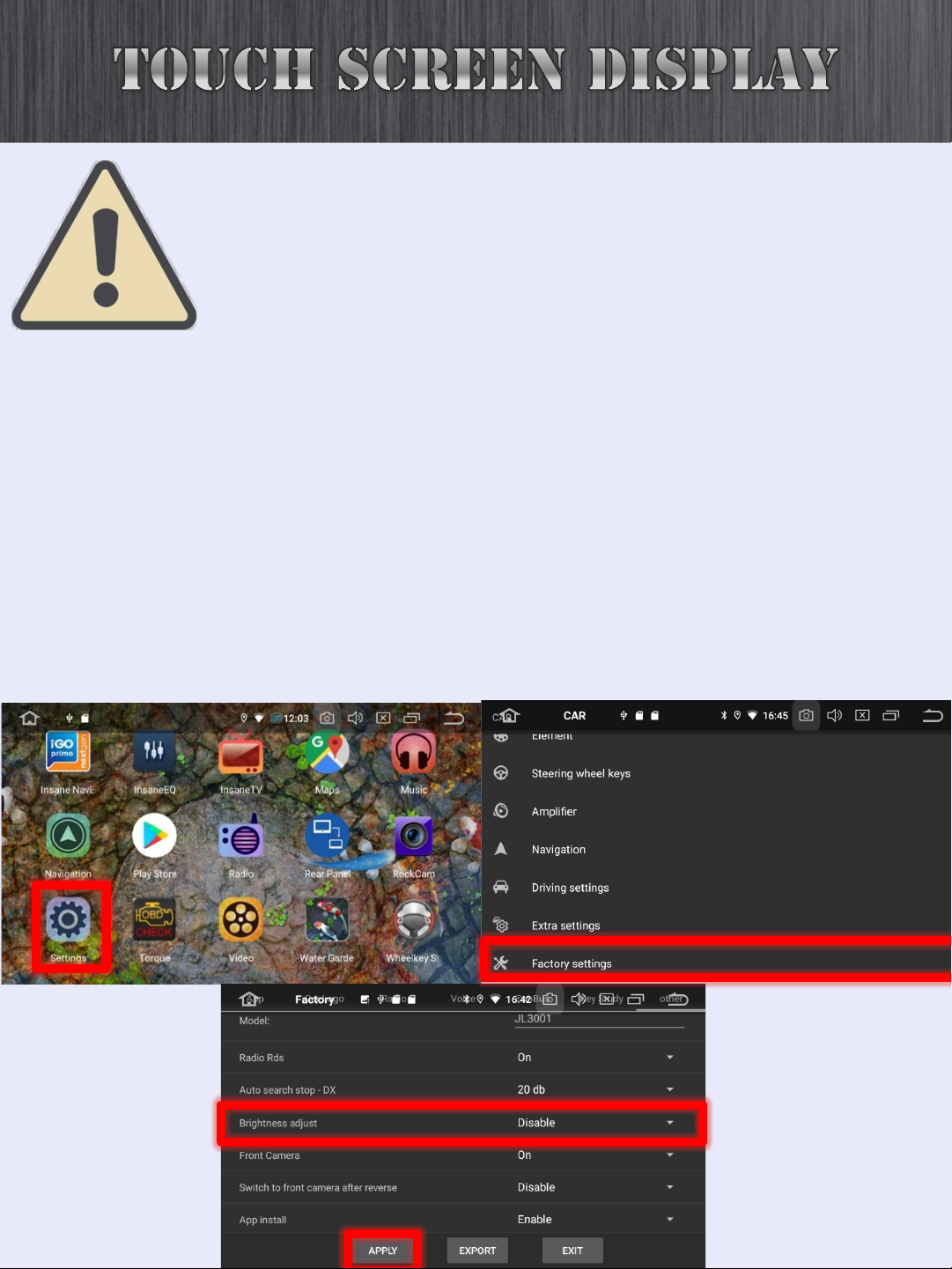
15
When your headlights are on the unit assumes it
is nighttime and dims the brightness. If your
headlights are always on you will want to adjust
this setting.
1. Click on Settings.
2. Scroll to Car.
3. Scroll to the bottom Factory Settings.
4. Insert the password 126
5. Click on Other along the top
6. Change Brightness adjust to disable.
7. Click Apply.
8. Your unit will need to reboot to save the
change.
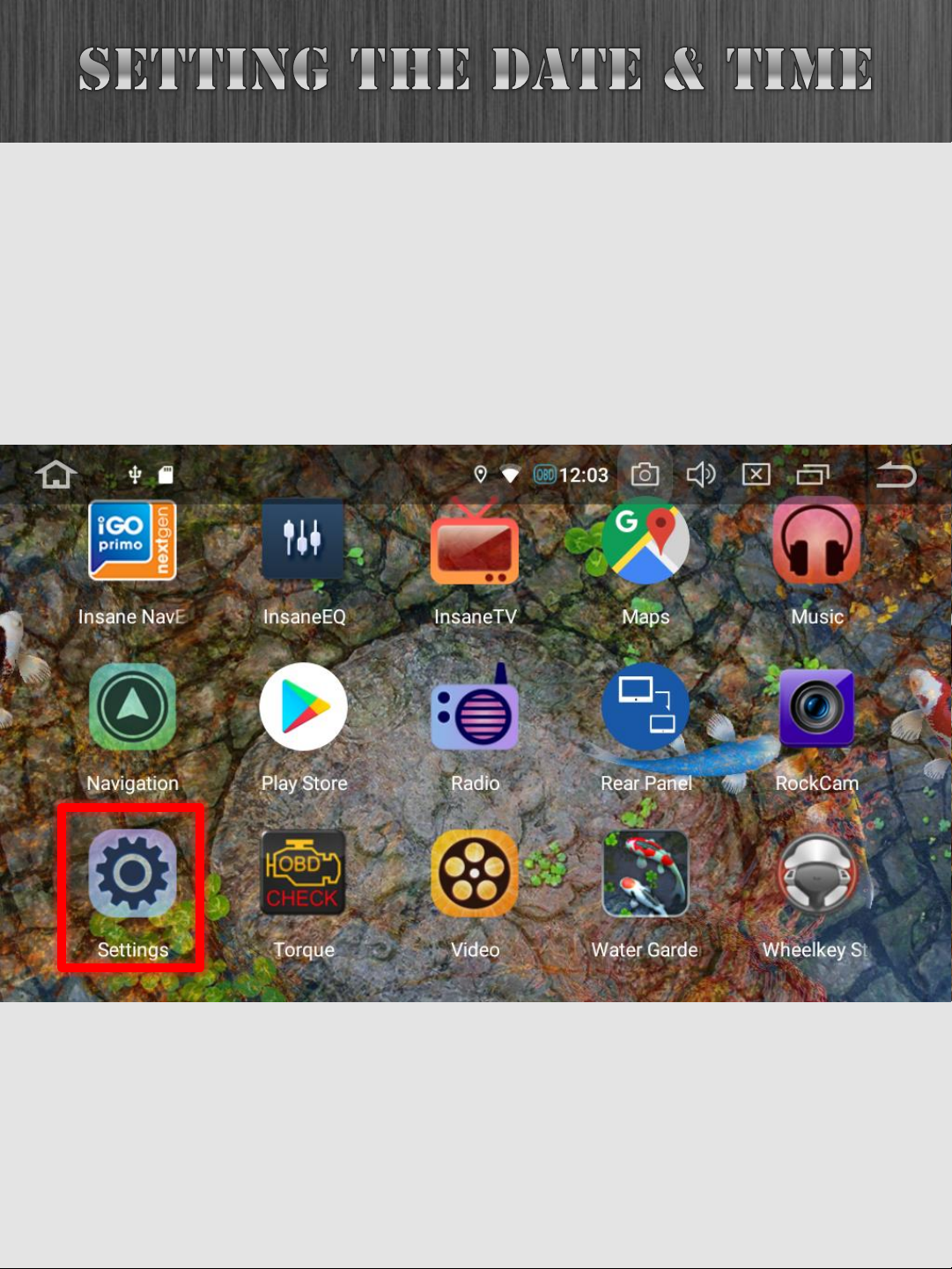
16
There are two places where the time is set: the system
Settings and the Clock Widget.
The system Settings can be accessed by pressing the six
pack.
Then find the Settings icon.

17
From the Settings menu, select System, and Date & Time.
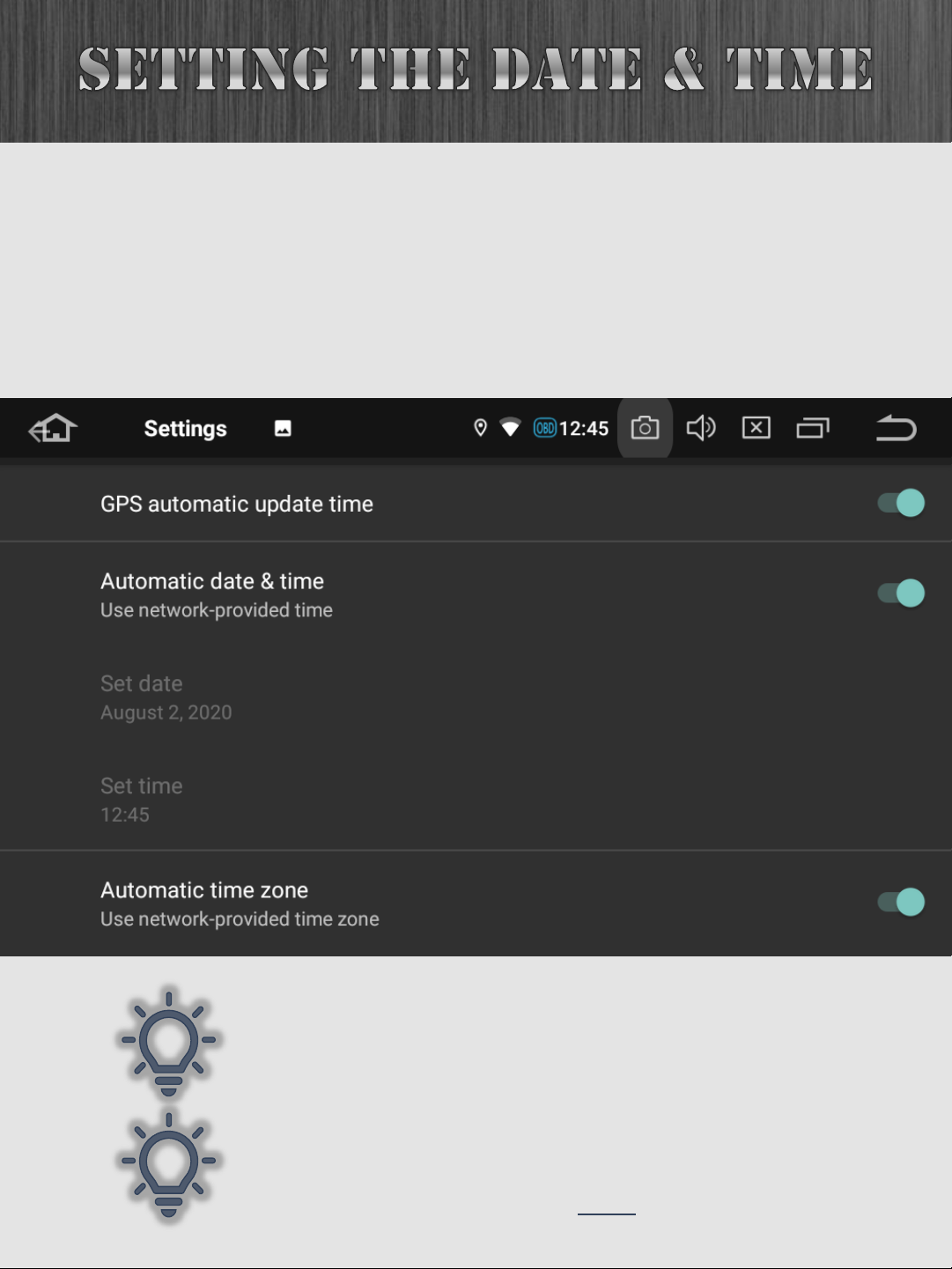
18
There are a lot of options here, but we recommend
starting simple, and then playing around with advanced
features as you get more comfortable. To that effect, turn
off all three automatic time checkboxes, and then
manually set your date, time and time zone.
Note the widget clock can override the
settings above.
Insane NavEngine also has time and
date settings. To adjust those use the
Insane NavEngine manual here.
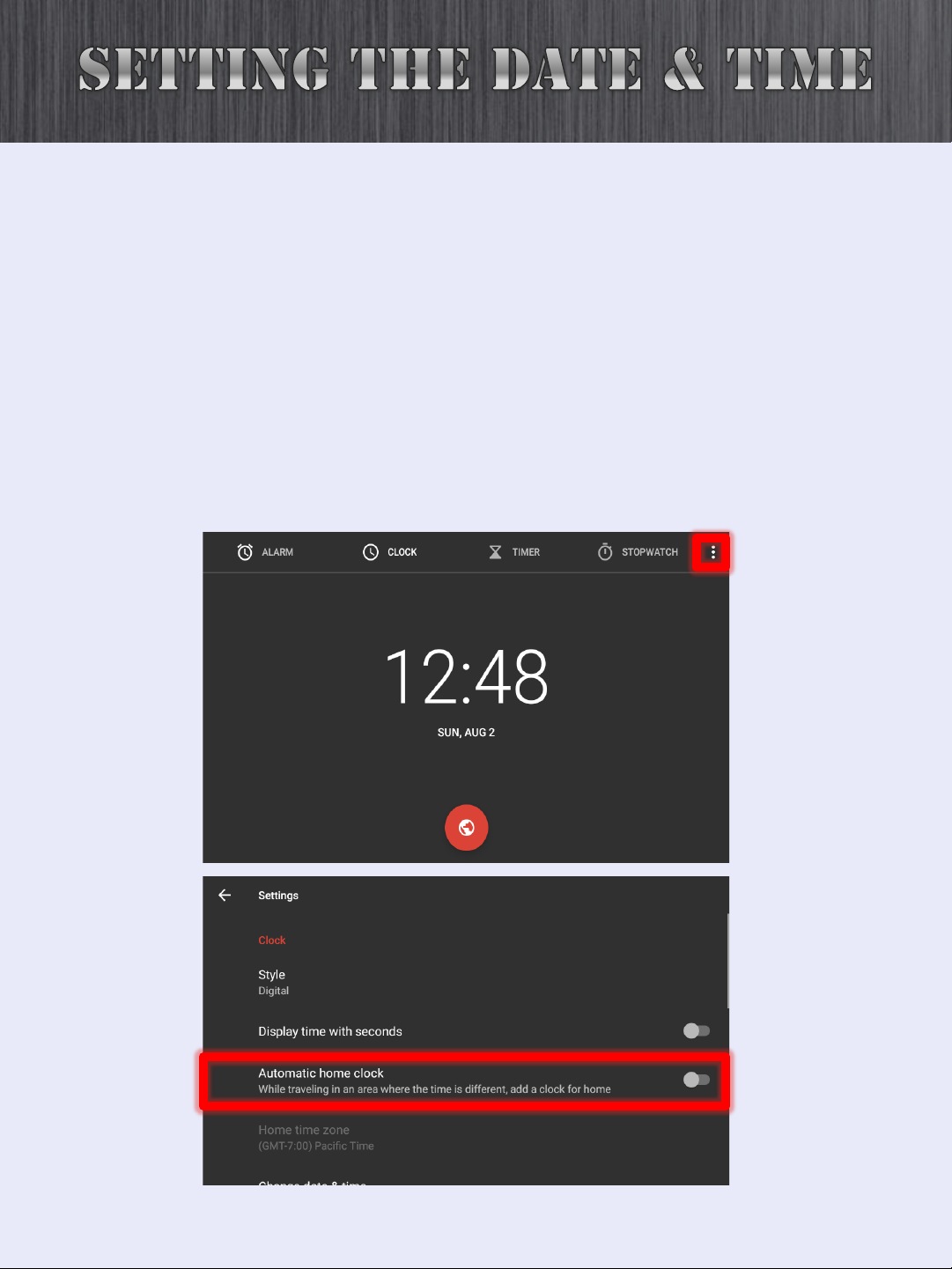
19
The Clock widget is on the main menu and has its own
time controls as well as some pretty cool features. For
example, you can set a “home” time zone. Then, when you
drive to a different time zone, it will automatically add
another clock and show both your home time and your
local time.
So, from the Home Screen, click on the Clock widget. On
the right-hand corner is a “3 pack”. Click on that and then
Settings.
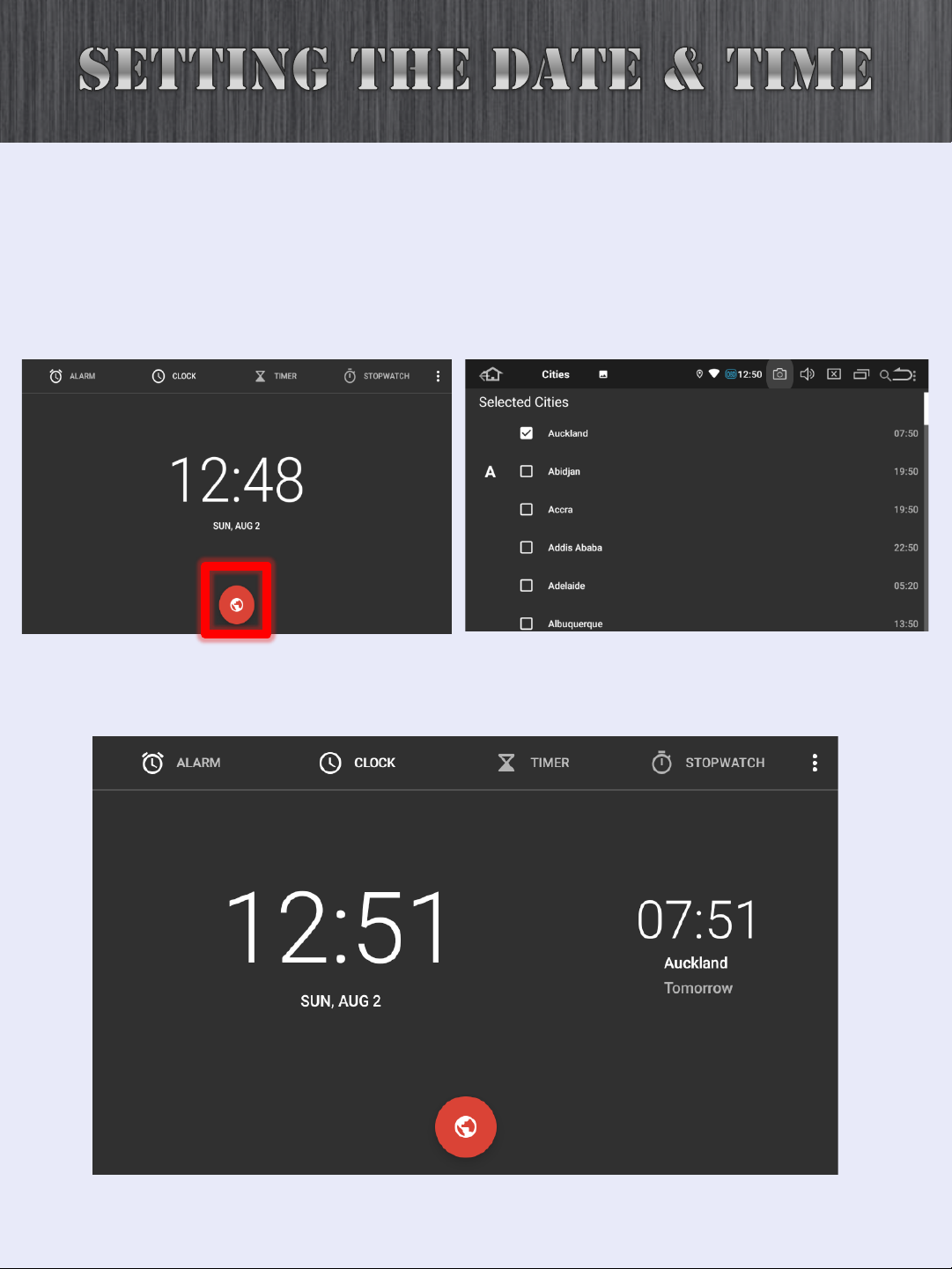
20
You can also add another world city that you'd like to display
the local time for.
Click on the “red globe” below the clock and click on you
chosen city.
Click the “back” button.
Table of contents