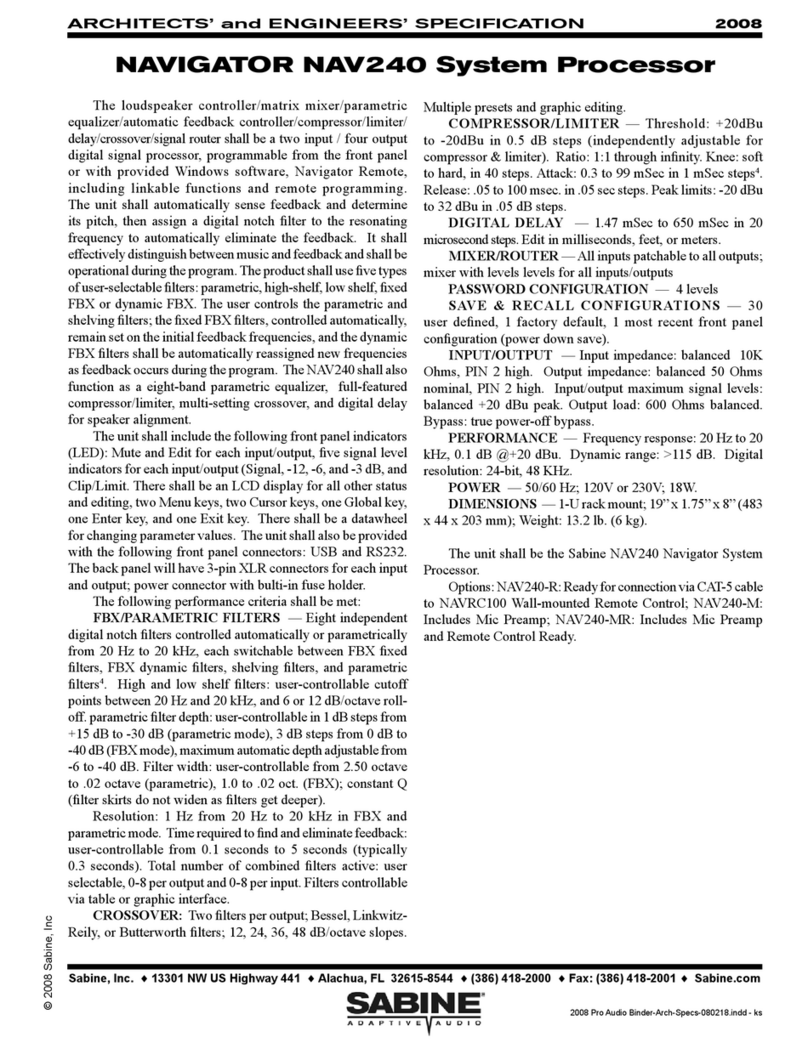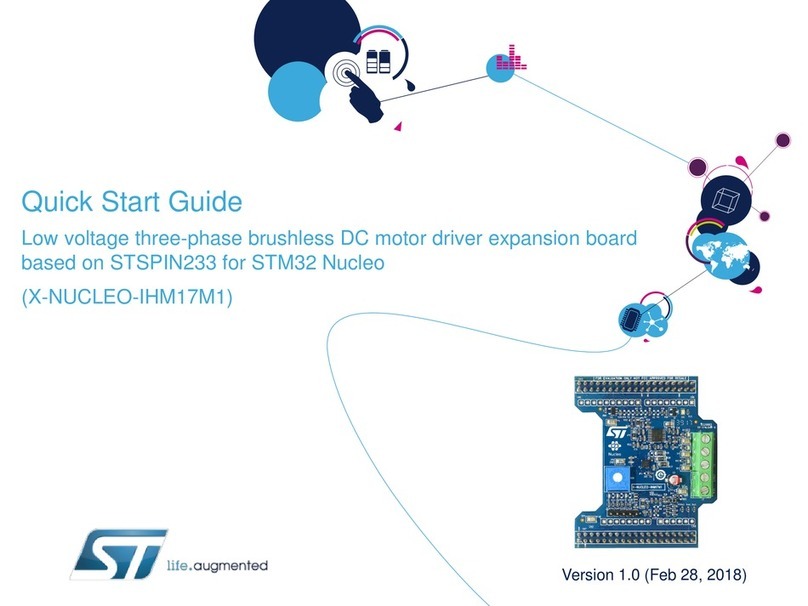Inside Out Networks Edgeport/2 User manual

Installation
Guide
Edgeport
U S B E X P A N S I O N M O D U L E S

(This page intentionally left blank.)

Edgeport/2
Edgeport/4
Edgeport/8
Edgeport/21
Edgeport/421
Edgeport/416
Installation
Guide

Edgeport, Hubport, and Step Up Kit are a trademarks of Inside Out Networks. All other products are trademarks or
registered trademarks of their respective owners.
Information in this documentation is subject to change without notice and does not represent a commitment on the part
of Inside Out Networks Inc.
Inside Out Networks provides this document “as is,” without warranty of any kind, either expressed or implied, including,
but not limited to, the particular purpose. Inside Out Networks may make improvements and/or changes to this docu-
mentation or to the product(s) and/or program(s) described in this documentation at any time.
Inside Out Networks assumes no responsibility of any errors, technical inaccuracies, or typographical errors that may
appear in this documentation, nor liability for any damages arising out of its use. Changes are made periodically to the
information herein; these changes may be incorporated in new editions of the publication.
For U.S. Government use:
Any provision of this document and associated computer programs to the U.S. Government is with “Restricted Rights.”
Use, duplication, or disclosure by the government is subject to the restrictions set forth in, subparagraph (c) (1) (ii) of the
Rights in Technical Data and Computer Software clause of DFARS 52.277-7013.
For non-U.S. Government use:
These programs are supplied under a license. They may be used, disclosed, and/or copied only as supplied under such
license agreement. Any copy must contain the above copyright notice and restricted rights notice. Use, copying, and/or
disclosure of the programs is strictly prohibited unless otherwise provided for in the license agreement.
Federal Communications Commission (FCC) Regulatory Information (USA only)
This equipment has been tested and found to comply with the limits for a Class B digital device, pursuant to Part 15 of
the FCC Rules. These limits are designed to provide reasonable protection against harmful interference in a residential
installation. This equipment generates, uses, and can radiate radio frequency energy and, if not installed and used in
accordance with the instructions, may cause harmful interference to radio communications. However, there is no guar-
antee that interference will not occur in a particular installation. If this equipment does cause harmful interference to
radio or television reception, which can be determined by turning the equipment off and on, the user is encouraged to
correct the interference by one or more of the following measures:
• Reorient or relocate the receiving antenna.
• Increase the separation between the equipment and the receiver.
• Connect the equipment into an outlet that is on a circuit different from the receiver.
• Consult the dealer or an experienced radio/TV technician for help.
Warning: The connection of a non-shielded interface cable to this equipment will invalidate the FCC Certification for this
device.
2

Department of Communication (DOC) No-
tice (Canada only)
This Class B digital apparatus meets the requirements
of the Canadian Interference-Causing Equipment
Regulations.
Cet appareil numérique de la Classe B respecte toutes
les exigences du Règlement sur le matériel brouiller du
Canada.
European Community - CE Mark
Declaration of Conformity (DOC)
According to ISO/IEC Guide 22 and EN 45014
Manufacturer’s Name: Inside Out Networks
Manufacturer’s Addr.: 248 Addie Roy, Suite B-103
Austin, Texas 78746 USA
declares that the product
Product Name: Edgeport/2
Model Number(s): 301-1000-02, 301-1006-02,
301-1006-29
Product Name: Edgeport/4
Model Number(s): 301-1000-04, 301-1006-49,
301-1006-04, 301-1016-01
Product Name: Edgeport/8
Model Number(s): 301-1002-08
Product Name: Edgeport/21
Model Number(s): 301-1000-21
Product Name: Edgeport/421
Model Number(s): 301-1004-21
Product Name: Edgeport/416
Model Number(s): 301-1016-16, 301-1000-10
Product Options: All
conforms to the relevant EU Directives listed here:
EMC Directive 89/336/EEC |
Low Voltage Directive 73/23/EEC
Amending Directive 93/68 EEC
using the relevant section of the following EU
standards and other normative documents:
Safety: IEC 950:1991 +A1, A2, A3, A4
EN 60950:1992 + A1, A2, A3, A4
EMC for All Edgeports Listed Above Except Edge-
port/416
EN 55022 Class B (1994 w/A1 1995)
EN 50082-1:1992 - Immunity to Electromag-
netic Disturbance
IEC 801-2
IEC 801-3
IEC 801-4
EMC for Edgeport/416 Only
The following summarizes the specifications and re-
quirements for EN55024, EN55022 Class B & CISPR
22 Class B emission and immunity tests performed on
the USB Serial Port & Hub, Edgeport/416 only. If the
actual test levels are higher or different than required,
these levels are listed in the appropriate tables.
EN 55022 Class B (1994 w/A1 1995)
EN55024 (1998)
FCC Regulation - Part 15
Declaration of Conformity (DoC)
This device complies with the requirements of the
Code of Federal Regulations listed below:
FCC Title 47 CFR, Part 15 Class B for a digital device.
Operation is subject to the following two conditions:
1. This device may not cause harmful interference, and
2. This device must accept any interference received,
including interference that may cause undesired opera-
tion.
European Contact
Dan McCarthy
Digi International
Joseph-von-Fraunhofer Str. 23
44227 Dortmund, GERMANY
UL/CSA Safety Information
This device complies with the requirements of following
safety standards below:
UL 1950, 3rd edition
CSA No. 950
Quality Manager, Austin, Texas 02/01
Copyright 2001 by Inside Out Networks. All rights reserved. Information in this documentation is subject to change
without notice and does not represent a commitment on the part of Inside Out Networks Inc.
Test Specification
EN55022
Requirement
Radiated
Emissions — Class B
Conducted
Emissions CISPR 22 Class B
Test Specification
EN55024
Requirement
Electro-
static
Discharge
EN61000-4-2
+4 kV contact
+8kV air
Radiated
Immunity EN61000-4-3 3 V/m
Electrical
Fast
Transient
Burst
EN61000-4-4 1kV (A/C), .5kV (I/O)
Surge EN61000-4-5 2kV common mode
1kV differential mode
Conducted
Immunity EN61000-4-6 3V rms
Magnetic
Immunity EN61000-4-8 1 A/m Not Applicable
Voltage
Dips &
Interrupts
EN61000-4-11 >95%, 30% & >95%
3

4 (This page intentionally left blank.)

Table of Contents
Edgeport/2, Edgeport/4, Edgeport/8 ......................................6
Plugging Edgeport into Your PC .................................................6
Installing Edgeport Drivers ..........................................................6
Edgeport/421, Edgeport/21 ........................................................9
Plugging Edgeport into Your PC .................................................9
Installing the USB Hub..................................................................9
Installing Edgeport Drivers ........................................................10
Installing the Printer Port ...........................................................12
Edgeport/416..................................................................................13
Plugging Edgeport into Your PC ...............................................13
Installing the USB Hub................................................................13
Installing Edgeport Drivers ........................................................14
Mounting the Edgeport/416 ........................................................16
Appendix
A. USB Cabling Diagram ...........................................................17
B. Using USB with Windows 95 ...............................................18
C. Using the Edgeport Utility Program....................................20
D. Using the USB Status Utility (USB Viewer) ........................21
E. Interpreting the System Status Light..................................21
F. Understanding Hubs.............................................................22
G. Mounting Diagrams ..............................................................23
5

Edgeport/2,
Edgeport/4, Edgeport/8
The Edgeport/2, Edgeport/4, and Edgeport/8from Inside Out Networksare intelli-
gent, stackable expansion modules that connect to a PC or server running Windows 95,
98, SE, CE, ME, NT 4.0, or Windows 2000 via the Universal Serial Bus (USB), providing
high-speed serial connectivity. For more detailed information as well as the latest manual
and technical updates, visit our website at www.ionetworks.com.
Plugging Edgeport Into Your PC
Plug the Type A end of the USB cable into the USB port located in the back of your PC or
into an available USB port on a standard hub or into an Inside Out Networks Hubport.
Plug the Type B end of the USB cable into the back of the Edgeport. The “USB Cabling
Diagram” in the Appendix shows the two connectors and respective receptacles.
If the drivers are not already installed, you may proceed to the next section, "Installing
Edgeport Drivers.”
Installing Edgeport Drivers
These installation instructions are for installing the Edgeport software from CD. If you are
installing from diskette and using Windows 95, 98, CE, SE, ME, or 2000, when prompted
for the location of the drivers, specify your 3-1/2” floppy drive (usually a:). NT users will
not be prompted and will need to locate the driver by double-clicking on their floppy drive.
In either case, you will not need to specify a directory.
For Windows 95 Users
Follow the instructions described above in "Plugging Edgeport Into Your PC." After con-
necting the USB cable, if the Update Device Driver Wizard dialog does not appear, please
review "Using USB with Windows 95" in the Appendix. Otherwise, click "Next" to continue
with driver installation.
To install the Edgeport drivers:
1) Insert the "Edgeport Driver" CD into your CD-ROM drive.
2) After Windows fails to locate the drivers on your floppy disk drive, click "Other Loca-
tions...".
3) When the Select Other Location dialog appears, type <CD drive letter>:\Win95 and
click "OK".
4) Confirm that Windows has found the correct driver location and click "Finish".
5) When Windows prompts you for the driver disk, click "OK".
6) At the next Windows prompt, type <CD drive letter>:\Win95 and click "OK".
After installing the drivers, Windows will detect your Edgeport's new COM ports and will
begin to initialize them. Installation is complete when no more dialogs appear. Your new
communication ports, numbered sequentially following the existing ports in your system,
are now ready!
6

For Windows 98, CE, SE, and ME Users
1) Insert the "Edgeport Driver" CD into your CD-ROM drive.
2) Follow the instructions described in "Plugging Edgeport Into Your PC" on the previ-
ous page. After connecting the USB cable, the Add New Hardware Wizard appears.
Click "Next".
3) Select "Search for the best driver for your device" and click "Next".
4) Select "Specify a location" and type in <CD drive letter>:\Win98. Then click "Next".
5) Confirm that Windows is pointing to <CD drive letter>:\Win98. Click "Next". Win-
dows will then copy over the driver files.
6) Click "Finish" to complete the driver installation.
After installing the drivers, Windows will detect your Edgeport's new COM ports and will
begin to initialize them. Installation is complete when no more dialogs appear. Your new
communication ports, numbered sequentially following the existing ports in your system,
are now ready!
For Windows NT Users
Because Microsoft does not support USB in NT4.0, Inside Out Networks supplies a USB
stack that will be installed along with the necessary drivers. NOTE: You must install the
drivers using an account that has administrative privileges!
To install the USB stack and Edgeport drivers:
1a) Insert the “Edgeport Driver” CD into your CD-ROM drive.
2a) When the welcome dialog appears, click the “Install Driver” button.
- OR -
1b) From the Start menu, select Run.
2b) Type <CD drive letter>:\NT40\ip4n4XXX.exe, and click “OK”.
Note: “XXX” represents a version number. Example: Driver version 1.31 would be
ip4n4131.exe.
Once the driver installation program has begun, follow the on screen instructions.
3a) If you are installing drivers for the first time: An Information dialog informs you that
the installation was successful. After clicking “OK”, the installation is complete.
3b) If you are replacing version 1.14 or later: Follow the on-screen instructions. Note
that before beginning the installation of the drivers, all applications with open ports
must be closed and all USB devices unplugged. If you close all the applications and
unplug all the USB devices, then you will not need to reboot for the new drivers to take
effect immediately. If any applications are left open or USB devices plugged in, you
may choose to abort the installation or to continue and be required to reboot before the
upgrade can take effect.
3c) If you are replacing version 1.13 or earlier: The Edgeport Drivers Installation Com-
plete dialog tells you that the Edgeport drivers have been updated. Before the updates
can take effect, however, you will need to reboot your computer. To reboot immedi-
ately, eject the “Edgeport Driver” disk, select the option to restart the computer now,
and click “Finish”.
7

Follow the instructions described in “Plugging Edgeport Into Your PC” on page 6. When
finished with the instructions, your new communication ports, numbered sequentially fol-
lowing the existing ports in your system, are ready.
Note that because Windows NT 4.0 is not Plug-and-Play, you will not see a pop-up dialog
box indicating that new hardware has been found. You may verify correct installation with
the Edgeport Utility or USB Status Utility. See Appendix for more information.
For Windows 2000 Users
1) Insert the “Edgeport Driver” CD into your CD-ROM drive.
2) Follow the instructions described in “Plugging Edgeport Into Your PC” on page 6.
3) After connecting the USB cable, the Found New Hardware Wizard appears. Click
“Next”.
4) Select “Search for a suitable driver for my device” and click “Next”.
5) Select “Specify a location” and click “Next”.
6) Type in <CD drive letter>:\Win2k and click “OK”.
7) Confirm that Windows is pointing to <CD drive letter>:\Win2k. Then click “Next”.
Note: Drivers installed from the CD have received “Designed for Windows 2000”
certification. Drivers downloaded from our web site may be pending certification. If
so, Windows 2000 will display a warning: Digital Signature Not Found. Click “Yes” to
continue with driver installation. If you click “No” you will need to contact Inside Out
Networks Technical Support (512-306-0600) before installing your Edgeport.
Windows will then finish installing the driver files.
8) Click “Finish” to complete the driver installation.
After installing the drivers, Windows detects your Edgeport’s new COM ports and will be-
gin to initialize them. Installation is complete when no more dialogs appear. Your new
communication ports, numbered sequentially following the existing ports in your system,
are now ready!
For Mac OS Users
To install the Edgeport drivers:
1) After inserting the “Edgeport Driver” CD into your CD-ROM drive, an IONetworks
CD-ROM icon will appear on your desktop.
2) Double click on this icon to open up the Edgeport folder.
3) Open up the MacOS folder by double clicking on it. The folder
contains two installer files, one for MAC OS 8.1 called “Edgeport 1_0_2b1
Installer” and one for MAC OS 8.6 and above called “Edgeport 1_0_4
Installer”.
4) Choose whichever installer is appropriate for your OS, double click on it
and then follow the instructions on your screen.
When finished with the instructions, your new communication ports, numbered sequen-
tially following the existing ports in your system, are ready.
8

Edgeport/21, Edgeport/421
The Edgeport/421and Edgeport/21from Inside Out Networksare multi-connector
converters for mobile and high-end workstation users who need to attach multiple serial
(RS-232) ports, a printer port, and USB peripherals to a single USB upstream connector.
Plugging Edgeport Into Your PC
The Edgeport/421 has two modes of operation. With the power supply installed, the hub
operates as a self-powered hub with all four USB ports activated. Without the power sup-
ply installed, the hub operates as a bus-powered hub with only the first two USB ports
activated. For more information about hubs, see “Understanding Hubs” in the Appendix.
NOTE: If you first install the Edgeport/421 without the power supply and then connect the
power supply, you must disconnect and reconnect the USB cable on Edgeport’s back
panel before it will operate as a self-powered hub and recognize the two remaining USB
ports.
For the Edgeport/421, connect one end of the power supply into the back of your Edge-
port/42 and the other end into an AC outlet.*
The Edgeport/21 derives its power from the host machine through the USB cable and,
thus, does not require a power supply.
The “USB Cabling Diagram” in the Appendix shows the two USB connectors and respec-
tive receptacles.
For a downstream connection, plug the Type A end of the USB cable into the USB port
located in the back of your PC or into an available USB port on a standard hub or into an
Inside Out Networks Hubport. Plug the Type B end of the USB cable into the back of the
Edgeport.
For an upstream connection, plug the Type A end of the USB cable into one of the Edge-
port/421’s USB Type A slots and the Type B end of the USB cable into the upstream de-
vice (e.g. a Rapidport, Hubport or another Edgeport/421).
* Power to the Edgeport/421 may be supplied by a UL Listed Direct Plug-In Power Unit marked “Class
2” and rated 5 V dc, at least 2.5 A if used in the U.S. and Canada or a power supply with similar rating
and approved by your local safety code if it is used elsewhere. For polarity, see the following:
Installing the USB Hub
For Windows 95 Users
Please review “Using USB with Windows 95” in the Appendix. After plugging Edgeport
into your PC, the Update Device Driver Wizard for installing the generic USB hub may
appear. If so, follow the recommended on screen instructions. Otherwise, Windows 95 will
bring up the Update Device Driver Wizard for installing the Edgeport drivers, in which
case you may proceed to “Installing Edgeport Drivers” on page 10.
+
++
+
-
--
-
9

For Windows 98, CE, SE, ME, and 2000 Users
After following the instructions described in “Plugging Edgeport Into Your PC” on page 9,
hub installation will be complete and you may continue with “Installing Edgeport Drivers”
on this page.
For Windows NT Users
No separate process for installing hubs on NT4 is required. Go to “Installing Edgeport
Drivers” on this page.
Installing Edgeport Drivers
Installing the Edgeport/421 and Edgeport/21 is a three part process involving drivers for
the USB hub, Edgeport, and printer port.
The installation instructions are for installing the Edgeport software from CD. If you are
installing from diskette and using Windows 95, 98, SE, ME, or 2000, when prompted for
the location of the drivers, specify your 3-1/2” floppy drive (usually a:). NT users will not
be prompted and will need to locate the driver by double-clicking on their floppy drive. In
either case, you will not need to specify a directory.
For Windows 95 Users
Follow the instructions described in "Plugging Edgeport Into Your PC" on page 9. After
connecting the USB cable, if the Update Device Driver Wizard dialog does not appear,
please review "Using USB with Windows 95" in the Appendix. Otherwise, click "Next" to
continue with driver installation.
To install the Edgeport drivers:
1) Insert the "Edgeport Driver" CD into your CD-ROM drive.
2) After Windows fails to locate the drivers on your floppy disk drive, click "Other Loca-
tions...".
3) When the Select Other Location dialog appears, type <CD drive letter>:\Win95 and
click "OK".
4) Confirm that Windows is pointing to <CD drive letter>:\Win95 and click "Finish".
5) When Windows prompts you for the driver disk, click "OK".
6) At the next Windows prompt, type <CD drive letter>:\Win95 and click "OK".
After installing the drivers, Windows will detect your Edgeport's new COM ports and will
begin to initialize them. Installation is complete when no more dialogs appear. Your new
communication ports, numbered sequentially following the existing ports in your system,
are now ready!
For Windows 98, CE, SE, and ME Users
1) Insert the "Edgeport Driver" CD into your CD-ROM drive.
2) Follow the instructions described in "Plugging Edgeport Into Your PC" on this page.
3) After connecting the USB cable, the Add New Hardware Wizard appears. Click
"Next".
10

4) Select "Search for the best driver for your device" and click "Next".
5) Select "Specify a location" and type <CD drive letter>:\Win98. Then click "Next".
6) Confirm that Windows is pointing to <CD drive letter>:\Win98. Click "Next". Win-
dows will then copy over the driver files.
7) Click "Finish" to complete the driver installation.
After installing the drivers, Windows will detect your Edgeport's new COM ports and will
begin to initialize them. Installation is complete when no more dialogs appear. Your new
communication ports, numbered sequentially following the existing ports in your system,
are now ready!
For Windows NT Users
Because Microsoft does not support USB in NT4.0, Inside Out Networks supplies a USB
stack that will be installed along with the necessary drivers. NOTE: You must install the
drivers using an account that has administrative privileges!
To install the USB stack and Edgeport drivers:
1a) Insert the “Edgeport Driver” CD into your CD-ROM drive.
2a) When the welcome dialog appears, click the “Install Driver” button.
- OR -
1b) From the Start menu, select Run.
2b) Type <CD drive letter>:\NT40\ip4n4XXX.exe, and click “OK”. Note: “XXX” repre-
sents a version number. Example: Driver version 1.31 would be ip4n4131.exe.
Once the driver installation program has begun, follow the on screen instructions.
3a) If you are installing drivers for the first time: An Information dialog informs you that
the installation was successful. After clicking “OK”, the installation is complete.
3b) If you are replacing version 1.14 or later: Follow the on-screen instructions. Note
that before beginning the installation of the drivers, all applications with open ports
must be closed and all USB devices unplugged. If you close all the applications and
unplug all the USB devices, then you will not need to reboot for the new drivers to take
effect immediately. If any applications are left open or USB devices plugged in, you
may choose to abort the installation or to continue and be required to reboot before the
upgrade can take effect.
5c) If you are replacing version 1.13 or earlier: The Edgeport Drivers Installation Com-
plete dialog tells you that the Edgeport drivers have been updated. Before the updates
can take effect, however, you will need to reboot your computer. To reboot immedi-
ately, eject the “Edgeport Driver” disk, select the option to restart the computer now,
and click “Finish”.
Follow the instructions described in “Plugging Edgeport Into Your PC” on page 9. When
finished with the instructions, your new communication ports, numbered sequentially fol-
lowing the existing ports in your system, are ready!
Note that because Windows NT 4.0 is not Plug-and-Play, you will not see a pop-up dialog
box indicating that new hardware has been found. You may verify correct installation with
the Edgeport Utility or USB Status Utility (USB Viewer). See Appendix for more informa-
tion.
11

For Windows 2000 Users
1) Insert the “Edgeport Driver” CD into your CD-ROM drive.
2) Follow the instructions described in “Plugging Edgeport Into Your PC” on page 9.
3) After connecting the USB cable, the Found New Hardware Wizard appears. Click
“Next”.
4) Select “Search for a suitable driver for my device” and click “Next”.
5) Select “Specify a location” and click “Next”.
6) Type in <CD drive letter>:\Win2k and click “OK”.
7) Confirm that Windows is pointing to <CD drive letter>:\Win2k . Then click “Next”.
Note: Drivers installed from CD have received “Designed for Windows 2000” certifi-
cation. Drivers downloaded from our web site may be pending certification. If so,
Windows 2000 will display a warning to this effect. Click “OK” to continue with driver
installation.
Windows will then finish installing the driver files.
8) Click “Finish” to finish the driver installation.
Installation is complete when no more dialogs appear. Your new communication ports,
numbered sequentially following the existing ports in your system, are now ready!
Installing the Printer Port
For Windows 95, 98, CE, SE, ME, 2000, and NT Users
The parallel port on your Edgeport/421 and Edgeport/21 supports only printers. To use
your newly installed printer port:
1) From the Start menu, choose “Settings” and then “Printers.”
2) Right click on the printer you wish to use on your new port and select “Properties.”
3) In the Details tab, click on the drop down list box under “Print to the following port”
and choose “USBLPT1”, then click “OK.”
12

Edgeport/416
The Edgeport/416utilizes a standards-based USB bus for connectivity, unlike many
serial card products which require additional external proprietary hardware to support the
same number of devices. This Edgeport also supplies four USB ports, providing users
with a built-in migration path as peripherals become USB-ready. The converters can be
rack mounted, and can be easily daisy-chained together. Edgeport/416 is available in two
models: one with DB25 connectors and one with DB connectors. The two models are
functionally equal, but differ in the type and placement of the connectors.
Plugging Edgeport Into Your PC
Connect one end of the power supply into the back of your Edgeport/416 and the other
end into an AC outlet.*
The “USB Cabling Diagram” in the Appendix shows the two USB connectors and respec-
tive receptacles.
For a downstream connection, plug the Type A end of the USB cable into the USB port
located in the back of your PC or into an available USB port on a standard hub or into an
Inside Out Networks Hubport. Plug the Type B end of the USB cable into the back of the
Edgeport/416.
For an upstream connection, plug the Type A end of the USB cable into one of the Edge-
port/416’s USB Type A slots and the Type B end of the USB cable into the upstream de-
vice (e.g. a Rapidport, Hubport ,Edgeport/421, etc.).
* Power to the Edgeport/416 may be supplied by a UL Listed Direct Plug-In Power Unit marked “Class
2” and rated 5 V dc, at least 4.0 A if used in the U.S. and Canada or a power supply with similar rating
and approved by your local safety code if it is used elsewhere. For polarity, see the following:
Installing the USB Hub
For Windows 95 Users
Please review “Using USB with Windows 95” in the Appendix. After plugging Edgeport
into your PC, the Update Device Driver Wizard for installing the generic USB hub may
appear. If so, follow the recommended on screen instructions. Otherwise, Windows 95 will
bring up the Update Device Driver Wizard for installing the Edgeport drivers, in which
case you may proceed to “Installing Edgeport Drivers” on page 14.
For Windows 98, CE, SE, ME, and 2000 Users
After following the instructions described in “Plugging Edgeport Into Your PC” on this
page, hub installation will be complete and you may continue with “Installing Edgeport
Drivers” on page 14.
For Windows NT Users
No separate process for installing hubs on NT4 is required. Go to “Installing Edgeport
Drivers” on page 14.
+
++
+
-
--
-
13

Installing Edgeport Drivers
The installation instructions are for installing the Edgeport software from CD. If you are
installing from diskette and using Windows 95, 98, SE, ME, or 2000, when prompted for
the location of the drivers, specify your 3-1/2” floppy drive (usually a:). NT users will not
be prompted and will need to locate the driver by double-clicking on their floppy drive. In
either case, you will not need to specify a directory.
For Windows 95 Users
Follow the instructions described in "Plugging Edgeport Into Your PC" on this page. After
connecting the USB cable, if the Update Device Driver Wizard dialog does not appear,
please review "Using USB with Windows 95" in the Appendix. Otherwise, click "Next" to
continue with driver installation.
To install the Edgeport drivers:
1) Insert the "Edgeport Driver" CD into your CD-ROM drive.
2) After Windows fails to locate the drivers on your floppy disk drive, click "Other Loca-
tions...".
3) When the Select Other Location dialog appears, type <CD drive letter>:\Win95 and
click "OK".
4) Confirm that Windows has found the correct driver location and click "Finish".
5) When Windows prompts you for the driver disk, click "OK".
6) At the next Windows prompt, type <CD drive letter>:\Win95 and click "OK".
After installing the drivers, Windows will detect your Edgeport's new COM ports and will
begin to initialize them. Installation is complete when no more dialogs appear. Your new
communication ports, numbered sequentially following the existing ports in your system,
are now ready!
For Windows 98, CE, SE, and ME Users
1) Insert the "Edgeport Driver" CD into your CD-ROM drive.
2) Follow the instructions described in "Plugging Edgeport Into Your PC" on page 13.
3) After connecting the USB cable, the Add New Hardware Wizard appears. Click
"Next".
4) Select "Search for the best driver for your device" and click "Next".
5) Select "Specify a location" and type in <CD drive letter>:\Win98. Then click
"Next".
6) Confirm that Windows is pointing to <CD drive letter>:\Win98. Click "Next". Win-
dows will then copy over the driver files.
7) Click "Finish" to complete the driver installation.
After installing the drivers, Windows will detect your Edgeport's new COM ports and will
begin to initialize them. Installation is complete when no more dialogs appear. Your new
communication ports, numbered sequentially following the existing ports in your system,
are now ready!
14

For Windows NT Users
Because Microsoft does not support USB in NT4.0, Inside Out Networks supplies a USB
stack that will be installed along with the necessary drivers. NOTE: You must install the
drivers using an account that has administrative privileges!
To install the USB stack and Edgeport drivers:
1a) Insert the “Edgeport Driver” CD into your CD-ROM drive.
2a) When the welcome dialog appears, click the “Install Driver” button.
- OR -
1b) From the Start menu, select Run.
2b) Type <CD drive letter>:\NT40\ip4n4XXX.exe, and click “OK”. Note: “XXX” repre-
sents a version number. Example: Driver version 1.31 would be ip4n4131.exe.
Once the driver installation program has begun, follow the on screen instructions.
3a) If you are installing drivers for the first time: An Information dialog informs you that
the installation was successful. After clicking “OK”, the installation is complete.
3b) If you are replacing version 1.14 or later: Follow the on-screen instructions. Note
that before beginning the installation of the drivers, all applications with open ports
must be closed and all USB devices unplugged. If you close all the applications and
unplug all the USB devices, then you will not need to reboot for the new drivers to take
effect immediately. If any applications are left open or USB devices plugged in, you
may choose to abort the installation or to continue and be required to reboot before the
upgrade can take effect.
3c) If you are replacing version 1.13 or earlier: The Edgeport Drivers Installation Com-
plete dialog tells you that the Edgeport drivers have been updated. Before the updates
can take effect, however, you will need to reboot your computer. To reboot immedi-
ately, eject the “Edgeport Driver” disk, select the option to restart the computer now,
and click “Finish”.
Follow the instructions described in “Plugging Edgeport Into Your PC” on page 13. When
finished with the instructions, your new communication ports, numbered sequentially fol-
lowing the existing ports in your system, are ready!
Note that because Windows NT 4.0 is not Plug-and-Play, you will not see a pop-up dialog
box indicating that new hardware has been found. You may verify correct installation with
the Edgeport Utility or USB Status Utility (USB Viewer). See Appendix for more informa-
tion.
For Windows 2000 Users
1) Insert the “Edgeport Driver” CD into your CD-ROM drive.
2) Follow the instructions described in “Plugging Edgeport Into Your PC” on page 13.
3) After connecting the USB cable, the Found New Hardware Wizard appears. Click
“Next”.
4) Select “Search for a suitable driver for my device” and click “Next”.
5) Select “Specify a location” and click “Next”.
6) Type <CD drive letter>:\Win2k and click “OK”.
15

7) Confirm that Windows is pointing to <CD drive letter>:\Win2k. Then click “Next”.
Note: Drivers installed from CD have received “Designed for Windows 2000” certifi-
cation. Drivers downloaded from our web site may be pending certification. If so,
Windows 2000 will display a warning: Digital Signature Not Found. Click “Yes” to
continue with driver installation. If you click “No” you will need to contact Inside Out
Networks Technical Support (512-306-0600) before installing your Edgeport.
Windows will then finish installing the driver files.
8) Click “Finish” to complete the driver installation.
Installation is complete when no more dialogs appear. Your new communication ports,
numbered sequentially following the existing ports in your system, are now ready!
Mounting the Edgeport/416
Use the following diagram to mount your Edgeport/416 either on a rack mounting assem-
bly or an under-shelf assembly.
Nuts and bolts
not included.
Step 2)
Turn bracket 90 degrees
counterclockwise and
screw in the three bolts
again. Then repeat for
the other side.
Step 1)
Remove these 3 bolts.
Step 3)
Mount on underside of shelf
or on the wall with 4 screws.
(Screws not included.)
Rack Mounting Assembly
Under-Shelf or Wall Assembly
Top of Unit Top of Unit
Bottom of Unit
Wall or underside of a shelf
Edgeport/416
16

Appendix A
USB Cabling Diagram
For All Edgeport Users
Type B plug and receptacle
Type A plug and receptacle
17

Appendix B
Using USB with Windows 95
If you are using Windows 95 OSR2.1 or above, please continue with the sections below.
If not, see the note at the end of Appendix A.
Checking for USB Hardware
To verify that the necessary hardware, a USB Host Controller, is installed in your system,
make sure that your PC has USB connectors. If not, then this system will not support USB
regardless of the Windows version. You will need to purchase a PCI USB controller card,
such as the Step Up Kit from Inside Out Networks. If your PC has USB connectors, verify
that the USB hardware is enabled in your system BIOS configuration.
In some cases your manufacturer may have elected to ship your PC without the USB sup-
port drivers installed. If the two USB device manager hardware listings are absent in your
Device Manager, proceed to “Installing Microsoft USB Support” on page 6.
After installing USB Support from your Microsoft Windows 95 OEM system disk, check
your Device Manager again. If the two devices are not present or Windows Plug & Play
does not auto detect the Edgeport, try the following:
1) If only the HOST Controller is listed in the Device Manager then remove it and re-
boot.
2) From the Control Panel, open the System Properties and select “Check for a device
labeled ?UNKNOWN.” If ROOT HUB and HOST Controller are listed, then remove
them and reboot.
If, after rebooting, the Add Hardware Wizard finds the USB devices and requires new
drivers, such as UHCD.SYS, you can locate the drivers in the C:\WINDOWS\SYSTEM
directory. If, after following the procedures described in this guide, you are still having
installation problems, please call (512)306-0600 and ask for Technical Support.
Determining USB Support
If you have an earlier version than Windows 95 OSR2.1, please read the Note at the end
of “Installing Microsoft USB Support ” on page 6. Otherwise, to determine if your system
supports USB, perform the following steps:
1) Insert the “Edgeport Driver” CD into your CD-ROM drive.
2) In the START menu, select RUN.
3) Type <CD drive letter>:\Win95\usbready.
One of two USB System Checker dialogs will appear. If your system does not support
USB, the dialog will read, “This system DOES NOT currently support USB!” Proceed
to “Determining Why Support Is Not Present” on page 6.
If your system supports USB, the dialog will read, “This system DOES have support for
USB” and you may continue with the Windows 95 installation instructions for your particu-
lar Edgeport product..
Checking for Full USB Support in the Device Manager
1) From the main desktop area of Windows, right click on the My Computer icon and
choose Properties to open the System Properties window.
18
This manual suits for next models
5
Table of contents
Popular Computer Hardware manuals by other brands

Zoom
Zoom 708II Bass Operation manual

RGBlink
RGBlink VSP 5360 user manual
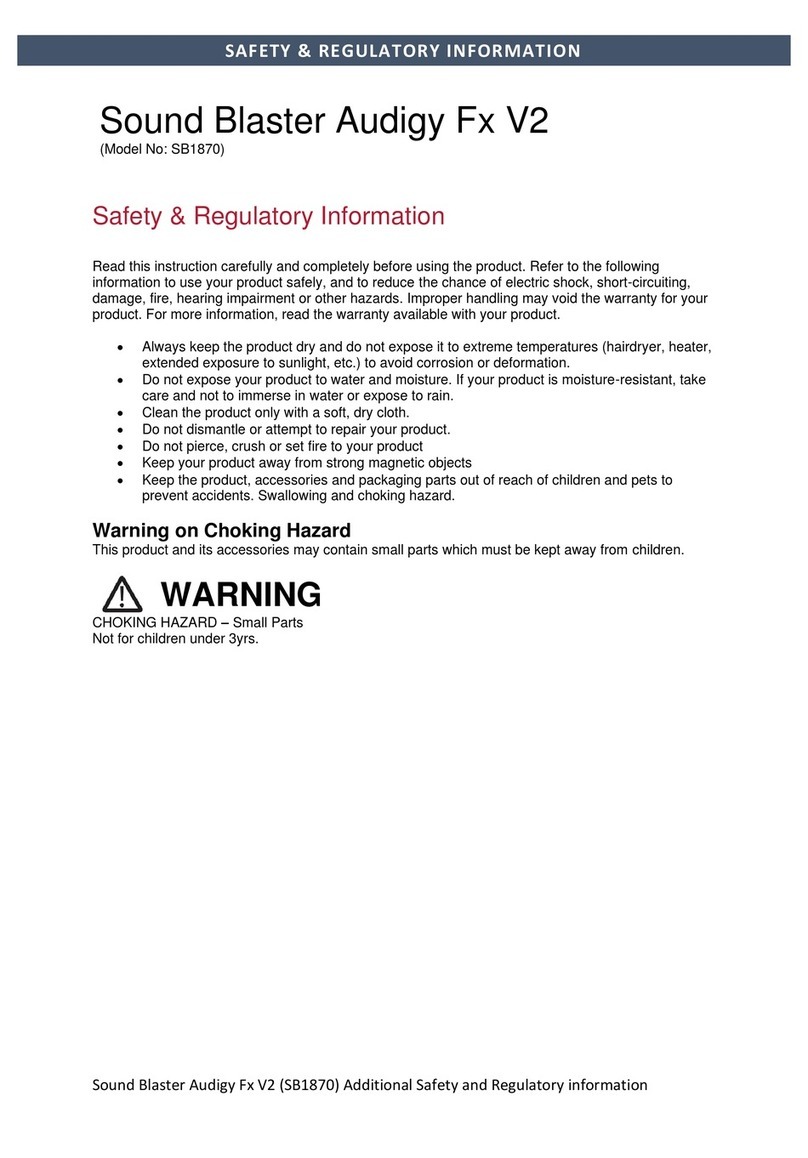
Creative
Creative Sound Blaster Audigy Fx V2 manual
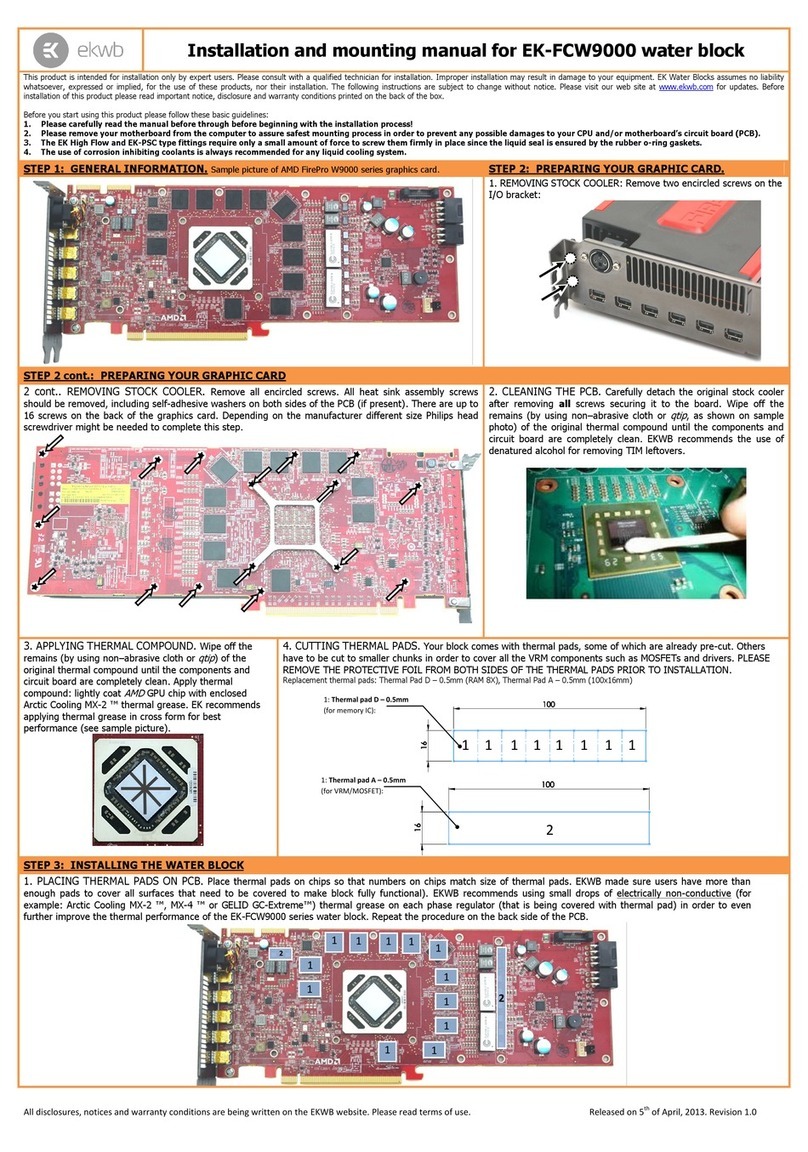
ekwb
ekwb EK-FCW9000 Installation and mounting manuals
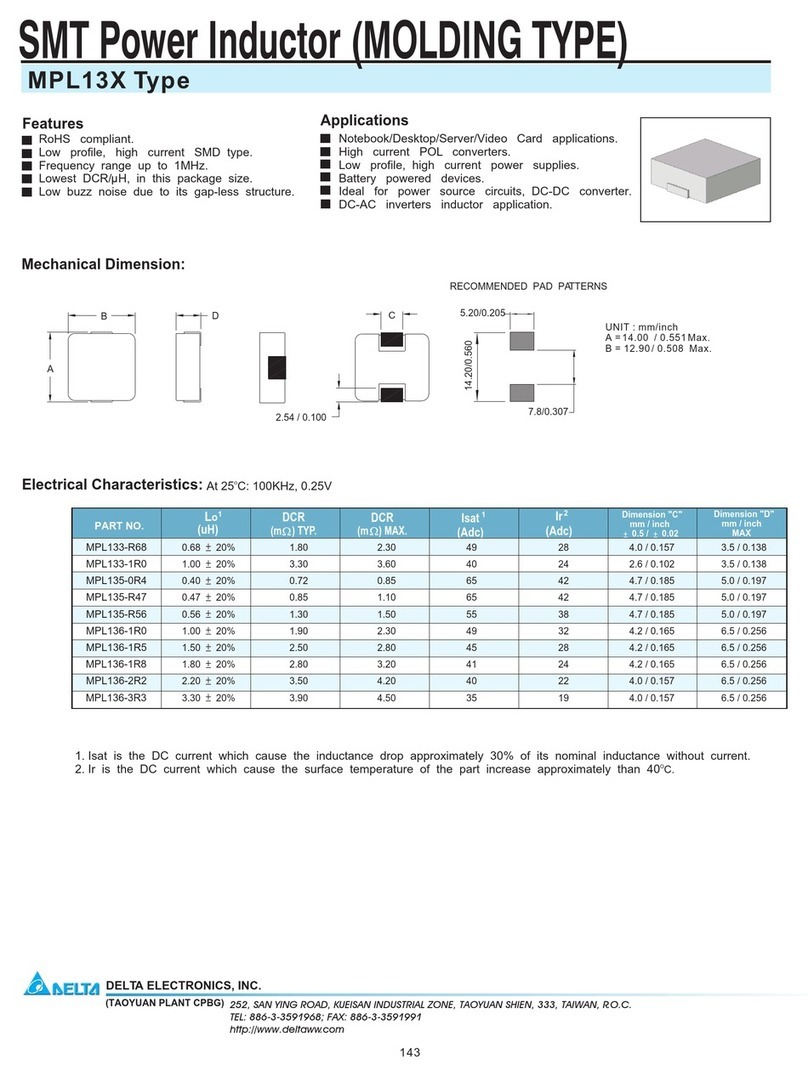
Delta Electronics
Delta Electronics SMT Power Inductor MPL13X Specifications

BW Broadcast
BW Broadcast DSPXtreme-FMHD Operational manual

Ecolab
Ecolab Ecoplus-PCB Operating instruction

Intel
Intel Core i5 Desktop Series installation instructions

Mobility Sound
Mobility Sound BTD-3K1-5 quick start guide
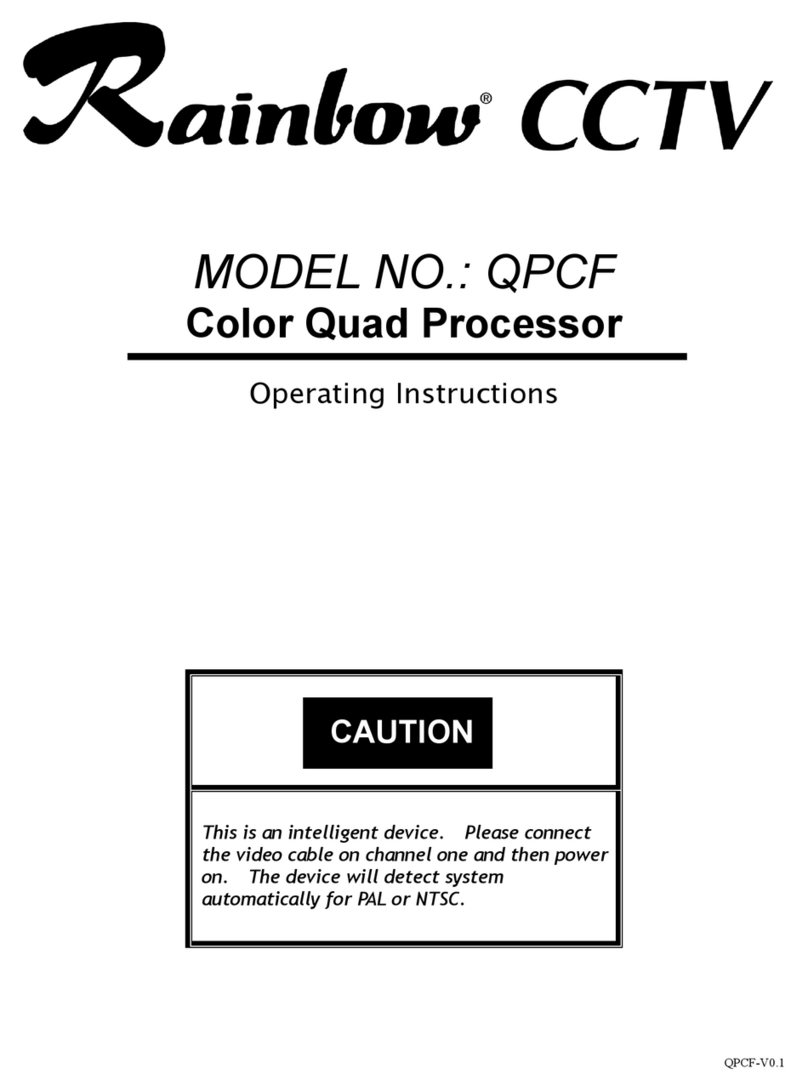
Rainbow Technologies
Rainbow Technologies QPCF operating instructions

GRASS VALLEY
GRASS VALLEY STORM 3G - datasheet

RHINO
RHINO Ceros Chassis user manual