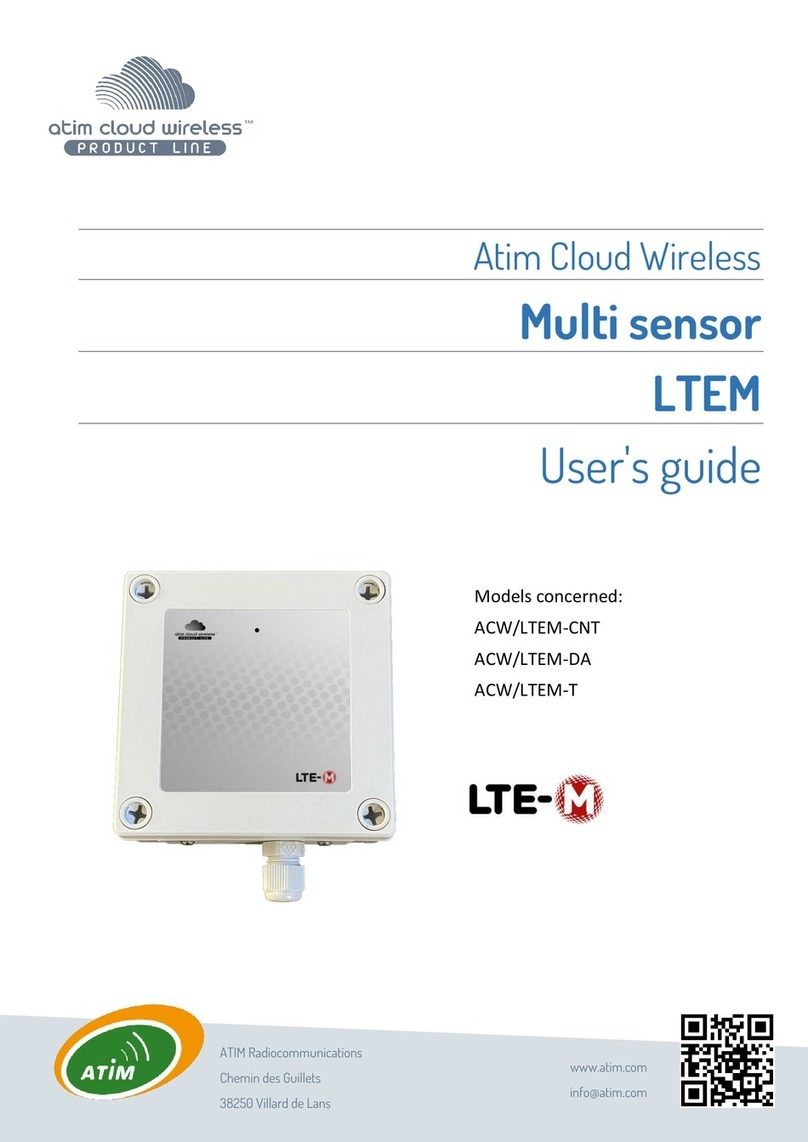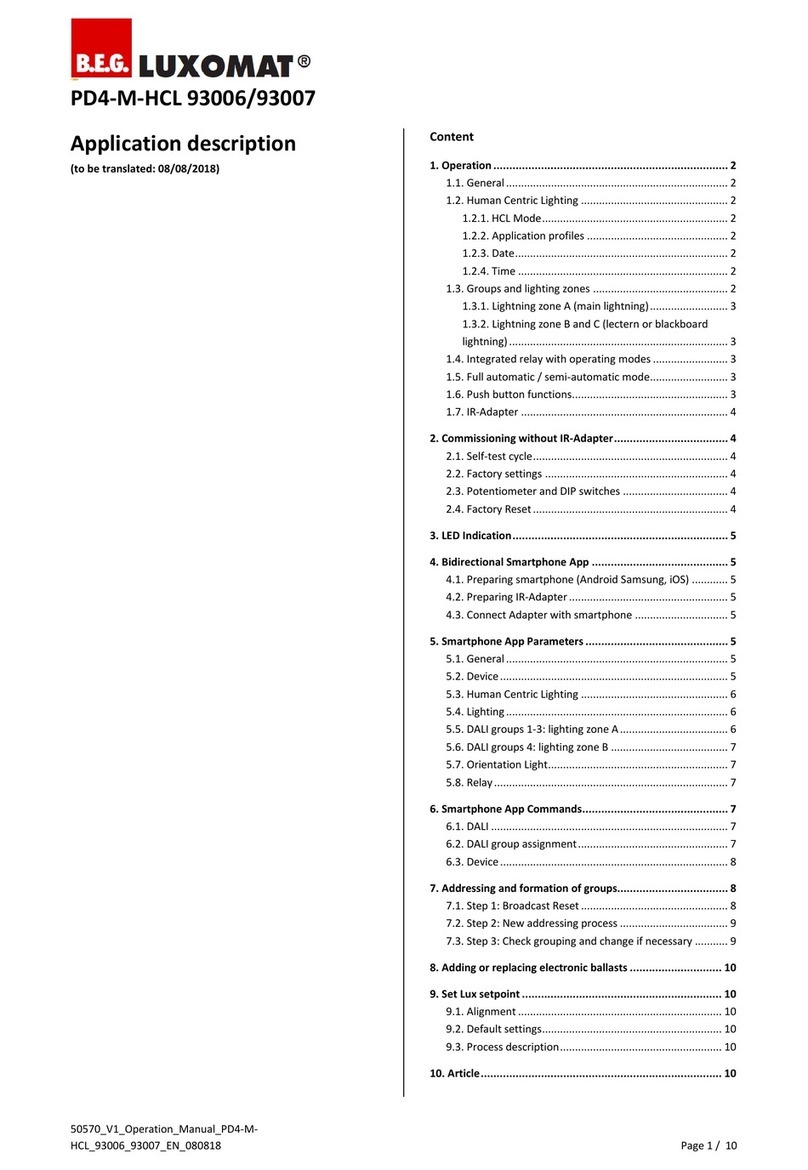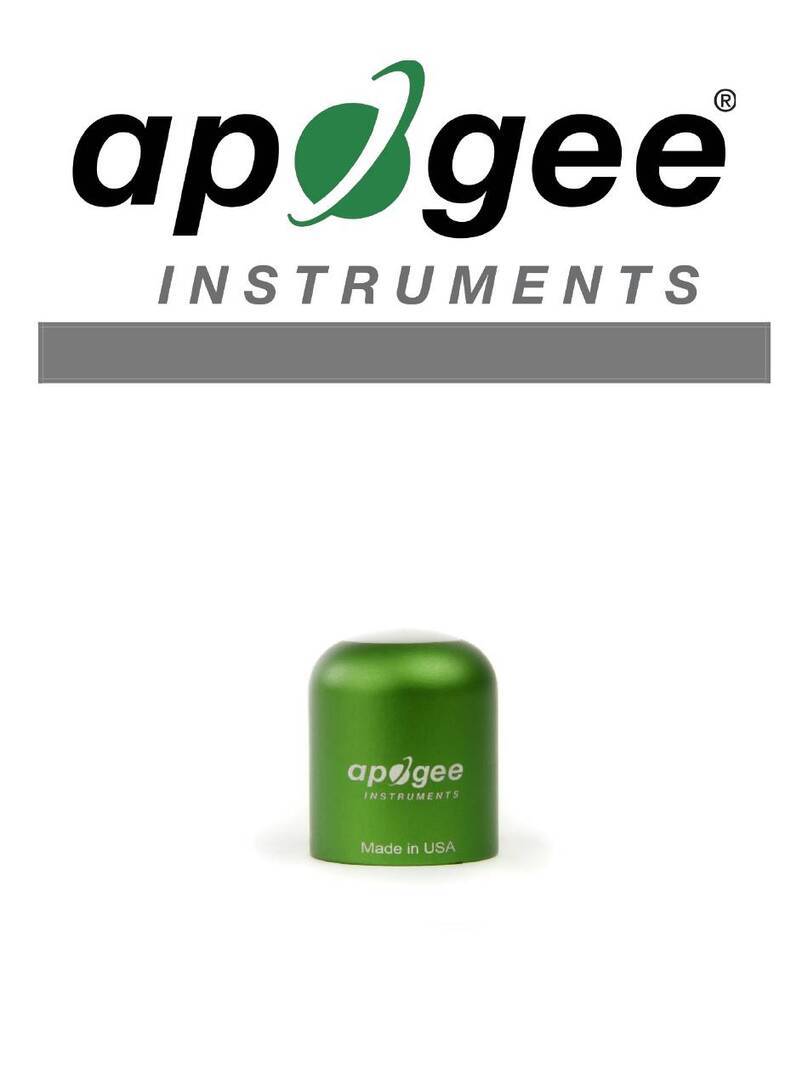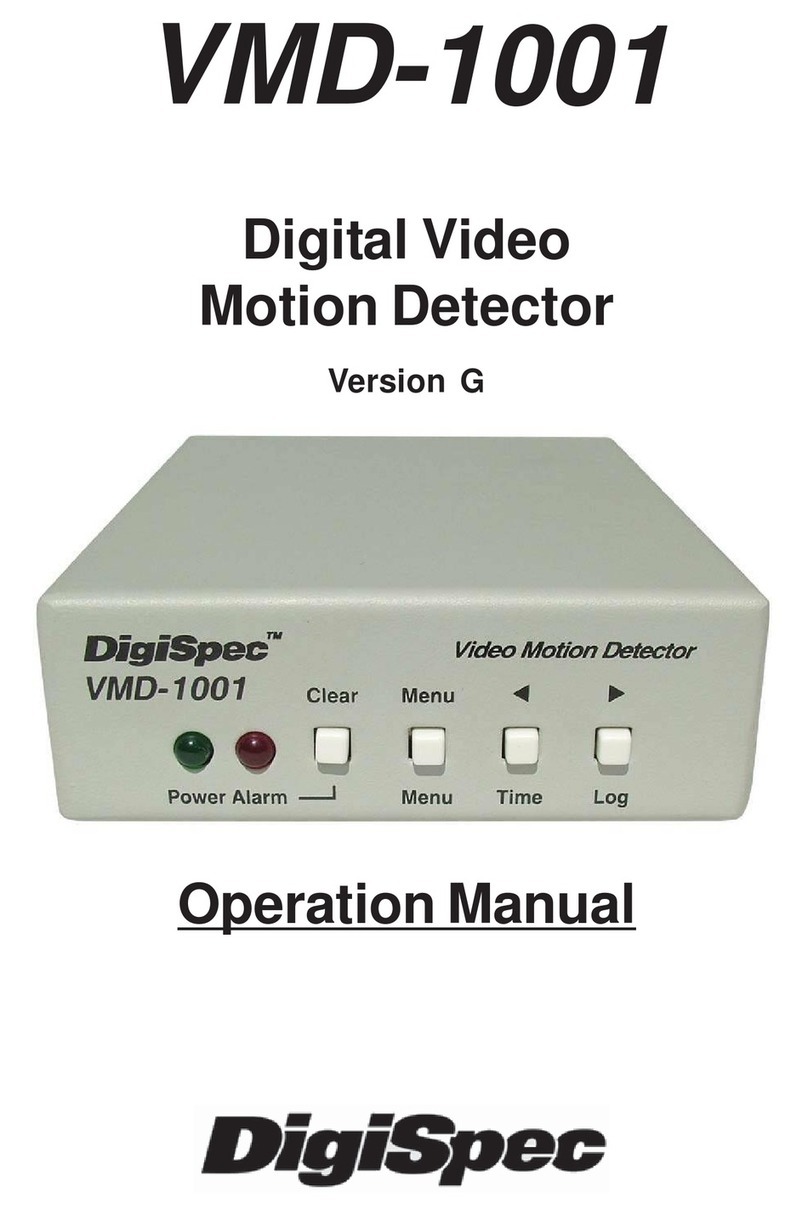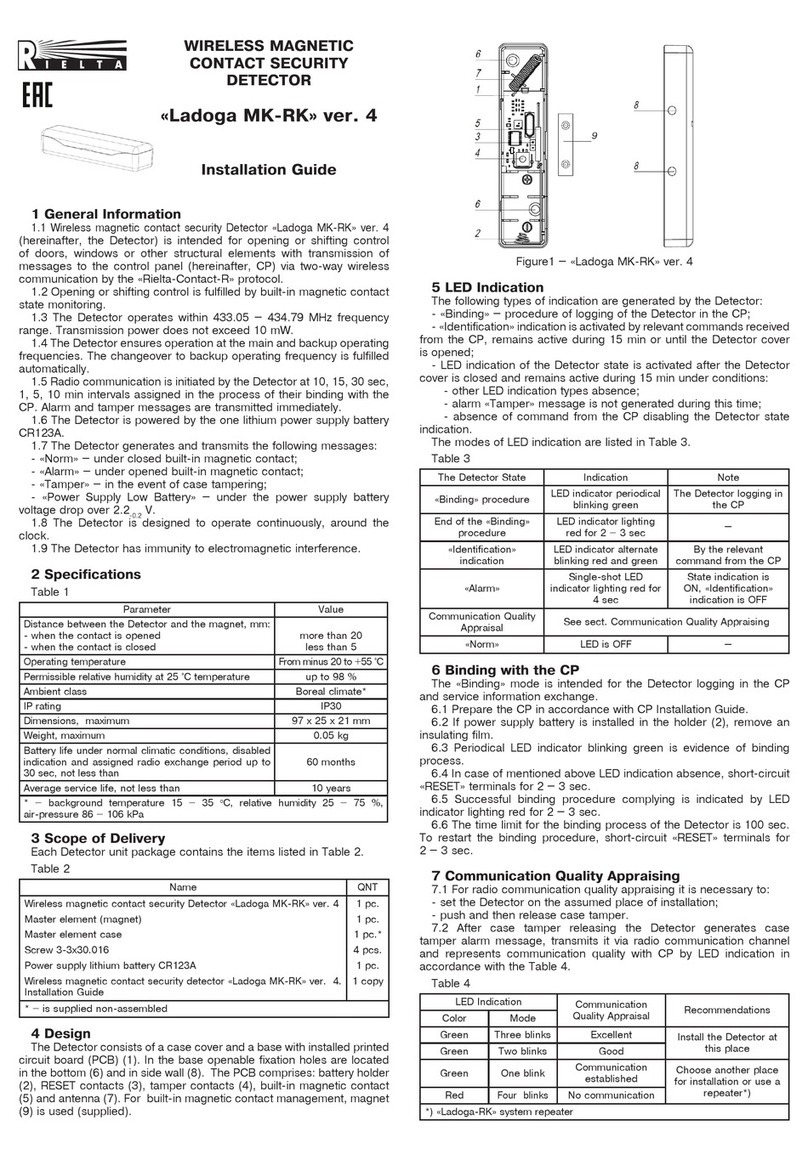INSIGHT DLP SENSOR 910 Manual

INSIGHT DLP SENSOR 910 Appliance
Hardware Installation Guide

INSIGHT DLP SENSOR 910 Appliance Hardware Installation Guide www.insightdlp.com Page 2
Section 1 Safety Notice and Warnings . . . . . . . . . . . . . . . . . . . . . . . . . . . . . . . . . . . . . . . . . . . . . . . . . . .3
Section 2 Ratings . . . . . . . . . . . . . . . . . . . . . . . . . . . . . . . . . . . . . . . . . . . . . . . . . . . . . . . . . . . . . . . . . . . . . . 3
Section 3 Site Preparation . . . . . . . . . . . . . . . . . . . . . . . . . . . . . . . . . . . . . . . . . . . . . . . . . . . . . . . . . . . . . . 4
Section 4 Unpacking the Appliance . . . . . . . . . . . . . . . . . . . . . . . . . . . . . . . . . . . . . . . . . . . . . . . . . . . . . . 5
Section 5 Prepare and Assemble the Rack Rails . . . . . . . . . . . . . . . . . . . . . . . . . . . . . . . . . . . . . . . . . . . 6
Section 6 Installing the Rails on the Appliance . . . . . . . . . . . . . . . . . . . . . . . . . . . . . . . . . . . . . . . . . . . . 7
Section 7 Installing the Appliance in the Rack . . . . . . . . . . . . . . . . . . . . . . . . . . . . . . . . . . . . . . . . . . . . . 7
Section 8 Rear Panel Connections . . . . . . . . . . . . . . . . . . . . . . . . . . . . . . . . . . . . . . . . . . . . . . . . . . . . . . . 8
Section 9 Front Panel Operation . . . . . . . . . . . . . . . . . . . . . . . . . . . . . . . . . . . . . . . . . . . . . . . . . . . . . . . . . 10
Section 10 Bezel Installation on the Appliance . . . . . . . . . . . . . . . . . . . . . . . . . . . . . . . . . . . . . . . . . . . . . 11
Table of Contents

INSIGHT DLP SENSOR 910 Appliance Hardware Installation Guide www.insightdlp.com Page 3
AC input voltage: 100 - 240V
200 - 240 VAC
Input frequency range: 47 - 63 Hz (Auto-range)
Rated input current: 100 - 127V ~/9.2A Max (x2)
200 - 240V ~/4.4A Max (x2)
1. Safety Notice and Warnings
2. Ratings
FCC Notice
This device complies with part 15 of the FCC Rules. Operation is subject to the following
two conditions:
1. This device may not cause harmful interference.
2. This device must accept any interference received, including interference that may cause
undesired operation.
No Telecommunications Network Voltage (TNV)-connected PCBs shall be installed.
CAN ICES-3 (A)/NMB-3(A)
CE Mark Warning
This is a Class A product. In a domestic environment, this product may cause radio interference,
in which case the user may be required to take adequate measures.
VCCI Warning
This is a product of VCCI Class A Compliance.
Environmental Warning
Perchlorate Material - special handling may apply.
See www.dtsc.ca.gov/hazardouswaste/perchlorate.
This notice is required by California Code of Regulations, Title 22, Division 4.5, Chapter 33:
Best Management Practices for Perchlorate Materials. This product/part includes a battery
that contains perchlorate material.

INSIGHT DLP SENSOR 910 Appliance Hardware Installation Guide www.insightdlp.com Page 4
Setup location, rack and appliance precautions
nElevated Operating Ambient Temperature - If installed in a closed or multi-unit rack assembly, the operating
ambient temperature of the rack environment may be greater than room ambient. Therefore, consideration
should be given to installing the equipment in an environment compatible with the maximum ambient
temperature (Tma) specified by the manufacturer.
Always keep the rack’s front door and all panels and components on the appliances closed when not
servicing to maintain proper cooling.
nReduced Air Flow - Installation of the equipment in a rack should be such that the amount of air flow
required for safe operation of the equipment is not compromised. Leave enough clearance, approximately
25 inches in the front, and 30 inches in the back of the rack to enable you to access appliance components
and allow for sufficient air flow.
nMechanical Loading - Mounting of the equipment in the rack should be such that a hazardous condition
is not achieved due to uneven mechanical loading.
ALL RACKS MUST BE MOUNTED SECURELY.
Ensure that all leveling jacks or stabilizers are properly
attached to the rack. If installing multiple appliances in a rack, make sure the overall loading for each
branch circuit does not exceed the rated capacity.
Do not slide more than one appliance out from the rack at a time. Extending more than one appliance at a
time may result in the rack becoming unstable. Install your appliance in the lower part of the rack because
of its weight and also for ease in accessing appliance components.
nCircuit Overloading - Consideration should be given to the connection of the equipment to the supply
circuit and the effect that overloading of the circuits might have on overcurrent protection and supply
wiring. Appropriate consideration of equipment nameplate ratings should be used when addressing this
concern.
nReliable Earthing - Reliable earthing of rack-mounted equipment should be maintained. Particular
attention should be given to supply connections other than direct connections to the branch circuit
(e.g. use of power strips).
Install near appropriate AC outlets, and Ethernet hubs or individual jacks. Be sure to install an AC Power
Disconnect for the entire rack assembly. The Power Disconnect must be clearly marked. Ground the rack
assembly properly to avoid electrical shock.
3. Site Preparation

INSIGHT DLP SENSOR 910 Appliance Hardware Installation Guide www.insightdlp.com Page 5
4. Unpacking the Appliance
Make sure the ship kit includes the correct installation hardware shown below:
nEight Phillips flat head screws
nTwo power cords
nApair of 4-post rack sliding chassis rail and rack assemblies
NOTE: Use the hardware
supplied with your specific
rack if different from the
hardware supplied in this kit.
DCB
AE F
Eight Phillips
flat head screws
Two power cords
Complete chassis and adjustable rack rail assembly (inside view)
Complete chassis and adjustable rack rail assembly (outside view)
Inner fixed chassis rail attaches to the appliance
(To be removed from the adjustable rack rail assembly
and will attach directly to the appliance)
Adjustable rack rail assembly
which will be installed and attached to the front and back of the rack)
A
B
C
D
E
F
Inner fixed chassis rail
Chassis rail locking pin
Chassis rail release button
Adjustable rack rail, front bracket
Adjustable rack rail, center sliding rail
Adjustable rack rail, rear bracket

INSIGHT DLP SENSOR 910 Appliance Hardware Installation Guide www.insightdlp.com Page 6
Adjustable rack rail
assemblies
Side View
Side View
Angle View
Angle View
4-post rack
B
A
C
AC
4-post rack
assemblies
Adjustable rack rail
A
assemblies
Adjustable rack rail
B
C
Angle View
A
Angle View
Angle View
4-post rack
Angle View
C
4-post rack
Side View
4-post rack
Side View
Side View
Side View
Inner fixed chassis rail
Release button
Outer adjustable rack rail assembly
5. Prepare and Assemble the Rack Rails
Step 2
Rack Rail Assembly
A. In the front, align the front bracket of
the adjustable rack rail assembly with
three holes in the rack. The rack rail
assembly will attach to the rack
behind the holes in the front. Insert
and tighten two of the flat head
screws in the top and bottom holes
as shown in the illustration on the
right. The center hole will remain
empty for later use to secure the
appliance in the rack.
B. Slide the rack rail assembly back to
attach the rear bracket to the rear of
the rack.
C. In the rear, insert and tighten two of
the flat head screws through the top
and bottom holes of the rear bracket
to the rear of the rack. The rear
bracket will attach to the rack behind
the post with the holes.
Repeat steps A, Band Cto install the
other rack rail assembly on the other side
of the rack.
NOTE: Use the hardware
supplied with your specific
rack if different from the
hardware supplied in this kit.
Step 1
Mounting Hardware Assembly
nSeparate the inner fixed chassis rails
from the outer adjustable rack rail
assemblies.
nPull each inner fixed chassis rail out
as far as possible.
nDepress the release button and slide
the inner rail completely out.
nPut these rails aside for later
installation on the appliance.
NOTE: Make sure the rail assemblies are aligned
in the rack not only in the front and back but
also on the left and right sides to allow proper
appliance installation.

INSIGHT DLP SENSOR 910 Appliance Hardware Installation Guide www.insightdlp.com Page 7
Chassis rail key hole Chassis rail key hole
Chassis rail locking pin
Chassis rail key hole
AA A
B B B
Chassis standoff tabChassis standoff tabChassis standoff tab
Inner fixed chassis rail
Appliance chassis
(side view)
Chassis rail key hole
off tabChassis stand
e view)(sid
Appliance chassis
xed chassis rainner fiI
inpChassis rail locking
Chassis rail key holeChassis rail key hole
A
Boff tabChassis standoff tab
l
Chassis rail key hole
in
Chassis rail key hole
A
Boff tabChassis standoff tab
Chassis rail key hole
A
B
off tab
nMount the inner fixed chassis rails to each side of the appliance. Slide the chassis rail key hole cut outs
through the chassis standoff tabs on the side of the appliance as shown below. Slide the chassis rail
toward the back of the appliance. The chassis rail locking pin will secure the rail in place.
6. Rail Installation on the Appliance
Locate the fixed chassis rails that were put aside in Step 1 on page 8
7. Installing the Appliance in the Rack
A
B
ID
1
2
3
4
A
A
C
C
B
BB A
C
4
4
3
C
B
B
A
A. Align the inner fixed chassis rails on the appliance with the assembled rack rail components previously
installed in the rack. Carefully slide the appliance into these rails until you hear the rails click into place.
B. Slide the chassis rail release button forward to release the chassis rail. Push the appliance all the way
into the rack.
C. Secure the unit in the rack by pressing the thumb screws on either side of the appliance into the holes in
rack and tighten each one.
NOTE: When removing the appliance from
the rack, you will need to pull the chassis
release button forward in order to release
the appliance from the rack. Carefully slide
it out supporting the unit on both sides at
all times.

INSIGHT DLP SENSOR 910 Appliance Hardware Installation Guide www.insightdlp.com Page 8
N O P Q R
A B
C F I
D E G
K
J L
STU V
W
X
Y
H
M
AB DE G JL
N
AB
C
MOPQ
R
F
DE
I
GJ
STU
HK
L
V
W
W
X
Y
8. Rear Panel Connections
A
B
C
D
E
F
G
H
I
J
K
L
Power Supply Module #1 Fan
Power Supply Module #1 AC Receptacle
Power Supply Module #1 Lock
Power Supply Module #2 Fan
Power Supply Module #2 AC Receptacle
Power Supply Module #2 Lock
Full Height PCIe Expansion Slot
Three USB Ports
eth4 Port
eth7 Port
eth6 Port
eth5 Port
CAUTION
Slide rail/mounted equipment is not
to be used as a shelf or a work space.
NOTE: Do not cable the Ethernet ports at this time.
M
N
O
P
Q
R
S
T
U
V
W
X
Y
Power Supply Module #1
Power Supply Module #1 System Status LED
Power Supply Module #2
Power Supply Module #2 System Status LED
eth8 Port
eth9 Port
VGA Port
Serial Port
Not Used
(Optional IPMI Port)
MGMT Port
SPAN Port
DLP Port
eth3 Port

INSIGHT DLP SENSOR 910 Appliance Hardware Installation Guide www.insightdlp.com Page 9
8. Rear Panel Connections (continued)
311
11
311
Power Supply Condition
Output ON and OK
No AC power to both power supplies
AC present / only 12 VSB on (PS off) or PS in cold
redundant state
AC cord unplugged or AC power lost; with a
second power supply in parallel still with AC
input power
Power supply warning events where the power
supply continues to operate; high temp, high
power, high current, slow fan
Power supply critical event causing a shutdown;
failure, OCP, OVP, fan fail
Power supply FW updating
LED State
GREEN
OFF
1Hz Blinking
GREEN
AMBER
1Hz Blinking
AMBER
AMBER
2Hz Blinking
GREEN
In normal operation the Power Good LED on Power Supply Module 1
will be SOLID GREEN and the LED on Power Supply Module 2 will BLINK
GREEN (redundant standby), if the system is powered down both LEDs
will BLINK GREEN.
NOTE: The server offers redundant, hot-swap capability.
The connections to AC mains should be made in a
manner appropriate to local code and consistent with
customer power distribution with or without redundant
sources.
CAUTION
The power supply is hot-swappable only when you have
a server with redundant power supplies installed. If you
only have one power supply installed, before removing
or replacing the power supply, you must first take the
server out of service, turn off all peripheral devices
connected to the server, turn off the server by pressing
the power button, and unplug the AC power cord from
the server or wall outlet.
Step 1 Connect the Ethernet cables.
Step 2 Connect any other required cables.
Step 3 Connect the power cords.
Proceed to Section 10, Front Panel Operation on page 11.
Power Supply Status LED
There is a single bi-color Power Good LED on each power
supply module to indicate power supply status. The LED
operation is defined in the table below.

INSIGHT DLP SENSOR 910 Appliance Hardware Installation Guide www.insightdlp.com Page 10
ID
1
2
3
4
Serial Number Slot
USB Ports
Video Port
Front Panel Illustration
See Detail Chart
Serial Number Slot
Video Port
USB Ports
Serial Number Slot
rontF
See Detail Chart
ontianel IllustraPront
Press the Power Button once to power the appliance on.
System
Status LED
ABC DEF
G
CA
G
BD
Status LED
System
EF
ASystem ID Button with Integrated LED
BNMI Button (recessed, tool required for use)
CSPAN Activity LED
DSystem Cold Reset Button
EHard Drive Activity LED
FPower Button with Integrated LED
GDLP Activity LED
9. Front Panel Operation
System Status LED
There is a bi-color (Green/Amber) LED on the Front Panel (shown on
the left). The LED operation is defined in the following table.
Criticality
Not ready
OK
Degraded - system is
operating in a degraded state
although still functional, OR
system is operating in a
redundant state but with an
impending failure warning
Non-critical - system is
operating in a degraded
state with an impending
failure warning, although
still functioning
Critical, non-recoverable -
system is halted
LED Color
OFF
GREEN
GREEN
AMBER
AMBER
System State
System is not operating
Solid - On
~1 Hz blinking
~1 Hz blinking
Solid - On

INSIGHT DLP SENSOR 910 Appliance Hardware Installation Guide www.insightdlp.com Page 11
ID
1
2
3
4
21
Right Fixed
Bezel Tab
{
{
Left Flexible
Bezel Tab
2
abBezel T
lelexibLeft F
{
1
{
abBezel T
ixedht FRig
Step 1: Align the bezel with the front of the appliance. Insert the top and bottom bezel tabs on the right side
of the bezel into the handle on the right side of the appliance.
Step 2: Swing the left side of the bezel in toward the appliance. Press in on the bezel to engage the top and
bottom bezel tabs on the left side of the bezel into the handle on the left side of the appliance.
10. Bezel Installation on the Appliance

Copyright ©2017 INSIGHT DLP. All rights reserved.
2900 South Quincy Street
Suite 330
Arlington, VA 22206
877-610-5625
877-605-8482 (F)
www.insightdlp.com
Table of contents
Popular Security Sensor manuals by other brands
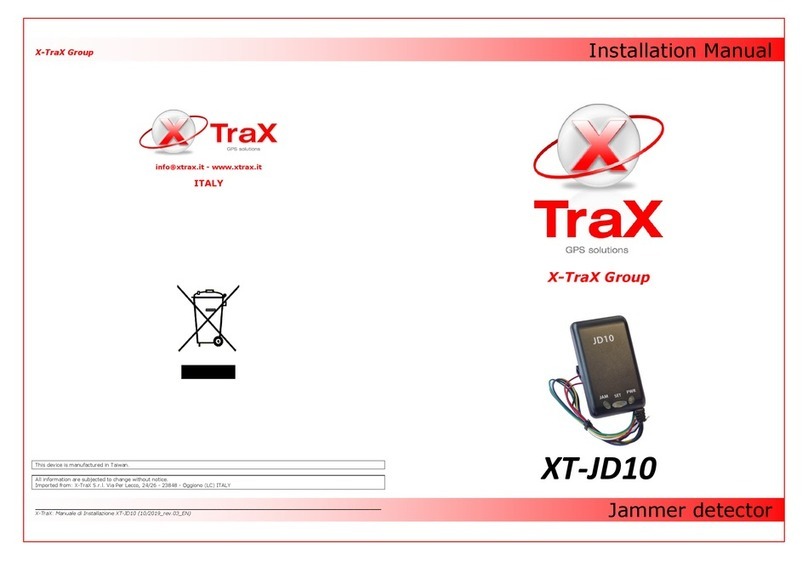
Trax
Trax XT-JD10 installation manual
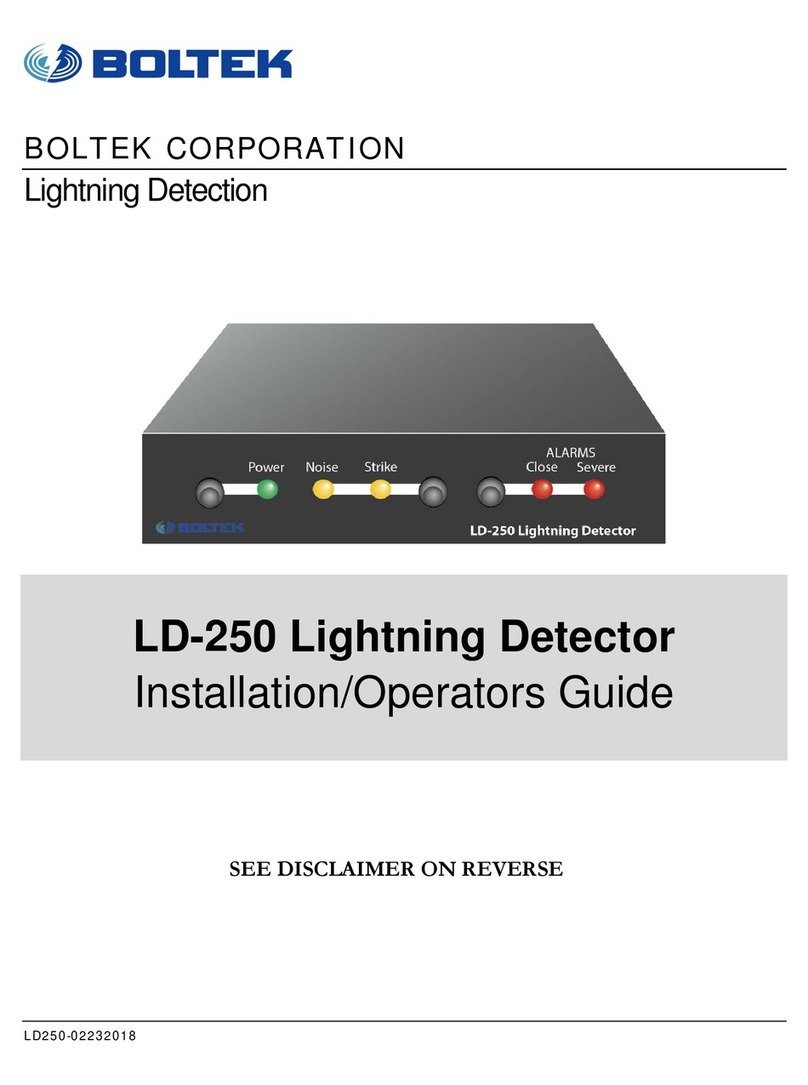
Boltek
Boltek LD-250 Installation and operator's guide
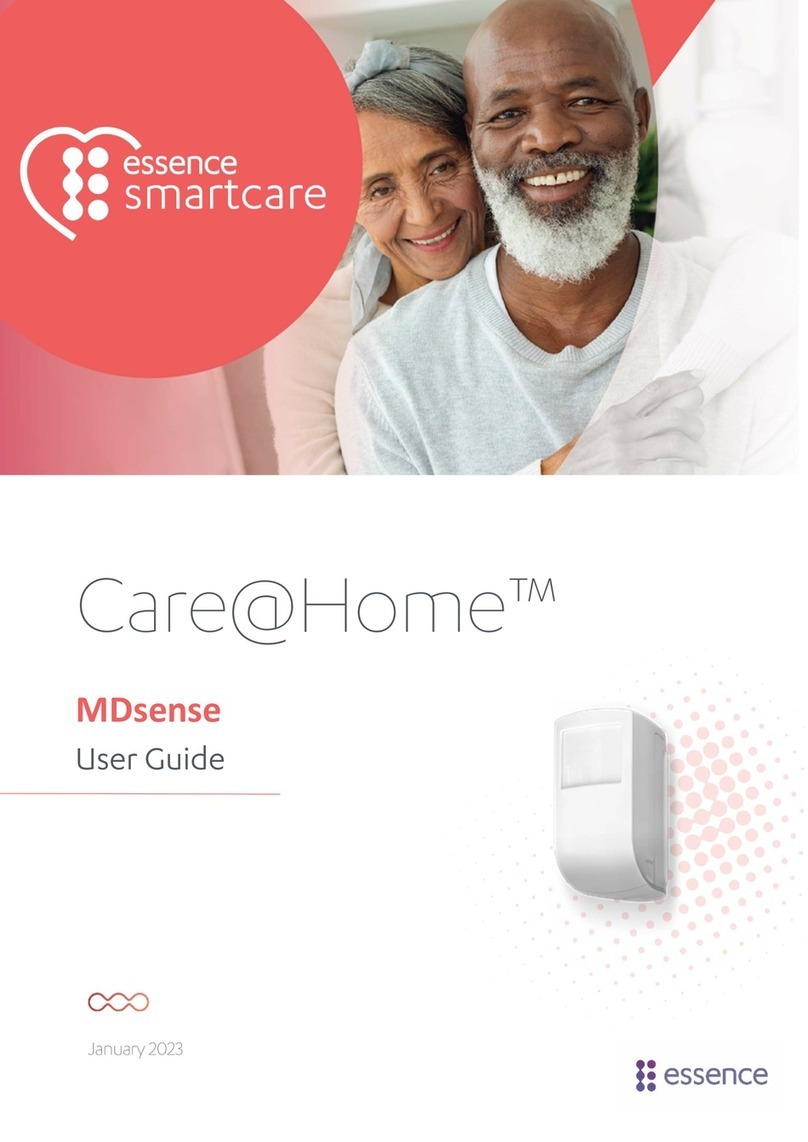
Essence Smartcare
Essence Smartcare Care@Home MDsense user guide

Aritech
Aritech 700 series Installation sheet

schmersal
schmersal AZ 16-STS30-02 operating instructions
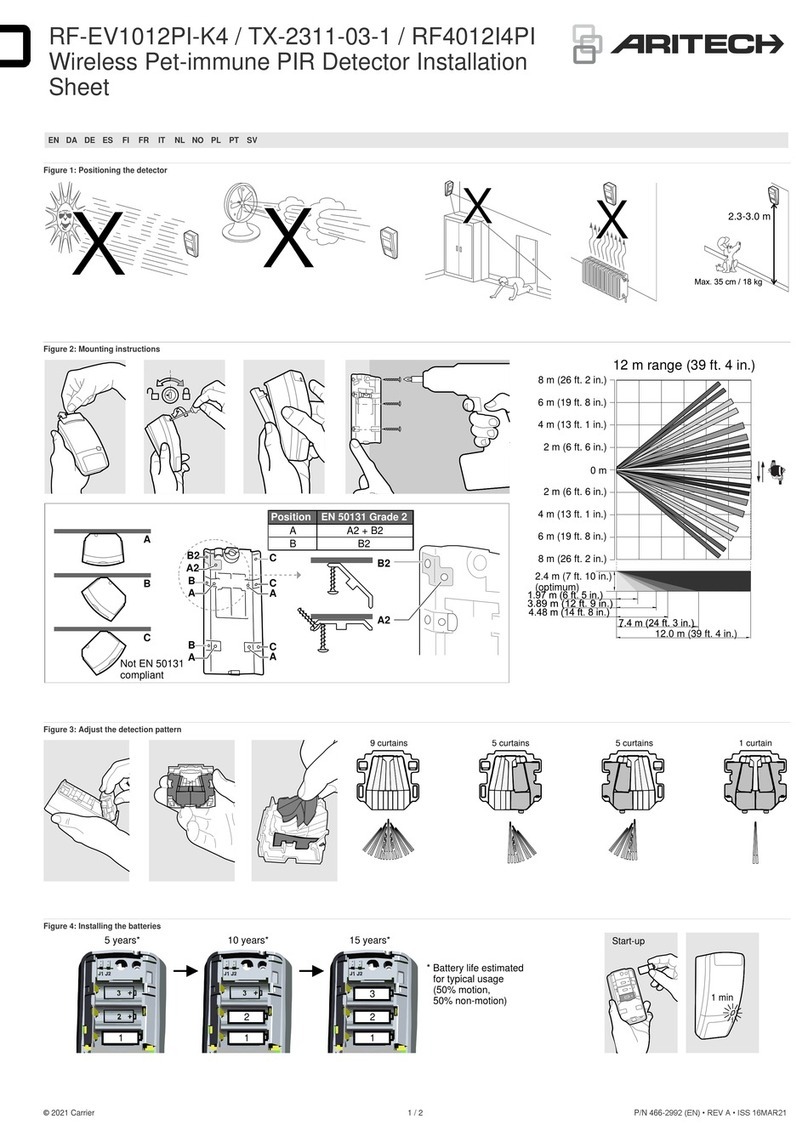
Aritech
Aritech RF-EV1012PI-K4 Installation sheet