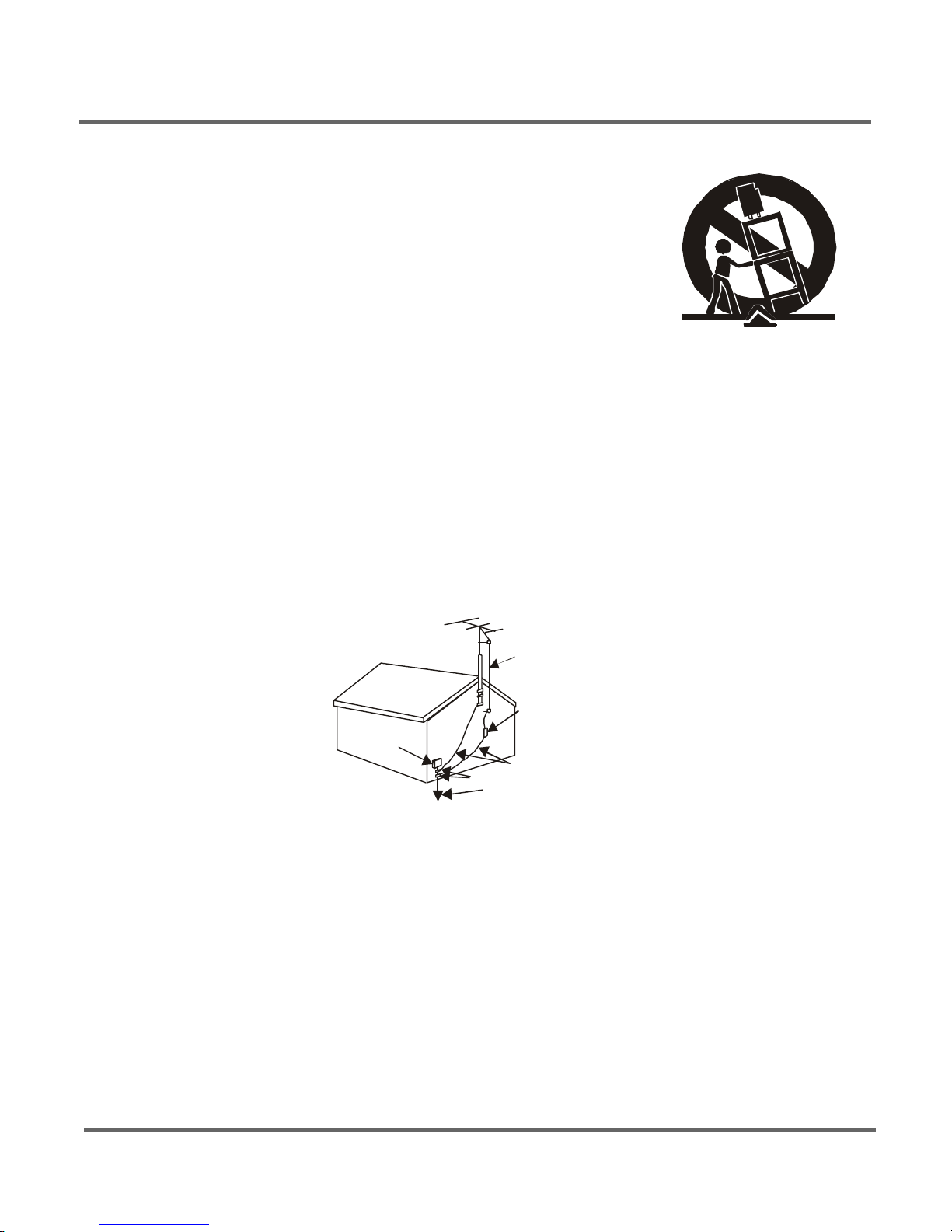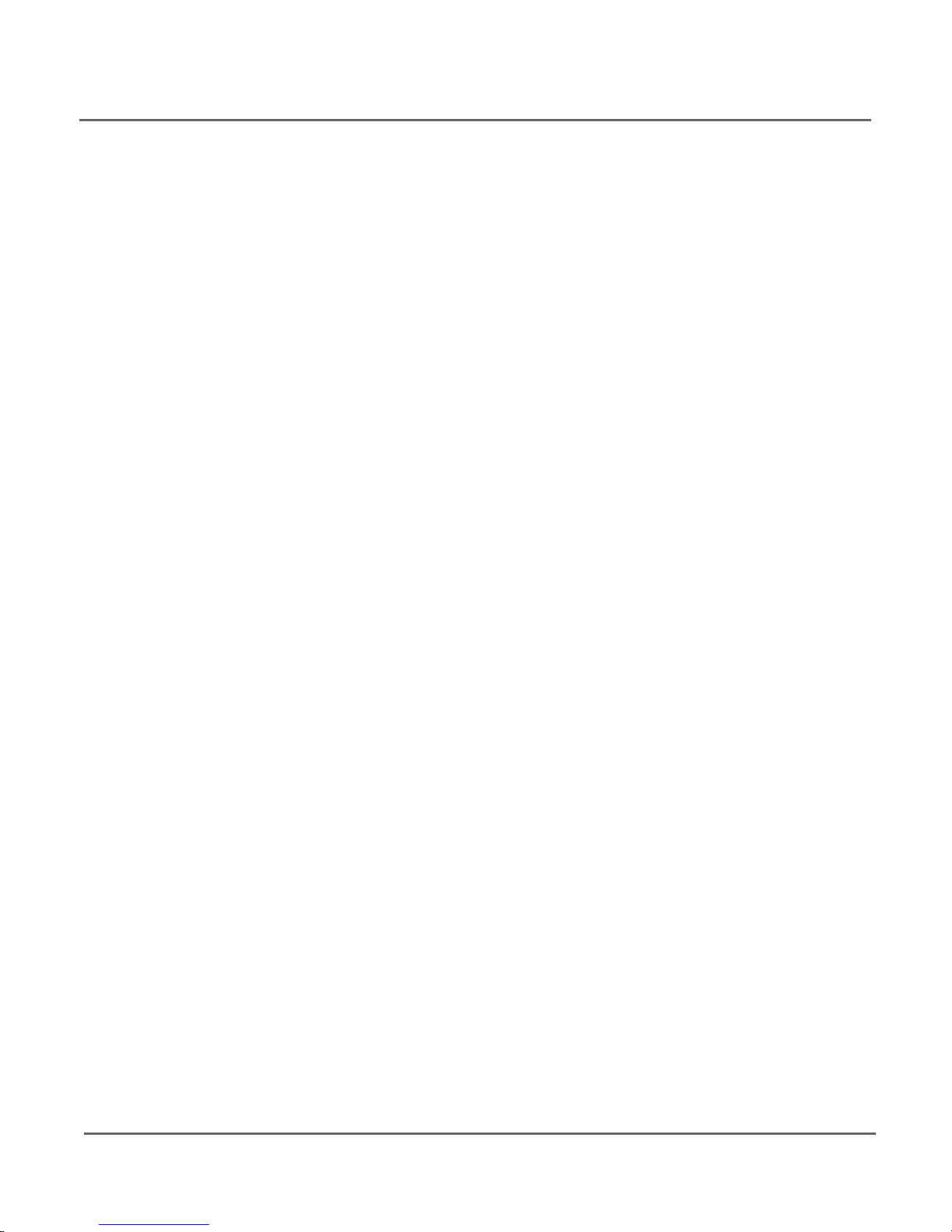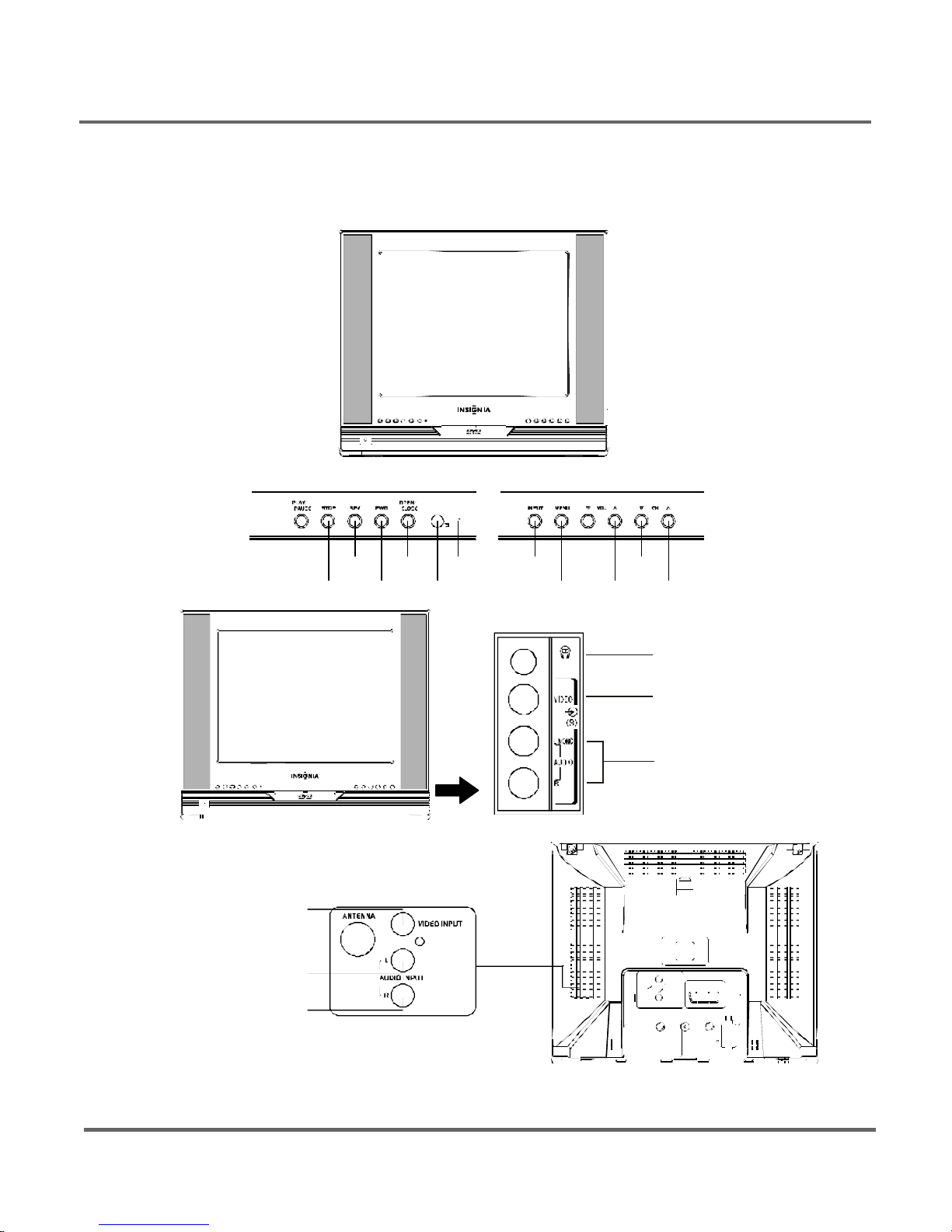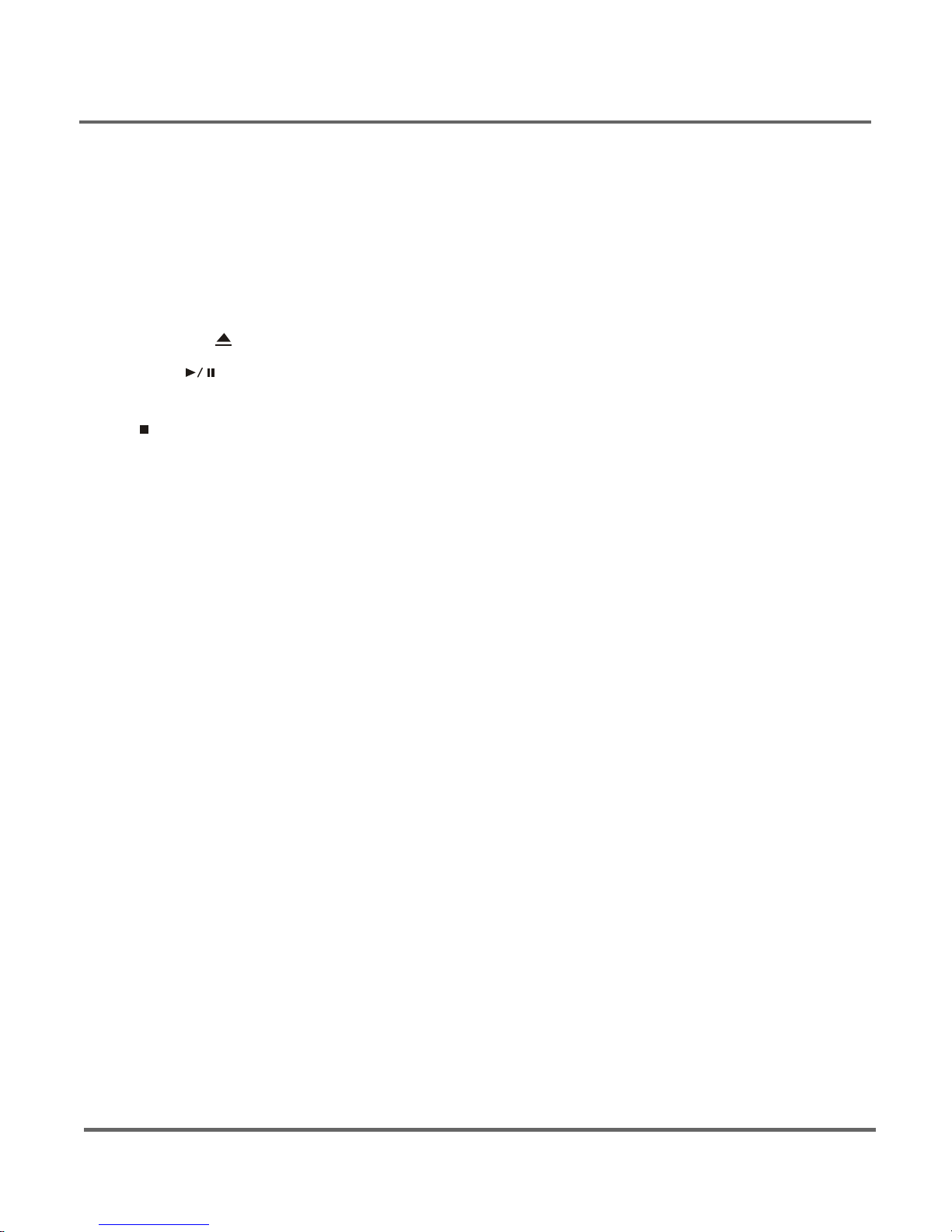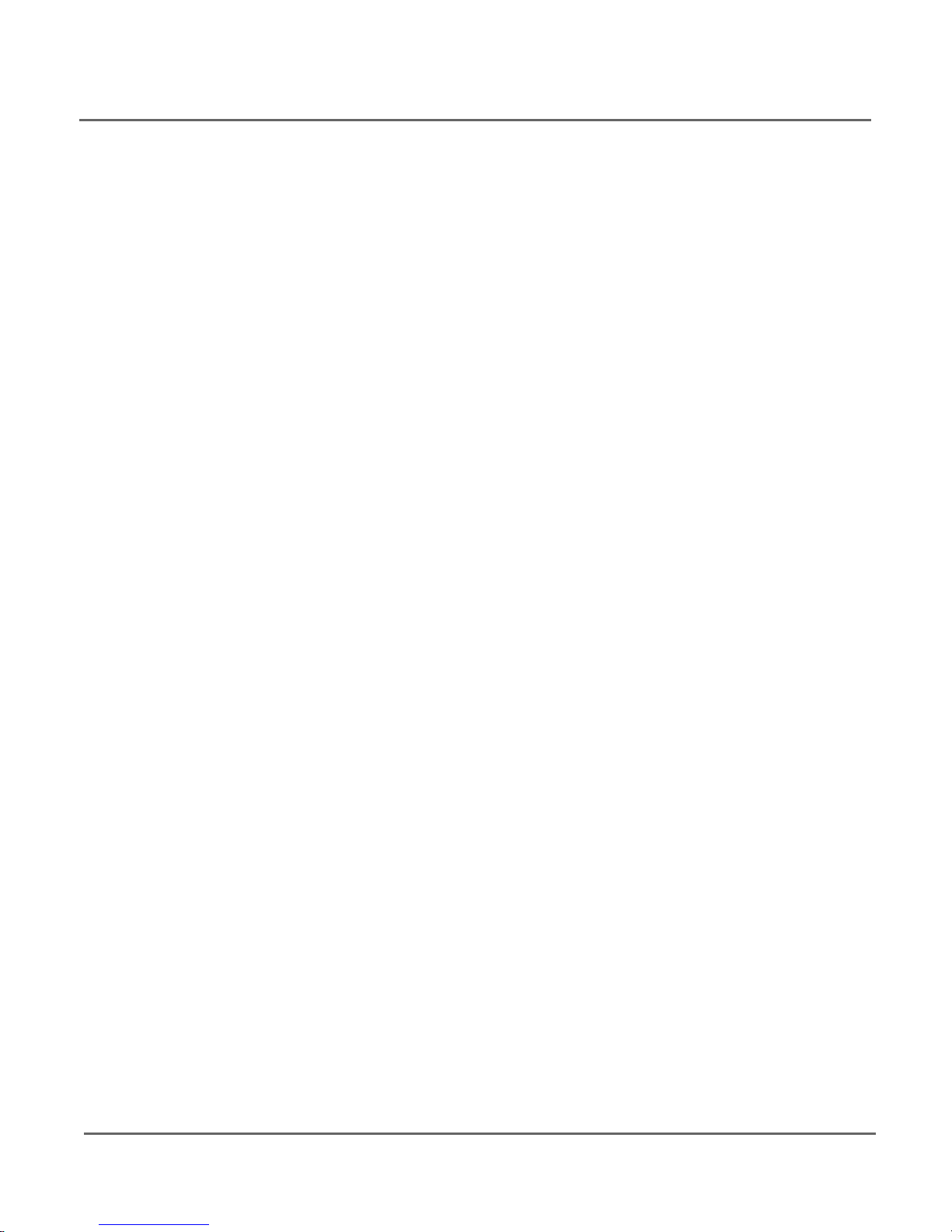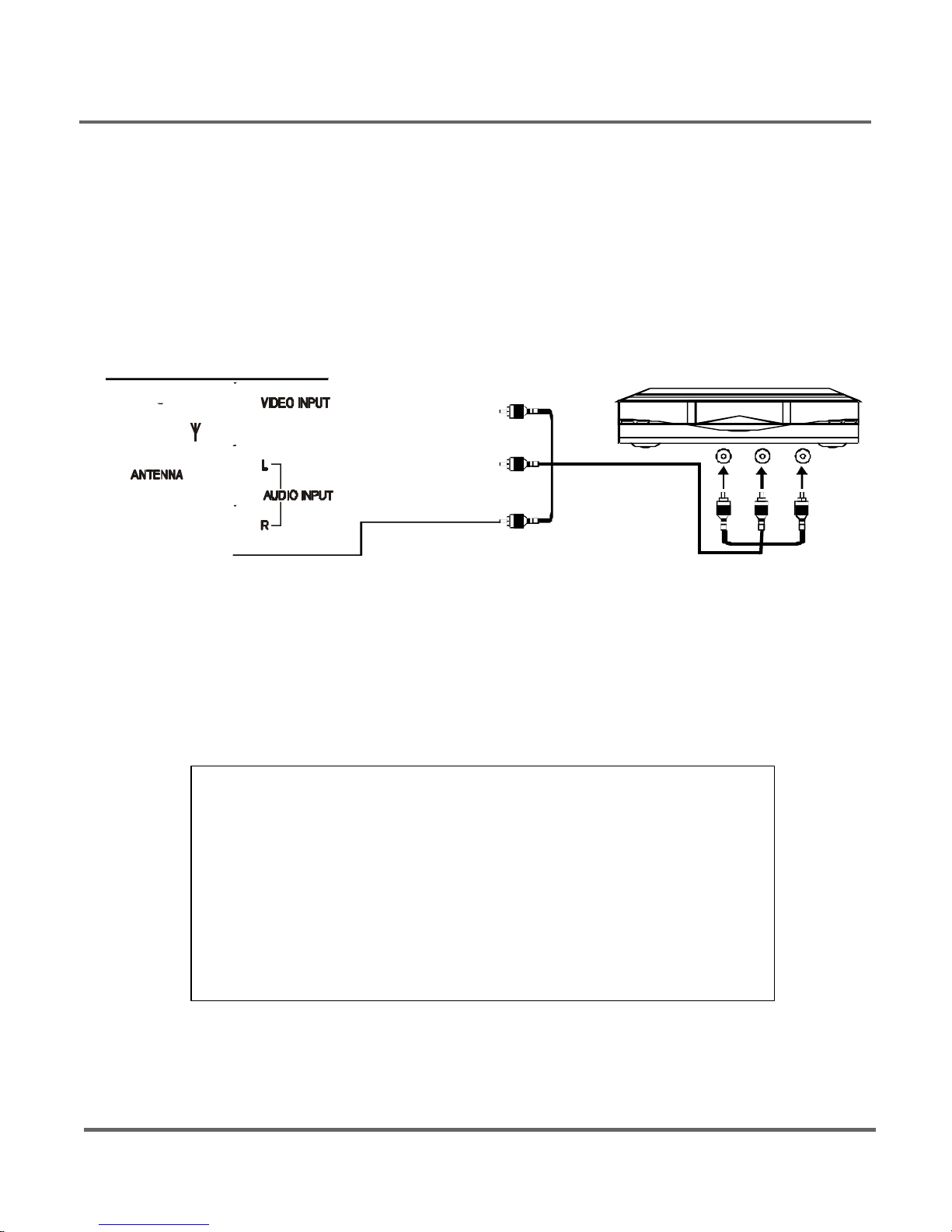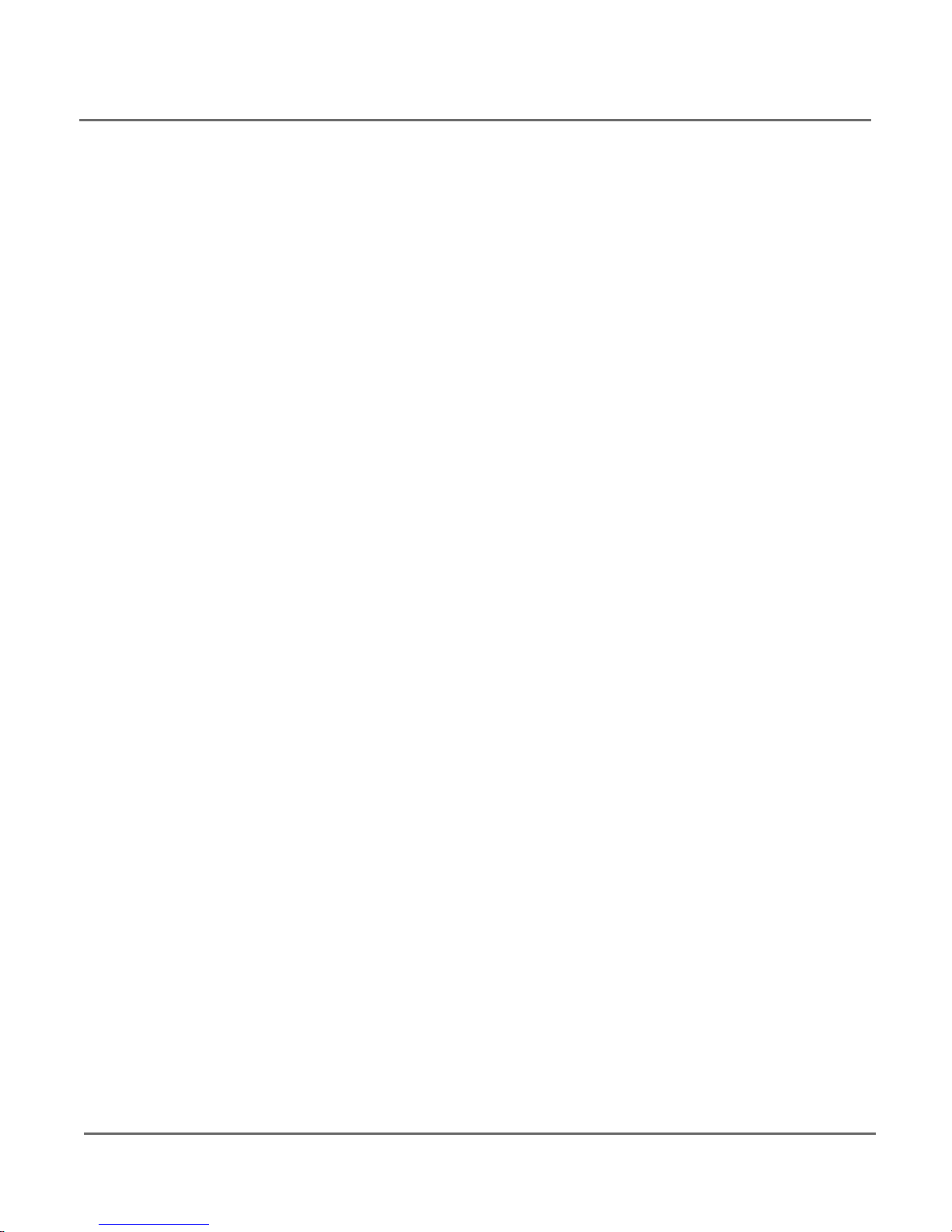5
Using the Remote Control
Inserting batteries:Removethe cover,insert2R03/AAA sizebatterieswiththe polaritiesasmarked
inside the batterycompartmentand thenreplacethe lid.
Note:
1.One setofbatterieswilllastforapproximatelyone yearundernormaluse.
2.If the remotecontrolisnottobe used foralong period oftime,removethe batteresoritmayresultin
batteryacidleakage.
TheButtonsOntheRemotecontrol
TVFunction Buttons
INPUT Press the button to switch between AV input and RF (antenna)
input.
TV Press the button to select the remote control in the TV mode.
Mute Press the button to minimize the volume level. Press again to
restore the original volume level.
BROWSE "Browse" feature. Press the button twice to start the channel
scanning. Press again to stop at the current scanned channel.
INFO Press the button to display the channel information
PIC. Press the button to display the picture preset.
SLEEP Press the button to set the sleep timer.
CCD Press the button to turn on and off the closed caption.
Go Back Press the button to return to the previous channel. If the unit is
in menu mode, press the Go Back button to return to the previous menu
screen.
POWER Press the button to turn on and turn off the TV.
VOL. (left and right) buttons Press the button to increase or decrease
the TV volume.
PROG. (up and down) buttons Press the button to scan up or down
the current channel list. Press once to select the channel up or down, press
and hold to select your desired channel.
CLEAR Press the button to hide menu or display from the screen and
returntooriginalTVscreen.Forthemenuwithdigitinput,presstheCLEAR
button to clear the last number entered.
0-9 (Number buttons) Press the buttons to select directly the channel
numbers and the time setting by using the remote control.
To enter a two-digit channel, press the two digit buttons. To enter a three-
digit channel, press and hold the first digit for two seconds . (Press and
hold 1 for two seconds until “1--”appears for the first digit and then enter
the other two digits).
Example:To tune in channel 123.
Please and hold No 1, press No 2, then No 3.
Other buttons: Thebuttons ontheremote controlother than listedabove
are not available for TV function.