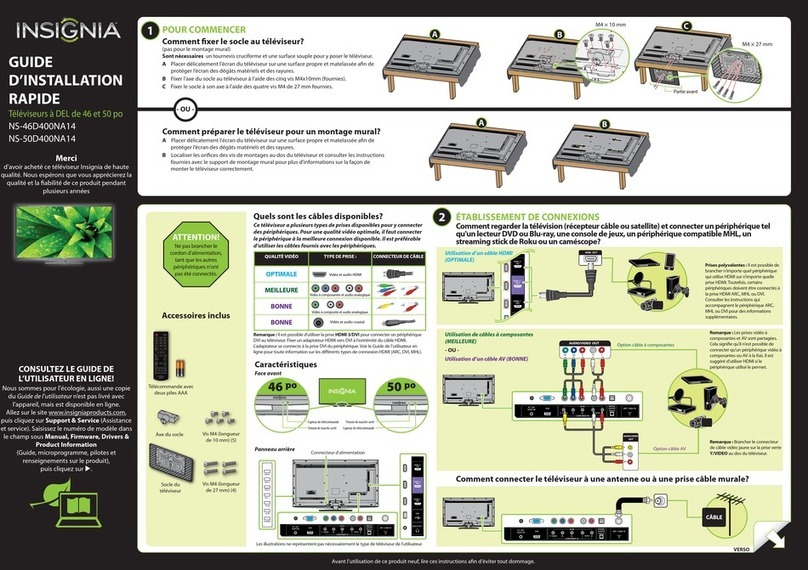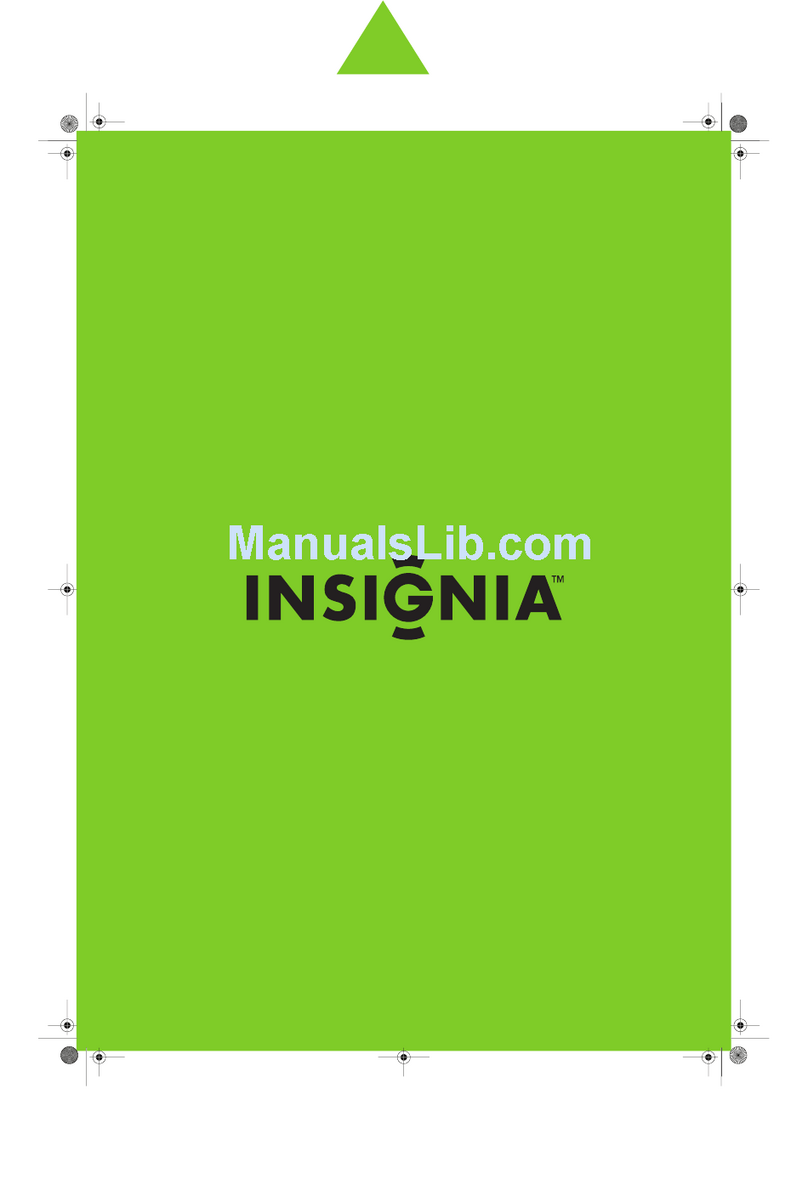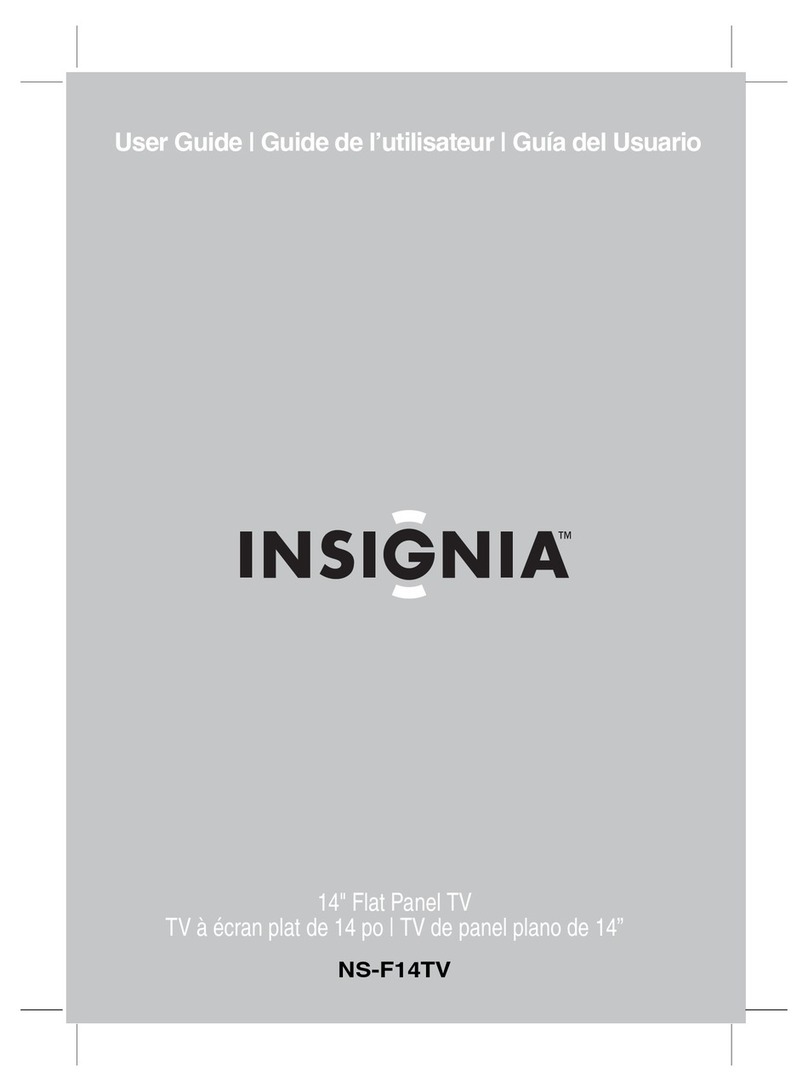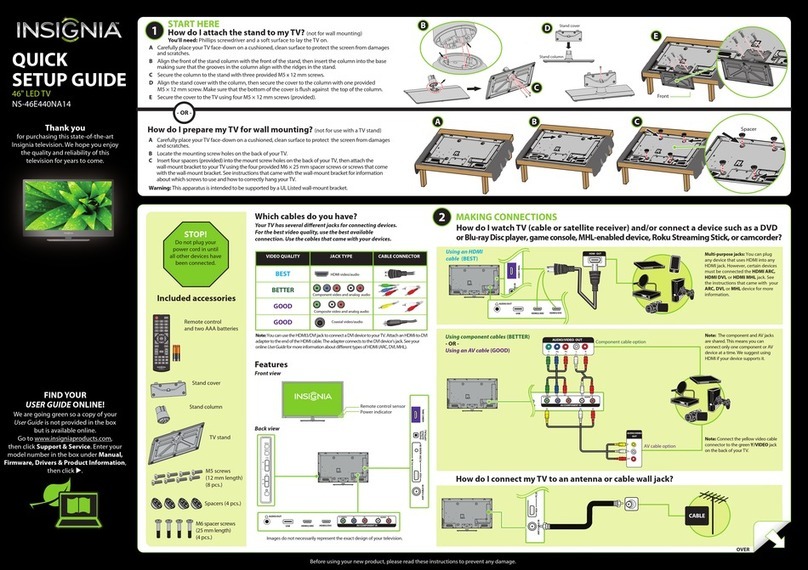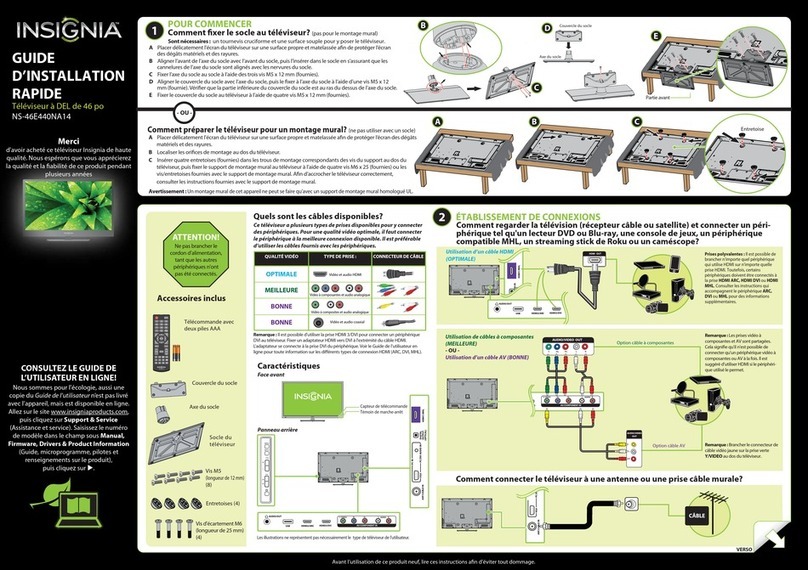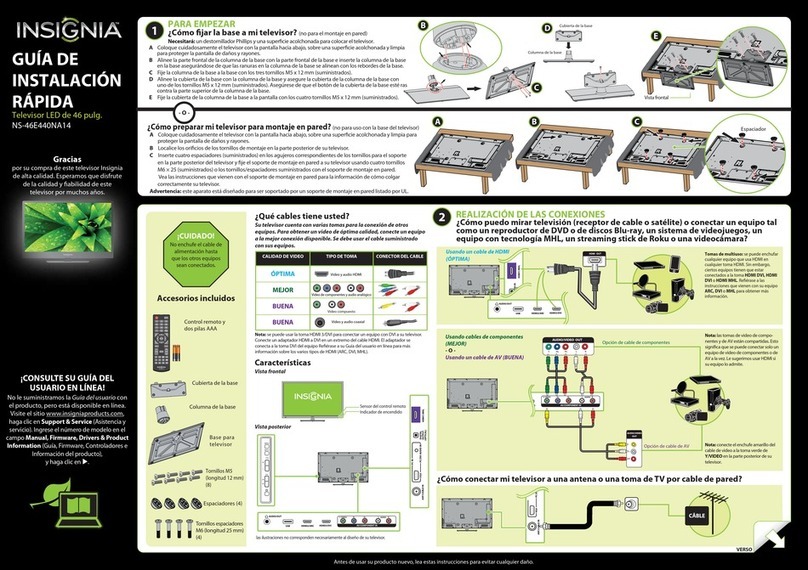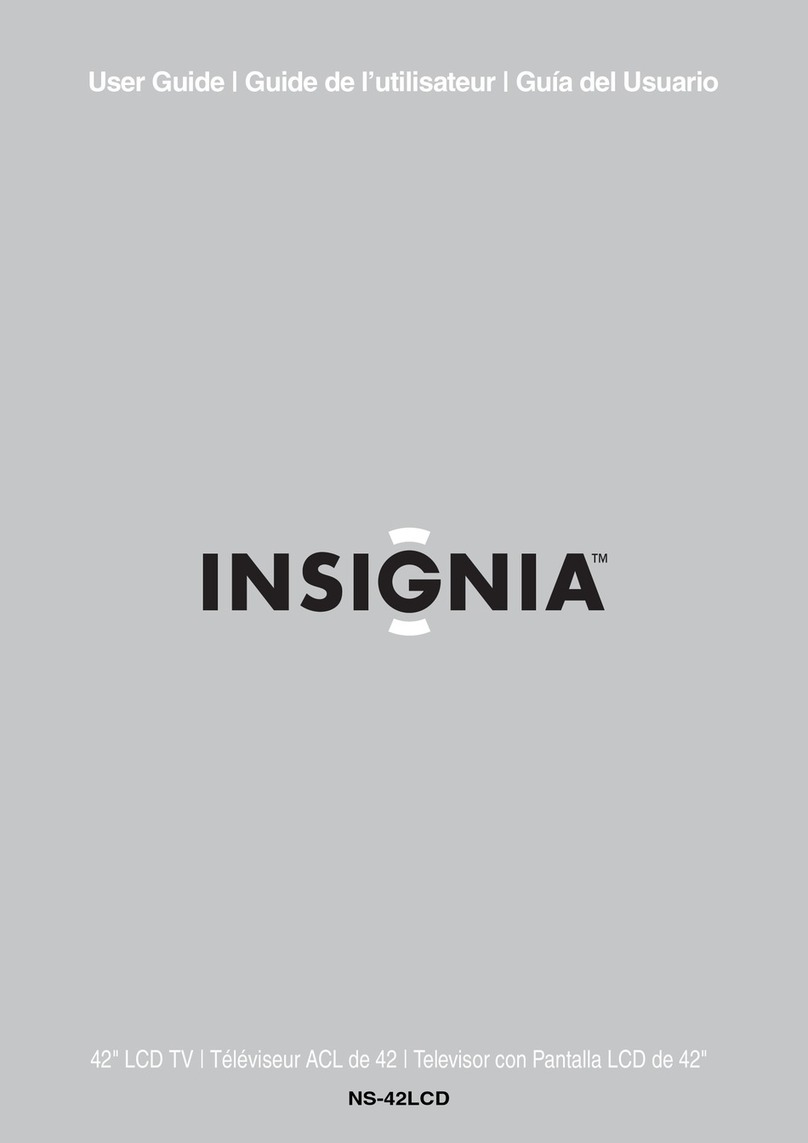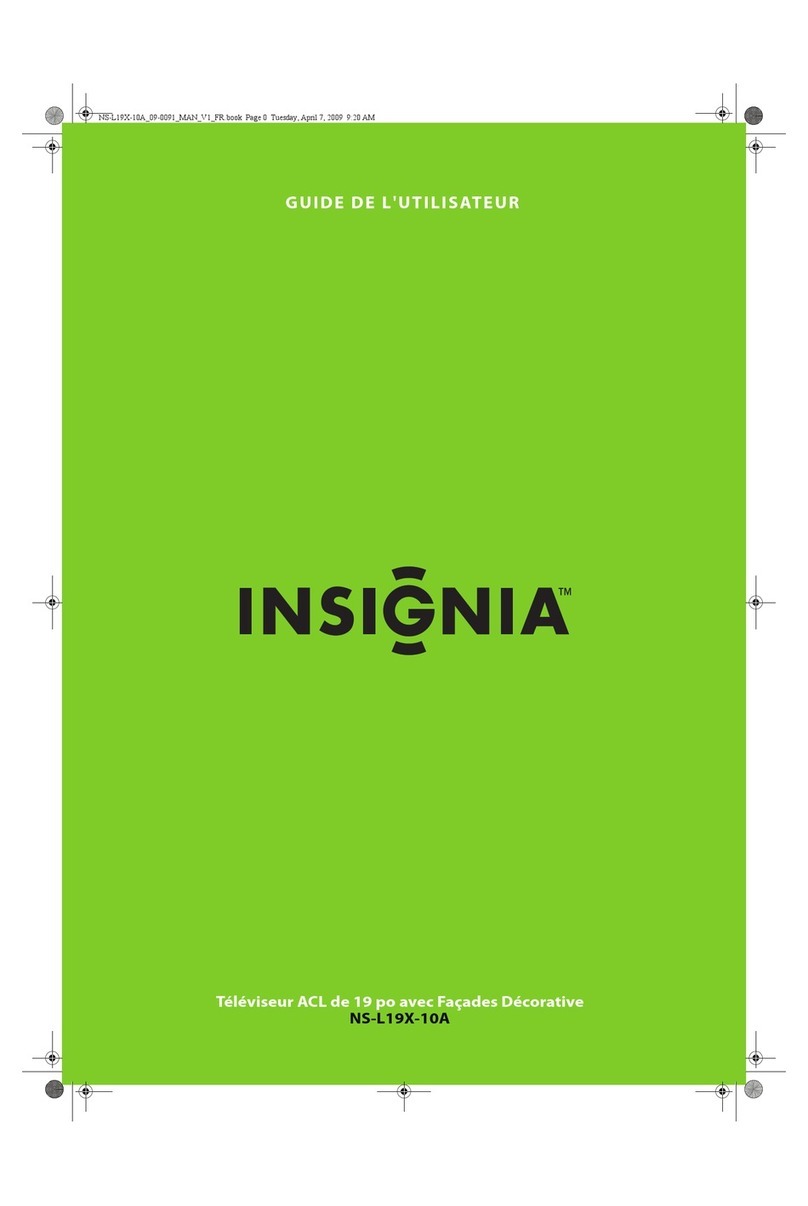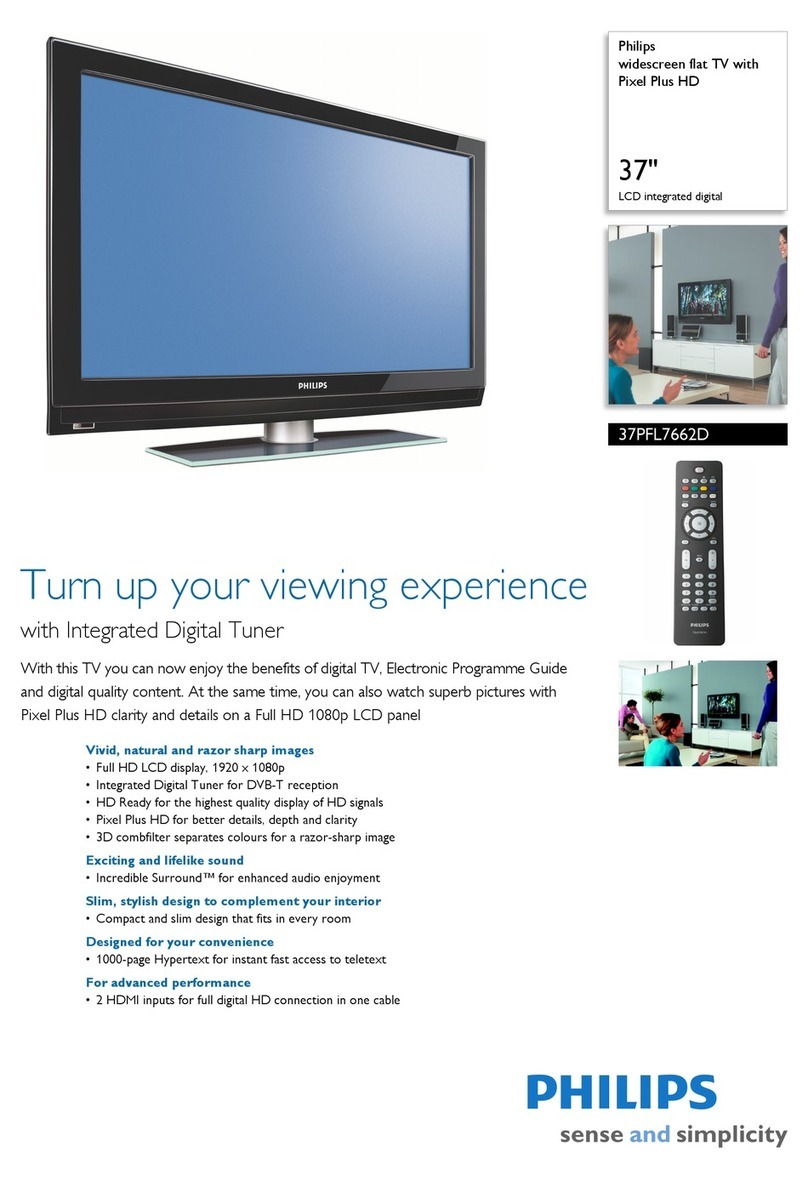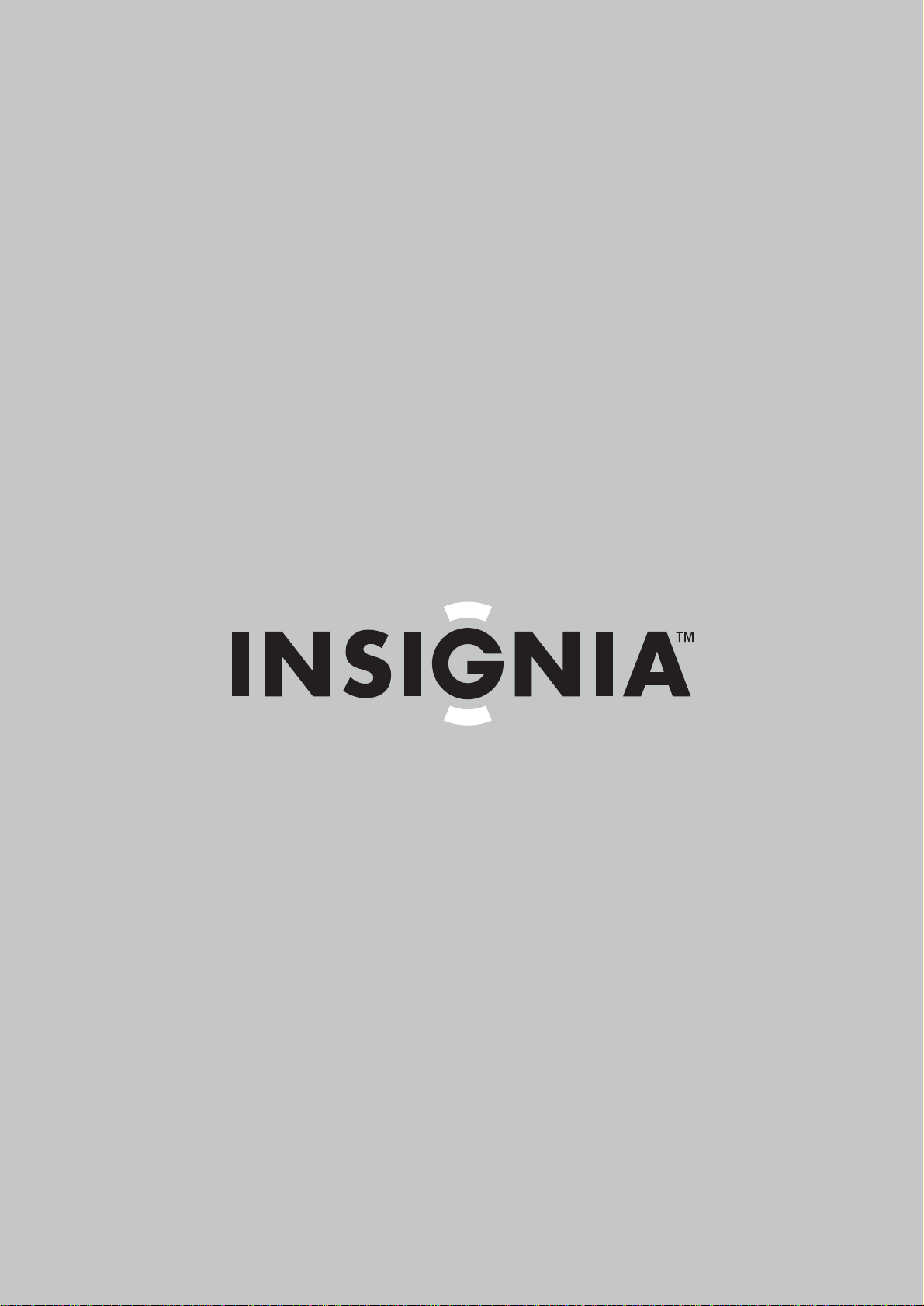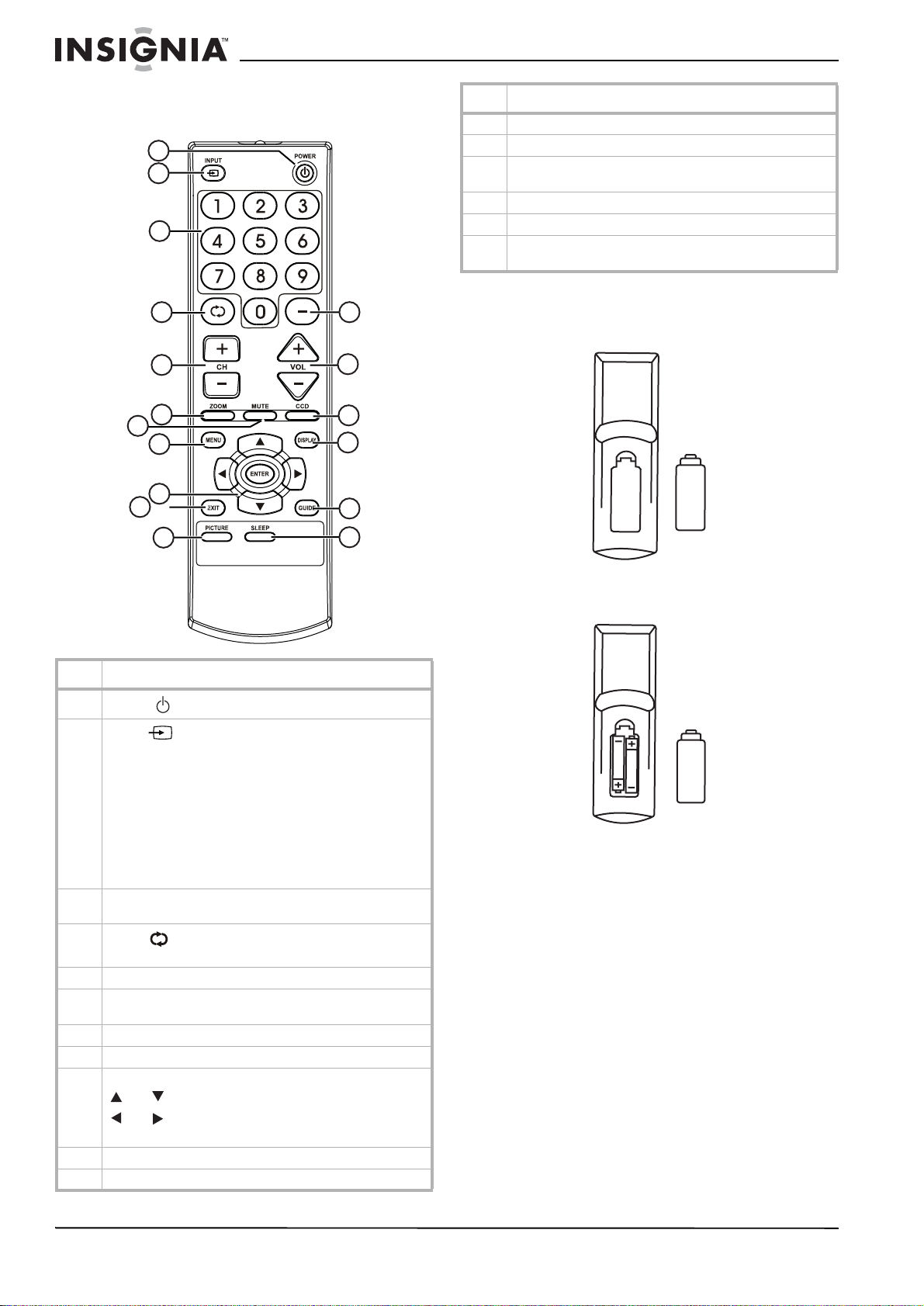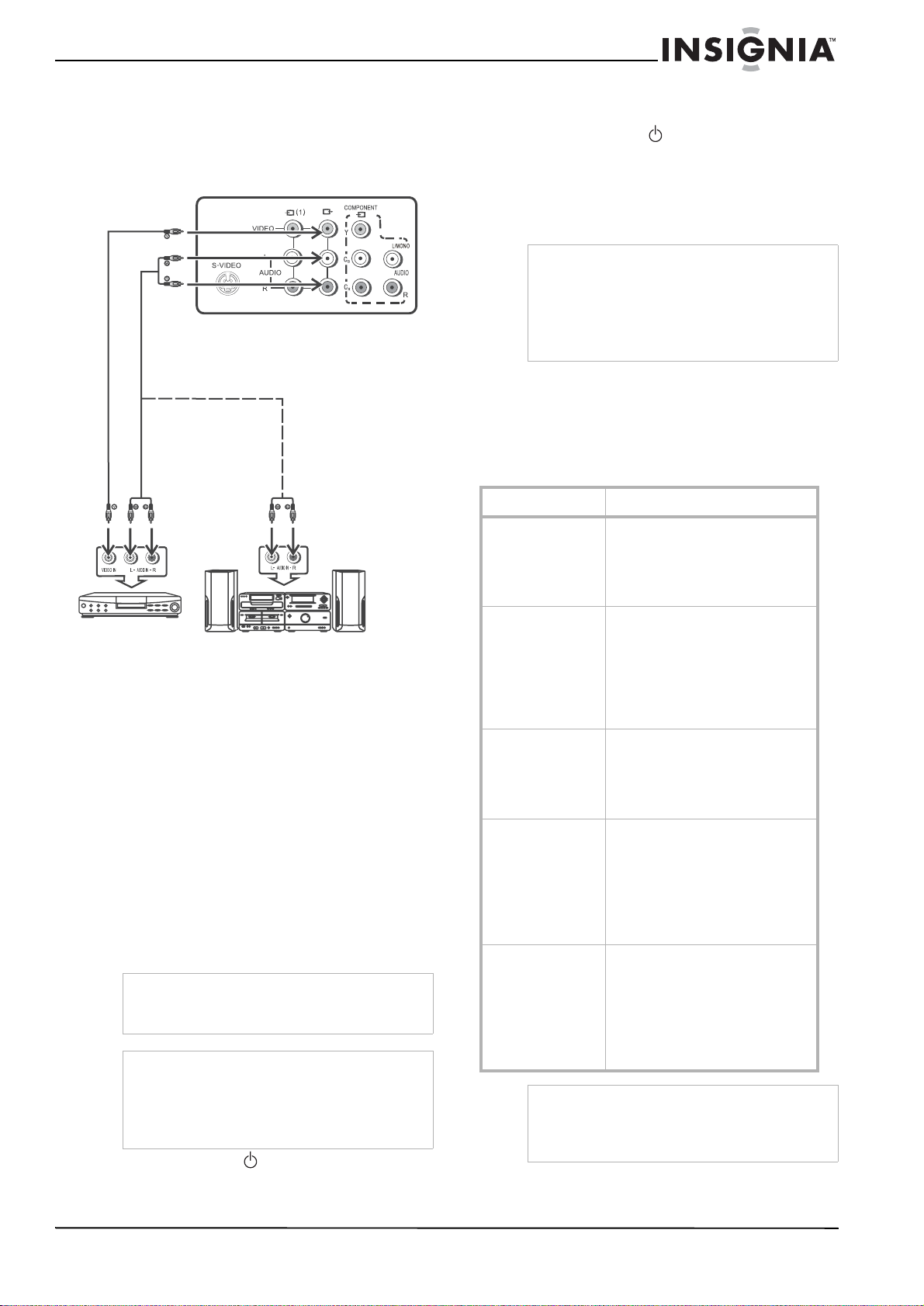2
Insignia NS-F24TV 24” Flat Panel Television
www.insignia-products.com
• If an outside antenna or cable system is
connected to your television, make sure that
the antenna or cable system is grounded to
provide some protection against voltage
surges and built-up static charges. Article
810 of the National Electrical Code,
ANSI/NFPA 70, provides information with
regard to proper grounding of the mast and
supporting structure, grounding of the lead-in
wire to an antenna discharge unit, size of
grounding conductors, location of
antenna-discharge unit, connection to
grounding electrodes, and requirements for
the grounding electrode.
• Use No. 10AWG (5.3 mm2) copper,
No. 8AWG (8.4 mm2) aluminum,
No. 17AWG (1.0 mm2) copper-clad steel
or bronze wire, or larger, as a ground wire.
• Secure the antenna lead-in and ground
wires to the house with stand-off
insulators spaced from 4-6 feet
(1.22-1.83 meter) apart.
• Mount the antenna discharge unit as
close as possible to where the lead-in
enters the house.
• Use a jumper wire not smaller than
No. 6AWG (13.3 mm2) copper, or the
equivalent, when a separate
antenna-grounding electrode is used. See
ANSI/NFPA70.
• For added protection for your television
during a lightning storm, or when it is left
unattended and unused for long periods of
time, unplug it from the power outlet and
disconnect it from the antenna or cable
system. This prevents damage to your
television due to lightning and power line
surges.
• An outside antenna system should not be
located in the vicinity of overhead power
circuits, or where it can fall into such power
lines or circuits. When installing an outside
antenna system, extreme care should be
taken to keep from touching such power lines
or circuits as contact with them might be fatal.
• Do not overload power outlets and extension
cords because overloading can cause a fire
or electric shock.
• Never push objects of any kind into your
television through slots in the case because
they may touch dangerous voltage points or
short out parts that could result in a fire or
electric shock. Never spill liquid of any kind
on your television.
• Do not attempt to service your television
yourself because opening or removing covers
may expose you to dangerous voltages or
other hazards. Refer all servicing to qualified
service technicians.
• Unplug your television from the power outlet
and refer servicing to qualified service
technicians under the following conditions:
• When the power cord or plug is damaged
or frayed.
• If liquid has been spilled into your
television.
• If your television has been exposed to rain
or water.
• If your television does not operate
normally by following the operating
instructions. Adjust only those controls
that are covered by the operating
instructions because incorrect adjustment
of other controls may result in damage
and often requires extensive work by a
qualified technician to restore normal
operation.
• If your television has been dropped or the
case has been damaged.
• When your television exhibits a distinct
change in performance.
• When replacement parts are required, make
sure that the service technician uses
replacement parts specified by the
manufacturer that have the same
characteristics as the original part.
Unauthorized substitutions may result in fire,
electric shock, or other hazards.
• Upon completion of any service or repairs to
your television, ask the service technician to
perform routine safety checks to determine
that your television is safe to operate.
Note to cable television system installer
This reminder is provided to call the cable
television system installer’s attention to Section
820 40 of the NEC which provides guidelines for
proper grounding and, in particular, specifies
that the cable ground shall be connected to the
grounding system of the building, as close to the
point of cable entry as practical.
Reference Grounding component
1 Electric service equipment
2 Power service grounding electrode
system
(NEC Art 250, Part H)
3 Ground clamp
4 Grounding conductors (NEC
Section 810-21)
5 Antenna discharge unit (NEC
Section 810-20)
6 Ground clamp
7 Antenna lead-in wire
6
7
5
2
1
3
4