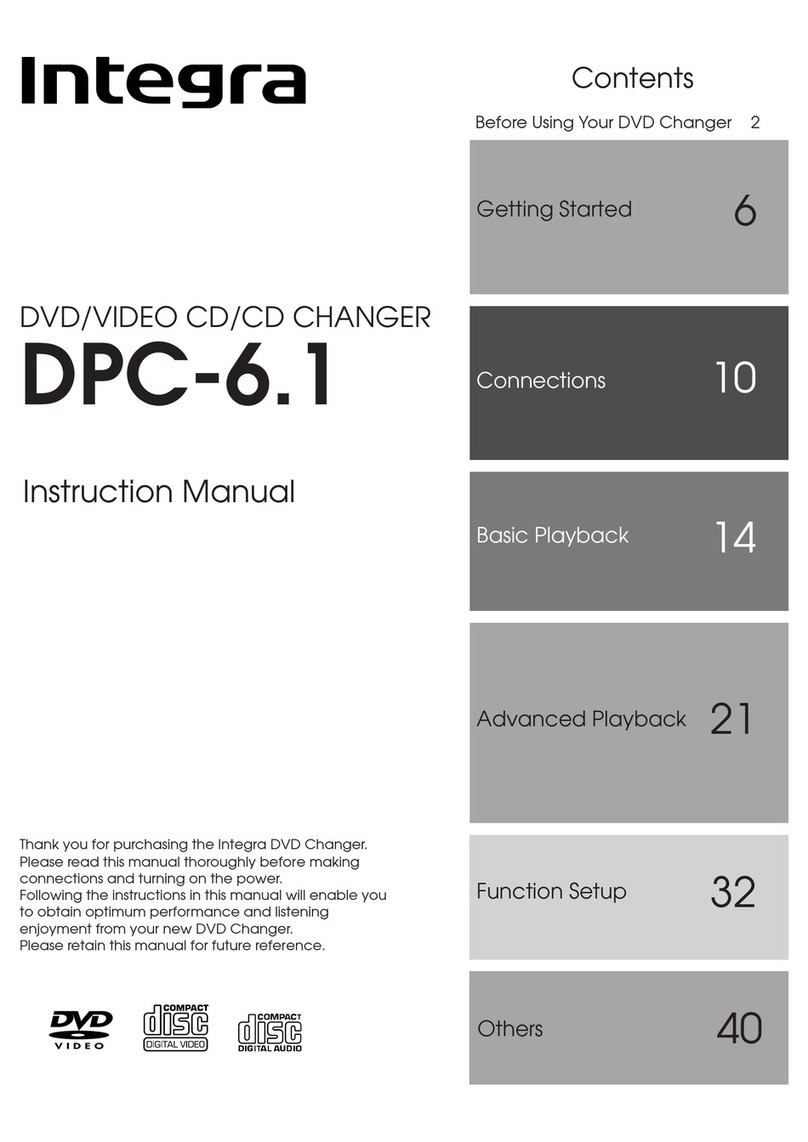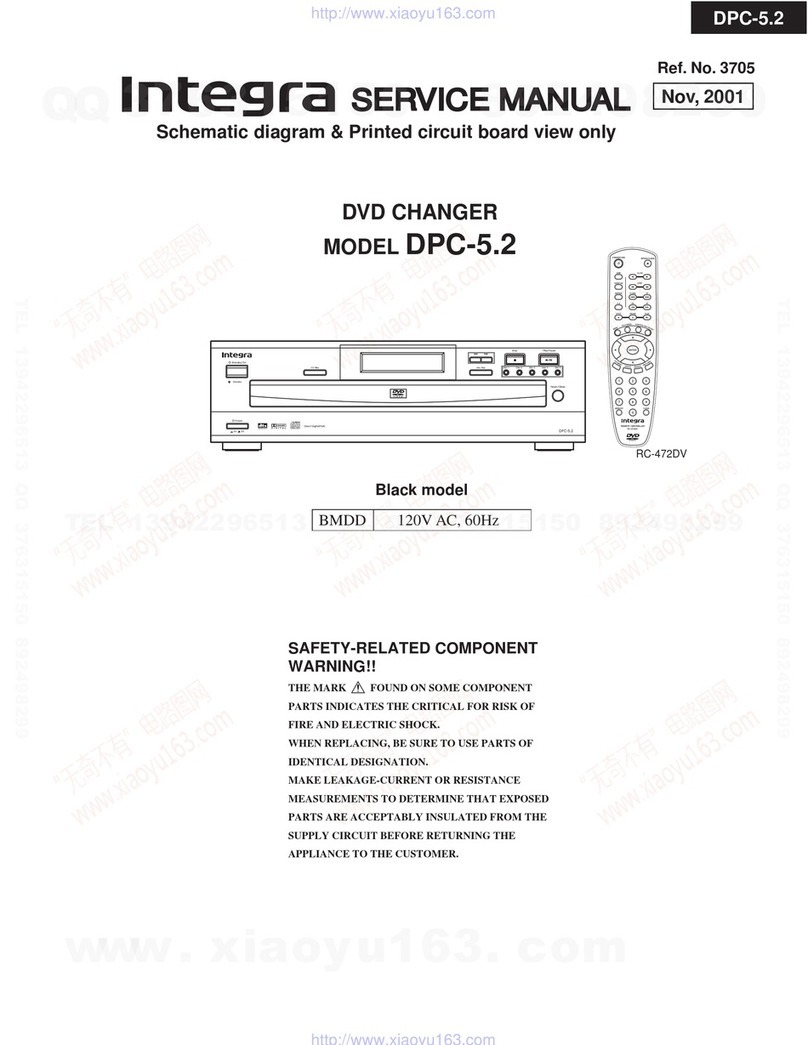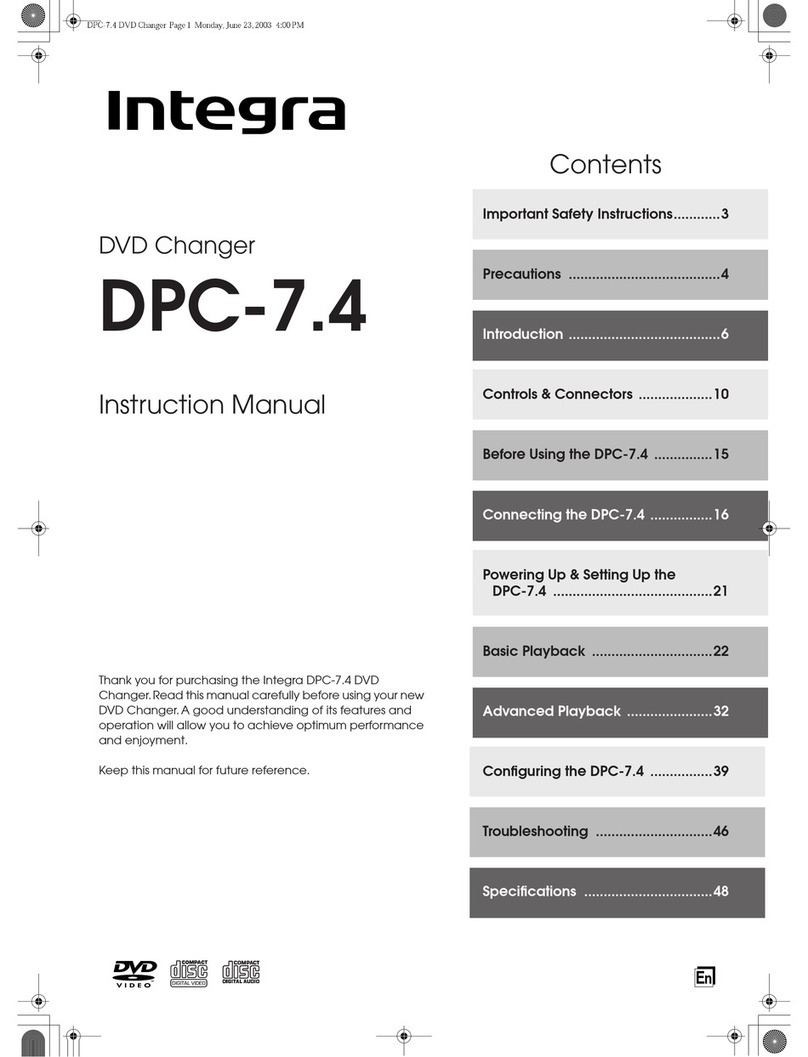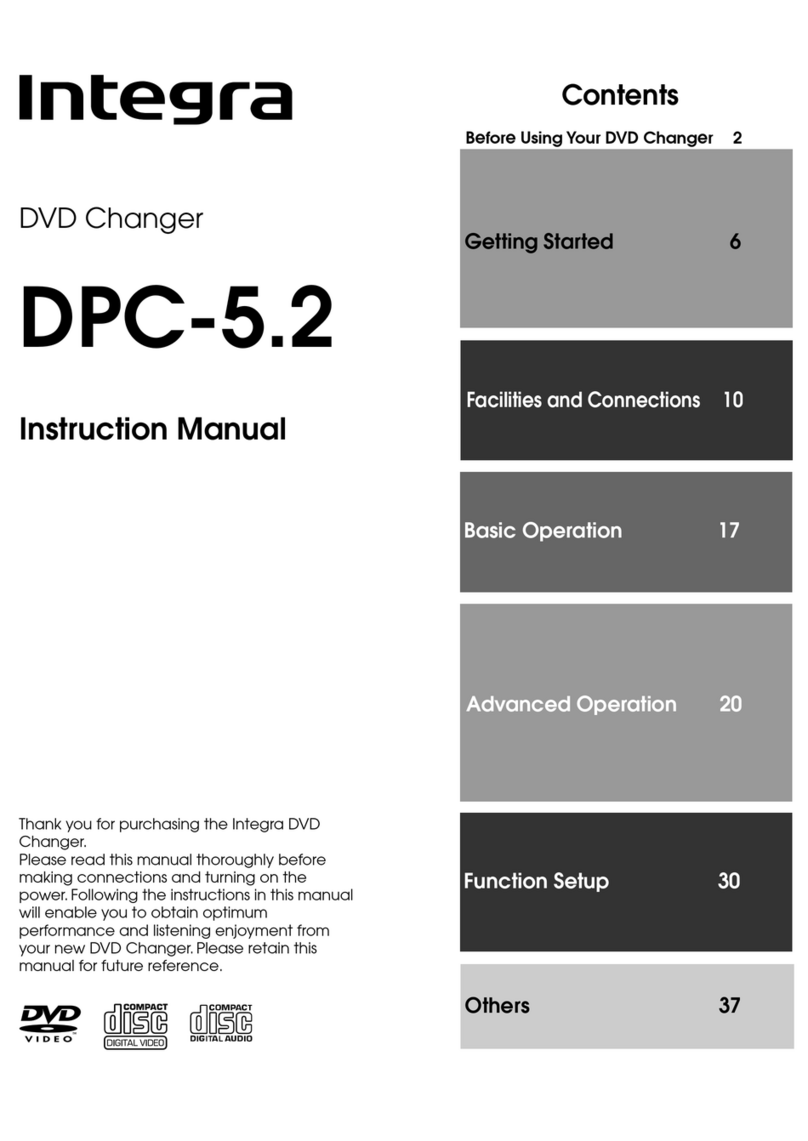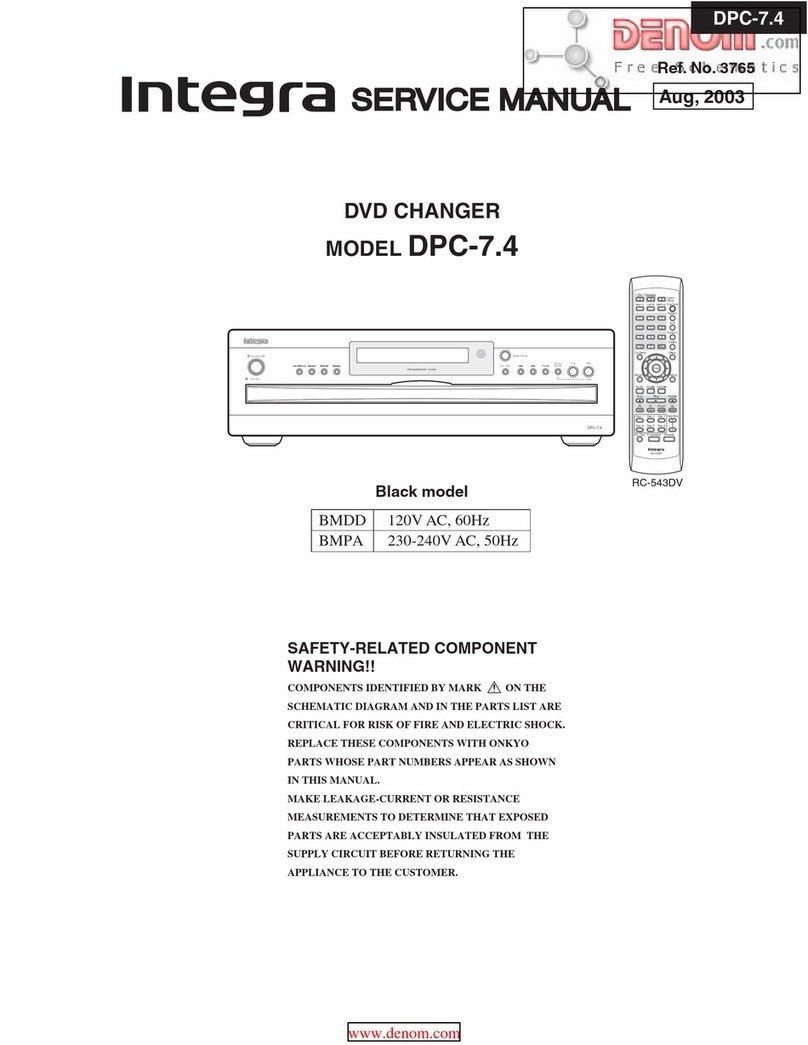2
1. Read Instructions – All the safety and operating instructions
should be read before the appliance is operated.
2. Retain Instructions – The safety and operating instructions
should be retained for future reference.
3. Heed Warnings – All warnings on the appliance and in the
operating instructions should be adhered to.
4. Follow Instructions – All operating and use instructions should
be followed.
5. Cleaning – Unplug the appliance from the wall outlet before
cleaning. The appliance should be cleaned only as recom-
mended by the manufacturer.
6. Attachments – Do not use attachments not recommended
by the appliance manufacturer as they may cause hazards.
7. Water and Moisture – Do not use the appliance near water –
for example, near a bath tub, wash bowl, kitchen sink, or laun-
dry tub; in a wet basement; or near a swimming pool; and
the like.
8. Accessories –
Do not place the appliance on an unstable cart,
stand, tripod, bracket, or table.The appliance may fall, caus-
ing serious injury to a child or adult, and serious damage to the
appliance. Use only with a cart, stand, tripod, bracket, or table
recommended by the manufacturer, or sold with the appliance.
Any mounting of the appliance
should follow the manufacturer’s in-
structions, and should use a mount-
ing accessory recommended by the
manufacturer.
9. An appliance and cart combina-
tion should be moved with care.
Quick stops, excessive force, and
uneven surfaces may cause the
appliance and cart combination
to overturn.
10. Ventilation – Slots and openings in the cabinet are provided
for ventilation and to ensure reliable operation of the appli-
ance and to protect it from overheating, and these openings
must not be blocked or covered. The openings should never
be blocked by placing the appliance on a bed, sofa, rug, or
other similar surface. The appliance should not be placed in
a built-in installation such as a bookcase or rack unless proper
ventilation is provided. There should be free space of at least
5 cm (2 in.) and an opening behind the appliance.
11. Power Sources – The appliance should be operated only from
the type of power source indicated on the marking label. If
you are not sure of the type of power supply to your home,
consult your appliance dealer or local power company.
12. Grounding or Polarization – The appliance may be equipped
with a polarized alternating current line plug (a plug having
one blade wider than the other). This plug will fit into the power
outlet only one way. This is a safety feature. If you are unable
to insert the plug fully into the outlet, try reversing the plug. If
the plug should still fail to fit, contact your electrician to re-
place your obsolete outlet. Do not defeat the safety purpose
of the polarized plug.
13. Power-Cord Protection – Power-supply cords should be routed
so that they are not likely to be walked on or pinched by items
placed upon or against them, paying particular attention to
cords at plugs, convenience receptacles, and the point where
they exit from the appliance.
14. Lightning – For added protection for the appliance during a
lightning storm, or when it is left unattended and unused for
long periods of time, unplug it from the wall outlet and dis-
connect the antenna or cable system. This will prevent dam-
age to the appliance due to lightning and power-line surges.
15. Overloading – Do not overload wall outlets, extension cords,
or integral convenience receptacles as this can result in a risk
of fire or electric shock.
16. Object and Liquid Entry – Never push objects of any kind into
the appliance through openings as they may touch danger-
ous voltage points or short-out parts that could result in a fire
or electric shock. Never spill liquid of any kind on the appli-
ance.
17. Servicing – Do not attempt to service the appliance yourself
as opening or removing covers may expose you to danger-
ous voltage or other hazards. Refer all servicing to qualified
service personnel.
18. Damage Requiring Service – Unplug the appliance form the
wall outlet and refer servicing to qualified service personnel
under the following conditions:
A. When the power-supply cord or plug is damaged,
B. If liquid has been spilled, or objects have fallen into the
appliance,
C. If the appliance has been exposed to rain or water,
D. If the appliance does not operate normally by following
the operating instructions. Adjust only those controls that
are covered by the operating instructions as an improper
adjustment of other controls may result in damage and
will often require extensive work by a qualified technician
to restore the appliance to its normal operation,
E. If the appliance has been dropped or damaged in any
way, and
F. When the appliance exhibits a distinct change in perfor-
mance – this indicates a need for service.
19. Replacement Parts – When replacement parts are required,
be sure the service technician has used replacement parts
specified by the manufacturer or have the same characteris-
tics as the original part. Unauthorized substitutions may result
in fire, electric shock, or other hazards.
20. Safety Check – Upon completion of any service or repairs to
the appliance, ask the service technician to perform safety
checks to determine that the appliance is in proper opera-
tion condition.
21. Wall or Ceiling Mounting – The appliance should be mounted
to a wall or ceiling only as recommended by the manufac-
turer.
22. Heat – The appliance should be situated away from heat
sources such as radiators, heat registers, stoves, or other ap-
pliances (including amplifiers) that produce heat.
Important Safeguards
WARNING:
TO REDUCE THE RISK OF FIRE OR ELECTRIC SHOCK,
DO NOT EXPOSE THIS APPLIANCE TO RAIN OR
MOISTURE.
CAUTION:
TO REDUCE THE RISK OF ELECTRIC SHOCK, DO NOT
REMOVE COVER (OR BACK). NO USER-SERVICEABLE
PARTS INSIDE. REFER SERVICING TO QUALIFIED
SERVICE PERSONNEL.
The lightning flash with arrowhead symbol, within an
equilateral triangle, is intended to alert the user to the
presence of uninsulated “dangerous voltage” within the
product’s enclosure that may be of sufficient magnitude
to constitute a risk of electric shock to persons.
The exclamation point within an equilateral triangle is
intended to alert the user to the presence of important
operating and maintenance (servicing) instructions in
the literature accompanying the appliance.
WARNING
RISK OF ELECTRIC SHOCK
DO NOT OPEN RISQUE DE CHOC ELECTRIQUE
NE PAS OUVRIR
AVIS
PORTABLE CART WARNING
S3125A