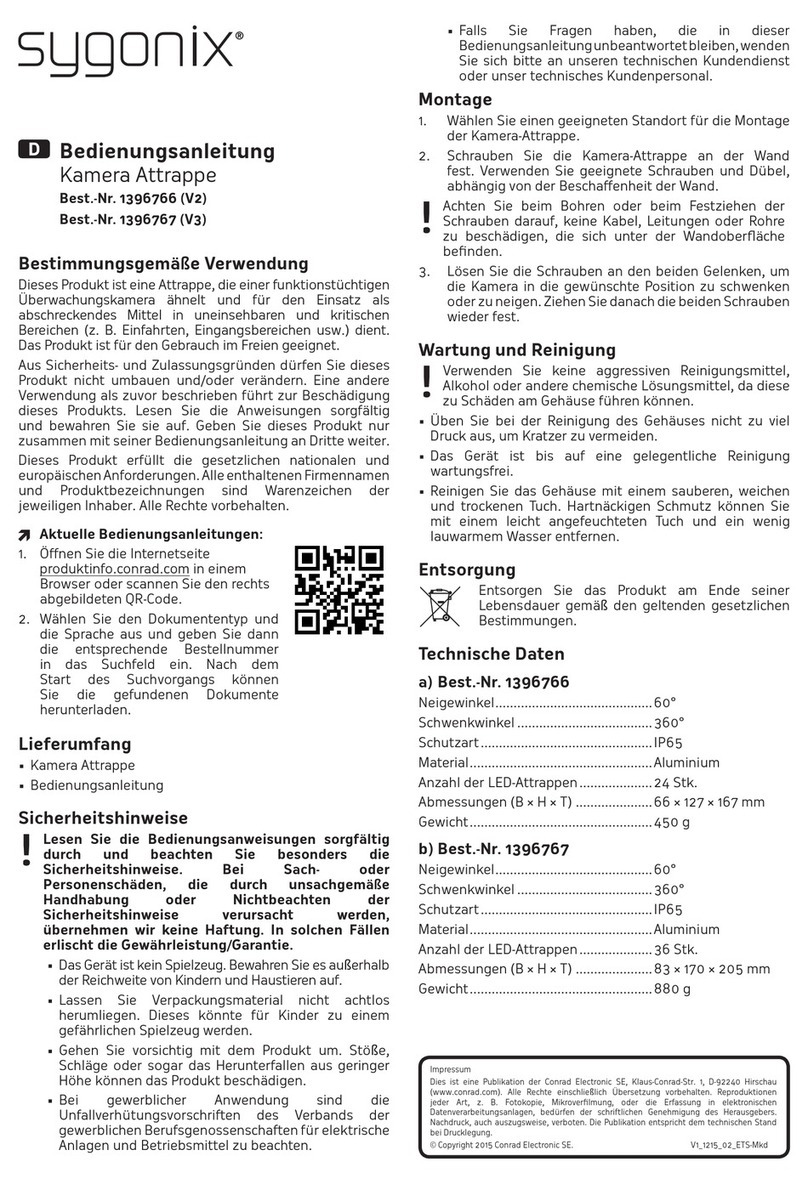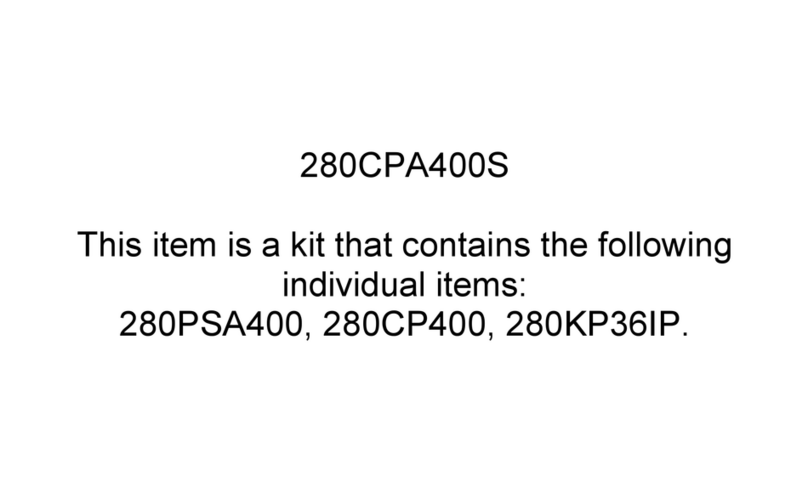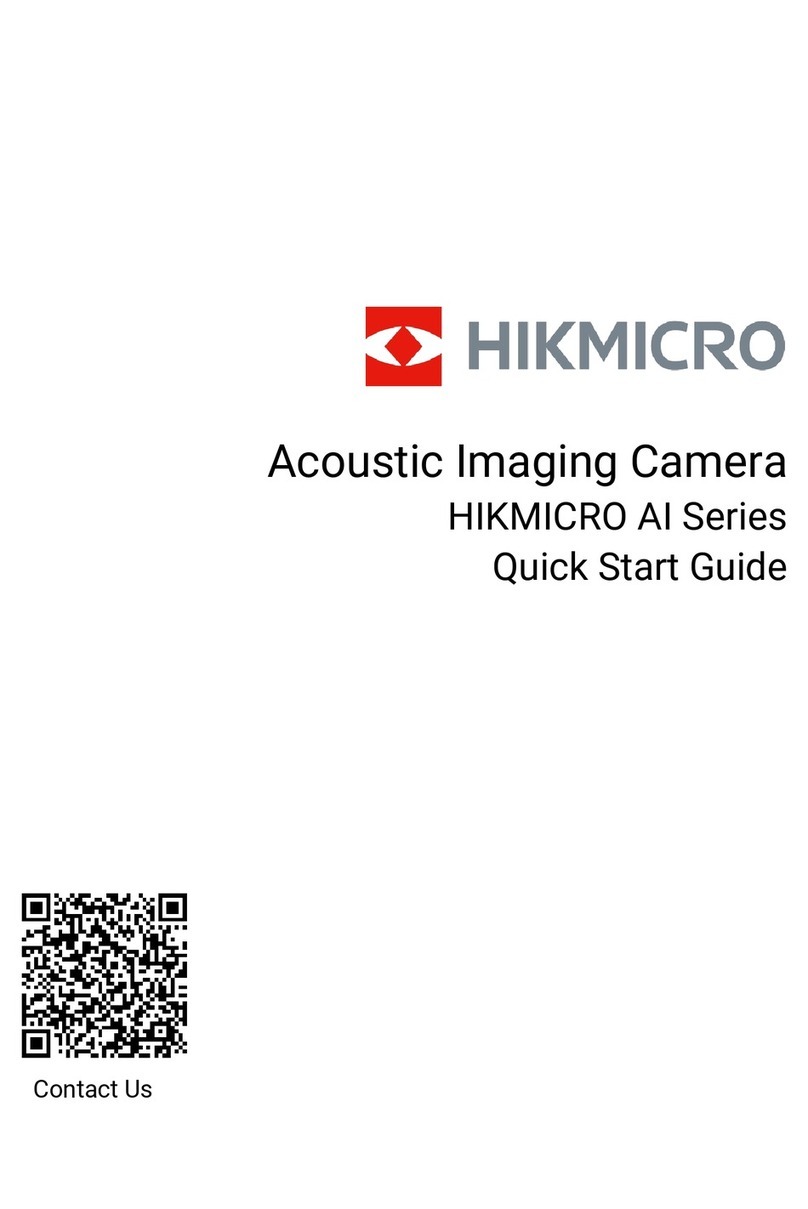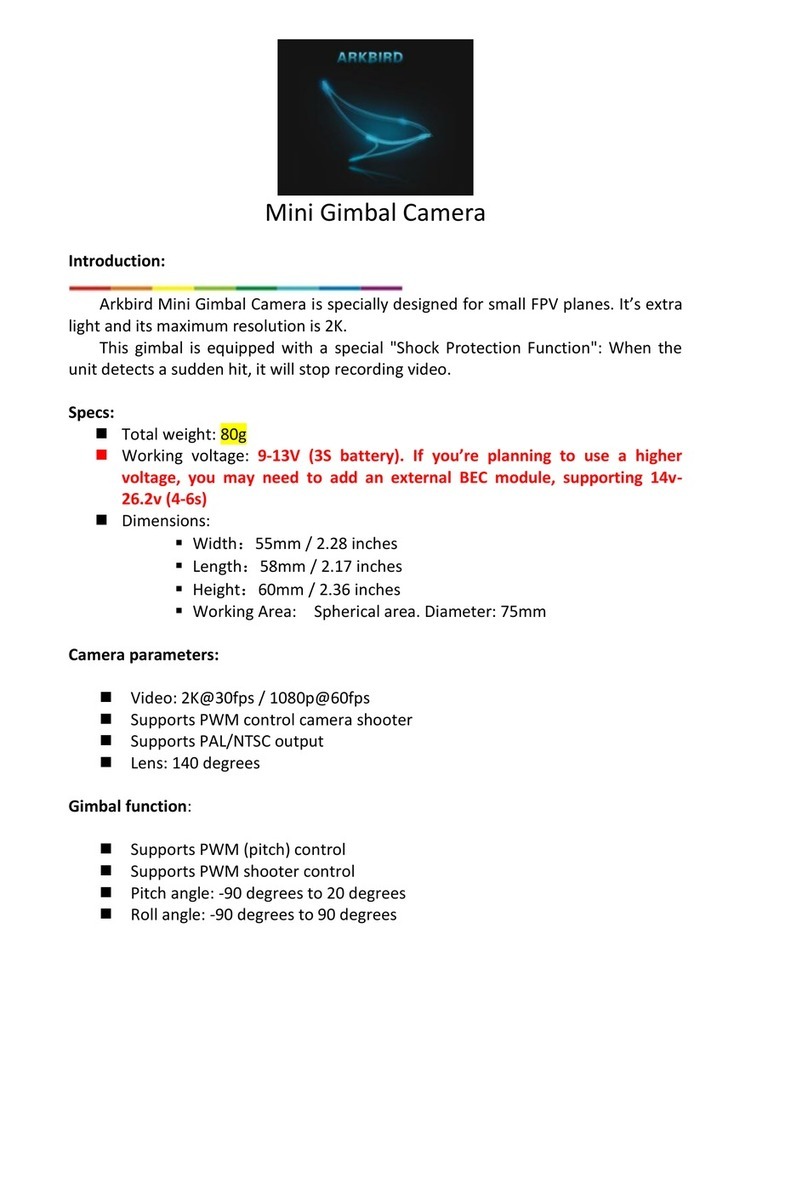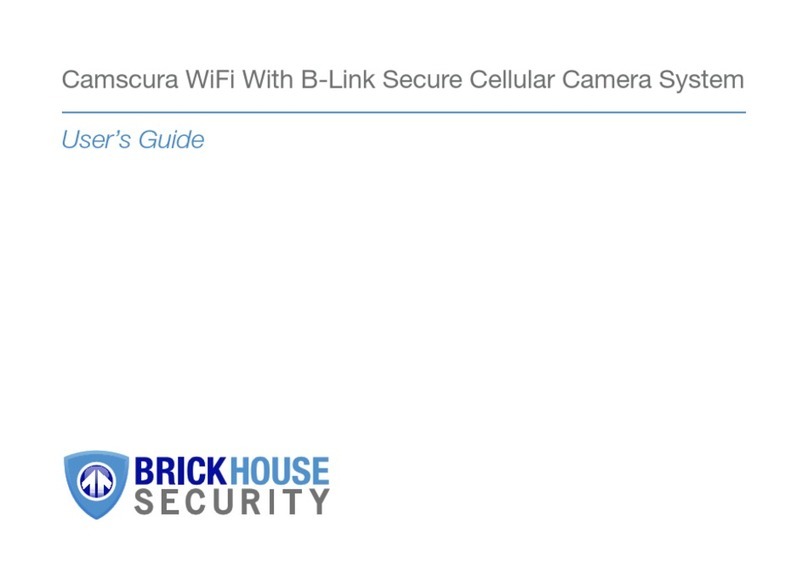IntelliCam X4 PRO User manual

System X4 PRO
Four Camera Surveillance System
For use with the Flashback 4 DVR
and Flashback 4G Modem
DocRef#0070602
System X4 PRO - User Guide
Revised 2017-08-14

Table of Contents
Table of Contents:
Features
Page 02
Chapter 1 - Hardware
Page 03
Chapter 2 - SMS Commands
Page 08
Chapter 3 - Administrator Number
Page 10
Chapter 4 - Settings SMS
Page 12
Chapter 5 - Modes
Page 14
Chapter 6 - Alarms/Triggers
Page 16
Chapter 7 - Relays/Cameras
Page 19
Chapter 8 - DVR Control
Page 21
Chapter 9 - Polling
Page 22
Chapter 10 - Contacts
Page 24
Chapter 11 - Saving
Page 26
Appendix A - Quick Setup Guide
Page 28
Appendix B - List of SMS Commands
Page 30
Appendix C - Technical Specifications
Page 31
Appendix D - Flashback Specifications
Page 32
Appendix E - Contact
Page 33
DocRef#0070602
System X4 PRO - User Guide
Page 1

Features
Features:
●Live GSM and LTE Streaming Video
●Up to Four Cameras/Accessories
●Texting of Alarm/Trigger ID# and “Name”
●Remote Arming and Disarming
●Remote Assignment of Alarms/Triggers and Cameras/Accessories
●Save/Clear Settings to Memory
●External 5” Monitor for Easy Camera Setup
●Phonebook with Four Contacts
DocRef#0070602
System X4 PRO - User Guide
Page 2

Chapter 1 - Hardware
1
Hardware
The System X4 PRO features a waterproof enclosure,
with four camera/accessory connectors, external antennas,
an external battery, and two SIM cards.
Enclosure:
The System X4 PRO is housed in a waterproof enclosure and is IP66 rated. The
enclosure lid is secured with four screws underneath two protective covers. The
enclosure is ABS to allow use of an optional internal GPS antenna (not included with
the System X4 PRO).
Connectors:
The System X4 PRO has 6 military connectors and 4 SMA connectors. When not in
use, the 4 camera connectors and 1 monitor connector have dust caps.
External Battery:
The System X4 PRO PRO comes standard with a 8 D-cell battery pack (BP-8D) that
provides 15Ah of battery life with standard alkaline batteries. The System X4 PRO
requires 12V to operate.
DocRef#0070602
System X4 PRO - User Guide
Page 3

Chapter 1 - Hardware
OUTSIDE
A) CAMERA/ACCESSORY1CONNECTOR
B) CAMERA/ACCESSORY2CONNECTOR
C) CAMERA/ACCESSORY3CONNECTOR
D) CAMERA/ACCESSORY4CONNECTOR
E) POWERCONNECTOR
F) FLASHBACK4GMODEMANTENNACONNECTOR1(GOLD)
G) FLASHBACK4GMODEMANTENNACONNECTOR2(GOLD)
H) MONITORCONNECTOR
I) CONTROLMODEMANTENNACONNECTOR(GOLD)
J) SENSORANTENNACONNECTOR(SILVER)
DocRef#0070602
System X4 PRO - User Guide
Page 4

Chapter 1 - Hardware
ANTENNAS
A) CELLANTENNA(x3)
B) SENSORANTENNA
Antennas:
The System X4 PRO includes three CELLANTENNA and one SENSORANTENNA. The
three CELLANTENNA connect to the three SMACONNECTOR(GOLD). The SENSOR
ANTENNA connects to SMACONNECTOR(SILVER).
WARNING:
Do not overtighten the antennas!
DocRef#0070602
System X4 PRO - User Guide
Page 5

Chapter 1 - Hardware
INSIDE
A) i-ConexPOWERPLUG(MALE)
B) i-ConexCAMERAS2&4PLUG(FEMALE-WHITE)
C) i-ConexCAMERAS1&3PLUG(FEMALE-YELLOW)
D) FLASHBACK4GMODEMSMAPLUG1
E) FLASHBACK4GMODEMSMAPLUG2
F) MONITORPLUG
DocRef#0070602
System X4 PRO - User Guide
Page 6

Chapter 1 - Hardware
UNDER COVER PLATE
A) CONTROLMODEMSIMCARDSLOT
B) BLUERESETBUTTON
C) SERIALNUMBER
Control Modem SIM Card Slot:
The CONTROLMODEMSIMCARDSLOT is under the cellular modem board.
WARNING:
Be sure the antennas are connected and the SIM card is installed,
before connecting power!
DocRef#0070602
System X4 PRO - User Guide
Page 7

Chapter 2 - SMS Commands
2
SMS Commands
The System X4 PRO can be sent SMS commands that will control
the operational modes and change the settings.
WARNING:
All SMS commands start with SET or CLEAR!
SMS commands are NOT case sensitive!
“SET ADMIN : +#############” Command:
This command will program an administrator number in the System X4 PRO. (See
Page 10 for more information on the Administrator Number.) This command will
return a Settings SMS.
“SET” Command:
This command will return a Settings SMS. (See Page 12 for more information on
the Settings SMS.)
“SET TRIGGERS : xxxxxxx” Command:
This command will arm or disarm the triggers of the System X4 PRO. (See Page 14
for more information on Modes.) This command will return a Settings SMS.
DocRef#0070602
System X4 PRO - User Guide
Page 8

Chapter 2 - SMS Commands
“SET T# : xxxxxxx” Command:
This command will set the trigger (1-4) action. (See Page 16 for more information
on Alarms/Triggers.) This command will return a “T#>” SMS.
“SET R# : xxxxxxx” Command:
This command will set the relay (1-4) on or off. (See Page 19 for more information
on Relays/Cameras.) This command will return a Relays SMS.
“SET O1 : ## x” Command:
This command will set OUTPUT1 (DVR) on or off. (See Page 21 for more
information on DVR Control.) This command will return a O1 SMS.
“SET POLLING : ## x” Command:
This command will set the polling interval of the System X4 PRO. (See Page 22 for
more information on Polling.) This command will return a Settings SMS.
“SET CONTACT : +#############” Command:
This command will add contacts to the System X4 PRO. (See Page 24 for more
information on Contacts.) This command will return a Contacts SMS.
“SET SAVE : xxxxxxx” Command:
This command will turn the save feature on or off, or clear the saved memory.
(See Page 26 for more information on Saving.) This command will return a
Settings SMS.
DocRef#0070602
System X4 PRO - User Guide
Page 9

Chapter 3 - Administrator Number
3
Administrator
Number
The System X4 PRO will automatically power on, connect to the
cell network, and check for a new SMS message
to set the administrator number.
Administrator Number:
After the System X4 PRO is connected to the cell network, the administrator
number needs to be programmed. The administrator is the only number that can
send SMS commands to the System X4 PRO.
To program the administrator number, send the following SMS command to the
System X4 PRO:
“SETADMIN:+#############”
Example:
SET ADMIN : +18045551234
Notes:
●The “+” followed by a 1-3 digit country code is required.
●The “##########” will be replaced with the ten digit administrator number.
WARNING:
If the administrator number is programmed incorrectly,
the batteries must be removed to reset the System X4 PRO!
DocRef#0070602
System X4 PRO - User Guide
Page 10

Chapter 3 - Administrator Number
After the administrator number has been programmed, the System X4 PRO will
send a confirming Settings SMS.
The administrator number can be transferred at any time with the same command.
The new administrator will then receive a Settings SMS, and the original
administrator will no longer be able to send SMS commands to the System X4 PRO,
or receive SMS messages from the System X4 PRO.
Notes:
●After installing the batteries, the administrator number can be set at
anytime, including at a future date.
●After transferring the administrator number, the original administrator can be
added to the Contacts to continue to receive SMS messages.
DocRef#0070602
System X4 PRO - User Guide
Page 11

Chapter 4 - Settings SMS
4
Settings SMS
The Settings SMS is automatically sent to the administrator
after certain SMS commands are received.
Setting SMS Overview:
>TRIGGERS : ARMED/DISARMED
>POLLING : ## x/ON
>SAVE : ON/OFF
Setup Mode/Next poll in ## xxx/Always On
>TRIGGERS : ARMED/DISARMED:
This parameter indicates whether the System X4 PRO is armed or disarmed. (See
Page 14 for more information on Modes.)
>POLLING : ## x:
This parameter indicates the interval that has been set for the polling. (See Page
22 for more information on Polling.)
>SAVE : ON/OFF:
This parameter indicates if the System X4 PRO will save all of the entered settings
(See Page 26 for more information on Saving).
DocRef#0070602
System X4 PRO - User Guide
Page 12

Chapter 4 - Settings SMS
Setup Mode/Next poll in ## xxx/Always On:
This parameter indicates if the System X4 PRO is still in the Setup Mode (See Page
15 for more information on Setup Mode) OR when the next scheduled poll is (See
Page 22 for more information on Polling) OR if the System X4 PRO is in the Always
On Mode (See Page 23 for more information on Always On Mode).
DocRef#0070602
System X4 PRO - User Guide
Page 13

Chapter 5 - Modes
5
Modes
The System X4 PRO Triggers can be armed and disarmed
remotely with an SMS Command.
Armed:
Fifteen minutes after connecting the battery, the System X4 PRO will automatically
exit the “Setup Mode” and go into the “Polling Mode”. Once this happens, the
modem will shutdown in two minutes, and not wake up until the next poll. To
process alarms/triggers, the System X4 PRO needs to be armed. To arm the
System X4 PRO, send the following command:
“SETTRIGGERS:ARM”
When the System X4 PRO is armed, it will process every alarm/trigger it receives.
At every alarm/trigger the System X4 PRO will send a “Trigger # Activated” SMS, a
“T#>” SMS, and activate any assigned relays. (See Page 16 for more information
on Alarms/Triggers.) (See Page 19 for more information on Relays/Cameras.)
Disarmed:
To disarm the System X4 PRO, send the following command:
“SETTRIGGERS:DISARM”
When the System X4 PRO is disarmed, it will ignore every alarm/trigger it receives.
Relays can still be activated with SMS commands. (See Page 19 for more
information on Relays/Cameras.)
DocRef#0070602
System X4 PRO - User Guide
Page 14

Chapter 5 - Modes
Setup Mode:
For fifteen minutes after connecting the battery, the System X4 PRO will be in the
Setup Mode, as indicated on the last line of the Settings SMS. The modem will stay
on the entire fifteen minutes to receive SMS commands. After fifteen minutes, the
System X4 PRO will automatically send a Settings SMS, and the last line will say,
“Next poll in ## xxx”. The modem will stay on for another two minutes to accept
any additional SMS commands, then it will go to sleep. It will wake up again at the
next polling interval OR if the triggers are armed, at any alarm/trigger.
Note:
●Every time the System X4 PRO receives an SMS command, the two minute
window before it goes to sleep will be reset.
DocRef#0070602
System X4 PRO - User Guide
Page 15

Chapter 6 - Alarms/Triggers
6
Alarms/Triggers
The System X4 PRO can perform a variety
of functions with each alarm/trigger.
WARNING:
The System X4 PRO must be armed with the
“SET TRIGGERS : ARM” command
before it can receive and process alarms!
Receiving an Alarm/Trigger:
When a sensor sends an alarm, the System X4 PRO will receive and process the
alarm, and then trigger the corresponding trigger. (Example: An alarm with an ID
of 3 will trigger T3.)
WARNING:
Any alarm ID greater than 4 will trigger T1, T2, T3, and T4!
DocRef#0070602
System X4 PRO - User Guide
Page 16

Chapter 6 - Alarms/Triggers
“SET T# : xxxxxxx” Command:
This command will set the action of each trigger, or name the trigger. The default
actions are T1 will activate R1 for 60 seconds, T2 will activate R2 for 60 seconds, T3
will activate R3 for 60 seconds, and T4 will activate R4 for 60 seconds. This
command will return a “T#>” SMS.
Note:
●The “#” can be replaced with the letter “A” to set ALL triggers with one
command. Example: “SET TA : R1 60 S” would set all four triggers (T1, T2,
T3, and T4) to turn on Relay/Camera 1 for 60 seconds. This also works for
setting a “NAME” and “CLEAR TA”.
Options:
SET T# : R# ## x
SET T# : R# OFF
SET T# : “NAME”
SET T# : “”
CLEAR T#
CLR T#
Examples:
SET T1 : R1 60 S
SET T2 : R4 15 M
SET T3 : R1 OFF
SET T4 : “DOOR”
SET TA : R3 90 M
CLEAR T3
CLR T1
(See Page 19 for more information on Relays/Cameras.)
DocRef#0070602
System X4 PRO - User Guide
Page 17

Chapter 6 - Alarms/Triggers
Notes:
●Any one of the four triggers can activate none, one, two, three, or all four
relays.
●The “SET T#: R# OFF” command will turn off the relay when the trigger
occurs until another trigger or SMS command activates it again.
●The trigger name can be 10 characters max, and will always be shown in ALL
CAPS.
●The “CLEAR T#” command will set the trigger to activate none of the four
relays. A Trigger Activated SMS will still be sent.
DocRef#0070602
System X4 PRO - User Guide
Page 18

Chapter 7 - Relays/Cameras
7
Relays/Cameras
The System X4 PRO has four Relays that can
power on cameras or other accessories.
WARNING:
The Relays have to be set to VOUT to turn on the Cameras!
Setting the Relays to VOUT:
By default, the System X4 Relays are set to RELAY. In order to supply power to the
cameras, they need to be set to VOUT. ALL four Relays can be set to VOUT with
the “SET RA : VOUT” command. This will return a Relays SMS.
Powering On a Camera or Accessory:
When a relay is activated by either a trigger or SMS command, the camera or
accessory will power on. The System X4 PRO provides 12 volts up to 1.7 Amps to
each camera or accessory.
“SET R# : xxxxxxx” Command:
This command will turn on or turn off a Relay/Camera, name the Relay/Camera, or
set the Relay to RELAY or VOUT. The Relay/Camera will remain on or off until
another trigger or SMS command activates it again. This command will return a
Relays SMS.
DocRef#0070602
System X4 PRO - User Guide
Page 19
Table of contents