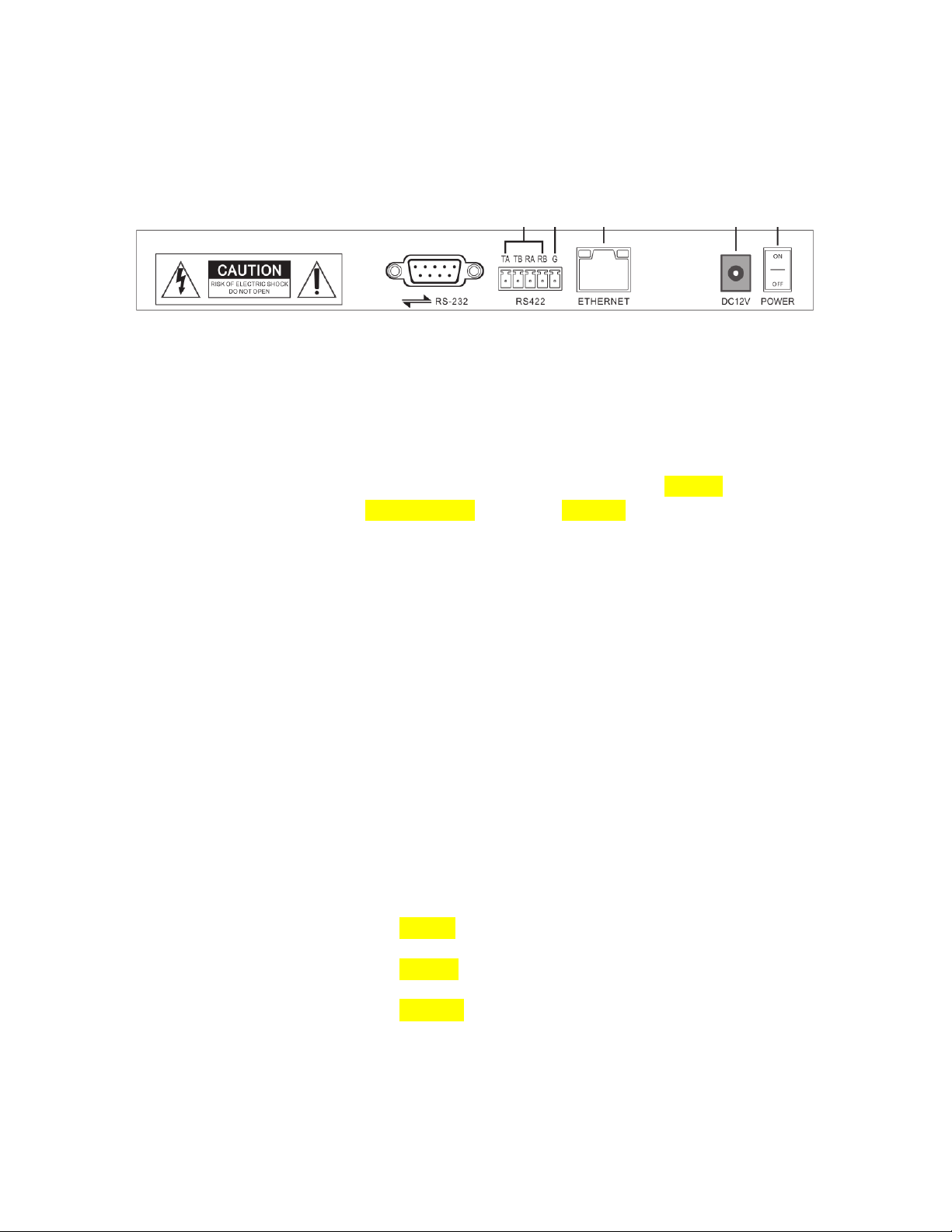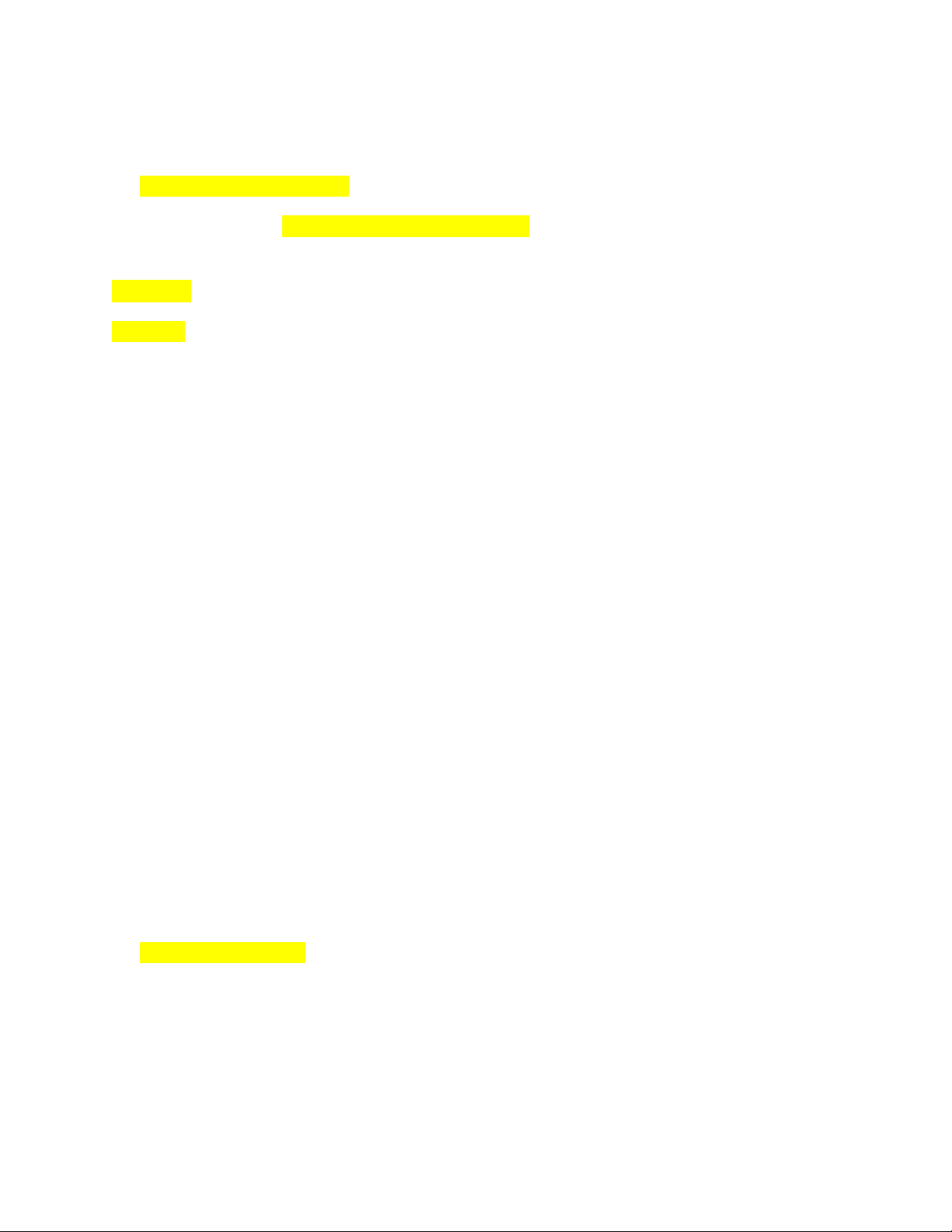How to connect PTZ camera with AV-3104IP
Please make sure that the camera and the keyboard are both powered, and they are connected with
either a RS-232 (IN), RS422 or an Ethernet cable.
1. VISCA & PELCO-D/P (via RS232 or RS422 port)
To properly set up the connection, you need to make sure that the camera and the keyboard are using
the same protocol and baud rate. In order to do so:
•CAMERA:
Go to Camera menu (use IR remote): press “MENU” -> “SETUP” -> select 1) the protocol, i.e. “Pelco-D”;
2) Pelco-D (Pelco-P/VISCA) Address (camera address), i.e. “2”; 3) Baudrate, i.e. “9600” -> press “MENU”
to go back and exit the camera menu. All settings will be saved automatically.
•KEYBOARD:
Go to Keyboard menu:
Press【SETUP】-> push the joystick down to select the submenu, until “Setup 05/08” shows on the
screen for Mode selection;
Push the joystick rightward to choose the protocol: “PELCO”-> press the button on the joystick to enter,
or press【ENTER】;
On the screen, you’ll see default setting “Addr: 001, 2400 P-D” on the screen, where 001 is the current
controlling camera number, 2400 is the baudrate, P-D stands for Pelco-D protocol. Meanwhile,
【CAM1】button will light up.
In order to change the baudrate to be consistent with the one camera is using, press 【SETUP】again->
“Setup 01/06 Control Setup”-> press 【ENTER】
Push the joystick up/down to change the Address. In this case, 002, press【ENTER】
Push the joystick up/down to change the Protocol. In this case, PELCO-D, press【ENTER】
Push the joystick up/down to change the Baudrate. In this case, 9600, press【ENTER】
The screen will show “Ctrl Setup Address 003” automatically to set up the next camera. If you have
multiple cameras connected, please repeat the steps above. Otherwise, press【ESC】to exit the setup
page.