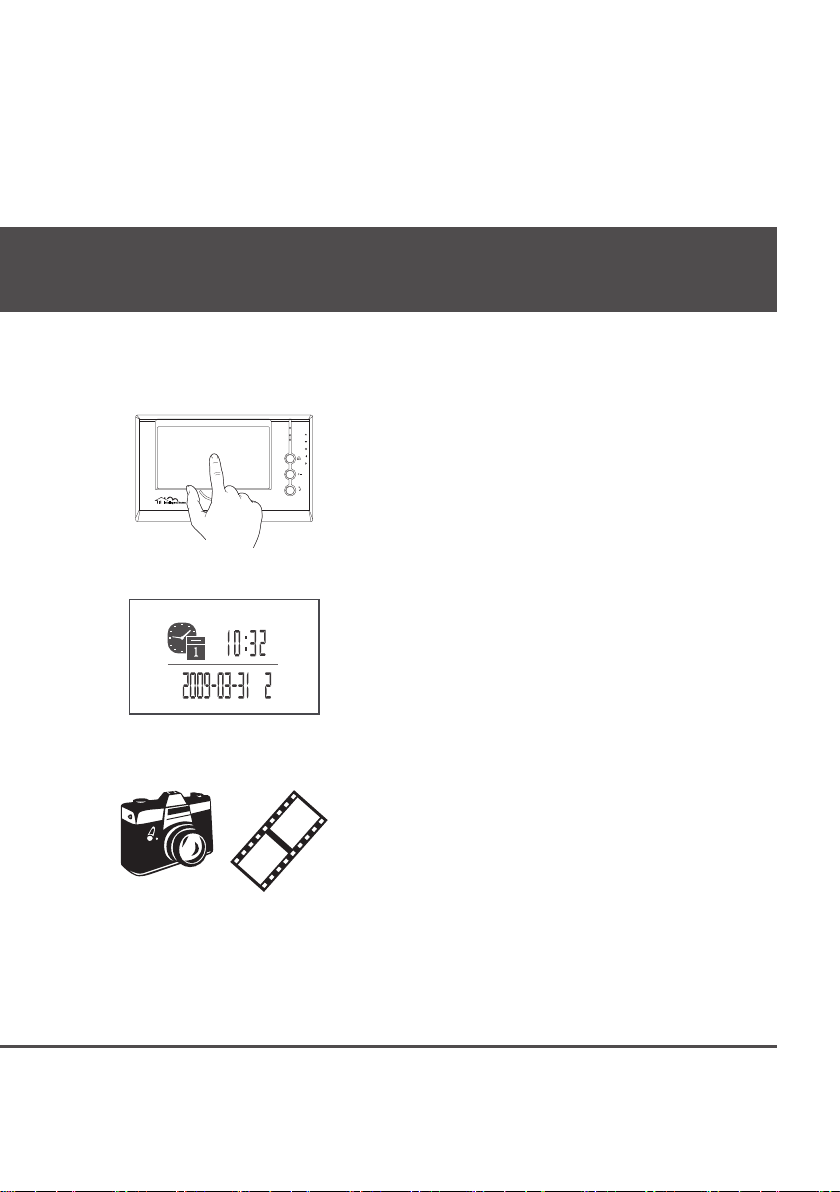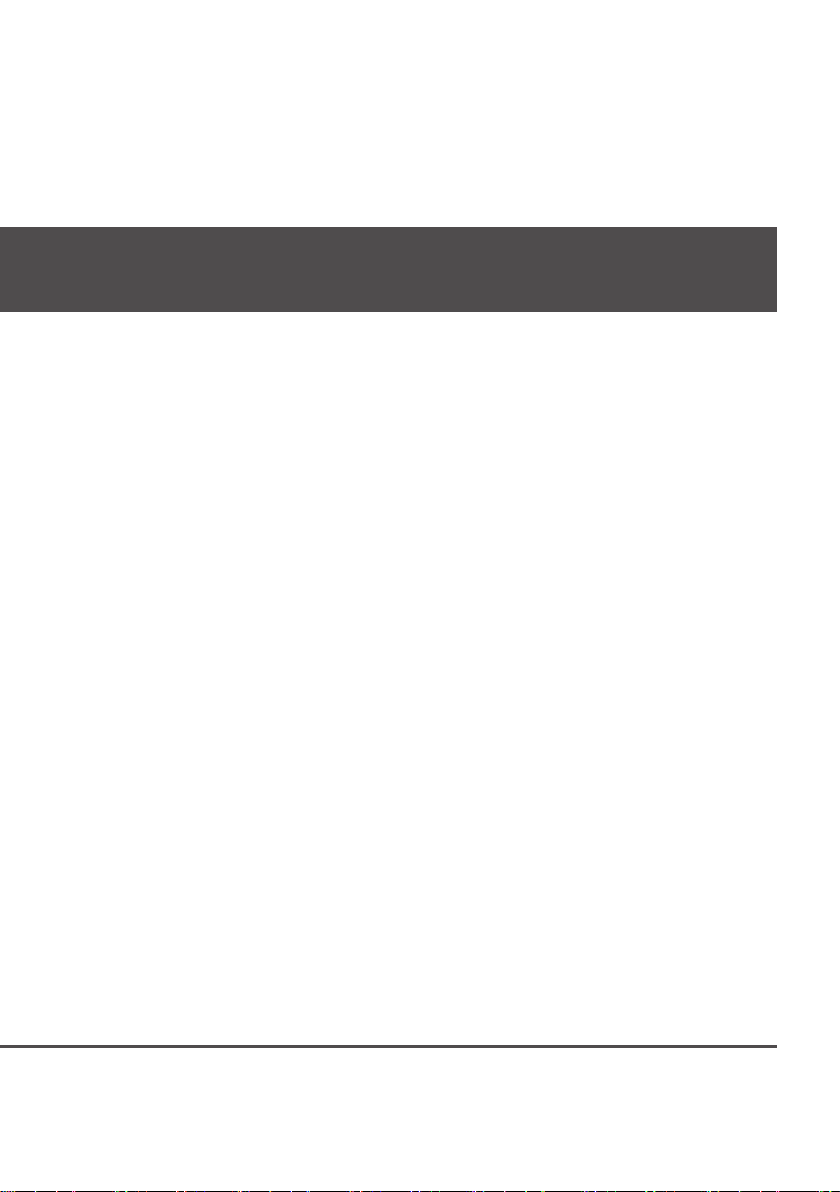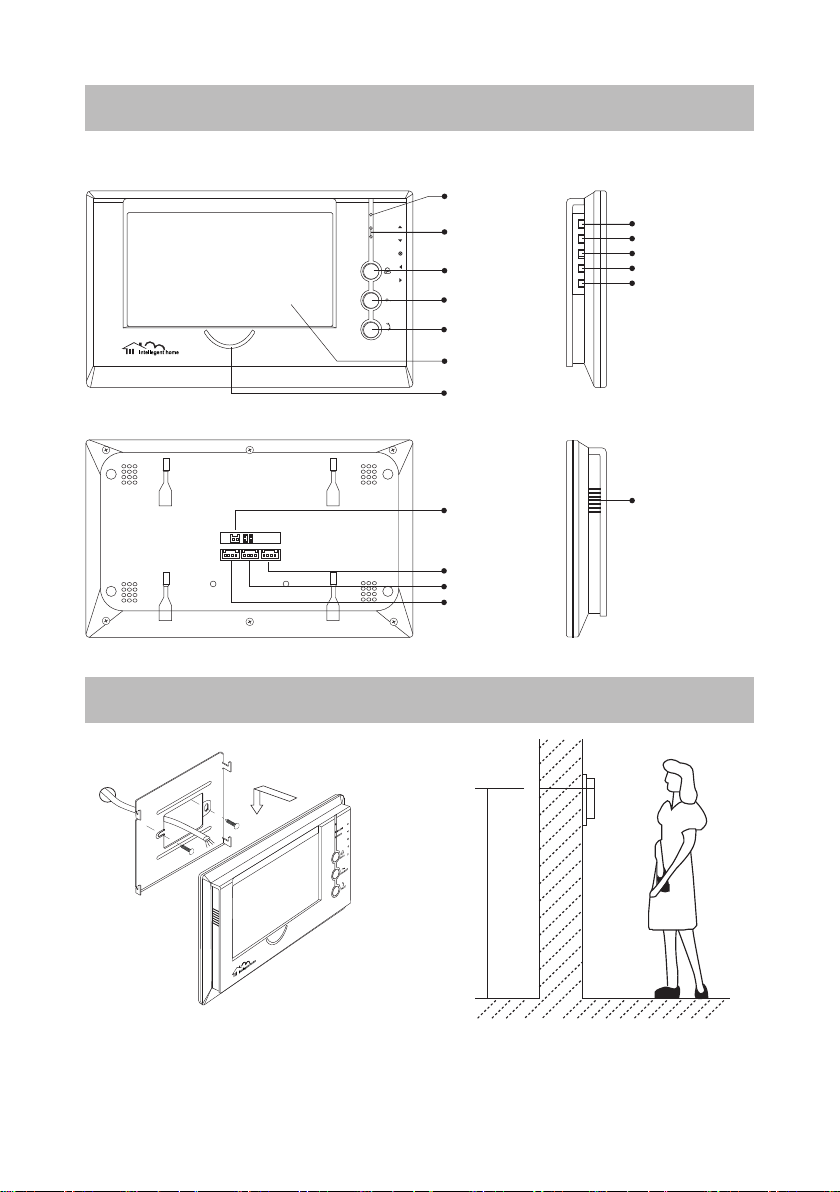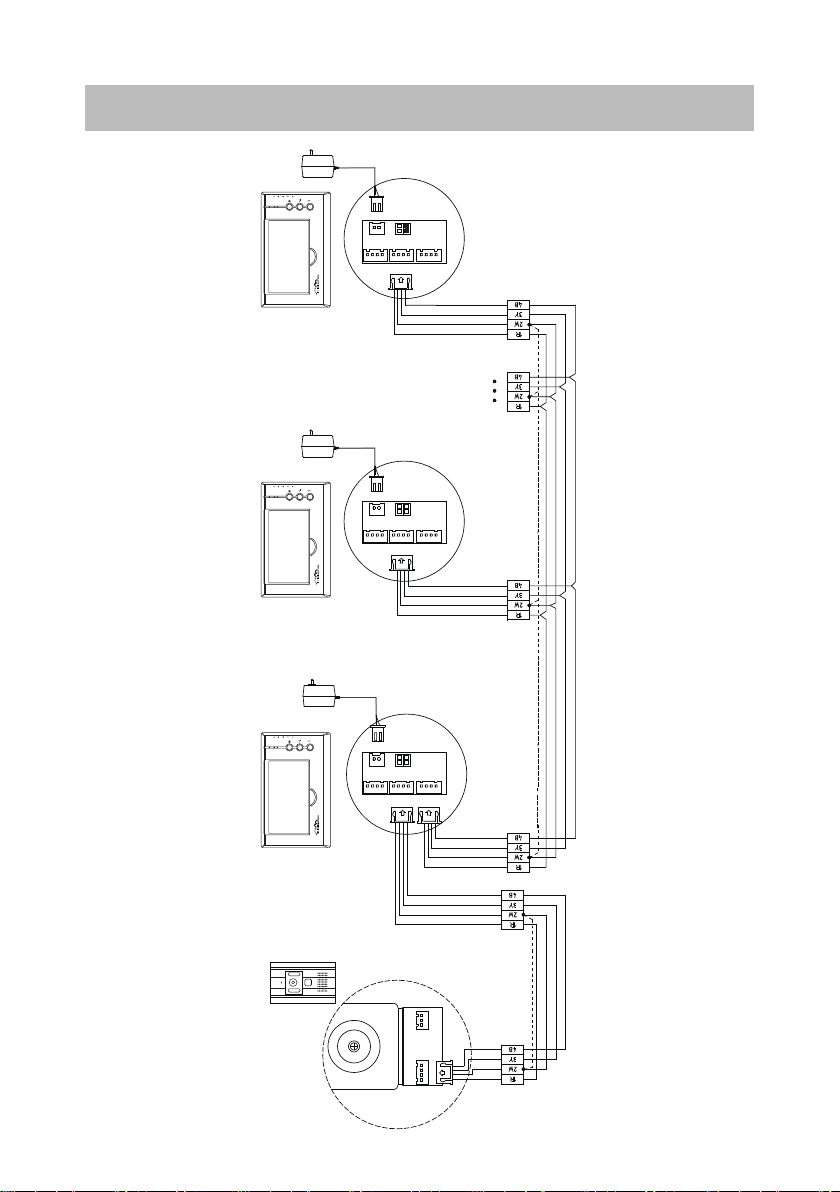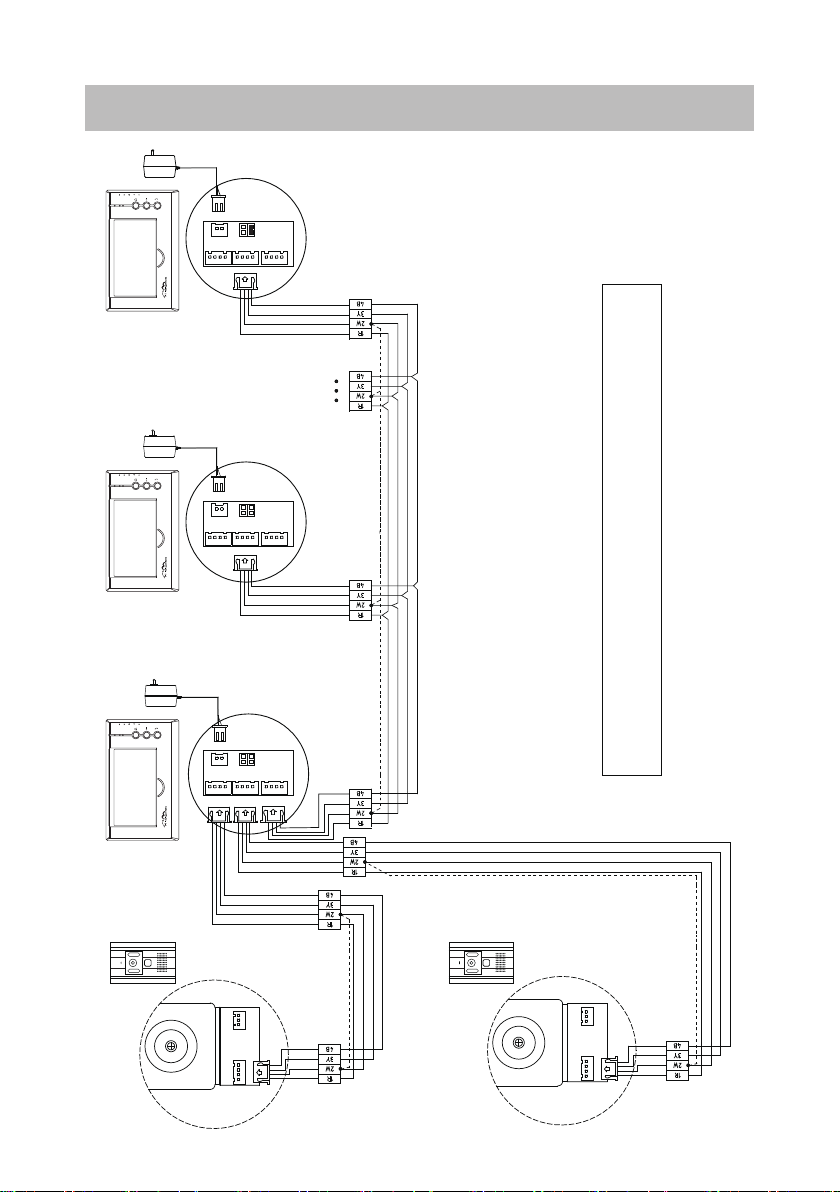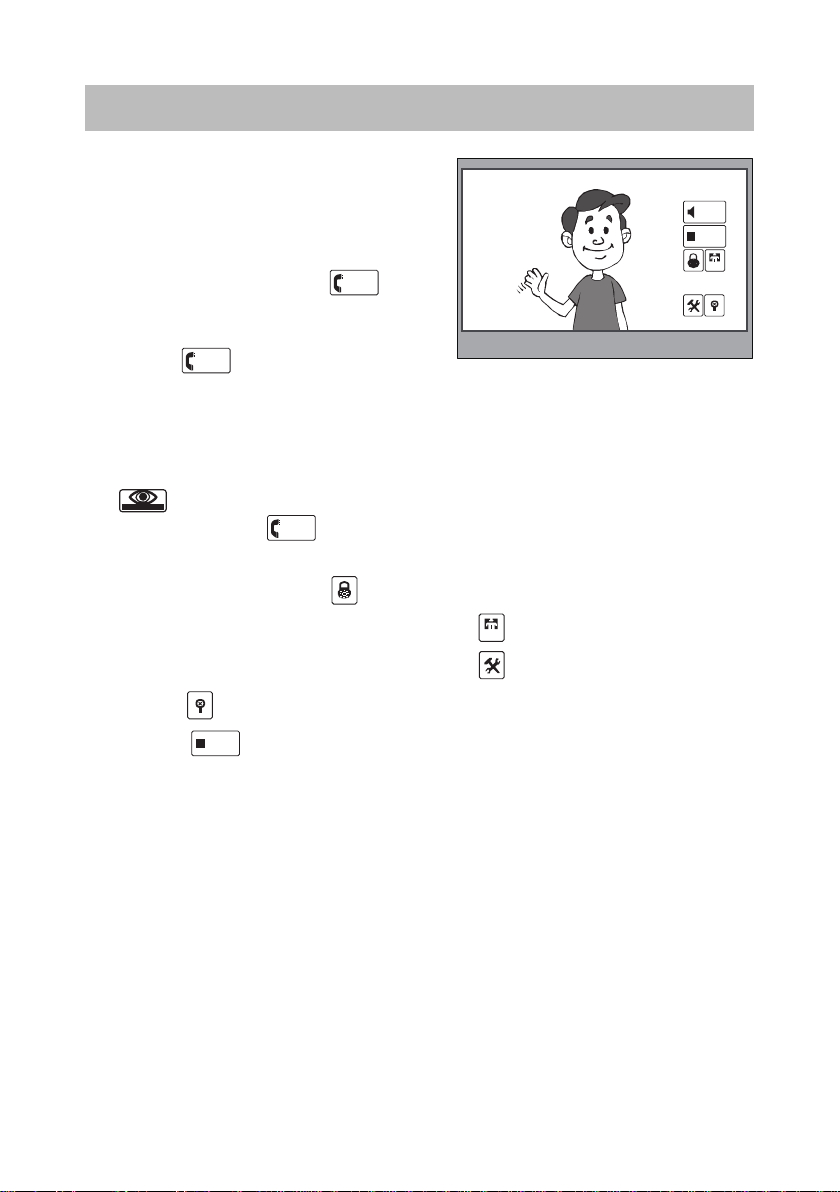1. When visitor presses the Call Button on the
Outdoor Station, the monitor rings, at the same
time, the screen displays the visitor image, and
MESG LED turns to red.
2. Press TALK Button(or touch
TALK
icon on
the screen), you can talk with the visitor for 90
seconds. During talking state, press TALK Button
(or touch
TALK
)again to end the conversation.
If nobody answers the phone, the screen will be turned off automatically after 30 seconds. If the
system connects two or more Monitors, when any Monitor starts to talk, the other Monitors will be
automatically shut off.
3. When Monitor is standby, press TALK Button(or touch anywhere on the screen, then touch
monitor
), the screen will display the view of the Outdoor Station. During monitoring state, press
TALK Button(or touch
TALK
), you can talk with outside through the Outdoor Station, or press
again to exit. However, monitoring state is limited to 30 seconds and will be shut off automatically.
4. Press UNLOCK Button(or touch ) to release the Electronic Latch during monitoring.
5. During the monitoring, press the CALL Button(or touch
rec
) to record the picture.
6. While monitoring, press ENTERE (●) Button (or touch ) will show the creen settings.
7. Touch the icon to hide the icons; to re-show the icons, touch anywhere on the screen again..
8. Touch the
EXIT
icon will close the screen and exit out.
6. Basic Video Door Phone Operation
-5-
Intelligent Home S y s t e m
TALK
EXIT
rec
03