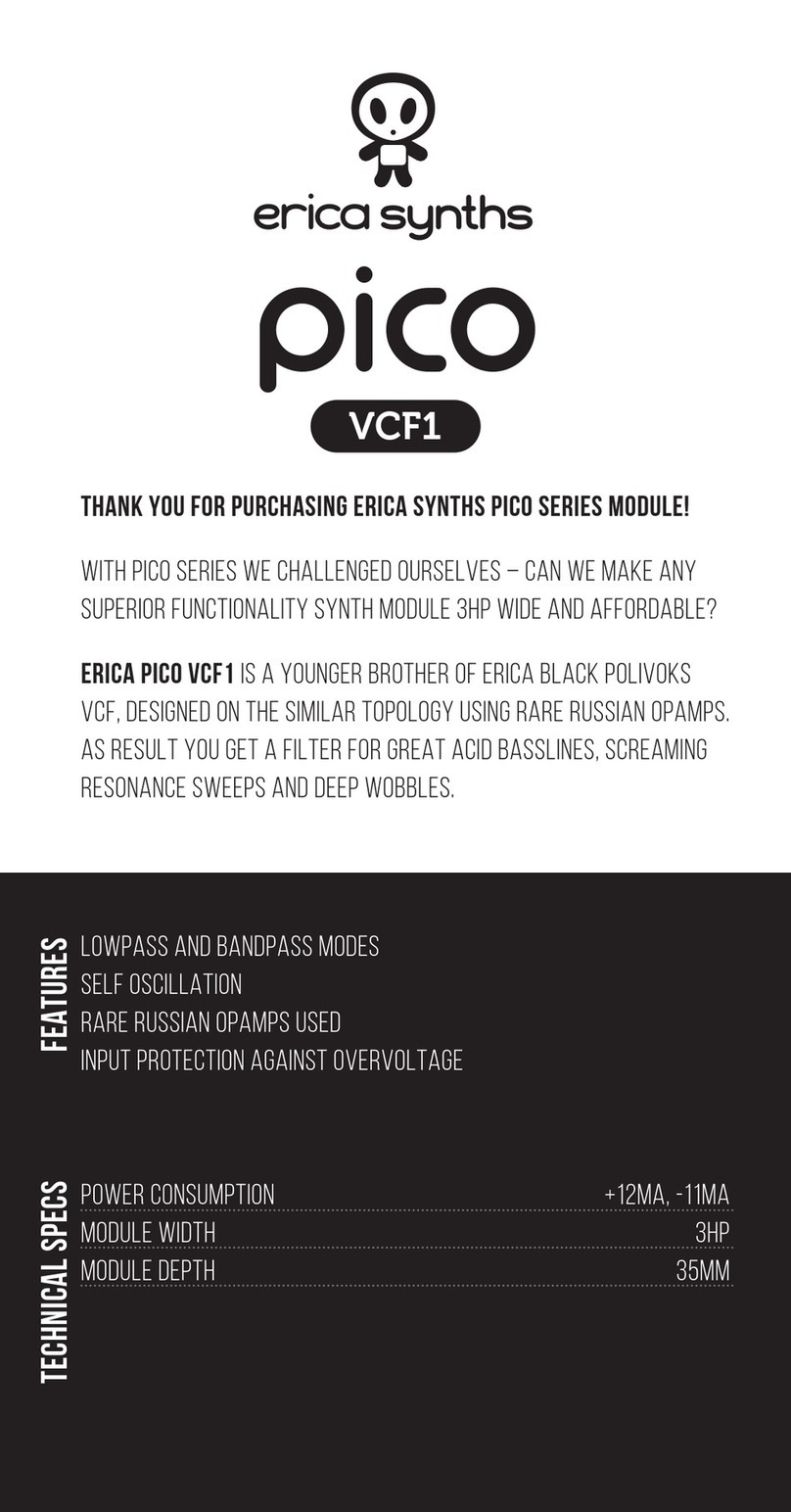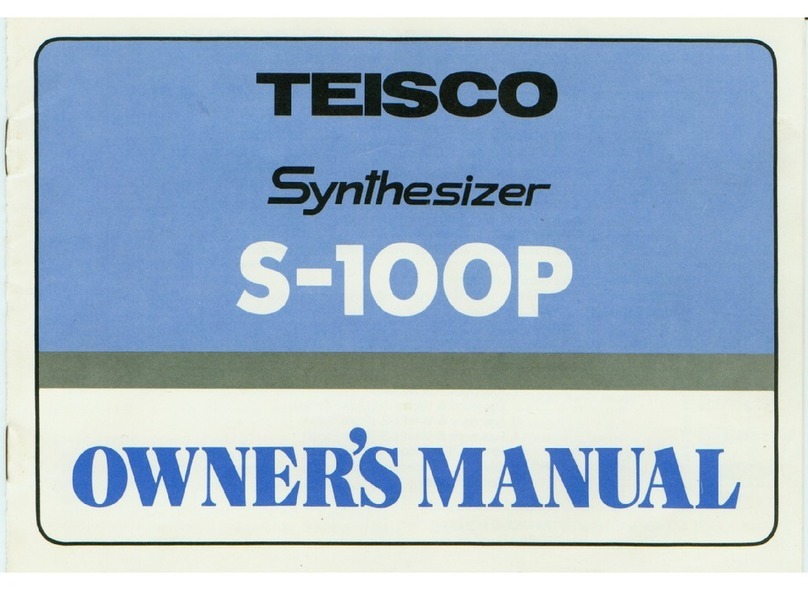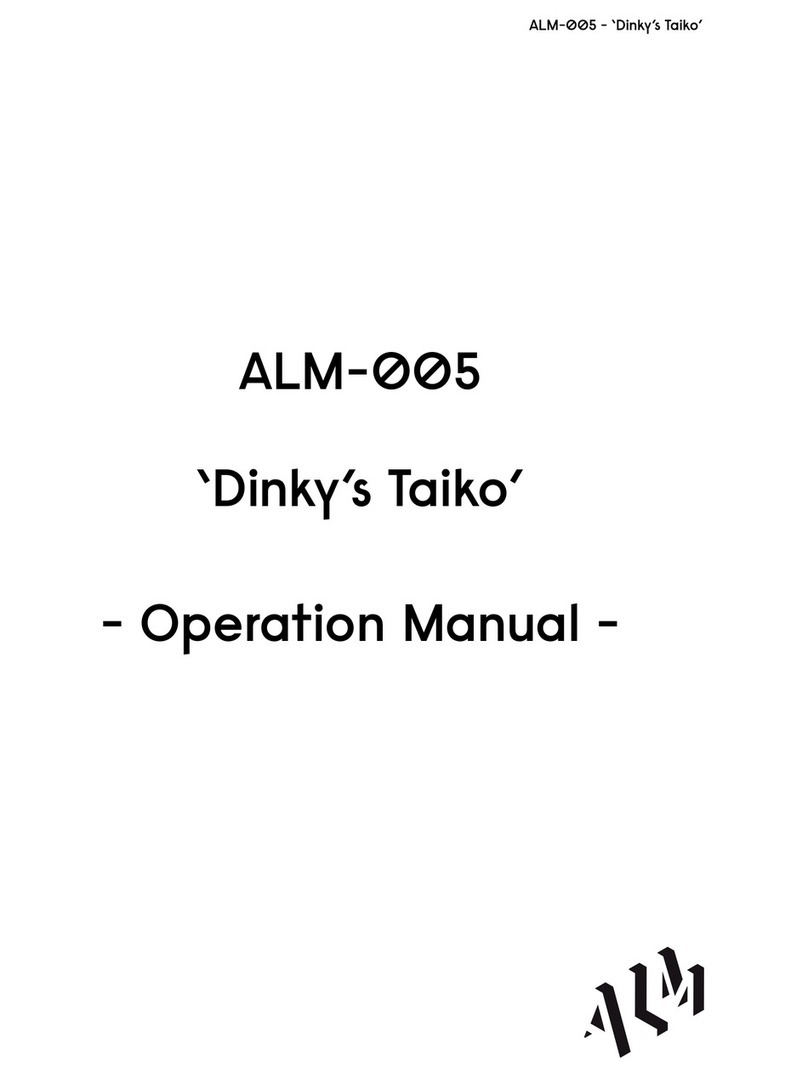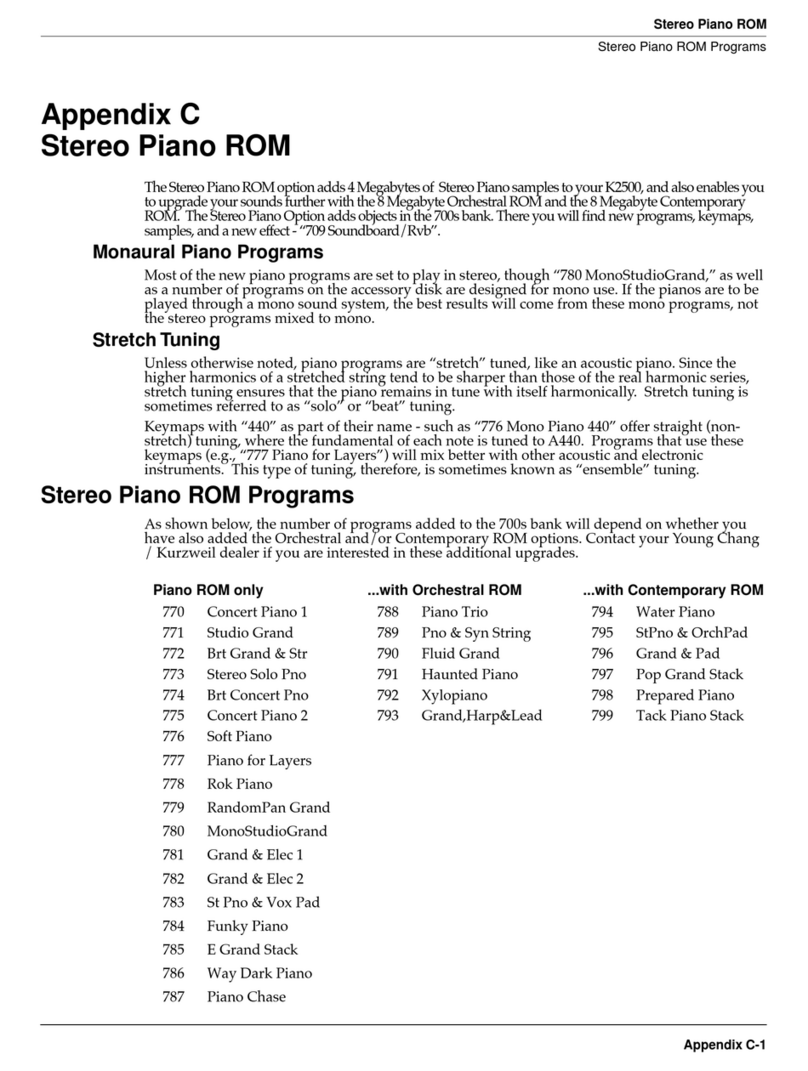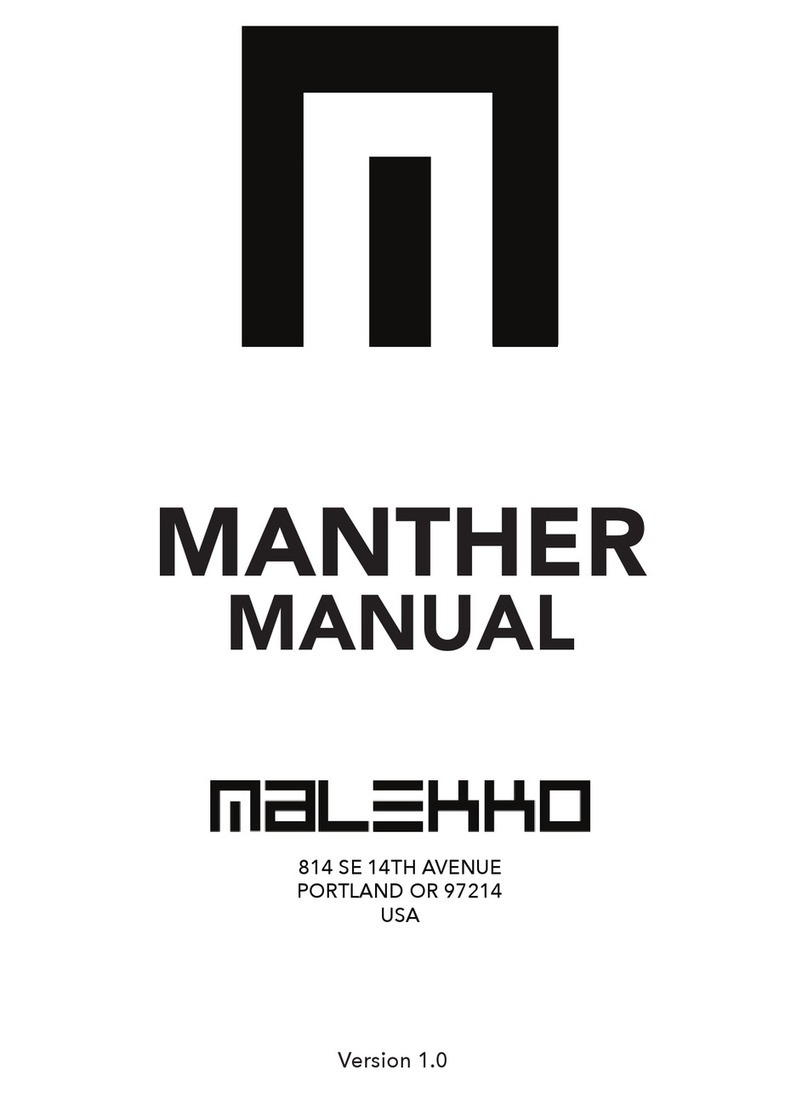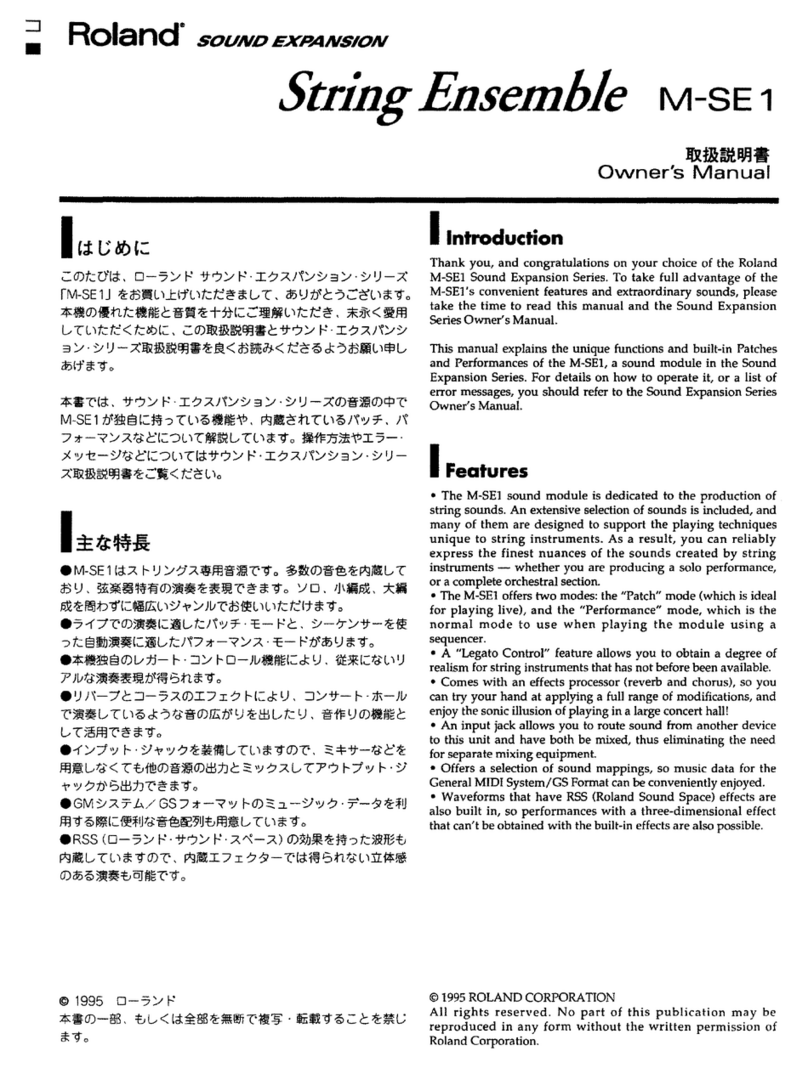Intellijel Plonk User manual

Plonk Manual v1.01
Plonk
Physical Modeling Percussion Synthesizer

Plonk Manual v1.01
Table of Contents
Table of Contents
Overview
Features
Installation
Before Your Start
Installing Your Module
Quick Start
Front Panel
Controls
Inputs and Outputs
Parameter Menus
Pitch Parameters
Octave
Quantize
Exciter Parameters
Mallet / Noise Mix
Mallet Stiffness
Noise Density
Noise Lowpass Cutoff
Noise Lowpass Q
Noise Highpass Cutoff
Noise Highpass Q
Noise Attack
Noise Decay
Page 1

Plonk Manual v1.01
Noise Envelope Type
Object Parameters
Resonator Type
Resonator Decay
Resonator Low Cut
Resonator Position
Resonator Tone
Resonator Inharmonicity
Resonator Pitch Envelope Amount
Resonator Pitch Envelope Time
Polyphony
VAR X and Y Destinations
MOD Destinations
Choke Resonator / Noise / Both
Preset Step
Randomize
Morph
CONFIG Settings
Gain
VEL Mode
Init Preset
Send Presets
Loading and Saving Presets
Preset Overview
Loading
Saving
Preset Transfer
Page 2

Plonk Manual v1.01
Downloading Presets to a Computer
Uploading Presets from a Computer
Calibration
Technical Specifications
Firmware Changelog
1.0 (July 20, 2017)
Page 3

Plonk Manual v1.01
Overview
Plonk uses a technique known as physical modelling to synthesize, with great realism, the way
in which sound is produced by acoustic instruments. The Plonk module is itself focused primarily
on creating percussive sounds — both pitched and un-pitched; natural and unnatural;
acoustic-sounding or totally electronic.
Plonk does this by breaking sound creation into two distinct elements — the exciter
and the
resonator
. The exciter is a mathematical model of the device used to strike a particular surface.
Plonk, because it’s percussion oriented, has two types of exciters: one modelled on a mallet,
and the other providing a noise source. The resonator is a virtualization of the object being
struck, which vibrates, resonates and creates the body of a sound. Plonk offers several types of
resonators: beam; marimba; drumhead; membrane; plate; and string.
Plonk provides numerous parameters that let you shape, mold and design both the exciter and
the resonator, thus enabling you to synthesize the sound of striking or scraping almost any type
of object — real or imagined. In this way, Plonk can accurately model the sounds of kicks,
snares, toms, cymbals, claps, tablas, congas and all manner of traditional percussion
instruments. It can also model pitched percussive instruments, like vibes, marimbas, and even
bass or guitar-like tones. Of course, it also excels at modelling instruments that heretofore never
existed.
Best of all, the sounds created by Plonk are not static — any sound you design can respond
dynamically to velocity, as well as four different modulation inputs. This means the sound of
Page 4

Plonk Manual v1.01
Plonk can change completely from note-to-note (or strike-to-strike). Because of this, Plonk is
actually a duophonic (2-voice) module, which lets the sound of one note decay naturally when a
second note (possibly employing an entirely different set of modelling values) is struck. Thus,
hitting a new note does not choke the sound of the previously struck note (unless you want it to,
of course)!
Plonk stores up to 128 patches in its internal memory, and ships with many presets
programmed by professional sound designers and composers. You may overwrite these
patches if you wish, and banks of patches may be transferred via MIDI System Exclusive over
Plonk’s built-in mini-USB port to facilitate offline storage by programs or websites that support
this capability.
Plonk was developed in cooperation with Montreal-based Applied Acoustics Systems —
physical modelling pioneers, and the creators of Tassman, Lounge Lizard, String Studio, Ultra
Analog, Chromaphone and numerous other plugins. It is with great pleasure that Intellijel brings
the potential of this physical modelling technology to a hands-on, CV-laden device capable of
the sort of dynamic control and sonic exploration that modular synthesists demand.
Features
●Two-voice polyphonic.
●128 preset slots.
●Presets transferrable over embedded USB-MIDI interface.
●48 kHz processing rate.
●Firmware updatable via USB
Page 5

Plonk Manual v1.01
Installation
Intellijel Eurorack modules are designed to be used with a Eurorack-compatible case and power
supply.
Before Your Start
Before installing a new module in your case you must ensure your case’s power supply has
sufficient available capacity to power the module:
● Sum up the specified +12V current draw for all modules, including the new one. Do the
same for the -12 V and +5V current draw. The current draw will be specified in the
manufacturer's technical specifications for each module.
● Compare each of the sums to specifications for your case’s power supply.
● Only proceed with installation if none of the values exceeds the power supply’s
specifications. Otherwise you must remove modules to free up capacity or upgrade your
power supply.
You will also need to ensure you have enough free space (hp) as well as free power headers in
your case to fit the new module.
You can use a tool like ModularGrid to assist in your planning. Failure to adequately power your
modules may result in damage to your modules or power supply. If you are unsure, please
contact us before proceeding.
Installing Your Module
When installing or removing a module from your case always turn off the power to the case and
disconnect the power cable. Failure to do so may result in serious injury or equipment damage.
Ensure the 10-pin connector on the power cable is connected correctly to the module before
proceeding. The red stripe on the cable must line up with the -12V pins on the module’s power
connector. The pins are indicated with the label -12V, a white stripe next to the connector, the
words “red stripe”, or some combination of those indicators.
Page 6

Plonk Manual v1.01
Most modules will come with the cable already connected but it is good to double check the
orientation. Be aware that some modules may have headers that serve other purposes so
ensure the cable is connected to the right one.
The other end of the cable, with a 16-pin connector, connects to the power bus board of your
Eurorack case. Ensure the red stripe on the cable lines up with the -12V pins on the bus board.
On Intellijel power supplies the pins are labelled with the label “-12V” and a thick white stripe:
Page 7

Plonk Manual v1.01
If you are using another manufacturer’s power supply, check their documentation for
instructions.
Once connected, the cabling between the module and power supply should resemble the
picture below:
Before reconnecting power and turning on your modular system, double check that the ribbon
cable is fully seated on both ends and that all the pins are correctly aligned. If the pins are
misaligned in any direction or the ribbon is backwards you can cause damage to your module,
power supply, or other modules.
After you have confirmed all the connections, you can reconnect the power cable and turn on
your modular system. You should immediately check that all your modules have powered on
and are functioning correctly. If you notice any anomalies, turn your system off right away and
check your cabling again for mistakes.
Page 8

Plonk Manual v1.01
Quick Start
Make some noise:
1. When you start up your Eurorack system with Plonk the very first time it will load the
default patch.
2. Connect the jack labelled OUT to your system’s audio output.
3. Set the PITCH, X, and Y knobs to the 12 o’clock position. Set the DECAY knob fully
clockwise.
4. Push the big red TRIGGER button. You should hear a sound!
5. Experiment by turning the X and Y knobs to see how the sound changes.
6. Push the LOAD button to enter the preset loading menu. Turn the ENCODER to select
another preset. You can click the TRIGGER at any time to preview a preset. Click the
ENCODER to load it.
Use a sequencer:
1. Connect the gate output of your sequencer to the TRIG input of the Plonk.
2. Connect the pitch output of your sequencer to the PITCH input of the Plonk.
3. Run the sequencer, you should hear the Plonk make noise.
4. If your sequencer has a secondary CV output, connect it to the VEL input for velocity
control.
Switch between sounds:
1. Connect a sequencer track, LFO, or other voltage output into the MOD input.
2. Change the voltage as Plonk is being triggered. You’ll hear it switch between kick, snare,
and hi-hat sounds depending on the voltage at the input. This is because the default
preset (1) uses Preset Step mode on the MOD input to shift between different preset
sounds. Presets 1, 5, 9 and 13 are called kits because they use this feature.
Load another preset:
1. Click the LOAD button and turn the ENCODER to scroll through the list of factory
presets. You can use the red trigger button or the TRIG input to preview presets as you
browse. When you find one you like, click the ENCODER to load it.
Now that you’ve played with some of the factory sounds, check out the Exciter Parameters and
Object Parameters sections to learn how to make your own!
Page 9

Plonk Manual v1.01
Front Panel
Page 10

Plonk Manual v1.01
Controls
1. DISPLAY - Used to display the parameters and settings menus. To conserve screen
lifetime there is a screensaver which activates after 15 minutes and blanks the screen.
Pushing any button or turning the encoder will turn the screen back on and reset the
timer. The two LEDs change brightness to reflect the amplitude of the two voices’ audio
signals.
2. ENCODER - Used to navigate the various parameter and settings menus. The encoder’s
function is context-dependant and is described in the sections where it is used.
3. PITCH Knob - Tunes the base pitch of the module. The function of the knob is further
controlled by the PITCH Button nearby. The root of the configured base octave is
played when this knob is at the 12 o’clock position and 0 V are applied at the PITCH
input.
4. PITCH Button - Accesses the PITCH menu that is used to control the PITCH Knob
behaviour. See the PITCH Parameters section for more details.
5. TRIGGER Button - Manually triggers the exciter. Useful for previewing sounds or
hand-operated sequencing.
6. DECAY Knob - Scales the overall sound decay time by scaling both the noise envelope
decay and the resonator decay times. When the knob is fully clockwise the decay times
are at 100% of their programmed values.
7. X Knob - Bipolar control for manually modulating the VAR X destination.
8. Y Knob - Bipolar control for manually modulating the VAR Y destination.
9. LOAD Button - Accesses the LOAD menu which is used for loading presets from the
onboard flash memory. See the Loading and Saving Presets section for more details.
10. SAVE Button - Access the SAVE menu which is used for saving presets to the onboard
flash memory. See the section Loading and Saving Presets section for more details.
11. EXCITER Button - Accesses the EXCITER parameters menu. While in this menu, turn
the ENCODER to scroll through the available parameters and view their settings.
Clicking the ENCODER or EXCITER button a second time will move the cursor to the
current parameter’s value. The value can then be edited by turning the ENCODER. Click
the ENCODER or EXCITER button to return to scrolling through parameters. More
details about the parameters are in the Exciter Parameters section.
12. OBJECT Button - Accesses the OBJECT parameters menu. While in this menu, turn
the ENCODER to scroll through the available parameters and view their settings.
Clicking the ENCODER or OBJECT button a second time will move the cursor to the
current parameter’s value. The value can then be edited by turning the ENCODER. Click
the ENCODER or OBJECT button to return to scrolling through parameters. More details
about the parameters are in the Object Parameters section.
13. MOD Button - Accesses the MOD assignment menu. This is described in more detail in
the MOD Destinations section.
Page 11

Plonk Manual v1.01
14. CONFIG Button - Accesses the CONFIG menu.
15. X Button - Accesses the VAR X assignment screen. This is described in more detail in
the VAR X and Y Destinations section.
16. Y Button - Accesses the VAR Y assignment menu. This menu behaves the same as the
VAR X menu, but for the Y input.
Inputs and Outputs
A. X - CV offset for the VAR X destination. The accompanying attenuverter can be used to
scale and flip the incoming voltage. Range of ±5 V. See the VAR X and Y Destinations
section for more details.
B. MOD - CV input for the MOD destination modulation. The accompanying attenuverter
can be used to scale and flip the incoming voltage. Range of ±5 V. If the selected
destination is triggered by a gate then any voltage above 1.5 V is sufficient.
C. DECAY - CV offset for the DECAY control. The accompanying attenuverter can be used
to scale and flip the incoming voltage. Range of ±5 V.
D. Y - CV offset for the VAR Y destination. Behaves the same as the X input, but for VAR
Y.
E. PITCH - 1 V/octave pitch input. Summed with the position of the PITCH knob. Range of
±5 V. The pitch is updated only while the TRIG input is high.
F. TRIG - Triggers the exciter in response to a gate. The gate must have a duration of at
least one millisecond to be detected by the module. If the preset’s noise envelope is set
to AHR, the envelope remains in the hold stage for the duration of the gate.
G. VEL - Velocity input. Range of +5 V and normalled to +5 V. Controls the velocity or
volume of the sound, depending on the VEL Mode setting in the CONFIG menu. See the
VEL Mode section for more details.
H. OUT - Mono audio output.
Page 12

Plonk Manual v1.01
Parameter Menus
Pitch Parameters
The PITCH parameters are accessed via the black button near the PITCH knob and can be
used to alter the pitch behaviour. Pressing the ENCODER or PITCH button toggles between
selecting parameters and editing parameter values.
Octave
Sets the base octave. The root note of the base octave is played when the PITCH knob is at the
12 o’clock position and 0 V are applied at the PITCH input.
Quantize
When the quantize setting is disabled the PITCH knob can be used to continuously sweep the
base pitch by ±2 octaves from the selected octave’s root note. When enabled, the quantize
setting causes the PITCH knob to step through notes of the chromatic scale.
Exciter Parameters
Plonk sounds can use two exciters: a mallet and noise. The mallet is a momentary impulse
while the noise is white noise that can be shaped by a lowpass filter, highpass filter, and
amplitude envelope. The filters are applied in series so together they can be used as a
bandpass filter. Each sound can use either one or both of the exciters, depending on the mix
setting.
Mallet / Noise Mix
The “Mix” parameter controls the level balance between the mallet and noise exciters. When set
to 100:0, only the mallet excites the resonator. When set to 0:100, only the noise excites the
resonator. Intermediate values are a blend between the two.
Mallet Stiffness
Adjusts the stiffness or firmness of the mallet. A stiffer mallet results in a snappier, shorter,
crisper attack envelope. A mallet that’s softer (lower stiffness value) creates a rounder, more
full-bodied attack sound. Tap your desk with the sharpened end of a pencil and make note of
the sound it makes. Then tap your desk with the pencil’s eraser. Even though the same surface
Page 13

Plonk Manual v1.01
(resonator) is being used, notice that the resulting sounds are dramatically different. That’s the
sonic characteristic controlled by the Mallet Stiffness parameter.
Noise Density
Controls the rate at which the random noise is generated. At lower values, individual clicks can
be heard, which can sound like particles hitting the surface of the resonator. Increasing the
density will increases the number of clicks generated in a given interval of time until the output
becomes continuous white noise.
With appropriate envelope and filter settings, a noise density between 50 and 100 can be good
for bowed sounds or snares.
Noise Lowpass Cutoff
Sets the cutoff frequency of the lowpass filter applied to the white noise exciter.
Noise Lowpass Q
Sets the resonance of the lowpass filter.
Noise Highpass Cutoff
Sets the cutoff frequency of the highpass filter applied to the white noise exciter. Try to keep this
value below that of the Noise Lowpass Cutoff.
Noise Highpass Q
Sets the resonance of the highpass filter.
Noise Attack
Sets the duration of the attack stage of the noise amplitude envelope.
Noise Decay
Sets the duration of the decay stage of the noise amplitude envelope.
Noise Envelope Type
Sets the type of noise envelope used.
Page 14
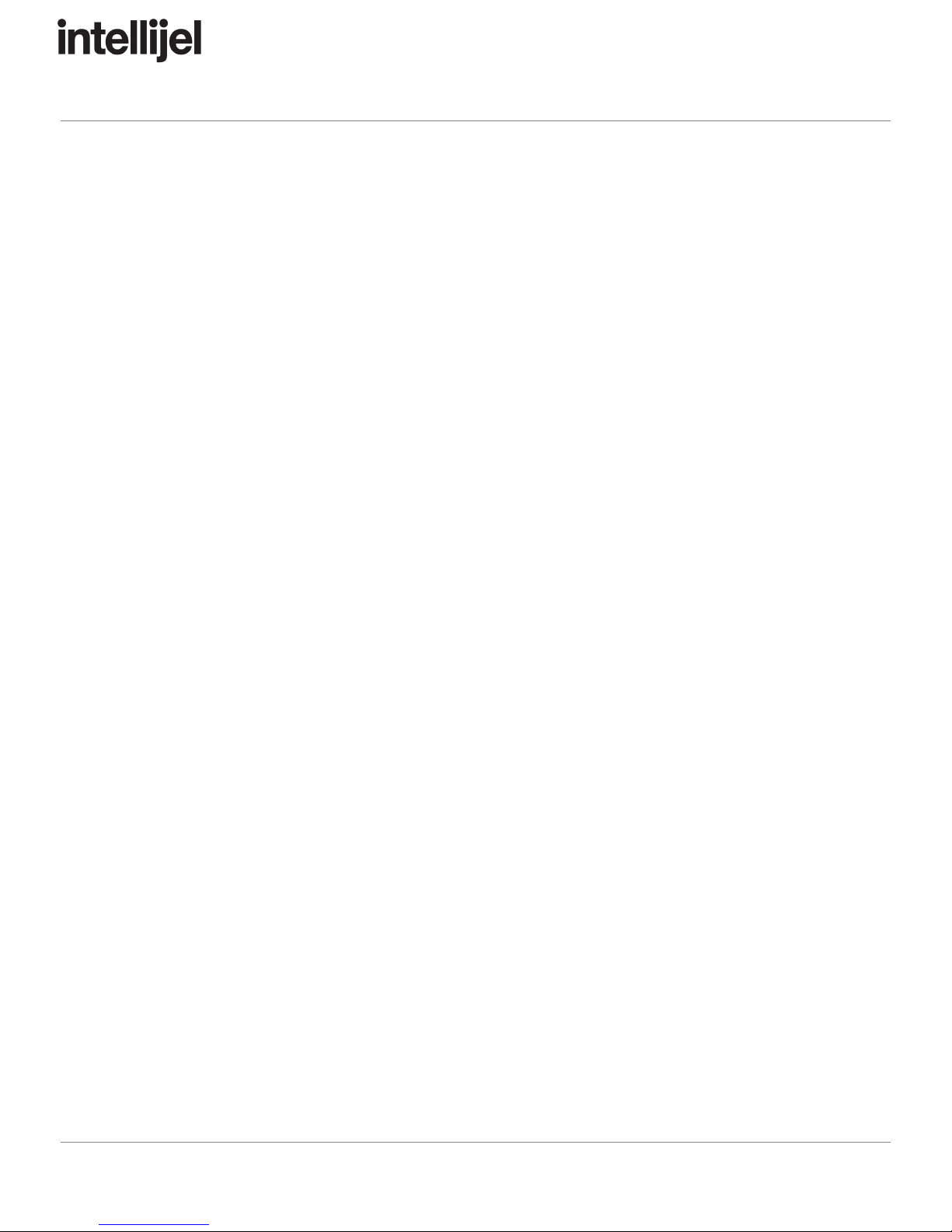
Plonk Manual v1.01
In AR mode the envelope simply goes through the attack and release stages. This is suitable for
most percussive sounds.
In AHR mode an additional hold stage is added which keeps the envelope high for as long a
gate is applied at the TRIG input. This is useful for articulated sounds such as sustained
basses, effects, or dynamic percussion sounds such as open high hats where you want to vary
the length of the sound.
Object Parameters
The resonator parameters menu is accessed by pushing the OBJECT button.
In Plonk, sounds are produced by feeding the output of the Exciter into an acoustic object model
called a resonator.
Mathematically, a complex sound can be decomposed into elementary components called
partials
. The relative frequencies of the partials are specific to the type of object: the partials of a
string will follow the ideal harmonic series, while those of a drumhead will be bunched closer
together.
The material of the resonator will have an effect on the relative decay of the partials, while the
position at which it is excited will have an effect on the relative amplitude of the partials.
The resonator section also includes an embedded envelope generator that can be used to
change the pitch during sound playback. The envelope is a simple linear envelope triggered
each time the exciter is triggered.
Resonator Type
Selects from one of the six resonator types:
●String – a plain string. Good for plucked or bowed sounds.
●Beam – a rectangular beam with constant cross-section. Good for bells, chimes, claves,
woodblocks and other small percussions.
●Marimba – a beam with variable cross-section, producing more harmonic overtones.
Good for chromatic percussions like marimbas and vibraphones.
●Drumhead – circular membrane. Good for various drum sounds.
●Membrane – rectangular membrane. Good for various drum sounds. More dissonant
than the drumhead resonator.
●Plate – rectangular plate. Good for cymbals, gongs, bells and other metallic or wooden
percussions.
Page 15

Plonk Manual v1.01
Resonator Decay
Sets the resonator decay time. This affects all partials equally.
Resonator Low Cut
Attenuates the lower partials when clearer or brighter sounds are desired. Set to 0 to hear the
full spectrum of the resonator.
Resonator Position
Controls where the exciter signal is applied on the resonator. This affects the relative amplitude
of the partials. Varies from the edge (0) to the middle of the object (127).
When the resonator is excited in the middle, many of its partials are completely attenuated,
resulting in a hollower sound. This is especially obvious for the string which loses all of its even
harmonics and sounds like a filtered analog square wave.
Resonator Tone
Changes the relative decay of the partials. Perceptually, this parameter affects the object’s
material. Depending on the resonator type, lower values may evoke wood, nylon or plastic,
while higher values may evoke metal or glass.
Resonator Inharmonicity
Changes the frequency ratio of the partials relative to the root frequency. The range of this
parameter is bipolar, from -64 to +63. Negative values will bring the partials closer together,
while positive values will spread them.
Large inharmonicity values have a major impact on the timbre of the resonator: a string with a
large negative or positive inharmonicity value will not sound like a string anymore.
Resonator Pitch Envelope Amount
Sets the amount that the internal pitch envelope affects the resonator pitch. The range of this
parameter is bipolar, from -64 (-1 octave) to +63 (+1 octave).
Resonator Pitch Envelope Time
Sets the length of time it takes for the internal pitch envelope to reach its final value.
Page 16

Plonk Manual v1.01
Polyphony
Sets the polyphony of the resonator, either 1 or 2.
If polyphony is set to 1 and a trigger is received while a sound is decaying, the first sound will be
choked before the new one begins.
If polyphony is set to 2 and a trigger is received while a sound is decaying, the first sound will
continue to ring out. Any modulation being applied will be locked at its last value. The new
sound will be assigned to the other voice and all modulation will affect this sound only. If both
voices are in use and a trigger is received, the new sound will be assigned to the oldest playing
voice.
VAR X and Y Destinations
Pressing either of the dedicated X or Y buttons will enter the modulation destination selection
screen for the X and Y knobs and CV inputs. Turn the ENCODER to select a new destination
and then click to confirm. The modulation knob and CV input is then summed with the value of
the selected exciter or object parameter.
Once in the modulation destination selection screen you can push the X or Y button a second
time to set the DEPTH of the respective control. The DEPTH allows you to configure how much
the full range of the modulation offsets the selected parameter. The options are LOW (±16),
MEDIUM (±32), HIGH (±64) and FULL (±128).
MOD Destinations
Pressing the MOD button will enter the modulation destination selection screen for the MOD
input. Turn the ENCODER to select a new destination and then click to confirm.
There are two types of MOD destinations, those that simply modulate an exciter or object
parameter, and those with special functions. The modulations work just like those for the X and
Y input except that they do not have a dedicated knob on the panel. The special functions are
described below.
Once in the MOD destination selection screen you can push MOD button a second time to set
the DEPTH of modulation. The DEPTH allows you to configure how much the full range of the
modulation offsets the selected parameter. The options are LOW (±16), MEDIUM (±32), HIGH
(±64) and FULL (±128). Note that the menu is only accessible for destinations which affect
exciter or object parameters.
Page 17

Plonk Manual v1.01
Choke Resonator / Noise / Both
The three choke destinations can be used to immediately choke either the resonator, noise
exciter, or both. When a gate is detected at the MOD input a fast envelope will quickly bring
down the level. This is useful for designing sounds that have a very long resonator or noise
decay but then being able to cut them off with another gate source, for example open hihats or
drones.
Preset Step
Preset selection mode is indicated by the “Preset Step” destination. This destination has two
additional parameters that are accessed by clicking the ENCODER. The display will indicate Pst
A
:B
where A
and B
are numbers that indicate the first and last preset controlled by the selection.
Now whenever Plonk receives a trigger it will read the voltage on the MOD input and switch to a
new preset before making a sound. A voltage of 0 V will select the first preset A
and a voltage of
+ or - 5 V will select the last preset B
. Any voltage in between 0 - 5 will select another preset in
the range, proportional to the amount of voltage applied.
Selecting a preset in this way is subject to the following conditions:
● All exciter and object parameters will be replaced with those of the selected preset. If the
current preset (the one with the mod destination set to Preset Step) is within the range,
its parameters will be used.
● The EXCITER and OBJECT buttons still edit the parameters of only the current preset.
● The X, Y, and VEL settings from the current preset are retained.
● The GAIN is controlled by the selected preset.
● When switching presets, the effect is polyphonic so the previous sound is allowed to ring
out.
Randomize
When you set the Mod Destination to “Randomize,” a trigger received on Plonk’s MOD input will
instantly randomize every Exciter and Object parameter (with the exception of polyphony).
TIP:
Sending
a
trigger
to
the
MOD
input
is
not
the
only
way
to
randomize
a
patch.
You
can
also
do
it
manually
by
setting
the
Mod
Destination
to
“Randomize,”
then
pressing
the
encoder
knob.
Each
time
you
press
the
encoder
knob
a
new
random
patch
is
generated
—
perfect
for
those
times
when
you
need
a
little
serendipitous
inspiration.
Page 18

Plonk Manual v1.01
Morph
With Mod Destination set to “Morph,” Plonk uses the MOD input CV to morph between the
Exciter and Object settings of the current preset and a destination preset you select with the
encoder knob. Specifically:
1. On the Mod Destination screen, rotate the encoder to select “Morph,” then click the
encoder. A number will appear to the right of the word, “Morph.”
2. Click the encoder again to highlight the number.
3. Rotate the encoder to select the patch number you want to Morph into, then press the
encoder again. Now, any CV received at the MOD input will morph between the values
of the currently loaded preset and the one you just selected in the Mod Destination
menu.
NOTE:
Plonk
does
not
morph
between
resonator
types.
So
the
loaded
preset’s
resonator
type
(String,
Beam,
Marimba,
etc.)
is
used
regardless
of
the
resonator
type
assigned
to
the
destination
preset.
However,
all
other
resonator
and
exciter
parameters
do
morph.
CONFIG Settings
Gain
Adjusts the overall gain of the current patch from -20 dB to +12 dB. This can be used to account
for variances in volume of different patches due to their synthesis parameters.
VEL Mode
Sets the behaviour of the VEL input. There are three settings:
●accent - This is the default setting. In this mode the note played will be accented
whenever a gate signal is present at the VEL input. If no cable is plugged into the input,
all notes will be accented.
● dynamics - In this mode the strength of the exciter is proportional to the voltage at the
VEL input. This is useful for directly articulating the strength of the notes with the velocity
output of a MIDI-CV converter or a sequencer track.
● volume - In this mode the voltage at the VEL input directly controls the final output level
of the synthesizer. This is best suited for volume effects like tremolo, fade-in/fade-out,
and other envelope effects.
Page 19
Other manuals for Plonk
1
Table of contents
Other Intellijel Synthesizer manuals
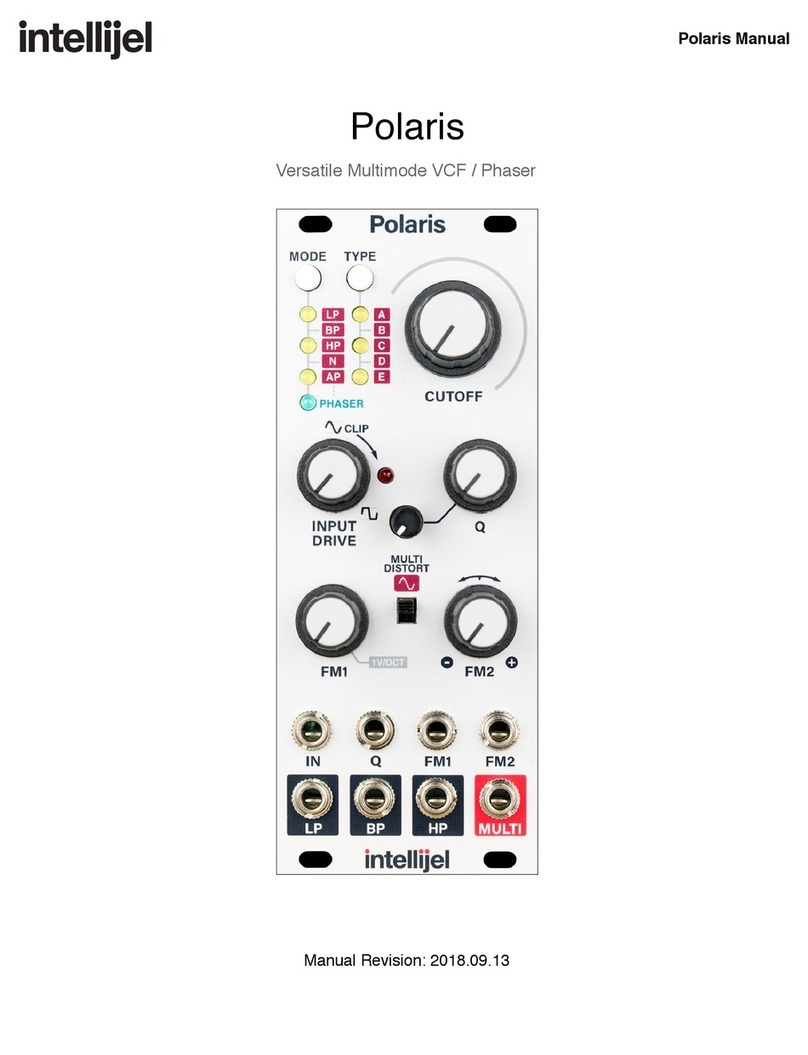
Intellijel
Intellijel Polaris User manual
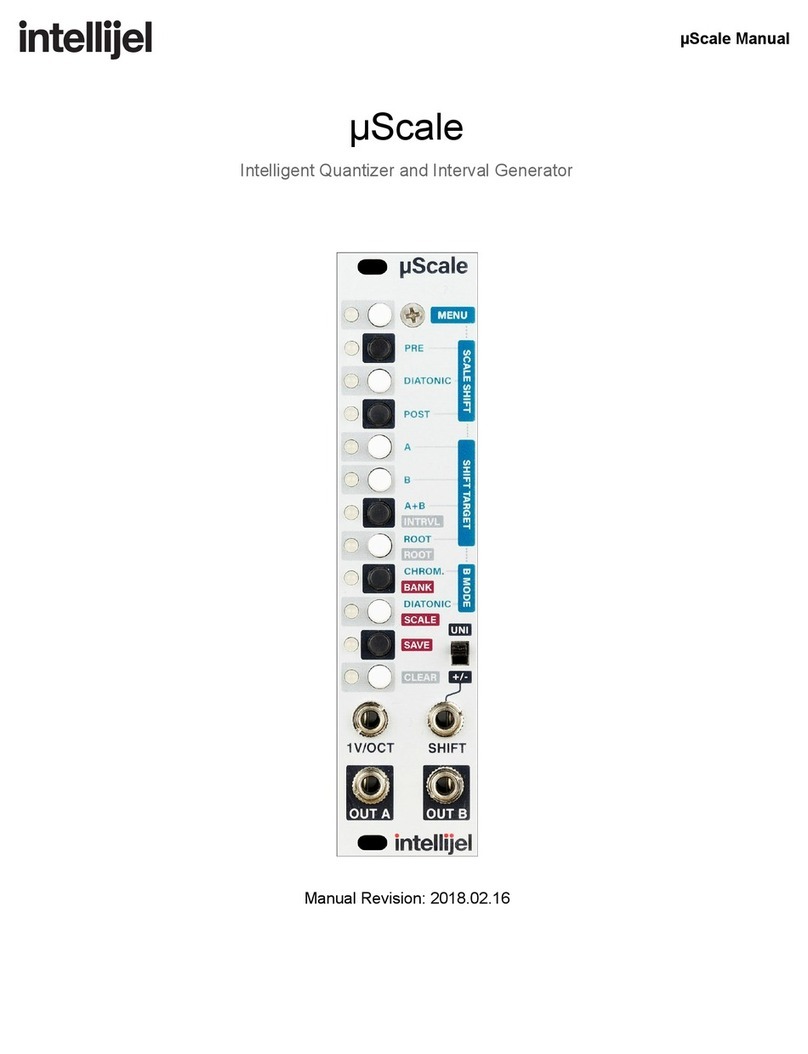
Intellijel
Intellijel mScale User manual
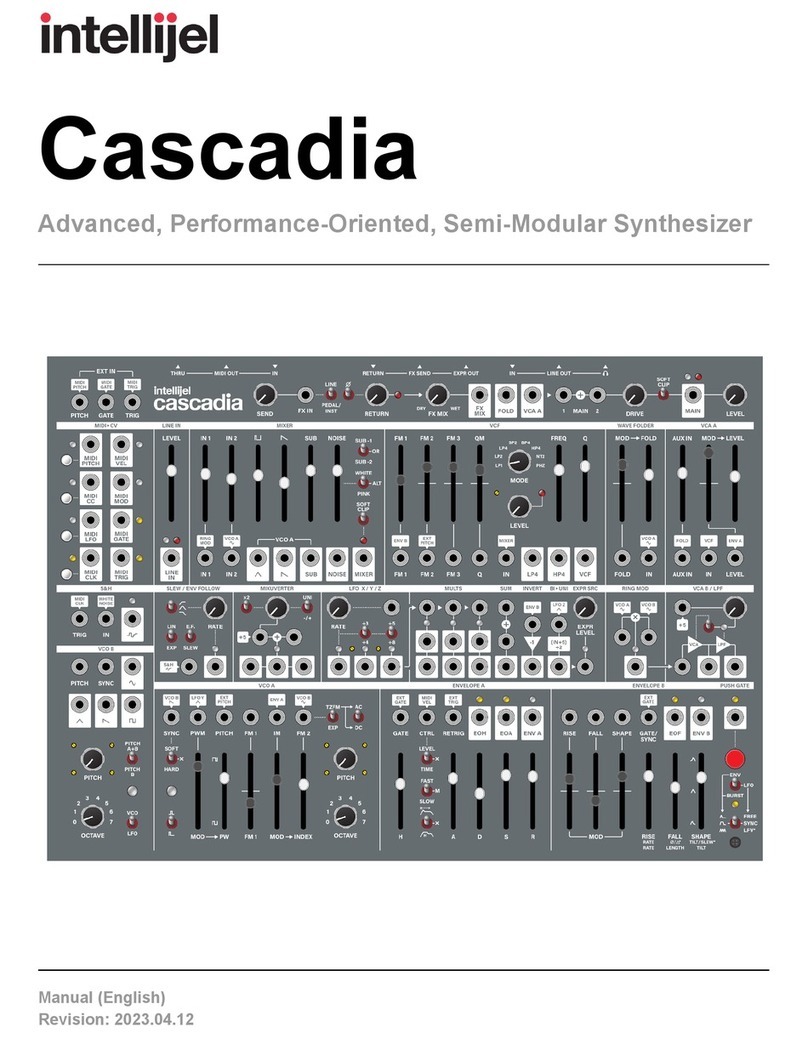
Intellijel
Intellijel Cascadia User manual

Intellijel
Intellijel Stereo Line In 1U User manual
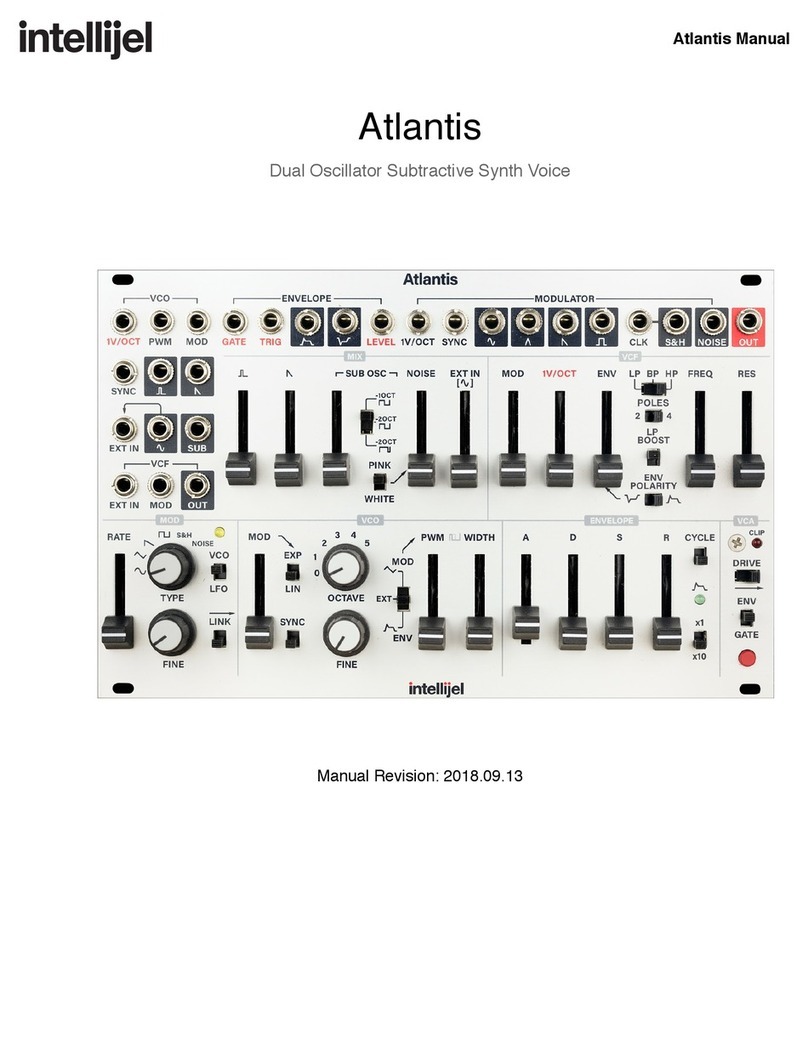
Intellijel
Intellijel Atlantis User manual
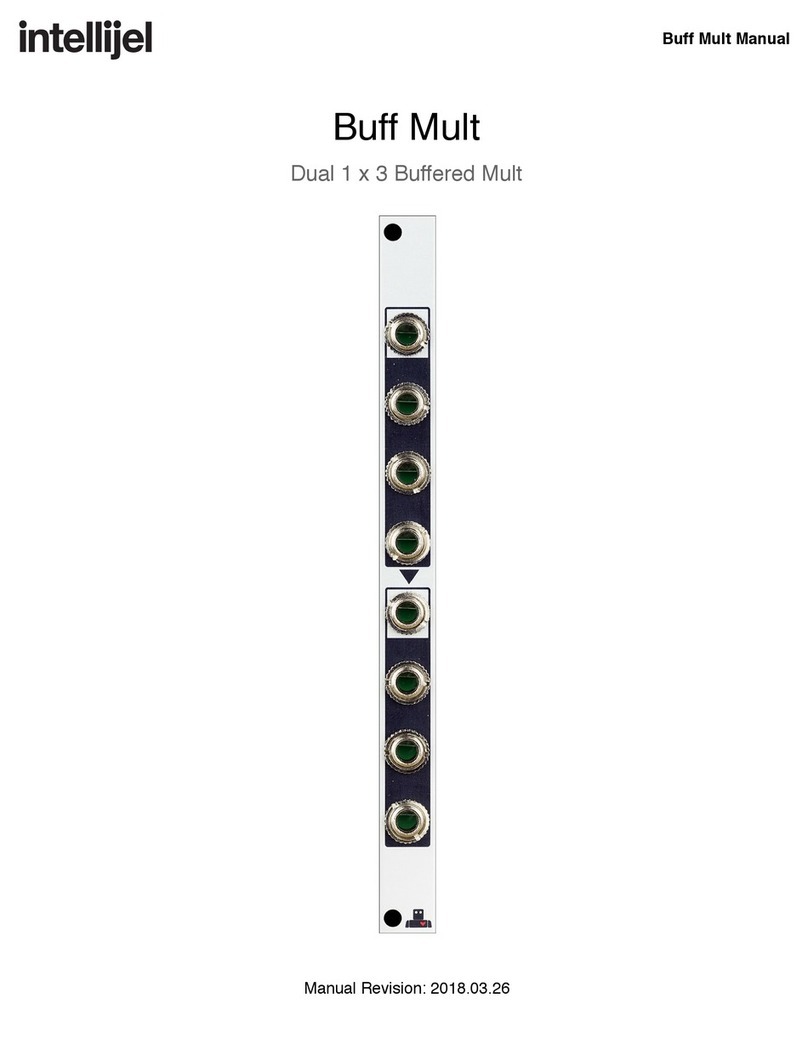
Intellijel
Intellijel Buff Mult User manual
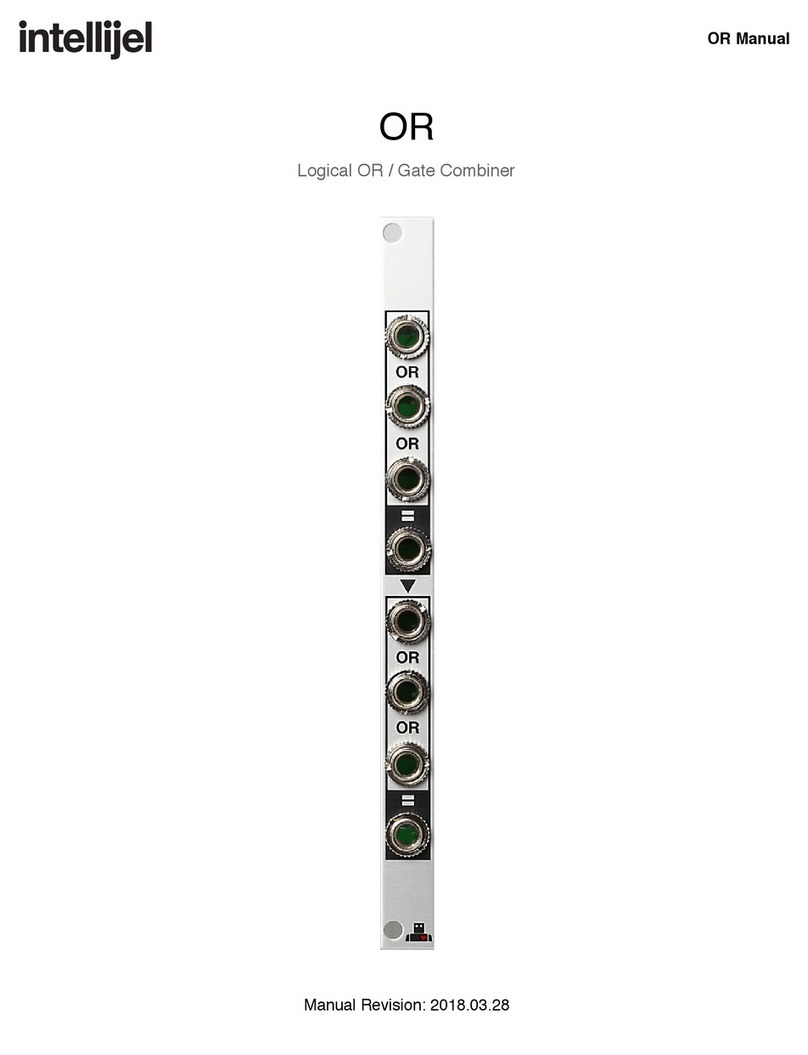
Intellijel
Intellijel OR User manual

Intellijel
Intellijel Atlantis User manual
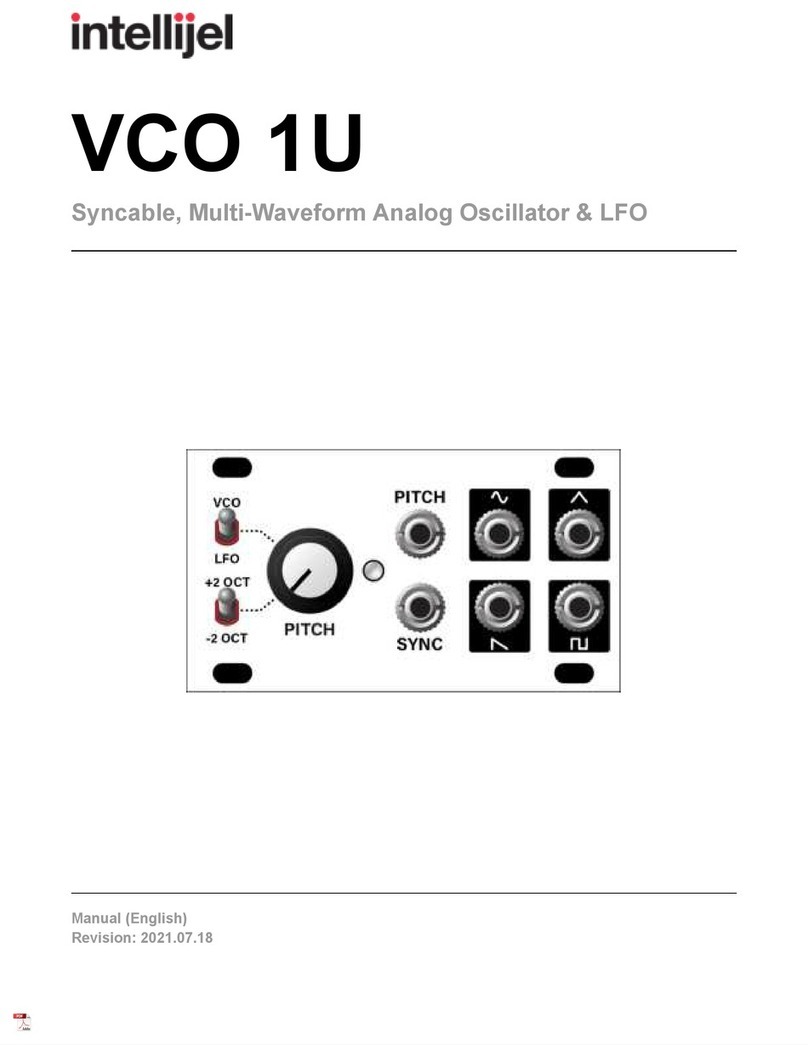
Intellijel
Intellijel VCO 1U User manual

Intellijel
Intellijel Plonk User manual