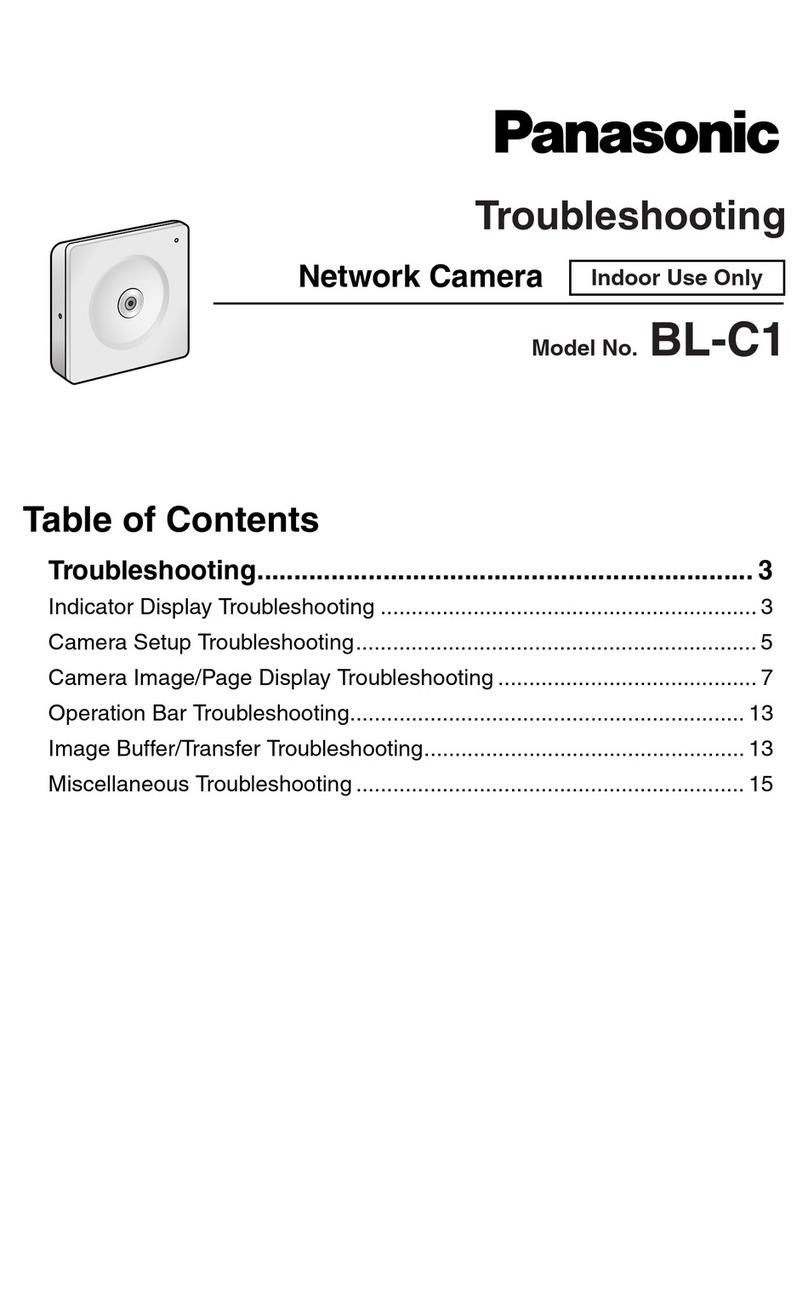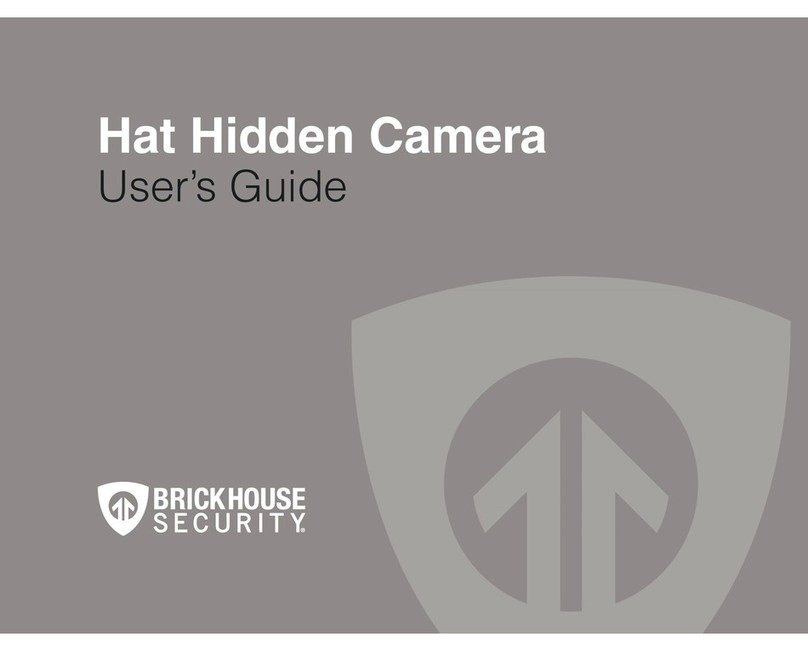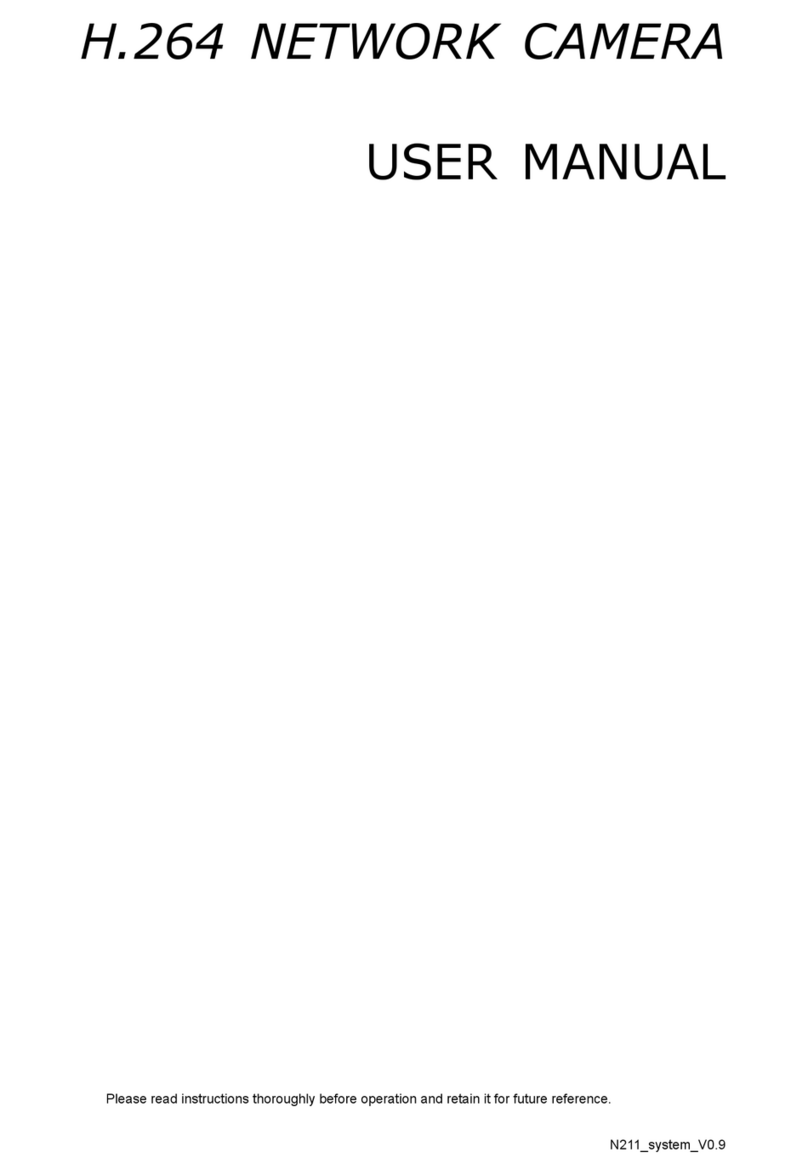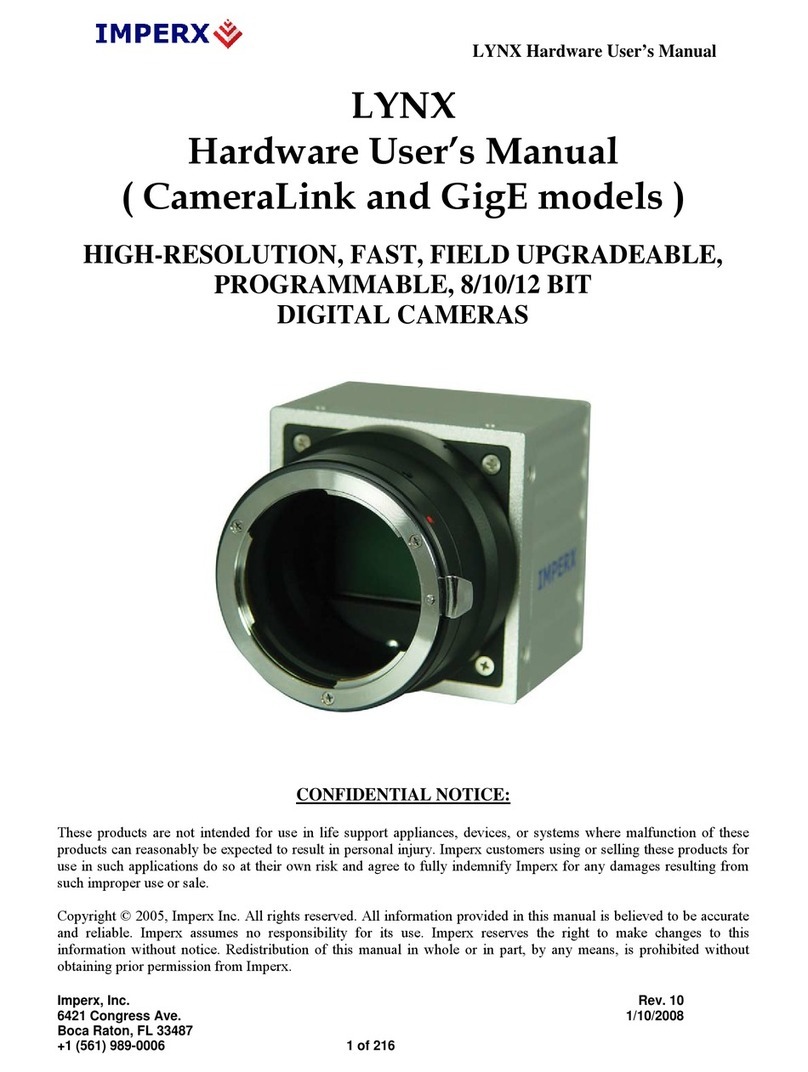Intellio ILB-340-SD User manual

ILB-340-SD
Intellio Speed Dome Camera
User manual
Network Speed Dome
User Manual

User Manual of Intellio ILB-340-SD Speed Dome Camera
i
About this Manual
This Manual is applicable to Intellio ILB-340-SD Speed Dome Camera.
The Manual includes instructions for using and managing the product. Pictures, charts, images and all
other information hereinafter are for description and explanation only. The information contained in
the Manual is subject to change, without notice, due to firmware updates or other reasons. Please find
the latest version in the company website (www.intellio.hu).
Please use this user manual under the guidance of professionals.
Legal Disclaimer
TO THE MAXIMUM EXTENT PERMITTED BY APPLICABLE LAW, THE PRODUCT DESCRIBED, WITH ITS
HARDWARE, SOFTWARE AND FIRMWARE, IS PROVIDED "AS IS", WITH ALL FAULTS AND ERRORS, AND
OUR COMPANY MAKES NO WARRANTIES, EXPRESS OR IMPLIED, INCLUDING WITHOUT LIMITATION,
MERCHANTABILITY, SATISFACTORY QUALITY, FITNESS FOR A PARTICULAR PURPOSE, AND NON-
INFRINGEMENT OF THIRD PARTY. IN NO EVENT WILL OUR COMPANY, ITS DIRECTORS, OFFICERS,
EMPLOYEES, OR AGENTS BE LIABLE TO YOU FOR ANY SPECIAL, CONSEQUENTIAL, INCIDENTAL, OR
INDIRECT DAMAGES, INCLUDING, AMONG OTHERS, DAMAGES FOR LOSS OF BUSINESS PROFITS,
BUSINESS INTERRUPTION, OR LOSS OF DATA OR DOCUMENTATION, IN CONNECTION WITH THE USE OF
THIS PRODUCT, EVEN IF OUR COMPANY HAS BEEN ADVISED OF THE POSSIBILITY OF SUCH DAMAGES.
REGARDING TO THE PRODUCT WITH INTERNET ACCESS, THE USE OF PRODUCT SHALL BE WHOLLY AT
YOUR OWN RISKS. OUR COMPANY SHALL NOT TAKE ANY RESPONSIBILITES FOR ABNORMAL OPERATION,
PRIVACY LEAKAGE OR OTHER DAMAGES RESULTING FROM CYBER ATTACK, HACKER ATTACK, VIRUS
INSPECTION, OR OTHER INTERNET SECURITY RISKS; HOWEVER, OUR COMPANY WILL PROVIDE TIMELY
TECHNICAL SUPPORT IF REQUIRED.
SURVEILLANCE LAWS VARY BY JURISDICTION. PLEASE CHECK ALL RELEVANT LAWS IN YOUR
JURISDICTION BEFORE USING THIS PRODUCT IN ORDER TO ENSURE THAT YOUR USE CONFORMS THE
APPLICABLE LAW. OUR COMPANY SHALL NOT BE LIABLE IN THE EVENT THAT THIS PRODUCT IS USED
WITH ILLEGITIMATE PURPOSES.
IN THE EVENT OF ANY CONFLICTS BETWEEN THIS MANUAL AND THE APPLICABLE LAW, THE LATER
PREVAILS.

Regulatory Information
FCC Information
Please take attention that changes or modification not expressly approved by the party responsible
for compliance could void the user’s authority to operate the equipment.
FCC compliance: This equipment has been tested and found to comply with the limits for a Class A
digital device, pursuant to part 15 of the FCC Rules. These limits are designed to provide reasonable
protection against harmful interference when the equipment is operated in a commercial
environment. This equipment generates, uses, and can radiate radio frequency energy and, if not
installed and used in accordance with the instruction manual, may cause harmful interference to
radio communications. Operation of this equipment in a residential area is likely to cause harmful
interference in which case the user will be required to correct the interference at his own expense.
FCC Conditions
This device complies with part 15 of the FCC Rules. Operation is subject to the following two
conditions:
1. This device may not cause harmful interference.
2. This device must accept any interference received, including interference that may cause
undesired operation.
EU Conformity Statement
This product and - if applicable - the supplied accessories too are marked with
"CE" and comply therefore with the applicable harmonized European standards
listed under the Low Voltage Directive 2015/35/EU, the EMC Directive
2014/30/EU, the RoHS Directive 2011/65/EU.
2012/19/EU (WEEE directive): Products marked with this symbol cannot be
disposed of as unsorted municipal waste in the European Union. For proper
recycling, return this product to your local supplier upon the purchase of
equivalent new equipment, or dispose of it at designated collection points. For
more information see: www.recyclethis.info.
2006/66/EC (battery directive): This product contains a battery that cannot be
disposed of as unsorted municipal waste in the European Union. See the product
documentation for specific battery information. The battery is marked with this
symbol, which may include lettering to indicate cadmium (Cd), lead (Pb), or
mercury (Hg). For proper recycling, return the battery to your supplier or to a designated collection
point. For more information see: www.recyclethis.info.
Industry Canada ICES-003 Compliance
This device meets the CAN ICES-3 (A)/NMB-3(A) standards requirements.

Safety Instruction
These instructions are intended to ensure that the user can use the product correctly to avoid
danger or property loss.
The precaution measure is divided into ‘Warnings’ and ‘Cautions’:
Warnings: Serious injury or death may be caused if any of these warnings are neglected.
Cautions: Injury or equipment damage may be caused if any of these cautions are neglected.
Warnings Follow these safeguards to prevent
serious injury or death.
Cautions Follow these precautions to prevent
potential injury or material damage.
Warnings:
Adopt the power adapter which can meet the safety extra low voltage (SELV) standard. The
power consumption cannot be less than the required value.
Do not connect several devices to one power adapter as an adapter overload may cause over-
heating and can be a fire hazard.
When the product is installed on a wall or ceiling, the device should be firmly fixed.
To reduce the risk of fire or electrical shock, do not expose the indoor used product to rain or
moisture.
This installation should be made by a qualified service person and should conform to all the
local codes.
Install blackouts equipment into the power supply circuit for convenient supply interruption.
If the product does not work properly, contact your dealer or the nearest service center. Never
attempt to disassemble the product yourself. (We shall not assume any responsibility for
problems caused by unauthorized repair or maintenance.)
Cautions:
If the camera fails to synchronize local time with that of the network, you need to set up
camera time manually. Visit the camera (via web browser or Intellio Video System software)
and enter system settings interface for time settings.
Make sure the power supply voltage is correct before using the product.
Do not drop the product or subject it to physical shock. Do not install the product on vibratory
surface or places.
Do not expose it to high electromagnetic radiating environment.

Do not aim the lens at the strong light such as sun or incandescent lamp. The strong light can
cause fatal damage to the product.
The sensor may be burned out by a laser beam, so when any laser equipment is being used,
make sure that the surface of the sensor not be exposed to the laser beam.
For working temperature, refer to the specification manual for details.
To avoid heat accumulation, good ventilation is required for a proper operating environment.
While shipping, the product should be packed in its original packing.
Use the provided glove when open up the product cover. Do not touch the product cover with
fingers directly, because the acidic sweat of the fingers may erode the surface coating of the
product cover.
Use a soft and dry cloth when clean inside and outside surfaces of the product cover. Do not
use alkaline detergents.
Improper use or replacement of the battery may result in hazard of explosion. Use the
manufacturer recommended battery type.

Table of Contents
1.1 SYSTEM REQUIREMENT ..................................................................................................................1
1.2 FUNCTIONS..................................................................................................................................1
2.1 SETTING THE NETWORK CAMERA OVER THE LAN................................................................................4
2.1.1 Wiring over the LAN.............................................................................................................4
2.1.2 Activating the Camera .........................................................................................................5
2.2 SETTING THE NETWORK CAMERA OVER THE WAN ..............................................................................6
2.2.1 Static IP Connection .............................................................................................................6
2.2.2 Dynamic IP Connection ........................................................................................................7
3.1 ACCESSING BY WEB BROWSERS .......................................................................................................9
4.1 POWER-UP ACTION.....................................................................................................................10
4.2 CONFIGURING LOCAL PARAMETERS ................................................................................................10
4.3 LIVE VIEW PAGE .........................................................................................................................11
4.4 STARTING LIVE VIEW ...................................................................................................................13
4.4.1 Live Operation....................................................................................................................13
4.4.2 Install Plug-in .....................................................................................................................15
4.5 OPERATING PTZ CONTROL ...........................................................................................................15
4.5.1 PTZ Control Panel...............................................................................................................16
4.5.2 Auxiliary Functions.............................................................................................................18
4.5.3 Setting/Calling a Preset .....................................................................................................19
4.5.4 Setting/Calling a Patrol......................................................................................................21
4.5.5 One-touch Patrol................................................................................................................22
4.5.6 Setting/Calling a Pattern ...................................................................................................23
4.6 PLAYBACK..................................................................................................................................24
4.6.1 Play Back Video Files..........................................................................................................24
4.6.2 Downloading Video Files....................................................................................................26
4.7 PICTURES ..................................................................................................................................26
5.1 STORAGE SETTINGS .....................................................................................................................28
5.1.1 Configuring Recording Schedule ........................................................................................28
5.1.2 Configuring Capture Schedule ...........................................................................................30
5.1.3 Configuring Net HDD .........................................................................................................31
5.2 BASIC EVENT CONFIGURATION.......................................................................................................34
5.2.1 Configuring Motion Detection ...........................................................................................34
5.2.2 Configuring Video Tampering Alarm..................................................................................39
5.2.3 Configuring Alarm Input ....................................................................................................41
5.2.4 Configuring Alarm Output .................................................................................................42
5.2.5 Handling Exception ............................................................................................................43
5.3 SMART EVENT CONFIGURATION.....................................................................................................44
5.3.1 Detecting Audio Exception .................................................................................................44
5.3.2 Configuring Face Detection................................................................................................45
5.3.3 Configuring Intrusion Detection.........................................................................................46
5.3.4 Configuring Line Crossing Detection ..................................................................................48
5.3.5 Configuring Region Entrance Detection.............................................................................50

5.3.6 Configuring Region Exiting Detection ................................................................................51
5.3.7 Unattended Baggage Detection ........................................................................................53
5.3.8 Object Removal Detection .................................................................................................54
5.4 PTZ CONFIGURATION ..................................................................................................................55
5.4.1 Configuring Basic PTZ Parameters .....................................................................................55
5.4.2 Configuring PTZ Limits .......................................................................................................57
5.4.3 Configuring Initial Position.................................................................................................58
5.4.4 Configuring Park Actions ...................................................................................................59
5.4.5 Configuring Privacy Mask ..................................................................................................60
5.4.6 Configuring Scheduled Tasks..............................................................................................61
5.4.7 Clearing PTZ Configurations ..............................................................................................62
5.4.8 Configuring Smart Tracking ...............................................................................................63
5.4.9 Prioritize PTZ ......................................................................................................................64
5.4.10 Position Settings ............................................................................................................64
5.4.11 Rapid Focus....................................................................................................................65
6.1 CONFIGURING NETWORK SETTINGS................................................................................................67
6.1.1 Basic Settings.....................................................................................................................67
6.1.2 Advanced Settings .............................................................................................................72
6.2 CONFIGURING VIDEO AND AUDIO SETTINGS.....................................................................................84
6.2.1 Configuring Video Settings ................................................................................................84
6.2.2 Configuring Audio Settings ................................................................................................85
6.2.3 Configuring ROI Settings ....................................................................................................86
6.2.4 Display Info. on Stream......................................................................................................88
6.3 CONFIGURING IMAGE SETTINGS.....................................................................................................88
6.3.1 Configuring Display Settings ..............................................................................................88
6.3.2 Configuring OSD Settings...................................................................................................93
6.3.3 Configuring Image Parameters Switch ..............................................................................94
6.4 CONFIGURING SYSTEM SETTINGS ...................................................................................................95
6.4.1 System Settings..................................................................................................................95
6.4.2 Maintenance......................................................................................................................99
6.4.3 Security ............................................................................................................................102
6.4.4 User Account....................................................................................................................105

User Manual of Intellio ILB-340-SD Speed Dome Camera
1
Chapter 1 Overview
1.1 System Requirement
System requirement of web browser accessing is as follows:
Operating System: Microsoft Windows 7 and above version
CPU: Intel Pentium IV 3.0 GHz or higher
RAM: 1G or higher
Display: 1024 ×768 resolution or higher
Web Browser: Internet Explorer is recommended
Note:
If you are using Google Chrome 57 and its above version or Mozilla Firefox 52 and its above version,
plug-in installation is not compulsory. But Picture and Playback of the camera are not available. If
you want to use the mentioned function, change the web browser to Internet Explorer.
1.2 Functions
PTZ Limits
The camera can be programmed to move within the PTZ limits (left/right, up/down).
Scan Modes
The camera provides 5 scan modes: auto scan, tilt scan, frame scan, random scan and panorama
scan.
Presets
A preset is a predefined image position. When the preset is called, the camera will automatically
move to the defined position. The presets can be added, modified, deleted and called.
Label Display
The on-screen label of the preset title, azimuth/elevation, zoom, time and camera name can be
displayed on the monitor. The displays of time and camera name can be programmed.
Auto Flips
In manual tracking mode, when a target object goes directly beneath the camera, the video will
automatically flips 180 degrees in horizontal direction to maintain continuity of tracking. This
function can also be realized by auto mirror image depending on different camera models.
Privacy Mask
This function allows you to block or mask certain area of a scene, for preventing the personal
privacy from recording or live viewing. A masked area will move with pan and tilt functions and
automatically adjust in size as the lens zooms telephoto and wide.
3D Positioning
On the web interface in live view, use the left key of mouse to click on the desired position in the
video image and drag a rectangle area in the lower right direction, then the camera system will
move the position to the center and allow the rectangle area to zoom in. Use the left key of mouse
to drag a rectangle area in the upper left direction to move the position to the center and allow

the rectangle area to zoom out.
Proportional Pan/Tilt
Proportional pan/tilt automatically reduces or increases the pan and tilt speeds according to the
amount of zoom. At telephoto zoom settings, the pan and tilt speeds will be slower than at wide
zoom settings. This keeps the image from moving too fast on the live view image when there is a
large amount of zoom.
Auto Focus
The auto focus enables the camera to focus automatically to maintain clear video images.
Day/Night Auto Switch
The cameras deliver color images during the day. And as light diminishes at night, the cameras
switch to night mode and deliver black and white images with high quality.
Slow Shutter
In slow shutter mode, the shutter speed will automatically slow down in low illumination
conditions to maintain clear video images by extending the exposure time. The feature can be
enabled or disabled.
Backlight Compensation (BLC)
If you focus on an object against strong backlight, the object will be too dark to be seen clearly. The
BLC (Backlight Compensation) function can compensate light to the object in the front to make it
clear, but this causes the over-exposure of the background where the light is strong.
Wide Dynamic Range (WDR)
The wide dynamic range (WDR) function helps the camera provide clear images even under back
light circumstances. When there are both very bright and very dark areas simultaneously in the
field of view, WDR balances the brightness level of the whole image and provide clear images with
details.
White Balance (WB)
White balance can remove the unrealistic color casts. White balance is the white rendition function
of the camera to adjust the color temperature according to the environment automatically.
Patrol
A patrol is a memorized series of pre-defined preset function. The scanning speed between two
presets and the dwell time at the preset are programmable.
Pattern
A pattern is a memorized series of pan, tilt, zoom, and preset functions. By default the focus and
iris are in auto status during the pattern is being memorized.
Power Off Memory
The camera supports the power off memory capability with the predefined resume time. It
allows the camera to resume its previous position after power is restored.
Scheduled Task
A time task is a preconfigured action that can be performed automatically at a specific date and
time. The programmable actions include: auto scan, random scan, patrol 1-8, pattern 1-4, preset
1-8, frame scan, panorama scan, tilt scan, day, night, reboot, PT adjust, Aux Output, etc.
Park Action
This feature allows the camera to start a predefined action automatically after a period of inactivity.
User Management
The camera allows you to edit users with different levels of permission, in the admin login status.

Multiple users are allowed to access and control the same network camera via network
simultaneously.
3D Digital Noise Reduction
Comparing with the general 2D digital noise reduction, the 3D digital noise reduction function
processes the noise between two frames besides processing the noise in one frame. The noise will
be much less and the video will be clearer.

User Manual of Intellio ILB-340-SD Speed Dome Camera
4
Chapter 2 Network Connection
Notes:
You shall acknowledge that the use of the product with Internet access might be under
network security risks. For avoidance of any network attacks and information leakage,
strengthen your own protection. If the product does not work properly, contact with your
dealer.
To ensure the network security of the camera, we recommend you to have the camera
assessed and maintained termly.
Before you start:
If you want to set the camera via a LAN (Local Area Network), refer to Section 2.1 Setting the
Network Camera over the LAN.
If you want to set the network camera via a WAN (Wide Area Network), refer to Section 2.2
Setting the Network Camera over the WAN.
2.1 Setting the Network Camera over the LAN
Purpose:
To view and configure the camera via a LAN, you need to connect the camera in the same subnet
with your computer, and reach the camera via Web Browser or via the Intellio Video System
software to search and change the IP of the network camera.
2.1.1 Wiring over the LAN
The following figures show the two ways of cable connection of a camera and a computer:
Purpose:
To test the camera, you can directly connect the camera to the computer with a network cable
as shown in Figure 2-1.
Refer to the Figure 2-2 to set the network camera over the LAN via a switch or a router.
Network Cable
Network Speed Dome
Computer
Connecting Directly

网络交换机
Network Cable
Network Cable
or
Network Speed Dome Computer
Connecting via a Switch or a Router
2.1.2 Activating the Camera
Purpose:
You are required to activate the camera first before you can use the camera.
Activation via web browser and activation via Intellio Video System software (Intellio Device
Explorer) are all supported.
Activation via Web Browser
Steps:
1. Power on the camera, and connect the camera to the network.
2. Input the IP address into the address bar of the web browser, and click Enter to enter the
activation interface.
Note:
The default IP address of the camera is 192.168.1.11.
Activation Interface (Web)

3. Create a password and input the password into the password field.
STRONG PASSWORD RECOMMENDED For your privacy and to better
protect your system against security risks, we strongly recommend the use of
strong passwords for all functions and network devices. The password should be
something of your own choosing (using a minimum of 8 characters, including
upper case letters, lower case letters, numbers and special characters) in order to
increase the security of your product.
Proper configuration of all passwords and other security settings is the
responsibility of the installer and/or end-user.
4. Confirm the password.
5. Click OK to activate the camera and enter the live view interface.
Activation via Intellio Video System software (Intellio Device Explorer)
For activation via Intellio Video System software, refer to the Installation manual of Intellio Video
System software (Intellio Device Explorer).
2.2 Setting the Network Camera over the WAN
Purpose:
This section explains how to connect the network camera to the WAN with a static IP or a dynamic
IP.
2.2.1 Static IP Connection
Before you start:
Apply a static IP from an ISP (Internet Service Provider). With the static IP address, you can connect
the network camera via a router or connect it to the WAN directly.
Connecting the network camera via a router
Steps:
1. Connect the network camera to the router.
2. Assign a LAN IP address, the subnet mask and the gateway. Refer to Section Configuring
Network Settings for detailed IP address configuration of the camera.
3. Save the static IP in the router.
4. Set port mapping, e.g., 80, 8000 and 554 ports. The steps for port mapping vary depending on
different routers. Call the router manufacturer for assistance with port mapping.
5. Visit the camera through a web browser or Intellio Video System software over the internet.
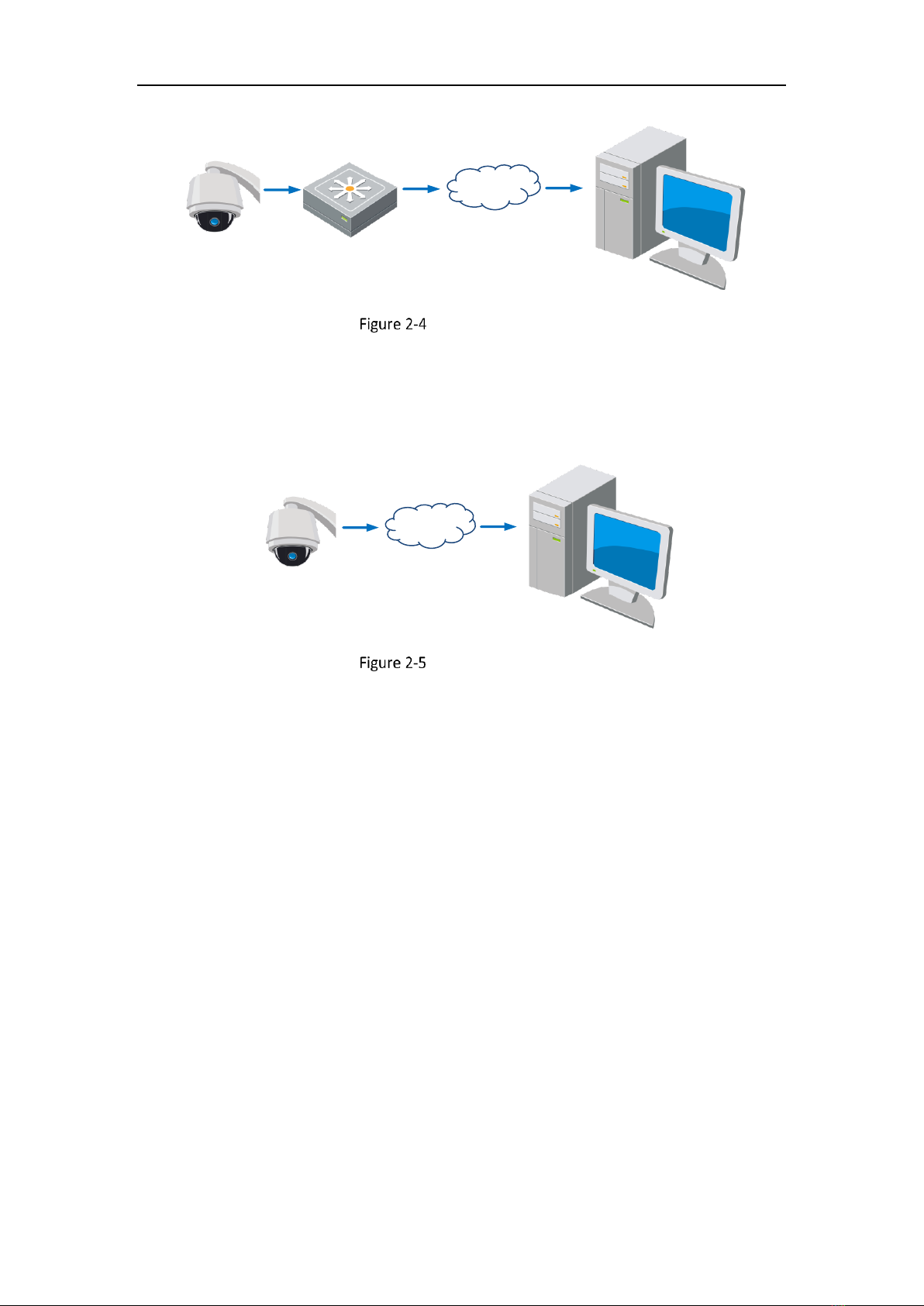
Network
Speed Dome
Network
Cable
Router with Static IP
PC
Network
Cable
Network
Cable
Internet
Accessing the Camera through Router with Static IP
Connecting the camera with static IP directly
You can also save the static IP in the camera and directly connect it to the internet without using a
router. Refer to Section Configuring Network Settings for detailed IP address configuration of the
camera.
Network
Speed Dome
PC
Network
Cable
Network
Cable
Internet
Accessing the Camera with Static IP Directly
2.2.2 Dynamic IP Connection
Before you start:
Apply a dynamic IP from an ISP. With the dynamic IP address, you can connect the network camera
to a modem or a router.
Connecting the network camera via a router
Steps:
1. Connect the network camera to the router.
2. In the camera, assign a LAN IP address, the subnet mask and the gateway. Refer to Section
Configuring Network Settings for detailed LAN configuration.

3. In the router, set the PPPoE user name, password and confirm the password.
STRONG PASSWORD RECOMMENDED For your privacy and to better
protect your system against security risks, we strongly recommend the use of
strong passwords for all functions and network devices. The password should be
something of your own choosing (using a minimum of 8 characters, including
upper case letters, lower case letters, numbers and special characters) in order to
increase the security of your product.
Proper configuration of all passwords and other security settings is the
responsibility of the installer and/or end-user.
4. Set port mapping. e.g. 80, 8000 and 554 ports. The steps for port mapping vary depending on
different routers. Call the router manufacturer for assistance with port mapping.
5. Apply a domain name from a domain name provider.
6. Configure the DDNS settings in the setting interface of the router.
7. Visit the camera via the applied domain name.
Connecting the network camera via a modem
Purpose:
This camera supports the PPPoE auto dial-up function. The camera gets a public IP address by ADSL
dial-up after the camera is connected to a modem. You need to configure the PPPoE parameters
of the network camera. Refer to Section 6.1.1 Configuring PPPoE Settings for detailed
configuration.
Note:
The obtained IP address is dynamically assigned via PPPoE, so the IP address always changes after
rebooting the camera. To solve the inconvenience of the dynamic IP, you need to get a domain
name from the DDNS provider (e.g. DynDns.com). Follow the steps below for normal domain name
resolution and private domain name resolution to solve the problem.
Normal Domain Name Resolution
Steps:
1. Apply a domain name from a domain name provider.
2. Configure the DDNS settings in the DDNS Settings interface of the network camera. Refer to
Section 6.1.1 Configuring DDNS Settings for detailed configuration.
3. Visit the camera via the applied domain name.

User Manual of Intellio ILB-340-SD Speed Dome Camera
9
Chapter 3 Accessing to the Camera
3.1 Accessing by Web Browsers
Steps:
1. Open the web browser (Internet Explorer is recommended).
2. In the address field, input the IP address of the network camera, e.g., 192.168.1.11 and press
the Enter key to enter the login interface.
Note: The default IP address is 192.168.1.11. You are recommended to change the IP address
to the same subnet with your computer.
3. Activate the camera for the first time using. Refer to the Section 2.1.2 Activating the Camera.
4. Select English as the interface language on the top-right of login interface.
5. Input the user name and password and click Login.
The admin user should configure the device accounts and user/operator permissions properly.
Delete the unnecessary accounts and user/operator permissions.
Note:
The device IP address gets locked if the user performs certain failed password attempts.
Admin user can adjust the number of attempts on Security Service page (Configuration >
System > Security).
Login Interface
6. For certain web browsers (Internet Explorer is recommended), you should install the plug-in
before viewing the live video and operating the camera. Follow the installation prompts to
install the plug-in.
Note:
You have to close the web browser to install the plug-in. Reopen the web browser and log in
again after installing the plug-in.

User Manual of Intellio ILB-340-SD Speed Dome Camera
10
Chapter 4 Basic Operations
In this and the following chapters, operation of the speed dome by the web browser will be taken
as an example.
4.1 Power-up Action
After power up, the speed dome camera will perform self-test action. It begins with lens action
and then pan/tilt movement.
After the self-test action, the system information of the speed dome camera including model,
address, communication, version, and others will be displayed on screen for 40 seconds.
4.2 Configuring Local Parameters
The local configuration refers to the parameters of the live view and other operations using the
web browser.
For Google Chrome 57 and its above version or Mozilla Firefox 52 and its above version which are
plug-in free, Local functions are hidden.
Steps:
1. Enter the Local Configuration interface:
Configuration > Local
2. Configure the following settings:
Live View Parameters: Set the Protocol, Play Performance, Rules, Display POS Information and
Image Format.
Protocol: TCP, UDP, MULTICAST and HTTP are selectable.
TCP: Ensures complete delivery of streaming data and better video quality, yet the real-
time transmission will be affected.
UDP: Provides real-time audio and video streams.
MULTICAST: It’s recommended to select the protocol type to MULTICAST when using the
Multicast function.
HTTP: Allows the same quality as of TCP without setting specific ports for streaming under
some network environments.
Play Performance: Set the live view performance to Shortest Delay, Balanced, Fluent or
Custom. For Custom, you can set the frame rate for live view.
Rules: You can enable or disable the rules of dynamic analysis for motion here.
Display POS Information: Enable the function, feature information of the detected target
is dynamically displayed near the target in the live image.
Image Format: The captured pictures can be saved as different format. JPEG and BMP are
available.

Live View Parameters
Record File Settings: Set the saving path of the video files.
Record File Size: Select the packed size of manually recorded and downloaded video files.
The size can be set to 256M, 512M or 1G.
Save record files to: Set the saving path for the manually recorded video files.
Save downloaded files to: Set the saving path for the downloaded video files in
interface.
Picture and Clip Settings: Set the saving paths of the captured pictures and clipped video files.
Save snapshots in live view to: Set the saving path of the manually captured pictures in
interface.
Save snapshots when playback to: Set the saving path of the captured pictures in
interface.
Save clips to: Set the saving path of the clipped video files in interface.
You can click Browse to change the directory for saving video files, clips and pictures.
You can click Open to directly open the video files, clips and pictures.
3. Click to save the settings.
4.3 Live View Page
Purpose:
The live video page allows you to view live video, capture images, realize PTZ control, set/call
presets and configure video parameters.
Log in the network camera to enter the live view page, or you can click on the
menu bar of the main page to enter the live view page.
Descriptions of the Live View page:

Live View Page
Menu Bar:
Click each tab to enter Live View, Playback, Picture, and Configuration page respectively.
Click to logout the system.
Live View Window:
Display the live video.
Toolbar:
Operations on the live view page, e.g., Count Pixel, Live View, Capture, Record, Audio on/off,
Regional Exposure, Regional Focus, etc.
PTZ Control:
Panning, Tilting, Focusing and Zooming actions of the network, as well as Light, Wiper, Auxiliary
Focus, and Lens Initialization Control, etc.
Preset/Patrol/Pattern:
Set and call the Preset/Patrol/Pattern for the camera.
Live View Parameters:
Configure the Image Size, Stream Type, Plug-in Type, Two-way audio of the live video, and Display
Captured Picture.

4.4 Starting Live View
4.4.1 Live Operation
In the live view window as shown in Figure 4-3, click on the toolbar to start the live view of
the speed dome camera.
Start Live View
Table 4-1 Descriptions of the Toolbar and Live View Parameters
Icon
Description
Click the button to enable Pixel Counter. Draw an area in live view
window, and it shows the height and width of the selected area.
/
Start/stop Live view.
Manually capture the pictures.
/
Manually start/stop recording.
/
Steps:
1. Click the button to enable Digital Zoom function.
2. Draw a rectangle on the image as the target area, and the area
will be zoomed in.
Table of contents
Popular Security Camera manuals by other brands

Digital Watchdog
Digital Watchdog MEGAPIX DWC-MT95Wi28TW quick start guide
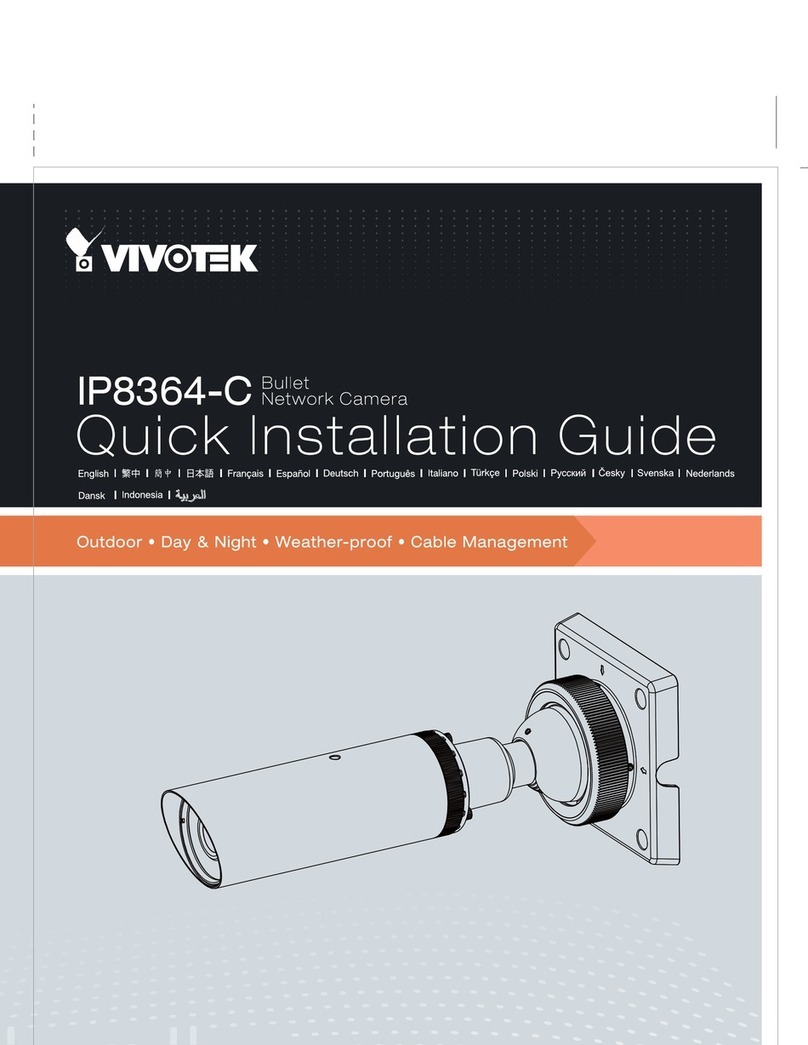
Vivotek
Vivotek IP8364-C Quick installation guide
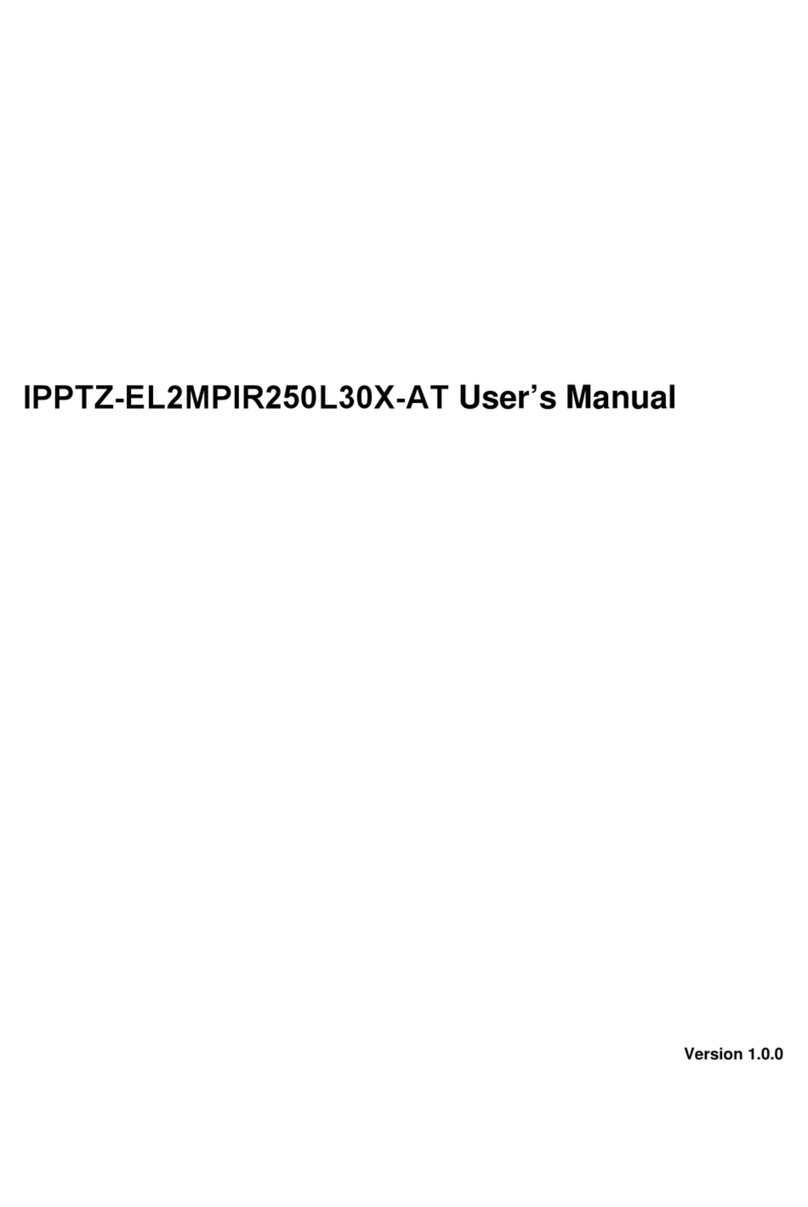
Security Camera King
Security Camera King IPPTZ-EL2MPIR250L30X-AT user manual

Wisenet
Wisenet ANV-L6023R user manual

Nexcom
Nexcom NCr-304-VHR user manual

dji
dji zenmuse z30 quick start guide