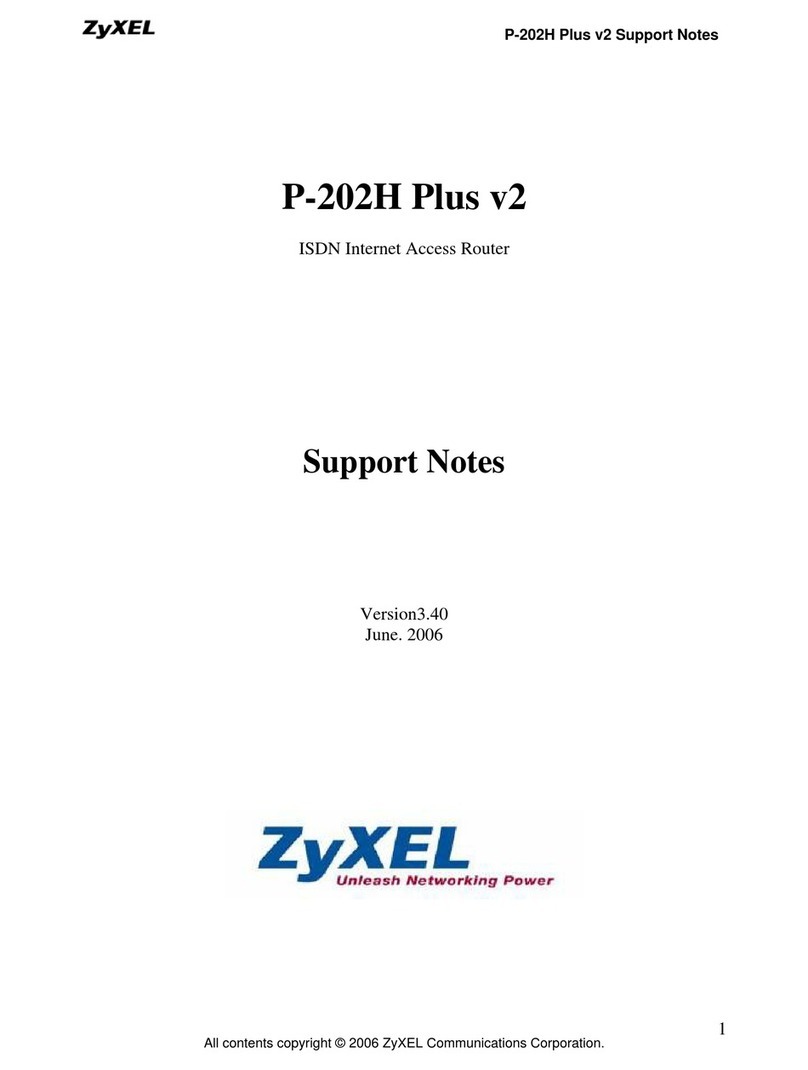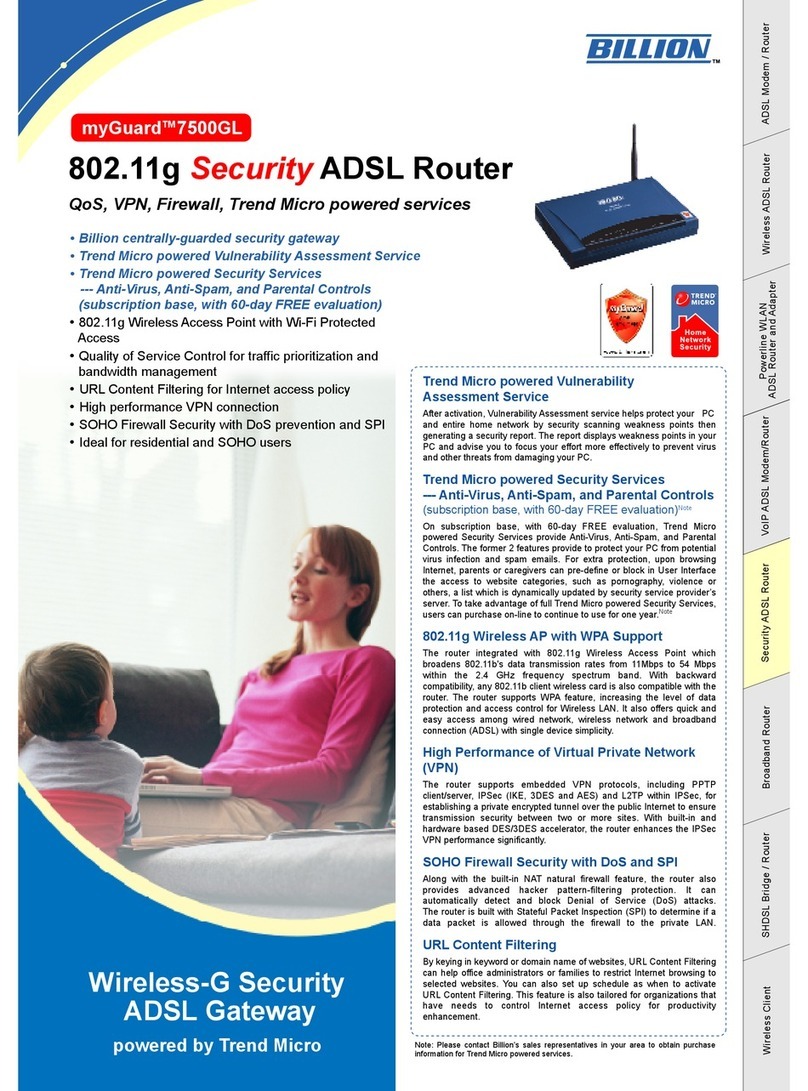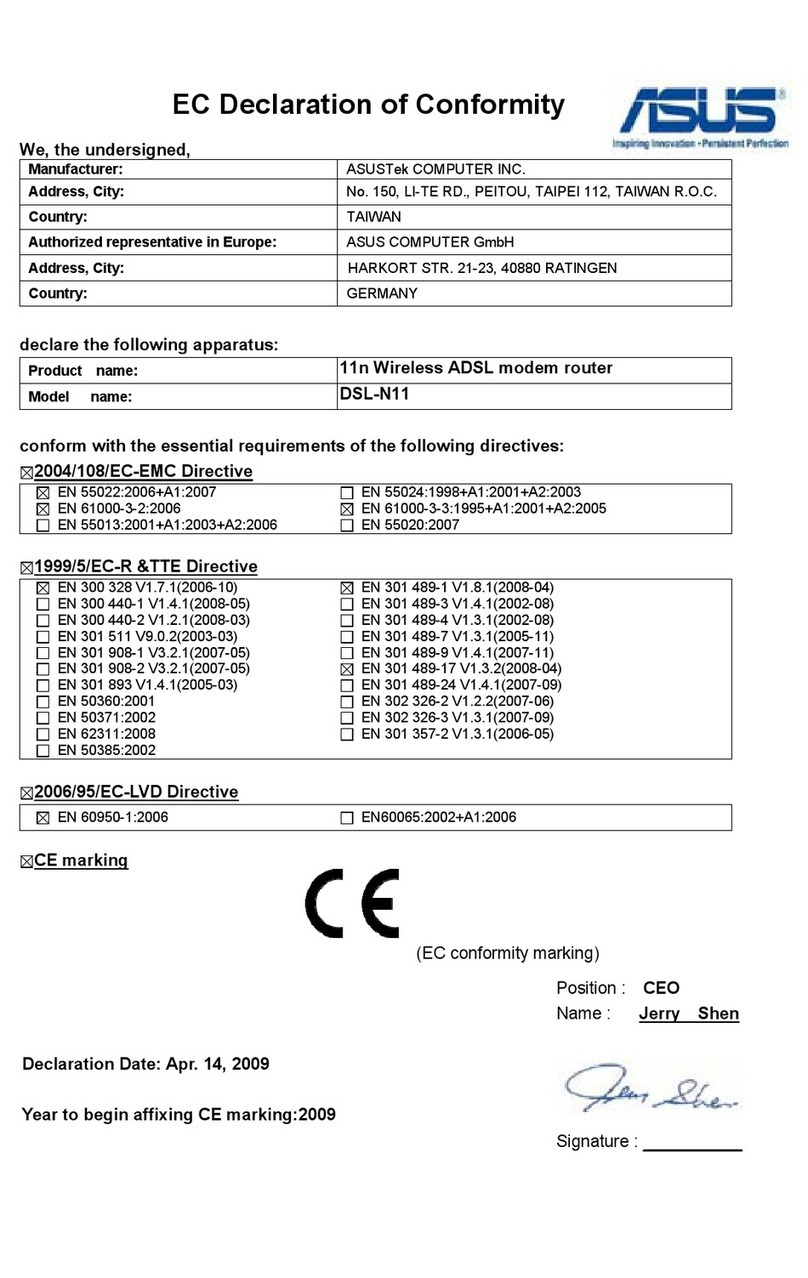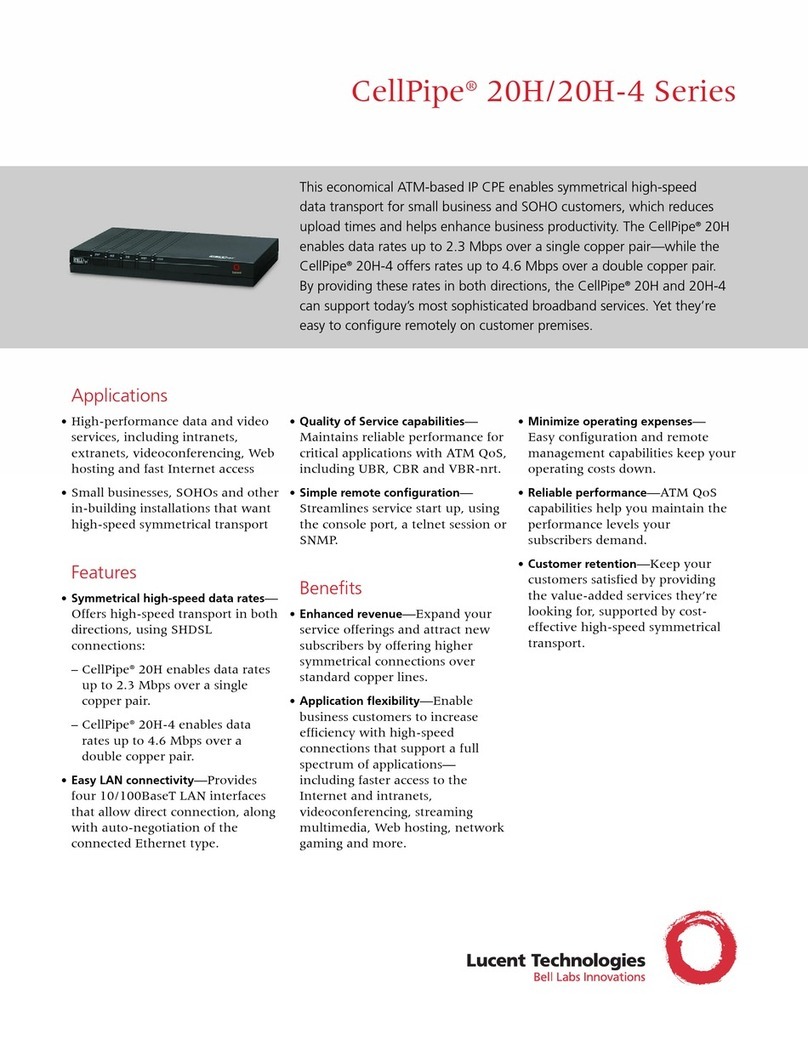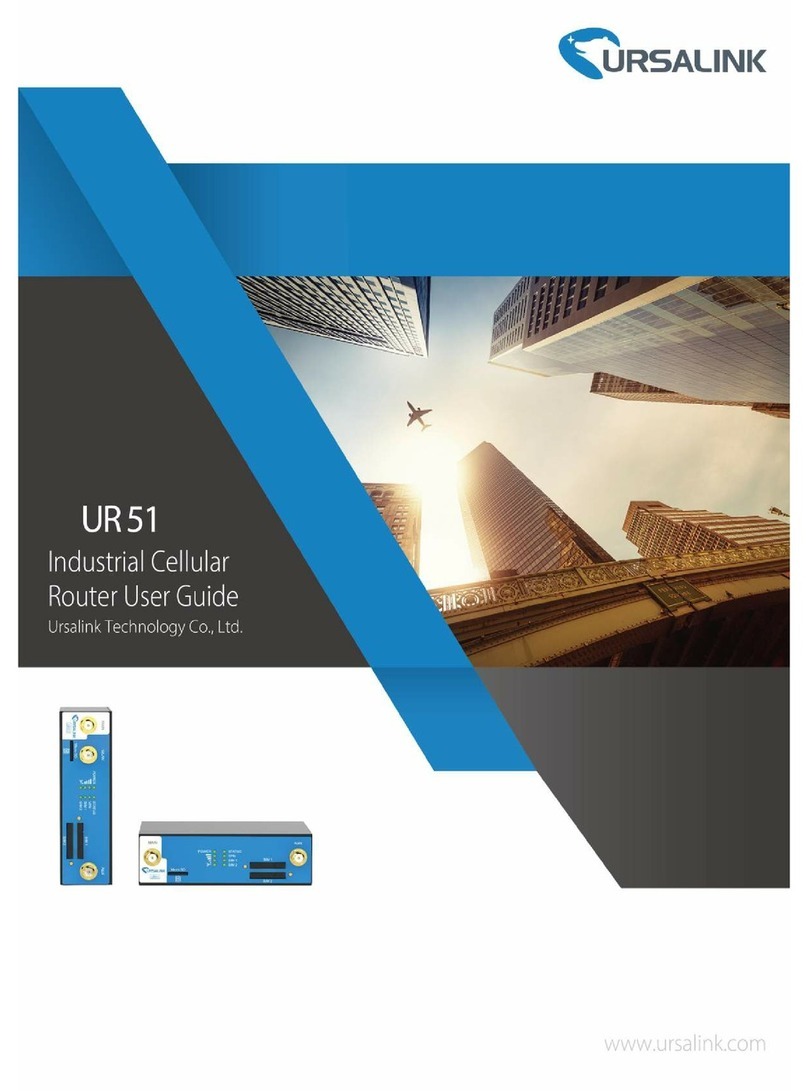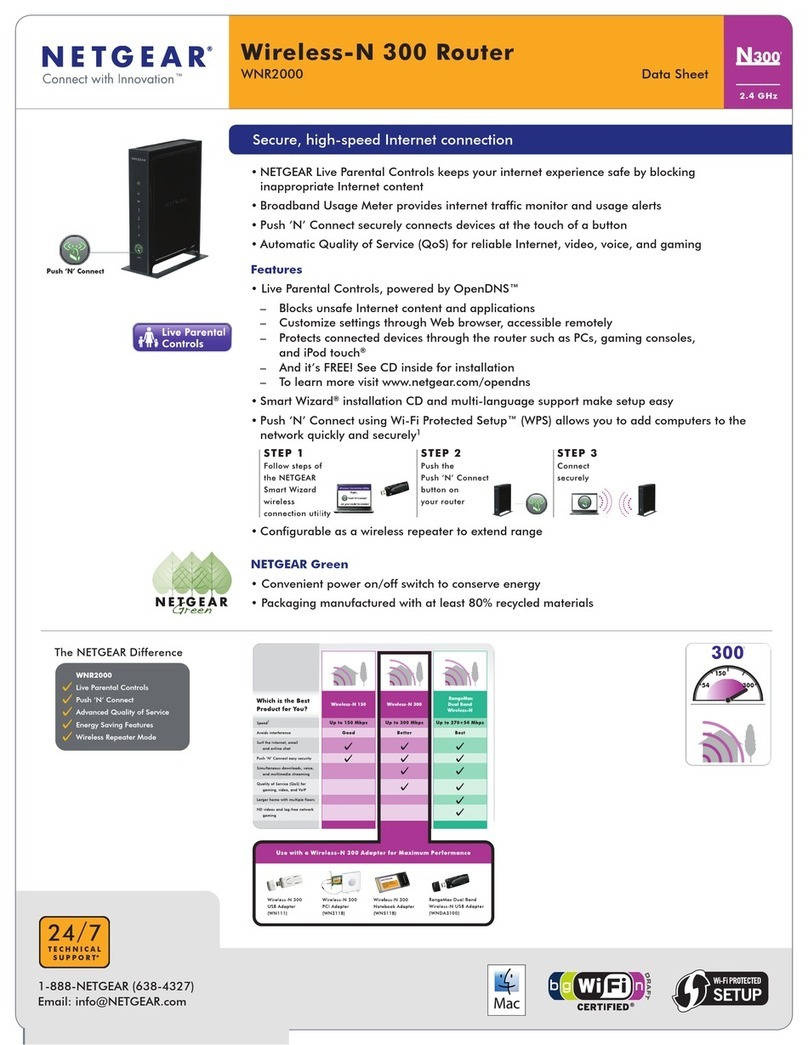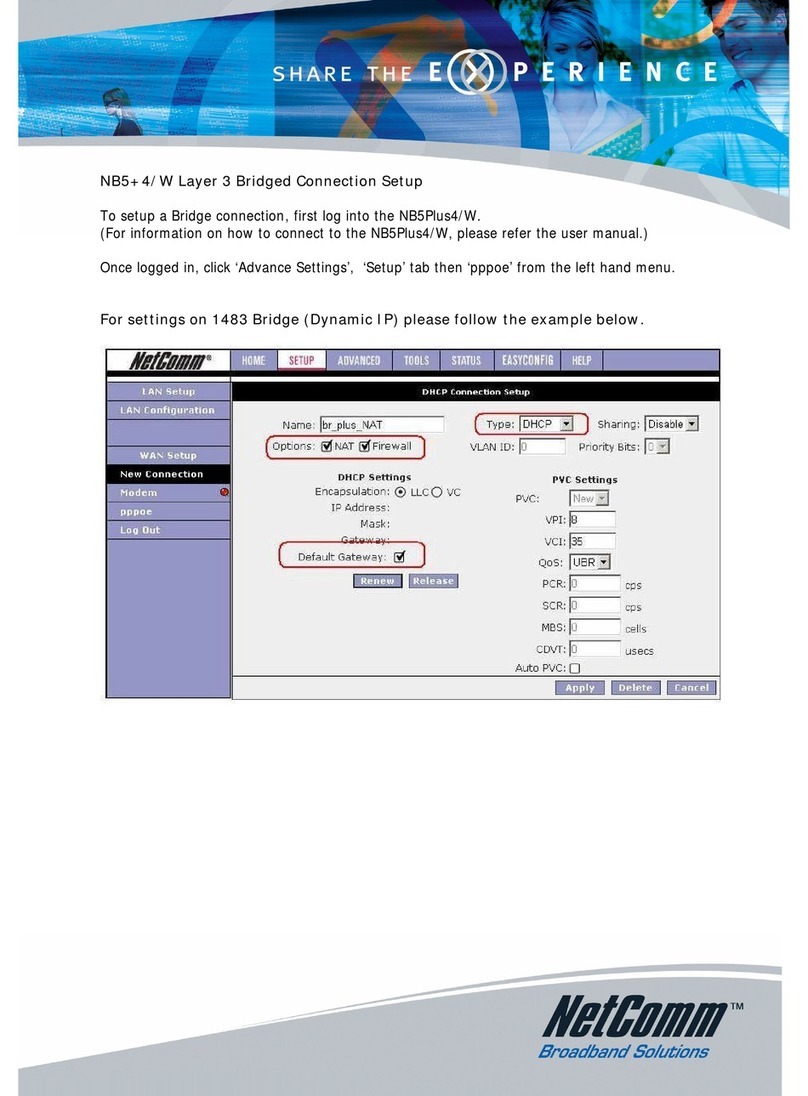INTEMPO MP-935WID User manual

MP-935WID
User Guide

MP-935WID
All Information and specification are subject to change without further notice
About the Manuals
The Portable internet player comes along with the Quick Start Guide and this User Guide.
•The Quick Start Guide explains set up and the basic operations, enabling you to use and play the Internet
Radio and the Media stream mode.
•This User Guide explains standard and advanced features, enabling you to make full use of the Portable
Internet Player and troubleshoot problems.
Changes or modifications not expressly approved by the party responsible for compliance could void the userˇs
authority to operate the equipment
NOTE: This equipment has been tested and found to comply with the limits for a Class B digital device,
Pursuant to Part 15 of the FCC Rules. These limits are designed to provide reasonable protection against harmful
interference in a residential installation. This equipment generates, uses and can radiate radio frequency energy and,
if not installed and used in accordance with the instructions, may cause harmful interference to radio communications.
However, there is no guarantee that interference will not occur in a particular installation. If this equipment does
cause harmful interference to radio or television reception, which can be determined by turning the equipment off and
on, the user is encouraged to try to correct the interference by one or more of the following measures:
-- Reorient or relocate the receiving antenna.
-- Increase the separation between the equipment and receiver.
-- Connect the equipment into an outlet on a circuit different from that to which the receiver is connected.
-- Consult the dealer or an experienced radio/TV technician for help.

MP-935WID
All Information and specification are subject to change without further notice
Table of Contents
Preface 1
Notice of Copyright 1
Safety Information 1
Disposal Instructions 1
Functional Modes and Features 2
Description of the controls 3
Getting Started 7
Package contents 7
Powering ON your MP-935WID 7
Charging your MP-935WID 7
Setting up the Wi-Fi 7
Internet Radio 8
Listening to the Internet Radio 10
Radio Search 11
My Radio 11
Media Stream 12
Listening to Media Stream 12
Streaming the Music 12
Setting the Windows Media Player version 11 14
Music Player 16
Listen to the Music Player 16
Listening to Music from a micro-SD card 16
Video Player 17
To view the Videos 17
Viewing Videos from the micro-SD Card 17
Photo Album 18
My Photo 18
Viewing Photo Album from the micro-SD Card 18
FM Radio 19
Scan the FM Channels 19
Record 19
System 20
Glossary 22
Appendix – Setup of Media Coder Sigma Tel (STMP3600) 23
Disclaimer Note: 23
Troubleshooting and FAQ 26
Technical Support 29
Warranty 30
End User License Agreement 31
GNU GENERAL PUBLIC LICENSE 31
Preamble 31

MP-935WID
All Information and specification are subject to change without further notice
1
Preface
Thank You for purchasing the MP-935WID. Please read this manual before using the product. For any technical
assistance contact the technical support center online at ________________________ or contact our Call Center at
the following e-mail address: ___________________________.
Notice of Copyright
•The information contained here belongs to and is copyrighted by. The whole or part of the manual must not
be copied or translated for distribution, and must not be used for commercial purposes without written
approval of the company as this constitutes an infringement of copyright. The information contained here
has been carefully put together but may be changed due to product function and performance
improvements without prior notice. Therefore, the company shall not be liable for any difference resulting
from an unnoticed change between the MP-935WID and the manual.
•We reserve the right to change the product specification without prior notice.
Safety Information
Read the safety instructions carefully before using your MP-935WID.
•Do not use Headphone/Earphones while driving, cycling or operating any motorized vehicle. This may
create traffic hazard and may be illegal in some areas. It can also be dangerous to play your
Headphones/Earphones at high volume while walking or engaged in other activities. You should exercise
extreme caution and discontinue use in potentially hazardous situations.
•Avoid using Headphones/Earphones at high volume. Hearing expert’s advice against continuous loud and
extended music play. Keep the volume at a moderate level, so that you are able to hear outside sound, and
to be considerate of the people around you.
•Keep your player away from sinks, drinks, bathtub, showers, rain and other sources of moisture. Moisture
can cause electric shocks with any electronic device.
•Follow these tips to keep your player working well for a long time:
Clean your player with a soft lint free cloth used on glass lenses.
Do not allow young children to use your player or your computer. Make sure your connectors are the identical shape
and size before you connect.
Do not disassemble, crush, short-circuit or incinerate your battery as it may cause fire, injury, burns or other hazards.
Disposal Instructions
Do not dispose of this device with unsorted waste. Improper disposal may be harmful to the environment and human
health. Please refer to your local waste authority for information on return and collection systems in your area.
Notification: Usage for this device is for un-secure Wi-Fi access point or consumer
Home broadband Wi-Fi access point or Wi-Fi access point with known SSID and
passkey only.
This device does not support Hot-Plug feature for the micro-SD card, please turn off
the device before plug in or out of the micro-SD card slot.
Before you can connecting this unit to your Wi-Fi network to use it wireless you need the
following:
-A broadband Internet connection
-A wireless access point (Wi-Fi) connected to your broadband Internet
-You will need to know the name of your wireless network and it’s passkey
Before you continue, make sure your wireless access point in turned on and connected to
your broadband Internet. To get this part of the system work you may need to refer to the
instructions supplied with the wireless access point.

MP-935WID
All Information and specification are subject to change without further notice
2
Functional Modes and Features
The MP-935WID is a small, lightweight and stylish Portable Internet Player. Incorporating an Internet radio and Media
stream over a Wi-Fi network is the smallest; most feature-packed Portable Internet player. Other features include a
Music Player, Video Player, Photo Album and a FM Player. Powered by a lightweight, rechargeable battery, the MP-
935WID provides hours of audio and video on the move.
A brief description of the features is listed below:
Aupeo! Aims to makes online music convenient, fun and social. AUPEO!! Gives you the
access to all your personalize music streamed from AUPEO! music Portal
Internet Radio gets you connected to various radio stations around the world through
the Wi-Fi
Media Stream play music streams from your Windows media player version11
application in your PC or Notebook running Windows XP or Vista OS over the Wi-Fi
connection.
Music Player, is a MP3 player and plays back the music files stored in MP-935WID
Video Player, Playback the video files (MPEG 4) stored in the MP-935WID
Photo Album, Stores and displays the photos (JPEG) from MP-935WID
FM Radio, connects to the local FM Radio Stations
System, used for performing all the settings in your MP-935WID

MP-935WID
All Information and specification are subject to change without further notice
3
Description of the controls
Remote Control Unit (RCU):

MP-935WID
All Information and specification are subject to change without further notice
4
RCU Button Definition:
Mute: To mute the audio output
Back: To go back to previous menu
Menu: to pop up an option menu
P1-P8: Not supported
Vol+: Increase volume level
Vol-: Decrease volume level
▲: Scroll up the menu list
▼: Scroll down the menu list
►▌▌: Play / Pause / Select
►►: Next / Fast-forward
◄◄: Previous / Rewind
AUPEO!: Direct access to AUPEO! stream
IR: Access Internet Radio Station
FM: Play local FM station
Media Streaming: Direct access to Media streaming player
MP3: Direct access to MP3 player

MP-935WID
All Information and specification are subject to change without further notice
5
MP-935WID Button Definition:
Sample Cradle Output Definition:
1
2
7
5
12
4
8
9
11
3
13
14
6
10
0
18
15 16
17

MP-935WID
All Information and specification are subject to change without further notice
6
1 Power On/Off Turn MP-935WID ON or OFF
2 Menu Press to go up one list screen level or to return to previous menu.
3 Previous To scroll the menu in backward direction / Play previous song / go up in menu list
4 Next To scroll the menu in Forward direction / Play next song / go down in menu list
5 Volume+ Adjust the volume to a higher level
6 Enter ▶
▶▶
▶II To select an item / to play a song or video / to pause the song or video
7 Volume- Adjust the Volume to lower level
8 Earphone Jack For connecting the Earphones. Insert the Jack pin until it clicks it the place. You
cannot listen to the music if it is not connected properly.
9 USB/Power
terminal
To connect the USB terminal to transfer music and video files or to connect the
power adopter for charging.
10 Reset Reset button
11 MICRO-SD Slot To hold the MICRO_SD Card
12 Build-in
Microphone Build in Microphone for voice recording
13 Docking Port Docking Port
14 Build-in Speaker
Build in Mono Speaker
15 Audio Out R Audio out Right Channel
16 Audio Out L Audio out Left Channel
17 RJ45 LAN Port Wired LAN Port
18 DC input 6V DC adaptor input

MP-935WID
All Information and specification are subject to change without further notice
7
Getting Started
Package contents
Your MP-935WID package includes:
•MP-935WID
•Earphones
•USB Cable
•Quick Start Guide
Powering ON your MP-935WID
To Power on your MP-935WID,press and hold Power key.
After the startup is complete, you will see a welcome screen and then show you the Internet Radio mode.
Charging your MP-935WID
Your MP-935WID comes with a rechargeable battery. To charge the battery, connect the small connector or the USB
cable into the PC or Notebook USB port, the first charge should takes at least 8 hrs or you can purchase the optional
AC-USB charger, and plug in the mini USB port to MP-935WID and plug AC-USB charger to the power source.
Setting up the Wi-Fi
Your MP-935WID can be easily connected to the Wi-Fi networks. When a Wi-Fi connection is required (for instance,
to play Internet Radio or Media stream) the MP-935WID will automatically look for a network and try to connect.
When starting the Wi-Fi connection, your MP-935WID will find all the Wi-Fi
networks SSID in the range. Network SSID will be listed in order of the signal
strength (with highest first) and protected networks, which requires a
password is indicated by a lock icon. as seen
When you are connecting the MP-935WID for the first time, you will have to setup the Wi-Fi network. To do this
please follows the steps below:
•From the main menu select the system mode using the using ▶▶
▶▶▶▶
▶▶ and ◀◀
◀◀◀◀
◀◀ buttons to navigate.
•Next select the Wi-Fi from the menu.
•goto the ‘Wi-Fi setup Wizard’ as shown:

MP-935WID
All Information and specification are subject to change without further notice
8
•Make sure the Wi-Fi ON is selected, search the network; you will
get the list of nearby Wi-Fi networks. Once the network is selected
it prompts for the Default Network key which is the WEP/WPA
default transmit key of the Wi-Fi Access point
•Use ▼▲ ▶▶
▶▶▶▶
▶▶ and ◀◀
◀◀◀◀
◀◀ buttons and the delete ◀
◀◀
◀button to type in the network key, and then press the
menu button to exit from the keypad.
•Next press ▶
▶▶
▶II to confirm.
•It will now tick an arrow to the network you have selected. Press the
▶
▶▶
▶II button and save the profile.
•Once you select to save the profile, it will prompt where to save as
shown. You can choose to save in the relevant folder.
Now your Wi-Fi is setup.
For the details of the Access Point please refer to Access point’s manufacturer manual.
Once the Wi-Fi is setup your MP-935WID will automatically save the Access Point SSID for you. So the next time you
switch on the player it will connect to the last connected network.
Once you are connected to the Wi-Fi, the Wi-Fi signal strength meter will appear on top of the status bar on the
player LCD screen. The more number of bars indicate a stronger signal.
AUPEO!
AUPEO!! Aims to makes online music convenient, fun and social. AUPEO!! Gives you the access to all your
personalize music streamed from AUPEO! music Portal. Once your MP-935WID is connected to the Wi-Fi, you can

MP-935WID
All Information and specification are subject to change without further notice
9
perform the AUPEO! music streaming immediately and by interacting with MP-935WID, it will start to stream music
that are personalised to your personal music taste based on the below methods:
With AUPEO!, you can expect to get;
Your own individual channel, based on your very personal taste in music. All you have to do is enter an artist, choose
genre or select your mood. You’ll hear the music that you want.
There are some songs you just can’t get enough of, and others you aren’t too crazy about. AUPEO! gives you the
option to select ‘love or ban’ for each song. By loving a song you are letting AUPEO! know that you want to hear
more of songs like it. Banning a song tell AUPEO! to never play that song again.
AUPEO! connect people; on AUPEO! portal you can easily find find kindred spirits in a few clicks, see who else
listens to the same underground band or who going to the same event. You’ll be introduce to people who have the
same, or at least very similar taste, as you. And you could even share your AUPEO!’s Personal channel with them.
Alternative your friend can share his/her music with you, you can add to yr Friends Channel and you can play it on
your MP-935WID. Who know, maybe it will be the start of a new friendship or renew an old one.
AUPEO! recommends; It combine the statictical approach of music recommendation through user profiling with the
latest technology developed by Fraunhofer: it automatically classifies attributes of music tracks.
AUPEO! is a lifestyle. It’s not just about listening to great music. Aupeo! provide concert reviews, interviews, gossip,
biographies, discographies, photo and other exclusive news from the music world including new CD release, trends
and newcomers.
Get it all from one source. URL: www.Aupeo.com
: Please register this device to your AUPEO! User Account through a PC. Some AUPEO! Channels will
not be available for Non-registered device to playback.
Listening to the Music from AUPEO! Music Portal
To stream music from the AUPEO! Music Portal, select AUPEO!, from the Main Menu. Upon selecting the AUPEO!!,
the MP-935WiD will gets connected and start to play the last played music stream automatically.
Press the menu button and hold for 2-3 seconds to get the pop up menu
screen of AUPEO!:
Love, while streaming music, select Love will tell AUPEO! that you love this
type of music. It is from here that you start to personalize your Personal
station. Music with similair charateristics and emotion quality will be
remember by the AUPEO!, so that AUPEO! can start to recommend similar
type of music for your listening pleasure.
Ban, this is directly opposite to the Love function as above, select this will
tell AUPEO! Portal that you dislike this music.
Mark, will indicate to AUPEO! that you would like to listen to this piece of
music again in the future.
Channels, bring you to browse all other AUPEO! Music Channels See
below section for more details.
To Main Menu, takes you back to main menu.

MP-935WID
All Information and specification are subject to change without further notice
10
Channels:
From the above pop up menu, select the Channels option, you will see the below screen, read below for details:
Personal Station, will starts streaming Music based on your personal music
profile generated while interacting with above pop up menu, they are Love,
Ban and Mark, These is constantly maintain and learned by the AUPEO!
Recommendation engine
Mixtapes, let you listen to your predefined music playlist based on artis typet.
It play back your selected playlist that you have previously manage online at
AUPEO! portal under your user account.
Friend Channels, play your Friend Personal station music stream. It display
your Friends Personal stationt that you have previously manage online at
AUPEO! portal under your user account.
Emotion Music, see below for details.
AUPEO!! Channels, a variety of AUPEO! pre-defined channels specially
created by the AUPEO! team for your listening pleasure.
Emotion Music
Here you can choose your Adhoc music taste change, through key attributes such as mood, genre, tempo, year that
express your current mood or feelings. This changes are saved on the portal, it is for the current connection to
AUPEO!. Expressing your personal feeling for the moment, letting us discover & open up our music frontier.
Play, you must select this “play icon” only after you have make the below key
attributes selection. Music will start to stream to you based on your selected
attributes.
Genre, this attribute give an advance search which is organized into different
music genre categories.
Mood, deal with the emotional aspect of a piece of music.
Tempo, deal with the timing speed of a piece music.
Before and After, deal with the musical timeline by years.
For Example under the Genre attribute will see all this selection
Internet Radio
Internet radio gives you the access to all the Radio stations available worldwide. Once your MP-935WID is connected
to the Wi-Fi, you can listen to either all the pre-set stations and channels or those stations in the My Radio, which
has all your favorite Radio channels.
Listening to the Internet Radio
To listen to the Internet Radio, select Internet Radio, from the Main Menu. Upon selecting the Internet Radio, the
radio gets connected to the previously connected channel automatically. Press the menu button and hold for 2-3
seconds to get the menu screen of the Internet Radio as seen below:

MP-935WID
All Information and specification are subject to change without further notice
11
My Radio, consists of all your favorite radio stations.
Radio Search, is an advance search which is organized into different
categories. Please read on for details.
Add to my Radio, will save that particular station in you’re My Radio
To Main Menu, takes you back to main menu.
Radio Search
When you first access to internet Radio or when you have not Radio Station been saved in the My Radio option then
you will see the below screen, called Radio Search.The Radio Search is organized to search the stations in the
following groups:
Genres, includes stations organized by the type of music played (e.g. Band,
Country, Classic, Rock)
Countries, is a search based on the different geographical locations of the
world.
New Stations, Contains list of new Radio Stations.
Most Popular Stations, include stations based on the popularity.
My Radio
You can customize the radio stations in the My Radio section. To view the Popup menu you have to press and hold
the menu button for 2-3 seconds. The details of the popup menu are explained below:
My Radio, consists of all your favorite radio stations.
Radio Search, is an advance search which is organized into different
categories. Please read on for details.
Custom Radio, you can customize your Radio stations, see below for more
details.
Remove, will delete the station selected
Remove all, will delete the complete contents of the folder
To Main Menu, takes you back to main menu
Custom Radio, you can customize the Internal Radio URL by typing the URL
addresses.

MP-935WID
All Information and specification are subject to change without further notice
12
Media Stream
Now that your Wi-Fi is setup, you can access any songs from your Windows Media Player Version 11 in Windows XP
or Vista OS.
Listening to Media Stream
Select the Media Stream from the Main Menu. It will first access the Wi-Fi and scans the server. It will prompt you
the menu screen as shown, select the server that you want to access to by using ▶▶
▶▶▶▶
▶▶ or ◀◀
◀◀◀◀
◀◀ button and confirm by
pressing ▶
▶▶
▶II button.
Depend on the Media Server you are accessing it may be organized into a few folders and you can select the Music
or Playlists to hear your favorite music
Select the folder using ▶▶
▶▶▶▶
▶▶ or ◀◀
◀◀◀◀
◀◀ button and confirm by pressing ▶
▶▶
▶II button.
Below may be the folder you may see
Music, has the list of the Music
Video, contains the list of videos, not supported via streaming
Pictures, Includes all the pictures, not supported via streaming
Playlists, consists a list of playlists
Make sure that you have your PC or Notebook turned-on and it is running the Windows Media Player (Version 11) in
Windows XP or the Vista OS. You should also share the Music streaming of the entire new device in your PC or
Notebook Media Player. [See Setting up PC Media Player 11]
Streaming the Music
Once you select the Music folder, you can steam and listen to all the music from your PC’s Media Player over the
Wi-Fi.

MP-935WID
All Information and specification are subject to change without further notice
13
Select the Music folder or Music that you wish to stream from the server and to listen to
You can access the pop-up menu at any time by pressing the menu button holding it for 2-3 seconds. The menu
contains:
Download, helps you to transfer a selected music file to the Music Player.
To Main menu, takes you to the main menu
Now you can stream your favorite music from your PC, acting as your Juke Box for the MP-935WID.
Streaming of Video and images not supported
MP-935WID does not support video streaming, as it is design as a network audio centric device to support Internet
Radio and Music streaming via Wi-Fi access.
However you can still see all the folders from your PC directory when you have selected Media sharing mode in your
Windows Media Player version11 application. Please read information in the coming pages on “Setting up Windows
Media Player version 11”.
It does playback video and images synchronised via Windows Media Player version 11, locally on the MP-935WID.

MP-935WID
All Information and specification are subject to change without further notice
14
Setting up Windows Media Player version 11
You should be running Windows XP OS on your PC/Laptop, and Windows Media Player version 11. Now open the
Windows Media Player, and choose Library. From the drop down list of the menu select the Media sharing.
Now tick the ‘Share my media to’ and select settings
Please un-tick Pictures and video under Media type.
Next tick the ‘Allow new devices and computers automatically and press OK

MP-935WID
All Information and specification are subject to change without further notice
15
To select the folders for monitor and for sharing, choose Library.
From the drop down list of the menu select the Add to Library.
Select the folders to monitor as below
After selected the folders to monitor and share in the Player Library, click OK

MP-935WID
All Information and specification are subject to change without further notice
16
Music Player
Music Player is a MP3 player that plays back the music files stored in MP-935WID internal storage, from the external
micro-SD card or download from the Media stream. [Support for the micro-SD card up to 2GB]
Listen to the Music Player
Select the Music Player from the main menu. Once you are in the Music Player mode you will be connected to the
last played song. To view the pop-up menu press and hold the menu button for 2-3 seconds.
The pop-up menu contains:
My Music – contains the list of your favorite music
Browse Music – lets you browse through the songs according to the pre-set
category
Equalizer – choose from the list of preset equalizer modes
Repeat Mode – Helps you play the selected songs repeatedly
To main menu – Takes you back to the main menu.
Listening to Music from a micro-SD card
You can listen to music from the micro-SD card by slotting in the micro-SD card into the slot provided when this
device is in off stage. Next go to the Pop up menu and select Browse Music. Now select the MICRO-SD Card option
and play the music you like.
You can store the music in different categories like:
Internal storage, play the music stored in the player
MICRO-SD, card, play the music from the MICRO-SD card
Artist, grouped according to the various artists
Album, grouped according to the album
Genre, grouped according to the type of music played
Year, grouped according to the year
Recorded list, has a list of music which has been recorded.
All audio, consists of all the music
Note: After listen to a MP3 song, presses the Pause to stop it before leave the Music Player else it will play as
background music.

MP-935WID
All Information and specification are subject to change without further notice
17
Video Player
Video Player plays back the video files stored in MP-935WID internal storage or from the external micro-SD card
To view the Videos
Select the Video Player from the main menu. Once you are in the Video Player
mode you will see the list of video files stored in My Videos stored as shown.
To view the pop-up menu press and hold the menu button for 2-3 seconds. The menu consists of the following
categories:
My Video, consists of all your favorite videos
Browse Video, you can browse all the videos from your Internal storage or
the MICRO-SD card
Remove, will remove the particular video selected
Remove all, will remove all the videos
To main menu, takes you to the main menu
Viewing Videos from the micro-SD Card
From the main menu select Video Player. Insert the micro-SD card when this device is in off stage, press and hold
the menu button for 2-3 seconds to get the pop-up menu. Now select the Browse Photo and you will see the
following folders:
Internal Storage, includes the videos stored in the Player
MICRO-SD card, includes video stored in the MICRO-SD card
All video, displays all the videos stored in the internal and MICRO-SD card.
Table of contents