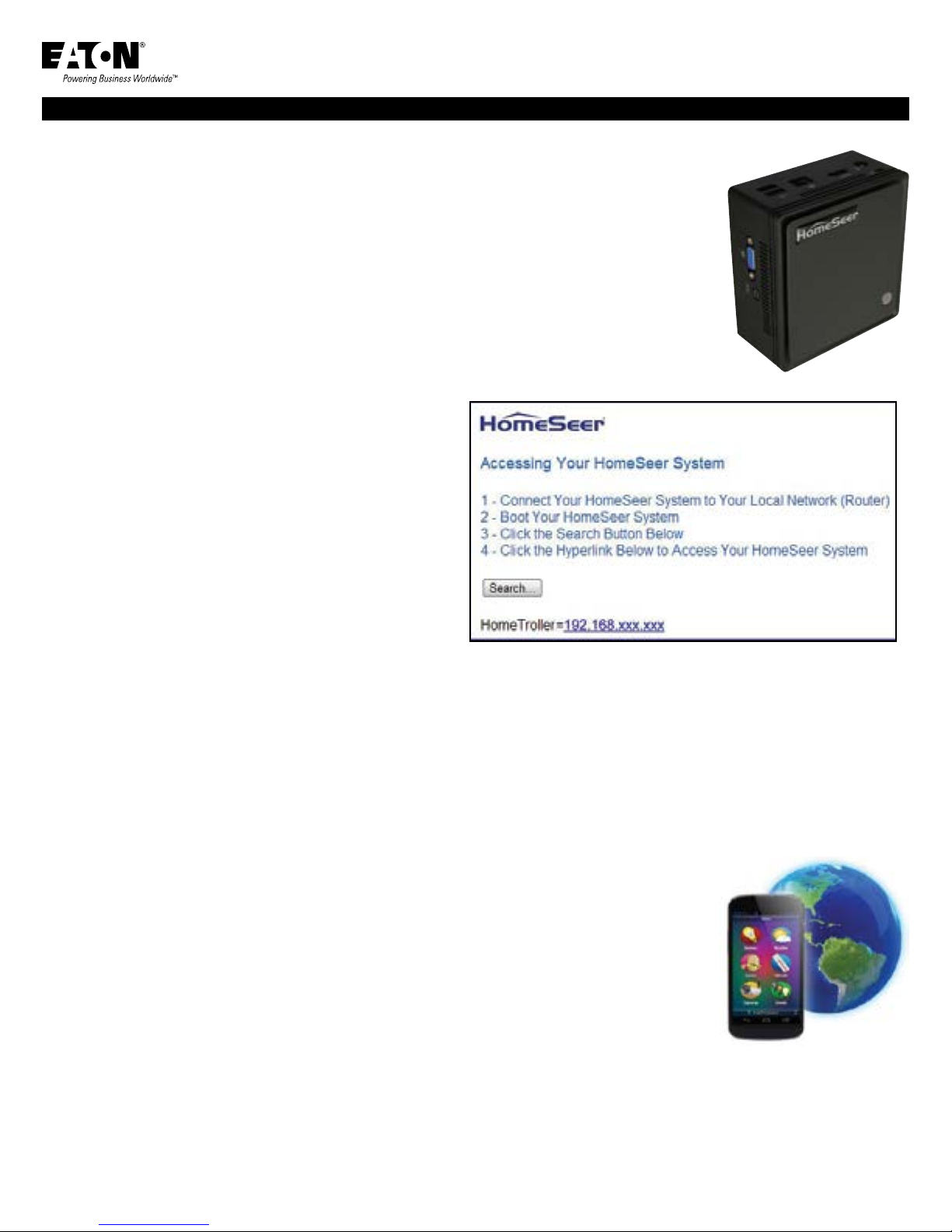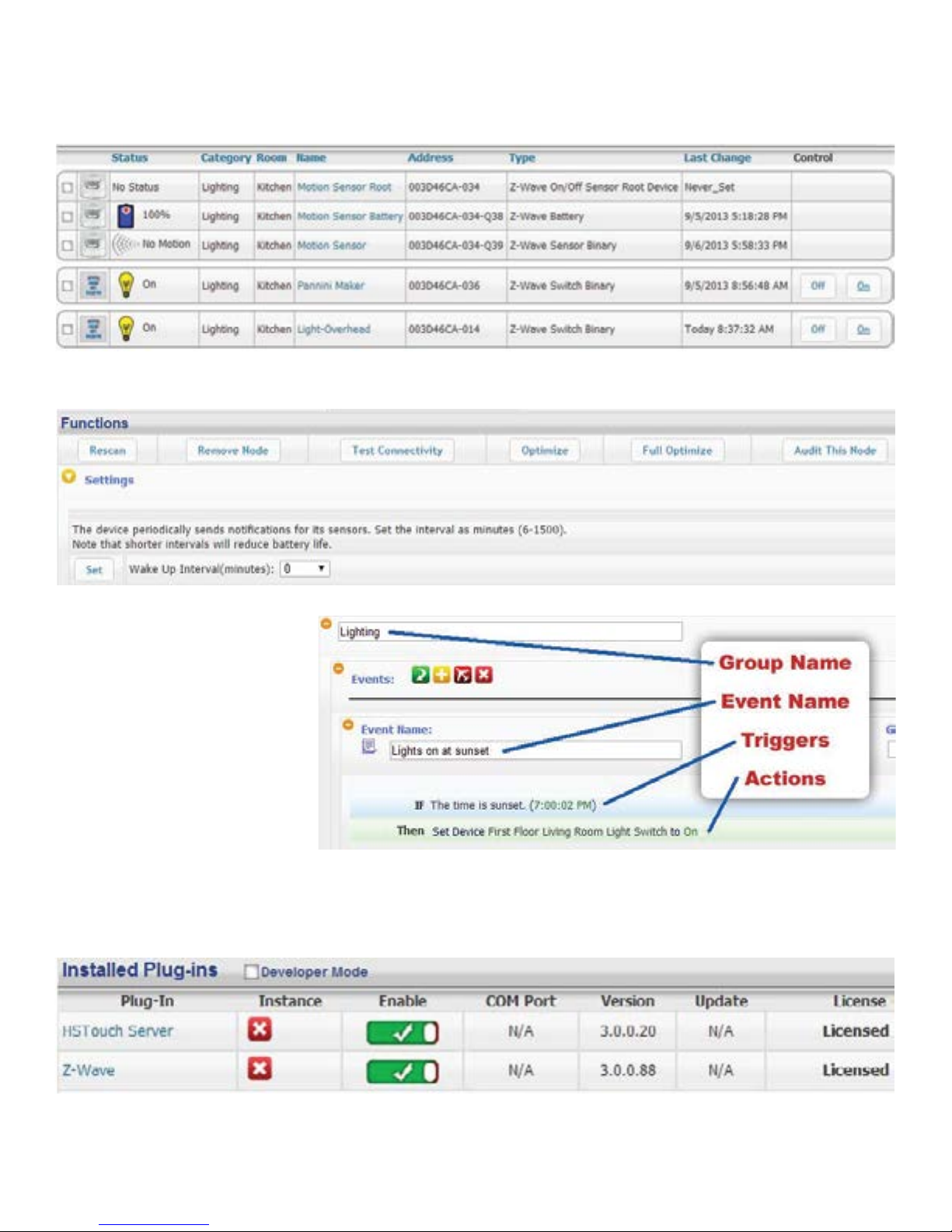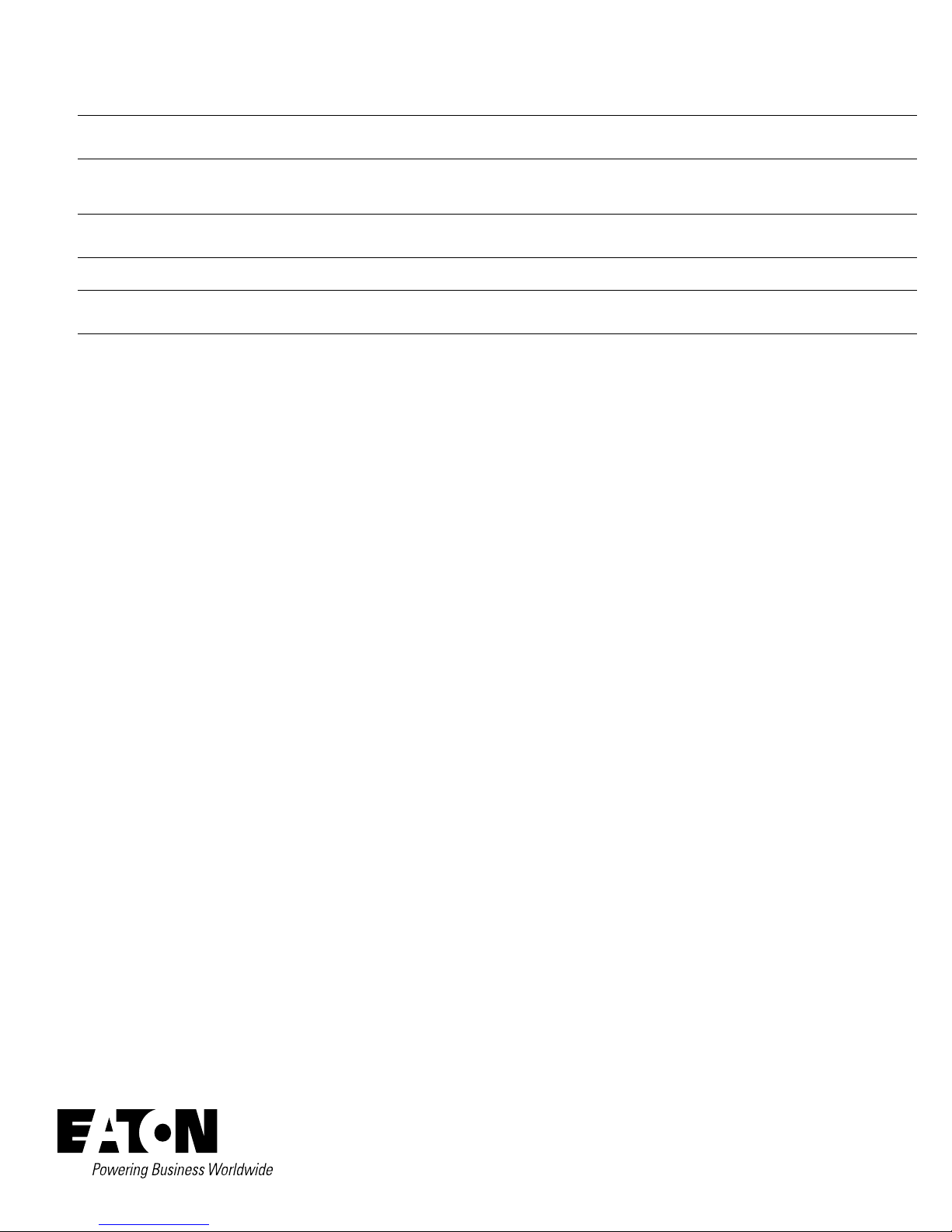3EATON www.cooperwiring.com
STEP #4 – Adding a Z-Wave Controller
In order to control Z-Wave devices, such as light switches, thermostats, door locks and sensors, they must be added into a Z-Wave “network”. Follow the steps below to add your Z-Wave
controller and create a Z-Wave network. For a more visual walkthrough, click here.
a) Go to the Plug-ins drop down menu and hover over Z-Wave.
Select Controller Management.
b) Click the Add Interface button to begin the management
process.
c) You will now be prompted to add an interface name,
interface type, and the COM port of the interface. A good
naming scheme is either the name of the interface you are
using or the location of your Z-Wave controller (if you have
multiple). The interface type corresponds to the type of
Z-Wave controller you are using. If you have using an IP2SL/
WF2SL, select the Ethernet option.
d) Go ahead and click Add and let HomeSeer initialize the unit.
Once initialized, you will be brought to a new screen.
e) You must now enable the controller. Click the red circle with
a line through it (“No symbol”) to enable it. You will see a
green checkmark if the interface enabled correctly.
f) To add another Z-Wave interface simply follow these
instructions again.
STEP #5 - Z-Wave Network Setup
In order to control Z-Wave devices, such as light switches, thermostats, door locks and sensors, they must be added into a Z-Wave “network”. Follow the steps below to create your Z-Wave
network and to add devices. Note: the steps below assume you’ve already physically installed Z-Wave devices in your home.
Via Z-Tool+ (requires HS3 version 3.0.0.194 and Z-Wave version 3.0.1.23)
To begin using Z-Tool+, the app must be downloaded from within your App Store. Open either the Play Store, iTunes Store, or Windows Store and search for ‘Z-Tool+’. The search will return the
app and then just click Install. Click here for a more comprehensive guide to using Z-Tool+.
a) Z-Tool+ will automatically find your system(s). Click Select a System if you have more than one local system.
b) Select the Add or Remove action you wish you complete.
c) Activate the network button (or button sequence) on your Z-Wave device and observe the inclusion process in the log window.
Once removed a confirmation will show in the log.
d) Once the Add process is finished a window will pop up to name and change the location attributes of the device.
e) Your device can now be controlled via HSTouch or HS3 Web Control.
Via Web Control Page
Adding Z-Wave Devices (wall switches, receptacles, plug-in modules, sensors, door locks, etc)
a) From the web interface, use the pull down menus to navigate to the Z-Wave Controller Management page (PLUG-INS > Z-Wave
> Controller Management).
b) Locate the “Z-Wave Interfaces” area and expand your Z-Wave Controller section. Open the “Actions:” menu and choose “Add/
Include a Node”.
c) Click the ‘Start’ button below the Actions menu. Your Controller is now in Add mode and is ready to communicate with your
device.
d) Activate the network button (or button sequence) on your device and observe the adding process in the green log window.
When done, you’ll receive an acknowledgement such as “Finished.”. Your Z-Wave device is now removed from your Z-Wave
network!
Battery operated devices should be right next to the Z-Wave controller when adding. Door Locks should be no more than 10 feet
away when being added and should be removed first.
Removing Z-Wave Devices
Follow the procedure below to (a) reset the device to its factory settings or (b) remove the device from your Z-Wave interface.
e) From the web interface, use the pull down menus to navigate to the Z-Wave Controller Management page (PLUG-INS > Z-Wave > Controller Management).
f) Locate the “Z-Wave Interfaces” area and expand your Z-Wave Controller section. Open the “Actions:” menu and choose “Remove/Exclude a Node”.
g) Click the ‘Start’ button below the Actions menu. Your Controller is now in add mode and is ready to communicate with your device.
h) Activate the network button (or button sequence) on your device and observe the adding process in the green log window. When done, you’ll receive an acknowledgement such as “DONE
- Remove Node Operation is Complete.” Your Z-Wave device is now removed from your Z-Wave network!
STEP #6 – Importing, Editing and Controlling Your Z-Wave Devices
Importing devices is only necessary if you are using the Aeon Labs Z-Stick to configure your Z-Wave network, otherwise that step can be skipped. You’ll need to import that network into your
Controller, so that your devices can be monitored and controlled. Here’s how to do that:
Importing Z-Wave Devices
e) From the web interface, use the pull down menus to navigate to the Z-Wave Controller Management page (PLUG-INS > Z-Wave > Controller Management).
f) Locate the “Z-Wave Interfaces” area and expand the section of your Z-Wave Controller. Open the “Actions:” menu and choose “Import Node Info from Controller and Scan Devices”.
g) Click the ‘Start’ button below the Actions menu. Your Controller will now import your device information from the Z-Stick. When done, you’ll receive an acknowledgement such as “Finished
with Z-Wave device synchronization”. Your Z-Wave devices may now be monitored and controlled from the Controller!
Editing and Controlling Your Z-Wave devices
a) From the web interface, use the pull down menus to navigate to the Device Management Page (VIEW > Device Management). Click the “Show All” button in the upper right hand area of the
page. A list of all your devices will now be displayed.
b) To edit the name, location and other properties of any device, click the Name.
c) To control the device, use the buttons in the Control column.