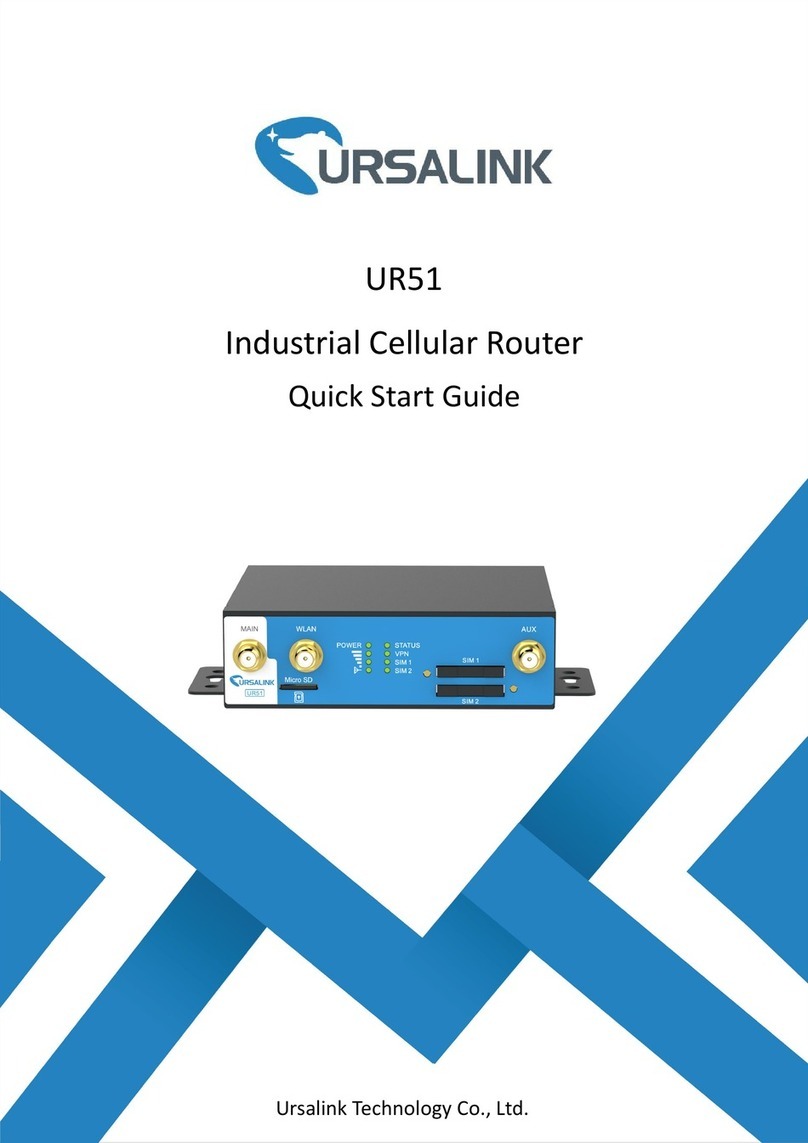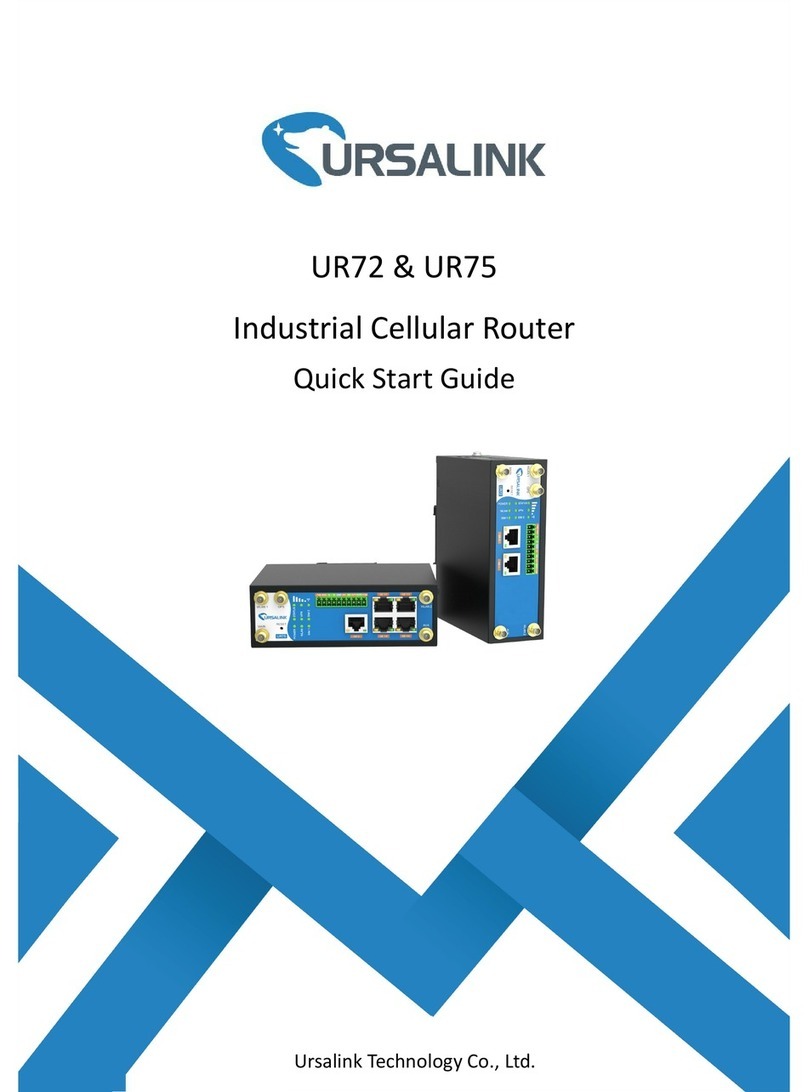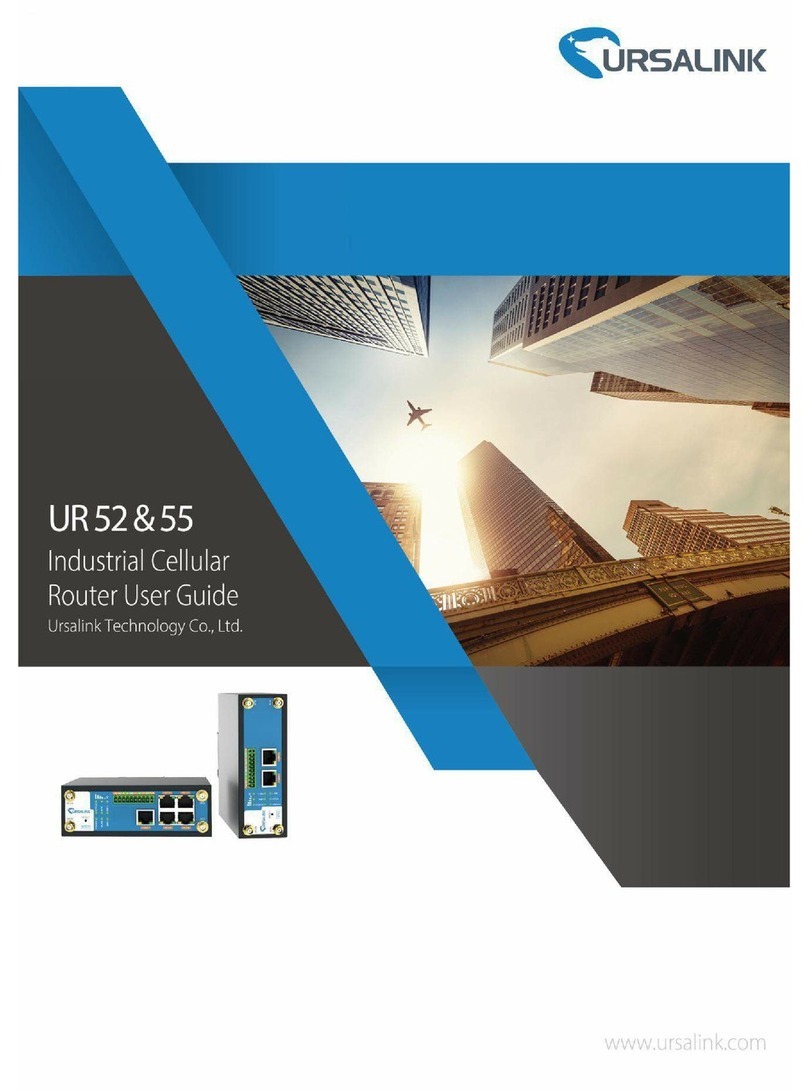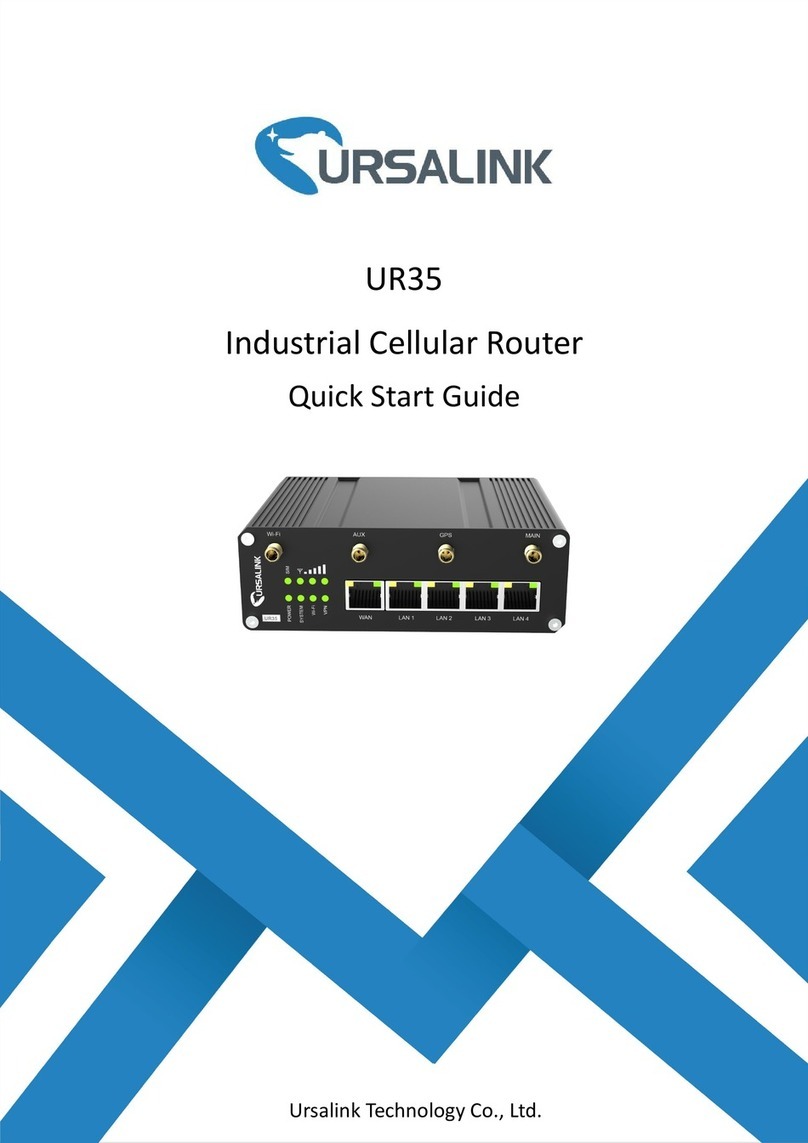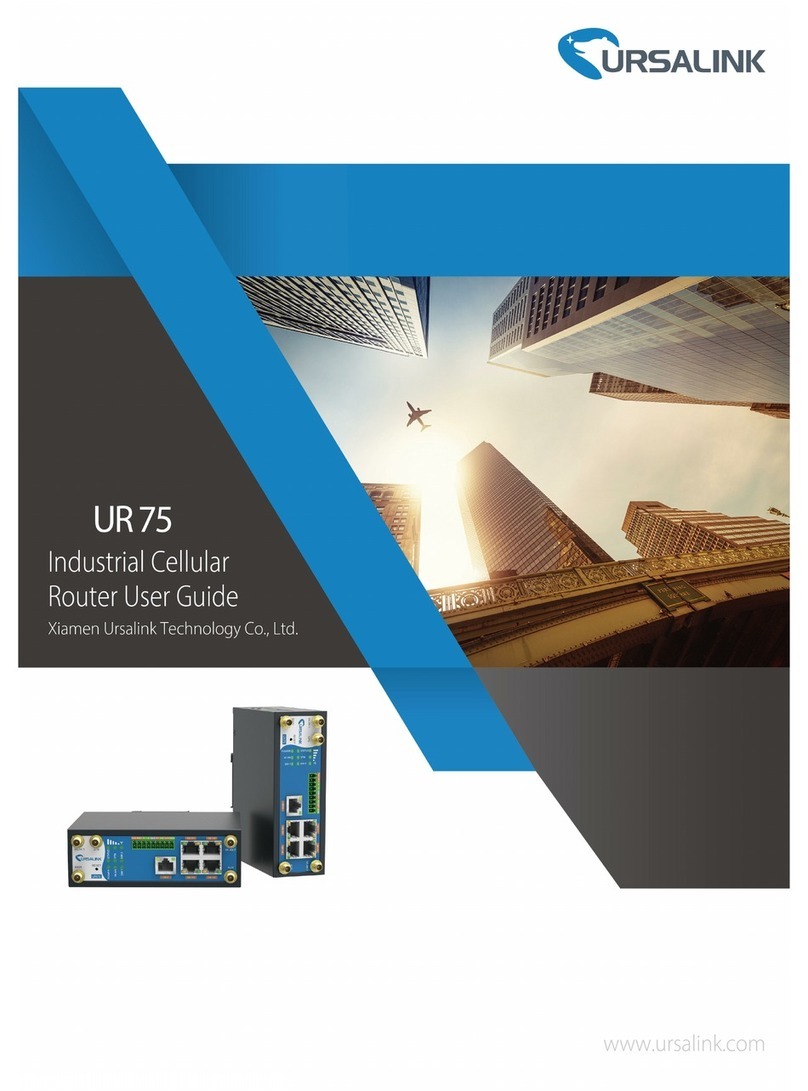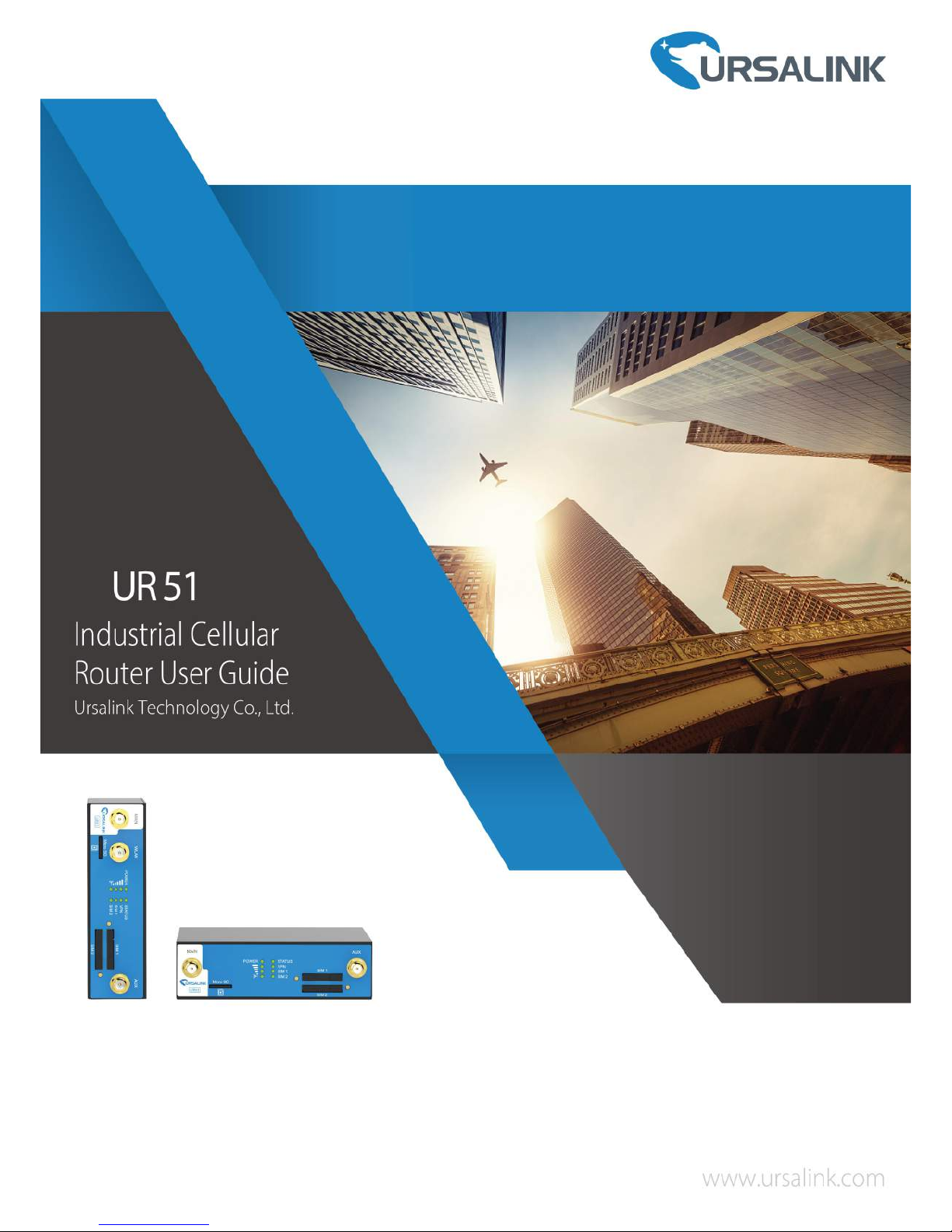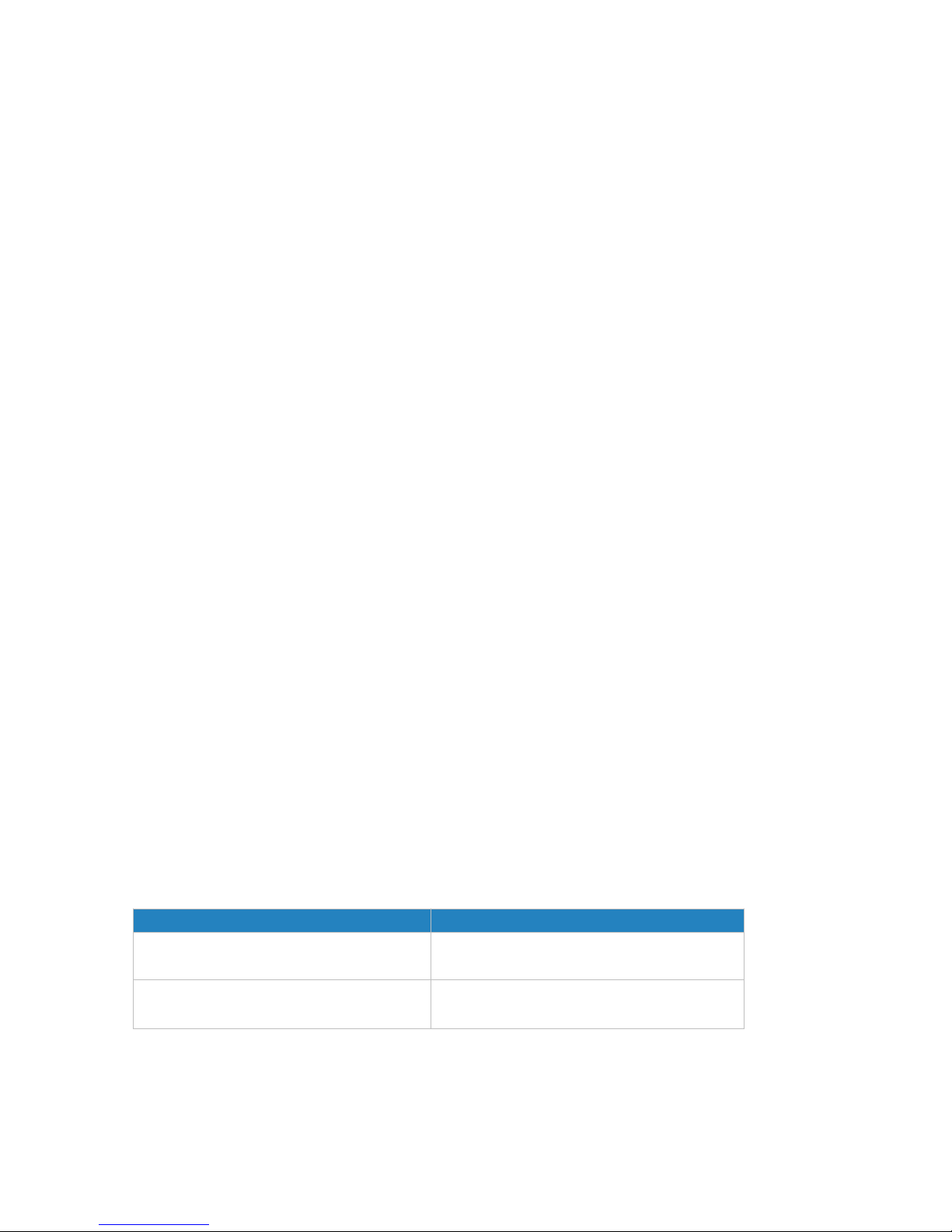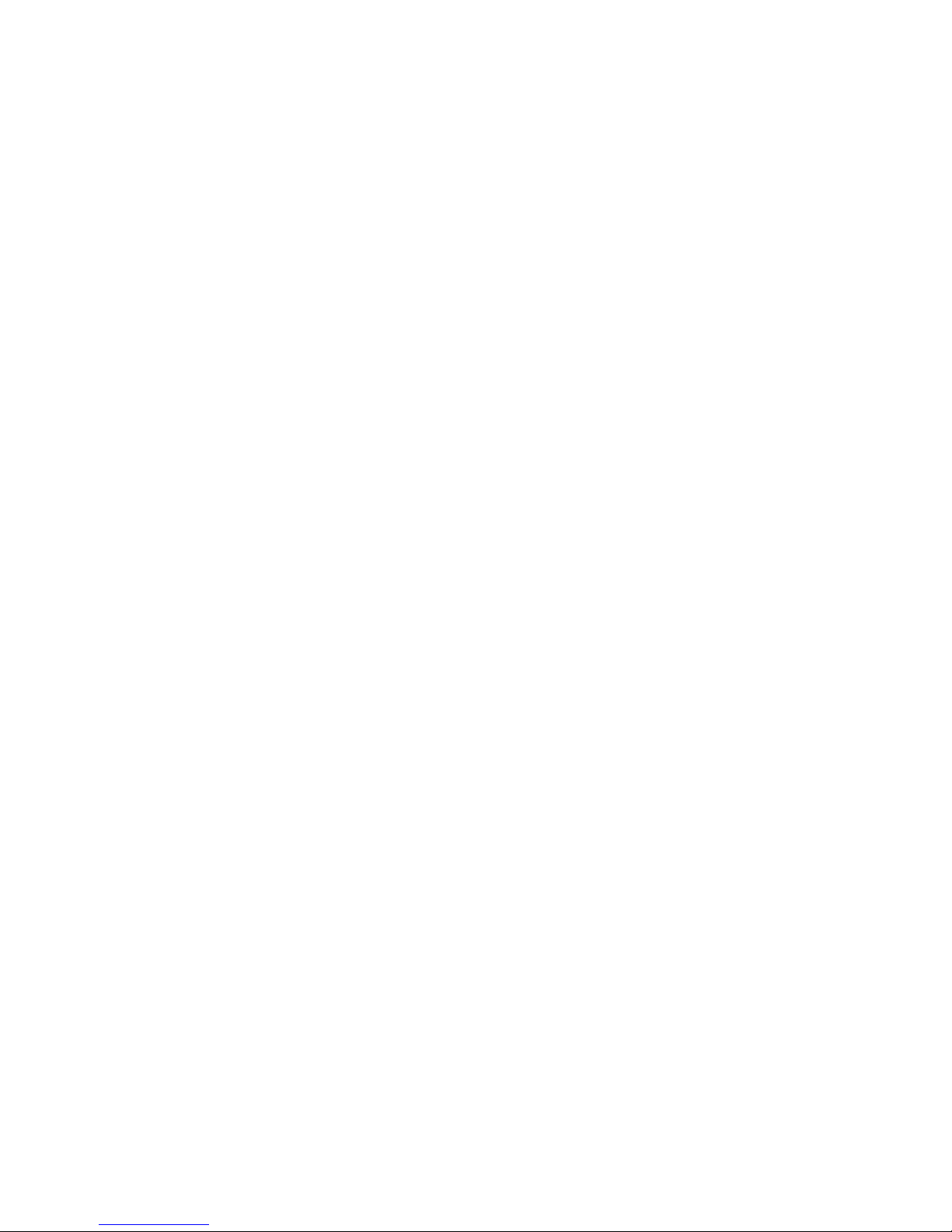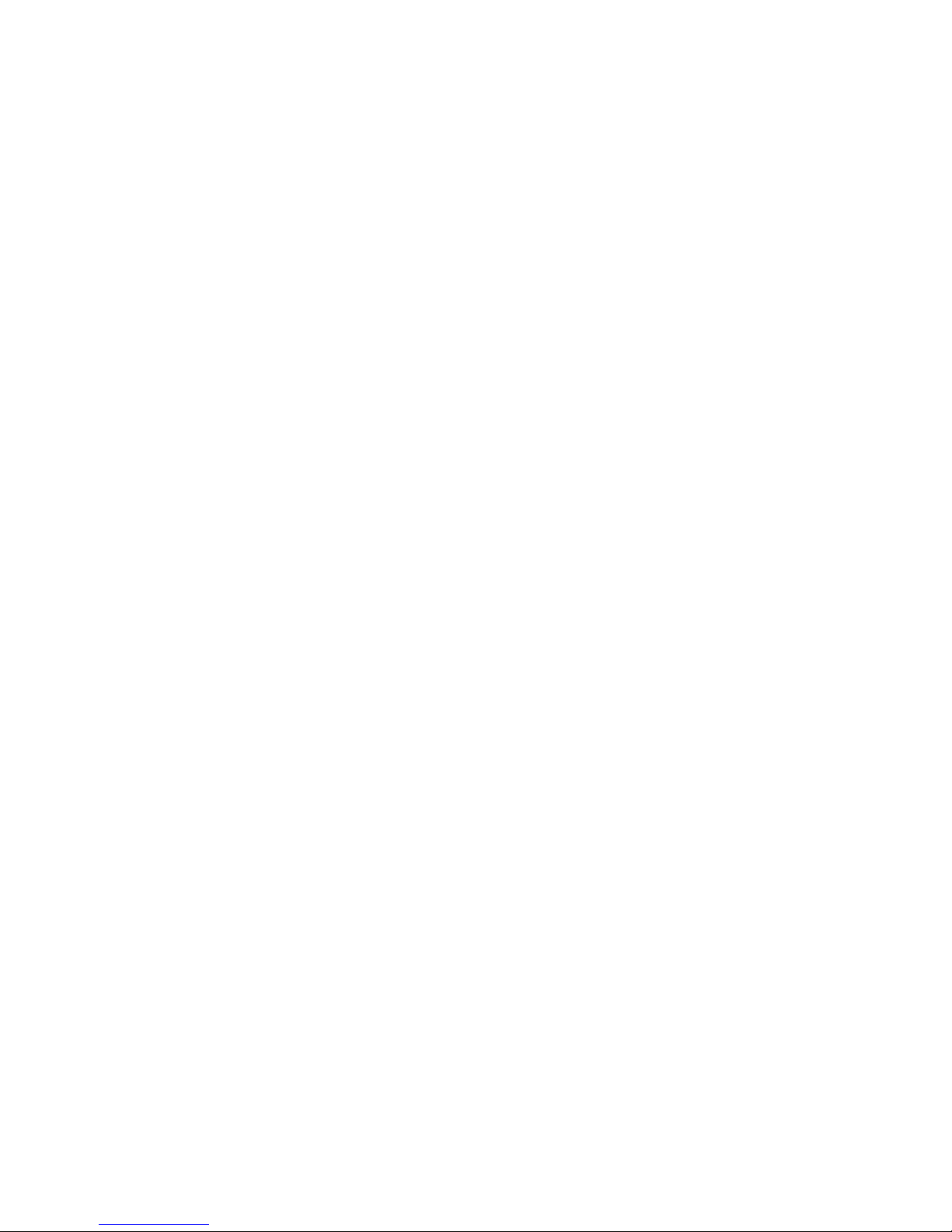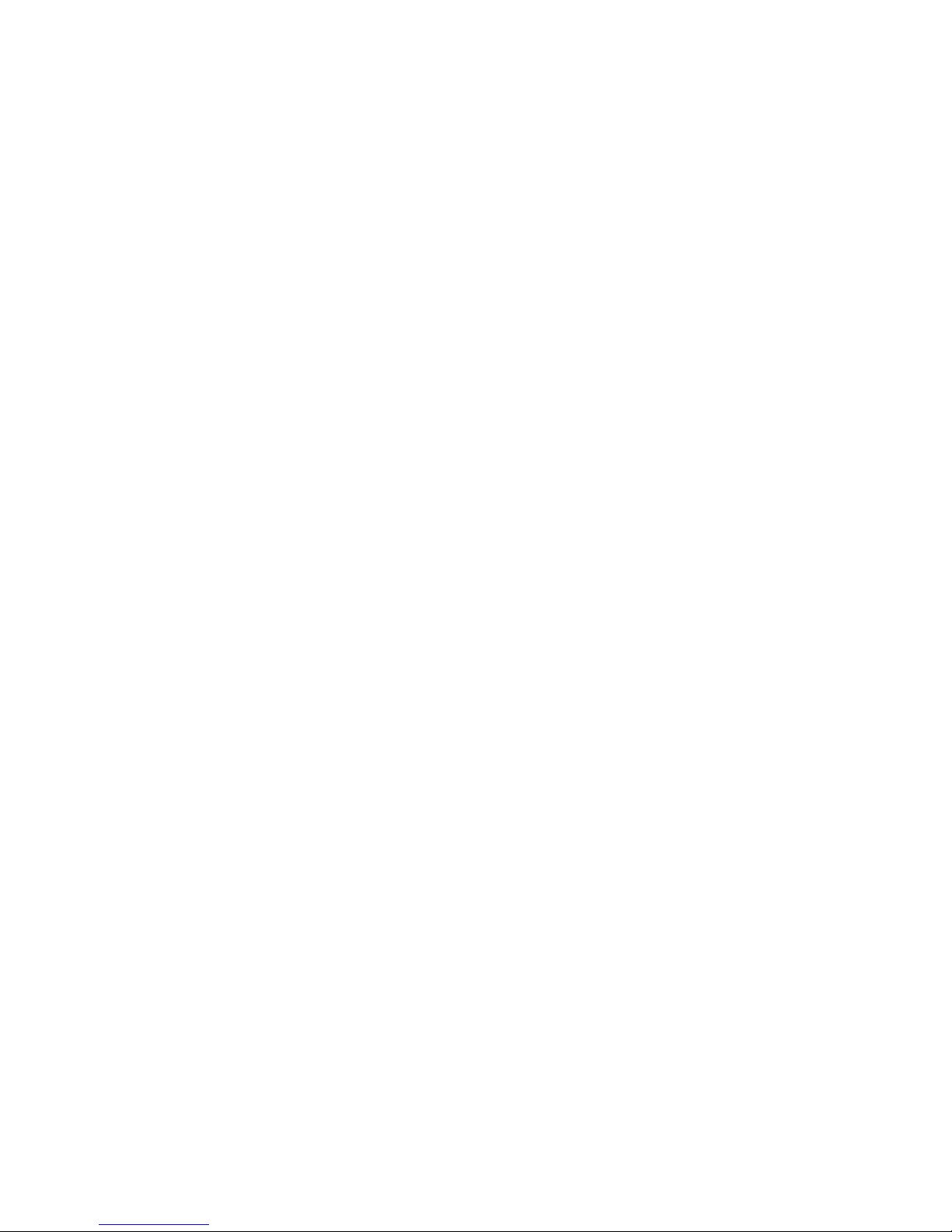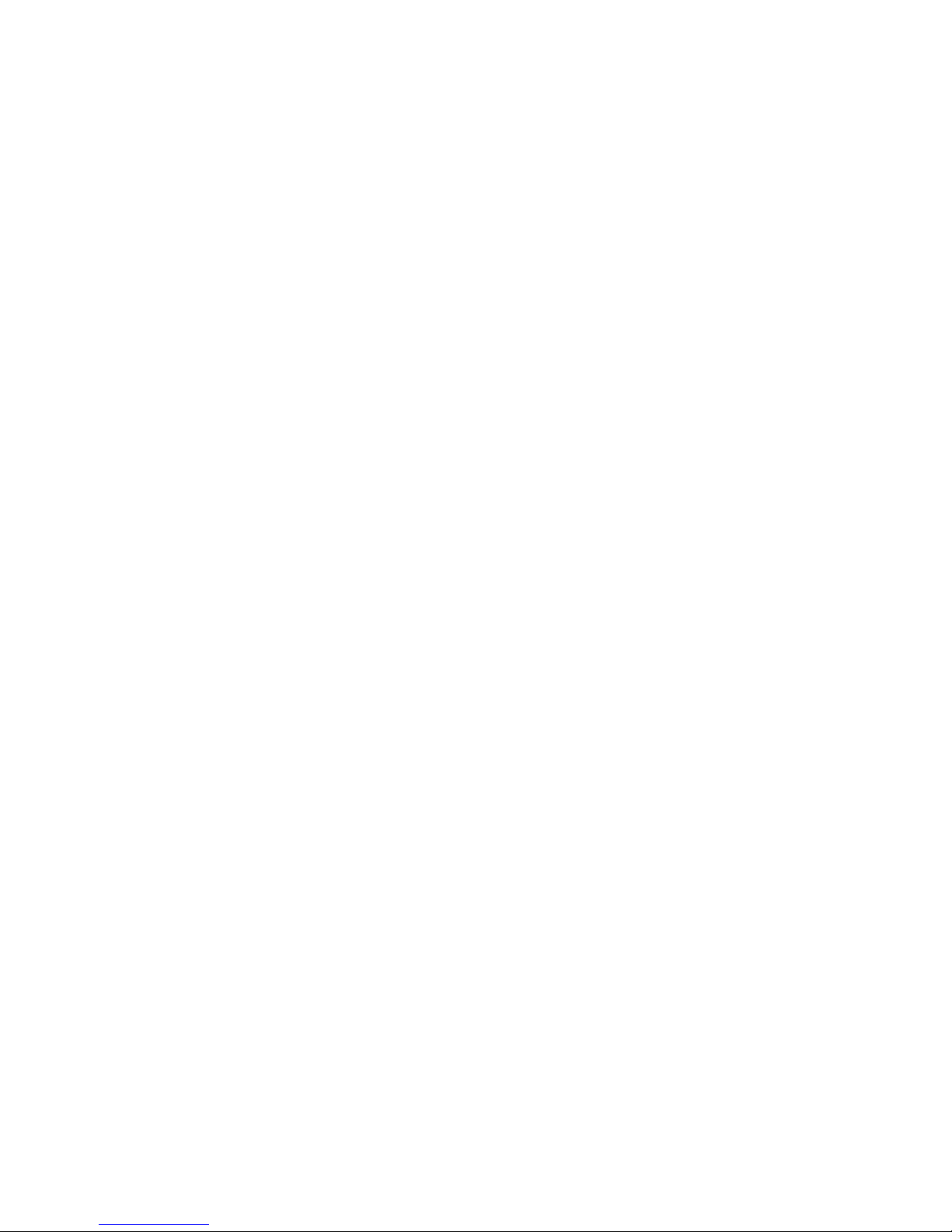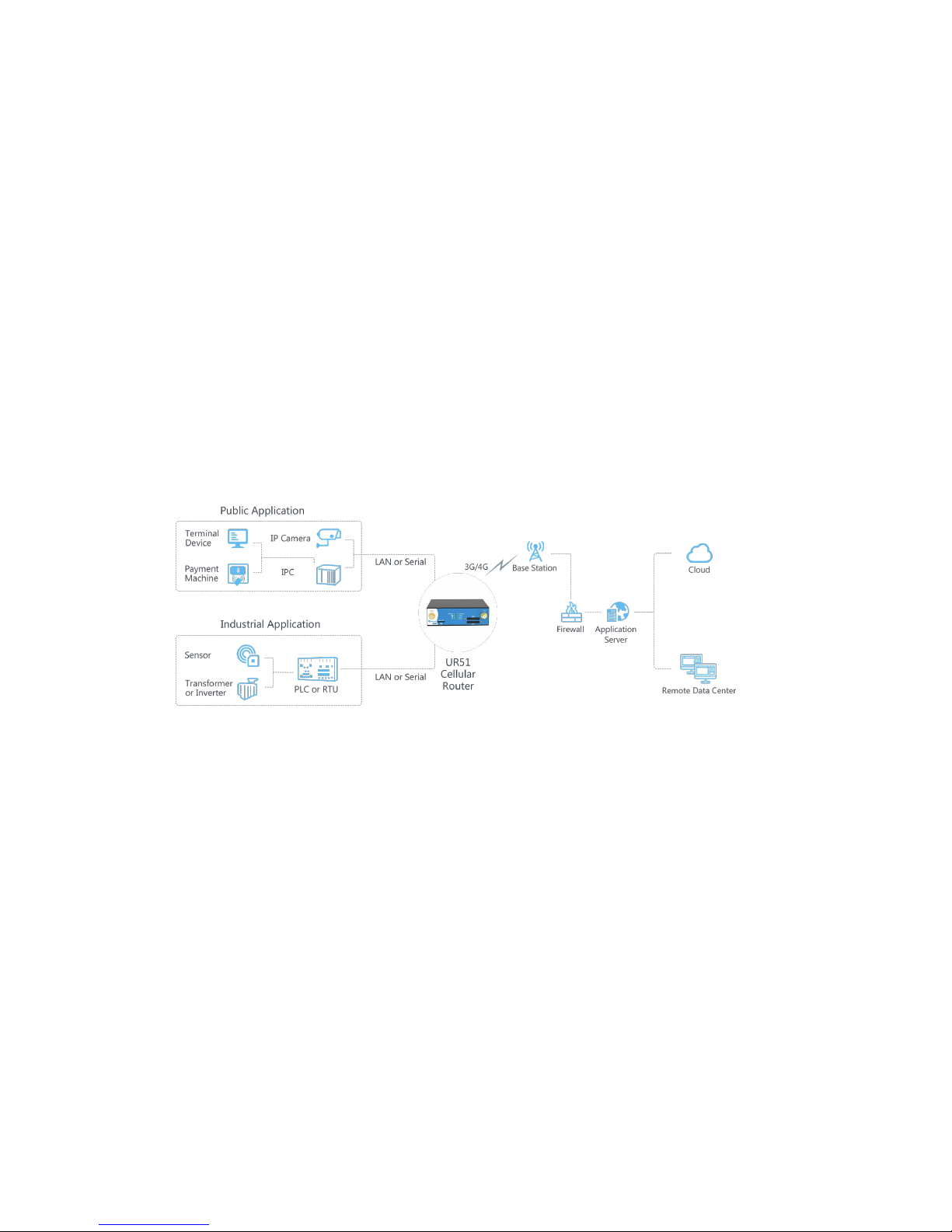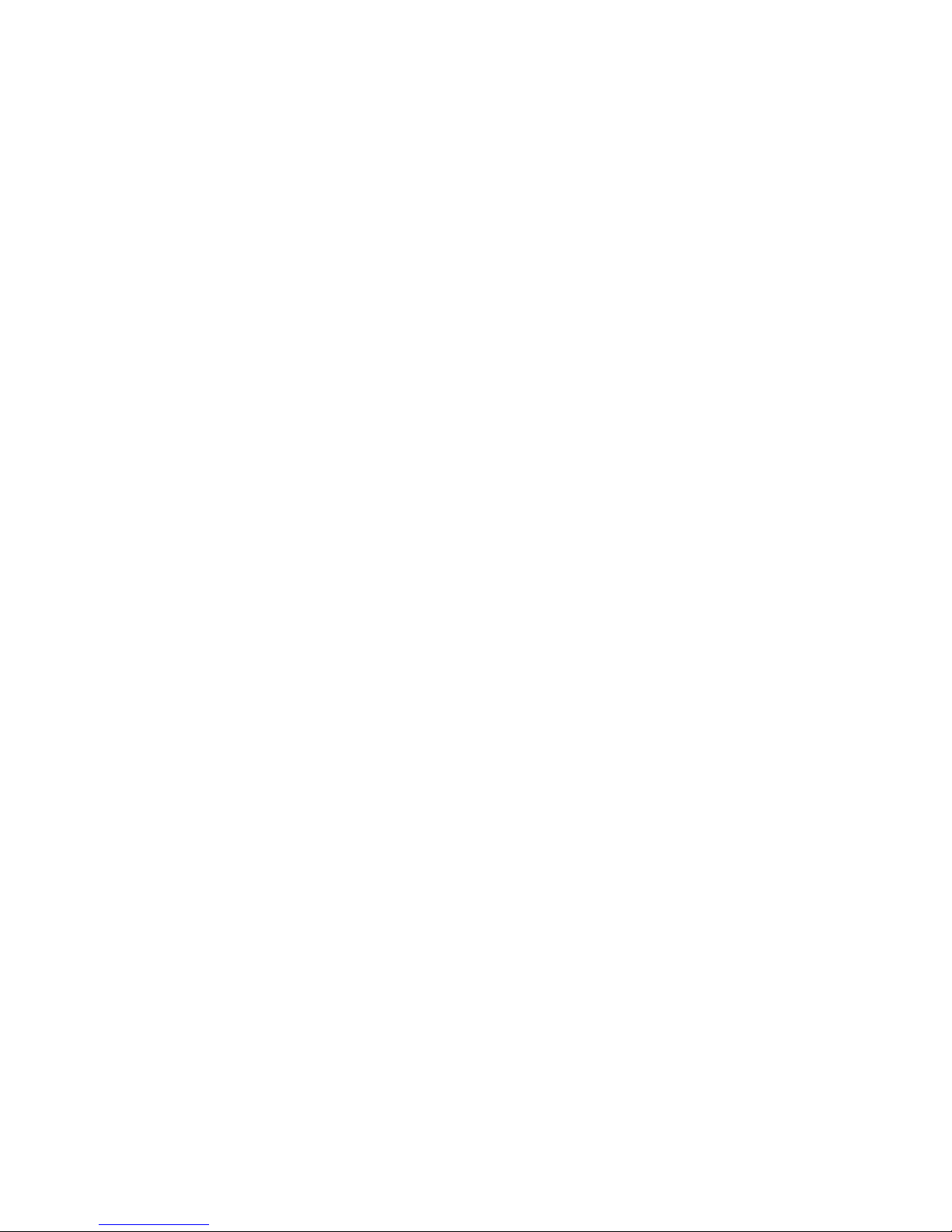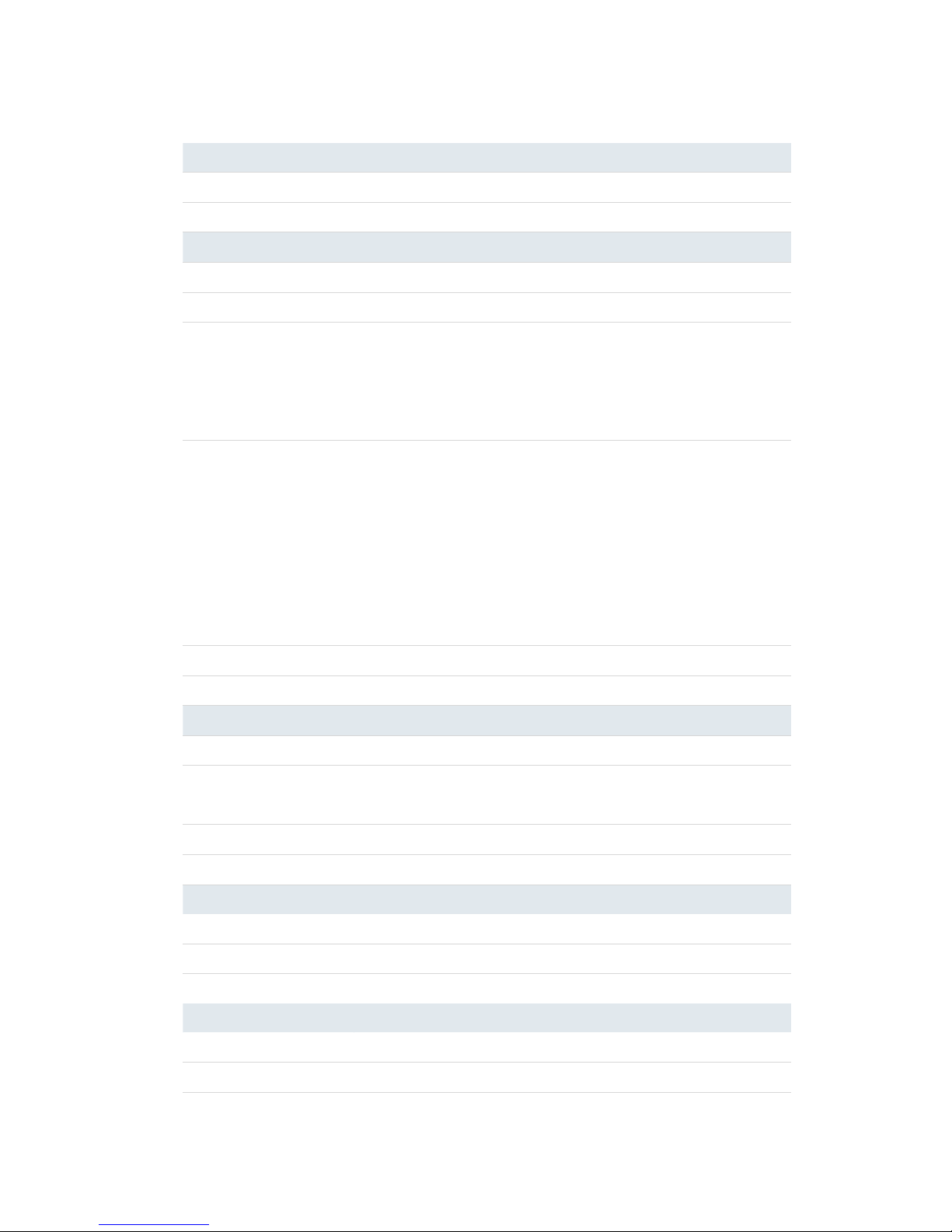4.3.4.1 Radius..................................................................................................................................84
4.3.4.2 Tacacs+................................................................................................................................ 84
4.3.4.3 LDAP.................................................................................................................................... 85
4.3.4.4 Authentication....................................................................................................................86
4.3.5 Device Management..................................................................................................................... 87
4.3.6 Events............................................................................................................................................. 87
4.3.6.1 Events.................................................................................................................................. 87
4.3.6.2 Events Settings....................................................................................................................88
4.4 Industrial Interface................................................................................................................................... 89
4.4.1 Serial Port.......................................................................................................................................90
4.4.2 Modbus Master............................................................................................................................. 94
4.4.2.1 Modbus Master.................................................................................................................. 94
4.4.2.2 Channel............................................................................................................................... 94
4.4.3 GPS................................................................................................................................................. 96
4.4.3.1 GPS...................................................................................................................................... 96
4.4.3.2 GPS IP Forwarding.............................................................................................................. 97
4.4.3.3 GPS Serial Forwarding........................................................................................................ 98
4.5 Maintenance............................................................................................................................................. 99
4.5.1 Tools............................................................................................................................................... 99
4.5.1.1 Ping......................................................................................................................................99
4.5.1.2 Traceroute........................................................................................................................... 99
4.5.2 Schedule.......................................................................................................................................100
4.5.3 Log................................................................................................................................................ 100
4.5.3.1 System Log........................................................................................................................ 101
4.5.3.2 Log Settings.......................................................................................................................101
4.5.4 Upgrade........................................................................................................................................102
4.5.5 Backup and Restore..................................................................................................................... 103
4.5.6 Reboot..........................................................................................................................................104
Chapter 5 Application Examples.......................................................................................................................... 106
5.1 Account Info Management.....................................................................................................................106
5.2 Common User Management.................................................................................................................. 106
5.3 System Time Management.....................................................................................................................107
5.4 Backup and Restore Configuration........................................................................................................ 108
5.5 Restore Factory Defaults........................................................................................................................ 110
5.5.1 Via Web Interface........................................................................................................................ 110
5.5.2 Via Hardware............................................................................................................................... 111
5.6 Firmware Upgrade.................................................................................................................................. 112
5.7 Events Application Example................................................................................................................... 114
5.8 Schedule Application Example...............................................................................................................116
5.9 Logs and Diagnostics...............................................................................................................................117
5.10 SNMP Application Example..................................................................................................................118
5.11 Cellular Connection.............................................................................................................................. 121
5.12 Dual SIM Backup Application Example................................................................................................124
5.13 Wi-Fi Application Example (Only Applicable to Wi-Fi Version).......................................................... 126