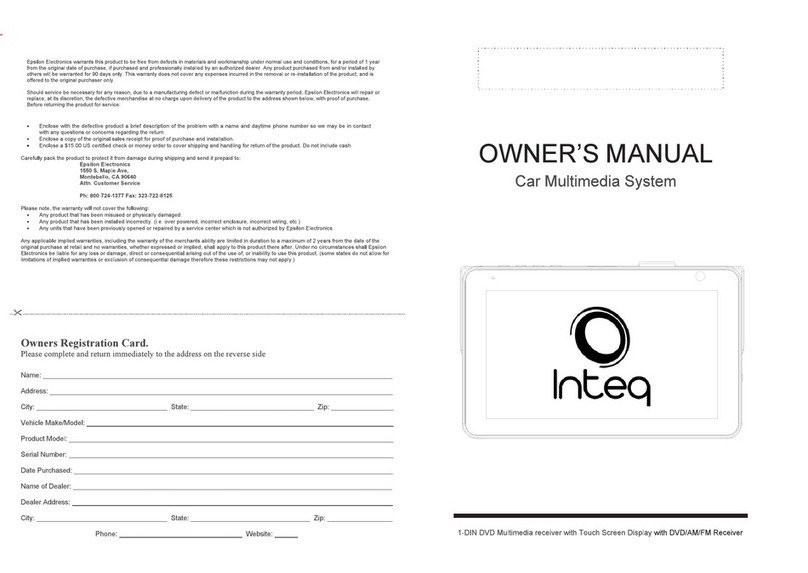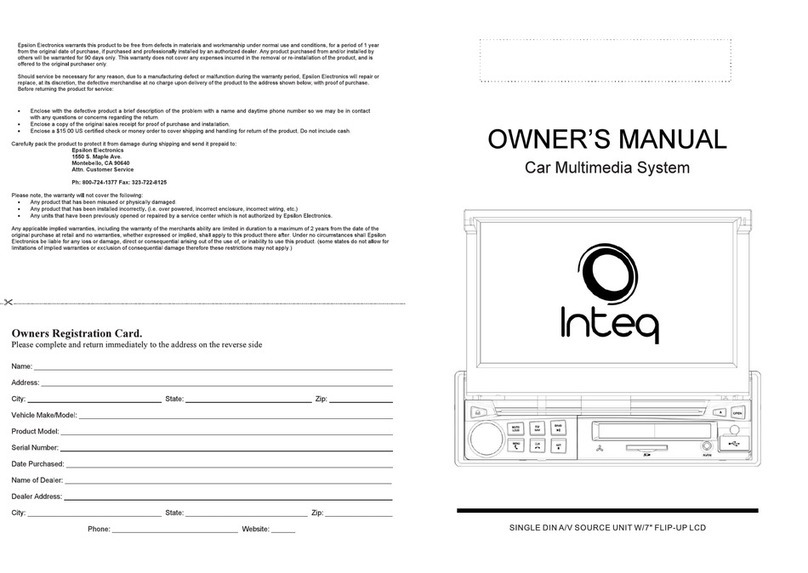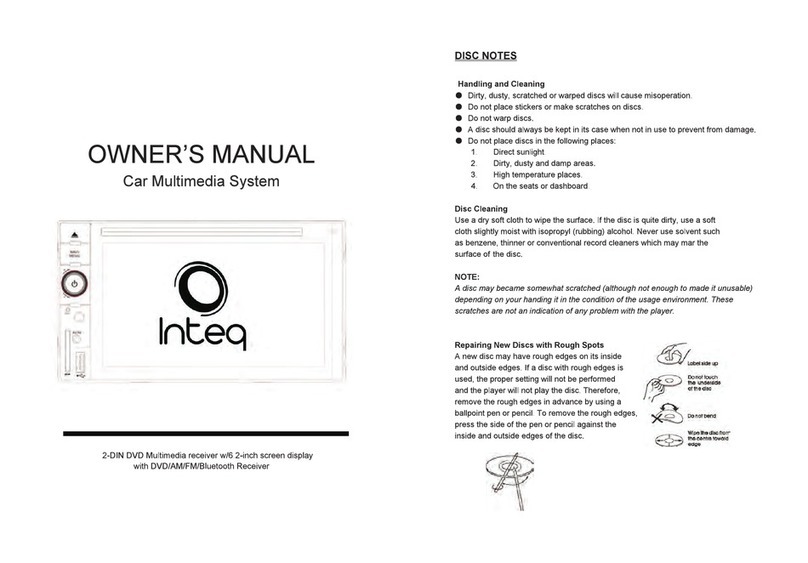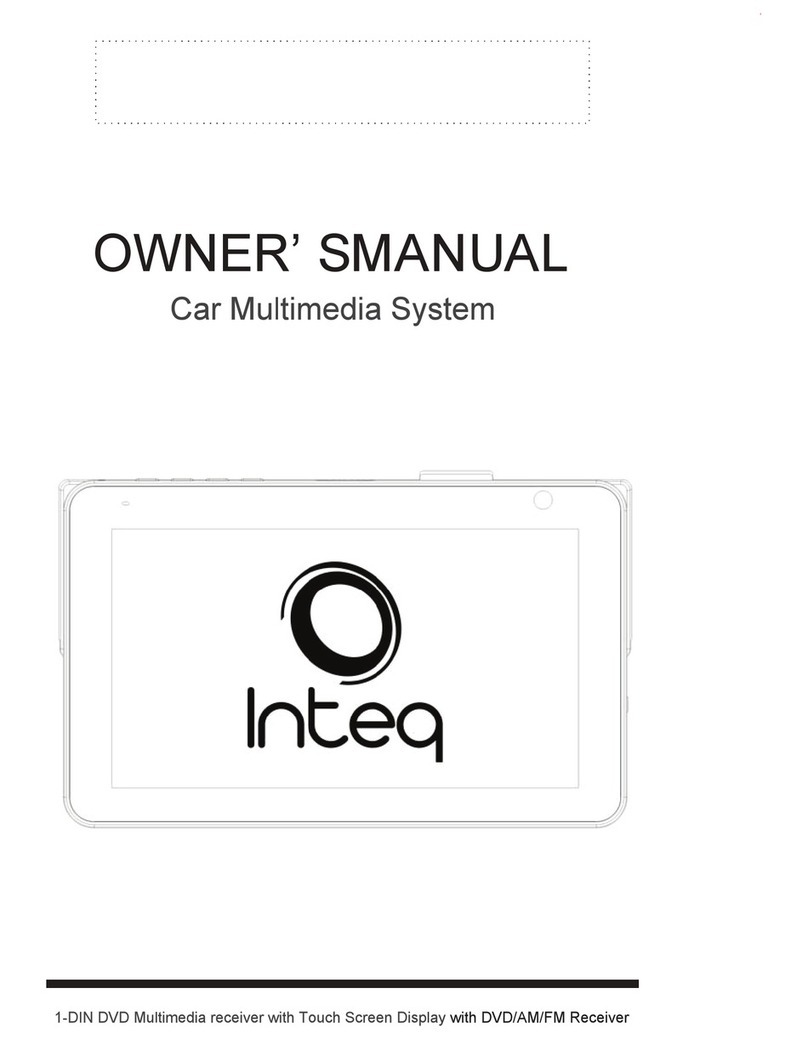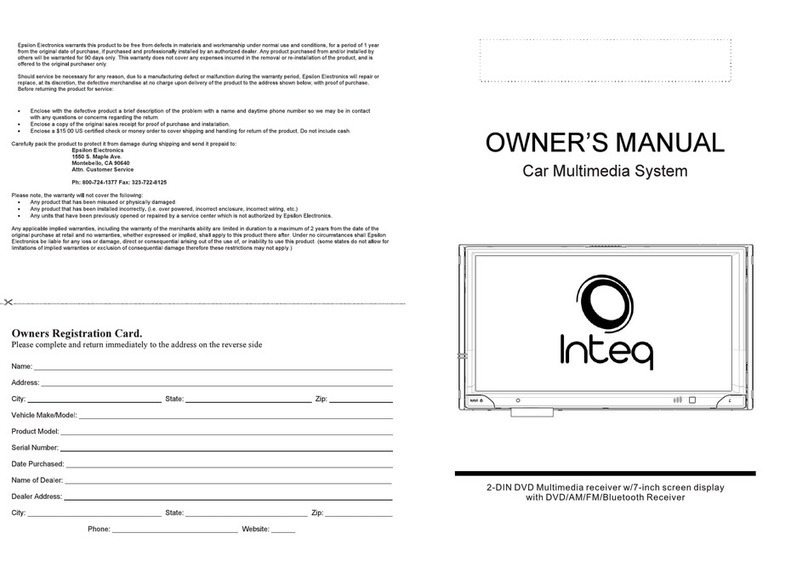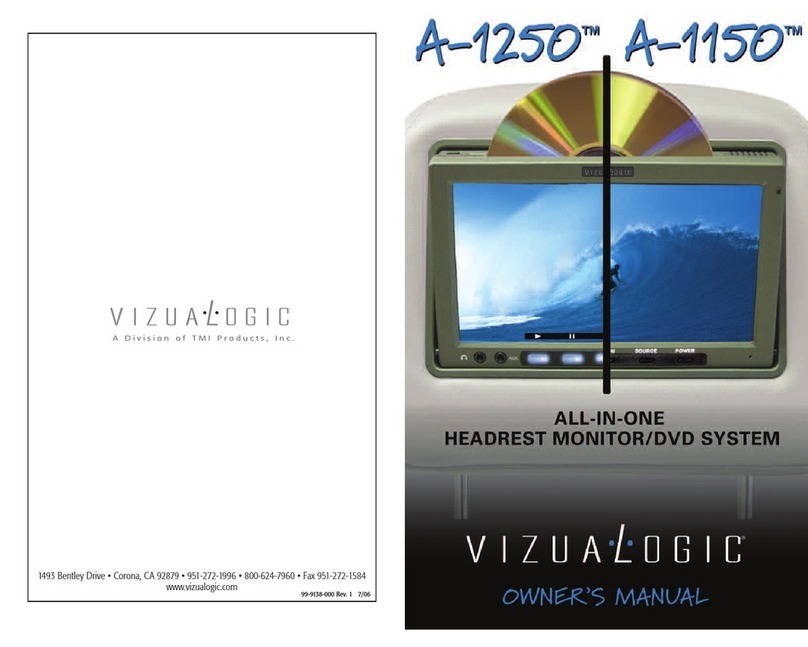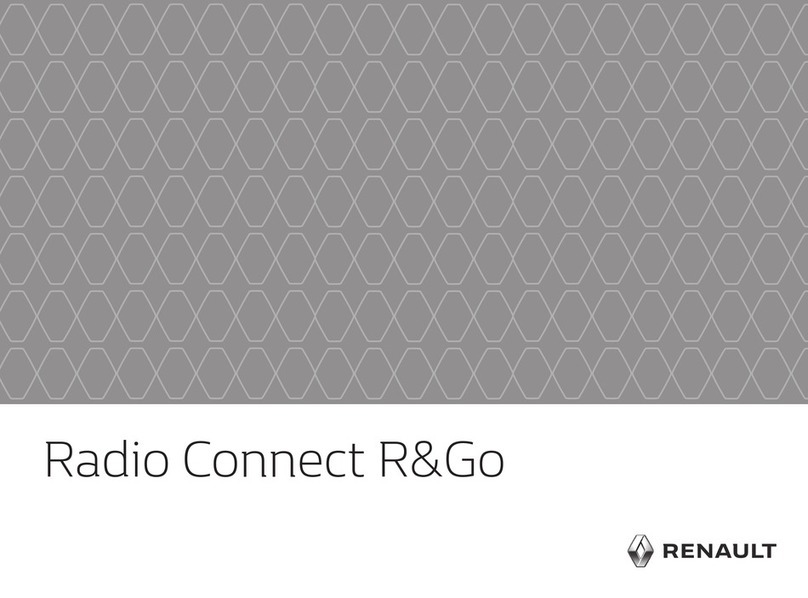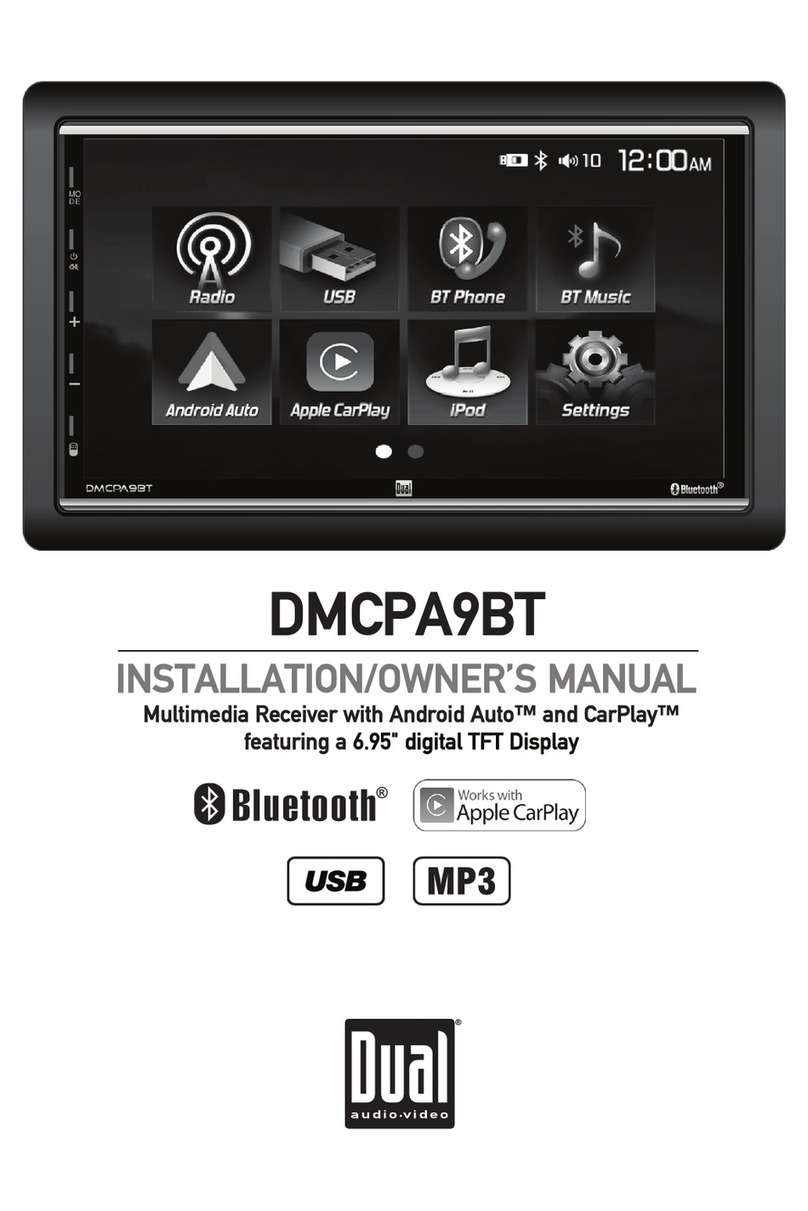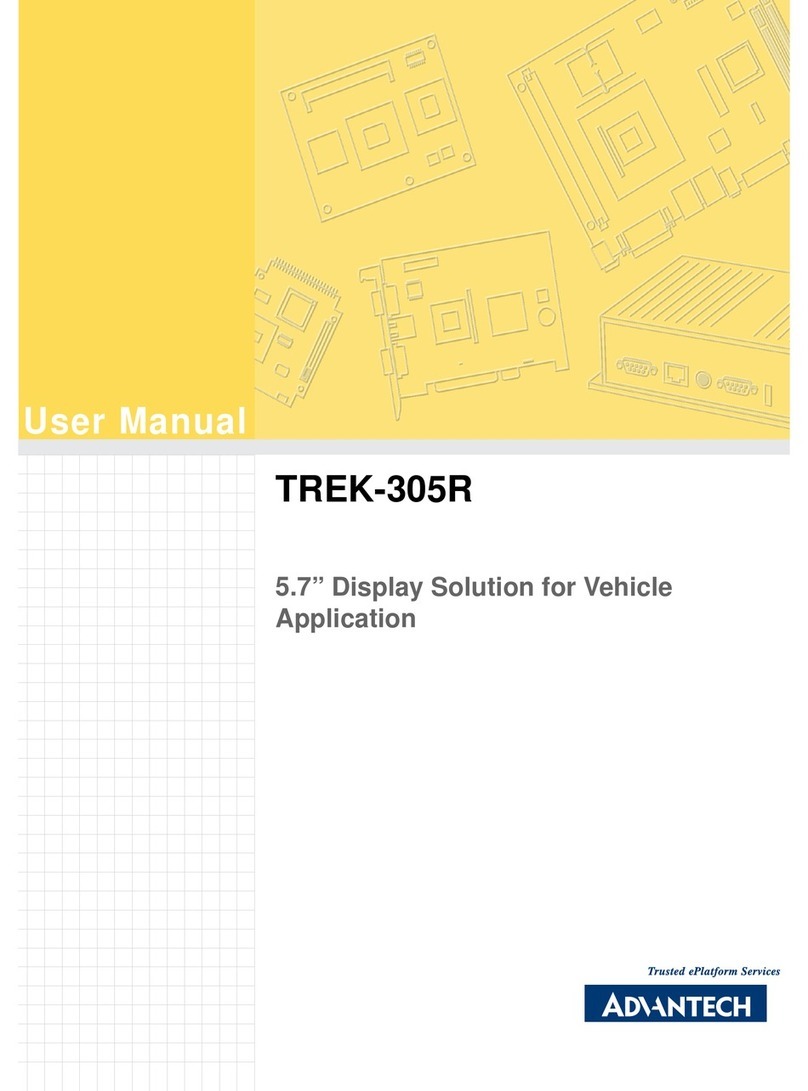Inteq Car multimedia system User manual

OWNER' SMANUAL
Car
Multimedia
System
lnteq
1-DIN
DVD
Multimedia
receiver'Nith
Touch
Screen
Display
'Nith
DVDIAMIFM
Receiver
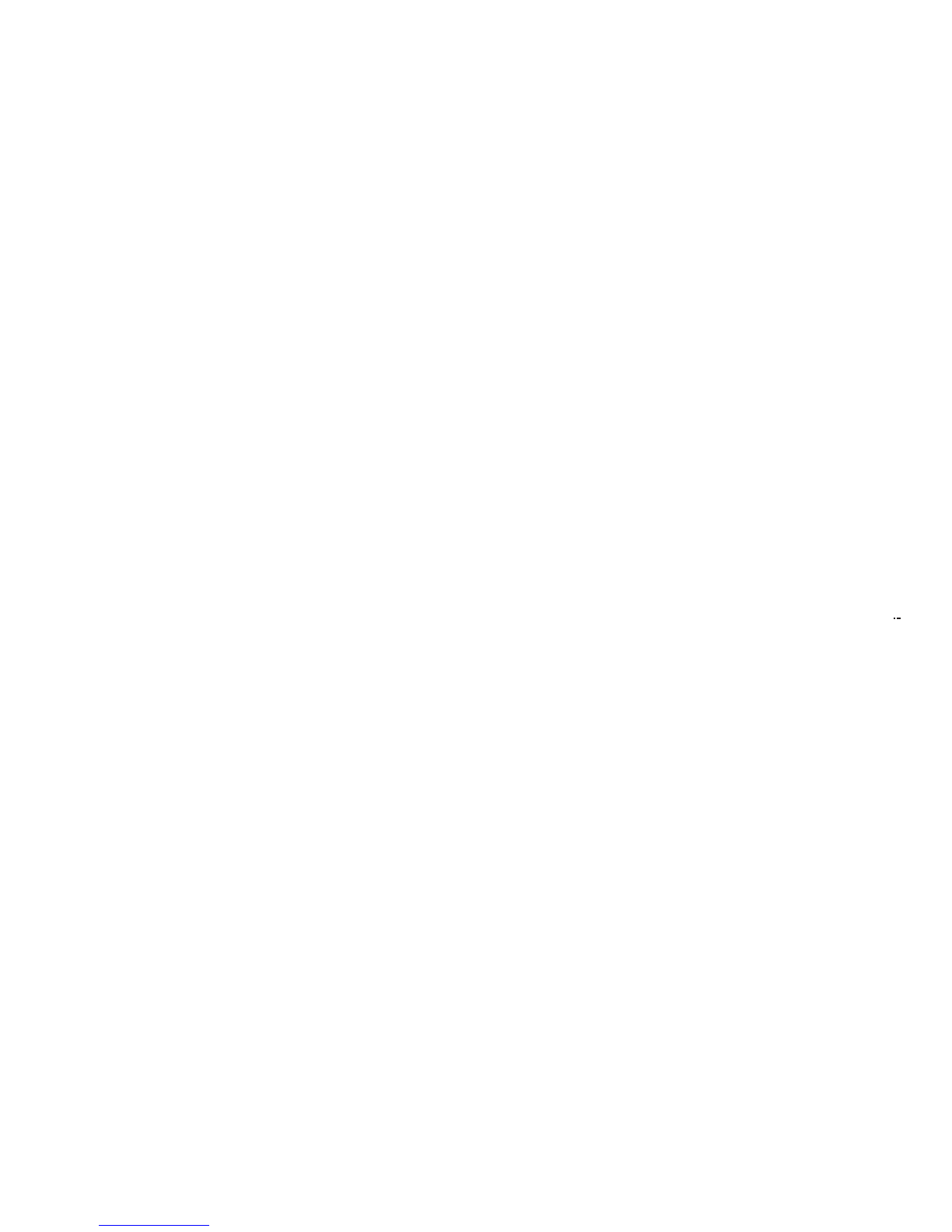

TABLE OF CONTENTS
FEATURES
................................................................................................
4
FRONT PANEL
...........................................................................................
5
BASE PANEL
..............................................................................................
6
REMOTE CONTROL
....................................................................................
7
MAIN MENU
...............................................................................................
11
RADIO MODE
............................................................................................
13
DVD MODE
................................................................................................
14
SD CARD MODE.
.......................................................................................
17
USBMODE
................................................................................................
20
PHOTO MODE
...........................................................................................
21
BLUETOOTH MODE.
...................................................................................
22
IPOD MODE
...............................................................................................
28
TVMODE
.....................................................................................................
32
NAVI MODE
...............................................................................................
34
AVIN
MODE
..............................................................................................
34
DIM MODE
................................................................................................
36
SETTINGS MODE.
......................................................................................
37
SAFETY INSTRUCTIONS
.............................................................................
41
INCLUDED
PARTS
..................................................................................
42
UNIT INSTALLATION AND REMOVAL
............................................................
43
WIRE CONNECTION
...................................................................................
47
WIRING
DIAGRAM
....................................................................................
49
SPECIFICATIONS
.......................................................................................
50
TROUBLESHOOTING
..................................................................................
51
DISC NOTES
..............................................................................................
54
3

FEATURES
• Digital
LCD
Touch Screen Accepts
KS-1
Desktop
Media
Player
• 800x480 High Definition Screen Resolution
•
Motorized
Angle
Adjustment
& Last Angle
Memory
•
Theft
Deterrent
Detachable Panel
• Playback
from
DVDR/RW &CDR/RW,
of
MP3, MP4, DivX, &AVI
• Complete Integration
of
iPod byTouch Screen Control (IC-3 cable sold separetly)
• Blue Tooth V2.1 &A2DP
for
Wireless MP3 Playback
• 32GB USB2.0 &
SO
Readers
for
MP3,
FLAC,
MP4, DivX, &AVI
• Front Panel 3.5mm
AUX
A/V
Input
• Accepts
GPS
Navigation
Module
NAVIBOX-2, Powered by Navteq
• Accepts
ATSC
Digital TV Tuner DTV-3
• Accepts Axxess
ASWC
OEM Steering Wheel Control Interface
• 4-Channel 2V Pre-Amp
RCA
Audio
Outputs
• Variable 2VSubwoofer
Output
w/
Low-Pass Crossover
•
A/V
Outputs
for
Multiple
Component Integration
• Rear
View
Camera
Input
w/
Trigger
• 52x4
MOSFEET
Powered Speaker Level
Outputs
•
18FM/12AM
Station
Memory
• Selectable Region
FM/AM
FrequencyStepping
• Custom &Preset
EQ
Settings
•
12/24
Hour
Clock
•
NTSC/PAL
Auto
Selection
• Built-in AnalogTV Tuner (select models)
KS-1
Desktop
Media
Player Kick-Stand (sold separetly)
• Combine
with
Detachable Faceplate
to
Use
as
Desktop
Multimedia
Player
Bluetooth Features
•
Work
with
Most
Bluetooth Enabled Phones
• Noise & Echo Cancellation
• Contact List Transferred
for
Easy
Access Dialing
• Caller
ID
Shows Name and
Number
from
Contacts List
• Recent Calls & Talk Time
Logs
• A2DP
for
Wireless MP3 Playback
4

FrontPanel
1. MIC
Microphone forusewith Bluetooth hands free calling.
2. Power/SRC
Press totum the unit
ON,
holding the button will turn offthe unit.
V\lhen
the unitis on, press to switch between different sources.
3.
VOUMENU
Press the button
to
displayvolume adjustment.
Holding the button will enter
main
menu.
4.
MUlE/NAVI
Press
to
mute/ unmute sound.
Holding the button will enter
NAVI
mode.
5. EjectJP.Angle
Press
to
open
I close the monitorto ejectthe disc
Holding the button will enterangle adjustment
mode,
press itagain to adjusttheangle
of
the front panel as following:
Angle 1
-.
Angle 2
-.
Angle
3-.
Angle4
~~~~
&.REL
Press
to
release the detachable
panel.
s

7.
SD
CARD
SLOT
The unitwill
be
switched
to
the
SD
CARD
Source
automatically
when
an
SO
CARD
Is
connected.
8. Remote Sensor
Receives
remote
infrared
receiver
signals.
9.AVINJack
Connect
an
external
AN
device
to
thisjacktowatchllisten tothe device
through
your car
audiolvidao system.
10. USB
The unitwill
be
switched
to
USB
Source
automatically
when
a USB is
connected.
BASE PANEL
[
,--'
II
all
·
-,
~
1
lilli3
,.---'
~
[~
0
~
-
~
JJlo
11. RESET
Remove
the
face
plate
to
gain access
to
the
RESRT
button.
Press
and
hold
this
button
fer3
sec
to
switch
back
toall
the
original
factory
settings.
Keep
in
mind
this will
erase
all
yourpreset radio
stations
and
any
EQ
settings
you
may
have
made
and
saved.
6

Remote Control
(!)
II
2 3 A
f1
f'
,
..
-:~.l~
::;:o:_,
4 5 6
NAV
:
11
7 8 9 0 m
~
m:!
• m
fj
flil
...
..
~~
m
m
1'
~4m
~
aw
II
..
, • I ~
fi!
I
ml
I
~
...
...
l<il4
...
1
I
~
gj
"'"
lm
~
":
SU
B·T
TITLE
"
l'T
~
fFT
:XC•I\'
lQQ\1
ol
m A-B
,("'
-OISP m
~
ml
1. POWER/SOURCE 10. VOLUME- 20. LEFT
2. OPENI CLOSEI
11.
PLAYI PAUSE 21. EQ/LOUD
P.ANGLEI EJECT 12. STOP
22.AUDIO/#
3.
NAVI/
SYSTEM 13. PREVIOUS 23. FASTFORWARD
4. NUMBER PAD 14.
NEXT
24.
REWIND
5.
UP
15. TITLE 25. SUB-T/RDM
6. VOLUME+
16.ASTIPBC
26.
MENUr
7. OK/BAND 17. DISP/ST 27. RPT/A-8
8. RIGHT 18.
ZOOM/
CALL
28. SLOW/END
CALL
9. DOWN 19.
MUTE
NOTE:
This
is a universalremote; some functions would
be
depending on optional
equipments.
1. [POWER/SOURCE]
Press
totum the unit ON, holding the button will tum offthe
unit.
Wlen
the unit is
on,
press to
switch
between different
sources.
2.
[OPEN/CLOSEIP.ANGLEIEJECl]
Press
to open I close the monitorto ejectthe disc
Holding button for3 secwill enterangle adjustment
mode,
press itagain
to
adjustthe
angle
of
the
frontpanel
as
following:
ANGLE1-ANGLE2-ANGLE3-ANGLE4
7
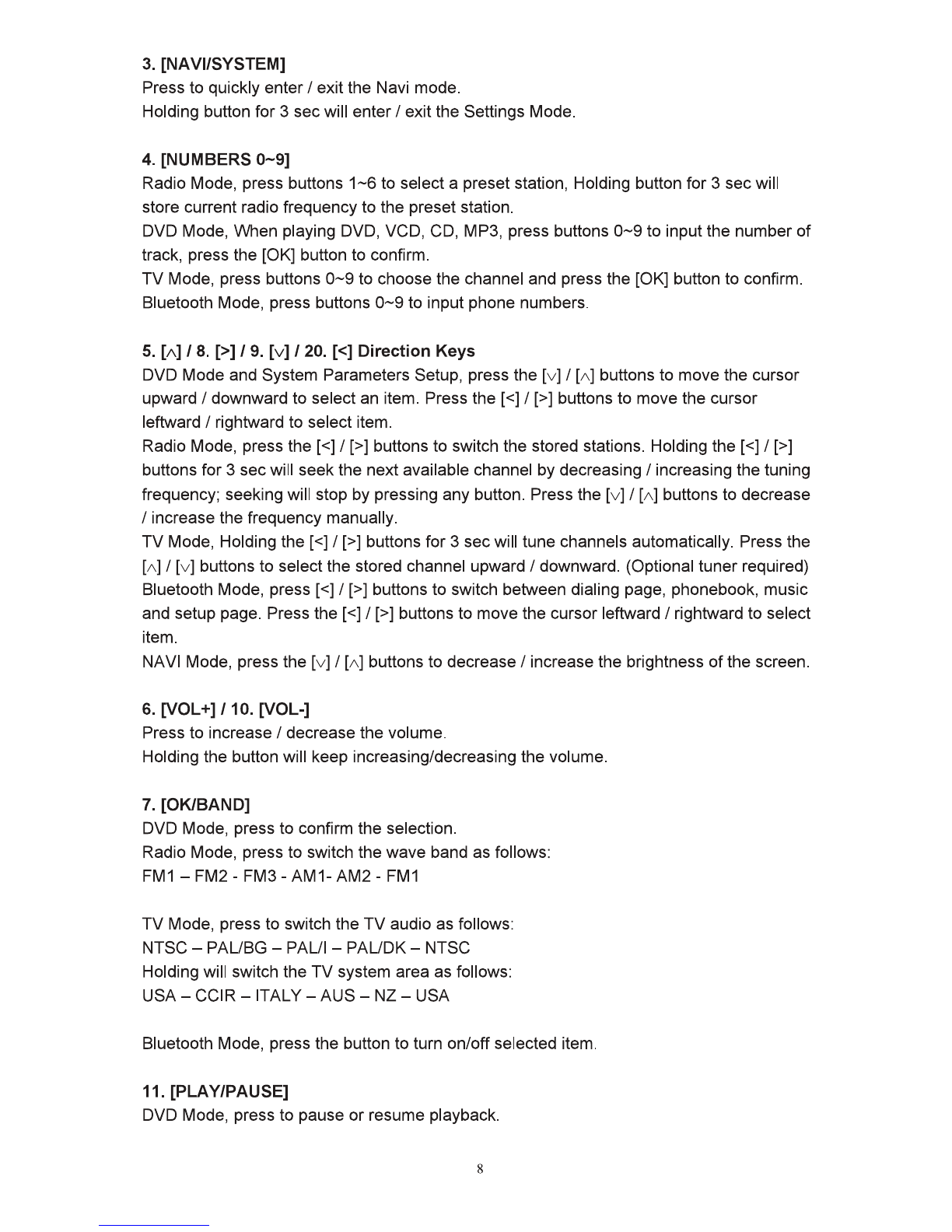
3.
[NAVIISYSTEM]
Press to quickly enterI exitthe Navi mode.
Holding button for 3
sec
will enterI exit the Settings Mode.
4. [NUMBERS
0-9]
Radio Mode, press buttons
1-6
to select a presetstation, Holding button for 3
sec
will
store current radio frequency to the preset station.
DVD Mode, When playing DVD, VCD, CD, MP3, press buttons
0-9
to
input the number
of
track, press the [OK] button to confirm.
TV
Mode, press buttons
0-9
to choose
the
channel and press the [OK] button to confirm.
Bluetooth Mode, press buttons
0-9
to
input phone numbers.
5.
[/\] I 8. [>]19. [v] I 20. [<]
Direction
Keys
DVD Mode and System Parameters Setup, press the [v] I [/\] buttons to move the cursor
upward I downward to select an item. Press
the[<]
I[>] buttons to move the cursor
leftward I rightward to select item.
Radio Mode, press
the[<]
I[>] buttons to switch the stored stations. Holding
the[<]
I[>]
buttons for 3 secwill seekthe next available channel by decreasing I increasing the tuning
frequency; seeking will stop by pressing any button. Press the [v] I[/\] buttons to decrease
I increase the frequency manually.
TV
Mode, Holding
the[<]
I[>] buttons for 3
sec
will tune channels automatically. Press the
[/\]I [v] buttons to select the stored channel upward I downward. (Optional tuner required)
Bluetooth Mode,
press[<]
I[>] buttons to switch between dialing page, phonebook, music
and setup page. Press
the[<]
I[>] buttons to move the cursor leftward I rightward to select
item.
NAVI Mode, press the [v] I
["]
buttons to decreaseI increase the brightness
of
the screen.
6.
[VOL+] 110.
[VOL-]
Press to increase I decrease the volume.
Holding the button will keep increasing/decreasing the volume.
7.
[OK/BAND]
DVD Mode, press
to
confirm the selection.
Radio Mode, press to switch the
wave
band as follows:
FM1-
FM2-
FM3-
AM1-
AM2-
FM1
TV
Mode, press to switch the
TV
audio as follows:
NTSC-
PAUBG-
PAUl
-
PAUDK-
NTSC
Holding will switch the
TV
system area as follows:
USA-
CCIR-
ITALY-
AUS-
NZ-
USA
Bluetooth Mode, press the button
to
turn on/offselected item.
11.
[PLA
YIPAUSE]
DVD Mode, press
to
pause
or
resume playback.
8

12. [STOP]
DVD Mode, when in DVDNCD/CD playback, press the button once to stop playback,
press the [Play/Pause] button agian
to
resume playback. Press the button twice
to
reset
playback, press the [Play/Pause] button to startthe playback from the beginning
of
disc.
MP3 disc playback, press the button to stopthe playback, press the [Play/Pause] button to
start the playbackfrom the beginning oftrack.
13. [PREVIOUS]
/14.
[NEXT]
DVD Mode, press to go to the pervious I nextchapter, track
or
song.
15. [TITLE]
DVD Mode, press to enter the title menu when playing DVD disc.
Bluetooth Mode, press
to
enter the next page
of
phone numberlist in phonebook.
16. [AST/PBC]
DVD Mode, press to switch the PBC function on I offwhen playing VCD disc.
Radio Mode, press to review stored stations; holding the button for3 secwill automatically
program the 6 strongest stations available into the presets in the eachwave band.
TV Mode, automatically seekthe stations available.
17. [DISP/ST]
Main menu, press to setthe background by default picture
DVD Mode, press to display current playback information.
Bluetooth Mode, press
to
return to the previous page.
18. [ZOOM/CALL]
DVD Mode, press to zoom the picture displaywhen playing DVD, VCD disc. Each press
changes speed from
2x
to
3x
to
4x
to
3x
to
2x
then back to normal play.
Bluetooth Mode, press
to
call a number
or
to receive a cell phone call.
19. [MUTE]
Press
to
switch mute sound; press it again to resume to the previous volume level.
21. [LOUD/EQ]
Press
to
adjustthe EQ setting as following:
USER-
POP-
CLASSIC-
ROCK-
JAZZ-
USER
Holding for 3
sec
will switch the "LOUD" function ON I OFF.
22. [AUDIO]
DVD Mode, press to change dialogue languagewhen playing DVD disc; Press to select
different audio channels when playing VCD, CD disc.
Bluetooth Mode, press
to
input the symbol#.
9
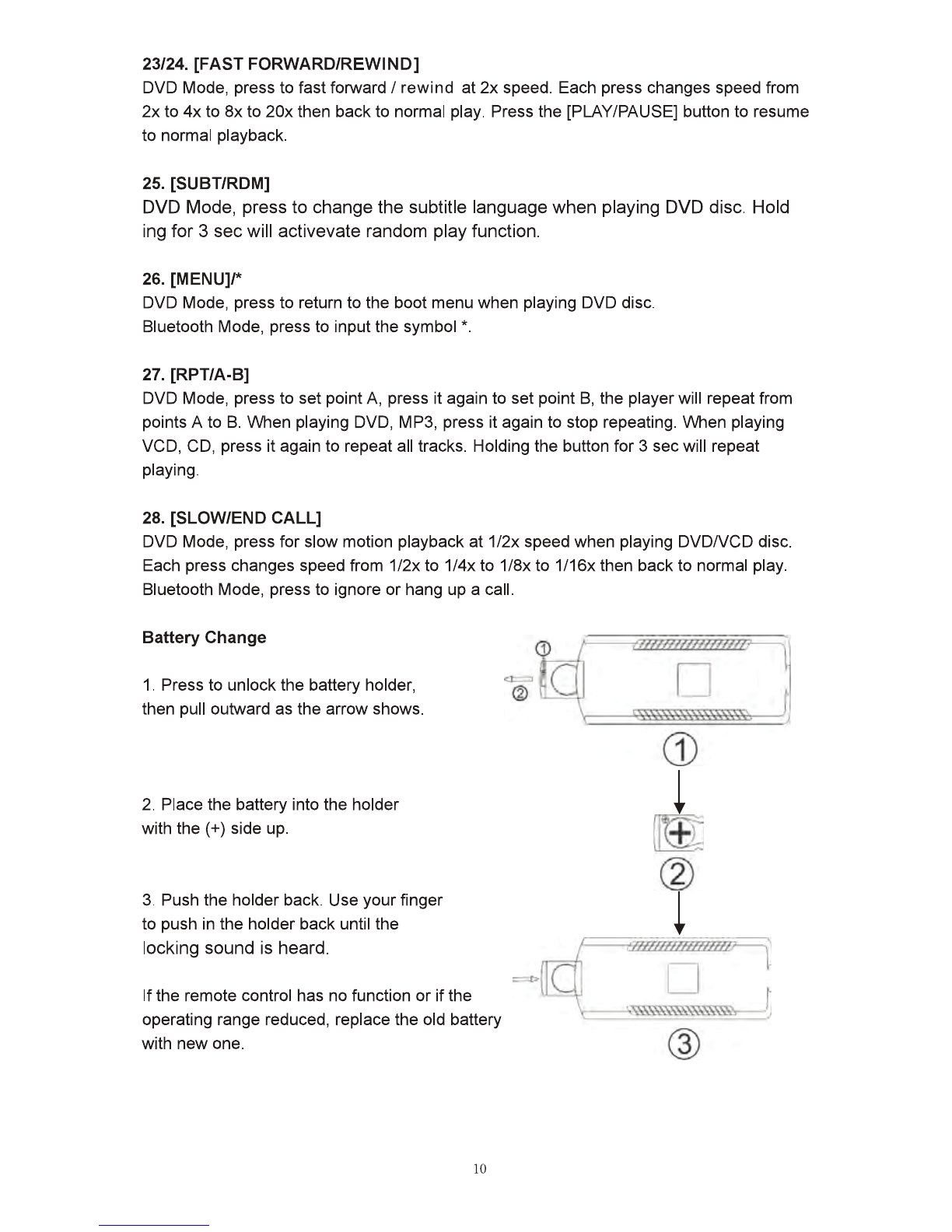
23124.
[FASTFORWARD/REWIND]
DVD
Mode,
press tofast
fofward
I rewind
at
2x
speed.
Each
press
changes
speed
from
2x
to
4x
to
8x
to
20x
then
back
to
normal
play.
Press
the
[PLAY/PAUSE)
button
to
resume
to
normal
playback.
25.
[SUBTJRDM)
DVD
Mode,
press
to
change
1he
subtitle
language
when
playing
DVD
disc.
Hold
ingfor3 secwill
activevate
random
play
function.
28.
J.MENU]I*
DVD
Mode,
press
to
retum
to
the
boot
menu
when
playing
DVD
disc.
Bluetooth
Mode,
press
to
input
the
symbol
•.
27.
(RPTIA·B]
DVD
Mode,
press tosetpoint
A,
press
it
again
to
setpoint
B,
1he
playerwill repeat
from
pointsA
1D
B.
VIlhan
playing
DVD,
MPS,
press
it
again
to
step
repeating.
IM'Ien
playing
VCD,
CD,
press
it
again
1D
repeat all tracks.
Holding
the
button for 3
see
will repeat
playing.
28.
(SLOW/ENDCALL]
DVD
Mod&,
press
forslow
motion
playback
at
112x
speed
when
playing
DVDNCD
disc.
Each
press
changes
speed
from
1fbc:
to
1/4x
to
118x
to
1/18x
then
back:
to
normal
play.
Bluetooth
Mode,
press
to
ignore
or
hang
up
a
call.
Battery
Change
1.
Preasto
unlock
the
battery
holder,
then
pull
outward
as
the
arrovv
shews.
2.
Place1he
batteryinto
the
holder
with the(+) side
up.
CD
(
~
~
3.
Push
the holder
back.
Uae
your
finger I
to
push
In
the
holder
back
unHI
the
-t
;;;~;;,':::.:,:~
~
@
with
new
one.
10

Main Menu
1.
Touch
the
PAGE
TURNING
key
to tum to the next
page
of
Sources.
2.
Drag
the
Mode
buttons
Up/Down
User
can
choose
to
activate
the
mode
butt:cns
on
the
touch
screen
by
dragging
the
buttons
up/dovm
tothe
main
screen.
The
blue
color
button
means
this
mode
is
not
active,
a
gray
button
means
this
mode
is
active
and
located
on
the
main
screen.
3.
Touch
the
LEFI'IRIGHT
direction
key
totum tothe
next/previous
mode
buttons.
11
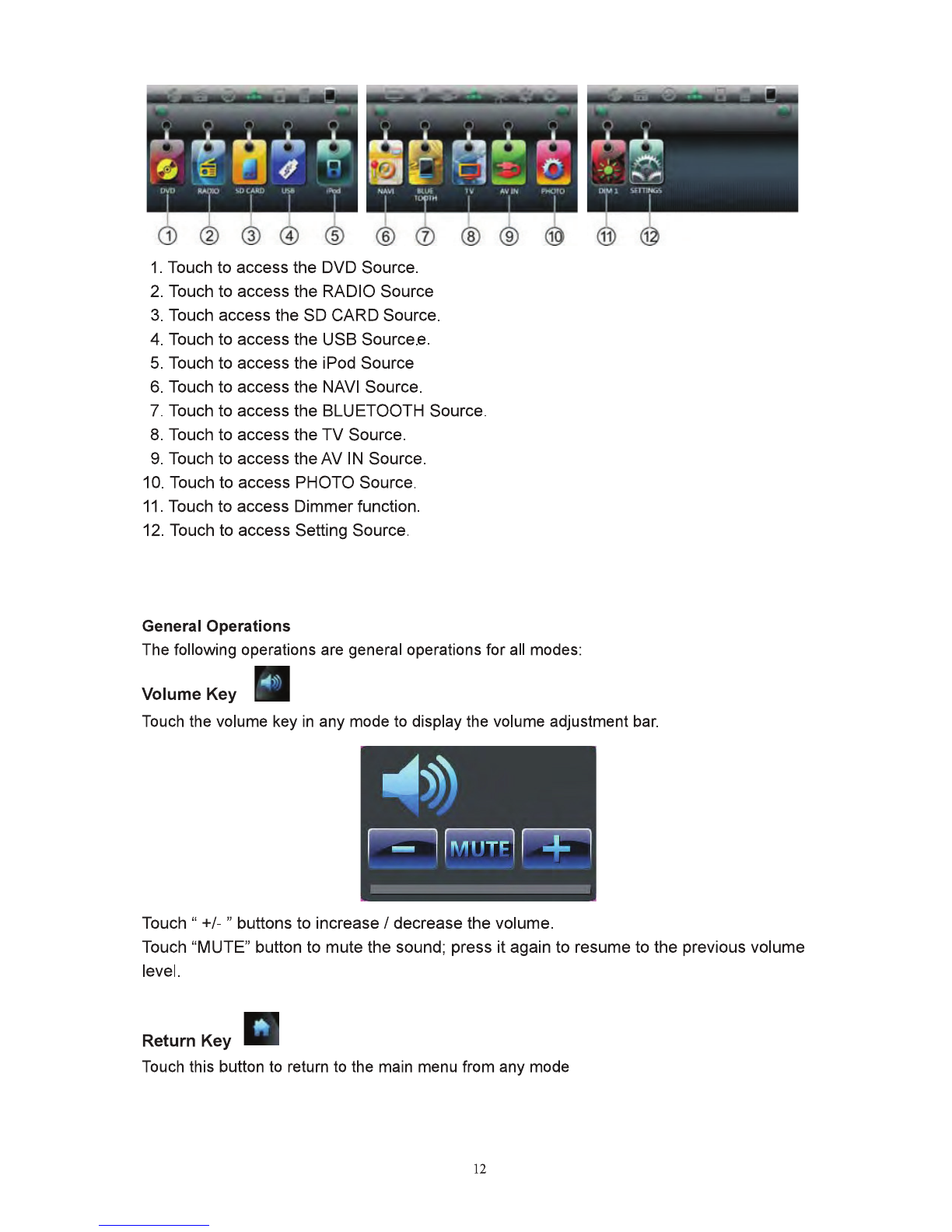
1.
Touch
to access the
DVD
Source.
2.
Touch
to access the
RADIO
Source
3.
Touch
access the
SO
CARD
Source.
4.
Touch
to access the USB Sources.
5.
Touch
to access the
iPod
Source
6.
Touch
to access the
NAVI
Source.
7.
Touch
to access the
BLUETOOTH
Source.
8.
Touch
to access the TVSource.
9.
Touch
to access theAV
IN
Source.
10.
Touch
to access
PHOTO
Source.
11.
Touch
to access Dimmer function.
12.
Touch
to access Setting Source.
General Operations
The
following
operations
are
general
operations
for
all
modes:
Volume Key
Touch
1he
volume
key
in
any
mode
to
display
the
volume
adjustment
bar.
Touch
" +/- " buttons to increaseI decrease the volume.
Touch
"MUTE"
button to mutethe
sound;
press itagain to resume tothe previous volume
level.
Return Key
Touch
this
button
to
return
to
the
main
menu
from
any
mode
12

Radio
Mode
1. Band
1buchto
swttch
the
FMIAM
wave
band
as
follows:
FM1
•
FM2
• FM3-AM1·AM2•
FM1
2.Auto
S1a.Uon
TUne
Touch
to
scan
through
alltuned
~
sta11ons
and
play
them
for
5
seconds
each.
Touch
any
button
to
stop
scanning.
Holding
the
button
to
automatically
program
the
6 strongest
statiOns
available
intothe presetsinthe
each
wave
band,
atotal
of30
stations
can
be
stored.
Touch
any
button
to stopthetuning.
3. Local
Touch
tosetthe localtuning on/off.
When
you
are
using
the local seardllng
funcUon,
you
can
only
receive
the
radio
staiJon
wtth
strong
enough
signals.
4. Tune
Frequency-
Down
/6.
Tune Frequency
-up
Touch
to
tunethe radio
to
alower1higher
ft'equeney
by
onestep.
Holding
the
button
allows
continuoustuningdown/up.
t.ST
Turns
sten~o
receptiOn
on/off
7.8EEK-/8.8EEK+
Touch
toseektothe next
strong
station ata lowerI higher
frequency.
Touch
any
button
tostop
seeking.
t.
Current playingstation information
dilplay
10.
Preset
Stations
Touch
to select apreset
station,
holdingthe
button
to store
C4Jrrent
radiofrequencytothe preset
station.
13
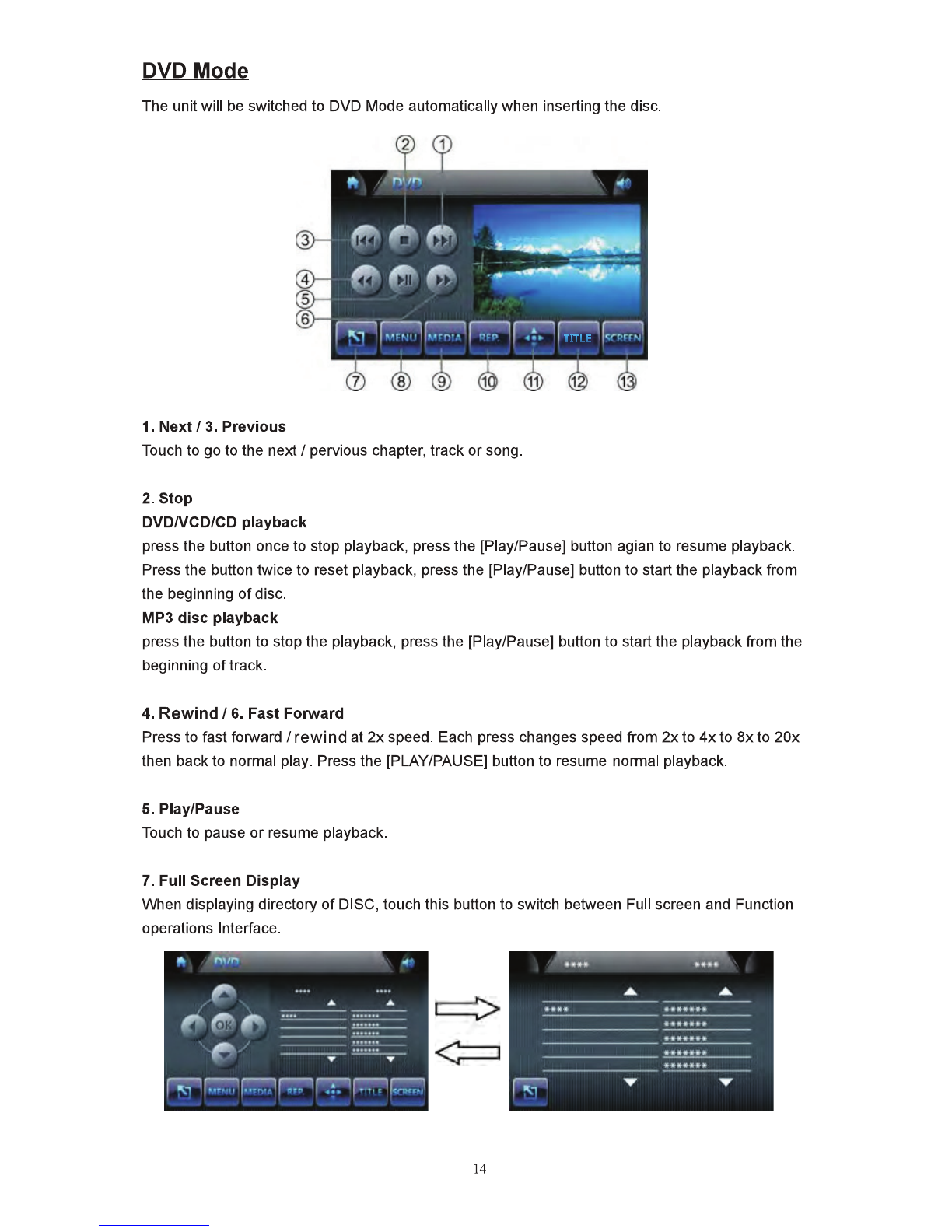
DYDMgda
The
unit
w111
be
switched
to
D'VD
Mode
automaticallywhen
Inserting
the
disc.
1.
Next/3.
Previous
Touch
to
go
to
the nextI
pel'llious
chapter,
track
or
song.
2.8top
DVDNCD/CD
playback
pressthe
buUon
onceto stop
playback,
press
the
[Play/Pause)
buUon
aglan
to
resume
playbaclt.
Pressthe button
twiCe
to
reset
playf:lack,
pressthe
)Play/Pause)
buttonto startthe playbackfrom
the
beginning
of
disc.
MP3
disc
playback
pressthe
buUon
to
stopthe
playf:lack,
pressthe
(Play/Pause)
buttonto startthe playbackfromthe
beginning
oftraclt.
4.
Rewind
/6.
FastFarward
Press
to
fast
forward
I rewlndat
2x
speed.
Each
press
changes
speed
from
2x
to
4x
to
8xto 20x
then
back
to
normal
play.
Pressthe
(PLAY/PAUSE)
buttonto
resume
nonnal
playback.
6. Play/Pause
Touch
to
pause
or
resume
playf:lack.
7.
Full
Screen
DiSplay
lll.lhen
displaying
directory
of
DISC,
touchthis
buUon
to
swttch
between
Full
sa11en
and
FundJon
operations
Interface.
~
~
-
14

12. TITLE
Touch to go to the title menu of disc when playing a DVD.

1S.
ac
....
n
setup
lbucb
"SCREEN"
button
to
accsae
thesaeen
setup.
{1) Contrast
lbucb
(.lEFT]
I
(.RIGiiT)
buttons
toadjustthe
CONTRAST
parameters
(Range:
.0
to
9),
default
Is
0.
{2)'nNT
Toucb
(.lEFT]
I
(.RIGiiT)
buttons
to
adjustthe'nNT
parameters
(Range:
-91o
9)
,default
Is
0.
{3)
BRIG
Toucb
(.lEFT]
I
(RIGHT]
buttons
to
adjll&t
the
BRIGHTNESS
parameters
(Range:
-9to
9)
,default
iS
0.
{4)COLOR
lbucb
(\JP]
I [00\I\IN) to
adjiJSt
the
COLOR
parameters
(Range:
-9to
9),
defaultIs
0.
16

SDCARDModa
The
unitwill switch to
SD
CARD
Mode
autcmalically
when
an
SD
Card
is
connected.
1. Browse
Displays
a~rrent
file
location.
2.
Folder
list
display
a.rea
Touch
"UP/DOWN"
8ITOW'S
to
move
through the
pages
and
selecta
folder.
3. File listdisplay
area
Touch
"UP/DOWN"
arrows
to
move
through
the
pages
and
selectafile.
4.
Return
button
Touch
to
retum
to
the
main
directory.
5.
Pa.rant
directory bufton
Touch
to
retum
tothe parent
directory.
17

Aydjo Playback
lrdtrfact
1.
MENU
Touch
"MENU"button
to
displaythe
audio
playback
list
Touch
the
UPIDOWN
&I'I'OW8 inthe
listarea
1o
search
feratrackllile.
2.
Keyboard
Touch
to display the
keyboard.
Touch
the
number
keys
0-9
to
select
a
track.
touch
theOK
button
to
play
1he
track.
Touch
the C
button
to
clearthe
number.
3.
Repeat
Touch
to
repeat
rotating
as
follows:
REPEAT
ONE-
REPEAT
AU.-
REPEATOFF.
18

4.
Rewind/5. FastForward
Touch
tofast rewind I fastforward
at
1x
speed
.Eachtouchchanges
speed
from
2x
to
4x
to
8xto20xthen backtonormal
play.
Touch
the
"PLAYIPOUsE•button to
resume
normal
playback.
I.
STOP
During
playback, touch thebutton to stopthe playing the
C4.1rrent
1rack.
7.
Retum
Touch
to
retum
to
the tilelist, then switch
to
other
folder.
8.NexU10.P~ous
Touch
to
playthe next/previous
song.
9. Random
Touch
to play songs randomly
"RANDOM"
'Nill
bedisplayed.
Touching
again
'Nill
cancel
random
playback.
11.
PAUSE/PLAY
Touch
to
pause
or
resume playback.
VIdeoPlaybackInterface
Full screen
display
switch
\ll.tnm
playing
\ltdeo
flies, touchthe
video
displayareato
swHch
to
fUll
screen
display,
touch
again
switch
tothefl.lndlon
operation
Interface.
All otheroperations arethe same
aa
Audiooperations.
PicturePlaybackInterface
1. Previous
Touch
toopen the previous picture.
19

2.
Next
Touch
to
open
the next picture.
3.
ZOOM IN
/4.
ZOOM
OUT
Touch
to
zoom
in the picture display
as
following:
ZOOM X
2-ZOOM
X
3-
ZOOM X
4-ZOOM
X 5
..
Touch
to
zoom
out the pictre display
as
following:
ZOOM X
5-ZOOM
X
4-ZOOM
X
3-ZOOM
X
2-ZOOM
OFF.
5.
Rotate clockwise
/6.
Rotate counterclockwise
Touch
to make picture rotate colockwise I counterclockwise
90
degree ata time.
7.
PAUSE/PLAY
Touch
to pause or resume playback.
8.
Return
Touch
to return to the
SD
CARD main interface.
USB Mode
Under
the
USB
mode,
all
operations
are
same
as
SD
CARD
operations.
20
Other manuals for Car multimedia system
5
Table of contents
Other Inteq Car Video System manuals