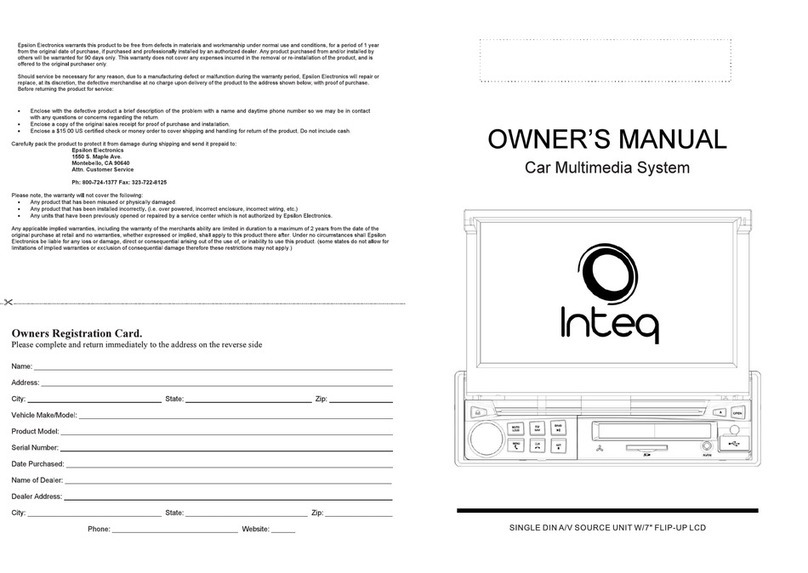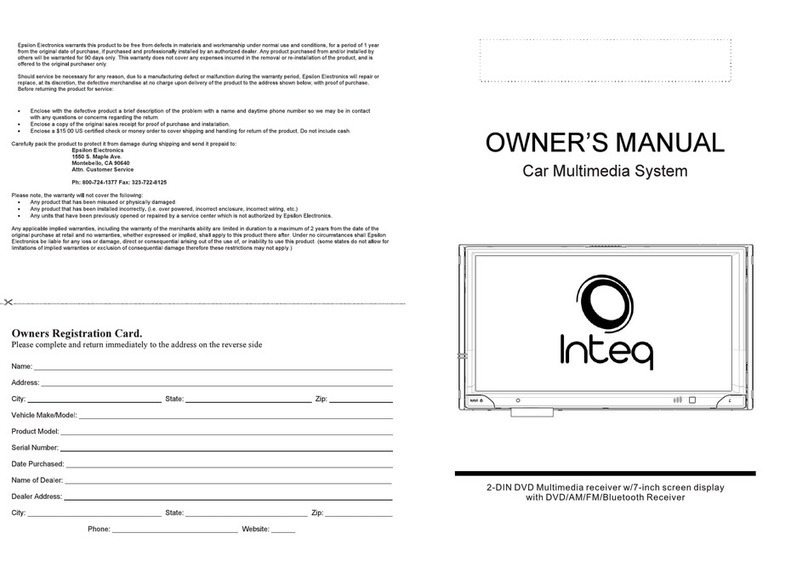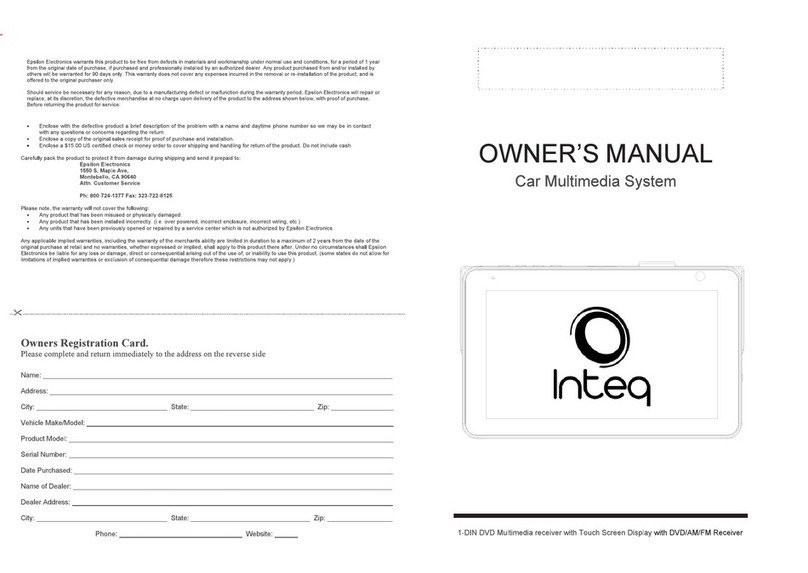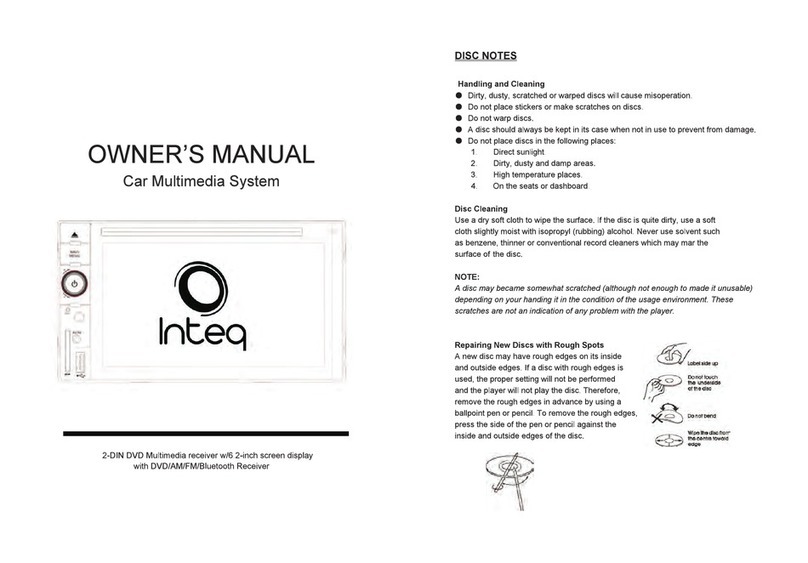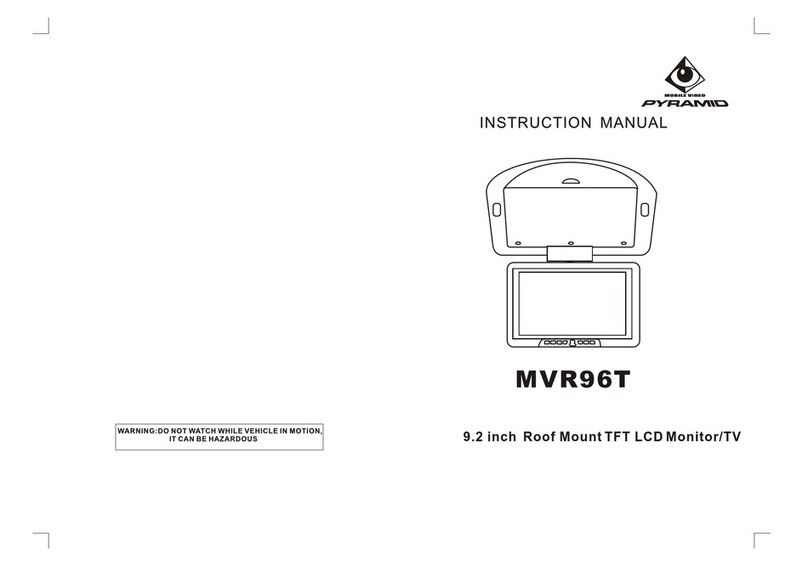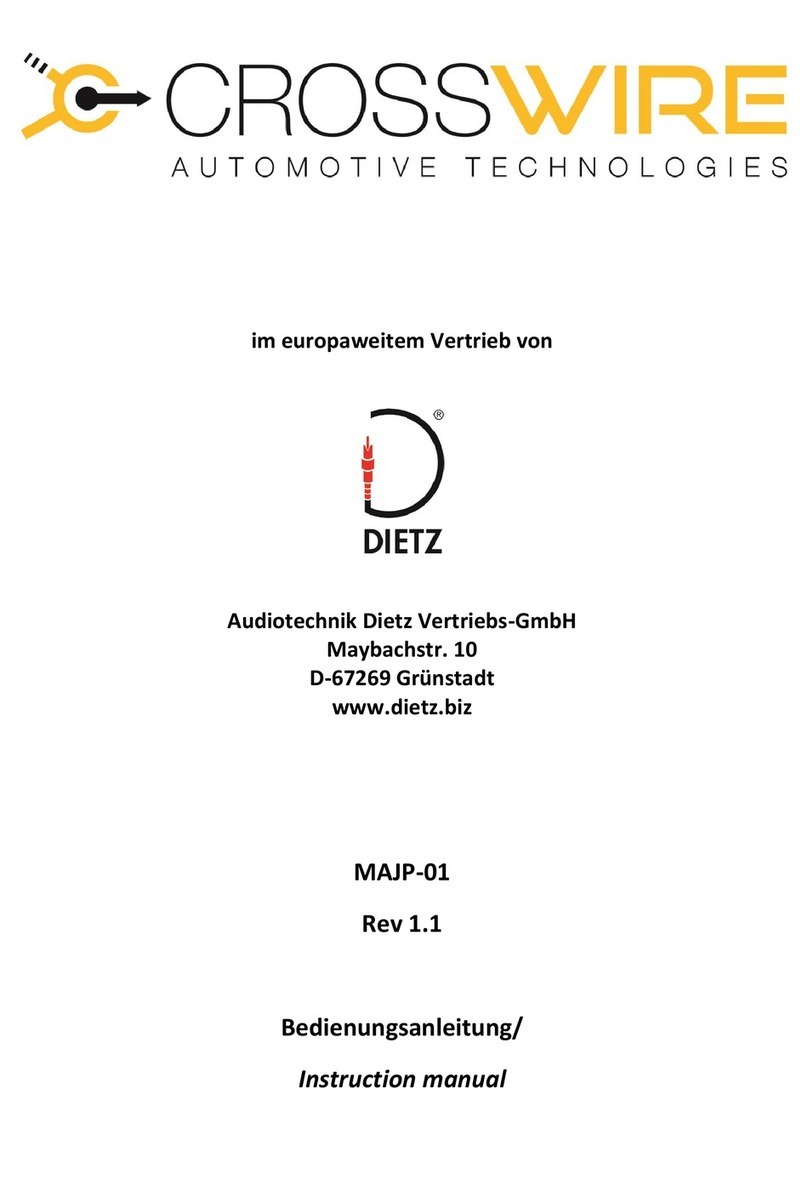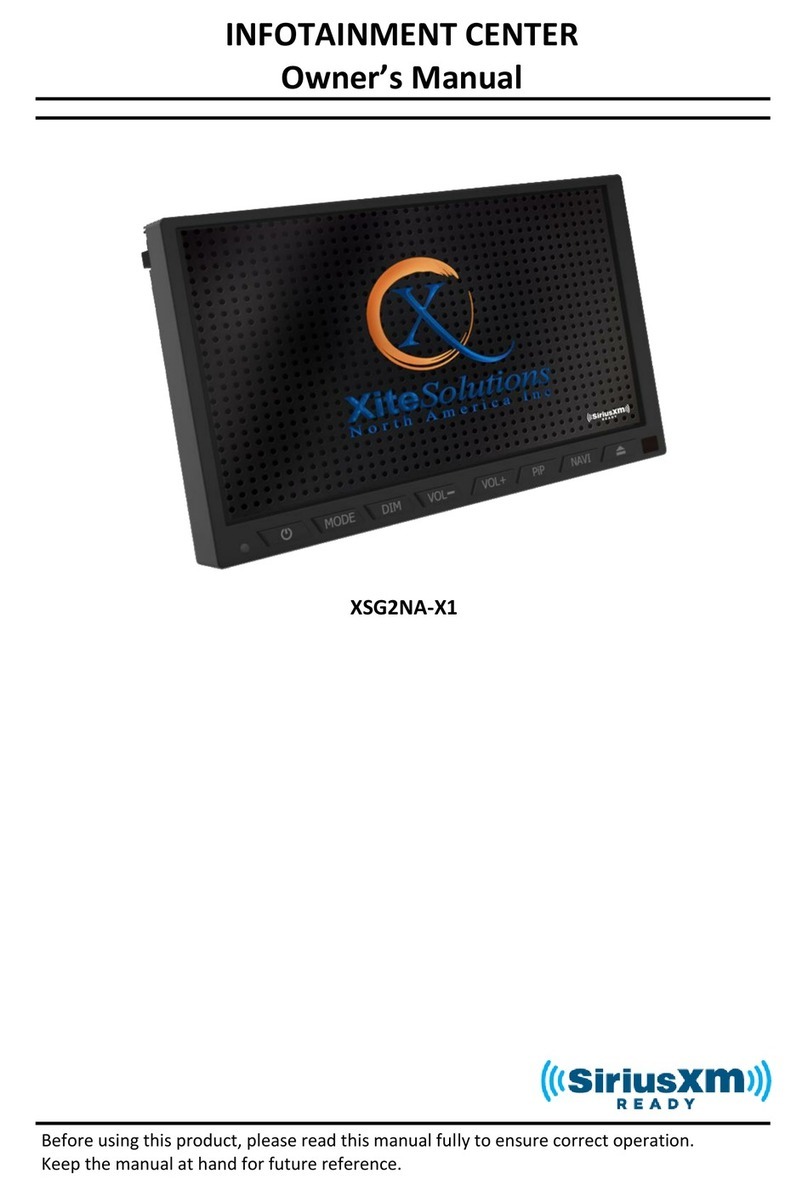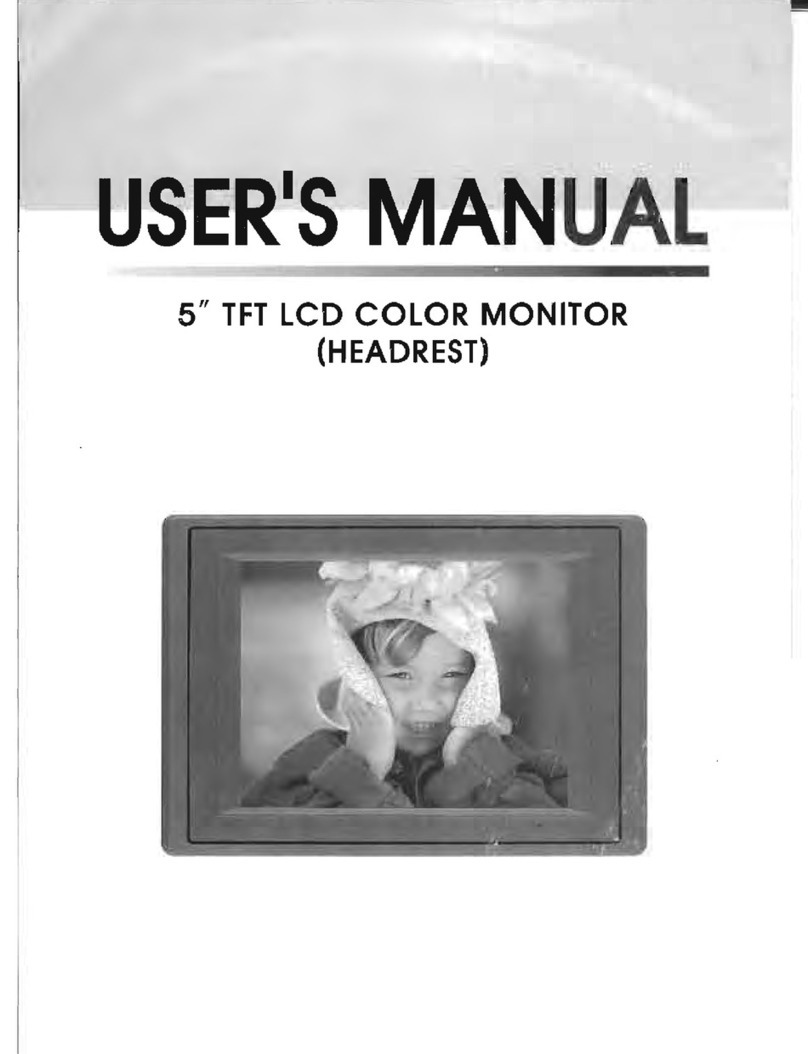Inteq Car multimedia system User manual

OWNER' SMANUAL
Car
Multimedia
System
lnteq
1-DIN
DVD
Multimedia
receiver'Nith
Touch
Screen
Display
wth
DVDIAMIFM
Receiver
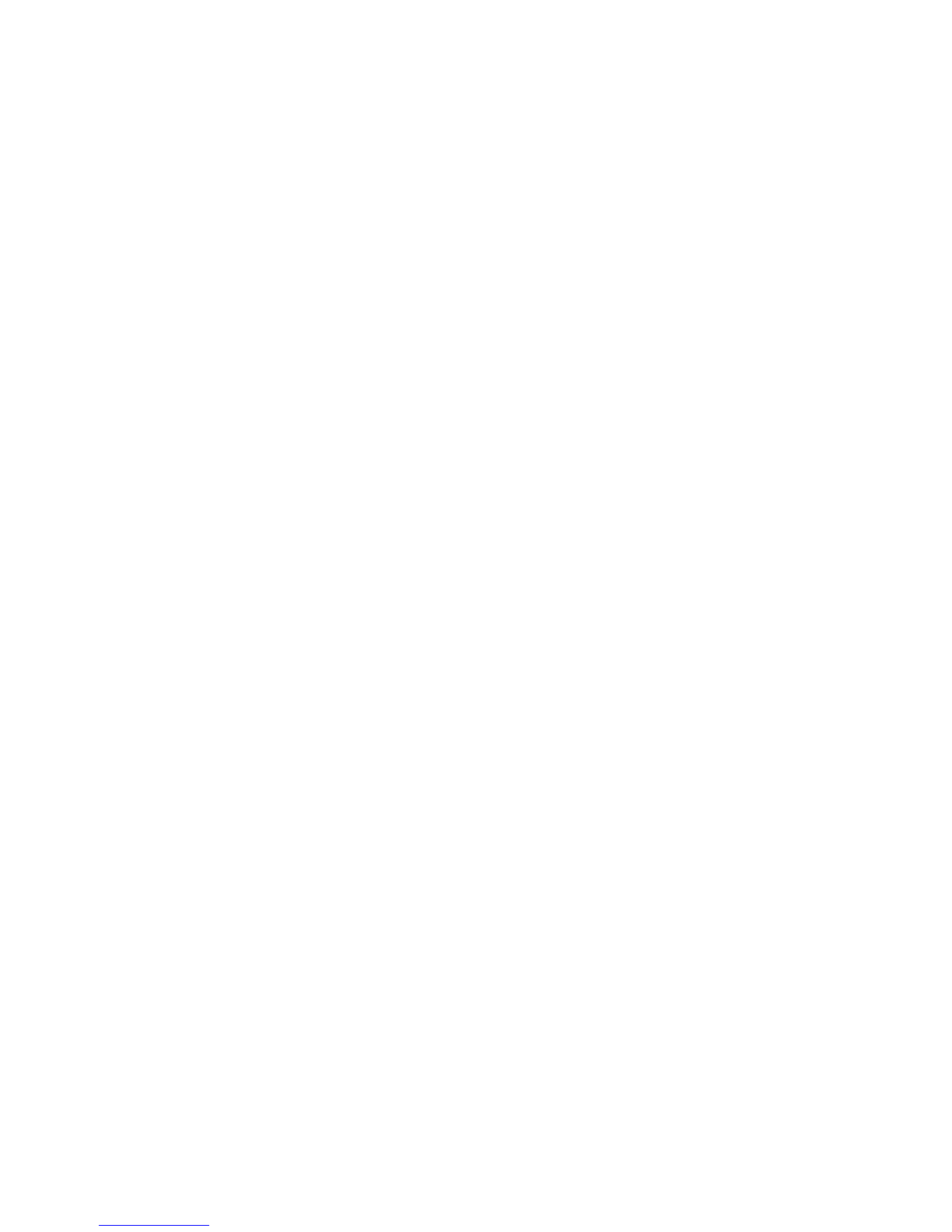
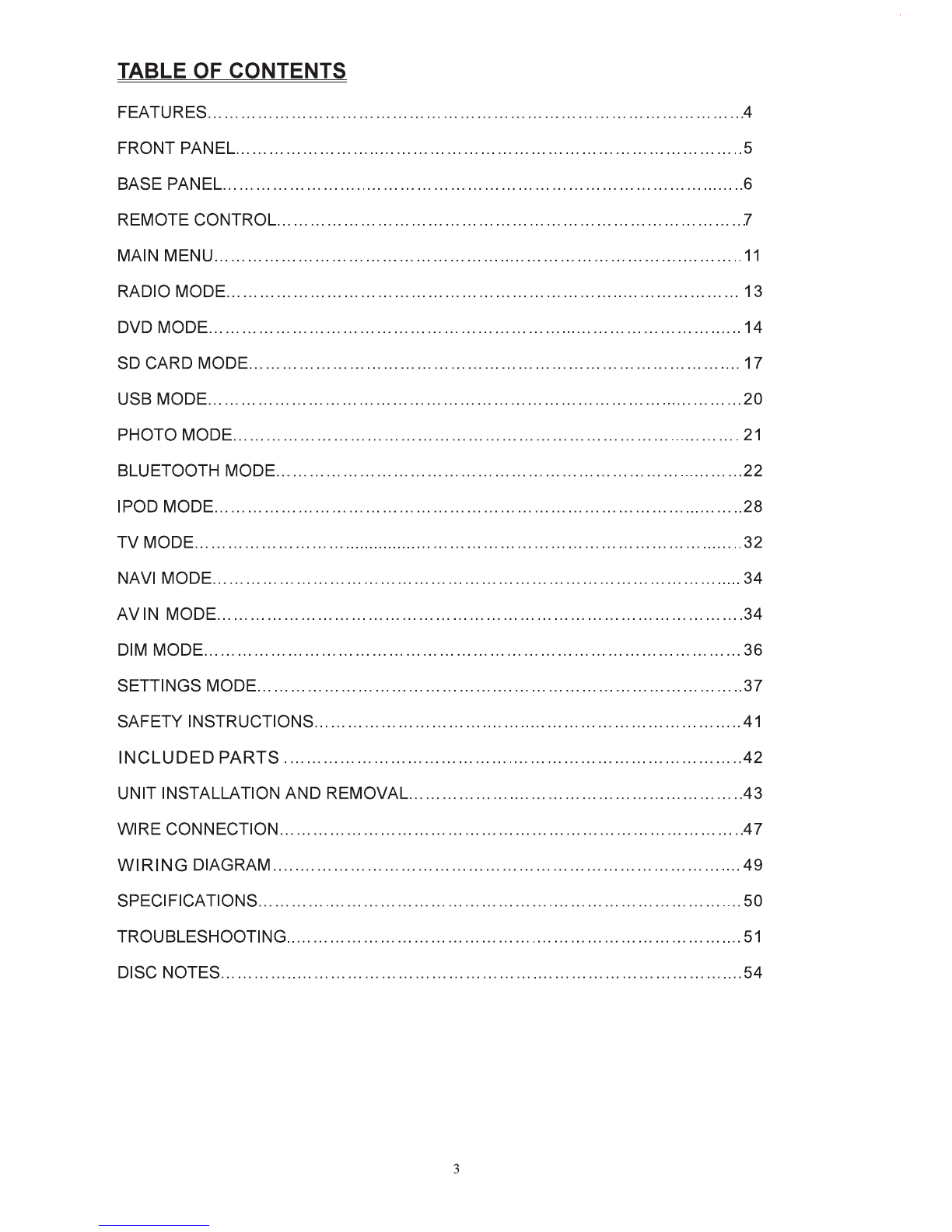
TABLE OF CONTENTS
FEATURES
................................................................................................
4
FRONT PANEL
...........................................................................................
5
BASE PANEL
..............................................................................................
6
REMOTE
CONTROL
..................................................................................
7
MAIN MENU
...............................................................................................
11
RADIO MODE
............................................................................................
13
DVD MODE
................................................................................................
14
SD CARD MODE.
.......................................................................................
17
USBMODE
................................................................................................
20
PHOTO MODE
...........................................................................................
21
BLUETOOTH MODE
....................................................................................
22
IPOD MODE
...............................................................................................
28
TVMODE
.....................................................................................................
32
NAVI MODE
...............................................................................................
34
AVIN
MODE
..............................................................................................
34
DIM MODE
................................................................................................
36
SETTINGS MODE.
......................................................................................
37
SAFETY INSTRUCTIONS
.............................................................................
41
INCLUDED
PARTS
..................................................................................
42
UNIT INSTALLATION AND REMOVAL
...........................................................
43
WIRE CONNECTION
...................................................................................
47
WIRING
DIAGRAM
....................................................................................
49
SPECIFICATIONS
.......................................................................................
50
TROUBLESHOOTING
..................................................................................
51
DISC NOTES
..............................................................................................
54
3
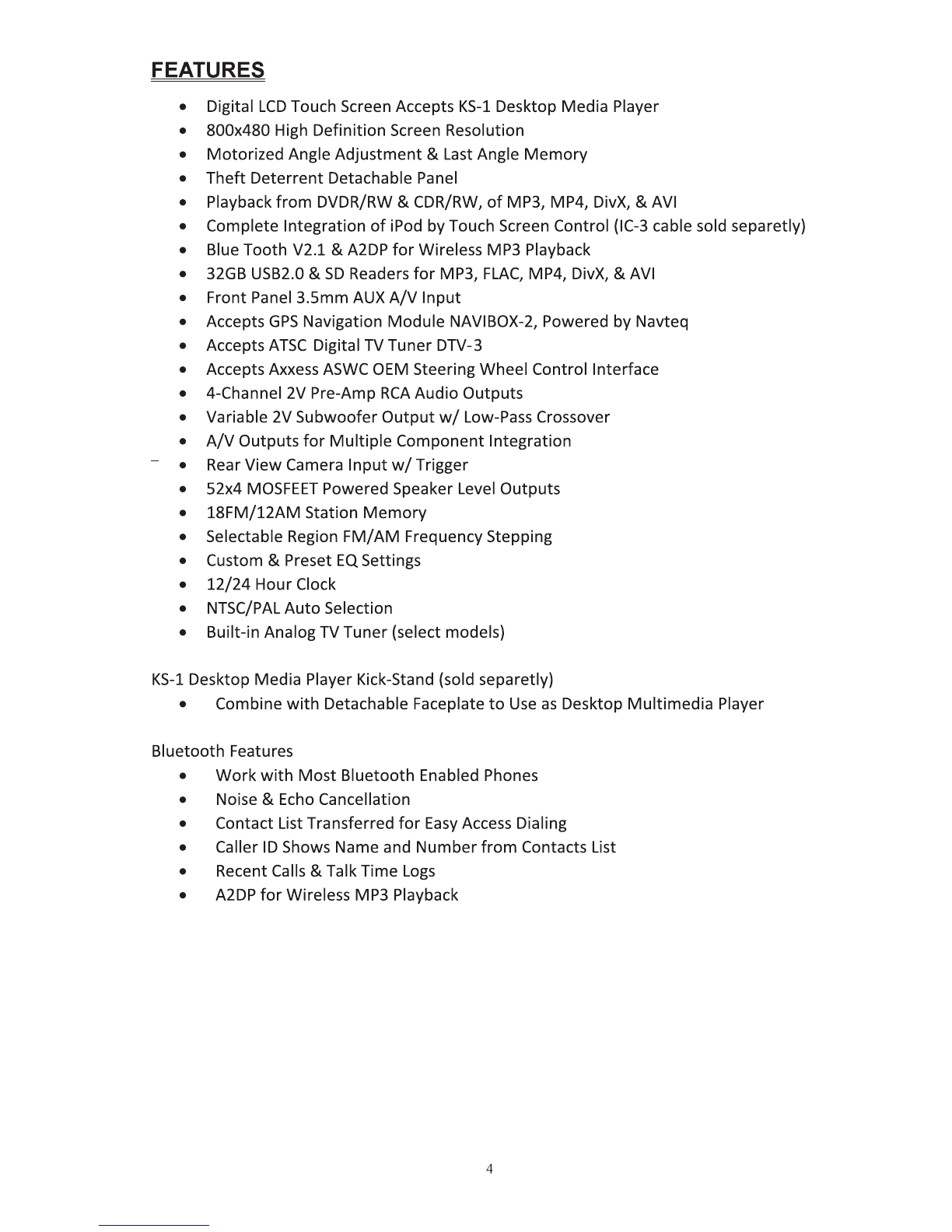
FEATURES
• Digital
LCD
Touch Screen Accepts
KS-1
Desktop Media Player
• 800x480 High Definition Screen Resolution
•
Motorized
Angle
Adjustment
& Last Angle
Memory
•
Theft
Deterrent
Detachable Panel
• Playback
from
DVDR/RW &CDR/RW,
of
MP3, MP4, DivX, &
AVI
• Complete Integration
of
iPod by Touch Screen Control (IC-3 cable sold separetly)
• Blue
Tooth
V2.1 &A2DP
for
Wireless MP3 Playback
• 32GB USB2.0 &
SO
Readers
for
MP3,
FLAC,
MP4, DivX, &AVI
• Front Panel 3.5mm AUX
A/V
Input
• Accepts
GPS
Navigation
Module
NAVIBOX-2, Powered
by
Navteq
• Accepts
ATSC
Digital TV Tuner DTV-3
• Accepts Axxess
ASWC
OEM Steering Wheel Control Interface
• 4-Channel 2V Pre-Amp
RCA
Audio
Outputs
• Variable 2V
Subwoofer
Output
w/
Low-Pass Crossover
•
A/V
Outputs
for
Multiple
Component
Integration
• Rear
View
Camera
Input
w/
Trigger
• 52x4
MOSFEET
Powered Speaker Level Outputs
•
18FM/12AM
Station
Memory
• Selectable Region
FM/AM
Frequency Stepping
• Custom & Preset
EQ
Settings
•
12/24
Hour
Clock
• NTSC/PAL
Auto
Selection
• Built-in Analog TV
Tuner
(select models)
KS-1
Desktop Media Player Kick-Stand (sold separetly)
• Combine
with
Detachable Faceplate
to
Use
as
Desktop
Multimedia
Player
Bluetooth Features
•
Work
with
Most
Bluetooth Enabled Phones
• Noise & Echo Cancellation
• Contact List Transferred
for
Easy
Access Dialing
• Caller ID Shows Name and
Number
from
Contacts List
• Recent Calls & TalkTime
Logs
• A2DP
for
Wireless MP3 Playback
4

Front Panel
1
1.
MIC
Microphone for
use
with Bluetooth hands free calling.
2. Power/SRC
Presstotumthe unit
ON
, holdingthebutton will tum offtheunit.
W'len the unitison, press to switch between differentsources.
3.
VOUMENU
Press the button
to
display volume adjustment.
Holding the buttonwill entermain
menu.
4.
MUTEINAVI
Press to mute/ unmute
sound.
Holding the button will enter
NAVI
mode.
5. EjectJP.Angle
Press to
open
I close the monitorto ejectthe disc
..
.
~
--@
Holding the button will enterangle adjustment
mode,
press itagain to adjust the angle
of
thefrontpanel
as
following:
Angle 1
---.
Angle 2
---.
Angle
3---.
Angle4
6.REL
Press to release the detachable
panel.
5

7.
SO
CARD
SLOT
The unitwill
be
switched
to
the
SD
CARD
Source
automatically
when
an
SD
CARD
Is
connected.
8. RemoteSensor
Receives
remote
infrared receiver signals.
9.AVINJack
Connect
an
external
AN
device
to
this
jack
to
watch/listen
to
the
device
through
your
car
audio/video
system.
10.
USB
The
unitwill
be
switched
to
USB
Source
automatically
when
a
USB
is
connected.
BASE PANEL
( r-'lle
all
·
-,
1
lilli3
( ]
(
11
0 p
JJlo
11. RESET
Remove
the
face plate togain access to the
RESRT
buttcn.
Press and hold
1his
buttcn for3 secto switch
back
to
all
theoriginal factory settings.
Keep in
mind
this will erase
all
yourpresetradio stations and any
EQ
seUings
you may
have
made
and
saved.
6
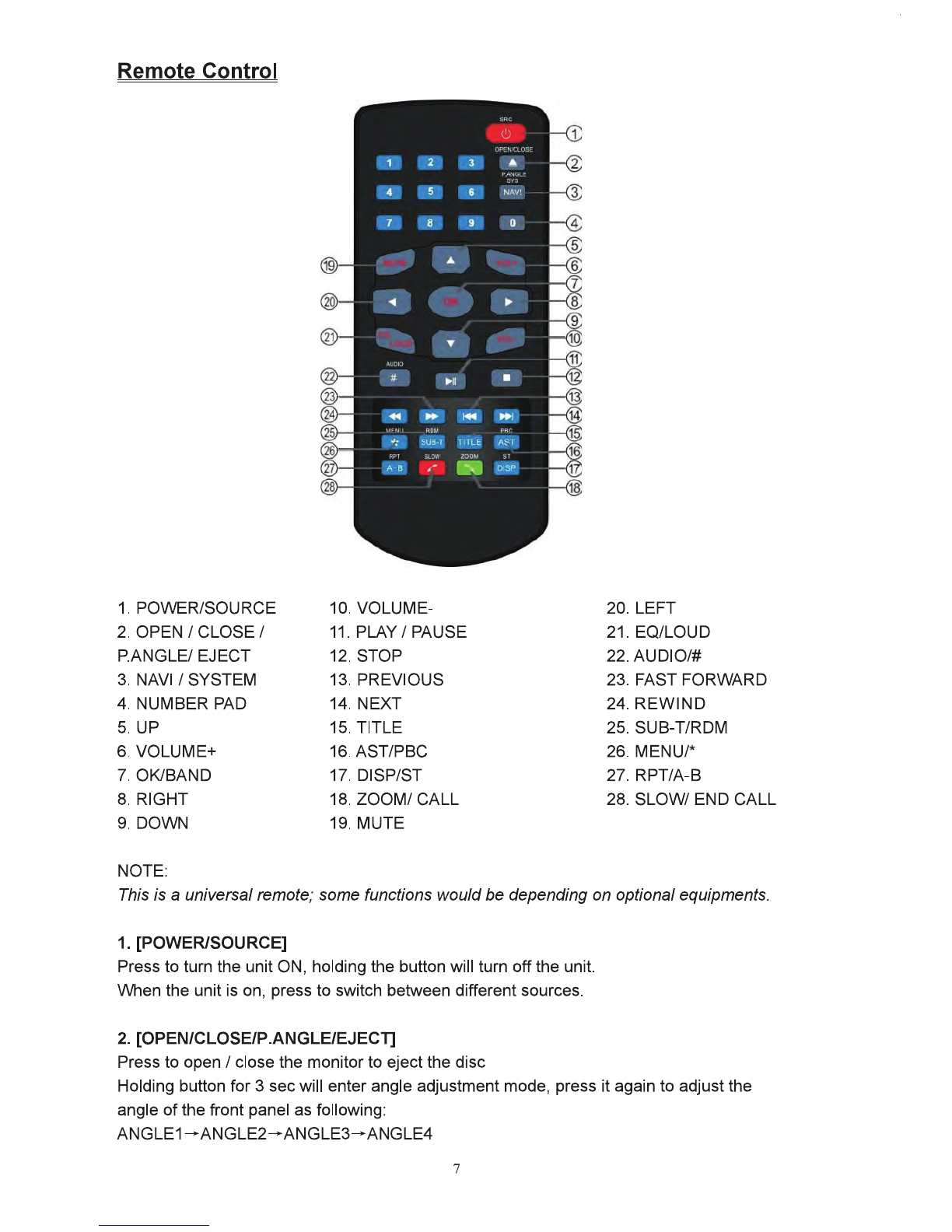
Remote Control
(!)
II
2 3 A
f1
f'
,
..
-:~.l~
::;:o:_,
4 5 6 NAV:
11
7 8 9 0 m
~
m!
4 m
6
flil
...
..
~~
m
m "
~4m
~
aw
II
..
, • I ~
til I
ml
m
.....
...
~
11+
1 I m
gj
"'"
I
~
Kl!
":
SU
B·T
TITLE
"H
~
fFT
:XC•I\'
lQQ\1
ol
m A· B
/"'
-OI
SP
m
~
ml
1. POVVERISOURCE 10. VOLUME- 20. LEFT
2.
OPEN
I CLOSEI
11.
PLAYI PAUSE 21. EQ/LOUD
P.ANGLEI EJECT 12.
STOP
22.AUDIO/#
3.
NAVI/
SYSTEM 13. PREVIOUS 23. FASTFORWARD
4. NUMBER PAD 14.
NEXT
24.
REWIND
5.
UP
15. TITLE 25. SUB-T/RDM
6. VOLUME+
16.AST/PBC
26.
MENUr
7. OK/BAND 17. DISP/ST 27. RPT/A-8
8. RIGHT 18.
ZOOM/
CALL
28.
SLOW/
END
CALL
9. DOWN 19.
MUTE
NOTE:
This
is a universalremote; somefunctions would
be
depending on optionalequipments.
1. [POWER/SOURCE]
Press
to tum the unitON,
holding
the
button
will tum offthe
unit.
When the
unit
is
on, press
to
switch between differentsources.
2.
[OPEN/CLOSEIP.ANGLEIEJECl]
Press
to
openI close the monitor
to
ejectthe
disc
Holding
button
for3secwill enter
angle
adjustment
mode,
press
it
again
to
adjustthe
angle
of
the
front panel
as
following:
ANGLE1-ANGLE2-ANGLE3-ANGLE4
7
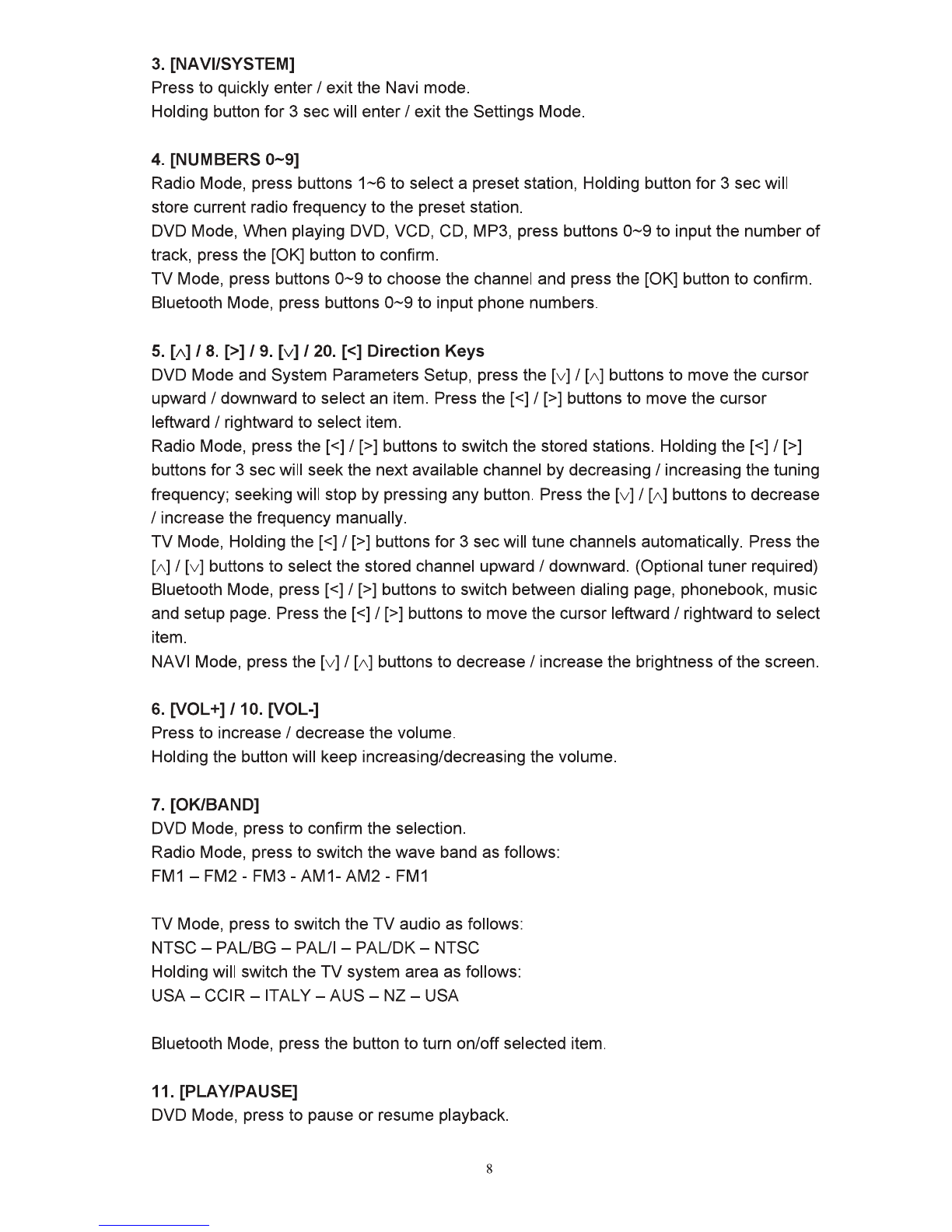
3.
[NA
VI/SYSTEM]
Press
to
quickly enterI exit the Navi mode.
Holding button for 3 secwill enterI exitthe Settings Mode.
4. [NUMBERS
0-9]
Radio Mode, press buttons
1-6
to select a preset station, Holding button for3 secwill
store current radio frequency to the presetstation.
DVD Mode, When playing DVD, VCD, CD, MP3, press buttons
0-9
to inputthe number of
track, press the [OK] button to confirm.
TV
Mode, press buttons
0-9
to
choose the channel and press the [OK] button
to
confirm.
Bluetooth Mode, press buttons
0-9
to input phone numbers.
5.
[A]
I
8.
[>]I
9.
[v]
/20.
[<]
Direction
Keys
DVD Mode and System Parameters Setup, press the [v] I
[A]
buttons to move the cursor
upward I downward
to
select an item. Press
the[<]
I[>] buttons to move the cursor
leftward I rightward to select item.
Radio Mode, press
the[<]
I[>] buttons to switch the stored stations. Holding
the[<]
I[>]
buttons for3
sec
will seekthe next available channel by decreasing I increasing the tuning
frequency; seekingwill stop by pressing any button. Press the [v] I
[A]
buttons
to
decrease
I increase the frequency manually.
TV
Mode, Holding
the[<]
I[>] buttons for3 secwill tune channels automatically. Press the
[A]
I [v] buttons to selectthe stored channel upward I downward. (Optional tuner required)
Bluetooth Mode,
press[<]
I[>] buttons to switch between dialing page, phonebook, music
and setup page. Press
the[<]
I[>] buttons
to
move the cursor leftward I rightward to select
item.
NAVI Mode, press the [v] I
[A]
buttons to decrease I increase the brightness
of
the screen.
6. [VOL+]
/10.
[VOL-]
Press
to
increase I decrease the volume.
Holding the button will keep increasing/decreasing the volume.
7. [OK/BAND]
DVD Mode, press to confirm the selection.
Radio Mode, press
to
switch the wave band
as
follows:
FM1-FM2-FM3-AM1-AM2-FM1
TV
Mode, press to switch the
TV
audio as follows:
NTSC -
PAUBG
-PAUl
-
PAUDK-
NTSC
Holding will switch the
TV
system area as follows:
USA-
CCIR
-ITALY-
AUS-
NZ-
USA
Bluetooth Mode, press the button to turn on/off selected item.
11. [PLAY/PAUSE]
DVD Mode, press to pause
or
resume playback.
8

12. [STOP]
DVD Mode, when in DVDNCD/CD playback, press the button once
to
stop playback,
press the [Play/Pause] button agian to resume playback. Press the button twice to reset
playback, press the [Play/Pause] button
to
startthe playback from the beginning
of
disc.
MP3 discplayback, press the button to stop the playback, press the [Play/Pause] button
to
startthe playback from the beginning
of
track.
13. [PREVIOUS]
/14.
[NEXT]
DVD Mode, press to go to the pervious I next chapter, track
or
song.
15. [TITLE]
DVD Mode, press to enterthe title menu when playing DVD disc.
Bluetooth Mode, press to enterthe next page of phone number list in phonebook.
16. [AST/PBC]
DVD Mode, press to switch the PBC function on I
off
when playing VCD disc.
Radio Mode, press to review stored stations; holding the button for 3 secwill automatically
program the 6 strongeststations available into the presets in the each wave band.
TV
Mode, automatically seekthe stations available.
17. [DISP/ST]
Main menu, press to set the background by default picture
DVD Mode, press to display current playback information.
Bluetooth Mode, press to return to the previous page.
18. [ZOOM/CALL]
DVD Mode, press to zoom the picture display when playing DVD, VCD disc. Each press
changes speed from
2x
to 3x
to
4x
to
3x
to
2x
then back
to
normal play.
Bluetooth Mode, press to call a number
or
to
receive a cell phone call.
19. [MUTE]
Press to switch mute sound; press
it
again to resume to the previous volume level.
21. [LOUD/EQ]
Press to adjust the EQ setting as following:
USER
-POP-
CLASSIC-
ROCK-
JAZZ-
USER
Holding for3 secwill switch the "LOUD" function ON I OFF.
22. [AUDIO]
DVD Mode, press to change dialogue language when playing DVD disc; Press to select
different audio channels when playing VCD,
CD
disc.
Bluetooth Mode, press to inputthe symbol#.
9

23124.(FASTFORWARD/REWIND]
DVD
Mode,
press
to
fast
forward
I rewind at2x
speed.
Each
press
changes
speed
from
2x
to4xto
8x
to
20xthen backtononnal
play.
Press
the
[PLAY/PAUSE]
button
to
resume
to
normal
playt:Jack.
25. [SUBTIRDM]
DVD
Mode,
press
to
changethe subtitle languagewhen playing
DVD
disc. Hold
ingfor3
sec
will
activevate random playfunction.
26. [MENU]I"
DVD
Mode,
press
to
retum
to
the
boot
menu
when
playing
DVD
disc.
Bluetooth
Mode,
press
to
inputthe symbol*.
ZT.
f.RPT/A·BJ
DVD
Mode,
press
to setpointA,
press
it
again
to
setpoint
B,
the
playerwill repeat
from
points Ato
B.
When
playing
DVD,
MP3,
press
it
again
to
stop
repeating.
VIlhan
playing
VCD,
CD,
press
it
again
to repeat
all1racks.
Holding
the
button
fer3
sec
will repeat
playing.
28.
[SLOWIEND
CALLJ
DVD
Mode,
press
for
slOW'
motion
playback at
112x
speed
when
playing
DVDNCD
disc.
Each
press
changes
speed
from
112x
to
1/4x
to
118x
to
1/16xthen
back
to
nonnal play.
Bluetooth
Mode,
press
to
ignore or
hang
up
a
call.
BatteryChange
1.
Press
to unlock
the
batteryholder,
then
pull
outward
as
the
arrow
shows.
2.
Place
the
battery
into
theholder
with
the
(+)side
up.
CD
I
~
~
3.
Push
theholder
back.
Use
your!Inger I
to
push
In
theholderback until the •
::::·::
••
Nncticnor•~
~i'l
·
7m~O.zit:llwm~
-
22wwzll:
~~~~
operating
range
reduced,
replace
the
old
battery ·
@
with
new
one.
10

Main Menu
1.
Touch
the
PAGE
TURNING
key
to
tum
to
the
next
page
of
Sources.
2.
Drag
the
Mode
buflons
UpJDown
User
can
choose
to
activate
the
mode
buttons
on
1he
touch
seteen
by
dragging
the
buttons
up/down
to
1he
main
saeen.
The
blue
color
button
means
this
mod&
isnot
active,
a
gray
button
means
this
mode
is
active
and
located
on
the
main
screen.
3.
Touch
1he
LEFriRIGHT
direction
key
to
11Jm
to
1he
next/previous
mode
buttons.
11

CD
® ® ®
1.
Touch
to access
1he
DVD
Source.
2.
Touch
to access the
RADIO
Source
3.
Touch
access the
SD
CARD
Source.
4.
Touch
toaccess the
USB
Sources.
5.
Touch
to access the
iPod
Source
6.
Touch
to access the
NAVI
Source.
7.
Touch
toaccess the
BLUETOOTH
Source.
8.
Touch
to access theTV
Source.
9.
Touch
to access the
AV
IN
Source.
10.
Touch
to access
PHOTO
Source.
11.
Touch
to access Dimmerfunction.
12.
Touch
to access Setting
Source.
General Operations
The
folloYJing
operations
are
general
operations
for
all
modes:
Volume
Key
Touch
the
volume
key
in
any
mode
to
display
the
volume
adjustment
bar.
Touch
" +/-" buttons to increase I decrease the
volume.
Touch
"MUTE"
button to mute the
sound;
press itagain to
resume
to the previous volume
level.
Return
Key
Touch
this
button
to
return
to
the
main
menu
from
any
mode
12

Radio Mode
1.Band
Tbuch
to
swttch
the
FMIAM
wave
band
as
folows:
FM1
• FM2•
FM3
•AM1·
AM2
•
FM1
2.
Auto
S1atlon
rune
Touch
to
scan
through
all
tuned
prese1s
stations
and
playthemfor5
seconds
each.
Touch any
button
to
stopscannllg.
Holding
the
button
to
automatiCally
programthe6 strongeststationsavailableintothe presetsinthe
each
wave
band,
atotal
of30
stations
can
be
stored. Touch anybutton
to
stop
thetuning.
3.Local
Toucb
to
setthe localtuning on/off.
Wlen
you
are usingthe local
searching
funcdon,
you
can
only
receive the
radio
stdon
wtth
strong
enough
signals.
4..
Tune
Frequency-
Down
II.
Tune Frequency
-Up
Touch
to
tune the radio
to
a
loWer
1highertrequency
by
one
step.
Hold!~
the button allows
continuoustuning
down/up.
6.ST
Turns stereo reception on/off
7.
SEEK-II.
SEEK+
Touch
to
seektothe nextstrong station
at
a lowerI higherfrequency.
Touch
any buttonto stop
seeking.
t.
Current
pla~ng
stationinformation
dilplay
10. PresetStldions
Touch
to selecta presetstation,
hokliniJ
the buttonto store current
radio
frequency
to
the preset
station.
13

DVDMqdt
The
unit
will
be
swttdled to
DVD
Mode
automaticallywhen
lnsertfng
thedisc.
1.
Next
1
a.
Previoutt
Touch
to go tothe
next/
pervious
chapter,
1rack
or
song.
2.8top
DVDNCDICD playback
pressthe
button
once
to
stop
playback,
pressthe
(Play/Pause(
button
aglan
to
resume
playback.
Press
1he
button
twice
to
reset
playback.
press
IJle
(Play/Pause]
button
to startthe playback
from
the
beginning
of
disc.
MP3
disc
playback
pressthe
button
to stopthe
playback,
pressthe
(Play/Pause]
button
to startthe playback
from
the
beginning
of
track.
4.
Rewind
/8.
FastForward
Press
to
fast
forward
I
rewind
at
2x
speed.
Each
press
changes
speed
from
2x
to
4x
to
8xto 20x
then
back
to
nonnal
play.
Press
IJle
(PLAY/PAUSE]
button
to
resume
normal
playback..
5.
Play/Pause
Touch
to
pause
or
resume
playback.
7.
FullScreen Display
VIlhan
displaying
directory
of
DISC,
touch
this
button
to
switch
between
Full
screen
and
Function
operations
Interface.
14

12. TITLE
Touch to go to the title menu of disc when playing a DVD.

f3.
Sc:rHn
setup
Touch
"SCREEN'
button
to
accsee
the
screen
setup.
(1}
Contrast
Touch
(LEFT)
I
(RIGHT)
buttons
to
adJust
the
CONTRAST
parameters
(Range:
·9
to
9),
default
Is
0.
(2}TINT
Touch
(LEFT)
/(.RIGHT)
buttons
to
ad)Jst
theTINT
parameters
(Range:
-9
to
9}
,default
Is
0.
(3)BRIG
Touch
(LEFT]I
(RIGHT)
buttons
to adjustthe
BRIGHTNESS
parameters
(Range:
·9to
9)
,default
iS
0.
(4}COL.OR
Touch
(UP]
I
(DO\M\1(
to
adJust
the
COLOR
parameters
(Range:
-9
to
9),
default
Is
0.
16

SDCARDMode
The unitwill switch to
SD
CARDMode automatically
when
an
SD
Card isccnnected.
B
~
•
en
r11o
n 0000
·
·
~
·
1
~
·
lOUOQfF
0 fii F
6 ........... po:"'
~
r
•........... ®
6 6 ........... :o ~
•
6 ···········
r--;
r
1.
BI"'W'M
Displays
a~rrent
tilelocation.
2.
Folder
list
display
area
Touch
"UPJDOWN"
arrows
tc move
through
the
pages
and select afolder.
3.
File listdisplay
area
Touch
"UPJDOWN"
arrows
to
move
through
the
pages
and
select
afile.
4.
Return
button
Touch
tc
retum
tcthe
main
directory.
5.
Parent
directory
button
Touch
to
retum
tcthe
parent
directory.
17

Aydjo
ptaybacltlnterfact
1.MENU
Touch
"MENU"bullon
todisplaythe
audio
playbacklist.
Touch
the
UP/00'\AIN
arrows
in
!tie
listarea to
search
fora track/file.
2.Keyboard
Touch
to
displaythe
keyboard.
Touch
the
number
keys
0.9toselect a
track,
touch
the OK
button
to
play
the
track.
Touch
the
C
button
to dear
1he
number.
3. Repeat
Touch
to
repeatrotating as
follows:
REPEAT
ONE-
REPEAT
ALL-
REPEATOFF.
18

4. Rewind/5.Fast Forward
Touch
to
fast rewindI fastfotward
at
1x
speed
.Each
touch changes
speed
from
2x
to
4x
to
8x
to
20xlhen badttcnormal
play.
Touch
the
"PLAYJPOUSE"button
to
resume
normal
playback.
6.STOP
During
playtlack, touch
1he
button
to
stop
the
playing
the
a~rrent
track.
7.Retum
Touch
to
retum
to
the f!le list, then
awttch
tc
other
folder.
a.NexU10.Pnnnous
Touch
tcplay
the
next/previous
song.
I.
Random
Touch
toplaysongs
randomly
"RANDOMw
will
be
displayed.
Touching
again
willcancel
random
playtlack.
11.
PAUSEJPLAY
Touch
to
pause
or
resume
playback.
VIdeo Playbacklntelface
Full
•creen
display
awltch
Wlen playing
video
~las,
touchthe
video
display
area
to
swttch
to fullsaeen
display,
touch
again
switch
to
the
fUnction
operation
lnter1ace.
All
o1her
operalfons
are
the
same
as
Audio
operalfons.
PicturePlaybackInterface
1.
Previous
Touch
toopen the previous picture.
19

2.
Next
Touch
to open the next picture.
3. ZOOM IN
/4.
ZOOM OUT
Touch
to
zoom
in the picture display
as
following:
ZOOM
X
2-ZOOM
X
3-
ZOOM X
4-ZOOM
X 5
..
Touch
to
zoom
out the pictre display
as
following:
ZOOM
X
5-ZOOM
X
4-ZOOM
X
3-ZOOM
X
2-ZOOM
OFF.
5.
Rotate clockwiseI
6.
Rotate counterclockwise
Touch
to
make
picture rotate colockwise I counterclockwise
90
degree ata
time.
7. PAUSE/PLAY
Touch
to
pause
orresume playback.
8. Return
Touch
to
return
to the SD
CARD
main interface.
USB Mode
Under
the
USB
mode,
all
operations
are
same
as
SD
CARD
operations.
20
Other manuals for Car multimedia system
5
Table of contents
Other Inteq Car Video System manuals