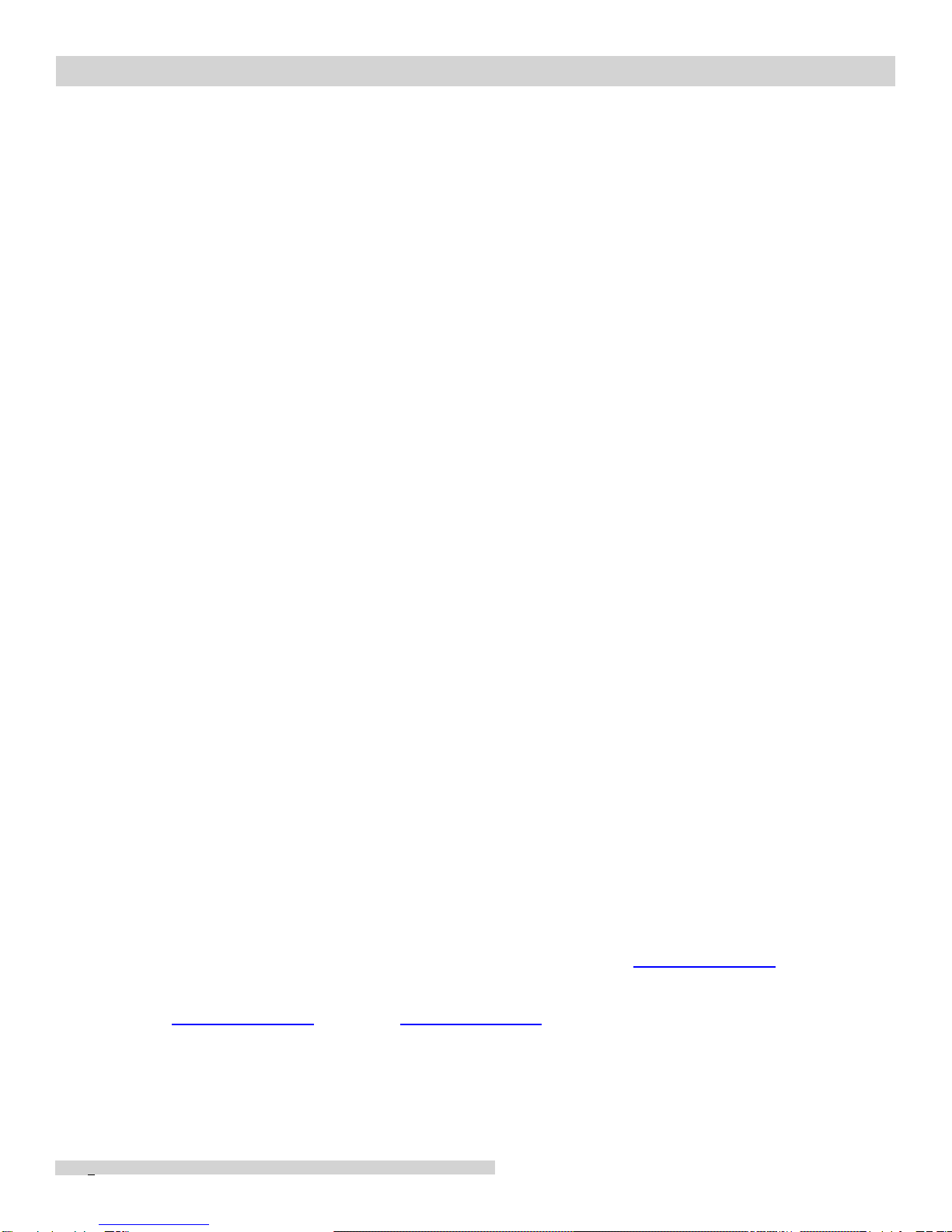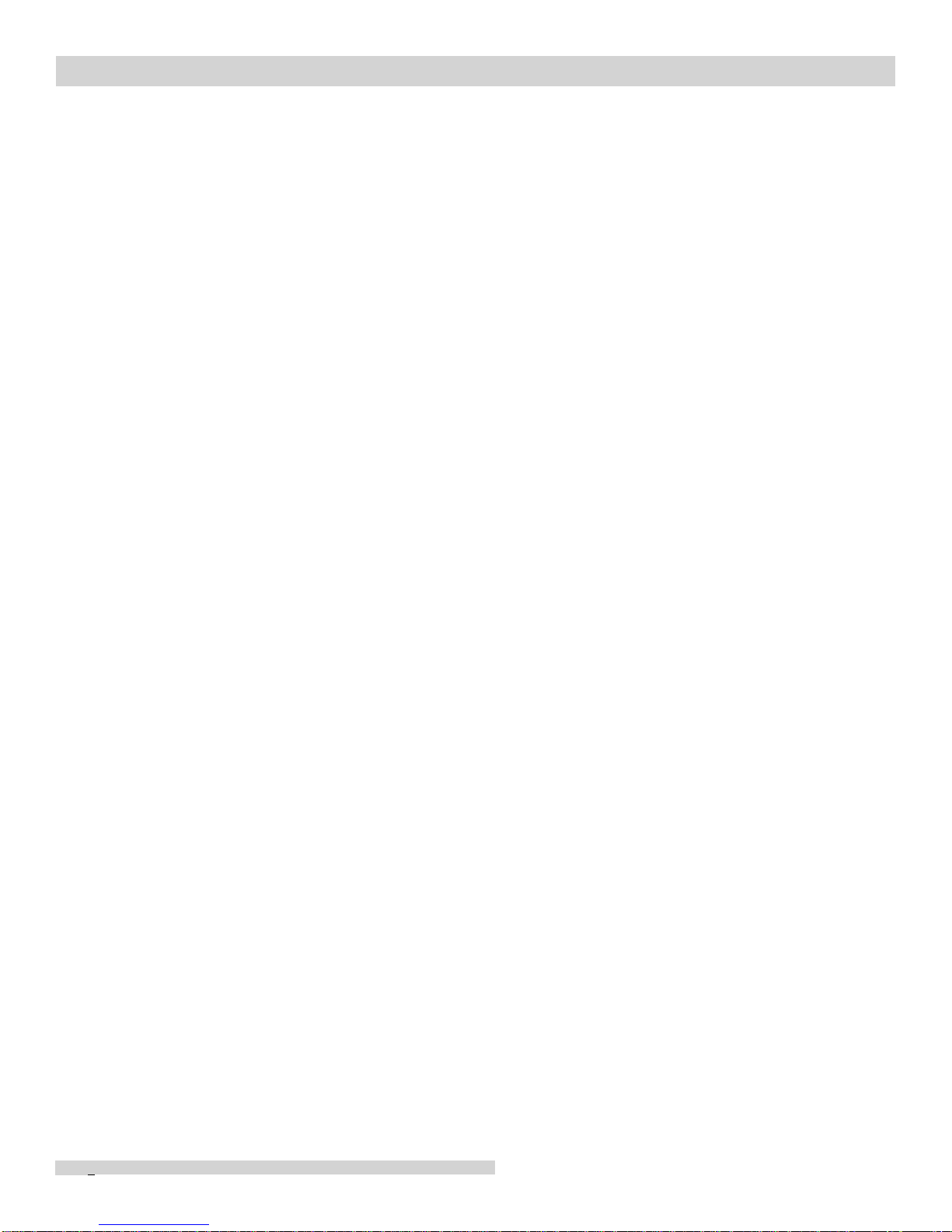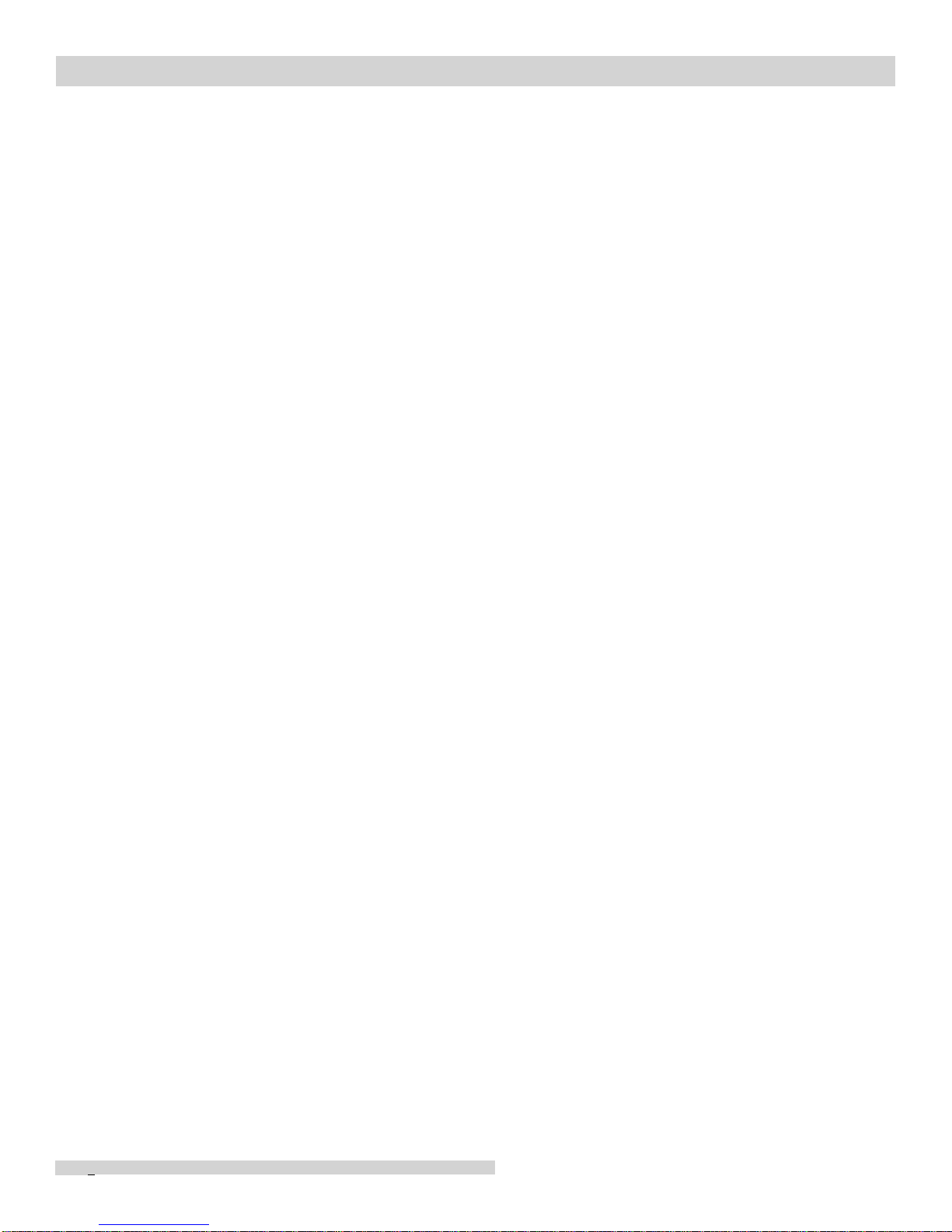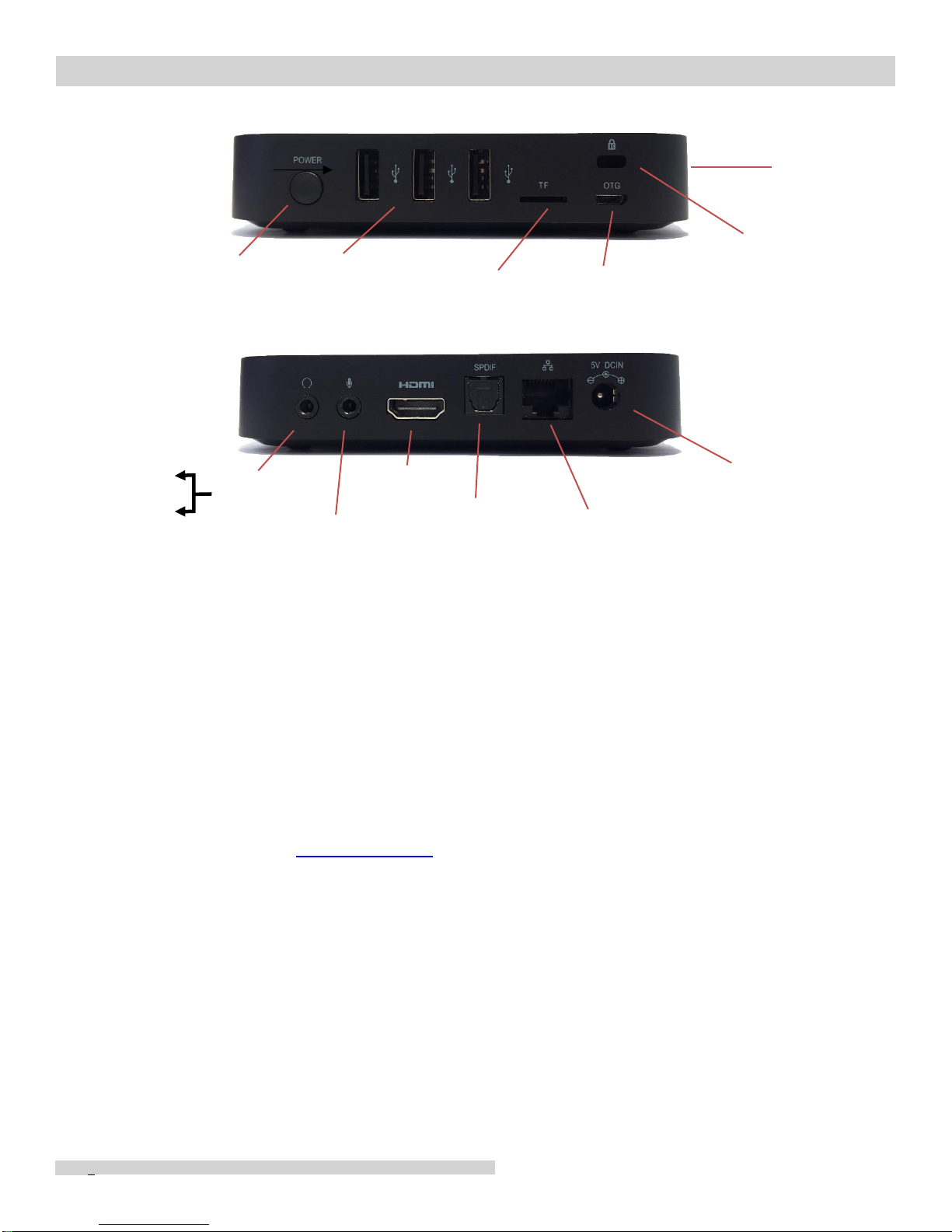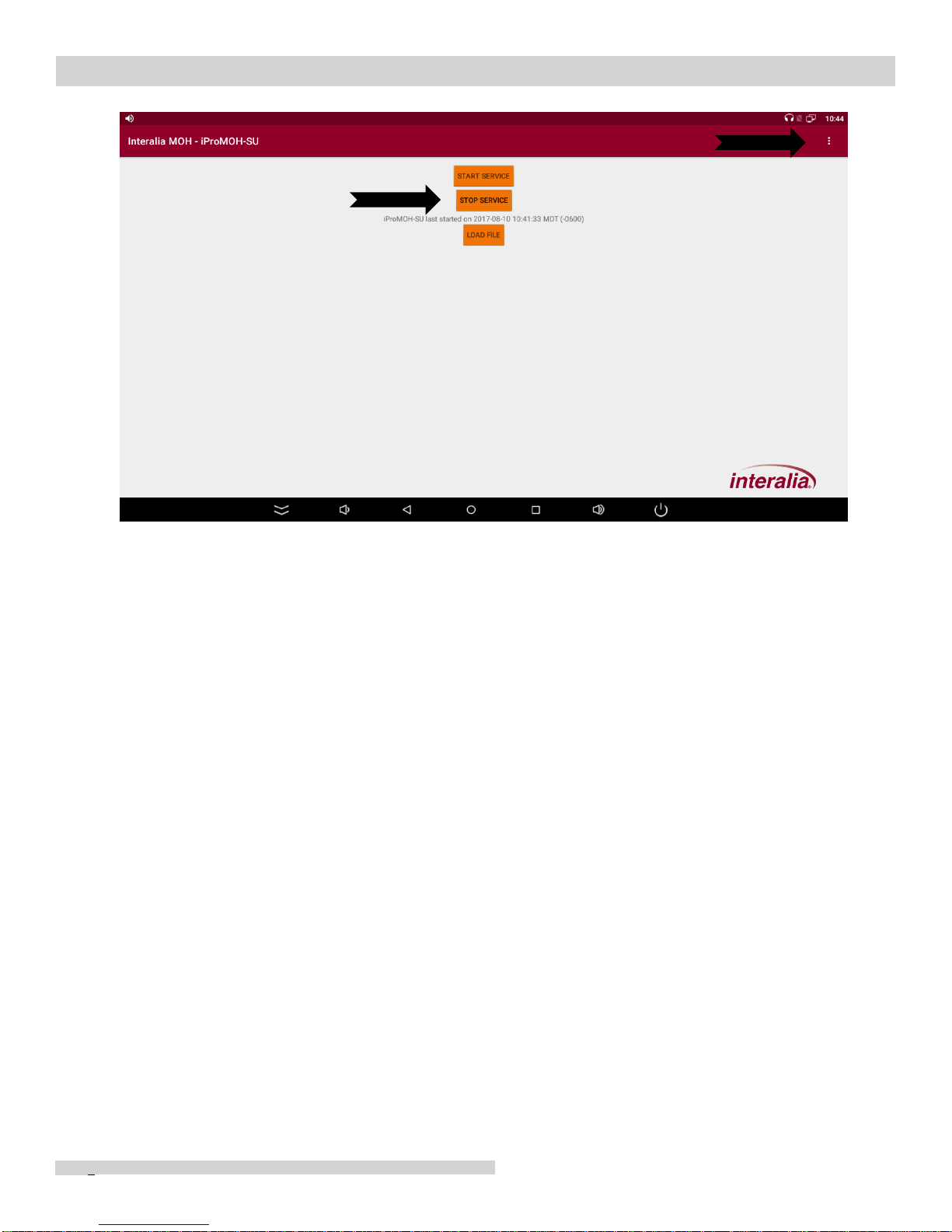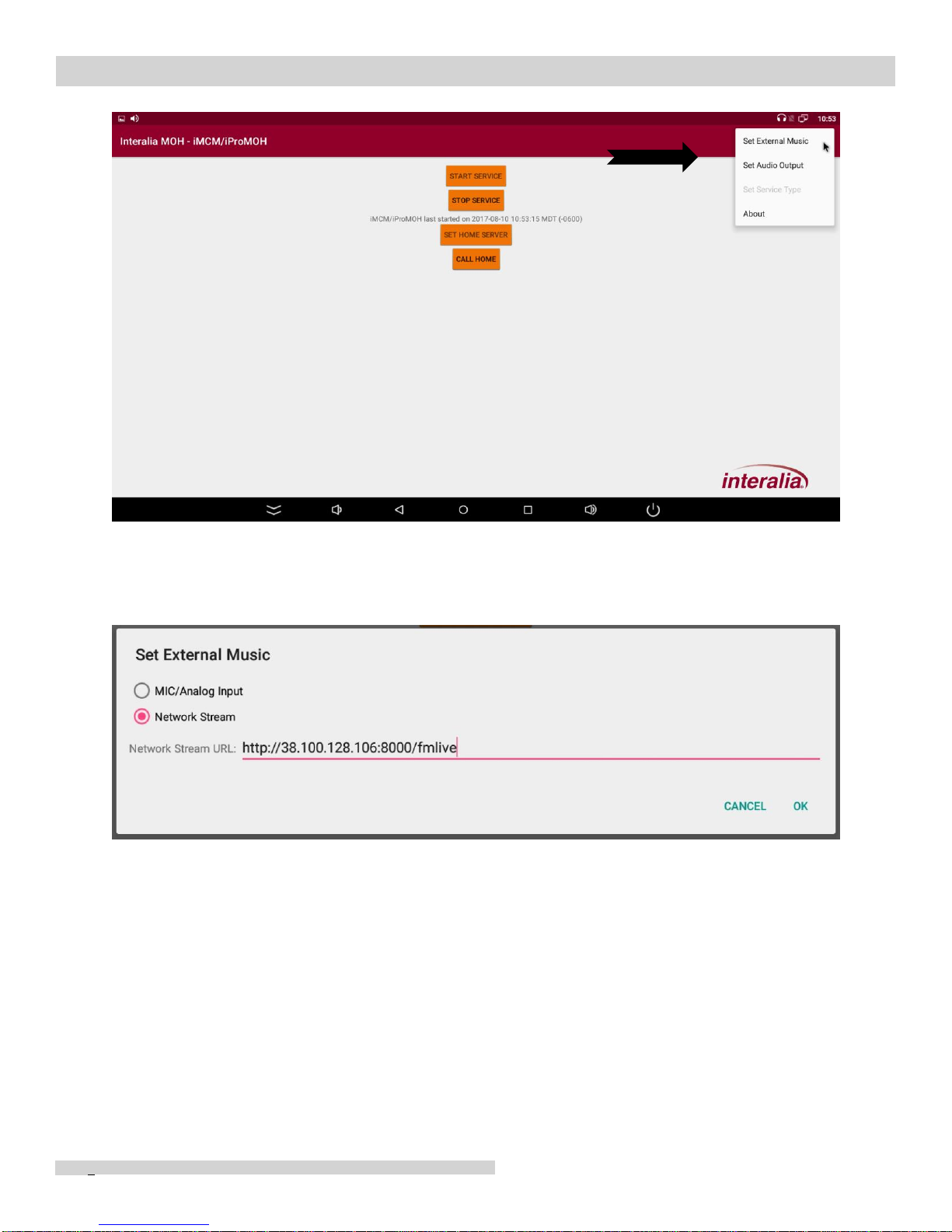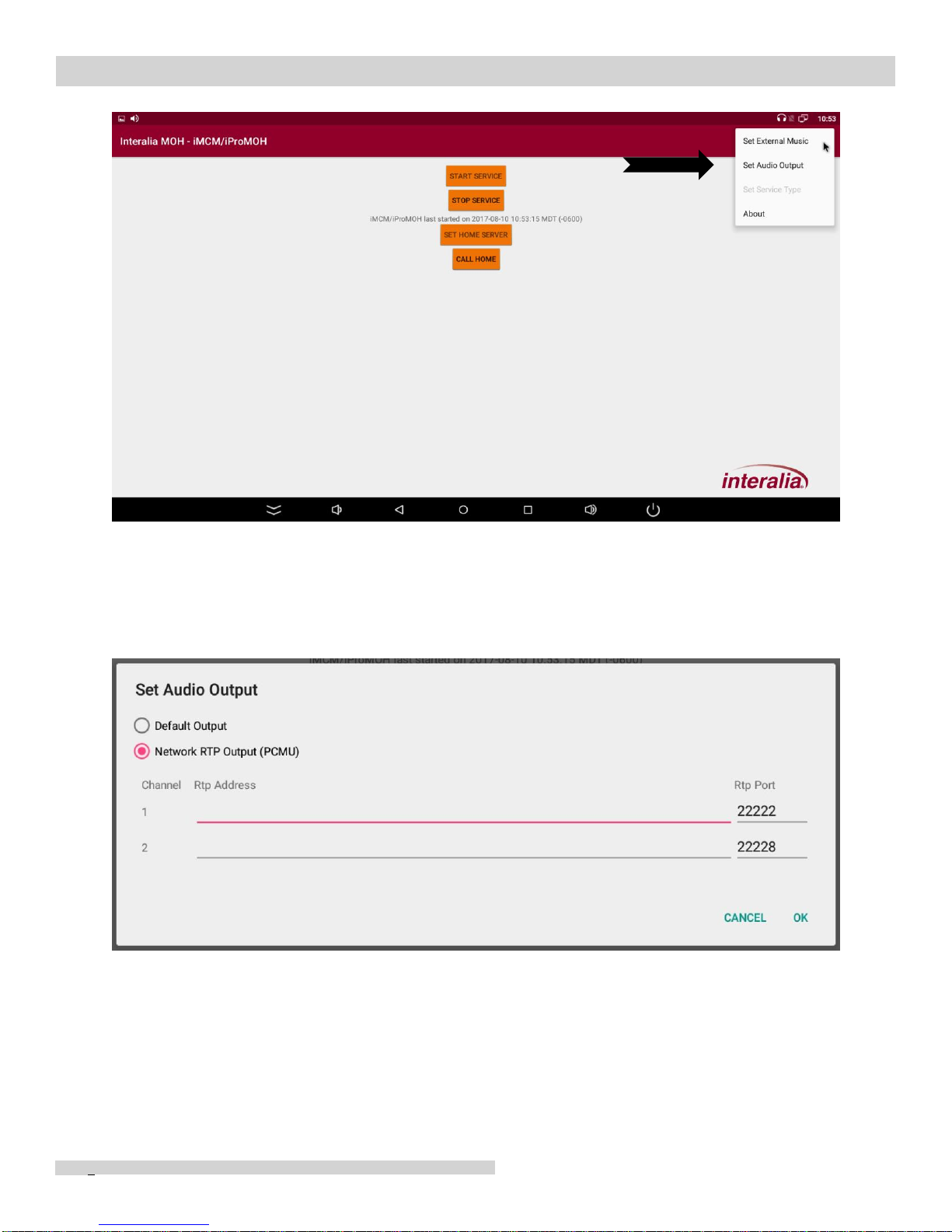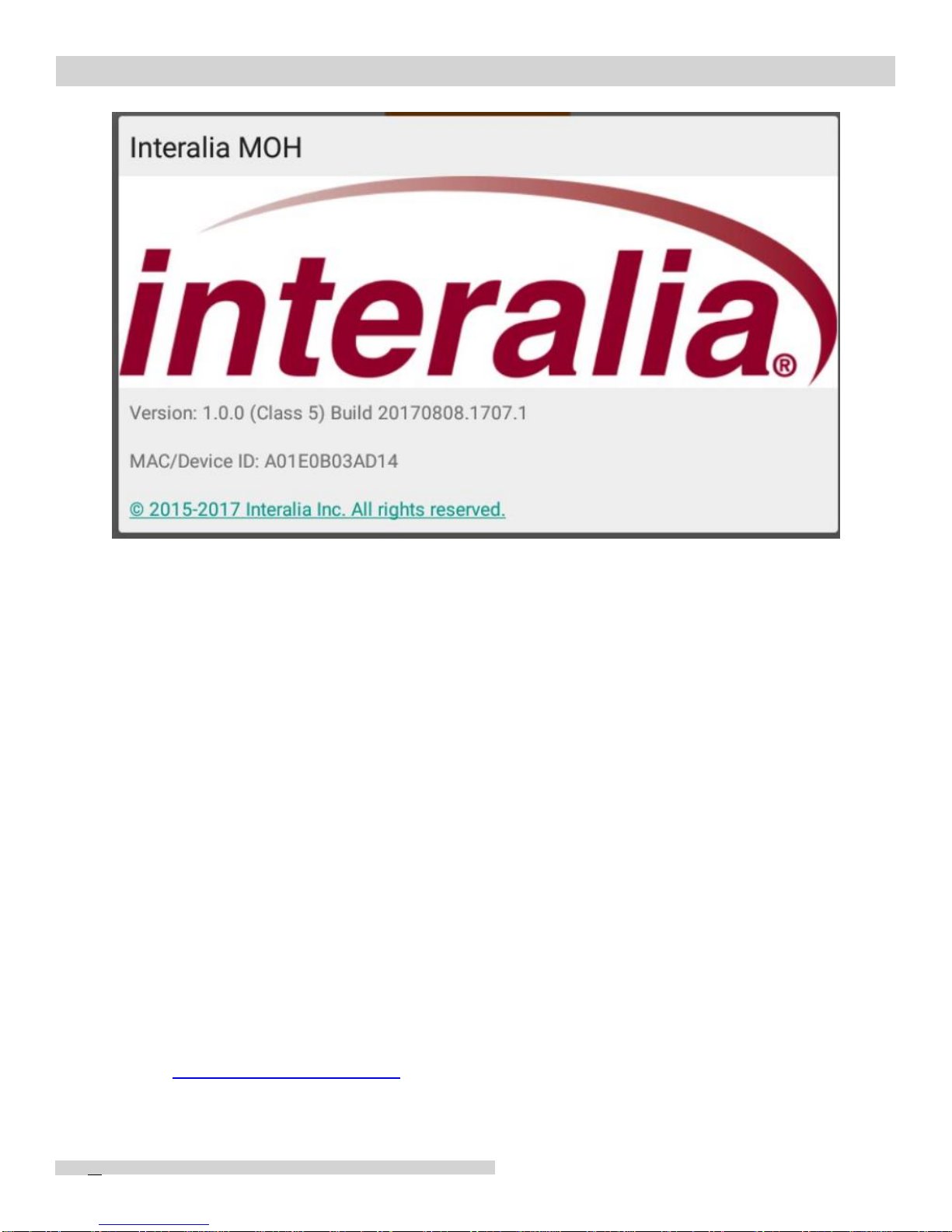1 Table of Contents
2iProMOH V5 Playback Device............................................................................4
2.1 Introduction .................................................................................................................. 4
2.2 Included in the Package............................................................................................... 4
2.3Getting started.............................................................................................................. 5
2.4 Installation in SU Mode with Simple Audio Mixer (SAM) ........................................... 5
2.4.1 Digital streams with Simple Audio Mixer...............................................................................6
2.4.1.1 Change External Music Source from Analog to Digital.....................................................7
2.4.1.2 Change Audio Output from Analog to Digital....................................................................8
2.5 Setup the iProMOH V5 for iMCM operation ...............................................................10
2.5.1 Switching from SU mode to iMCM mode............................................................................11
2.5.2 Digital Audio Streams with iMCM Mode..............................................................................15
2.5.2.1 Change External Music Source from Analog to Digital...................................................15
2.5.2.2 Change Audio Output from Analog to Digital..................................................................16
2.6 Diagnostics..................................................................................................................18
3Network Settings..............................................................................................18
3.1 Default Settings...........................................................................................................18
3.2 Static IP Settings.........................................................................................................18
3.3 Enabling Wifi................................................................................................................22
4Loading Your Content onto the iProMOH V5-SU...........................................23
5Upgrading Firmware.........................................................................................24
6Setting the iProMOH V5-SU Time....................................................................25
7Technical Specifications..................................................................................25