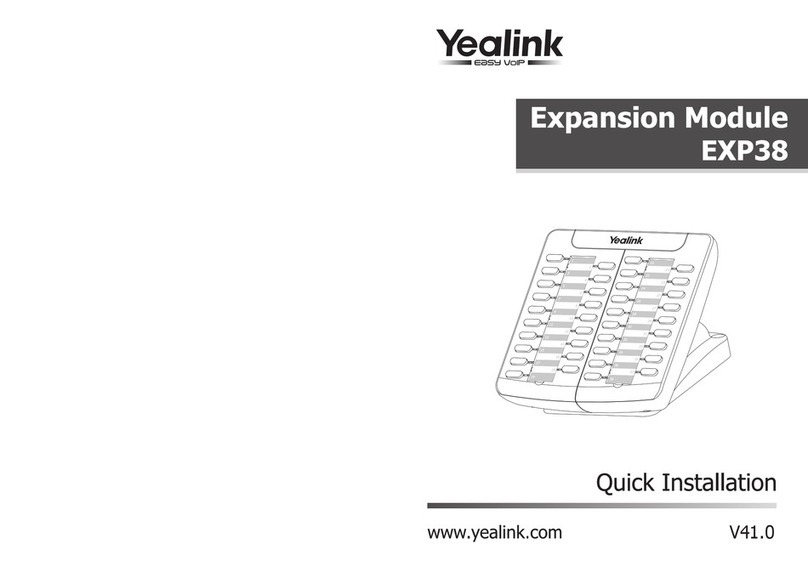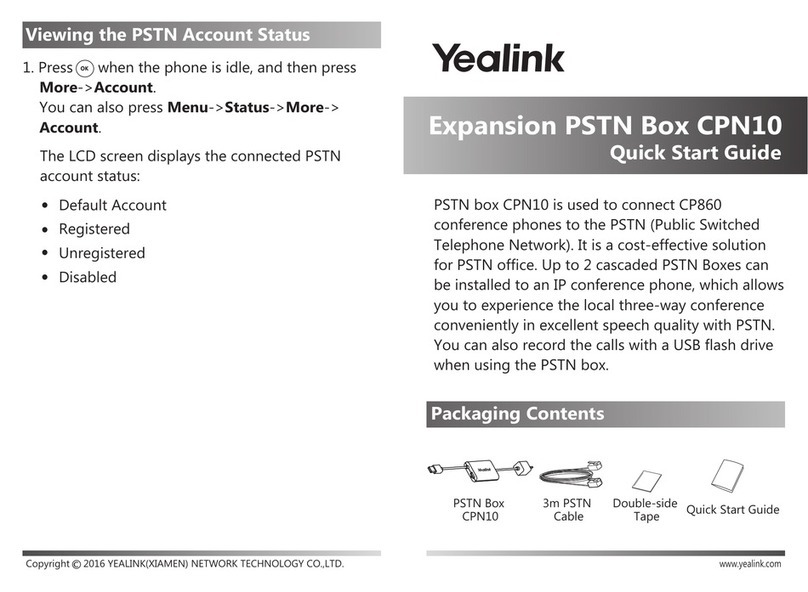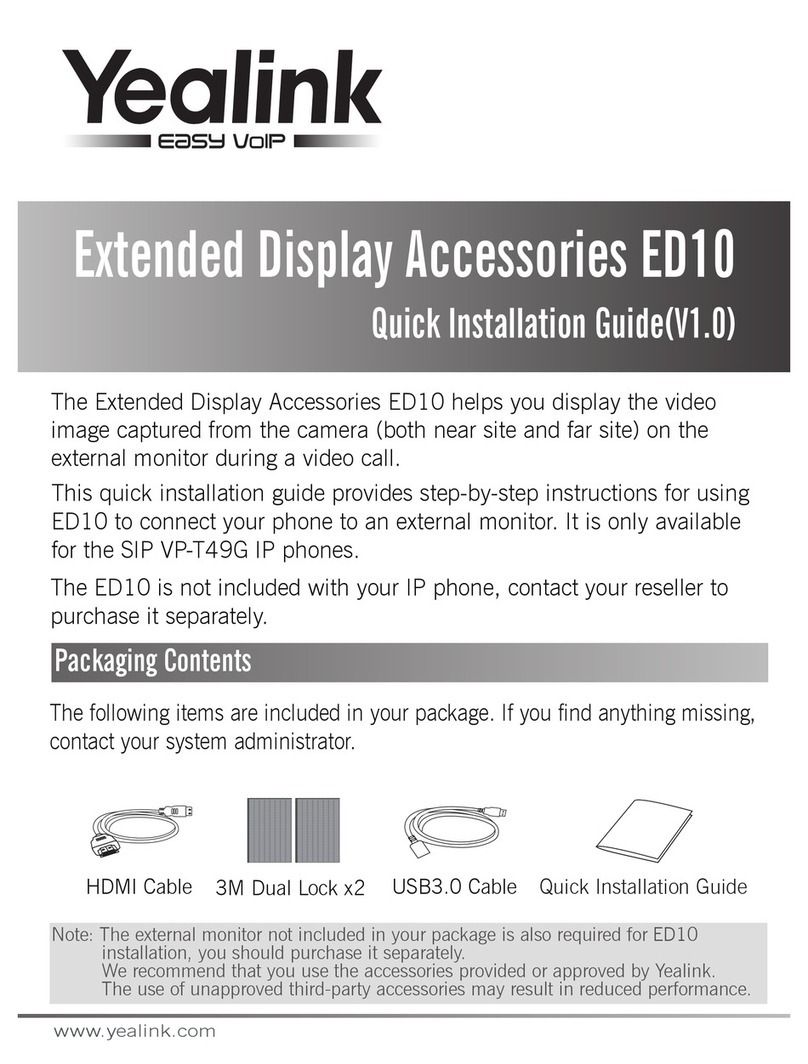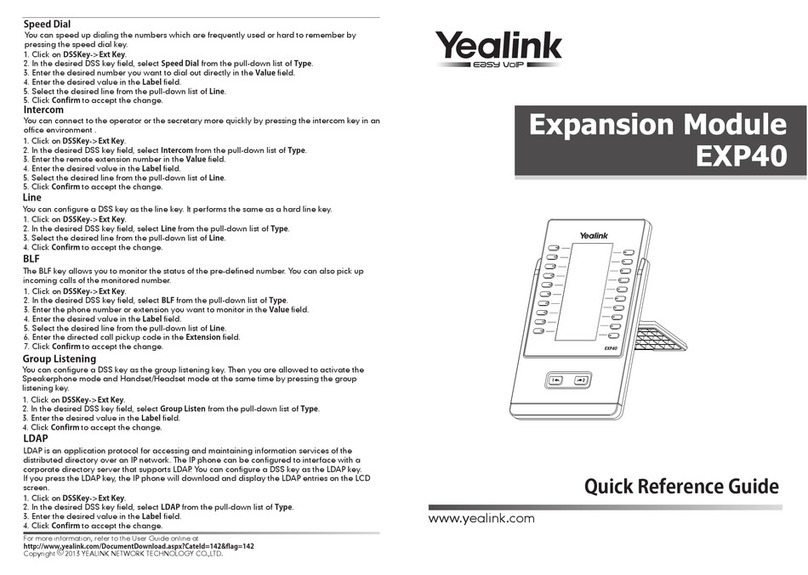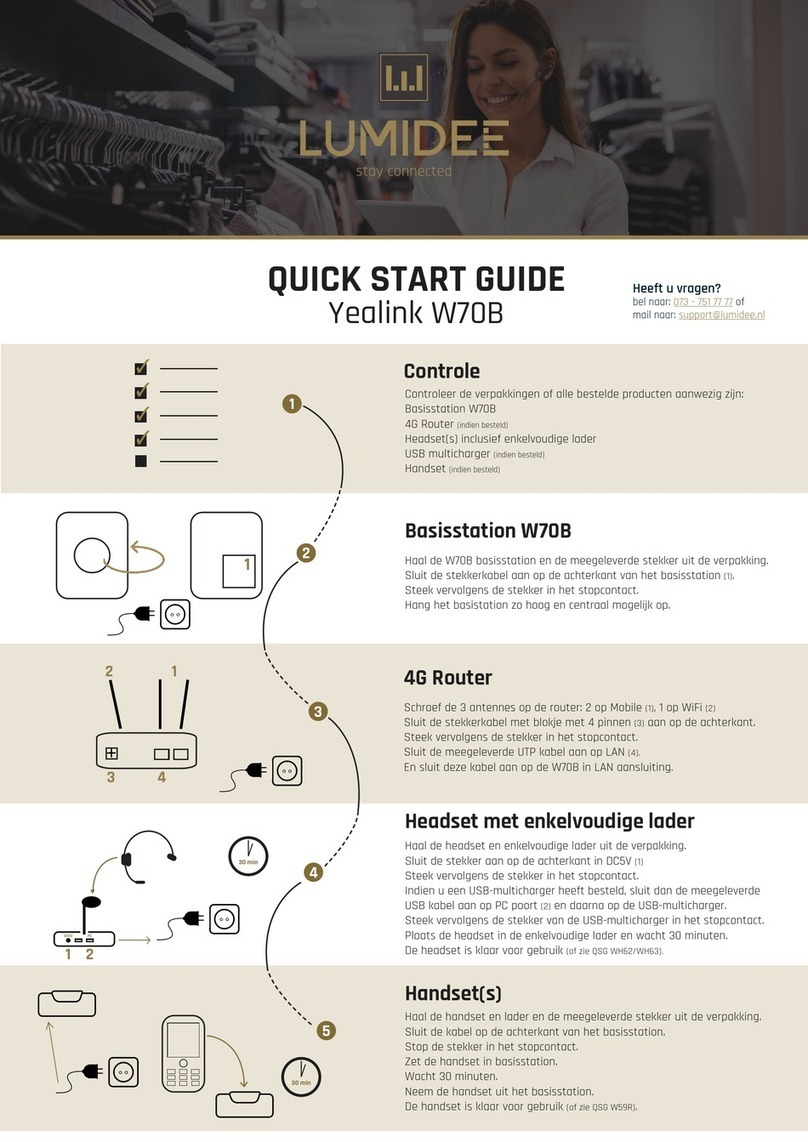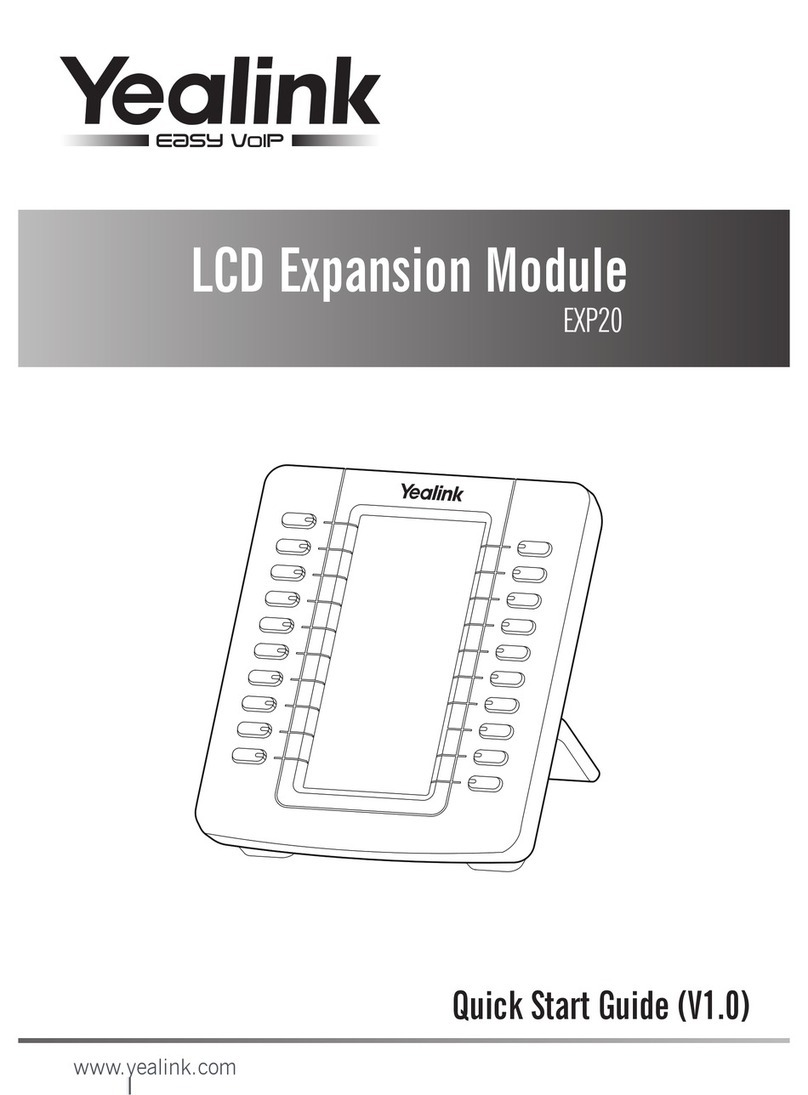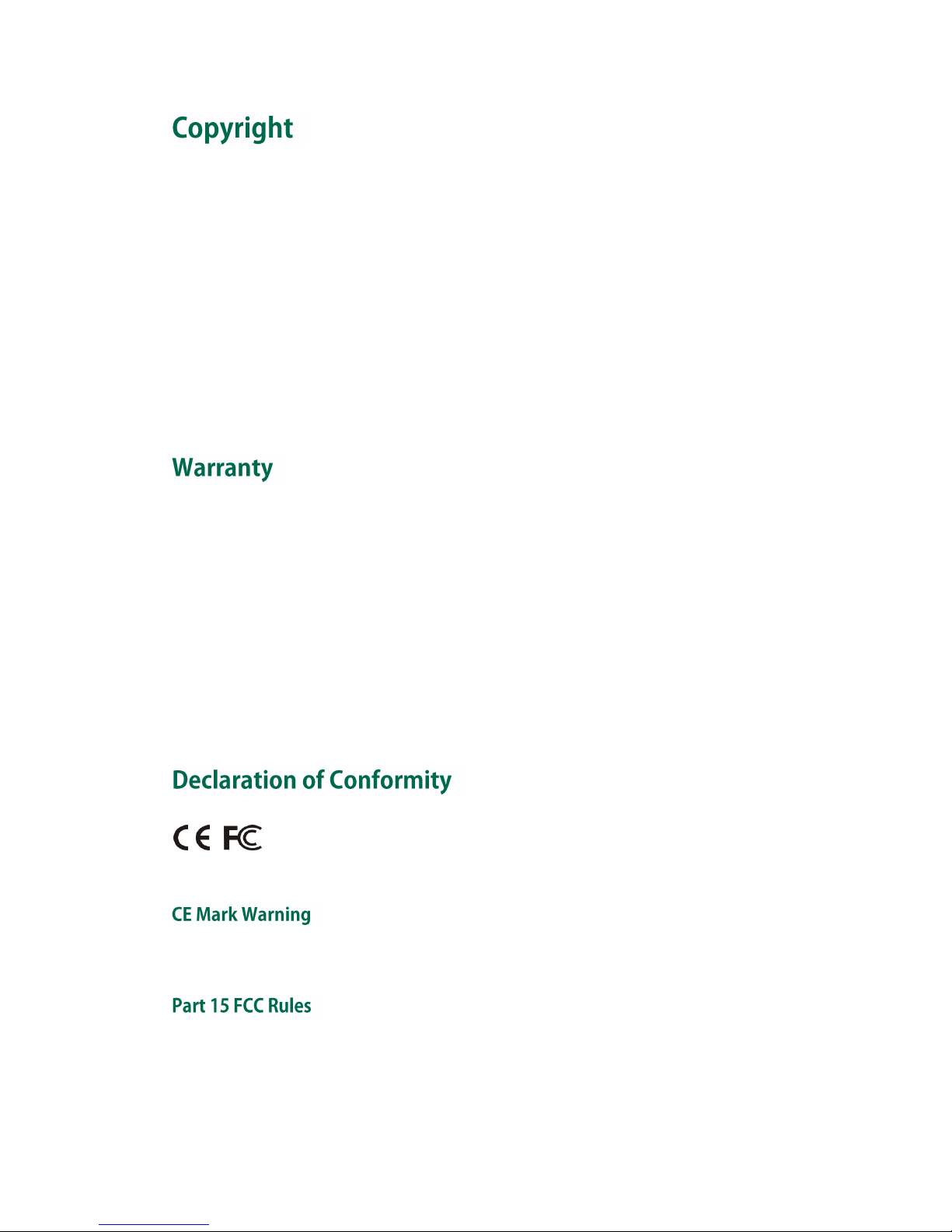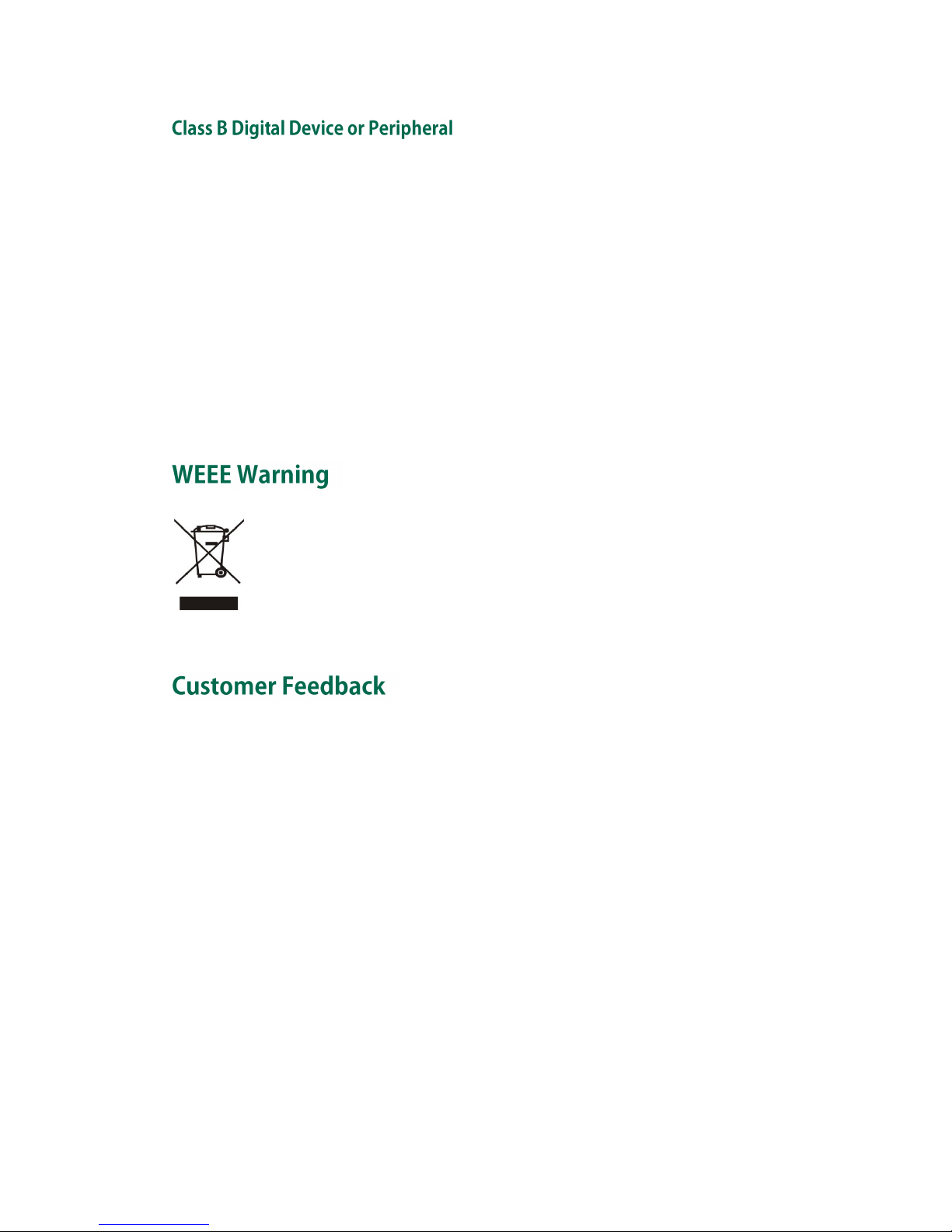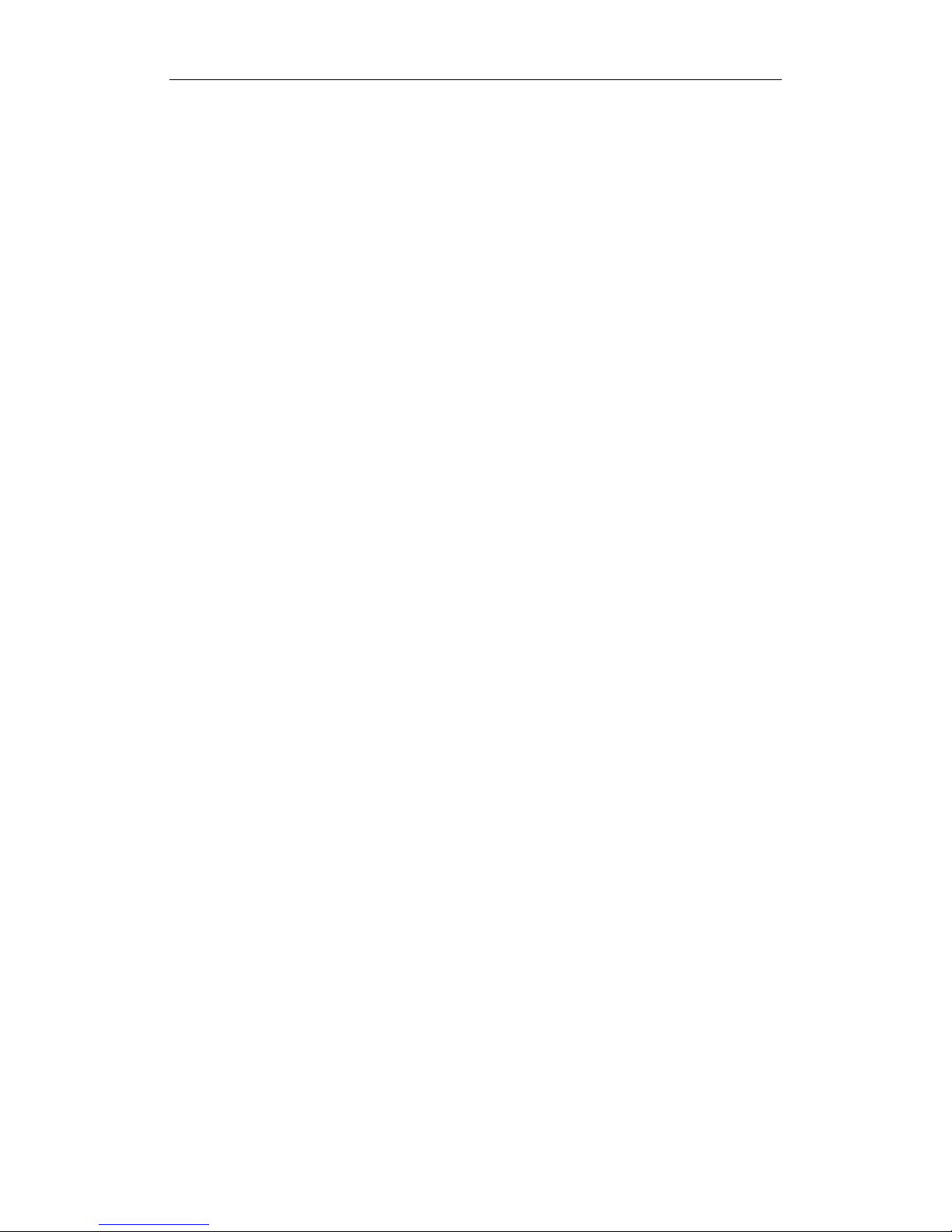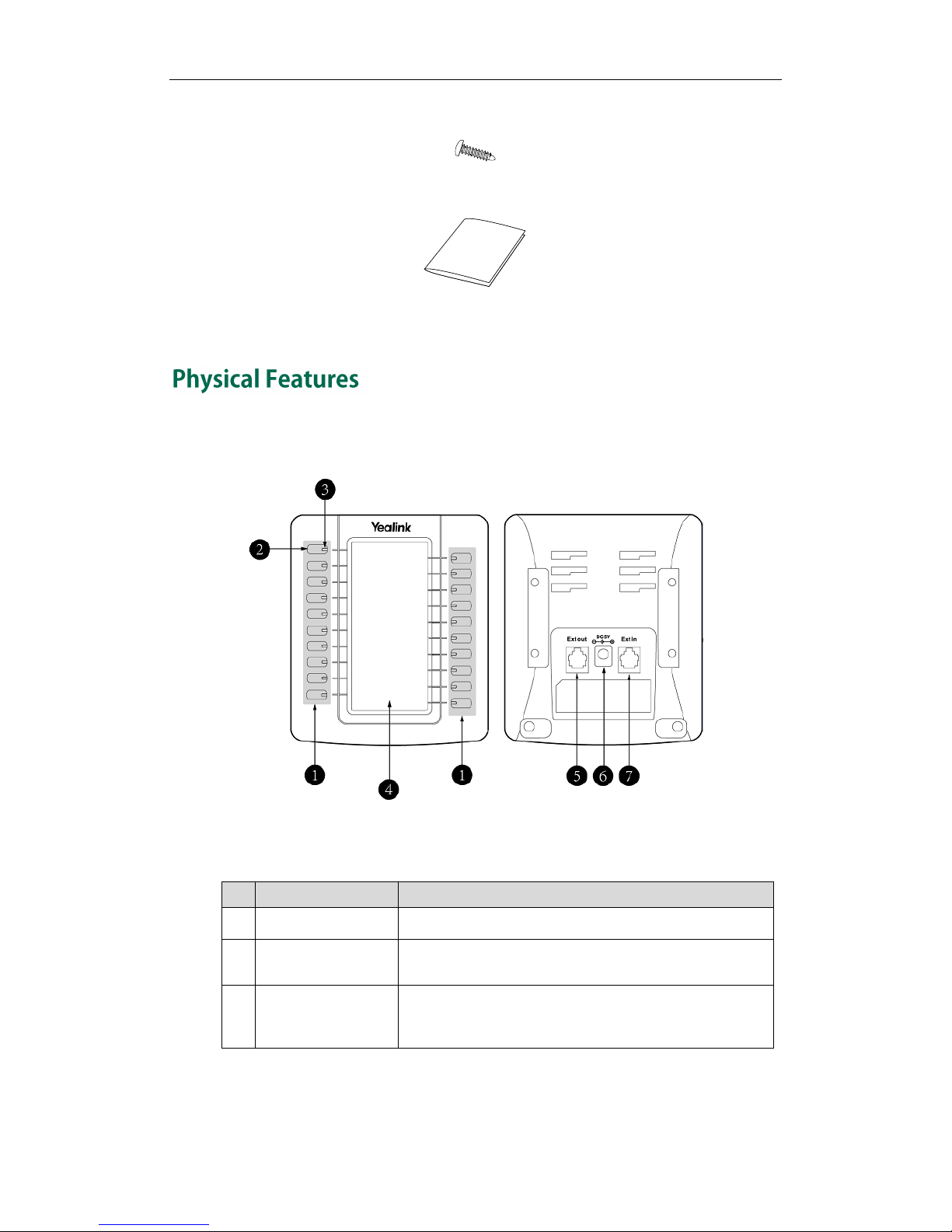Table of Contents
vii
About This Guide ...................................................................... v
In This Guide ......................................................................................................................... v
Table of Contents.....................................................................vii
Getting Started......................................................................... 1
Packaging Contents............................................................................................................. 1
Physical Features.................................................................................................................. 2
LED Instructions..................................................................................................................... 3
Installation............................................................................................................................. 4
Startup
.................................................................................................................................... 6
Configuring the Yealink EXP20 LCD Expansion Module.......... 7
Switch .................................................................................................................................... 8
Line......................................................................................................................................... 9
Speed Dial .......................................................................................................................... 10
Busy Lamp Field (BLF) ....................................................................................................... 11
Voice Mail ........................................................................................................................... 12
Direct Pickup ....................................................................................................................... 13
Group Pickup ...................................................................................................................... 14
Call Park .............................................................................................................................. 15
Intercom .............................................................................................................................. 16
DTMF.................................................................................................................................... 17
Prefix .................................................................................................................................... 18
Local Group ........................................................................................................................ 19
XML Group.......................................................................................................................... 20
XML Browser....................................................................................................................... 21
LDAP..................................................................................................................................... 22
Conference ......................................................................................................................... 23
Forward ............................................................................................................................... 24
Transfer ................................................................................................................................ 25
Hold ..................................................................................................................................... 26
DND...................................................................................................................................... 27
ReCall .................................................................................................................................. 28
SMS...................................................................................................................................... 29
Record.................................................................................................................................. 30
URL Record.......................................................................................................................... 31
Multicast Paging................................................................................................................. 32
Group Listening .................................................................................................................. 33
Hot Desking ........................................................................................................................ 34
ACD...................................................................................................................................... 35
Zero Touch........................................................................................................................... 36
URL ....................................................................................................................................... 37
Phone Lock .......................................................................................................................... 38
Directory.............................................................................................................................. 39
Using the Yealink EXP20 LCD Expansion Module.................. 41