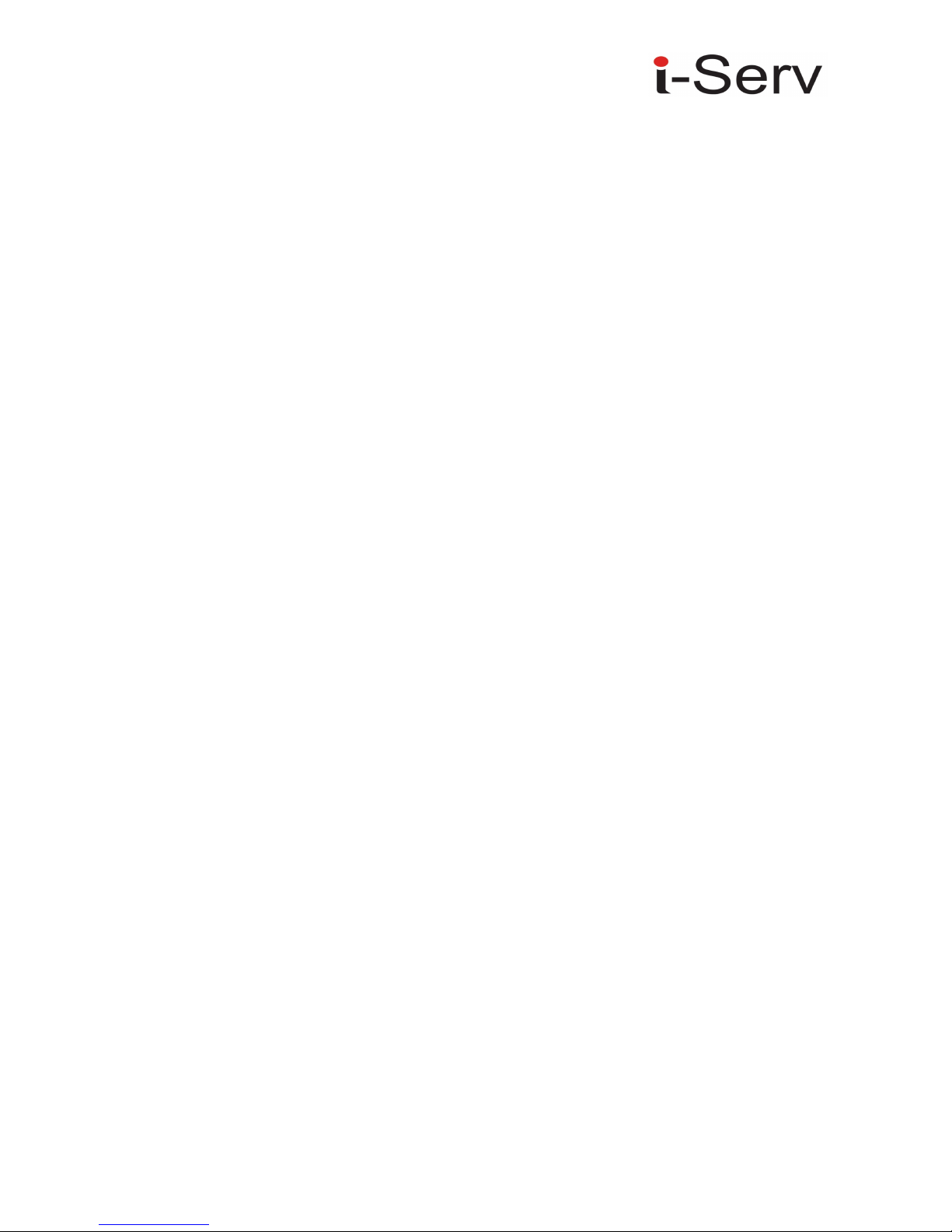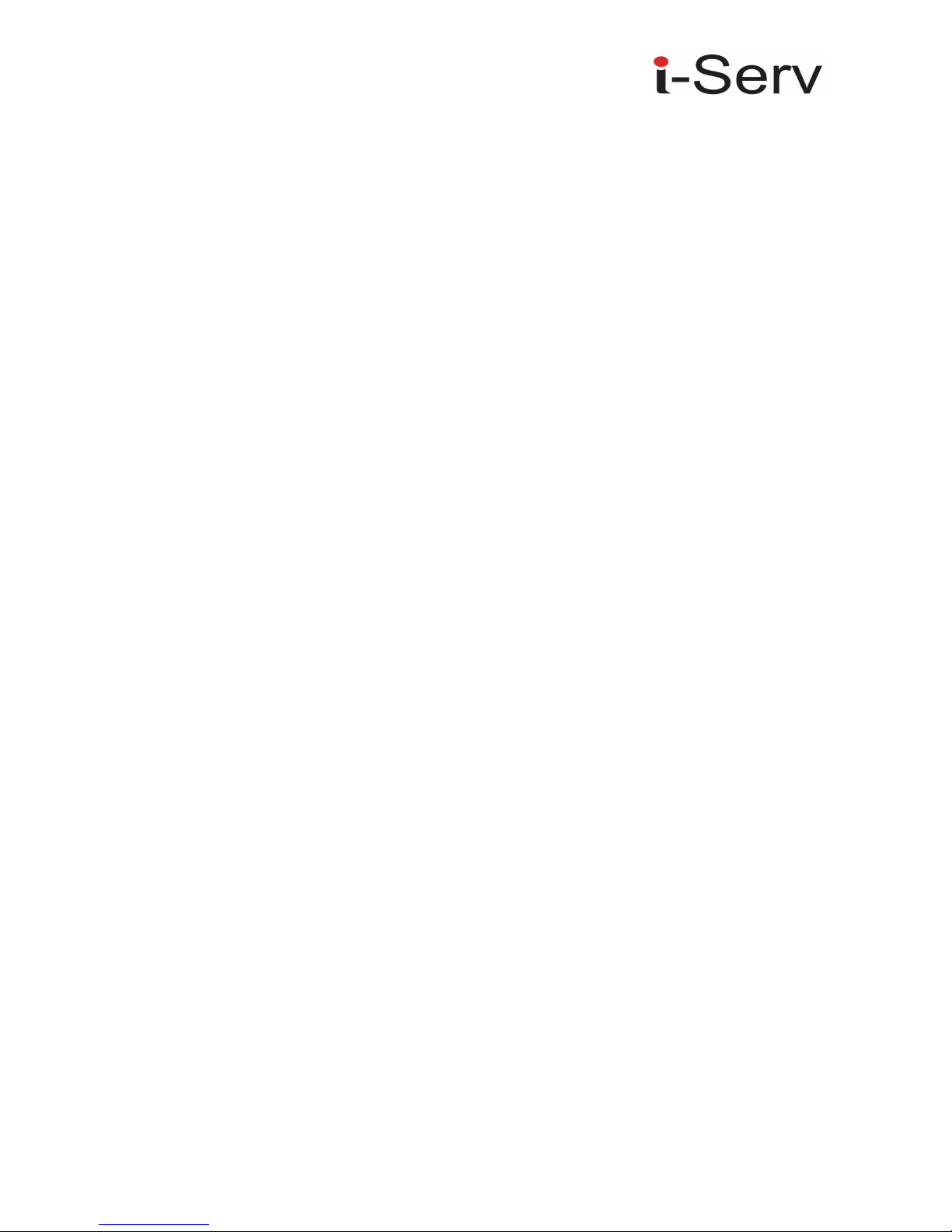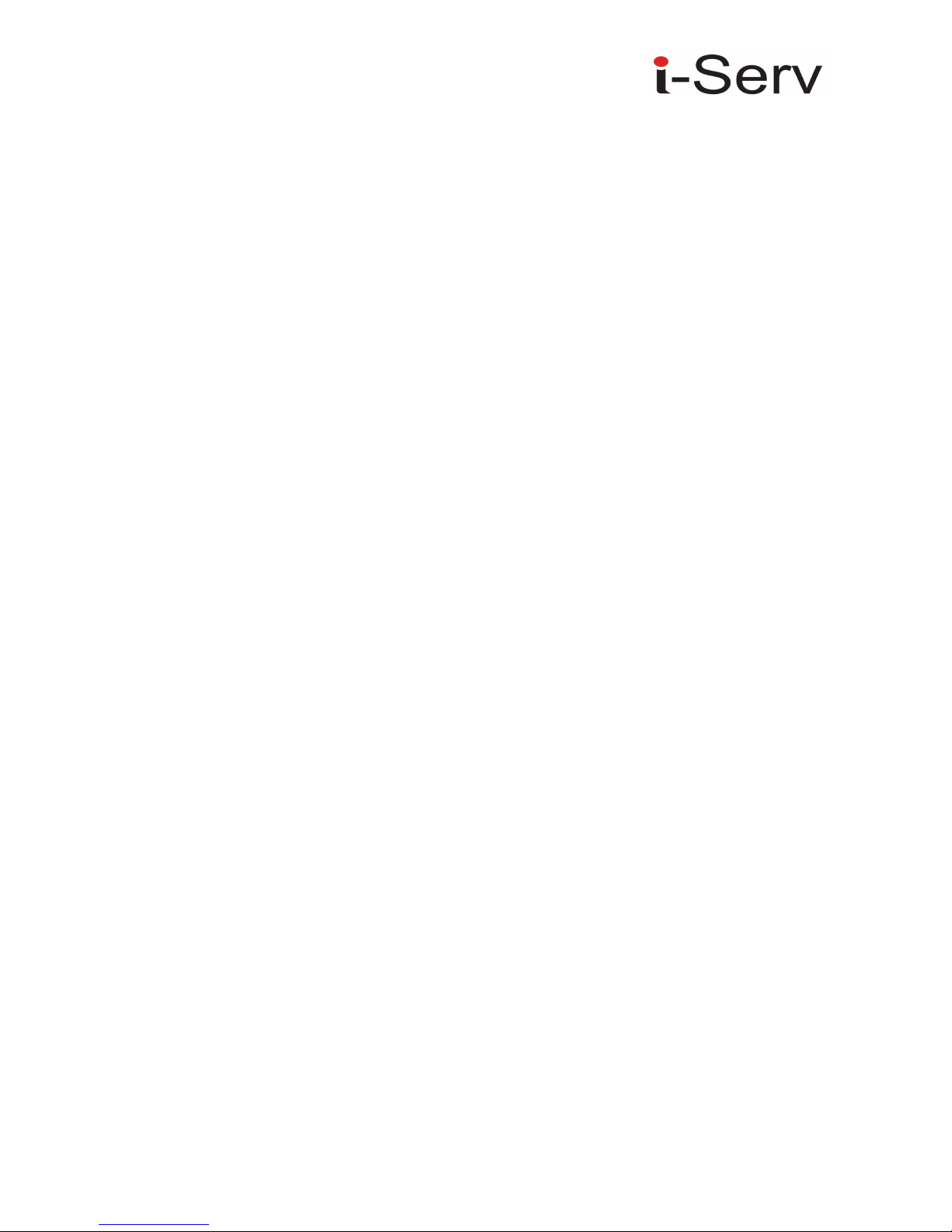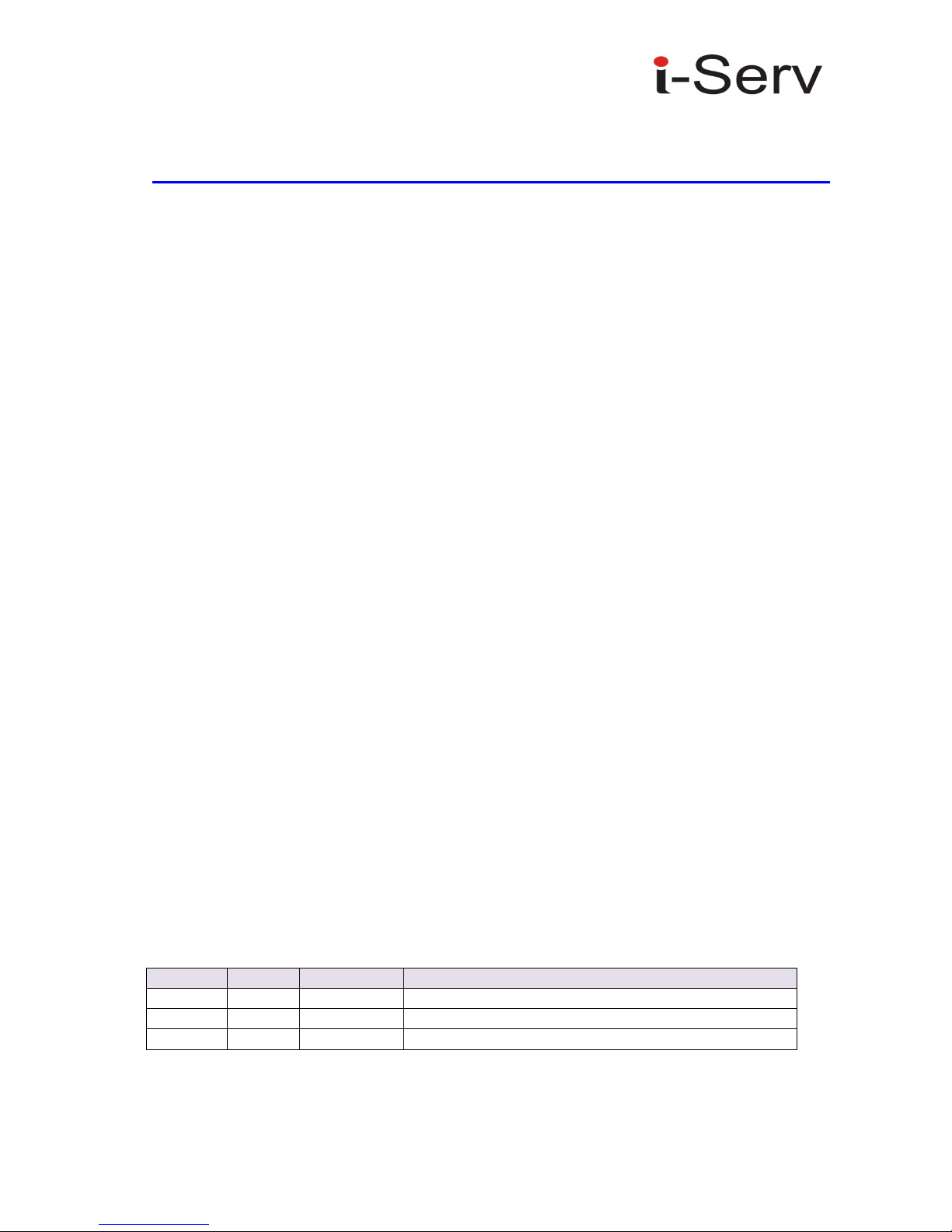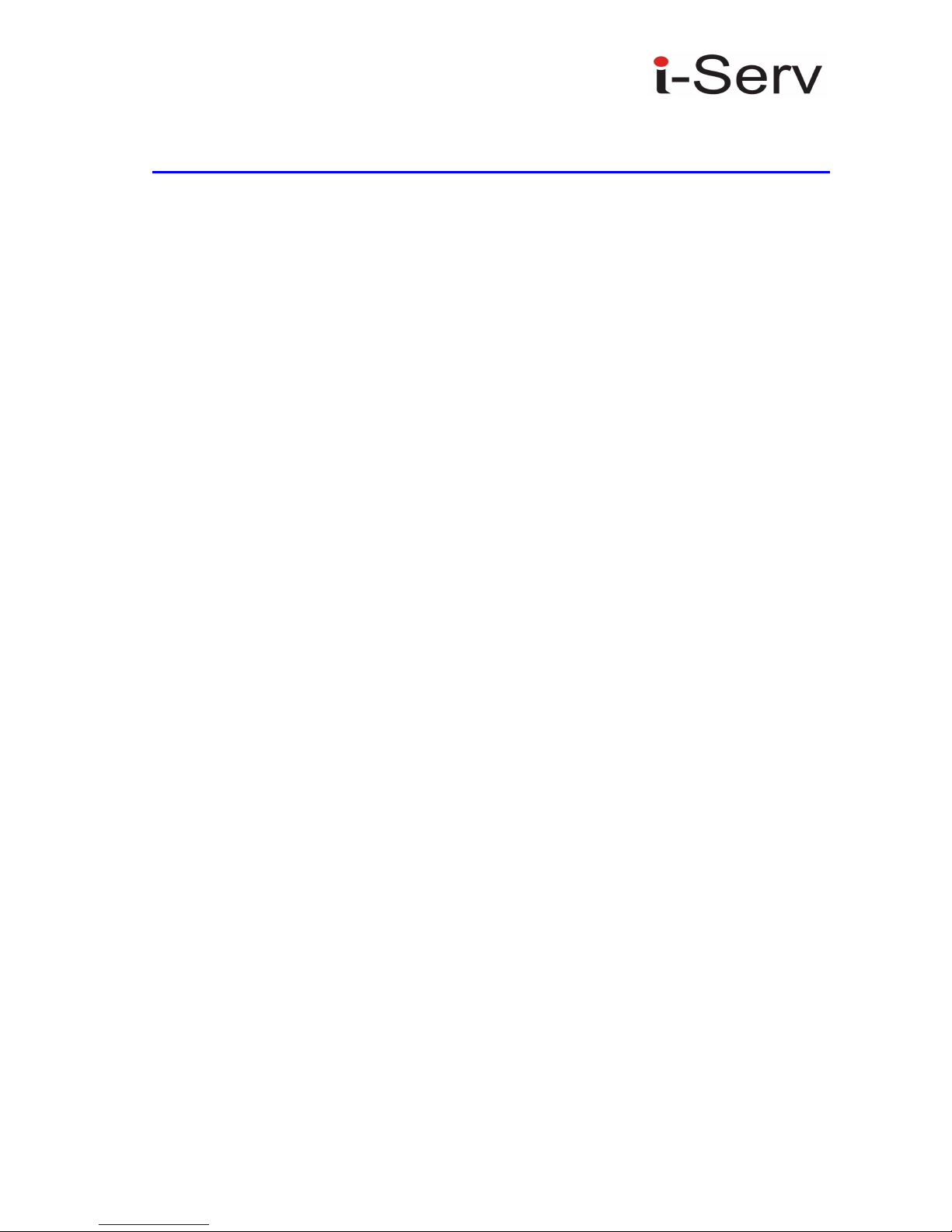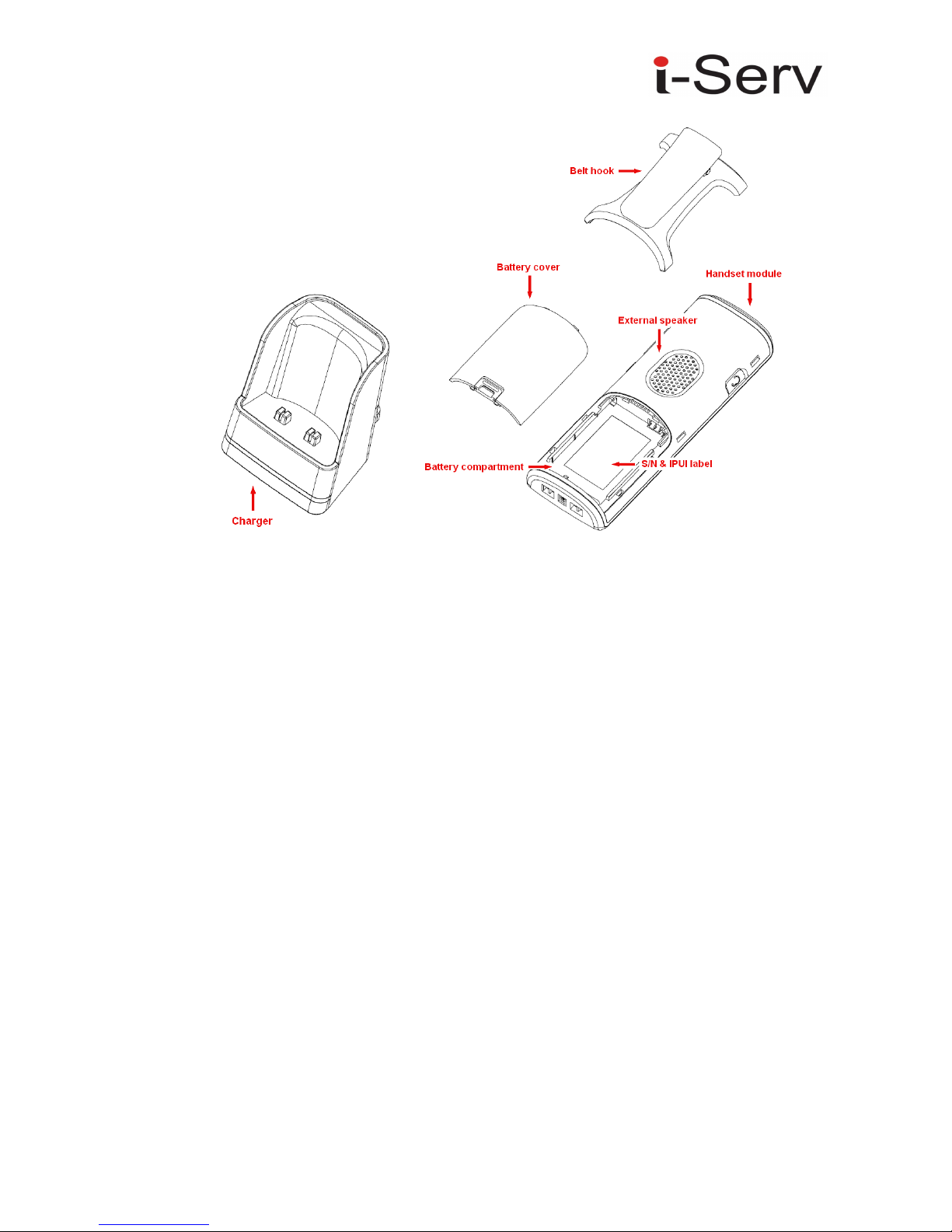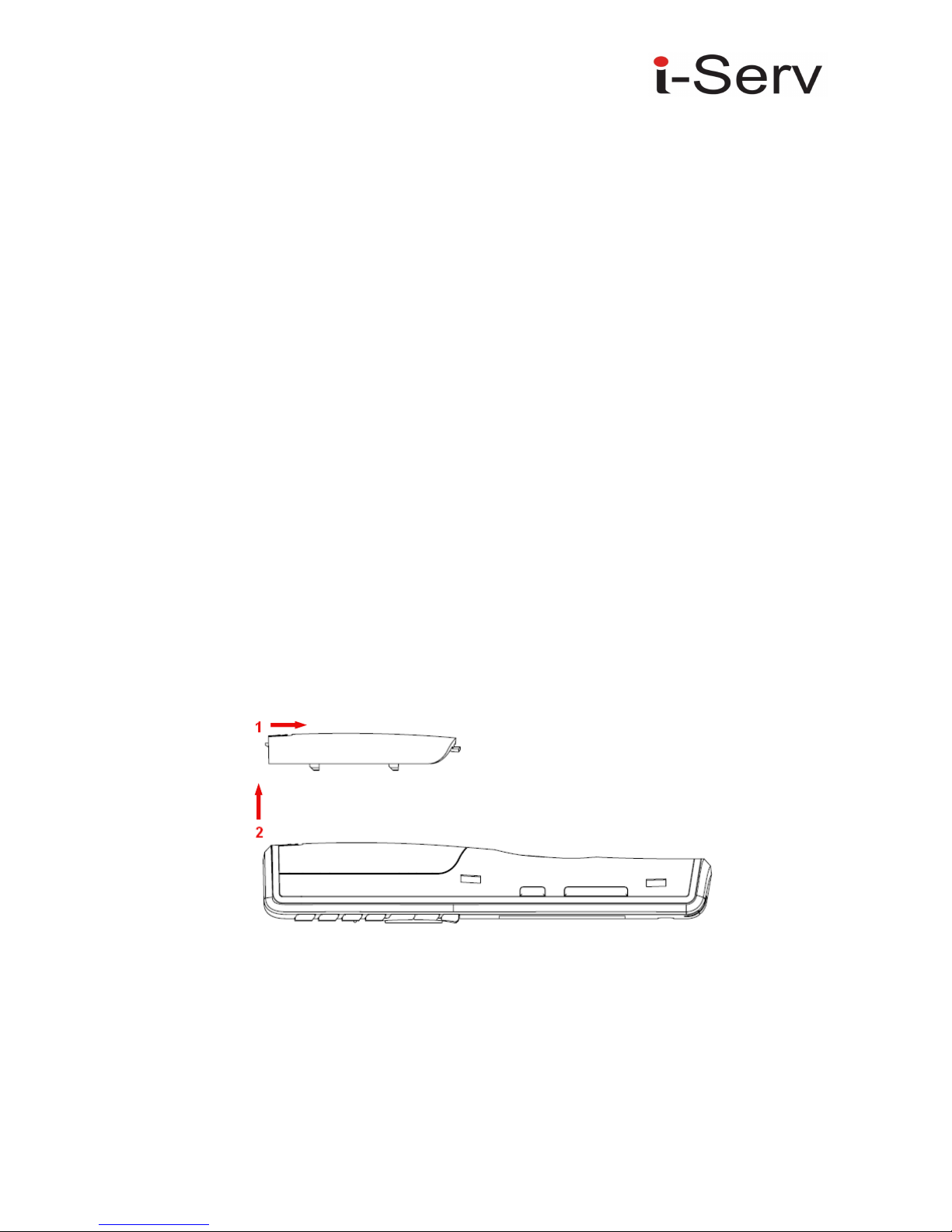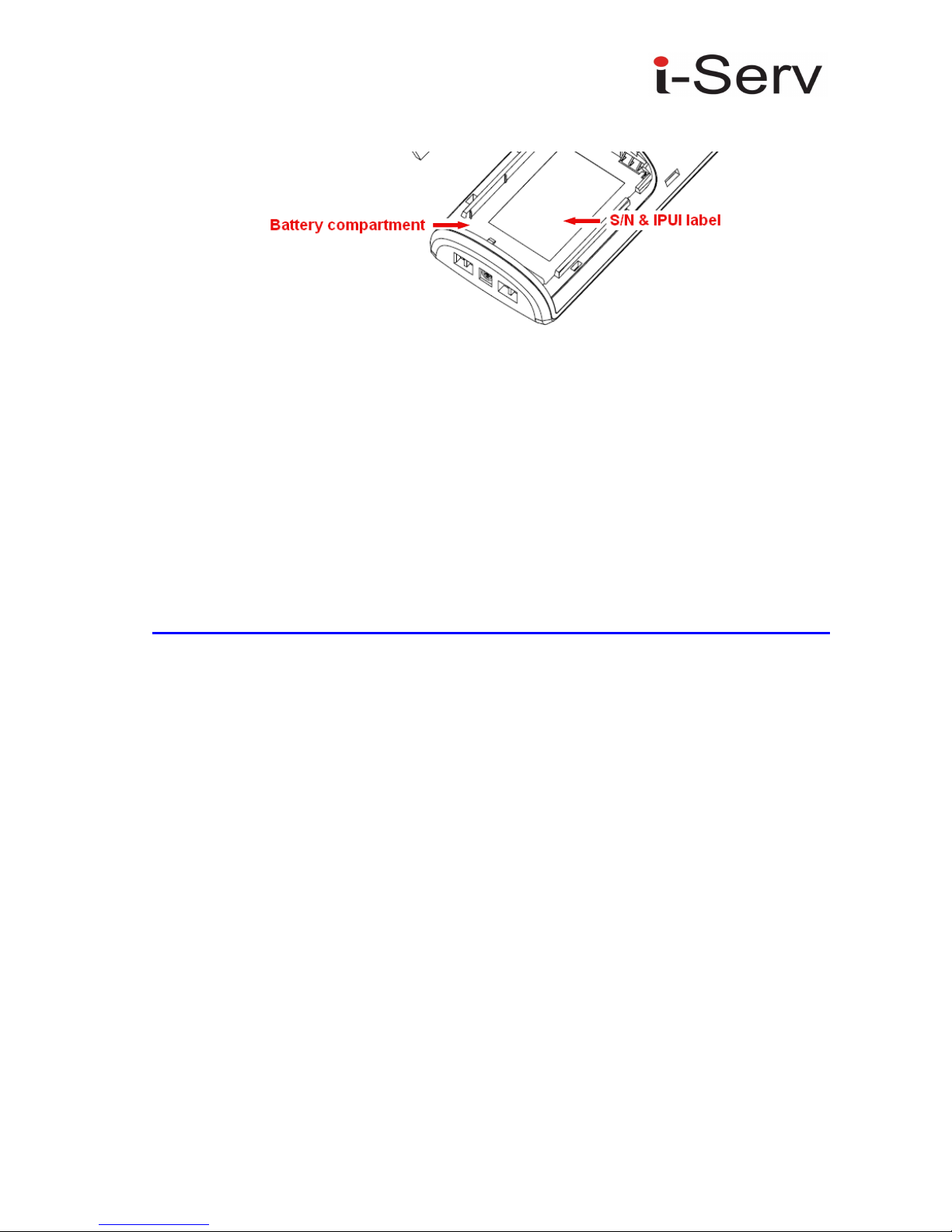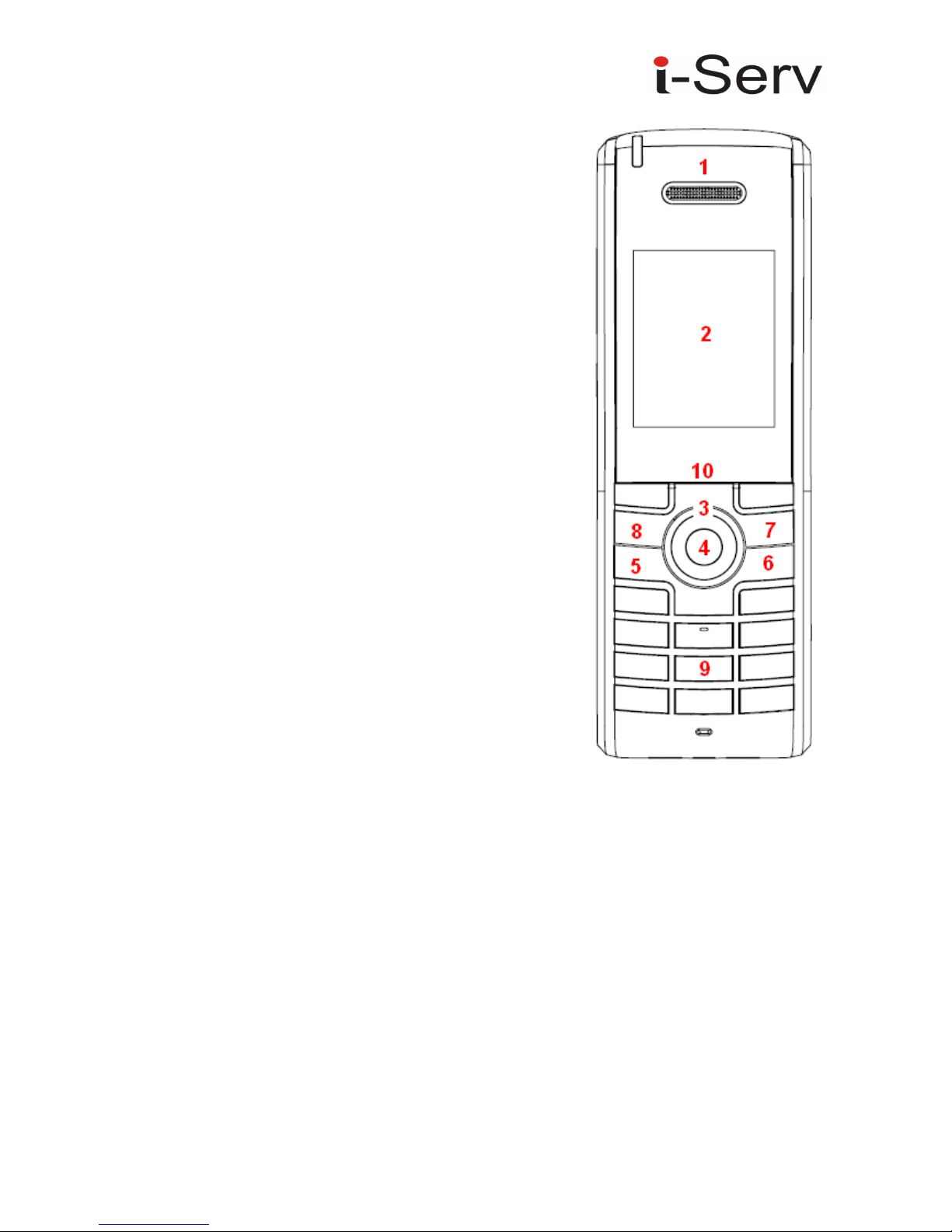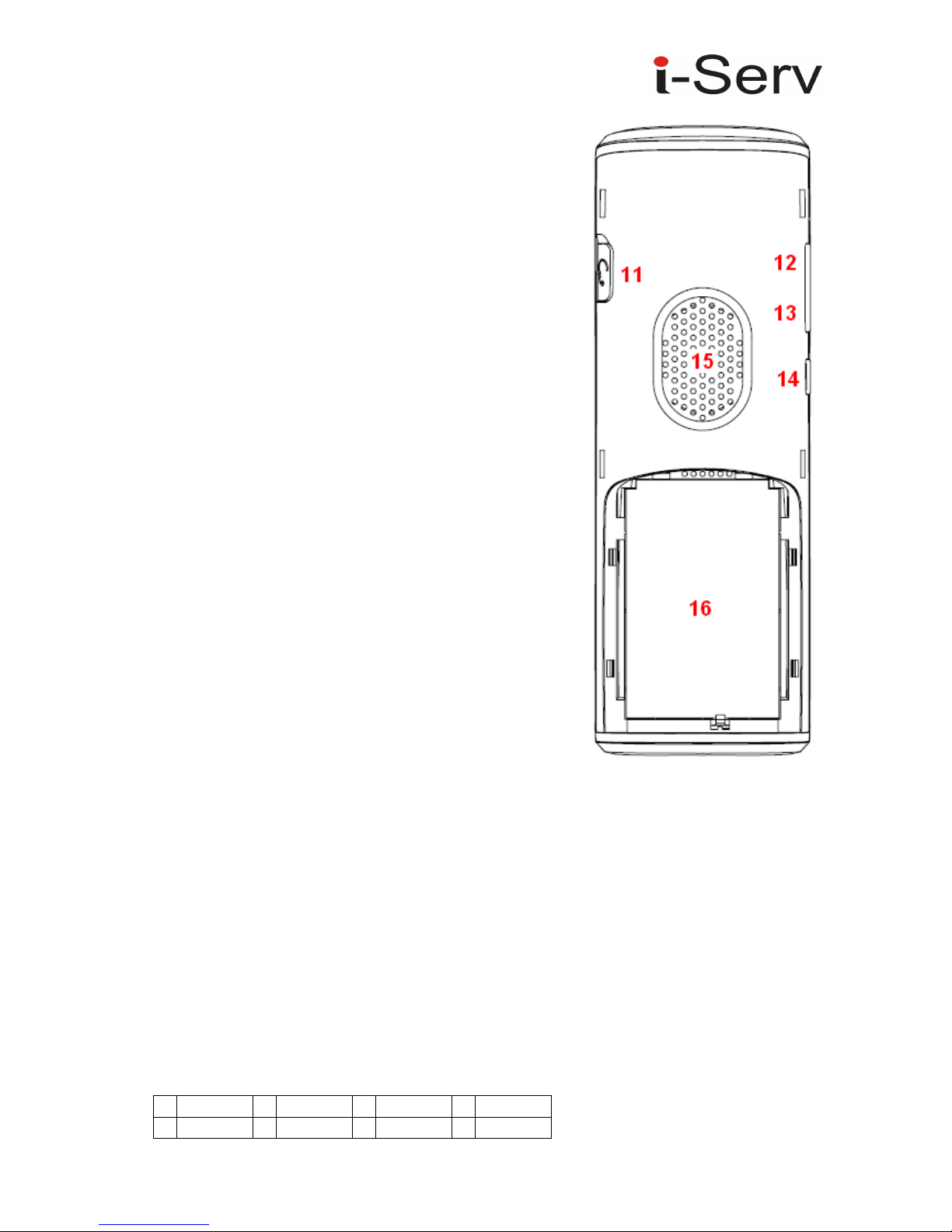Version 0.3 Page | 3
Auto Stand-by .................................................................................................................................. 18
Out of Range .................................................................................................................................... 18
Low Battery ...................................................................................................................................... 18
Mute ................................................................................................................................................ 18
Hands free ........................................................................................................................................ 19
Headset ............................................................................................................................................ 19
Volume setting ................................................................................................................................. 19
Menu setting mode ............................................................................................................................. 19
Audio Settings ...................................................................................................................................... 19
Ringer melody .................................................................................................................................. 20
Alert volume .................................................................................................................................... 20
Alert tone ......................................................................................................................................... 20
Key sound ......................................................................................................................................... 20
Confirmation sound ......................................................................................................................... 20
Coverage warning ............................................................................................................................ 20
Charger warning .............................................................................................................................. 20
Conne tivity ......................................................................................................................................... 21
Registration ...................................................................................................................................... 21
Deregistration .................................................................................................................................. 21
Settings ................................................................................................................................................ 21
Time & date ..................................................................................................................................... 21
Language .......................................................................................................................................... 21
LED Signal ......................................................................................................................................... 21
Se urity ............................................................................................................................................ 21
Handset name .................................................................................................................................. 21
Reset settings ................................................................................................................................... 22
Status ............................................................................................................................................... 22
Auto answer ..................................................................................................................................... 22
Silent harging ................................................................................................................................. 22
Do not disturb .................................................................................................................................. 22
Speed Dial/One Tou h Dial .................................................................................................................. 23
How to setup speed dial .................................................................................................................. 23
How to all a speed dial number ..................................................................................................... 23
5 Calls Operations – Handset MMI ............................................................................................................. 24
Initiating Calls ....................................................................................................................................... 24
Call Holding .......................................................................................................................................... 25
Call Transfer (Blind).............................................................................................................................. 25
Call Bridging (Attended Transfer) ........................................................................................................ 26
Call Conferen e (Conferen e) .............................................................................................................. 26
6 Flow Graphs – Call Transfer ..................................................................................................................... 27
Some Definitions – Call Transfer .......................................................................................................... 27
Call Transfer - Requirements ............................................................................................................... 27
Types of Call Transfer........................................................................................................................... 27
7 Flow Graphs – Conferen e Calls .............................................................................................................. 28
Call Conferen ing Operation ................................................................................................................ 28