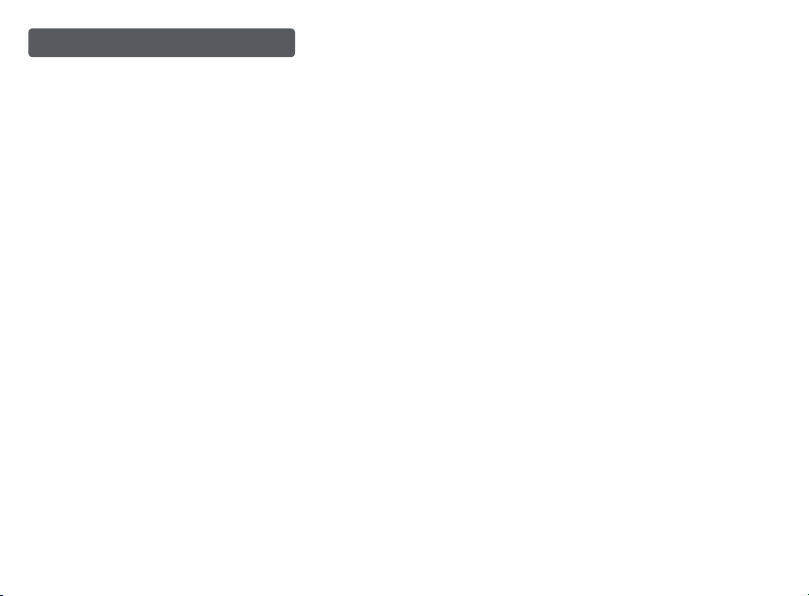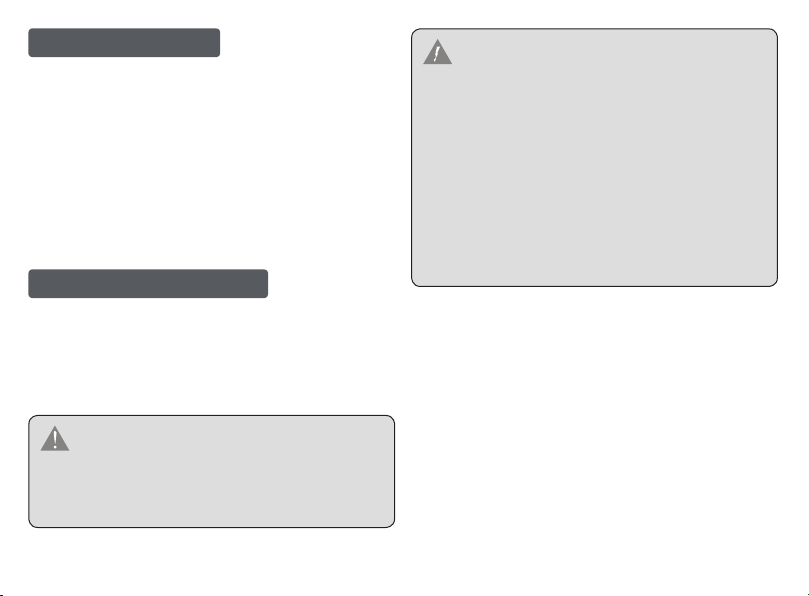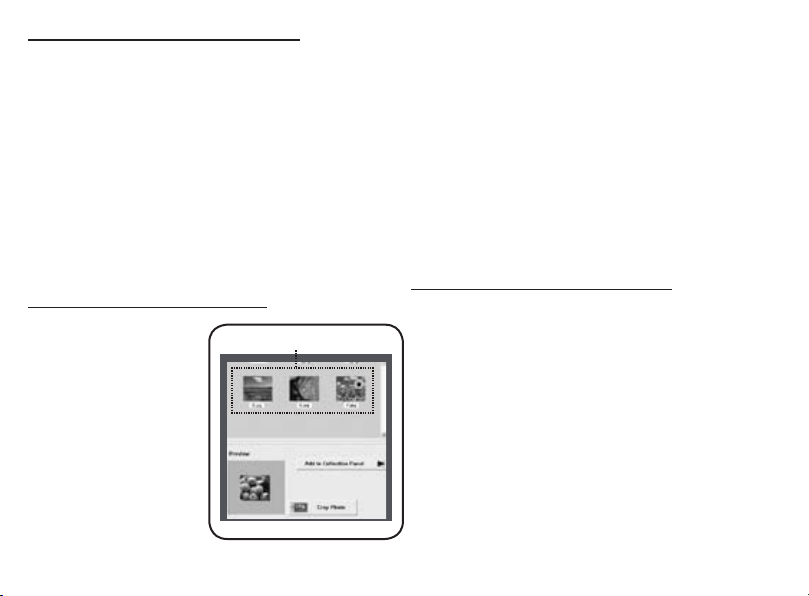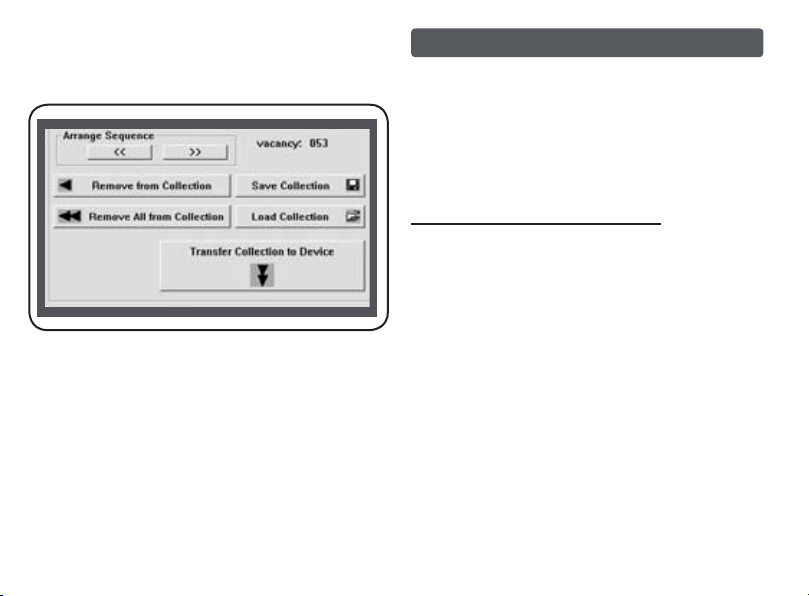Coby Electronics Corp. [3] www.cobyusa.com
Read Instructions: All the safety and operating instructions should
be read before the product is operated.
Retain Instructions: The safety and operating instructions should
be retained for future reference.
Heed Warnings: All warnings on the product and in the operating
instructions should be adhered to.
Follow Instructions: All operating and usage instructions should
be followed.
Cleaning: Unplug this product from the wall outlet before cleaning.
Do not use liquid cleaners or aerosol cleaners. Use a damp cloth
for cleaning.
Attachments: Use only attachments recommended by the manu-
facturer. Use of other attachments may be hazardous.
Water and Moisture: Do not use this product near water (e.g., near
a bath tub, washbowl, kitchen sink, laundry tub, in wet basements,
or near a swimming pool and the like).
Object and Liquid Entry: Never push objects of any kind into this
product, through openings or otherwise; this may result in objects
touching dangerous voltage points or short-out parts that could
result in a personal or property damage or injury, including re or
electric shock. Never spill liquid of any kind on the product.
Heat: The product should be situated away from heat sources
such as radiators, heat registers, stoves, or other products (includ-
ing ampliers) that produce heat.
1.
2.
3.
4.
5.
6.
7.
8.
9.
Power Sources: This product should be operated only from the
type of power source indicated on the rating label. If you are
not sure of the type of power supply to your home, consult your
product dealer or local power company. For products intended to
operate from battery power or other sources, refer to the operating
instructions.
Servicing: Do not attempt to service this product yourself as open-
ing or removing covers may expose you to dangerous voltage or
other hazards. Refer all servicing to qualied service personnel.
Damage Requiring Service: a) if liquid has been spilled or if
objects have fallen into the product; c) if the product has been ex-
posed to rain or water; d) if the product does not operate normally
by following the operating instructions. Adjust only those controls
that are covered by the operating instructions as improper adjust-
ment of other controls may result in damage and will often require
extensive work by a qualied technician to restore the product to
its normal operation; e) if the product has been dropped or dam-
aged in any way; f) when the product exhibits a distinct change in
performance—this indicates a need for service.
Replacement Parts: When replacement parts are required, be
sure that your service technician has used replacement parts
specied by the manufacturer or have the same characteristics
as the original part. Unauthorized substitutions may result in re,
electric shock, or other hazards.
Safety Check: Upon completion of any service or repairs to this
product, ask the service technician to perform safety checks to
ensure that the product is in proper operating condition.
10.
11.
12.
13.
14.
Important Safety Instructions