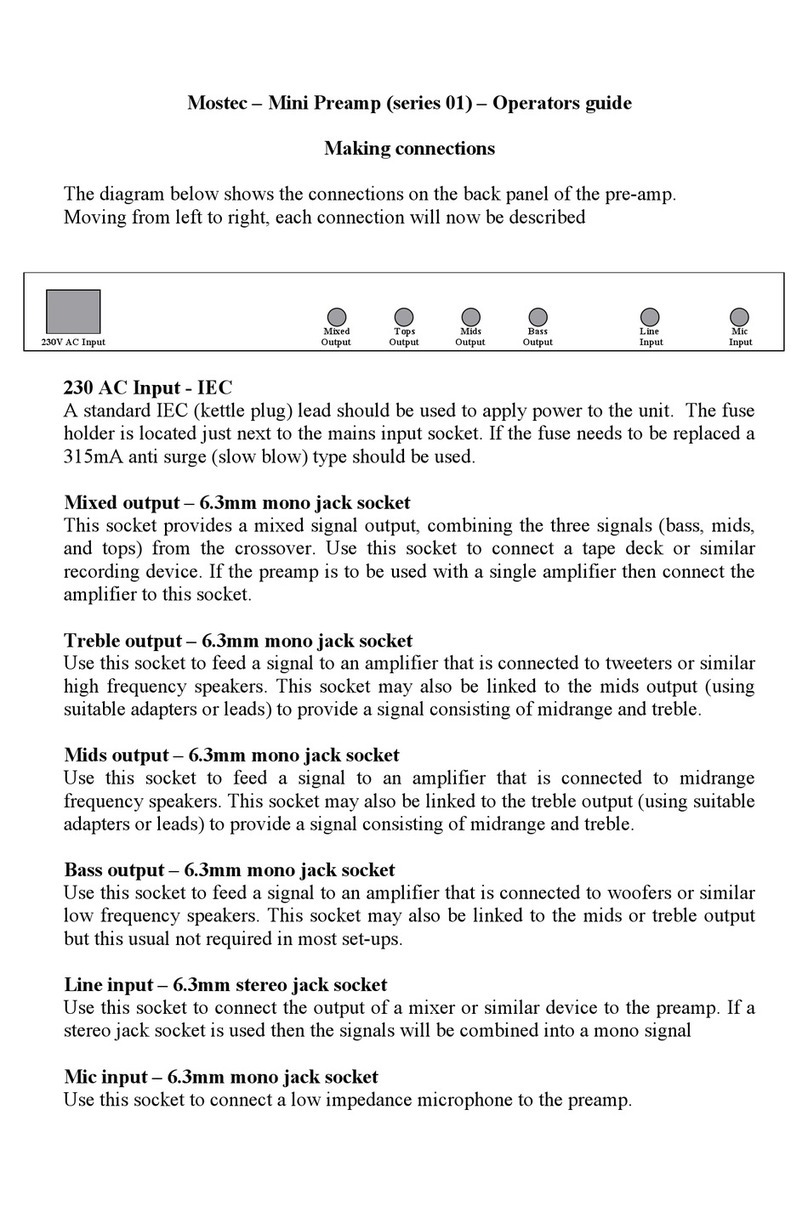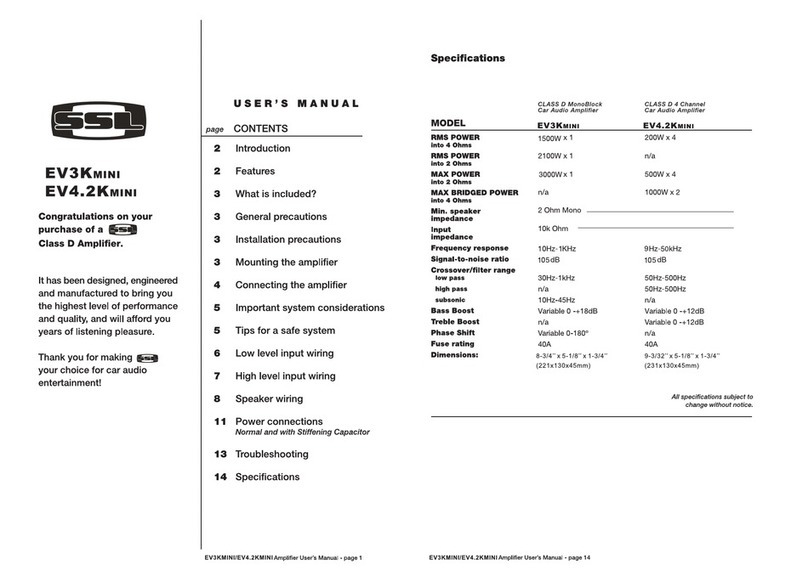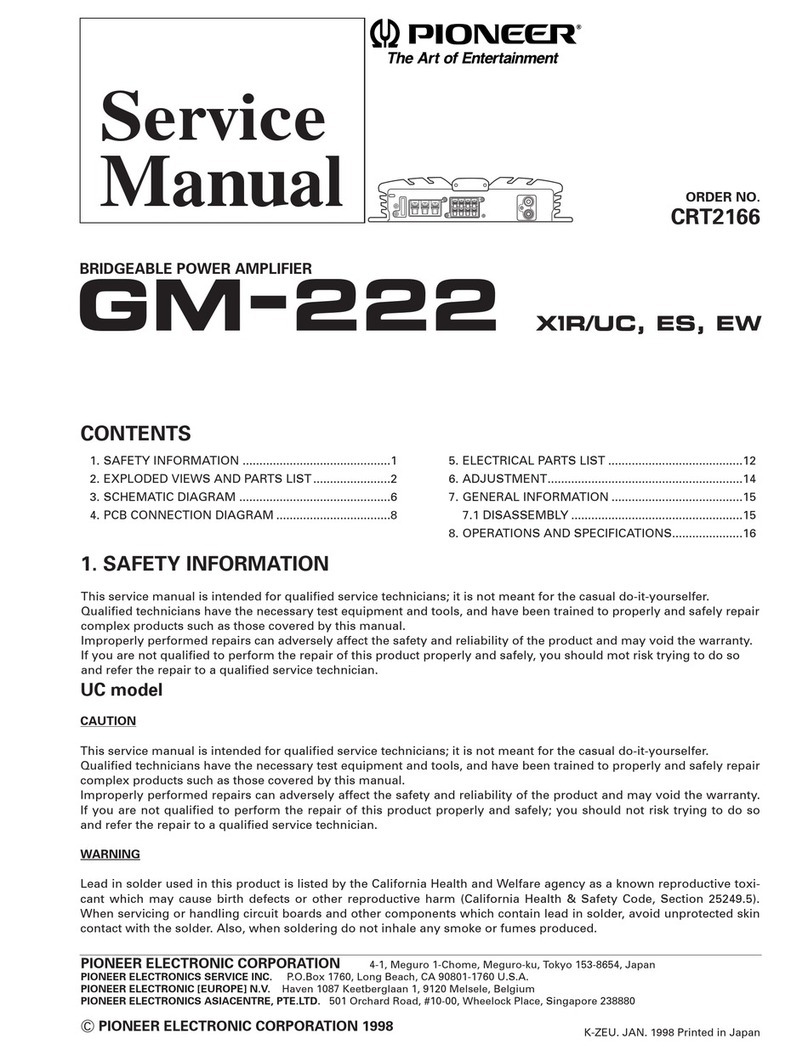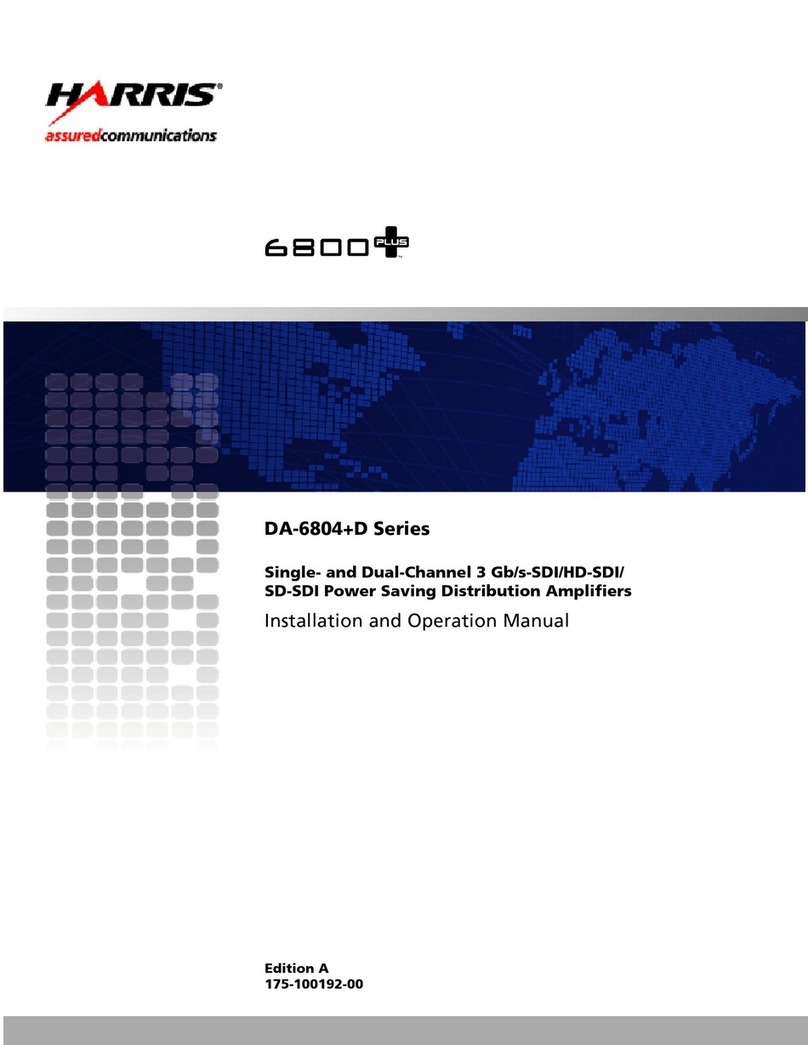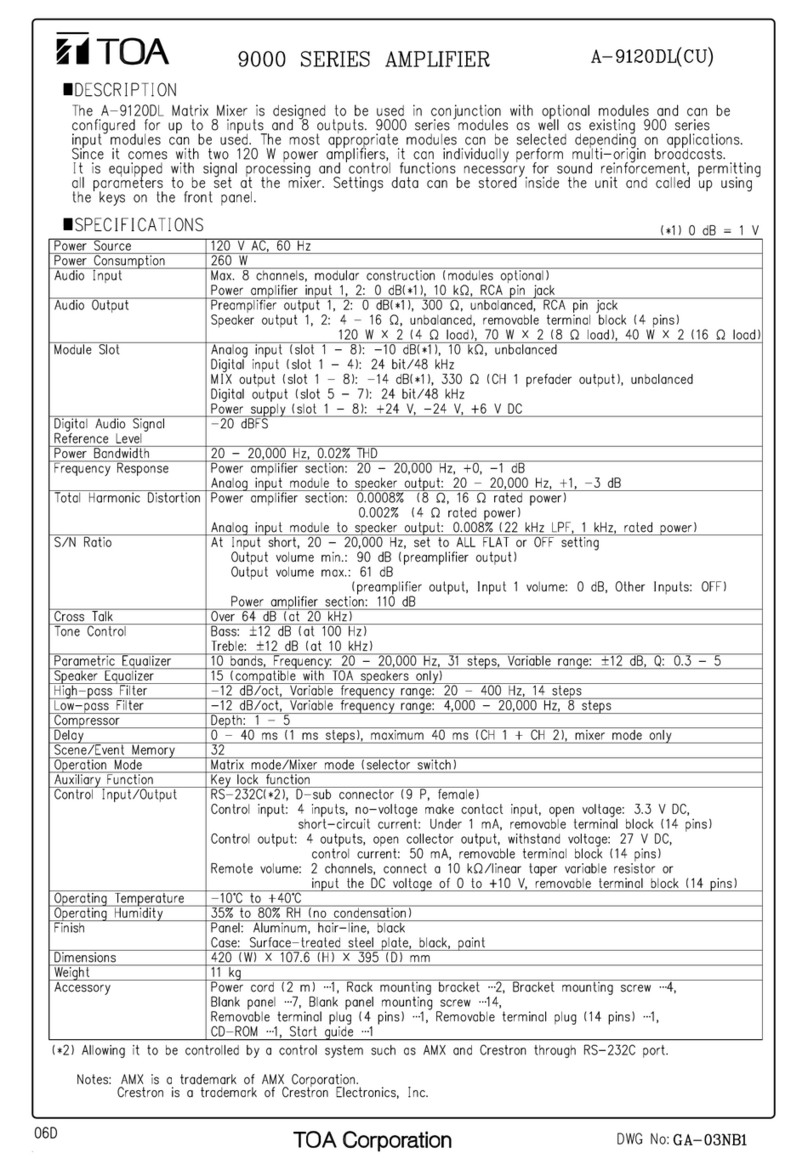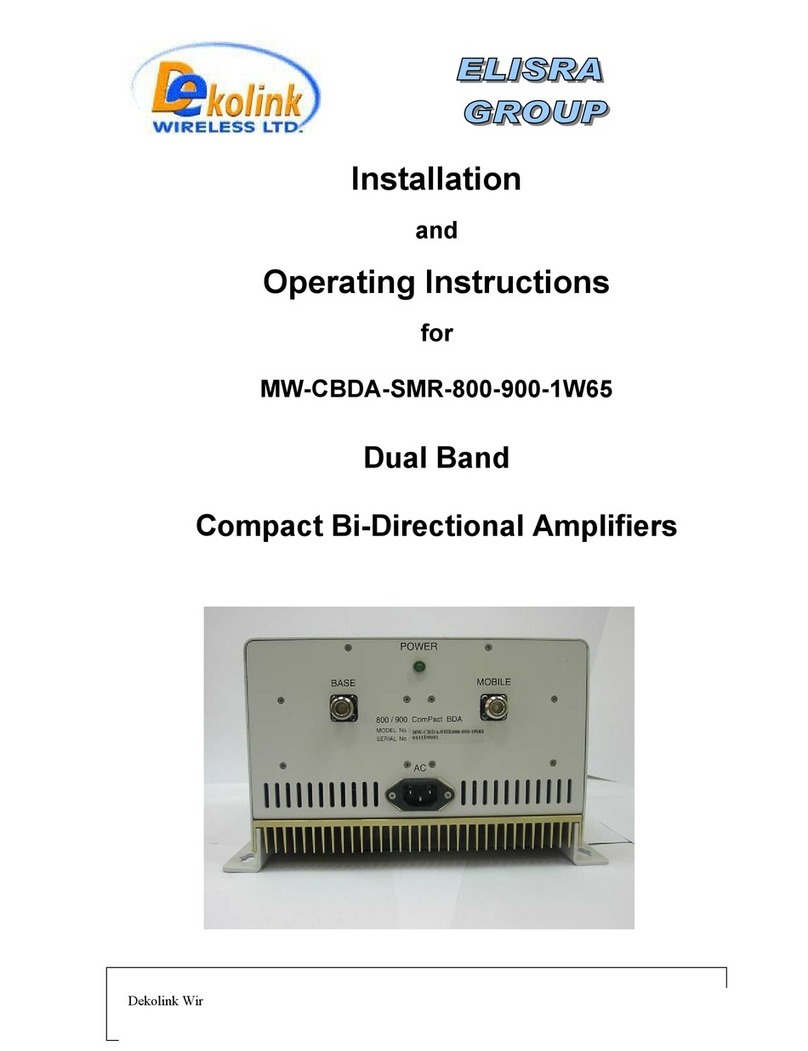Interface BSC4 User manual

BSC4 Quickstart Guide
Interface Inc. ● 7401 East Butherus Drive, Scottsdale, Arizona 85260 USA ● Phone 480.948.5555 ● Fax 480.948.1924
Document Number 15-314 Rev A Page 1 of 12
BSC4 Quickstart Guide

BSC4 Quickstart Guide
Interface Inc. ● 7401 East Butherus Drive, Scottsdale, Arizona 85260 USA ● Phone 480.948.5555 ● Fax 480.948.1924
Document Number 15-314 Rev A Page 2 of 12
Introduction
The BSC4 Amplifier takes up to 4 Independent Inputs and turns those signals into an analog or digital
output.
±10V and 4-20mA (BSC4A) or USB outputs (BSC4D)
4 independent channels
For use with model 3AXX series 3-axis load cells or multiple load cells
Can be used with up to any 4 standard load cells (with mV/V output)
Inputs for Strain gage / 0–10 V /PT1000
Measurement ranges 2 mV/V / 10 mV/V
8digitalinputs / outputs
Data rate 0 Hz–500Hz
Description
This 4-channel measuring amplifier for sensors with strain gauges is equipped with a USB interface. The voltage is
supplied via the USB port at the back of the measuring amplifier. The measuring amplifier can be delivered with an SUB-
D37 connection or with 4x M12 ports. The measuring amplifier has eight digital inputs and outputs.
On the backside SubD25 socket, strain gauge full-bridges and half-bridges 120 Ohm up to 1 kOhm as well as PT1000
temperature sensors and 1000 Ohm single grid strain gages or voltages 0-5V can be connected.
Options
BSC4A
±10V and 4-20mA output, up to 10 mV/V input, 37-pin input connector.
Includes power supply.
BSC4D
USB output, up to 10 mV/V input, 37-pin input connector, USB powered.
Includes graphing and logging software
Caution: Please read this entire guide before making any connections or powering the
BSC4. Software and Drivers MUST be installed first. Refer to the Installation Diagram
for the correct BSC4 model.

BSC4 Quickstart Guide
Interface Inc. ● 7401 East Butherus Drive, Scottsdale, Arizona 85260 USA ● Phone 480.948.5555 ● Fax 480.948.1924
Document Number 15-314 Rev A Page 3 of 12

BSC4 Quickstart Guide
Interface Inc. ● 7401 East Butherus Drive, Scottsdale, Arizona 85260 USA ● Phone 480.948.5555 ● Fax 480.948.1924
Document Number 15-314 Rev A Page 4 of 12

BSC4 Quickstart Guide
Interface Inc. ● 7401 East Butherus Drive, Scottsdale, Arizona 85260 USA ● Phone 480.948.5555 ● Fax 480.948.1924
Document Number 15-314 Rev A Page 5 of 12
BlueDAQ Software Installation (Compatible with BSC4D only)
1. Please follow these instructions carefully. DO NOT connect the amplifier to the PC until instructed to do so. The
BlueDAQ PC software is included on a USB Flash Drive with the amplifier or can be downloaded from
www.interfaceforce.com
2. Install the software by double-clicking the “setup.exe” file located in the BlueDAQ folder. You may need to “Extract”
the contents of the folder first if you downloaded it from the website. Follow the instructions for installation. Once the
software completes installation you MUST restart your computer.
3. Attach the amplifier to the PC using the supplied USB A-B cable. BSC4, BSC8 and BX8 drivers were installed with the
BlueDAQ software and Windows will automatically load them. BSC8D/BX8 must be powered ON using supplied
power cable and power switch. 9330 drivers must be installed as described below.
4. When the device is connected in Communication mode for the first time, Windows will ask for a driver directory. The
installation process is described below. The driver is located on the USB Flash drive supplied with the 9330. The
Flash drive MUST be connected to the PC or the files copied to the PC before connecting the 9330 to the PC.
5. Enable USB Communication mode. To do this, click the MODE button of the measuring amplifier and select
USBmode: Comm in the logger menu.
6. Now you can connect your 9330 to the PC via USB cable. Once connected the driver installation window appears.
Select “Install software from a list or specific source (advanced users)” and Click “Next >”.
7. Click “Search for the best driver in these locations”

BSC4 Quickstart Guide
Interface Inc. ● 7401 East Butherus Drive, Scottsdale, Arizona 85260 USA ● Phone 480.948.5555 ● Fax 480.948.1924
Document Number 15-314 Rev A Page 6 of 12
8. Check the option “Include this location in the search:” and then click “Browse”. Select the folder: 9330_Com_Driver
from the supplied USB drive and Click “Continue >”.
9. In the dialogue window “Hardware installation” click “Continue installation”.
10. The driver was installed successfully. Click “Finish”.

BSC4 Quickstart Guide
Interface Inc. ● 7401 East Butherus Drive, Scottsdale, Arizona 85260 USA ● Phone 480.948.5555 ● Fax 480.948.1924
Document Number 15-314 Rev A Page 7 of 12
COM Ports
1. Once windows is finished installing the device navigate to Device Manager and check for a new USB Serial Port
(COMX) where X is the assigned port number. Remember this number. In the examples below it is COM6.
Adding a Single Channel
1. Run BlueDAQ from the start menu. After the program launches click “ADD CHANNEL”
2. In the Add Channel dialog box
2.1. Click Devicetype drop-down and select BSC4, BSC8, BX8, or BSC2 (9330)

BSC4 Quickstart Guide
Interface Inc. ● 7401 East Butherus Drive, Scottsdale, Arizona 85260 USA ● Phone 480.948.5555 ● Fax 480.948.1924
Document Number 15-314 Rev A Page 8 of 12
2.2. Click the Device dropdown box and select the device, select the COM Port (See Device Manager if unknown)
and open the correct amount of input channels (First = 1 and Last = total # of channels for device). For Model
9330, you will not be allowed to change the number of channels.
2.3. Click Connect
3. Each channel must now be scaled using the “SCALING” dialog box. Each channel must be scaled independently. If
the BSC8 was purchased with Interface load cells and a System Setup and Scaling then the scaling values will be
taken from the “Load Cell / BSC8 Digital Bridge Amplifier Calibration Certificate”
3.1. Physical full scale is typically the capacity of the sensor.
3.2. Electrical full scale output is the output of the sensor at the Physical full scale.
3.3. Input Range is always 2 mV/V and should not be changed.

BSC4 Quickstart Guide
Interface Inc. ● 7401 East Butherus Drive, Scottsdale, Arizona 85260 USA ● Phone 480.948.5555 ● Fax 480.948.1924
Document Number 15-314 Rev A Page 9 of 12
4. Example scaling using Load Cell / BSC8 Digital Bridge Amplifier Calibration Certificate”
6 Example scaling a channel using model WMC-100 load cell with 100 lbf capacity and 1.9587 mV/V output. After
entering the values into the dialog box you must click “Calculate” and then “OK/Set”.
Measurement and Recording
1. Click Set All Zero before measuring

BSC4 Quickstart Guide
Interface Inc. ● 7401 East Butherus Drive, Scottsdale, Arizona 85260 USA ● Phone 480.948.5555 ● Fax 480.948.1924
Document Number 15-314 Rev A Page 10 of 12
2. Click YES
3. Click OK to Start Measuring
4. Click Start Measuring

BSC4 Quickstart Guide
Interface Inc. ● 7401 East Butherus Drive, Scottsdale, Arizona 85260 USA ● Phone 480.948.5555 ● Fax 480.948.1924
Document Number 15-314 Rev A Page 11 of 12
5. Recording Options are available.
6. Recorder Tab, measurements of all Axis.

BSC4 Quickstart Guide
Interface Inc. ● 7401 East Butherus Drive, Scottsdale, Arizona 85260 USA ● Phone 480.948.5555 ● Fax 480.948.1924
Document Number 15-314 Rev A Page 12 of 12
7. Value Display shows values in each Axis.
Warranty
All Telemetry products from Interface Inc., ('Interface') are warranted against defective material and workmanship for a
period of (1) one year from the date of dispatch. If the 'Interface' product you purchase appears to have a defect in
material or workmanship or fails during normal use within the period, please contact your Distributor, who will assist you in
resolving the problem. If it is necessary to return the product to 'Interface' please include a note stating name, company,
address, phone number and a detailed description of the problem. Also, please indicate if it is a warranty repair. The
sender is responsible for shipping charges, freight insurance and proper packaging to prevent breakage in transit.
'Interface' warranty does not apply to defects resulting from action of the buyer such as mishandling, improper interfacing,
operation outside of design limits, improper repair or unauthorized modification. No other warranties are expressed or
implied. 'Interface' specifically disclaims any implied warranties of merchantability or fitness for a specific purpose. The
remedies outlined above are the buyer’s only remedies. 'Interface' will not be liable for direct, indirect, special, incidental
or consequential damages whether based on the contract, tort or other legal theory. Any corrective maintenance required
after the warranty period should be performed by 'Interface' approved personnel only.
Revision History
Author
Revision
Release Date
PB
A
12/13/2018
Other manuals for BSC4
1
Table of contents
Other Interface Amplifier manuals

Interface
Interface BX8-HD15 User manual

Interface
Interface BX8-HD15 User manual

Interface
Interface BSC4 User manual
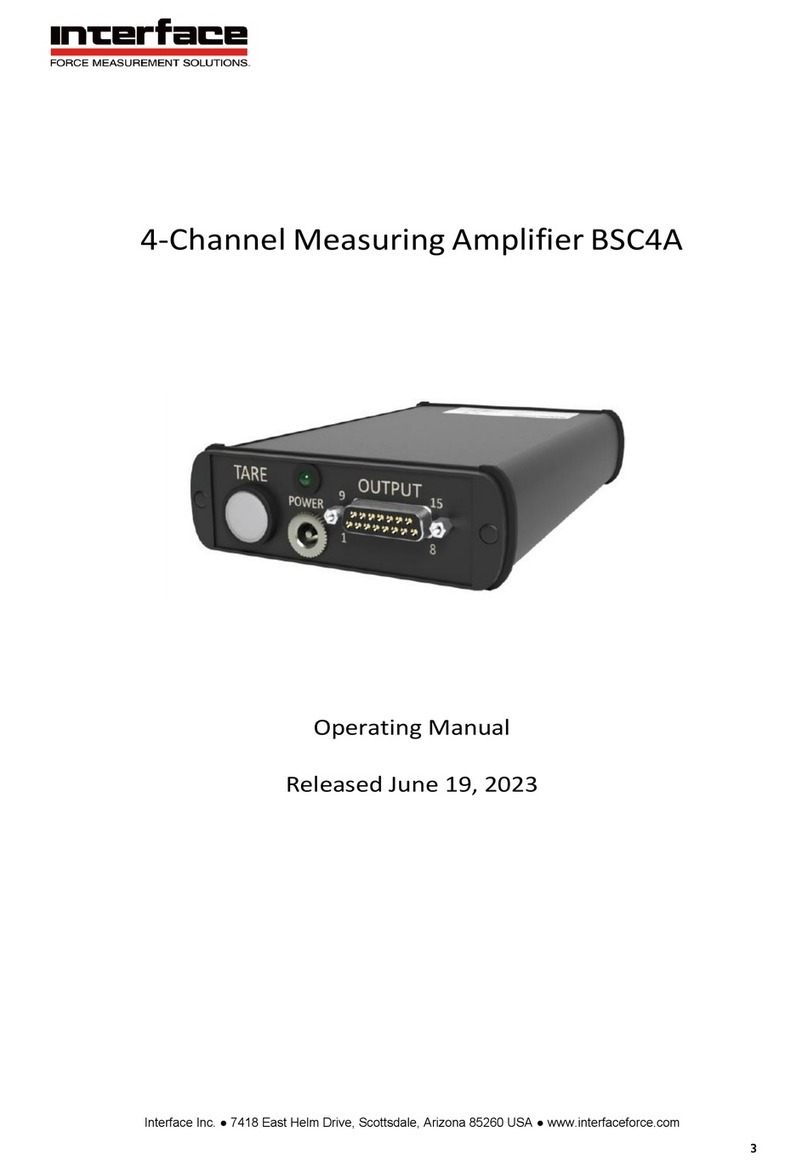
Interface
Interface BSC4A User manual

Interface
Interface BX6-BT User manual

Interface
Interface BSC4A User manual
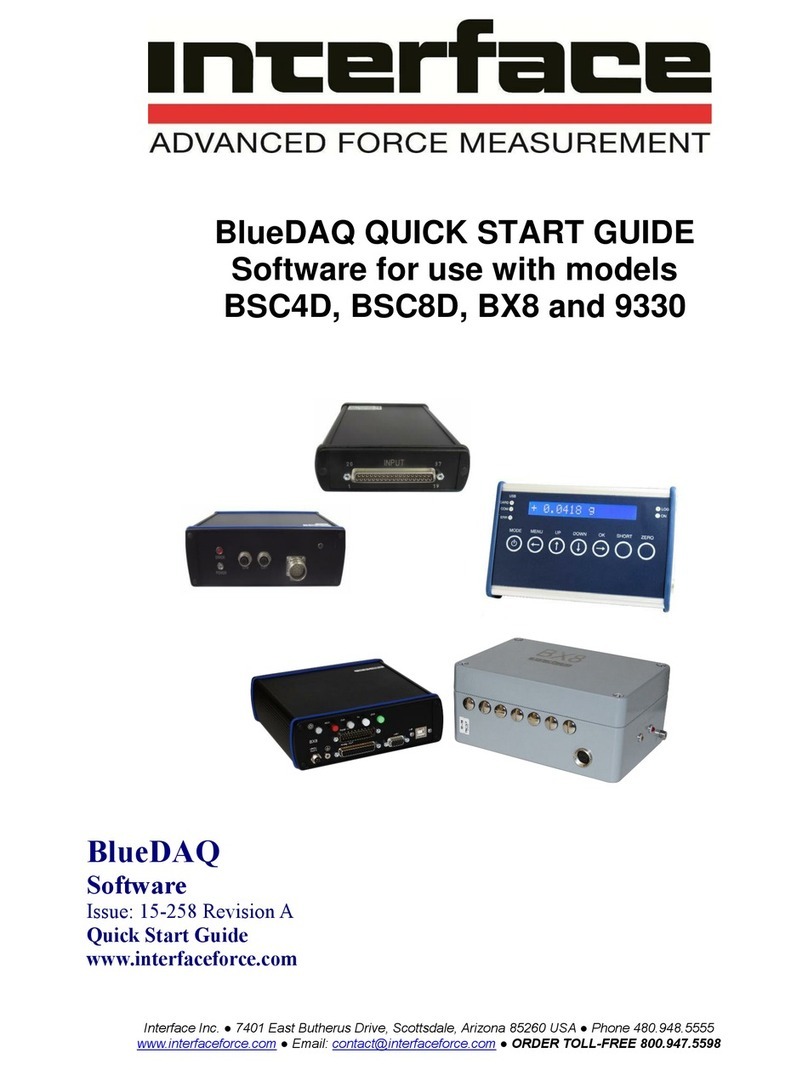
Interface
Interface BlueDAQ BSC4D User manual

Interface
Interface BlueDAQ BSC8D User manual