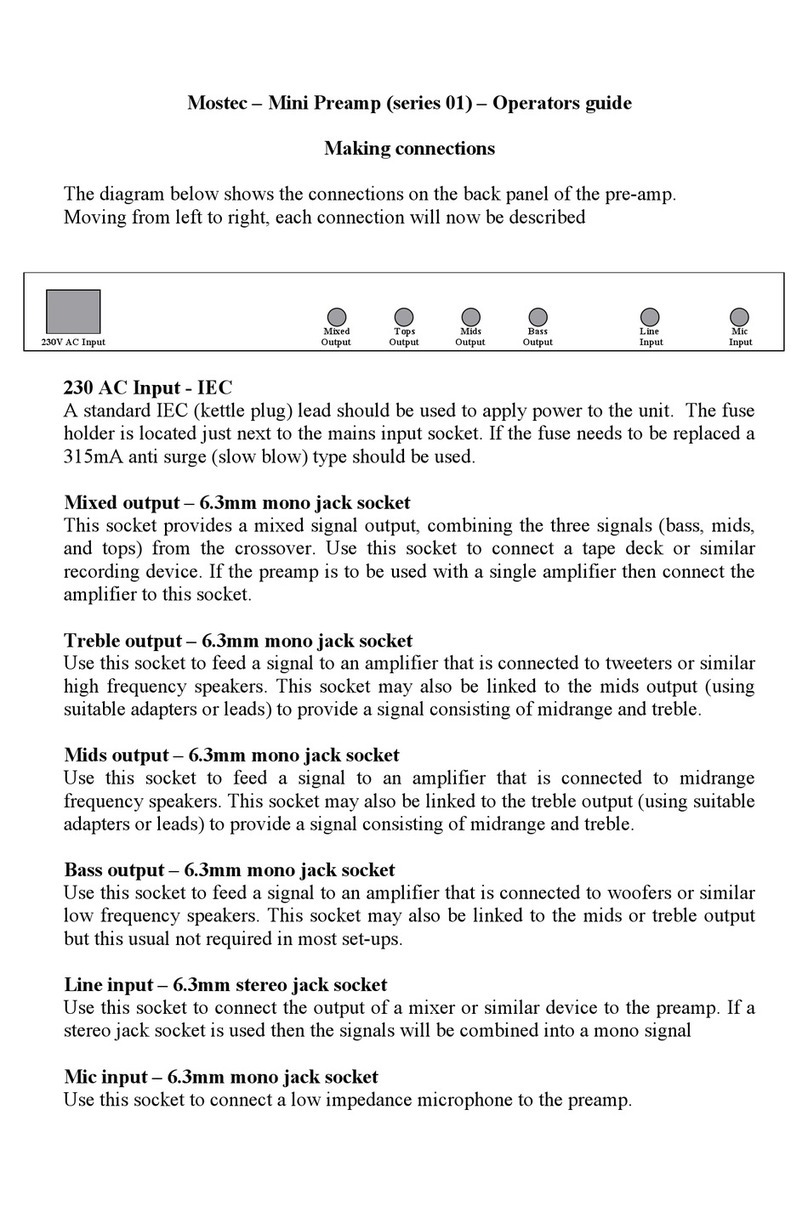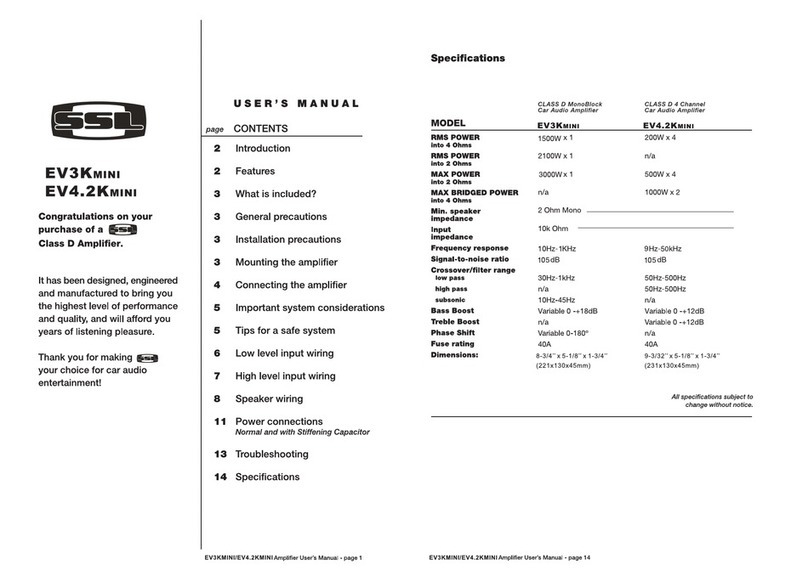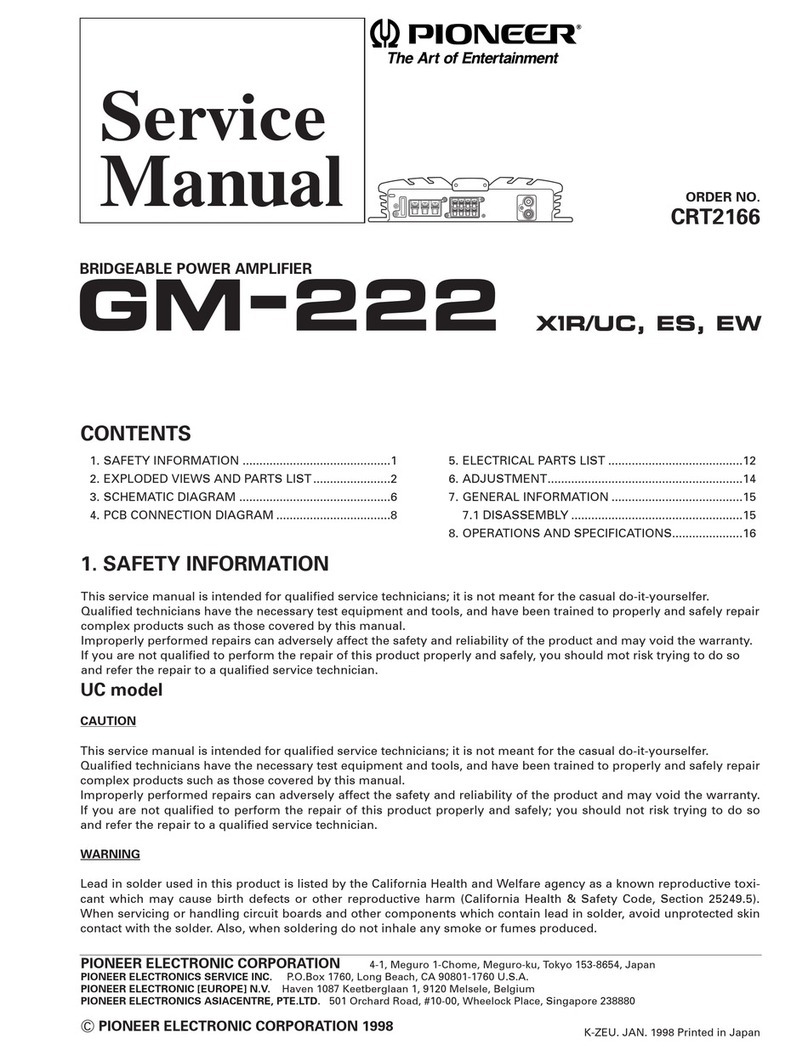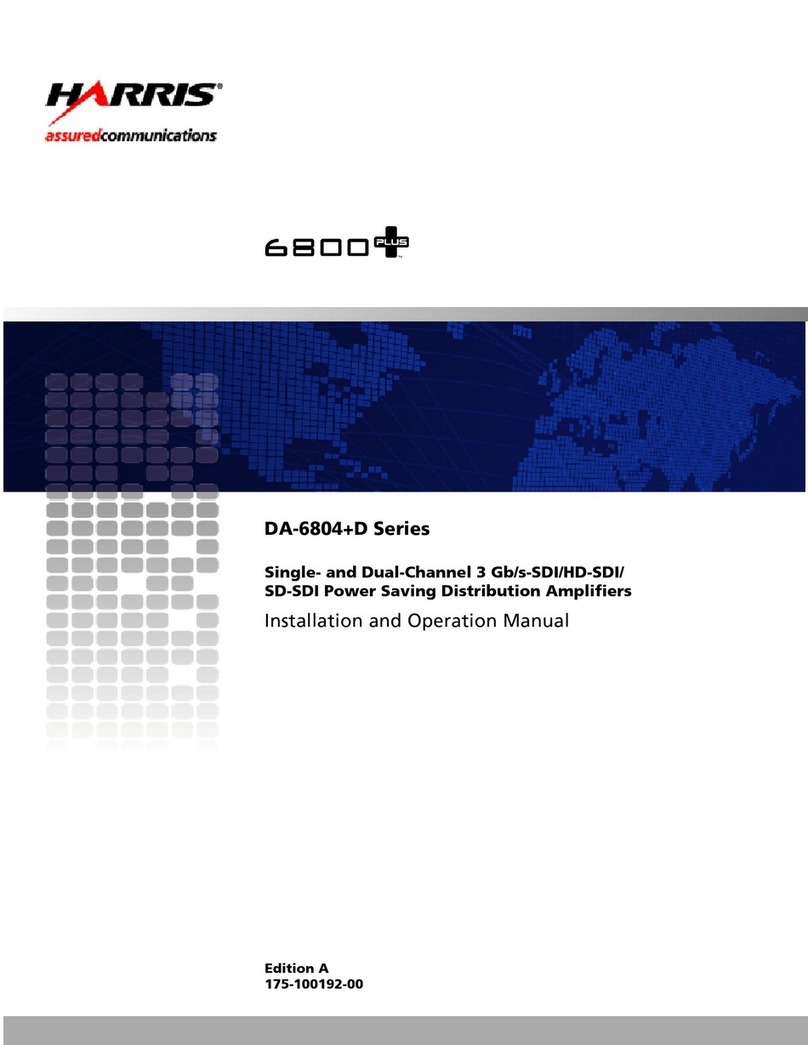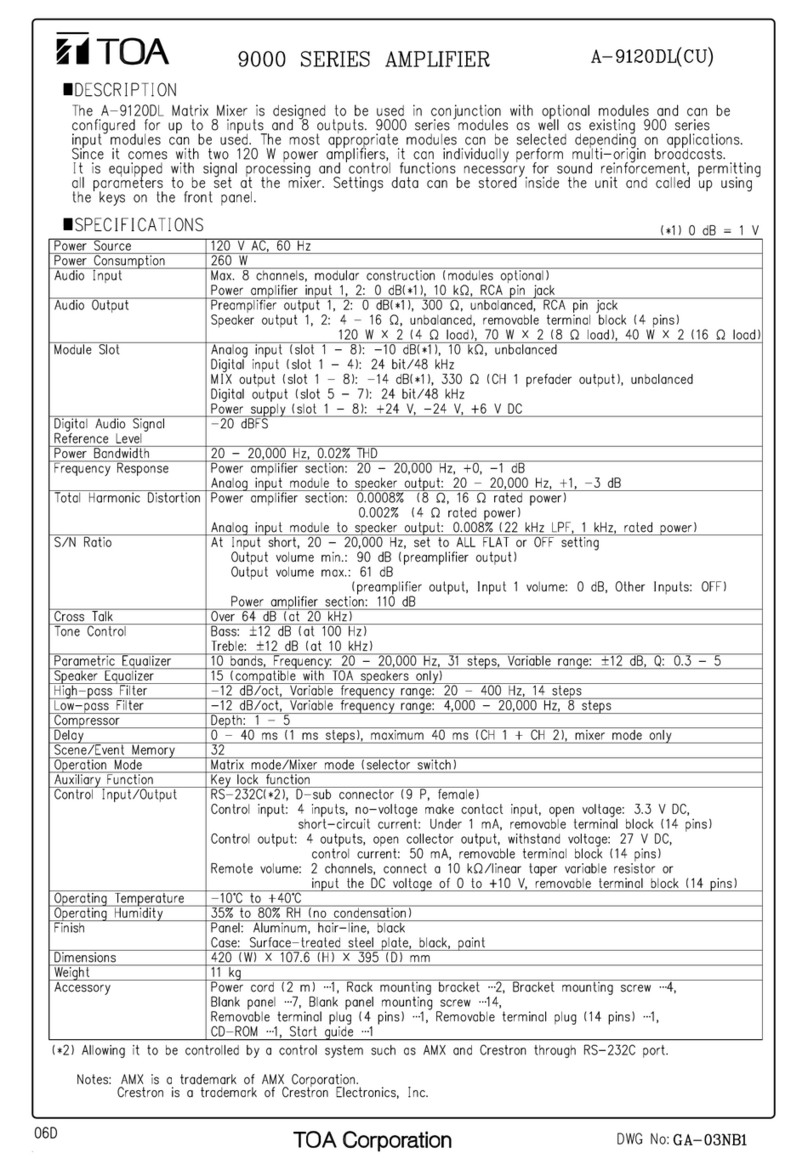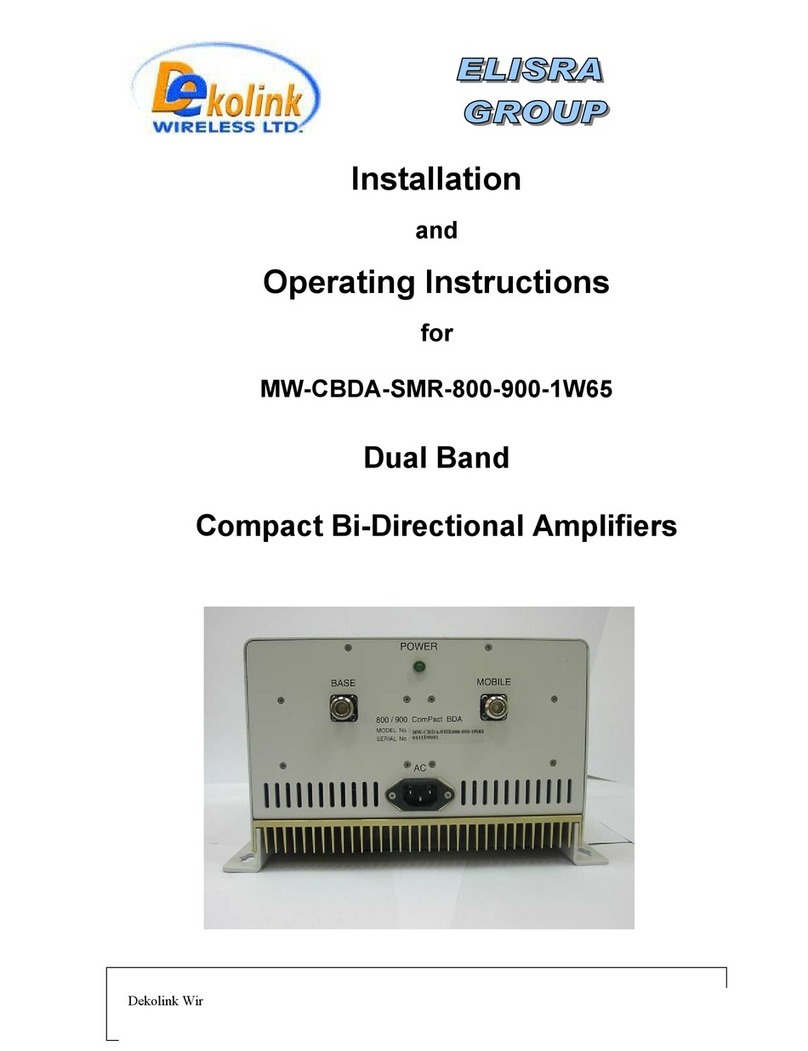Interface BX6-BT User manual

Model BX6-BT 6-Channel
Bluetooth® Measuring Amplifier
Operation
manual
BX6-BT
BX6-BT-OEM


3
Interface Inc. ● 7418 East Helm Drive, Scottsdale, Arizona 85260 USA ● Phone 480.948.5555 ●
www.interfaceforce.com ● Email: contact@interfaceforce.com
Contents
Measuring
amplifier
BX6-BT .............................................................................................................3
Description ...................................................................................................................................... 3
More
functions
..........................................................................................................................
4
Software / Communication
..........................................................................................................
5
Current consumption ...................................................................................................................... 7
Sensor
connection
........................................................................................................................
7
Pin assignment of BX6-BT
...........................................................................................................
8
Module Version BX6-BT-OEM.................................................................................................. 8
Pin assignment BX6-BT
...........................................................................................................
9
Strain gauge full
bridges
.........................................................................................................
10
Strain gauge half bridges
.......................................................................................................
10
Strain gauge quarter bridge
...................................................................................................
11
Voltage input UE 0-10V ...........................................................................................................11
Input for incremental encoder................................................................................................ 12
Battery and charging connector
...........................................................................................
12
Auxiliary voltage supply for active sensors or encoders
.....................................................
12
Digital inputs and outputs
......................................................................................................
13
Function of the LEDs
...................................................................................................................
13
On/Off, Bluetooth States .............................................................................................................. 13
Additional Documentation............................................................................................................ 14
Changelog
....................................................................................................................................
15

Measuring amplifier BX6-BT and BX6-BT-OEM
2
Interface Inc. ● 7418 East Helm Drive, Scottsdale, Arizona 85260 USA ● Phone 480.948.5555 ●
www.interfaceforce.com ● Email: contact@interfaceforce.com
Description
The BX6-BT is a 6-channel measuring amplifier with Bluetooth interface and data logger
function. There are two different model variants available: T
he module BX6-BT-OEM with
solder pads and the version BX6-BT with housing.
The dimensions of the module are only 50mm x 20mm x 17mm. The BX6-BT-OEM has gold-
plated solder pads for connecting the sensors, the battery and other I/O functions. For
connection, strands with a cross-section of up to 0.09mm² (AWG28) are suitable.
The version BX6-BT has the same functionality, but all connections are done by terminal
strips and a rechargeable battery is build-in. The charging circuit can be powered by a
supply voltage from 5V to 28VDC.
Both BX6-BTmodels have 6 measuring channels, of which the first channel is for bridge
strain gauges, while channels 2 to 6 can be individually configured as voltage input (single-
ended) or as strain gauge bridge inputs. All channels can be connected as full- half or quarter-
bridge configuration.
6-channel measuring amplifier
Operation via Li-Ion battery 3.6V
.....
V
Integrated battery charging circuit
Inputs configurable for full, half, quarter bridges, 350-1000 ohms, 0
.........
V
1x Bluetooth 4.0 (LE) (GATT) or Bluetooth Classic (SPP) configurable,
Data logger function with SD Card up to 7x 2000 measured values/s
Real Time Clock
Transmit measured value: 6x 1 measured values/s
.......
500 measured values/s
Simultaneous acquisition of channels 1 to 3 and 2 to 6
Resolution <100 nV / V
Independent calculation of the 3 forces and torques for 6-axis sensors
Reading TEDS data on channel 1
counter / frequency / speed measurement on channel 7
Two operating hours counters, one absolute and one resettable


4
Interface Inc. ● 7418 East Helm Drive, Scottsdale, Arizona 85260 USA ● Phone 480.948.5555 ●
www.interfaceforce.com ● Email: contact@interfaceforce.com
Another seventh channel for acquiring digital pulses is available for connecting incremental
encoders or as an input for square wave signals.
The number of channels in the data transmission and file logging is configurable from 1 to 7
channels. Channel 7 is reserved for the connection of incremental encoders.
Channel 1 supports the reading of TEDS memories to automatically configure the scaling
factor for the connected sensor. In addition, two configurable threshold outputs are
available.
The Bluetooth connection supports BT Classic with Serial Port Profile (SPP) for complete
configuration and continuous messaging, and BT LowEnergy (LE) with some services
(GATT) for reading measurement data and battery voltage, e.g. via smartphone.
The measurement data can be recorded on a micro SD memory card, whereby there are
various configuration options, such as continuous recording up to 3000 readings per
second, long recording intervals with power management (battery saving mode) and digital
input triggered recording. The recorded files can also be downloaded via Bluetooth SPP. A
real-time clock creates timestamps in real time in the measurement data files.
More
functions
•
The connected 3.7V lithium-ion battery can be charged by an integrated charging
circuit.
•
The temperature in the device and the battery voltage can be measured
•
The simultaneous zeroing of all channels can be triggered via a digital input („tare“).
•
The BX6-BT is protected against vibration by a full encapsulation in a plastic
housing.
•
The configuration and acquisition of measurement data is possible with the program
BlueDAQ in the mode "BT Classic" with Serial Port Profile (SPP)
•
The integrated Bluetooth module has its own microcontroller, which offers the self-
programming user a simple scripting language to implement their own embedded
applications. All functions of the BX6 CPU and all supported BT services as well as
additional digital outputs and a dedicated LED are available.
The factory-installed "BGscript" script serves the BT-LE requests and some SPP
commands needed to perform the functionality described here. Communication with
the BX6-6CPU is forwarded transparently.
•
With the help of the microcontroller in the Bluetooth module, the BT transmission
power and various power-on/off and battery saving modes can be set and the battery
voltage can also be read out.

5
Interface Inc. ● 7418 East Helm Drive, Scottsdale, Arizona 85260 USA ● Phone 480.948.5555 ●
www.interfaceforce.com ● Email: contact@interfaceforce.com
Software / Communication
First, the BX6-BT must be searched and found (with the battery connected) by the
Bluetooth driver of the BT adapter of the PC. The displayed device name of the BX6-6BT
after it has been found is the same as the serial number of the device indicated on the
nameplate. Some drivers may need to search manually for the supported services; SPP (BT
classic) and BT-LE are supported.
To use the Windows program BlueDAQ, e.g., for configuration, the BT driver for SPP must
create a virtual COM port whose number should be known (otherwise look in the Windows
Device Manager), so that the program can connect to the BX6-BT. Click on the button "Add
Channel".
The BT device search process does not need to be repeated later if the same device is
reopened with the same PC, and the COM port number will remain the same. If the host PC
or another BX6-BT is changed, the search must be carried out again.
After connecting to the software or opening the COM port, the BX6-BT is fully turned on,
the blue LED that indicates the active BT connection is lit as well as the green that indicates
that the BX6-CPU analog amplifier electronics are on.
With BlueDAQ can be configured among many other things whether the BX6-CPU
should
remain switched on after closing the BT connection or not. If it is off, this saves battery
charge, if it is on, e. g. the measurement data can be recorded permanently.
This and other Bluetooth-specific settings can be found in the program under:
Menu bar
→
Device
→
Advanced Settings
→
Interface
→
Bluetooth Settings
Settings for recording can be found here:
Menu bar
→
Device
→
Advanced Settings
→
Administration
→
Measuring Value Logger
→
Settings
There you can also open a file browser for the BX6-BT SD card.
BlueDAQ also provides a context help, which can be activated in the main window via
Menubar -> Help.
After the first or new connection of the battery (Li-ion battery), the real-time clock should be
set. This is especially important when measuring data is to be recorded on an SD card.
When you first turn it on after plugging in a new battery or when it has been recharged and
had been completely empty, the red BX6 LED flashes quickly
1
.
With BlueDAQ, the real-time clock can be set here:
Menu bar
→
Device
→
Advanced Settings
→
Administration
On the right side under "Device RTC time", click on the "Sync" button next to the date / time
display.
BlueDAQ can also be used to reset one of the two operating hours counters at the
same location. The operating hours counters work independently of the RTC.
1it start with device software version 3.17

6
Interface Inc. ● 7418 East Helm Drive, Scottsdale, Arizona 85260 USA ● Phone 480.948.5555 ●
www.interfaceforce.com ● Email: contact@interfaceforce.com
The functions of the data logger and the frequency / tachometer or counter are described in
For self-programming users, a Windows function library (MEGSV8w32.dll) with annotated C
header is available for application programming, also with a LabView © library with wrapper
VIs for this DLL.
For the use of the BX6-BT in "Bluetooth LE" mode, a Windows app is available. In the
Bluetooth LE mode, the BX6-BT is compatible with general BT-LE/GATT apps, e.g. for use
with
mobile phones.

7
Interface Inc. ● 7418 East Helm Drive, Scottsdale, Arizona 85260 USA ● Phone 480.948.5555 ●
www.interfaceforce.com ● Email: contact@interfaceforce.com
Current consumption
59 sec.
GSVonoff=2
Timeintervall>0
Periodical
Logger
seconds
2 min.
GSVonoff=2
Timeintervall=0
Periodical
Logger
Minutes
BT LE
BTmode=0
GSV off
1,2 mA
48 mA
1,2 mA
GSV on
53 mA
n.a.
n.a.
BT Classic
SPP
BTmode=1
GSV off
0,78 mA
48 mA
1,2 mA
GSV on
62,3 mA
n.a.
n.a.
After the mode changed from BT-Classic to BT-LE: 0.78 mA
After the mode changed from BT-LE to BT-Classic: 1.2 mA
The BX6-BT has a built-in battery of 6800 mAh. For example, when logging to SD card
with
Bluetooth disconnected and data frequency = 10 rows/s (consumption about 60mA), data
can be recorded for up to 110 hours.
Sensor connection
To correctly display and record physical values, the measurement amplifier must be
configured based on the connected sensor. If the sensor on Channel 1 is equipped with
TEDS and wired properly, it will use the sensor configuration stored in the TEDS data. This
includes the system scaling ("AnalogOutScale"), the user scaling and the unit. The usage of
TEDS can be deactivated in BlueDAQ under menu bar -> sensor -> TEDS ... In this dialog
the TEDS data can also be read and displayed.
Sensors without TEDS can be configured with BlueDAQ via the Configuration tab ->
Input
Type and -> Scaling.

8
Interface Inc. ● 7418 East Helm Drive, Scottsdale, Arizona 85260 USA ● Phone 480.948.5555 ●
www.interfaceforce.com ● Email: contact@interfaceforce.com
Pin assignment of BX8-BT-OEM
Module Version BX6-BT-OEM
The connection of the sensors, the rechargeable battery and the voltage for charge / trickle
charging of the rechargeable battery is done via solder pads.
For the configuration of the inputs to strain gage half bridges or strain gage quarter bridges,
solder bridges must be closed.

9
Interface Inc. ● 7418 East Helm Drive, Scottsdale, Arizona 85260 USA ● Phone 480.948.5555 ●
www.interfaceforce.com ● Email: contact@interfaceforce.com
Pin assignment BX6-BT
The connection of the sensors is done by screw terminals, optional digital I/O connections
by push-clamp terminals.
With the push key below, the battery charging state can be checked. With the push key
above, the measuring core BX6-CPU can be powered on/off (if configured by software)

10
Interface Inc. ● 7418 East Helm Drive, Scottsdale, Arizona 85260 USA ● Phone 480.948.5555 ●
www.interfaceforce.com ● Email: contact@interfaceforce.com
Strain gauge full bridges
BX6-BT-OEM Module
BX6-BT
Designation
Ch 1
Ch 2
Ch 3
Ch 4
Ch 5
Ch 6
Ch 1
Ch 2
Ch 3
Ch 4
Ch 5
Ch 6
Positive bridge supply Us+
11
10
9
3
2
1
1.1
2.1
3.3
4.1
5.1
6.1
Positive bridge output Ud+
17
16
15
14
13
12
1.3
2.3
3.3
4.3
5.3
6.3
Negative bridge output Ud-
33
31
29
22
20
18
1.4
2.4
3.4
4.4
5.4
6.4
Negative bridge supply Us-
44
43
42
36
35
34
1.2
2.2
3.2
4.2
5.2
6.2
Strain gauge half bridges
BX6-BT-OEM Module
BX6-BT
Designation
Ch 1
Ch 2
Ch 3
Ch 4
Ch 5
Ch 6
Ch 1
Ch 2
Ch 3
Ch 4
Ch 5
Ch 6
Positive bridge supply Us+
11
10
9
3
2
1
1.1
2.1
3.3
4.1
5.1
6.1
Positive bridge supply Ud+
17
16
15
14
13
12
1.3
2.3
3.3
4.3
5.3
6.3
Set a bridge from (Ud-)...
33
31
29
22
20
18
1.4
2.4
3.4
4.4
5.4
6.4
... to (half bridge) HB
32
30
28
23
21
19
1.5
2.5
3.5
4.5
5.5
6.5
Negative bridge supply Us-
44
43
42
36
35
34
1.2
2.2
3.2
4.2
5.2
6.2
The active strain gauges R3 and R4 are connected to the terminals +Us, +Ud and -Us.
The internal half-bridge R1, R2 is activated with a bridge connection
from HB to Ud-.

11
Interface Inc. ● 7418 East Helm Drive, Scottsdale, Arizona 85260 USA ● Phone 480.948.5555 ●
www.interfaceforce.com ● Email: contact@interfaceforce.com
Strain gauge quarter bridge
BX6-BT-OEM Module
BX6-BT
Designation
Ch 1
Ch 2
Ch 3
Ch 4
Ch 5
Ch 6
Ch 1
Ch 2
Ch 3
Ch 4
Ch 5
Ch 6
Positive bridge output Ud+
17
16
15
14
13
12
1.3
2.3
3.3
4.3
5.3
6.3
Set a bridge from (Ud-)...
33
31
29
22
20
18
1.4
2.4
3.4
4.4
5.4
6.4
... to (half bridge) HB
32
30
28
23
21
19
1.5
2.5
3.5
4.5
5.5
6.5
350 Ohm quarter bridge
Q350 / QB
57
56
55
54
53
52
1.6
2.6
3.6
4.6
5.6
6.6
1000 Ohm quarter bridge
Q1k
63
62
61
60
59
58
1.6*
2.6*
3.6*
4.6*
5.6*
6.6*
R1
R2
The active strain gauge R3 is connected in 3-wire technology to the
terminals Ud+, QB and -Us.
The internal half-bridge R1, R2 is activated with a bridge connection
from HB to Ud-.
*With BX6-BT, when using quarter bridges of 120 or 1000 Ohms,
solder jumper(s) must be changed for the appropriate channel(s). By
default, quarter bridge is set to 350 Ohms.
Only one of the three solder jumpers for quarter bridge completion
must be closed for each channel, the other two must be left open.
-Us
Voltage input UE 0-10V
BX6-BT-OEM Module
BX6-BT
Designation
Ch 1
Ch 2
Ch 3
Ch 4
Ch 5
Ch 6
Ch 1
Ch 2
Ch 3
Ch 4
Ch 5
Ch 6
Input ground (Us-)
-
43
42
36
35
34
-
2.2
3.2
4.2
5.2
6.2
Voltage input UE
-
50
49
47
46
45
-
2.7
3.7
4.7
5.7
6.7
The analog input UE (single ended) measures voltages 0 ... 10V with respect to the US. The
potential of US corresponds to the potential of the negative battery voltage. Single-ended
inputs are only available for channels 2-6.
2
With BX6-BT, the
cable shield
can be connected to 1.8, 2.8, ... 6.8. With the module version it
can be connected to the minus pole of the battery or charging connector (Pad 7).
2 The voltage input is not calibrated
+Us
R4
QB
HB
+Ud
R3
-Ud

12
Interface Inc. ● 7418 East Helm Drive, Scottsdale, Arizona 85260 USA ● Phone 480.948.5555 ●
www.interfaceforce.com ● Email: contact@interfaceforce.com
Input for incremental encoder
BX6-BT-OEM Module
BX6-BT
Designation
Pad No.
Digital
I/O
No.
Incremental encoder / I_index
(Home/Index/Z)
4
10
Incremental encoder / A-signal
5
11
Incremental encoder / B-signal
6
12
Ground
26
6
Battery and charging connector
BX6-BT-OEM Module
BX6-BT
Designation
Pad No.
Connector
Battery charging connection ground
7
M8 connector: Blue (3)
Battery charging V+ 4.5 –5.5V, 0.5A
8
Not
available
Battery charging V+ 5 - 28V, 2A
Not
available
M8 connector: Brown (1)
Battery negative pole
64
(internal only)
Battery positive pole
65
(internal only)
Tare (Zero Setting, software configurable)
to trigger set zero, connect with GND for
at least 2s
24
Digital I/O No. 1
Auxiliary voltage supply for active sensors or encoders
BX6-BT-OEM Module
BX6-BT
Designation
Pad No.
Digital
I/O
No.
3,3 V Voltage output (10mA max)
25
3
GND
26
6

13
Interface Inc. ● 7418 East Helm Drive, Scottsdale, Arizona 85260 USA ● Phone 480.948.5555 ●
www.interfaceforce.com ● Email: contact@interfaceforce.com
Digital inputs and outputs
BX6-BT-OEM Module
BX6-BT
Designation
Pad No.
Digital
I/O
No.
Threshold output 2
37
5
Threshold output 1
38
2
Trigger input
39
4
IO_1 / PB4 BT121
27
7
IO_2 / PB5 BT121
40
8
GND_IO
41
6
IO_3 / PB6 BT121 / OnOff Key
48
-
TEDS communication pin
51
Channel 1 terminal:
1.7
Function of the LEDs
Designation
Description
Nr.
BT
Bluetooth Status: On: connected
A
POW.
BX6-CPU (measuring app) On/Off
B
BX6
BX6-CPU Status: flash codes, e.g. for
TEDS. constantly on / slowly flashing: File
open on SD card for writing. Do NOT
remove the card!
C
CHRG
Battery charging indicator
D
USER
IO_4 by BGscript freely programmable LED
E
On/Off, Bluetooth States
When connecting successfully via Bluetooth (classic or BLE) to the BX6-BT, the measuring
hardware "BX6-CPU" is always switched on, regardless of the configured on/off mode or
the actual on/off state.
However, the on/off mode of the measuring hardware when the Bluetooth connection is not
active, is configurable. With some applications, like recording data on SD card, it's desirable
that the measuring hardware remains on, even with Bluetooth connection closed.
Even in "off" state, the RTC clock remains powered as long as the battery is connected,
because in fact, it's a standby state with current consumption of about 200µA.
GSVonOffMode
Value
Function, if BT connection closed
GSVoff
0
BX6-CPU Device switches off
GSVon
1
BX6-CPU Device remains on

14
Interface Inc. ● 7418 East Helm Drive, Scottsdale, Arizona 85260 USA ● Phone 480.948.5555 ●
www.interfaceforce.com ● Email: contact@interfaceforce.com
GSVonOffMode
Value
Function, if BT connection closed
Auto-Triggered
2
Periodical Logger (used for data period > 3s; battery saving)
On/Off by Key
3
ON/OFF BX6-CPU by push key (IO_3), present with M8 version3
On/Off by Switch
4
ON/OFF BX6-CPU by Switch at IO_3 3
This GSVonOffMode can be changed using BlueDAQ under Menu bar -> Device -> Advanced
Settings -> Interface -> Bluetooth Settings. The corresponding BGscript commands are
SetGSVonoff and GetGSVonoff.
The Bluetooth Mode can also be changed between Classic = SPP or LowEnergy (Gatt) in
this GSVmulti dialog. When changed, it's valid after the Program is closed, i.e. after the
actual Bluetooth connection is terminated.
Additional
Documentation
The communication protocol using Bluetooth Classic (SPP) is generally identical to the
serial protocol that is described in BX6-ProtocolDefinitionEN.pdf.
Additionally, the BGscript has some own commands that are separately described in ba-
BX6bt-commands.pdf.
The communication with the BX6-BT in Bluetooth LowEnergy (Gatt) Mode is described in
ba-BX6bt-gattservices_en.pdf
3Available from BGscript version 1.00

15
Interface Inc. ● 7418 East Helm Drive, Scottsdale, Arizona 85260 USA ● Phone 480.948.5555 ●
www.interfaceforce.com ● Email: contact@interfaceforce.com
Changelog
version
date
amendments
v1.0-en.odt
13.06.18
First version (AE)
v1.3-en.odt
19.06.18
Version edited and added contents (AK)
v1.4-en.odt
28.06.19
At channel 1: only Bridges; typos
v1_5en.odt
2021/01/20
Clarifications, language issues, updates (SW)
v1_6en.odt
2022/05/02
Updated for BX8-BT (preliminary)
v1_7en.odt
2022/08/02
reviewed, On/Off Bluetooth States

Interface Inc. ● 7418 East Helm Drive, Scottsdale, Arizona 85260 USA ● Phone 480.948.5555 ●
www.interfaceforce.com ● Email: contact@interfaceforce.com
Warranty
All instrument products from Interface Inc., ('Interface') are warranted against defective
material and workmanship for a period of (1) one year from the date of dispatch. If the
'Interface' product you purchase appears to have a defect in material or workmanship or fails
during normal use within the period, please contact your Distributor, who will assist you in
resolving the problem. If it is necessary to return the product to 'Interface' please include a
note stating name, company, address, phone number and a detailed description of the
problem. Also, please indicate if it is a warranty repair. The sender is responsible for
shipping charges, freight insurance and proper packaging to prevent breakage in transit.
'Interface' warranty does not apply to defects resulting from action of the buyer such as
mishandling, improper interfacing, operation outside of design limits, improper repair or
unauthorized modification. No other warranties are expressed or implied. 'Interface'
specifically disclaims any implied warranties of merchantability or fitness for a specific
purpose. The remedies outlined above are the buyer’s only remedies. 'Interface' will not be
liable for direct, indirect, special, incidental or consequential damages whether based on the
contract, tort or other legal theory.
Any corrective maintenance required after the warranty period should be performed by
'Interface' approved personnel only.
Table of contents
Other Interface Amplifier manuals

Interface
Interface BSC4A User manual

Interface
Interface BlueDAQ BSC8D User manual

Interface
Interface BSC4 User manual

Interface
Interface BX8-HD15 User manual
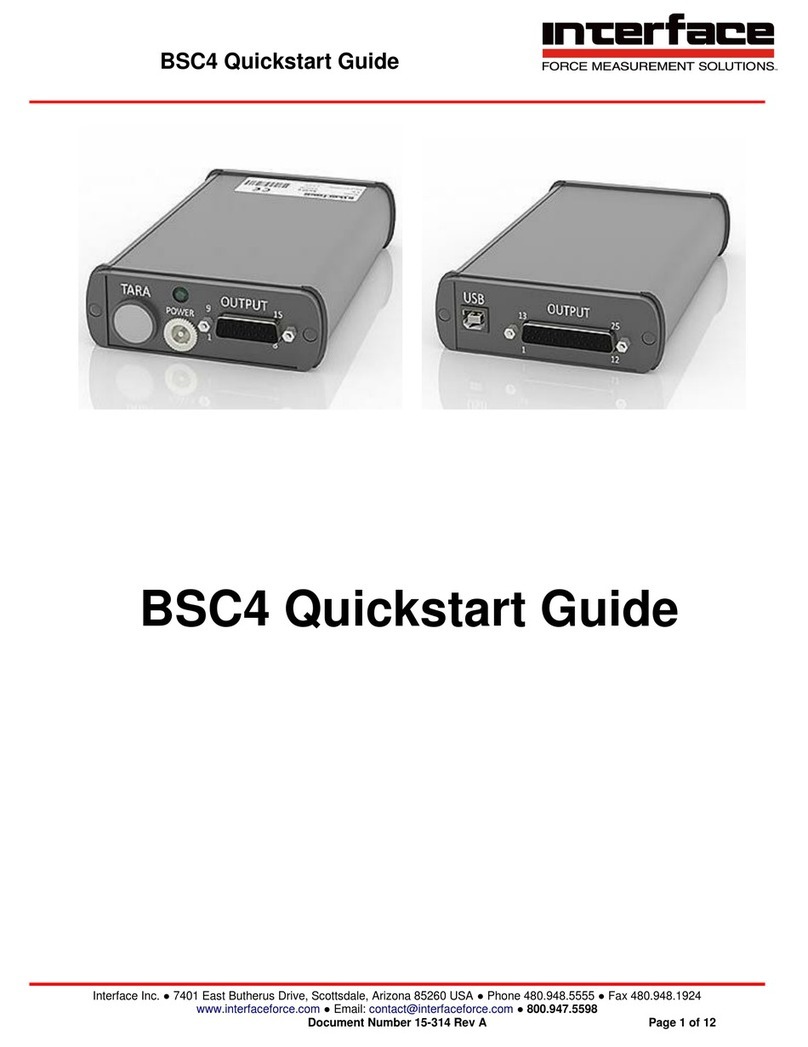
Interface
Interface BSC4 User manual
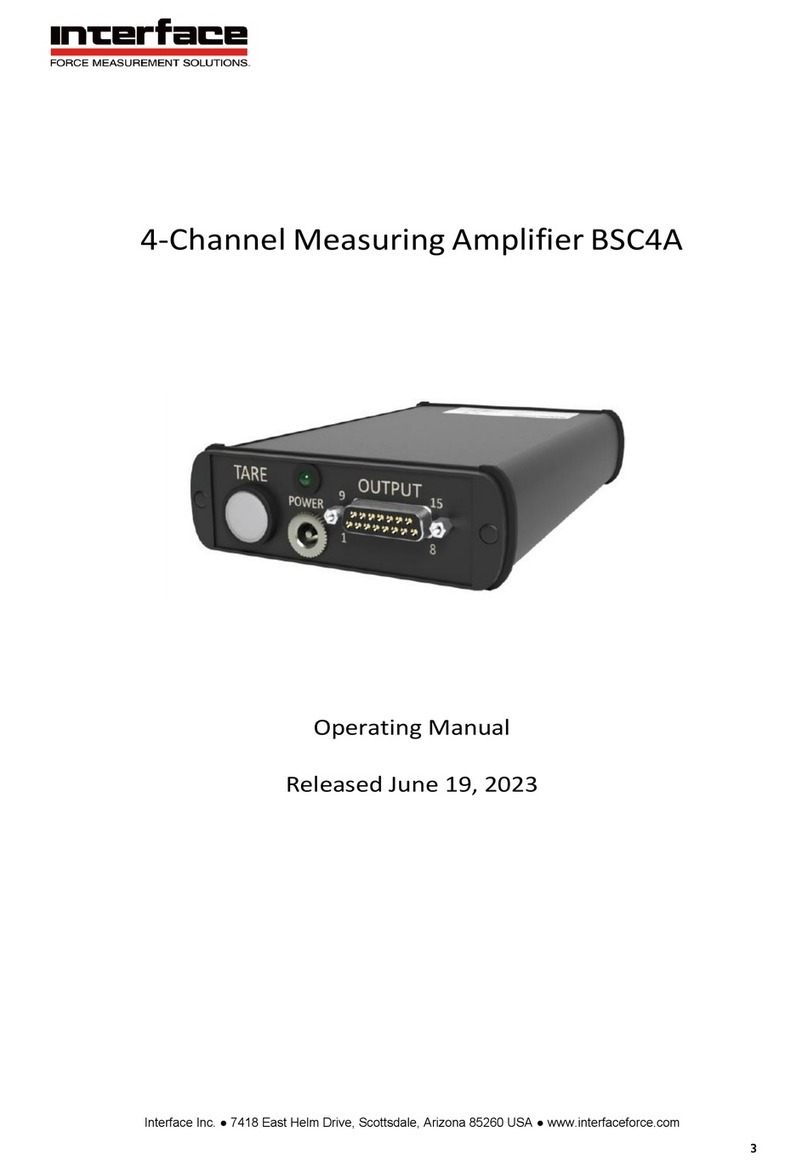
Interface
Interface BSC4A User manual

Interface
Interface BX8-HD15 User manual
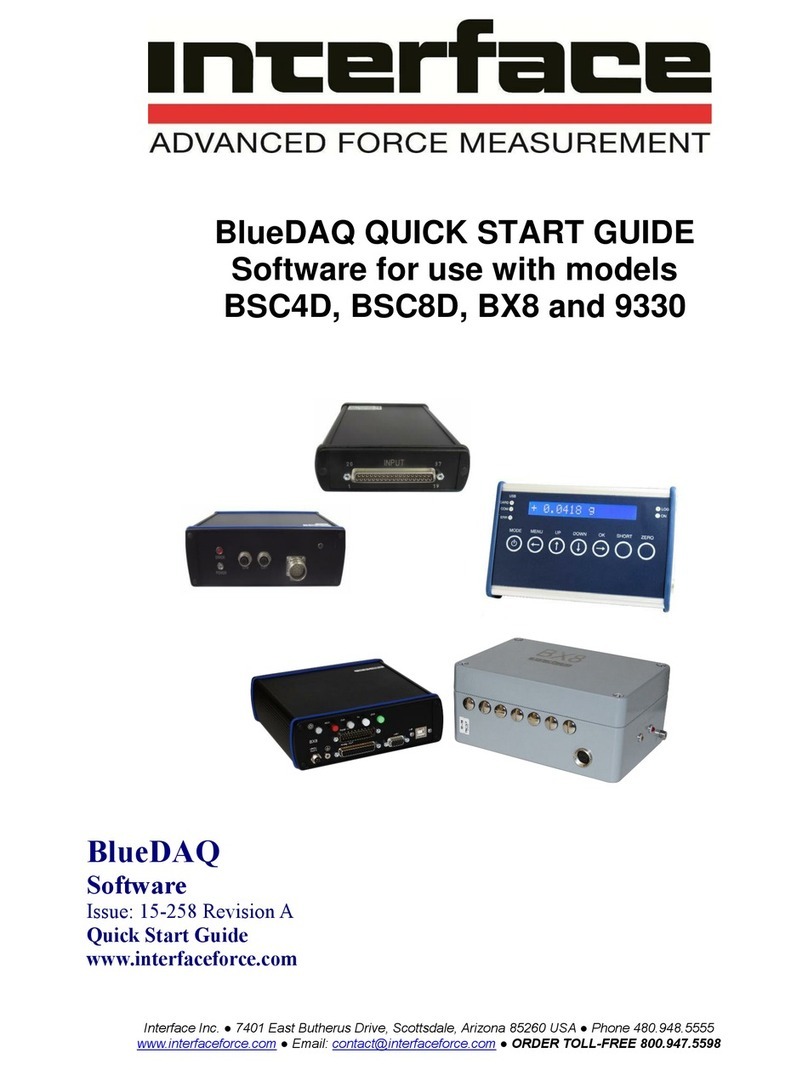
Interface
Interface BlueDAQ BSC4D User manual