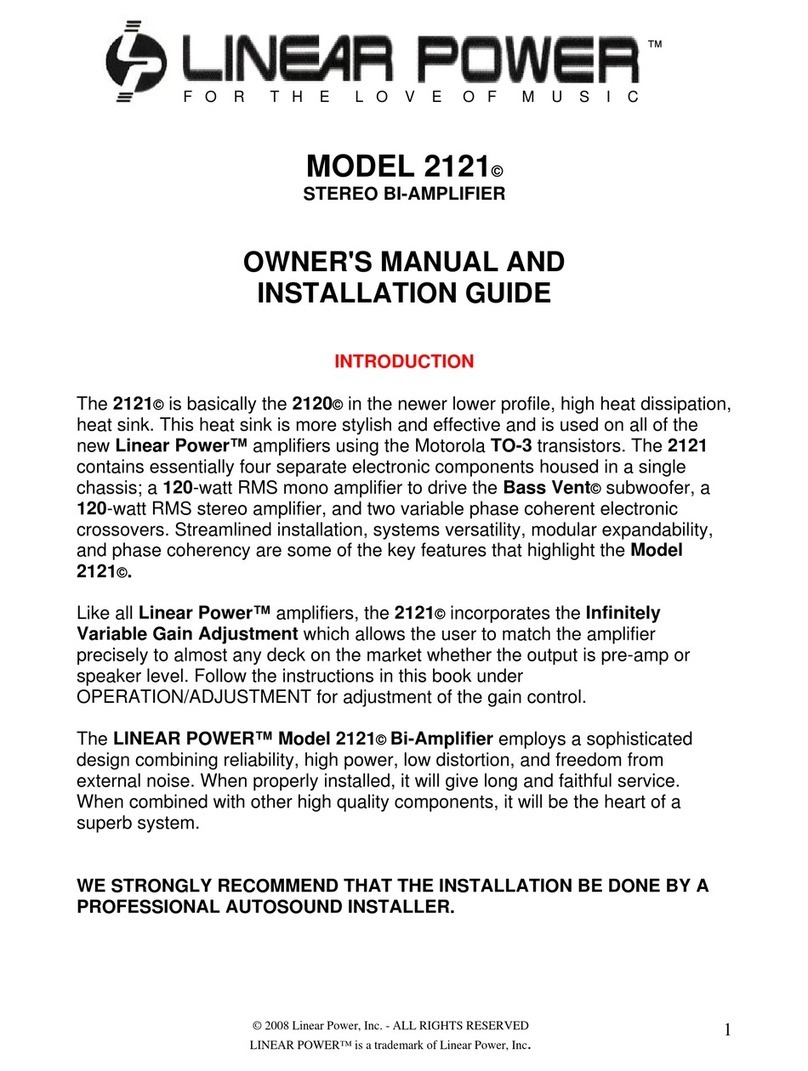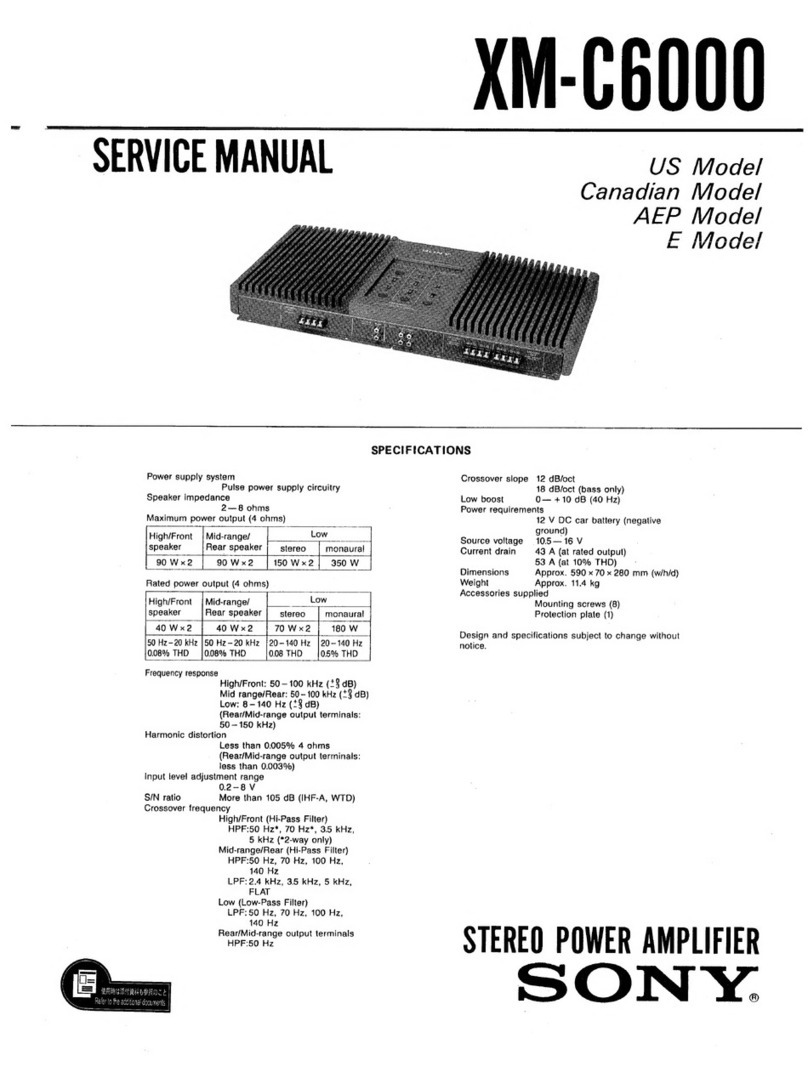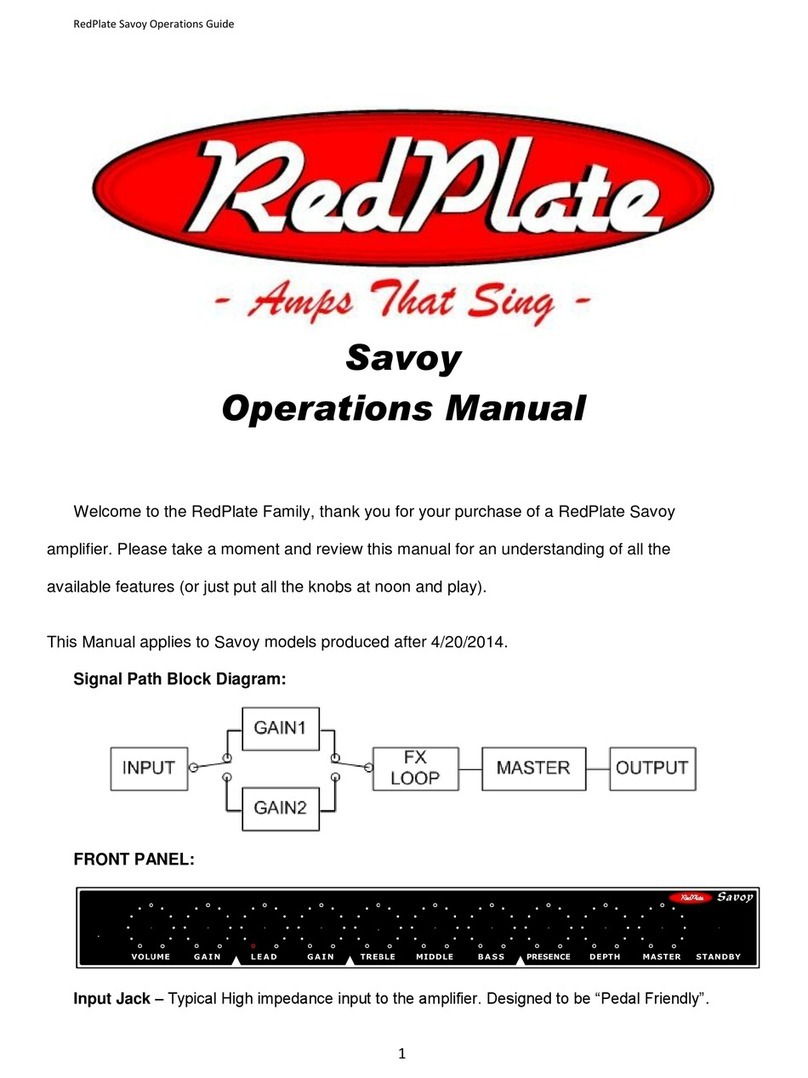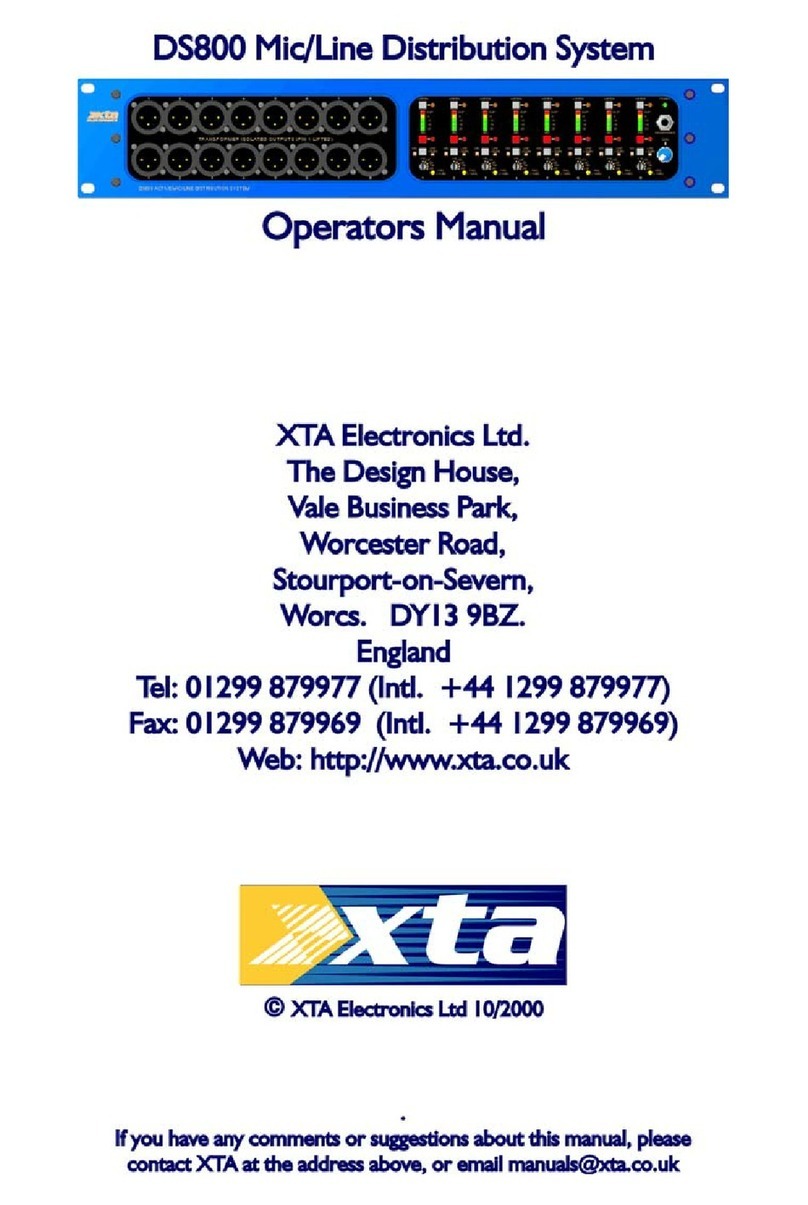Interface BlueDAQ BSC4D User manual

Interface Inc. ● 7401 East Butherus Drive, Scottsdale, Arizona 85260 USA ● Phone 480.948.5555
2
1. Please follow these instructions carefully. DO NOT connect the amplifier to the
PC until instructed to do so. The BlueDAQ PC software is included on a USB
Flash Drive with the amplifier or can be downloaded from
www.interfaceforce.com
2. Install the software by double-clicking the “setup.exe” file located in the BlueDAQ
folder. You may need to “Extract” the contents of the folder first if you
downloaded it from the website. Follow the instructions for installation. Once the
software completes installation you MUST restart your computer.
3. Attach the amplifier to the PC using the supplied USB A-B cable. BSC4, BSC8
and BX8 drivers were installed with the BlueDAQ software and Windows will
automatically load them. BSC8D/BX8 must be powered ON using supplied power
cable and power switch. 9330 drivers must be installed as described below.

Interface Inc. ● 7401 East Butherus Drive, Scottsdale, Arizona 85260 USA ● Phone 480.948.5555
3
9330 Driver installation
When the device is connected in Communication mode for the first time, Windows will ask for
a driver directory. The installation process is described below. The driver is located on the USB
Flash drive supplied with the 9330. The Flash drive MUST be connected to the PC or the files
copied to the PC before connecting the 9330 to the PC.
Enable USB Communication mode. To do this, click the MODE button of the measuring amplifier and select
USBmode: Comm in the logger menu.
Now you can connect your 9330 to the PC via USB cable. Once connected the driver installation window
appears.
Select “Install software from a list or specific source
(advanced users)”.
Click “Continue >”.
Click “Search for the best driver in these locations”
Check the option
“Include this location in the search:”
and then click “Browse”.
Select the folder: 9330_Com_Driver from the
supplied USB drive.
Click “Continue >”.

Interface Inc. ● 7401 East Butherus Drive, Scottsdale, Arizona 85260 USA ● Phone 480.948.5555
4
In the dialogue window
“Hardware installation”
click “Continue installation”.
The driver was installed successfully.
Click “Finish”.
4. Once windows is finished installing the device navigate to Device Manager and
check for a new USB Serial Port (COMX) where X is the assigned port number.
Remember this number. In the examples below it is COM6 or COM28
BSC4
9330

Interface Inc. ● 7401 East Butherus Drive, Scottsdale, Arizona 85260 USA ● Phone 480.948.5555
6
5. Run BlueDAQ from the start menu. After the program launches click “ADD
CHANNEL”
6. In the Add Channel dialog box
a. Click Devicetype drop-down and select BSC4, BSC8, BX8, or BSC2
(9330)
b. Click the Device dropdown box and select the device, select the COM Port
(See Device Manager if unknown) and open the correct amount of input
channels (First = 1 and Last = total # of channels for device). For Model
9330, you will not be allowed to change the number of channels. If using
the BSC8/BX8 with a 6-axis sensor then stop after opening 6 channels
and proceed to step 11.
c. click connect

Interface Inc. ● 7401 East Butherus Drive, Scottsdale, Arizona 85260 USA ● Phone 480.948.5555
7
BSC8 has a slightly different add channel box. Select Dev1 instead of Com port.
Please remember to open the needed amount of input channels.
7. Each channel must now be scaled using the “SCALING” dialog box. Each channel
must be scaled independently. If the BSC8 was purchased with Interface load
cells and a System Setup and Scaling then the scaling values will be taken from
the “Load Cell / BSC8 Digital Bridge Amplifier Calibration Certificate”
Physical full scale is typically the capacity of the sensor.
Electrical full scale output is the output of the sensor at the Physical full scale.
Input Range is always 2 mV/V and should not be changed.

Interface Inc. ● 7401 East Butherus Drive, Scottsdale, Arizona 85260 USA ● Phone 480.948.5555
10
9. Example scaling a channel using model WMC-100 load cell with 100 lbf capacity
and 1.9587 mV/V output. After entering the values into the dialog box you must
click “Calculate” and then “OK/Set”.
10.Once each channel has been scaled the software is ready to take measurements.
You can now skip to step 17

Interface Inc. ● 7401 East Butherus Drive, Scottsdale, Arizona 85260 USA ● Phone 480.948.5555
12
13.Select Add Sensor. You will be prompted to map the program to the location of
the Matrix.
14.Select Change Dir.. and select the folder containing the calibration matrix. This
folder is located on the USB flash drive and will be labeled with the transducer
serial number.

Interface Inc. ● 7401 East Butherus Drive, Scottsdale, Arizona 85260 USA ● Phone 480.948.5555
13
15.Click “Auto-Rename Channels” and then “OK Enable this sensor”
16.Add the distance offsets for geometry correction. The origin is at the top center
surface of the sensor. For example, if the loads are applied 2” from the top
surface then the Z-Direction offset would be entered as 2 inch.
17.The software is now ready to use. You should “Save Session” and then you can
“Load Session” next time the software runs so you won’t have to repeat the
channel and scaling or matrix adding process each time the software is opened.
18. When “Load Session” is clicked the settings from the last Session are used. You
can also Save and Load Settings

Interface Inc. ● 7401 East Butherus Drive, Scottsdale, Arizona 85260 USA ● Phone 480.948.5555
14
19.If you experience an issue where your Model BSC4 will not properly install, please
refer to the below notes that could be helpful.
a. The BSC4 uses a USB chip manufactured by FTDI and uses the COM
(i.e. VCOM) software model.
If you're using Windows 8, here is the driver package:
http://www.ftdichip.com/Drivers/CDM/CDM%20v2.12.24%20WHQL%20Ce
rtified.zip
Please download (right-click above link and choose "save as") and unpack
the zip to a temporary directory, then follow the steps described in the
following document, starting from page 6:
http://www.ftdichip.com/Support/Documents/AppNotes/AN_234_FTDI_Dri
vers_Installation_Guide_for_Windows_8.pdf
If you're using Windows 10, you can download an executable here (direct
link):
http://www.ftdichip.com/Drivers/CDM/CDM21224_Setup.zip
Unpack the zip to a temporary directory, then follow the steps described in
the following document, again starting from page 6:
http://www.ftdichip.com/Support/Documents/InstallGuides/AN_396%20FT
DI%20Drivers%20Installation%20Guide%20for%20Windows%2010.pdf
Other manuals for BlueDAQ BSC4D
2
This manual suits for next models
3
Table of contents
Other Interface Amplifier manuals

Interface
Interface BX8-HD15 User manual
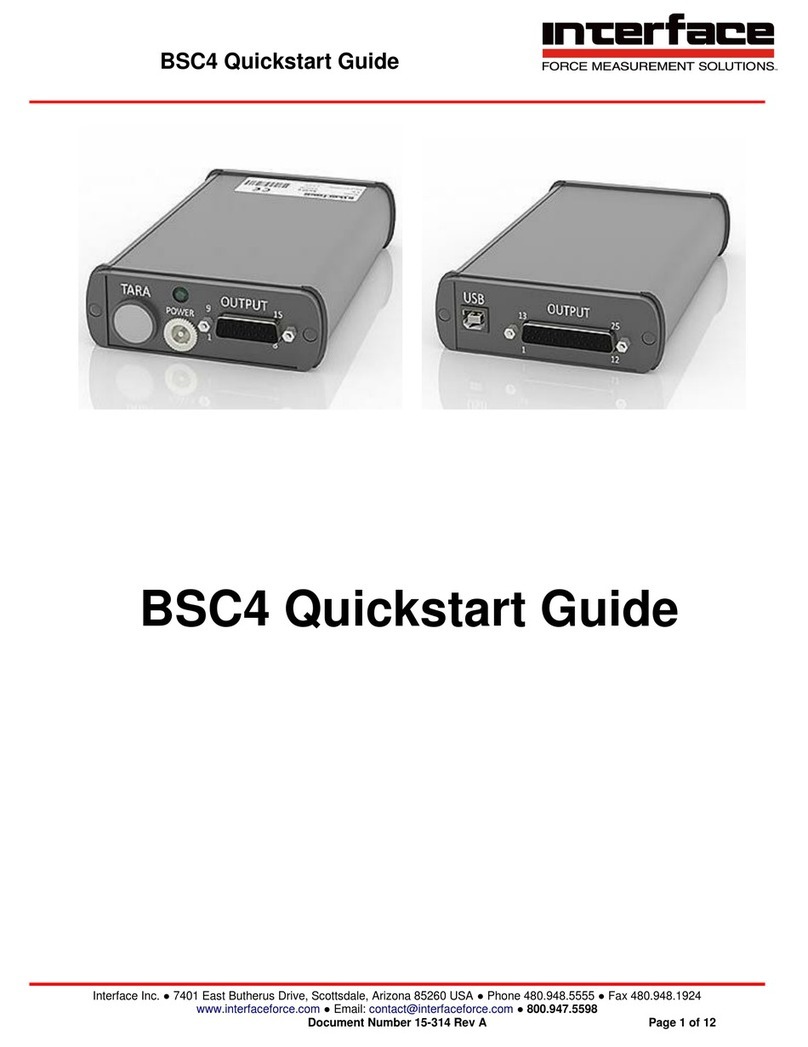
Interface
Interface BSC4 User manual
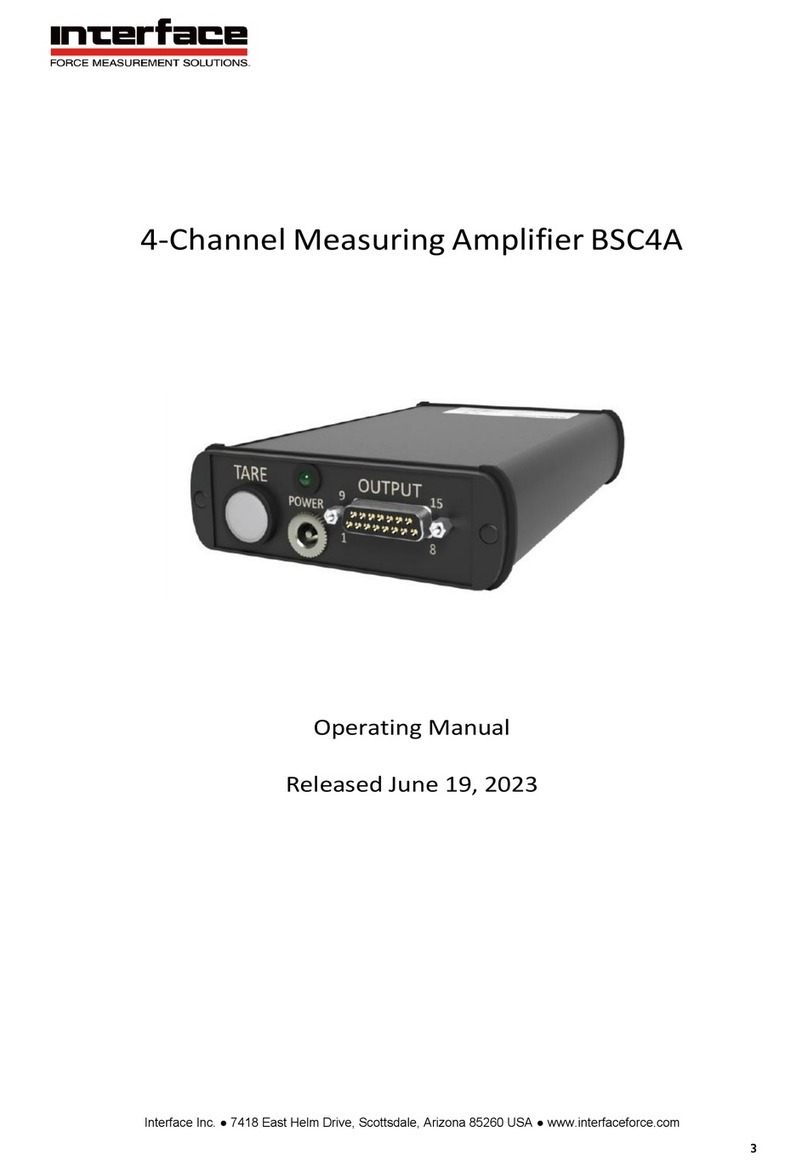
Interface
Interface BSC4A User manual

Interface
Interface BSC4A User manual

Interface
Interface BX6-BT User manual

Interface
Interface BSC4 User manual

Interface
Interface BX8-HD15 User manual

Interface
Interface BlueDAQ BSC8D User manual