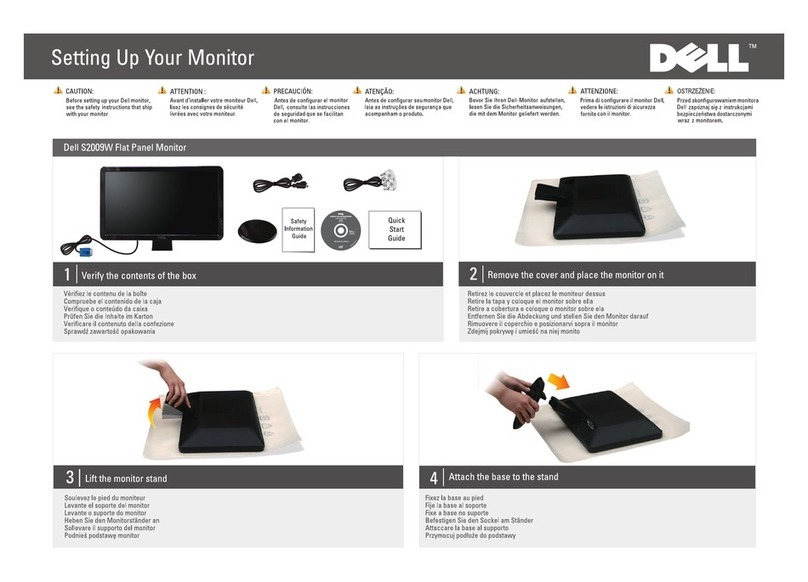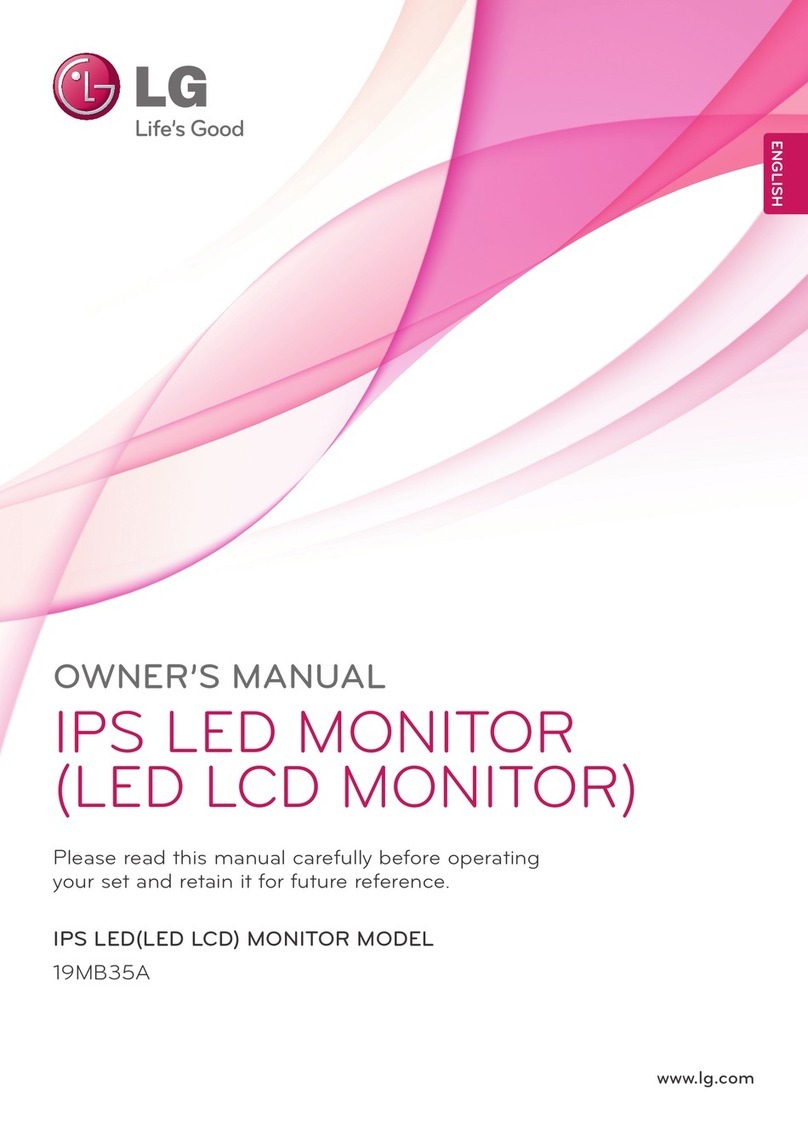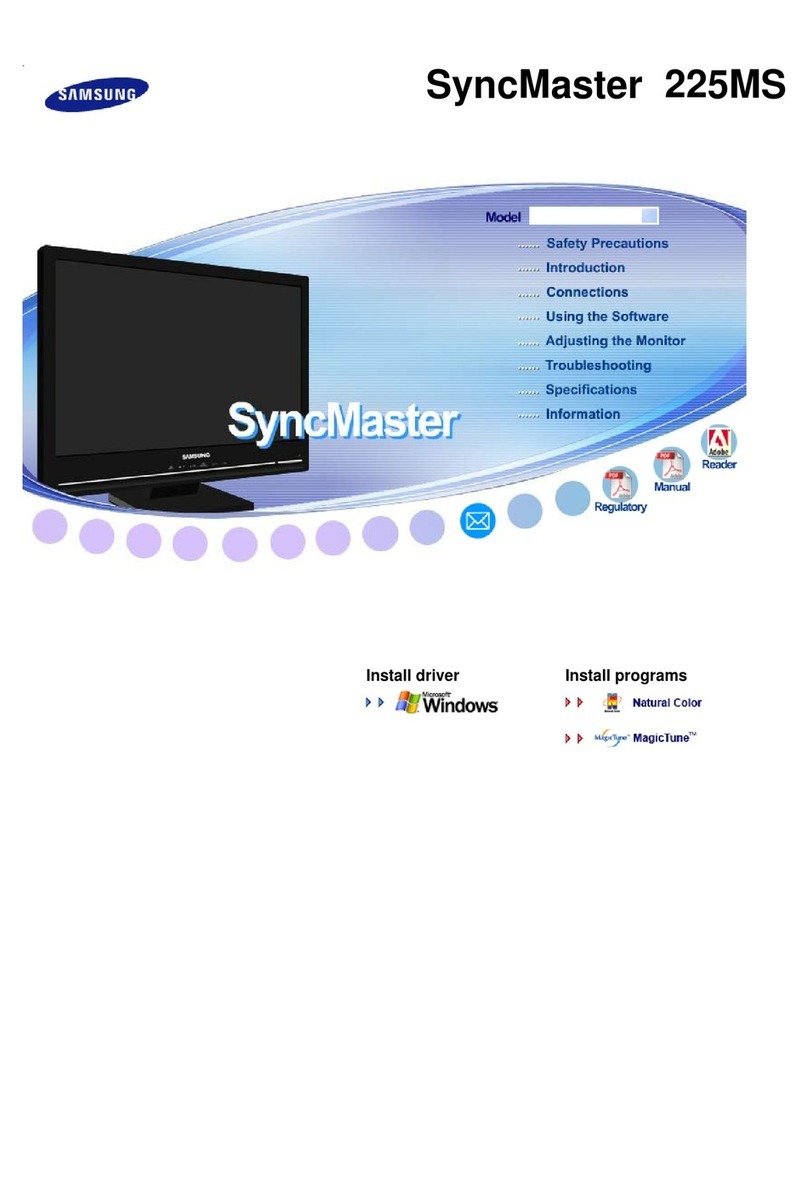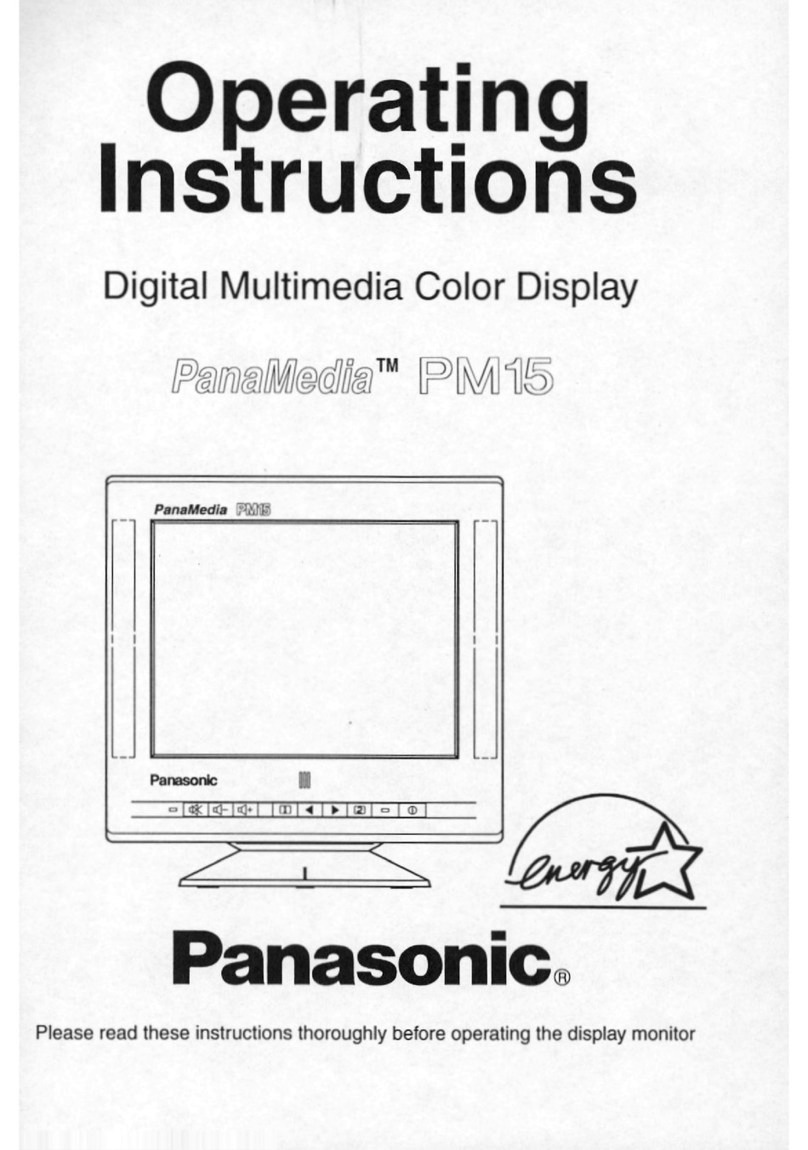Interface 9325 User manual

9325-NU User Manual
9325-NU
Portable Sensor Display

1
Interface Inc.
9325-NU User
Manual
Introduction / Overview .......................................................................................................................................
2
Key Concepts.........................................................................................................................................................2
Calibration Ranges......................................................................................................................................................................................2
Decimal Point Position and Resolution...............................................................................................................................................3
TEDS (Transducer Electronic Data Sheet)...........................................................................................................................................3
Basic concept............................................................................................................................................................................................3
How it works.............................................................................................................................................................................................4
Advantages................................................................................................................................................................................................4
9325-NU Specifics ..................................................................................................................................................................................5
Supported TEDs Hardware Devices.............................................................................................................................................5
Extended TEDS Calibration
Options
.............................................................................................................................................5
Measurement Block ..............................................................................................................................................6
User Operation ......................................................................................................................................................7
Keypad.............................................................................................................................................................................................................7
Display .............................................................................................................................................................................................................9
Display Mode............................................................................................................................................................................................9
Min / Max..............................................................................................................................................................................................9
Icons.......................................................................................................................................................................................................... 10
Full Screen Messages ......................................................................................................................................................................... 11
Menu....................................................................................................................................................................12
Menu Basics................................................................................................................................................................................................ 12
Menu Structure..................................................................................................................................................................................... 12
Editing Parameter Values.................................................................................................................................................................. 17
Editing Numeric Values................................................................................................................................................................. 17
Editing Text........................................................................................................................................................................................ 18
Connections.........................................................................................................................................................19
Strain Bridge Sensor Field Cable Connector Wiring.................................................................................................................... 19
Field Cable Preparation (4 Wire Shown) ..................................................................................................................................... 20
Connector Assembly........................................................................................................................................................................... 20
Six Wire Measurement Explained....................................................................................................................................................... 21
Wiring a Six Wire Strain Bridge Sensor........................................................................................................................................ 21
Wiring a Four Wire Strain Bridge Sensor (Existing four wire cable).................................................................................. 21
Wiring a Four Wire Strain Bridge Sensor (On extended six wire cable).......................................................................... 23
Shield Connection................................................................................................................................................................................ 23
Where Strain Bridge Sensor Chassis is Metallic (or surrounding strain bridge sensor structure) .................... 23
Where There is No Option to Connect to Strain Bridge Sensor Chassis ................................................................... 23
Setting up the 9325-NU .....................................................................................................................................24
Calibration ................................................................................................................................................................................................... 24
Change Units.............................................................................................................................................................................................. 26
Change Decimal Places .......................................................................................................................................................................... 26
Overload/Underload Alarm ................................................................................................................................................................. 26
Using TEDS.................................................................................................................................................................................................. 28
Enclosure .............................................................................................................................................................29
Dimensions ................................................................................................................................................................................................. 30
Battery Compartment ............................................................................................................................................................................. 30
Accessories.................................................................................................................................................................................................. 31
Magnetic Pad......................................................................................................................................................................................... 31
Fixed Mount........................................................................................................................................................................................... 32
Carry Case............................................................................................................................................................................................... 33
Connector Conversion Cable........................................................................................................................................................... 33
Specification........................................................................................................................................................34
Strain Gage Measurement .................................................................................................................................................................... 34
Electrical, Mechanical & Environmental........................................................................................................................................... 34
Units of Measure.................................................................................................................................................35
EU Declaration of Conformity ............................................................................................................................41
Warranty..............................................................................................................................................................42

2
Interface Inc.
9325-NU User
Manual
Introduction / Overview
The 9325-NU (Portable Sensor Display Standard) for strain bridge sensors is a microprocessor based portable
display instrument designed to interface with any full bridge sensor with an output sensitivity of up to 480mV/V.
Bridge resistances from 85 ohms upwards can be used with the 9325-NU.
This module can be either used as a handheld device or, using the optional mounting accessories, or attached to
equipment, dashboards, walls, or desks.
Configuration and calibration of the 9325-NU is achieved by using the front panel keypad menu system.
User functions available on the 9325-NU include:
•
Range Selection
•
Gross/Net indication selection
•
Min/Max
•
Units
•
TEDS support
The 9325-NU is powered by two internal non-rechargeable AA alkaline batteries.
Key Concepts
Calibration Ranges
There are six calibration ranges available that can be individually calibrated for use with strain bridges that do not
have TEDS capability.
These ranges can be used for connecting to different strain bridges or for different sections of the same strain
bridge i.e., one for compression and one for tension. The ranges are user selectable and independent of what is
physically connected to the handheld.
The number of ranges available and the ability to switch between these ranges can all be controlled when
configuring the handheld.
Each of these ranges will remember settings that contribute to the user experience so for settings such as
selected units and tare values etc. these will be remembered and reused as each range is selected again.
Note: The 9320-NU only allows for calibrations with a live load. If mV/V entry calibration is needed, please
contact Interface Inc, and we will provide you with a method to achieve this.
In addition, there is also support for TEDS calibration tables in TEDS capable connected devices where the
calibration information is held in the connected sensor. The user experience settings will be remembered for the
last twenty connected TEDS sensors. There is an option to disable TEDS support on a particular TEDS enabled
sensor so the handheld calibration ranges can then be used instead.

3
Interface Inc.
9325-NU User
Manual
Decimal Point Position and Resolution
Because the 9325-NU can handle so many engineering units out of the box and allow conversion between
suitable units the way it handles decimal point positions and resolution (For displays) needed a complete
overhaul compared to the original 9320.
On the original having only two calibration ranges (And no concept of engineering unit conversion), each range
had its own formatting settings for decimal points and resolution and these ranges were very often used to
deliver results from the same strain bridge sensor in two different engineering units.
The new 9325-NU has six calibration ranges available where each can automatically convert between the
calibrated units and any other unit the user wants to display the values in. Therefore, because each calibration
range can display a whole range of engineering units (Although this can be limited by the user it still has that
capability) setting the decimal position and resolution per range does not work anymore. I.e. changing from
grams to tons would be nonsensical if they both shared the setting for 1 decimal place for example. This is even
worse for resolution settings when switching between kg and lbf as the display would no longer count in
increments suitable for both units.
So, the 9325-NU now supports settings for both decimal point position on a per unit basis and resolution on a per
calibration range basis.
Out of the box the decimal point position for all units has a sensible default but these can easily be changed
using the keypad (until the user chooses to disable that feature) by long presses on the left and right keys. When
you are viewing a particular unit simply adjust with the keys and this setting will be remembered any time that
unit is selected in any calibration range, or a TEDs device is connected showing that unit. Decimal places can be
set from zero to seven. The resolution is disabled by default and is unwieldy to allow changing via the keypad or
menu system.
Resolution is stored against each Calibration Range (Or in the case of a TEDS device, per device) and is set in the
base calibrated units for that range at the factory. For the chosen display units resolution snaps to the nearest
appropriate 1,2 or 5 multiple in that unit. i.e.( .0001, .001, .01, .1, 1, 10, 100, .0002, .002, .02, .2, 2, 20, 200, .0005,
.005, .05, .5, 5, 50, 500.)
This selection works across all display modes.
TEDS (Transducer Electronic Data Sheet)
"Plug and play sensor hardware and software make configuring a smart TEDS sensor as easy as plugging a mouse
into a PC. The technology has greatly improved efficiency and productivity by completely eliminating manual
sensor configuration."
Basic concept
TEDS is at the heart of the universally accepted IEEE 1451.4 standard for delivering Plug and Play capabilities to
analogue measurement and test instruments. In essence, information in a Transducer Electronic Data Sheet
provides interfacing devices with the critical sensor calibration information in order to perform accurate and
precise measurements every time.
TEDS works in a similar way in which USB computer peripherals immediately work as they are connected. TEDS
enabled equipment maybe swapped and changed without recalibration, saving time and money.
TEDS holds information such as a sensor manufacturer, model and serial numbers, and more importantly all the
calibration settings determined by the manufacturer.

4
Interface Inc.
9325-NU User
Manual
How it works
Plug and play is a data acquisition technology that can simplify the configuration of automated measuring
systems by making a sensor’s unique identification data available electronically. As implemented according to
IEEE 1451.4, data in the form of a transducer electronic data sheet (TEDS) is burned on an electrically erasable
programmable read-only memory (EEPROM) chip located on the sensor, so when a properly adapted signal
conditioner interrogates the sensor, it can interpret the self-identification data. This technology provides a great
benefit by eliminating the need for paper calibration sheets. And because all sensors produced according to the
standard will carry the same basic identically formatted self-identification information, you will be able to mix and
match sensors and applicable signal conditioners across manufacturers.
Advantages
Plug and play sensors are revolutionizing measurement and automation. With Transducer Electronic Data Sheets
(TEDS), your data acquisition system can detect and automatically configure sensors. This technology provides:
•
Reduced configuration time by eliminating manual data entry
•
Better sensor tracking by storing data sheets electronically
•
Improved accuracy by providing detailed calibration information
•
Simplified asset management by eliminating paper data sheets
•
Reliable sensor location by identifying individual sensors electronically

5
Interface Inc.
9325-NU User
Manual
9325-NU Specifics
All standard TEDS devices contain a basic 2-point calibration. TEDS devices can also optionally hold more than
one extended calibration table; template ID=40 (multi-point calibration) or template ID=41 (polynomial
calibration). When you first connect a new TEDS device to the 9325-NU a message will be displayed stating that a
new TEDS device has been detected and that default settings have been used.
The first detected, valid calibration table from the TEDS device will be selected.
The user can select an alternative calibration table from the menu or Toolkit and this selection will be
remembered and the table will be re-selected next time the device is plugged in.
The 9325-NU will remember the last twenty connected TEDS devices so will automatically select the most
recently used calibration table and will re-use the User Experience parameters such as Units and tare values.
There is also an option to ignore TEDS on specific devices so that the 9325-NU Calibration Ranges can be used
instead of any Calibration Tables held in the connected TEDS device.
In this case the User Experience parameters will be used from the selected Calibration Range. i.e. The device will
act as if there is no TEDS chip until the user re-enables TEDS for this device. When a TEDS disabled device is
connected again it will automatically switch to the last used 9325-NU Calibration Range.
Supported TEDs Hardware Devices
DS2431 and compatible devices
DS2433 and compatible devices
DS28EC20 and compatible devices
Extended TEDS Calibration Options
The 9325-NU supports up to five extended TEDS calibration tables in addition to the standard 2-point
calibration. These can be any combination of template ID=40 (multi-point calibration) or template ID=41
(polynomial calibration). This could be used to provide multiple calibrations for the transducer, for example high
range, low range, tension & compression.
Typically, a TEDS-enabled transducer would be supplied with one additional calibration template. The default
behavior is to select the first calibration template, or the standard 2-point if a calibration template is not found.
The user can cycle between all the available calibrations unless this feature has been restricted.
The TEDS standard allows very large or complex calibration templates to be defined. For practical reasons the
9325-NU imposes restrictions on the size and complexity that is allowed.
Multi-Point Calibration (template ID=40)
•
Maximum calibration points = 10
Polynomial Calibration (template ID=41)
•
Maximum number of segments = 1
•
Maximum number of coefficients = 10 (10th order polynomial)
A 4 Kbit (or larger) device is recommended where additional TEDS calibration templates are
to be included.

6
Interface Inc.
9325-NU User
Manual
Measurement Block
The following diagram shows how values and flags are generated. This entire block is processed at the
Measurement Rate selected. Some processes (such as the calibration and linearization) are only shown as a
single block due to their complexity.
Key:

7
Interface Inc.
9325-NU User
Manual
User Operation
Keypad
The keypad has some functionality that is fixed and some that can be configured and some that changes
depending on what is on the LCD display. The handheld can optionally sound a beep when keys are pressed.
Key
Function
The top right key doubles as the power key. Hold this for
approximately two seconds to turn on or off the handheld.
The three keys along the top of the keypad are soft keys and relate
to the three descriptions shown directly above them on the LCD
display. The action of these keys will depend on what is currently
being viewed.
The navigation keys are used for various purposes such as selecting
the current calibration range, selecting the current display,
navigating the menu system or editing string and numeric values.
The OK key is used to open the menu (If that has been allowed in
the configuration) and to select menu items and complete editing
sessions.
Later we will explain how to use the keys to navigate the menu
system.
When not in a menu the Up/Down keys can perform one of a few
user definable functions but the default is to cycle through all
available calibration ranges.
If a TEDS device is attached then these keys will cycle through any
valid Calibration Tables held in the device. If There is no TEDS device
(or manual override for that particular TEDS device has been set)
then the keys will cycle through the internal device Calibration
Ranges.
In both the menu and the toolkit the user may also select an action
for a long press. A long press is where the key is held down for over
a second before being released.

8
Interface Inc.
9325-NU User
Manual
When not in a menu the Left/Right keys can perform one of a few
user definable functions but the default is to cycle through all
available display modes.
In both the menu and the toolkit the user may also select an action
for a long press. A long press is where the key is held down for over
a second before being released.
The OK key is used to open the menu (If that has been allowed in
the configuration) and to select menu items and complete editing
sessions.
The OK key can also be held down for a long press (Approx one
second then released) to cancel any current editing of values and
data.

9
Interface Inc.
9325-NU User
Manual
Display
The 9325-NU has a monochrome dot matrix backlit display and the display may change depending on the display
mode. However, the basic operation and positions of items should remain intuitive.
Display Mode
The handheld comes with a set Display Mode
This display shows the min and max values underneath the large normal value display.
Soft keys allow you to toggle between Zeroed and Gross values and to Reset the min and max to the current
value. The usual Units selection is also available.

10
Interface Inc.
9325-NU User
Manual
Icons
The set of icons displayed along the top left of the display are common to all display modes and have the
following meanings.
A warning is detected. Further investigation of
the warning may be required either via the
keypad or software.
Also displayed when alarm is triggered.
External USB power has been applied.
Battery is low.
The keypad has been locked because some
critical processes are being performed by the
Toolkit or other software.
The Scale Steady functionality is active but
the reading is not steady.
The measurement system is operating in 4-
wire mode instead of 6-wire mode. (This
feature is only available in certain versions and
is not available to change by the user.)
A TEDs device is detected as being
connected.
The main display is showing the Net value
because a Tare has been executed.
The TEDs device is using an internal
calibration range rather that its own
calibration table.
The temperature is now too low to operate the
LCD at its normal update rate. A slower update
rate has been applied. Note that internal
measurement (such as peak detection) will not
be affected.

11
Interface Inc.
9325-NU User
Manual
Full Screen Messages
Some errors may be so severe that the value displayed cannot be trusted. In these cases a full screen message is
displayed which will obscure the value displays to ensure that a potentially invalid value is not acted upon.
Message
Reason
INPUT HIGH
The mV/V input exceeds the upper limit for the selected
sensitivity range of the current calibration range.
INPUT LOW
The mV/V input is below the lower limit for the selected sensitivity
range of the current calibration range.
OVERLOAD
The input value exceeds the user level set as overload.
UNDERLOAD
The input value is below the user level set as underload.
TEDS DISCONNECTED
SESSION RESTORED
A TEDs device has been disconnected so the handheld is reverting to
the last selected calibration range. (Click OK)
MULTIPLE TEDS
ARE NOT SUPPORTED!
More than one TEDs device has been detected and this is not allowed.
NEW TEDS DEVICE
USE SESSION DEFAULTS
A new TEDs device has been detected so default values will be used for
all settings not held in the TEDs device itself.
KNOWN TEDS DEVICE
SESSION RESTORED
A TEDs device has been reconnected so all the user settings from the
previous session will be applied. (Click OK)
TEDs ERROR
Code 0x0000
An error has been detected in the connected TEDs device. See
displayed error code and refer to the error code table in this manual.
BATTERY TOO LOW
REPLACE IMMEDIATELY
Battery is too low to start the handheld.

12
Interface Inc.
9325-NU User
Manual
Menu
Menu Basics
The menu is accessed by holding the OK key for around one second. It is possible to lock out the menu system so
if your handheld does not display a menu it may be that your supplier has locked this feature.
Individual features may also have been hidden by your supplier.
The currently selected menu item is displayed on a dark background and this selection can be changed by using
the up and down keys. Pressing OK will select that item and can either:
•
Perform an action (Such as increasing LCD contrast)
•
Edit a value (Such as editing an alarm level value)
•
Display the items sub menu (Indicated by a following > symbol)
The menu system is a standard hierarchal one but does have some visual clues to help you navigate.
•
If a menu item leads to a sub menu (Another list of items) it will display a ►to the right.
•
If a menu item is part of a list where only one item can be selected at a time then the current active
selection is indicated by a leading dot ●to the left. All items that this can apply to are shown as a ●
below for clarity.
•
Some items will lead to a displayed value or text which may be edited. See the next section regarding
Editing Values where this is described. Shown as a following ●●● for clarity.
Menu Structure
MENU
│
│
Menu is activated by holding the OK key for 1 second.
├SYSTEM ►
││
System Menu contains settings for display and user interface and
other system wide settings.
│
├DISPLAY
Handles settings to do with the display and backlight.
│
│
├CONTRAST ►
Allows the LCD contrast to be configured.
│
│
│
├INCREASE
Instantly increases LCD contrast.
│
│
│
└DECREASE
Instantly decreases LCD contrast.
│
│
├BACKLIGHT ►
Allows the backlight settings to be configured.
│
│
│
├INCREASE
Instantly increases brightness.
│
│
│
├DECREASE
Instantly decrease brightness.
│
│
│
├MODE ►
Select this item to choose the backlight operation mode.
│
│
│
│├●OFF
Backlight is always off.
│
│
│
│├●ON
Backlight is always on.
│
│
│
│
│
│
│
│
│
│└●AUTO
│
│
Backlight is on but will turn off after a certain duration when no keys
are pressed. Any key press will turn the backlight on again.

13
Interface Inc.
9325-NU User
Manual
│
│
│
│
│
│
│
│
│
│
└DURATION ●●●
If Backlight Mode is set to Auto this sets the duration after which the
backlight will turn off.
│
│
│
│
└AUTO-OFF ►
│
Controls whether the handheld turns itself off after a duration
without key presses.
│
│
├MODE ►
Select Auto Off mode of operation.
│
│
│├●DISABLED
Disable Auto Off.
│
│
│└●ENABLED
Enable Auto Off.
│
│
│
│
│
│
└TIMEOUT●●●
Display and edit the duration before the handheld turns off without
a key press when Auto Off is enabled. (Only visible when mode is
enabled.)
│
├USER INTERFACE ►
Allows changes to be made to the way the user interface behaves.
│
│
│
│
├KEY ACTIONS ►
││
Select this item to choose what feedback occurs when a valid key
press is detected.
│
│
│
├●NONE
No feedback.
│
│
│
└●BEEP
The sounder will issue a beep.
│
│
│
│
├KEYS UP/DOWN ►
││
Select this item to choose the action when the up and down keys
are pressed (When not in the menu).
│
│
│
│
│
│
├●RANGE SELECTION
│
Select the next Calibration Range.
│
│
│
├●DISPLAY SELECTION
Select the next Display Mode.
│
│
│
│
│
│
│
│
│
├●DECIMAL PLACES
│
│
Increase or decrease the number of decimal places displayed for all
displayed values using the same units as the main display.
│
│
│
└●DISABLED
No Action
│
│
│
│
└KEYS LEFT/RIGHT ►
││
Select this item to choose the action when the left and right keys are
pressed (When not in the menu).
│
│
│
│
│
│
├●RANGE SELECTION
│
Select the next Calibration Range (Only for non TEDS devices).
│
│
│
├●DISPLAY SELECTION
Select the next Display Mode.
│
│
│
│
│
│
│
│
│
├●DECIMAL PLACES
│
│
Increase or decrease the number of decimal places displayed for all
displayed values using the same units as the main display.
│
│
│
└●DISABLED
No Action
│
│
│
│
│
│
├LONG UP/DOWN ►
││
││
Select this item to choose the action when the up and down keys
are pressed and released after around one second (When not in the
menu).
│
│
│
│
│
│
├●RANGE SELECTION
│
Select the next Calibration Range (Only for non-TEDS devices).
│
│
│
├●DISPLAY SELECTION
Select the next Display Mode.
│
│
│
│
│
│
│
│
│
├●DECIMAL PLACES
│
│
Increase or decrease the number of decimal places displayed for all
displayed values using the same units as the main display.
│
│
│
└●DISABLED
No Action
│
│
│
│
│
│
└LONG LEFT/RIGHT ►
│
│
Select this item to choose the action when the left and right keys are
pressed and released after around one second (When not in the
menu).
│
│
├●NONE
No action.
│
│
│
│
├●RANGE SELECTION
│
Select the next Calibration Range (Only for non-TEDS devices).
│
│
├●DISPLAY SELECTION
Select the next Display Mode.
│
│
│
│
│
│
└●DECIMAL PLACES
Increase or decrease the number of decimal places displayed for all
displayed values using the same units as the main display.

14
Interface Inc.
9325-NU User
Manual
│
├TIME & DATE ►
Allows setting of time and date.
│
│
├TIME NOW ●●●
Display time and date.
│
│
├SET DATE ●●●
Display and edit the date.
│
│
├SET TIME ●●●
Display and edit the time.
│
│
└DATE FORMAT ►
Choose the format for displayed dates.
│
│
├●YYYY/MM/DD FORMAT
│
│
├●DD/MM/YYYY FORMAT
│
│
└●YYYY/MM/DD FORMAT
│
│
Displays information about this product.
│
└ABOUT ►
│
Configure settings for the global alarm.
├ALARM ►
│
│
├** ALARM CANCEL **
│
Only appears when a latched alarm state is present. Click to retry
alarm state.
│
├ALARM SOURCE ►
Select the source value the alarm is based on.
│
│
├●GROSS
Base Alarm on Gross value.
│
│
└●NET
Base Alarm on Net value.
│
├ALARM MODE ►
Select the alarm mode.
│
│
├●NORMAL
Alarm only active while value matches trigger criteria.
│
│
└●LATCHED
Alarm remains active until reset once triggered.
│
├ALARM THRESHOLDS ►
Set the alarm low and high thresholds.
│
│
├●ALARM LOW ●●●
Edit Low Alarm value.
│
│
└●ALARM HIGH ●●●
Edit High Alarm value.
│
├ALARM TRIGGER ►
Select how the alarm is triggered.
│
│
├●DISABLED
The Alarm is disabled.
│
│
│
│
├●OUTSIDE LIMITS
│
Alarm is triggered when the source value is below the Alarm Low
level or above the Alarm High Level.
│
│
│
│
├●INSIDE LIMITS
│
Alarm is triggered when the source value is higher than the Alarm
Low level and lower than the Alarm High Level.
│
│
│
│
├●ABOVE HIGH
│
Alarm is triggered when the source value is above the Alarm High
level.
│
│
│
│
├●BELOW HIGH
│
Alarm is triggered when the source value is below the Alarm High
level.
│
│
│
│
├●ABOVE LOW
│
Alarm is triggered when the source value is above the Alarm Low
level.
│
│
│
│
└●BELOW LOW
Alarm is triggered when the source value is below the Alarm Low
level.
│
└ALARM ACTION ►
Select one of these actions to occur when the Alarm is triggered.
│
│
├●NONE
│
No action. (Will still trigger warning icon and Pass/Fail Display Mode
will still operate)
│
├●BEEP
Play beep sound.
│
├●FLASH
Flash the main display.
│
└●BOTH
Do both.
│
Allows configuration of the various measurement settings
├
MEASUREMENT
►
│
│
│
├MEASUREMENT RATE ►
││
││
Select the required Measurement Rate at which new values will be
generated. The faster the rate the more this affects battery life.
(SPS = Samples Per Second)
│
│
├●1 SPS
One per second.
│
│
├●3 SPS
Three per second.
│
│
├●10 SPS
Ten per second.
│
│
├●50 SPS
Fifty per second.

15
Interface Inc.
9325-NU User
Manual
│
│├●100 SPS
One hundred per second.
│
│├●1200 SPS
One thousand two hundred per second.
│
│└●2400 SPS
Two thousand four hundred per second.
│
│
├MEASUREMENT QUALITY ►
││
Select the desired quality. This will affect the noise free resolution
and battery life.
│
│├●LOW
Lowest quality.
│
│└●HIGH
High Quality.
│
└CURRENT RANGE ►
Configure the System Zero options
│
├SYSTEM ZERO ►
Configure the System Zero options
│
│├VIEW/EDIT ZERO ●●●
Display and edit the current Zero value
│
│├ZERO NOW
Perform a System Zero now
│
│└REMOVE ZERO
Remove any existing System Zero value
│
├TARE VALUE ►
Configure the Tare options
│
│├VIEW/EDIT TARE ●●●
Display and edit the current Tare value
│
│├TARE NOW
Perform a Tare now
│
│└REMOVE TARE
Remove any existing Tare value
│
├SCALE STEADY ►
Configure the Scale Steady values
│
│├BAND ●●●
Display and edit the Scale Steady ± band
│
│
│└INTERVAL ●●●
│
Display and edit the time interval over which the value must be
within the band to constitute Scale Steady
│
│
│
├SET ZERO MASK ●●●
│
│
Display and edit the Zero Mask value. This is entered in base
calibrated units for this range and when the value is less than this
level a zero will be displayed.
│
│
├SET RESOLUTION ●●●
│
Display and edit the Resolution value in base calibrated units for this
range. The display will change in increments of this value.
│
│
│
├SET MIN LIMIT ●●●
│
│
Display and edit the Minimum user level in base units for this range.
When the value falls below this a full screen Underrange message
will be displayed.
│
│
│
└SET MAX LIMIT ●●●
Display and edit the Maximum user level in base units for this range.
When the value falls below this a full screen Overrange message
will be displayed.
│
This menu contains settings regarding Calibration.
└CALIBRATION ►
├CALIBRATION INFO ►
│
Shows information about the currently selected calibration range.
Information: Name, Mode, Units, Type and last calibration date.
├USER CALIBRATION ►
Only available when no active TEDS device is attached
├RANGE NAME ►
Only available when no active TEDS device is attached
│
├RANGE 1
Select a Calibration Range item to display and edit its text
description.
Some Calibration Ranges may not be available.
│
├RANGE 2
│
├RANGE 3
│
├RANGE 4
│
├RANGE 5
│
└RANGE 6
├SELECT RANGE ►
││
││
Only available when no active TEDS device is attached.
This allows you to select the current Calibration Range to use. Some
ranges may not be available.
│
├●RANGE 1
Select Calibration Range 1.
│
├●RANGE 2
Select Calibration Range 2.
│
├●RANGE 3
Select Calibration Range 3.
│
├●RANGE 4
Select Calibration Range 4.
│
├●RANGE 5
Select Calibration Range 5.
│
└●RANGE 6
Select Calibration Range 1.
├LIVE CALIBRATION ►
Only available when no active TEDS device is attached.
│
├MODE
Select the physical wiring mode for the attached strain bridge.
│
│├●4-WIRE MEASUREMENT
The measurement is 4-wire with no compensation for the length of
the cable.

16
Interface Inc.
9325-NU User
Manual
│
│
│
│
│
│
│
└●6-WIRE MEASUREMENT
The measurement is 6-wire with compensation for the length of the
cable.
│
├SENSITIVITY
Select the desired sensitivity. Select an input range that covers the
strain bridge being connected.
│
│
├●7.5 mV/V
Select the desired sensitivity.
│
│
├●15 mV/V
│
│
├●30 mV/V
│
│
├●60 mV/V
│
│
├●120 mV/V
│
│
├●240 mV/V
│
│
└●480 mV/V
│
│
│
├UNITS
Select the units that the calibration is to be performed in.
│
│
├●KILOGRAMS
Select desired units.
│
│
├●GRAMS
│
│
├●TONNES
│
│
├●POUNDS
│
│
├●OUNCES
│
│
└●KILOPOUNDS
│
│
├LOW/HIGH CALIBRATION
││
Configure the low and high points to perform calibration. Only a
two-point calibration can be performed using the keypad.
│
│
│
│
├SET OUTPUT LOW
│
Enter a value in the units (selected above) as the low point of the
known two-point calibration.
│
│
│
│
├SET OUTPUT HIGH
│
Enter a value in the units (selected above) as the high point of the
known two-point calibration.
│
│
├CAPTURE mV/V LOW
Capture the inputs for mV/V to represent the two outputs entered
above. If you actually apply the known force to the input when
selecting these options, the detected mV/V will be displayed ready
to either select OK or to manually edit.
│
│
│
│
│
│
└CAPTURE mV/V HIGH
│
│
└APPLY ●●●
Use all of the information captured above to perform the actual
calibration.
└TEDS ►
Only available if a TEDS device is attached.
├RANGE NAME ►
││
Displays and edits the global name to give each TEDS Calibration
Table. This applies to all TEDS devices
│├TEDS CAL TABLE 1
Select a Calibration Table item to display and edit its text
description.
Some Calibration Tables may not be available.
│├TEDS CAL TABLE 2
│├TEDS CAL TABLE 3
│├TEDS CAL TABLE 4
│├TEDS CAL TABLE 5
│└TEDS CAL TABLE 6
├SELECT TEDS RANGE ►
││
││
Only available when an active TEDS device is attached.
Select which of the Calibration Tables held in the TEDS device to
use.
│├●CAL TABLE 1
Select TEDS Calibration Table 1.
│├●CAL TABLE 2
Select TEDS Calibration Table 2.
│├●CAL TABLE 3
Select TEDS Calibration Table 3.
│├●CAL TABLE 4
Select TEDS Calibration Table 4.
│├●CAL TABLE 5
Select TEDS Calibration Table 5.
│└●CAL TABLE 6
Select TEDS Calibration Table 6.
└TEDS MODE ►
│
Select whether a TEDS device is enabled / active or disabled /
inactive
├●ENABLED (TEDS)
Enable TEDS support on the connected device.
└●DISABLED (9325-NU)
Disable TEDS support on the connected device.

17
Interface Inc.
9325-NU User
Manual
Editing Parameter Values
Some menu items allow you to edit / enter a numeric value or text.
Editing Numeric Values
The following example screen shows what would be displayed for editing the Alarm Low level.
The text at the top right states the engineering units of the value being entered. The text at the top inside the box
states what parameter is currently being edited.
One of the digits will be the current selection and this digit will flash alternatively displaying its character and an
underlined space.
Key
Function
These keys are used to change the currently selected (Flashing digit or
character).
These keys will increment or decrement the currently selected digit. In the case
of text the letters of the alphabet will be cycled through.
The soft keys at the bottom will (where appropriate) allow you to:
+/-
Toggle the sign between positive and negative.
<DP
Move the decimal place to the left.
DP>
Move the decimal place to the right.
Click the OK key to stop editing and save the value.
Pressing and holding this key for over a second then
releasing will cancel the current edit.

18
Interface Inc.
9325-NU User
Manual
Editing Text
The following example screen shows what would be displayed for editing the name of a calibration range.
The text at the top inside the box states what parameter is currently being edited.
One of the characters will be the current selection and this character will flash alternatively displaying its character
and an underlined space.
Key
Function
These keys are used to change the currently selected (Flashing digit or
character).
These keys will increment or decrement the currently selected digit. In the case
of text the letters of the alphabet will be cycled through.
The soft keys at the bottom will (where appropriate) allow you to:
DEL
Delete the current character selection.
INS
Insert another character to the left of the flashing cursor.
A
0
!
Cycle between character modes. Alpha, numeric and symbol.
Click the OK key to stop editing and save the value.
Pressing and holding this key for over a second then
releasing will cancel the current edit.

19
Interface Inc.
9325-NU User
Manual
Connections
Strain Bridge Sensor Field Cable Connector Wiring
To attach this connector to the handheld, align the white arrow on the connector with the white line on the
handheld socket then rotate the locking collar as indicated on the connector.
The connector fitted to 9325-NU Standard Product is BINDER 770-8. The cable fitted mating connector is a
BINDER 771 8-way male connector. This male connector is available under three different BINDER Order Codes
determined by the field cable diameter.
Field cable diameter (mm)
Binder Order Code
2.5 to 4.0
99 0771 000 08
4.0 to 6.0
99 0771 001 08
6.0 to 8.0
99 0771 002 08
Recommended cable BELDEN 9504 4-pair cable. Max cable size 0.25 mm² , AWG 24.
List of conductor identification and functions.
Connector
Pin
Function
1
Bridge Sensor Reference +ve
2
Bridge Sensor Reference -ve
3
Bridge Sensor Signal +ve
4
Bridge Sensor Signal -ve
5
Bridge Sensor Excitation +ve
6
Bridge Sensor Excitation -ve
7
TEDS
8
Ground
Cable screen should only be connected to
chassis of the sensor.
If this cannot be achieved, then it should be
connected to Excitation –ve.
View from solder connector side of the connector
Other manuals for 9325
2
This manual suits for next models
1
Table of contents
Other Interface Monitor manuals