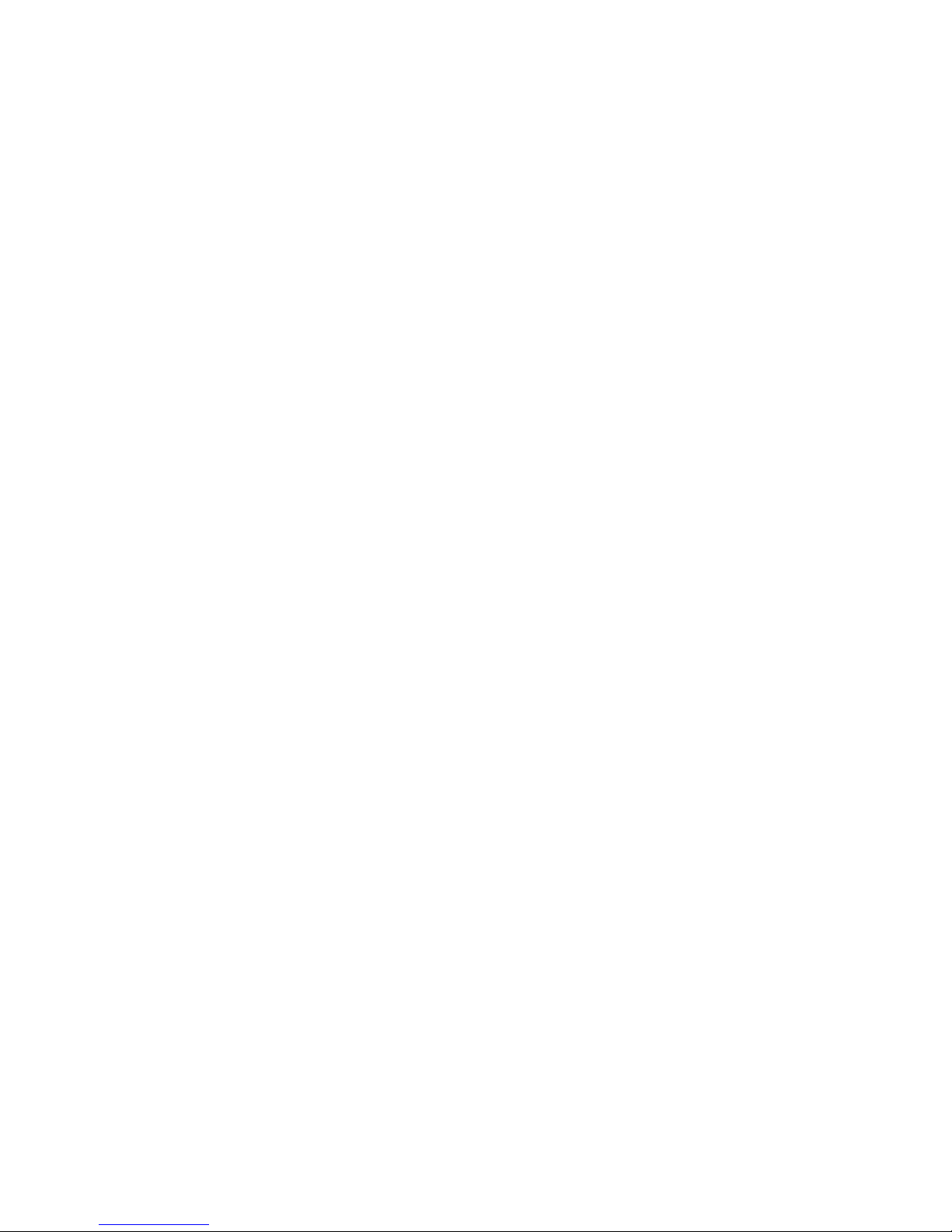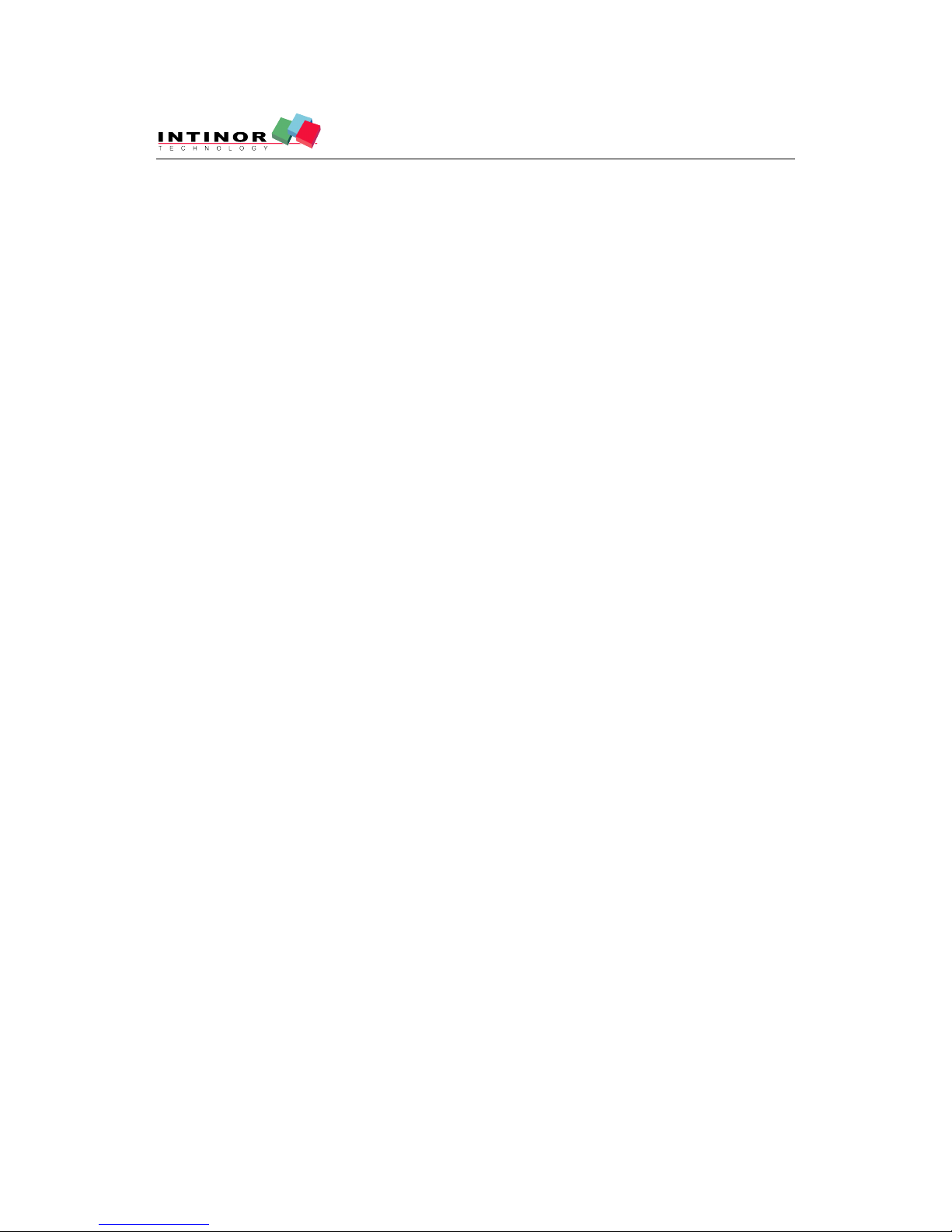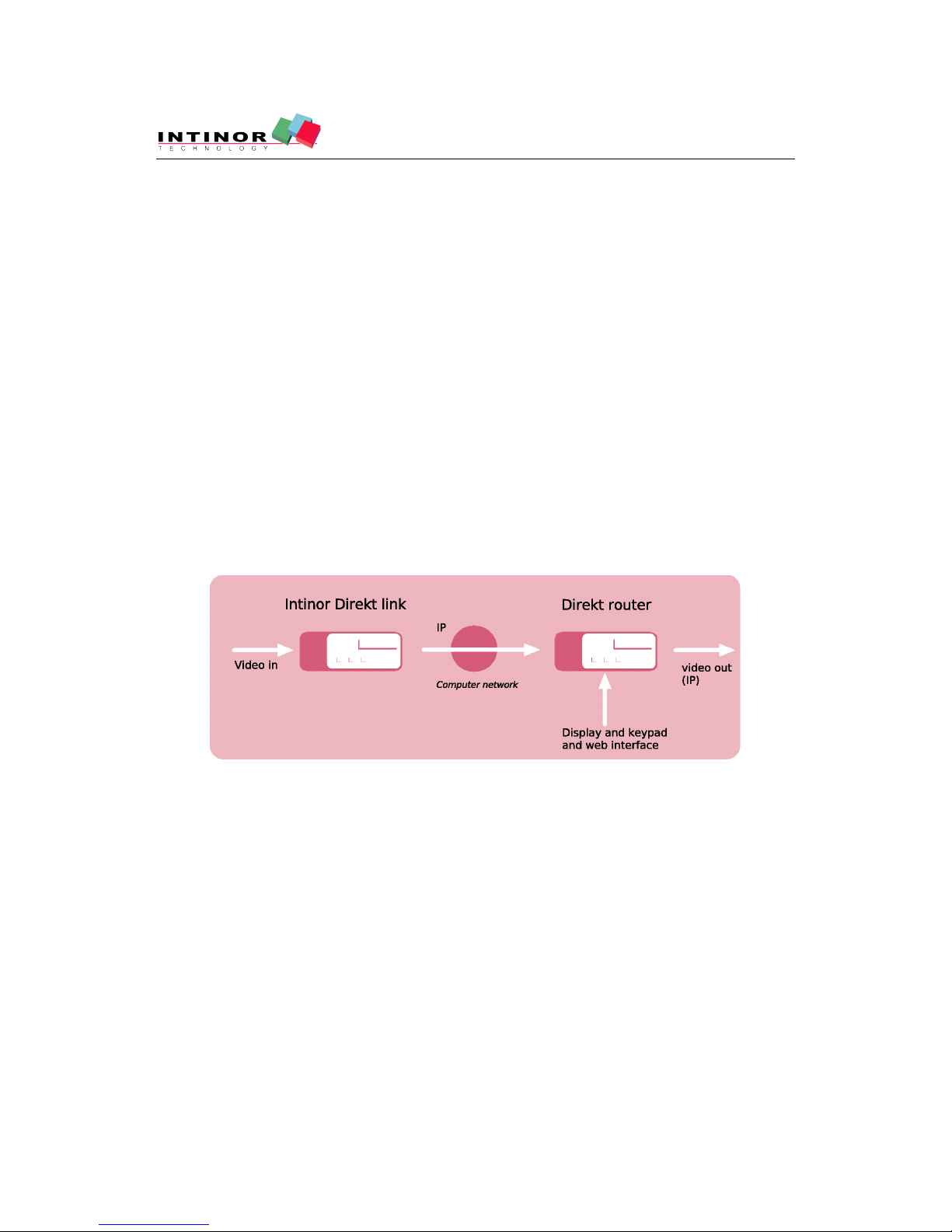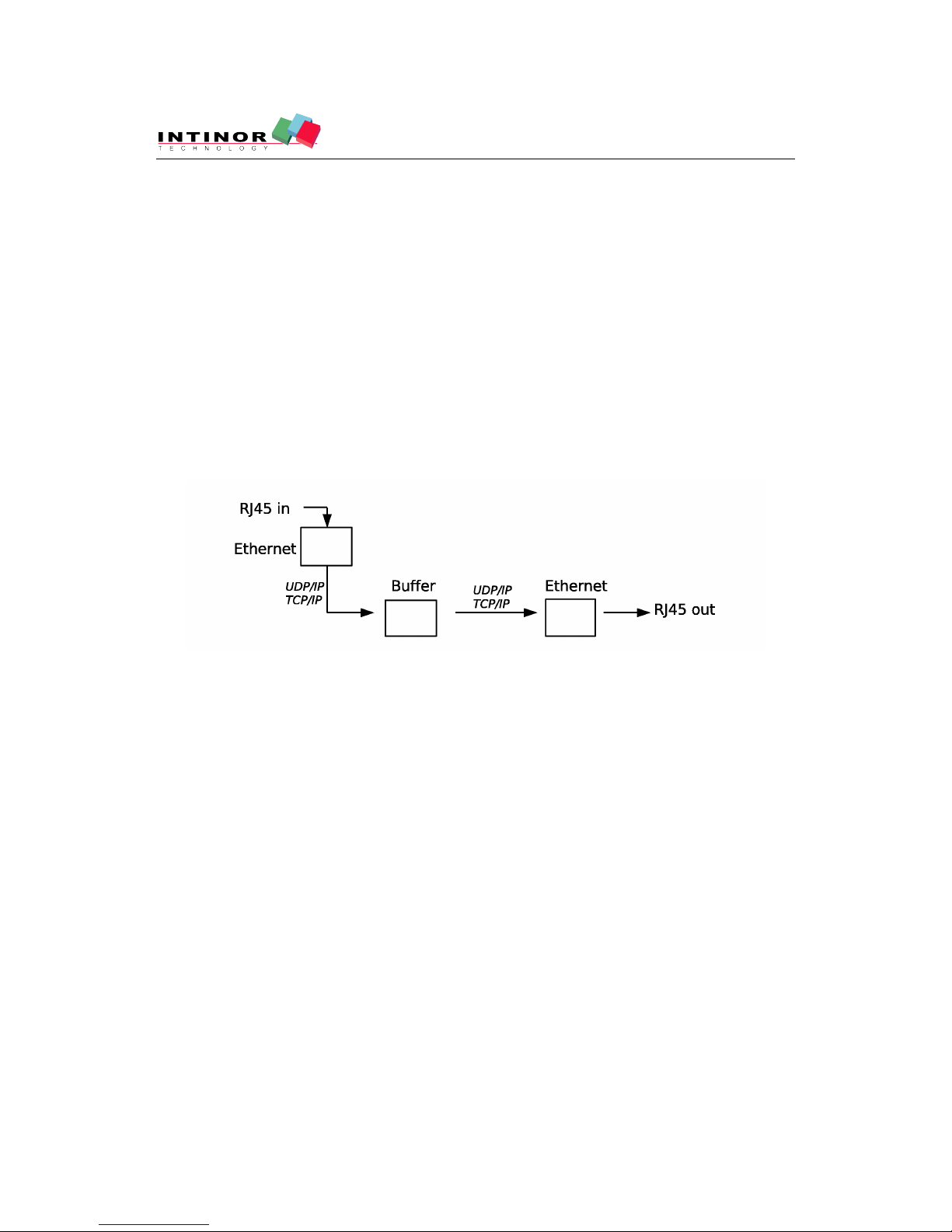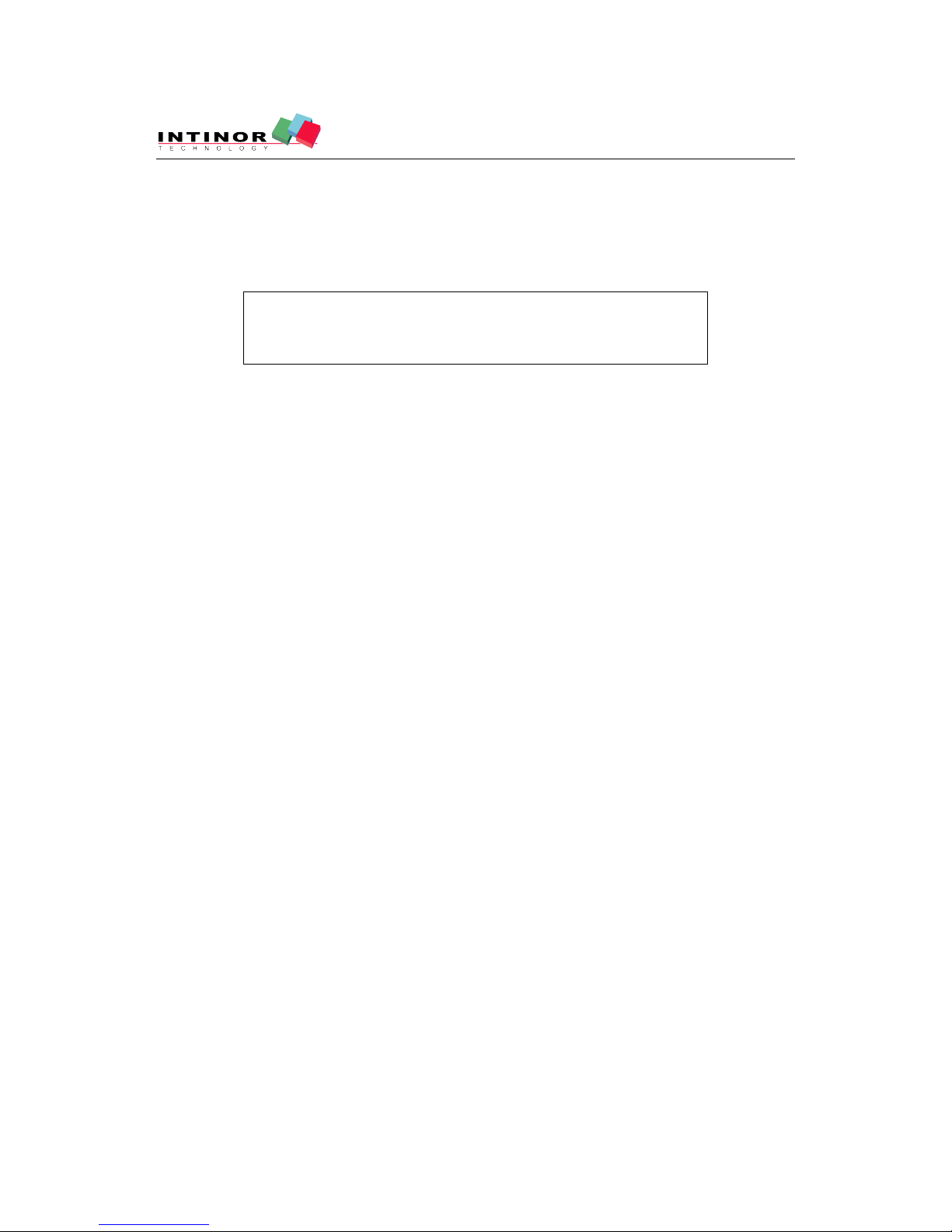Intinor Direkt router 2000IP
User Guide
Version 3.0.0 rev. 15412
Page 10 (36)
If multicast is used, it does not matter what IP-address the receiver is configured to. Several
receivers can be simultaneously linked to the stream.
UDP multicast is a suitable transport methods for distribution
to many receivers on the same local network (e.g. IPTV appli-
cations and internal distribution on a LAN).
3.2.2 UDP unicast
If there is no support for multicast, then unicast is to be used to stream to each receiver.
IP-numbers on receiver must be known and configured in one of the following ways:
a) The receiver has a static IP-number. Intinor Direkt receiver and Direkt router can be
configured easily via display and keypad.
b) The receiver uses DHCP and always receives the same IP-number from the DHCP-
server on the local network. Contact the network administrator.
3.2.3 Stream TCP
Direkt link and Direkt router can “Stream TCP” (i.e. broadcast TCP-streams) to one or
several receivers. The receiver must be configured to receive the stream - TCP (receive).
The receiver buffers for a couple of seconds before it playing video and audio. If packets are
lost, there is a request to resend them. This means that only major network interruptions
result in video disturbances.
The size of the TCP buffer can be configured on the receiving unit. A value between 0.3 and
0.5 is good for an interview with studio feedback. For a transmission during a longer period
of time without feedback, 3-10 seconds is recommended.
IP-number on receiver must be known and configured as for “UDP unicast” above.
3.2.4 RTP and RTP + FEC
RTP (Real Time Protocol) is a layer on top of UDP for video and audio in realtime. It
allows the receiver to handle in a better way certain types of errors during the transmis-
sion. FEC includes extra data which allows the receiver to handle small packet loss without
compromising or affecting the image quality.
Both RTP and FEC requires multiple UDP ports in the range between transmitter and
receiver. We recommend 10 ports reserved starting by an even number. For example, UDP
port 6010-6019 for the first RTP stream and 6020-6029 for the next.
RTP and FEC are send as UDP. The Intinor receivers are therefore configured to receive a
UDP streams and detect the RTP and FEC used on top of the UDP packets in the stream.